Allied Telesis AT-GS950/10PS User Manual

AT-GS950/48PS
AT-GS950/16PS
AT-GS950/10PS
Gigabit Ethernet PoE+ Switches
Installation Guide
613-001768 Rev D
Copyright 2014 Allied Telesis, Inc.
All rights reserved. No part of this publication may be reproduced without prior written permission from Allied Telesis, Inc.
Allied Telesis and the Allied Telesis logo are trademarks of Allied Telesis, Incorporated. All other product names, company names, logos or other designations mentioned herein are trademarks or registered trademarks of their respective owners.
Allied Telesis, Inc. reserves the right to make changes in specifications and other information contained in this document without prior written notice. The information provided herein is subject to change without notice. In no event shall Allied Telesis, Inc. be liable for any incidental, special, indirect, or consequential damages whatsoever, including but not limited to lost profits, arising out of or related to this manual or the information contained herein, even if Allied Telesis, Inc. has been advised of, known, or should have known, the possibility of such damages.

Electrical Safety and Emissions Standards
This product meets the following standards.
U.S. Federal Communications Commission
Radiated Energy
Note: This equipment has been tested and found to comply with the limits for a Class A digital device pursuant to Part 15 of FCC Rules. These limits are designed to provide reasonable protection against harmful interference when the equipment is operated in a commercial environment. This equipment generates, uses, and can radiate radio frequency energy and, if not installed and used in accordance with this instruction manual, may cause harmful interference to radio communications. Operation of this equipment in a residential area is likely to cause harmful interference in which case the user will be required to correct the interference at his own expense.
Note: Modifications or changes not expressly approved of by the manufacturer or the FCC, can void your right to operate this equipment.
Industry Canada
This Class A digital apparatus meets all requirements of the Canadian Interference-Causing Equipment Regulations. Cet appareil numérique de la classe A respecte toutes les exigences du Règlement sur le matériel brouilleur du Canada.
RFI Emissions |
FCC Class A, EN55022 Class A, EN61000-3-2, EN61000-3-3, C-TICK, |
|
CE |
Warning: In a domestic environment this product may cause radio interference in which case the user may be required to take adequate measures.
Immunity |
EN55024 |
Electrical Safety |
EN60950 (TUV), UL 60950 (CULUS) |
Laser Safety |
EN60825 |
3

Translated Safety Statements
Important: The indicates that a translation of the safety statement is available in a PDF document titled “Translated Safety Statements” on the Allied Telesis website at http:// www.alliedtelesis.com/support.
4

Contents
Preface............................................................................................................................................................. |
11 |
Symbol Conventions .................................................................................................................................. |
12 |
Contacting Allied Telesis............................................................................................................................ |
13 |
Chapter 1: Features ....................................................................................................................................... |
16 |
Twisted Pair Ports ............................................................................................................................... |
16 |
SFP Slots............................................................................................................................................. |
16 |
LEDs.................................................................................................................................................... |
17 |
Installation Options .............................................................................................................................. |
17 |
Power Conservation ............................................................................................................................ |
17 |
MAC Address Table ............................................................................................................................ |
17 |
Front and Back Panels............................................................................................................................... |
18 |
Management Software............................................................................................................................... |
20 |
Twisted Pair Ports ...................................................................................................................................... |
21 |
Power over Ethernet (PoE) ........................................................................................................................ |
22 |
Combo Ports .............................................................................................................................................. |
23 |
LEDs .......................................................................................................................................................... |
24 |
PWR/SYS LEDs .................................................................................................................................. |
24 |
10/100/1000 BaseT Link Activity LEDs ............................................................................................... |
26 |
SFP LEDs............................................................................................................................................ |
28 |
PoE LEDs ............................................................................................................................................ |
30 |
eco-Friendly Button .................................................................................................................................... |
33 |
eco-Friendly Button Operation............................................................................................................. |
33 |
Reboot/Reset the Switch ..................................................................................................................... |
34 |
Power Supply ............................................................................................................................................. |
35 |
Fans ........................................................................................................................................................... |
36 |
Chapter 2: Reviewing Safety Precautions ..................................................................................................... |
38 |
Selecting a Site for the Switch ................................................................................................................... |
41 |
Cable Specifications................................................................................................................................... |
42 |
Unpacking the Switch................................................................................................................................. |
43 |
Installing the Switch on a Desktop ............................................................................................................. |
45 |
Installing the Switch in an Equipment Rack ............................................................................................... |
46 |
Installing the Switch on a Wall ................................................................................................................... |
48 |
Installing Optional SFP Transceivers ......................................................................................................... |
51 |
Cabling the Switch ..................................................................................................................................... |
54 |
Powering On the Switch............................................................................................................................. |
55 |
Chapter 3: Appendix A: Physical Specifications .......................................................................................... |
61 |
Dimensions.......................................................................................................................................... |
61 |
Weight ................................................................................................................................................. |
61 |
Environmental Specifications ..................................................................................................................... |
62 |
Power Specifications.................................................................................................................................. |
62 |
PoE Specifications ..................................................................................................................................... |
62 |
Safety and Electromagnetic Emissions Certifications ................................................................................ |
63 |
Connectors and Port Pinouts ..................................................................................................................... |
63 |
5
Contents
6

Figures
Figure 1: AT-GS950/10PS, AT-GS950/16PS, and AT-GS950/48PS Front Panels............................................................. |
18 |
Figure 2: AT-GS950/10PS Back Panel................................................................................................................................ |
19 |
Figure 3: AT-GS950/16PS Back Panel................................................................................................................................ |
19 |
Figure 4: AT-GS950/48PS Back Panel................................................................................................................................ |
19 |
Figure 5: PWR LED on AT-GS950/10PS ............................................................................................................................ |
24 |
Figure 6: SYSTEM LED on AT-GS950/16PS...................................................................................................................... |
25 |
Figure 7: SYS LED on AT-GS950/48PS.............................................................................................................................. |
25 |
Figure 8: AT-GS950/10PS Link/Activity and Speed LEDs................................................................................................... |
26 |
Figure 9: AT-GS950/16PS Link/Activity/Speed LEDs.......................................................................................................... |
27 |
Figure 10: AT-GS950/48PS Link/Activity/Speed Port LED.................................................................................................. |
27 |
Figure 11: AT-GS950/10PS SFP Speed and Link/Activity LEDs......................................................................................... |
28 |
Figure 12: AT-GS950/16PS SFP Status LEDs.................................................................................................................... |
29 |
Figure 13: AT-GS950/48PS SFP Status LEDs.................................................................................................................... |
29 |
Figure 14: AT-GS950/10PS PoE and PoE MAX LEDs........................................................................................................ |
31 |
Figure 15: AT-GS950/16PS PoE and PoE MAX LEDs........................................................................................................ |
31 |
Figure 16: AT-GS950/48PS PoE and PoE MAX LEDs........................................................................................................ |
31 |
Figure 17: eco-Friendly Button ............................................................................................................................................ |
33 |
Figure 18: Shipping Package Contents ............................................................................................................................... |
44 |
Figure 19: Attaching the Rubber Feet ................................................................................................................................. |
45 |
Figure 20: Attaching the Rack-Mount Brackets to the Switch.............................................................................................. |
46 |
Figure 21: Attaching the Rack-Mount Brackets to the Switch (Continued).......................................................................... |
47 |
Figure 22: Mounting the Switch in an Equipment Rack....................................................................................................... |
47 |
Figure 23: Attaching the Brackets to Install the Switch on a Wall........................................................................................ |
48 |
Figure 24: Marking the Screw Hole Locations..................................................................................................................... |
49 |
Figure 25: Securing the Switch to the Wall.......................................................................................................................... |
50 |
Figure 26: Removing the Dust Plug from an SFP Slot ........................................................................................................ |
51 |
Figure 27: Inserting the SFP................................................................................................................................................ |
52 |
Figure 28: Positioning the SFP Handle in the Upright Position ........................................................................................... |
52 |
Figure 29: Plugging in the AC Power Cord.......................................................................................................................... |
55 |
Figure 30: RJ-45 Connector and Port Pin Layout................................................................................................................ |
63 |
7
List of Figures
8

Tables
Table 1. Max Ports Supported per PoE Class .................................................................................................................... |
22 |
|
Table 2. Combo Ports ......................................................................................................................................................... |
23 |
|
Table 3. AT-GS950/10PS PWR LED Functional Descriptions ........................................................................................... |
24 |
|
Table 4. AT-GS950/16PS and AT-GS950/48PS SYS LED Functional Descriptions .......................................................... |
25 |
|
Table 5. AT-GS950/10PS L/A and SPD LEDs Functional Descriptions ............................................................................. |
26 |
|
Table 6. AT-GS950/16PS and AT-GS950/48PS L/A LED Functional Descriptions ........................................................... |
28 |
|
Table 7. |
SFP Slot LED Functional Descriptions ................................................................................................................. |
30 |
Table 8. |
PoE Status LED Functional Descriptions ............................................................................................................. |
31 |
Table 9. |
Twisted Pair Cabling and Distances ..................................................................................................................... |
42 |
Table 10. Chassis Dimensions ........................................................................................................................................... |
61 |
|
Table 11. Chassis Weight ................................................................................................................................................... |
61 |
|
Table 12. |
Environmental Specifications .............................................................................................................................. |
62 |
Table 13. |
Max AC Input Power Specifications .................................................................................................................... |
62 |
Table 14. |
Max Ports Supported per PoE Class .................................................................................................................. |
62 |
Table 15. |
Safety and Electromagnetic Emissions Certifications ......................................................................................... |
63 |
Table 16. |
MDI Pin Signals (10Base-T or 100Base-TX) ...................................................................................................... |
63 |
Table 17. |
MDI-X Pin Signals (10Base-T or 100Base-TX) .................................................................................................. |
64 |
Table 18. |
RJ-45 1000Base-T Connector Pinouts ............................................................................................................... |
64 |
9
List of Tables
10

Preface
This guide contains the installation instructions for the AT-GS950/10PS, AT-GS950/16PS, and AT-GS950/48PS Gigabit Ethernet PoE+ Switches. This preface contains the following sections:
“Symbol Conventions” on page 12
“Contacting Allied Telesis” on page 13
11

Symbol Conventions
This document uses the following conventions:
Note
Notes provide additional information.
Caution
Cautions inform you that performing or omitting a specific action may result in equipment damage or loss of data.
Warning
Warnings inform you that performing or omitting a specific action may result in bodily injury.
Warning
Warnings inform you that an eye and skin hazard exists due to the presence of a Class 1 laser device.
12

AT-GS950/10PS, AT-GS950/16PS, and AT-GS950/48PS Switches Installation Guide
Contacting Allied Telesis
If you need assistance with this product, you may contact Allied Telesis technical support by going to the Support & Services section of the Allied Telesis web site at www.alliedtelesis.com/support. You can find links for the following services on this page:
24/7 Online Support - Enter our interactive support center to search for answers to your questions in our knowledge database, check support tickets, learn about RMAs, and contact Allied Telesis technical experts.
USA and EMEA phone support - Select the phone number that best fits your location and customer type.
Hardware warranty information - Learn about Allied Telesis warranties and register your product online.
Replacement Services - Submit a Return Merchandise Authorization (RMA) request via our interactive support center.
Documentation - View the most recent installation guides, user guides, software release notes, white papers and data sheets for your product.
Software Updates - Download the latest software releases for your product.
For sales or corporate contact information, go to www.alliedtelesis.com/ purchase and select your region.
13
14

Chapter 1
Overview
This chapter provides descriptions of the AT-GS950/10PS, AT-GS950/ 16PS, and AT-GS950/48PS Layer 2 Gigabit Ethernet Switches and contains the following sections:
“Features” on page 16
“Front and Back Panels” on page 18
“Management Software” on page 20
“Twisted Pair Ports” on page 21
“Power over Ethernet (PoE)” on page 22
“Combo Ports” on page 23
“LEDs” on page 24
“eco-Friendly Button” on page 33
“Power Supply” on page 35
“Fans” on page 36
15

Chapter 1: Overview
Features
Twisted Pair
Ports
SFP Slots
Here are the hardware features of the AT-GS950/10PS, AT-GS950/16PS and AT-GS950/48PS Gigabit Ethernet Switches.
Here are the basic features of the 10/100/1000 Mbps twisted-pair ports:
10, 16, or 48 ports per switch
10, 16, or 24 PoE ports per switch
10Base-TX, 100Base-T and 1000Base-T compliant
IEEE 802.3u Auto-Negotiation compliant
Auto-MDI/MDIX
100 meters (328 feet) maximum operating distance
IEEE 802.3x Flow Control in 10/100Base-TX full-duplex operation
IEEE 802.3x Back Pressure in 10/100Base-TX half-duplex operation
IEEE803.3z 1000Base-T Flow Control
Support for Jumbo frames up to 10KB
RJ-45 connectors
All three switches support both 100Base-FX and 1000Base-SX/LX transceivers. The switches support either two or four slots for SFPs:
Two SFP slots on the AT-GS950/10PS and AT-GS950/16PS Switches
Four SFP slots on the AT-GS950/48PS Switch
Note
The SFP slots are paired with twisted pair ports on the switch to form combo ports. For more information, see “Combo Ports” on page 23.
Note
You must purchase SFP transceivers separately. For a list of supported transceivers, contact your Allied Telesis distributor or reseller.
Note
See the product data sheets for the specific ATI SFP modules supported by the AT-GS950 series switches.
16
LEDs
Installation
Options
Power
Conservation
MAC Address
Table
AT-GS950/10PS, AT-GS950/16PS, and AT-GS950/48PS Switches Installation Guide
Here is a brief description of the port LEDs:
Power LED/SYS; refer to “PWR/SYS LEDs” on page 24.
Speed and link/activity LEDs for the twisted pair ports; refer to “10/ 100/1000 BaseT Link Activity LEDs” on page 26.
Link/activity LEDs for the SFP slots; refer to “SFP LEDs” on page 28.
ecoFriendly button turns off the LEDs to conserve electricity; refer to “PoE LEDs” on page 30.
The AT-GS950/10PS, AT-GS950/16PS, and AT-GS950/48PS switches can be installed in the following ways:
Rack mounted in a 19-inch equipment rack
Mounted on a Desk or tabletop
Wall mounted for the AT-GS950/10PS and AT-GS950/16PS only
The AT-GS950/10PS, AT-GS950/16PS, and AT-GS950/48PS switches have the following power conservation features:
eco-Friendly button to turn off the port LEDs when the system is not being monitored
High-efficiency power supply
Power scaling based on traffic loads on ports operating at 1000 Mbps (port power scaling not available at 10 or 100 Mbps)
Power shutdown on unused ports
Here are the basic features of the MAC address table:
Storage capacity up to 16KB MAC address entries
Automatic learning and aging
17
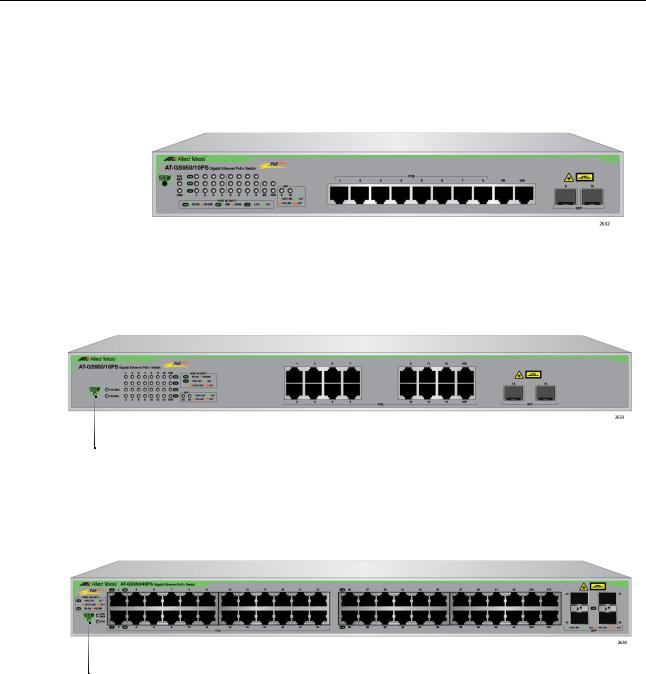
Chapter 1: Overview
Front and Back Panels
Figure 1 illustrates the front panels of the AT-GS950/10PS, AT-GS950/ 16PS, and AT-GS950/48PS Gigabit Ethernet Switches.
AT-GS950/10PS
|
|
|
|
|
|
|
|
|
|
|
|
|
|
|
|
|
|
|
|
|
|
|
|
|
|
|
|
|
|
|
|
|
|
|
|
eco-Friendly |
Port and |
|
10/100/1000Base-T |
SFP Slots |
|||||||
Button |
System LEDs |
|
Twisted Pair Ports |
|
|
|
|
||||
AT-GS950/16PS
|
|
|
|
|
|
|
|
|
|
|
|
|
|
|
|
|
|
|
|
|
|
|
|
|
|
|
|
|
|
eco-Friendly |
|
|
10/100/1000Base-T |
SFP Slots |
|||||
Button |
|
|
Twisted Pair Ports |
|
|
|
|||
|
Port and |
|
|
|
|
|
|
|
|
|
System LEDs |
|
|
|
|
|
|
|
|
AT-GS950/48PS |
|
|
|
|
|
|
|
||
|
|
|
|
|
|
|
|
|
|
|
|
|
|
|
|
|
|
|
|
|
|
|
|
|
|
|
|
|
|
eco-Friendly |
|
|
|
|
SFP Slots |
||||
|
10/100/1000Base-T |
||||||||
Button |
|
Twisted Pair Ports |
|
|
|
||||
|
|
|
System LEDs |
|
|
|
|||
Figure 1. AT-GS950/10PS, AT-GS950/16PS, and AT-GS950/48PS Front
Panels
18
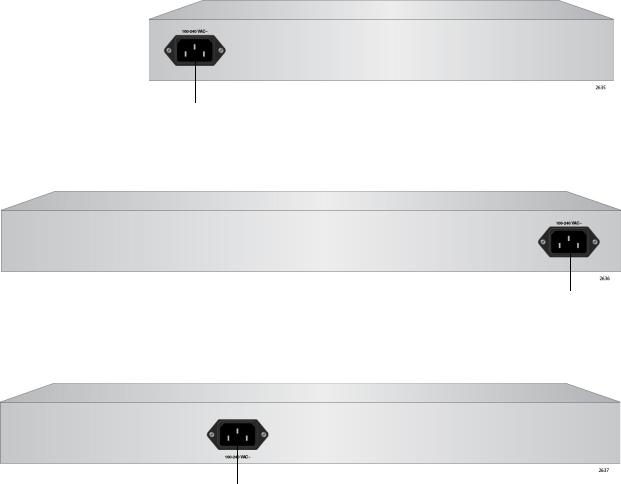
AT-GS950/10PS, AT-GS950/16PS, and AT-GS950/48PS Switches Installation Guide
See Figure 2 for an example of the AT-GS950/10PS back panel.
AC Input
Figure 2. AT-GS950/10PS Back Panel
See Figure 3 for an example of the AT-GS950/16PS back panel.
AC Input
Figure 3. AT-GS950/16PS Back Panel
See Figure 4 for an example of the AT-GS950/48PS back panel.
AC Input
Figure 4. AT-GS950/48PS Back Panel
19

Chapter 1: Overview
Management Software
The switches are shipped with the management software pre-installed. The software provides a web-browser interface for in-band, over-the- network management. Although the three models have the same features, each has a different management software program. The programs are:
AT-S110: refer to the Web Interface User’s Guide for the AT-GS950/10PS Switch
AT-S111: refer to the Web Interface User’s Guide for the AT-GS950/48PS Switch
AT-S112: refer to the Web Interface User’s Guide for the AT-GS950/16PS Switch
In the unlikely event that the management software becomes corrupted or damaged on the switch, you can download the software from the Allied Telesis corporate web site and reinstall it on the switch. For instructions on how to install new management software, see the product documentation listed above.
20
