Allied Telesis AT-S25 User Manual

Management
Software
AT-S25
User’s Guide
FOR USE WITH AT-8316F/MT, AT-8316F/VF,
AT-8316F/SC, AND AT-8324 FAST ETHERNET
SWITCHES
VERSION 1.4
PN 613-10844-00 Rev C
Copyright 2001 Allied Telesyn International, Corp.
960 Stewart Drive Suite B, Sunnyvale, CA 94085 USA
All rights reserved. No part of this publication may be reproduced without prior written permission from Allied Telesyn International, Corp.
Netscape Navigator is a registered trademark of Netscape Communications Corporation. All other product names, company names, logos or other designations mentioned herein are trademarks or registered trademarks of their respective owners.
Allied Telesyn International, Corp. reserves the right to make changes in specifications and other information contained in this document without prior written notice. The information provided herein is subject to change without notice. In no event shall Allied Telesyn International, Corp. be liable for any incidental, special, indirect, or consequential damages whatsoever, including but not limited to lost profits, arising out of or related to this manual or the information contained herein, even if Allied Telesyn International, Corp. has been advised of, known, or should have known, the possibility of such damages.

Table of Contents
Preface ...................................................................................................................................................................................................................... |
7 |
Supported Platforms ............................................................................................................................................................................................. |
7 |
Purpose of This Guide ........................................................................................................................................................................................... |
8 |
How This Guide is Organized ............................................................................................................................................................................. |
9 |
Document Conventions .................................................................................................................................................................................... |
10 |
Where to Find Related Guides ......................................................................................................................................................................... |
11 |
Contacting Allied Telesyn ................................................................................................................................................................................. |
12 |
Online Support.............................................................................................................................................................................................. |
12 |
Technical Support and Services .............................................................................................................................................................. |
12 |
Technical Support E-mail Addresses ..................................................................................................................................................... |
12 |
Returning Products ............................................................................................................................................................................................. |
13 |
FTP Server ............................................................................................................................................................................................................... |
14 |
For Sales or Corporate Information ............................................................................................................................................................... |
15 |
Tell Us What You Think ...................................................................................................................................................................................... |
16 |
Chapter 1 |
|
Getting Started ................................................................................................................................................................................................... |
17 |
Overview ................................................................................................................................................................................................................. |
18 |
Starting a Local Omega Session ..................................................................................................................................................................... |
19 |
Omega Main Menu ...................................................................................................................................................................................... |
20 |
Selecting Menu Options and Changing Parameters ....................................................................................................................... |
21 |
Quitting from a Local Session .................................................................................................................................................................. |
23 |
Starting an Omega Session from a Web Browser ..................................................................................................................................... |
24 |
Managed Switch ........................................................................................................................................................................................... |
26 |
Omega Main Menu Window .................................................................................................................................................................... |
26 |
Selecting Menu Options and Changing Parameters ....................................................................................................................... |
27 |
Web Links ........................................................................................................................................................................................................ |
28 |
Browser Tools................................................................................................................................................................................................. |
28 |
Quitting an Omega Session from a Web Browser ............................................................................................................................ |
28 |
Starting a Telnet Management Session ....................................................................................................................................................... |
29 |
Starting an SNMP Management Session ..................................................................................................................................................... |
30 |
Connecting to a Remote Stack ........................................................................................................................................................................ |
31 |
Menu Tree ............................................................................................................................................................................................................... |
32 |
3
Table of Contents |
|
Chapter 2 |
|
Managing a Stack .............................................................................................................................................................................................. |
37 |
Configuring IP Parameters ............................................................................................................................................................................... |
38 |
Configuring Spanning Tree Protocol Parameters .................................................................................................................................... |
43 |
Configuring the Port Parameters ........................................................................................................................................................... |
43 |
Configuring STP Parameters.................................................................................................................................................................... |
46 |
Enabling or Disabling IGMP Snooping ........................................................................................................................................................ |
49 |
Naming a Stack ..................................................................................................................................................................................................... |
50 |
Resetting a Stack .................................................................................................................................................................................................. |
51 |
Reactivating the Default Settings on a Stack ............................................................................................................................................ |
53 |
Configuring the RS232 Port on the Master Switch .................................................................................................................................. |
55 |
Running Diagnostics .......................................................................................................................................................................................... |
58 |
Displaying the Activity Monitor ..................................................................................................................................................................... |
60 |
Pinging a Device .................................................................................................................................................................................................. |
61 |
Chapter 3 |
|
Configuring the Ports ..................................................................................................................................................................................... |
63 |
Displaying Port Status ........................................................................................................................................................................................ |
64 |
Configuring Port Parameters .......................................................................................................................................................................... |
66 |
Configuring Port Trunks .................................................................................................................................................................................... |
70 |
Guidelines....................................................................................................................................................................................................... |
70 |
Creating a Port Trunk ................................................................................................................................................................................. |
73 |
Deleting a Port Trunk ................................................................................................................................................................................. |
75 |
Configuring a Port Mirror ................................................................................................................................................................................. |
76 |
Enabling Port Mirroring............................................................................................................................................................................. |
76 |
Disabling Port Mirroring............................................................................................................................................................................ |
78 |
Configuring Port Security ................................................................................................................................................................................. |
79 |
Chapter 4 |
|
Configuring the MAC Address Table ....................................................................................................................................................... |
81 |
MAC Address Table ............................................................................................................................................................................................. |
82 |
Displaying the MAC Address Table ....................................................................................................................................................... |
83 |
Displaying the MAC Addresses of a Port ............................................................................................................................................. |
84 |
Displaying the Port Number of a MAC Address................................................................................................................................ |
85 |
Changing the Aging Time of the MAC Address Table.................................................................................................................... |
86 |
Static MAC Address Table ................................................................................................................................................................................. |
87 |
Displaying the Static MAC Address Table........................................................................................................................................... |
87 |
Adding Addresses to the Static MAC Address Table ...................................................................................................................... |
88 |
Deleting Addresses from the Static MAC Address Table............................................................................................................... |
90 |
Clearing the Static MAC Address Table ............................................................................................................................................... |
91 |
Multicast Addresses ............................................................................................................................................................................................ |
92 |
Configuring a Multicast Address............................................................................................................................................................ |
92 |
Changing a Multicast Port Assignment ............................................................................................................................................... |
94 |
Deleting a Multicast Address................................................................................................................................................................... |
94 |
Chapter 5 |
|
Configuring Virtual LANs and Quality of Service .............................................................................................................................. |
97 |
Creating a New VLAN ......................................................................................................................................................................................... |
98 |
Example of Creating a Port-based VLAN ........................................................................................................................................... |
101 |
Example of Creating a Tagged VLAN.................................................................................................................................................. |
103 |
Modifying a VLAN .............................................................................................................................................................................................. |
105 |
Deleting a VLAN ................................................................................................................................................................................................. |
106 |
Activating or Deactivating the Basic VLAN Mode ................................................................................................................................. |
107 |
Configuring Quality of Service ...................................................................................................................................................................... |
108 |
Assigning the CPU Management Port to a VLAN .................................................................................................................................. |
110 |
4
|
AT-S25 Version 1.4 User’s Guide |
Chapter 6 |
|
Displaying Ethernet Statistics .................................................................................................................................................................. |
113 |
Displaying Statistics for Received Frames ................................................................................................................................................ |
114 |
Displaying Statistics for Transmitted Frames .......................................................................................................................................... |
118 |
Displaying RMON Statistics for a Switch ................................................................................................................................................... |
120 |
Displaying RMON Statistics for a Port ........................................................................................................................................................ |
121 |
Resetting the Statistics Counters ................................................................................................................................................................ |
122 |
Interpreting the Graphs .................................................................................................................................................................................. |
123 |
Chapter 7 |
|
Configuring the Omega Interface ........................................................................................................................................................... |
125 |
Creating an Omega Password ...................................................................................................................................................................... |
126 |
Specifying a Timeout Value ........................................................................................................................................................................... |
128 |
Enabling and Disabling the Access Methods .......................................................................................................................................... |
129 |
Chapter 8 |
|
Upgrading Switch Software and Configuration Files ................................................................................................................... |
131 |
Upgrading the Stack Software ..................................................................................................................................................................... |
132 |
Using XModem to Upgrade the Stack Software ............................................................................................................................ |
133 |
Using TFTP to Upgrade Software......................................................................................................................................................... |
134 |
Using Omega to Upgrade Additional Stacks .......................................................................................................................................... |
135 |
Downloading Software to One Stack................................................................................................................................................. |
135 |
Downloading Software to All Switches ............................................................................................................................................. |
136 |
Uploading and Downloading System Configuration Files ................................................................................................................ |
137 |
Appendix A |
|
Introduction to Virtual LANs ..................................................................................................................................................................... |
139 |
Port-based VLAN ............................................................................................................................................................................................... |
141 |
Parts of a Port-based VLAN .................................................................................................................................................................... |
141 |
General Rules to Creating a Port-based VLAN ................................................................................................................................ |
143 |
Port-based VLAN Example ..................................................................................................................................................................... |
144 |
Drawbacks to Port-based VLANs ......................................................................................................................................................... |
146 |
Tagged VLAN ...................................................................................................................................................................................................... |
147 |
Parts of a Tagged VLAN........................................................................................................................................................................... |
148 |
General Rules to Creating a Tagged VLAN ....................................................................................................................................... |
149 |
Tagged VLAN Example ............................................................................................................................................................................ |
150 |
Basic VLAN Mode .............................................................................................................................................................................................. |
152 |
Appendix B |
|
AT-S25 Default Settings .............................................................................................................................................................................. |
153 |
Appendix C |
|
Spanning Tree Protocol Concepts .......................................................................................................................................................... |
155 |
Spanning Tree Protocol Features ................................................................................................................................................................ |
156 |
Spanning Tree Protocol Parameters .......................................................................................................................................................... |
157 |
Spanning Tree Protocol Operation ............................................................................................................................................................. |
158 |
Communication Between Bridges ...................................................................................................................................................... |
158 |
Selecting a Root Bridge and Designated Bridges.......................................................................................................................... |
158 |
Selecting Designated Ports.................................................................................................................................................................... |
158 |
Handling Duplicate Paths....................................................................................................................................................................... |
158 |
Remapping Network Topology............................................................................................................................................................ |
158 |
Appendix D |
|
Supported Platforms .................................................................................................................................................................................... |
159 |
Index ..................................................................................................................................................................................................................... |
161 |
5

Preface
This guide contains instructions on how to use the AT-S25 Fast Ethernet Switch software and the Omega management interface to configure and manage your Allied Telesyn AT-8300 Series Fast Ethernet Switches.
Supported Platforms
Version 1.4 of the AT-S25 software is supported on the following devices:
AT-8316F/MT Fast Ethernet Switch
AT-8316F/VF Fast Ethernet Switch
AT-8316F/SC Fast Ethernet Switch
AT-8324 Fast Ethernet Switch
AT-STACK8 Stacking Module
This version supports the following optional expansion modules:
AT-A14 100/1000Base-T (RJ-45) Expansion Module
AT-A15/SX 1000Base-SX (SC) Expansion Module
AT-A15/LX 1000Base-LX (SC) Expansion Module
AT-A16 100Base-FX (VF-45) Expansion Module
AT-A17 100Base-FX (SC) Expansion Module
AT-A18 10/100Base-TX (RJ-45)Expansion Module
AT-A19 100Base-FX (MT-RJ) Expansion Module
7

AT-A24/SX 1000Base-SX (MT-RJ) Expansion Module
AT-A24/LX 1000Base-LX (MT-RJ) Expansion Module
Refer to Appendix C, Supported Platforms, for additional information on the switches and optional expansion modules supported by this version of the AT-S25 management software.
Purpose of This Guide
This guide is intended for network administrators who are responsible for managing the switches. Network administrators should be familiar with Ethernet switches, Ethernet and Fast Ethernet technology, bridging, and the Spanning Tree Protocol (STP).
8

AT-S25 Version 1.4 User’s Guide
How This Guide is Organized
This guide contains the following chapters and appendices:
Chapter 1, Getting Started, explains how to start an Omega management session and how to navigate around the Omega menus.
Chapter 2, Managing a Stack, describes how to configure the IP parameters for a stack, how to set the STP parameters, and more.
Chapter 3, Configuring the Ports, explains how to set port parameters, create port trunks, and configure a port mirror.
Chapter 4, Configuring the MAC Address Table, contains the procedures for displaying the MAC address table, viewing and changing the static MAC address table, and configuring multicast addresses.
Chapter 5, Configuring Virtual LANs and Quality of Service, contains the procedures for creating and modifying VLANs in a stack and how to configure the priority queuing for Quality of Service.
Chapter 6, Displaying Ethernet Statistics, explains how to use the Omega program to view switch-level and port-level performance statistics.
Chapter 7, Configuring the Omega Program, contains the procedures for configuring the security features of the Omega program.
Chapter 8, Upgrading Switch Software and Configuration Files, explains how to download new AT-S25 software onto the AT-8324 and AT-8316F Series switches in your network.
Appendix A, Introduction to Virtual LANs, describes the different types of VLANs supported by an AT-8300 stack.
Appendix B, Switch Default Settings, contains the factory default settings for the switch.
Appendix C, Spanning Tree Concepts, briefly describes the Spanning
Tree Protocol (STP) as implemented by Allied Telesyn on the switches.
Appendix D, Supported Platforms, lists the basic specifications of the switches and optional expansion modules supported by this version of the AT-S25 management software.
Index, at the end of this guide, is organized according to subject matter.
9

Document Conventions
This guide uses several conventions that you should become familiar with before you begin to perform the procedures.
Note
Notes provide additional information.
 Caution
Caution
Cautions inform you that performing or omitting a specific action may result in equipment damage or loss of data.
Warning
Warnings inform you that performing or omitting a specific action may result in bodily injury.
10

AT-S25 Version 1.4 User’s Guide
Where to Find Related Guides
The Allied Telesyn web site at www.alliedtelesyn.com contains the most recent documentation and technical information for all of our products. All web-based documentation for this product and other Allied Telesyn products can be downloaded from the web site in PDF format.
For hardware installation instructions for the switch, refer to the following guide:
AT-8316F/MT, AT-8316F/VF, AT-8316F/SC and AT-8324 Installation Guide, PN 613-10813-00
This manual is available from the Allied Telesyn web site.
The following manual is shipped with the switch and contains an abbreviated version of the installation instructions:
AT-8316F/MT, AT-8316F/VF, AT-8316FXL/SC, and AT-8324 Quick Install Guide, PN 613-10812-00
11

Contacting Allied Telesyn
Online Support
Technical
Support and
Services
You can contact Allied Telesyn technical support by telephone, fax and e-mail. You can also contact technical support online through our web site.
You can request technical support online by filling out the Online Technical Support Form at www.alliedtelesyn.com/forms/support.htm.
Americas |
|
Germany |
|
||
United States, Canada, Mexico, |
Germany, Switzerland, Austria, Eastern |
||||
Central America, South America |
Europe |
|
|||
Tel: |
1 (800) |
428-4835, option 4 |
Tel: |
(+49) |
30-435-900-126 |
Fax: |
1 (503) |
639-3176 |
Fax: |
(+49) |
30-435-70-650 |
Asia |
|
Italy |
|
|
Singapore, Taiwan, Thailand, Malaysia, |
Italy, Spain, Portugal, Greece, Turkey, Israel |
|||
Indonesia, Korea, Philippines, China, |
Tel: |
(+39) |
02-41-30-41 |
|
India, Hong Kong |
Fax: |
(+39) |
02-41-30-42-00 |
|
Tel: |
(+65) 3815-612 |
|
|
|
Fax: |
(+65) 3833-830 |
|
|
|
Australia |
Japan |
||
Australia, New Zealand |
Tel: |
(+81) 3-3443-5640 |
|
Tel: |
1 (800) 000-880 |
Fax: |
(+81) 3-3443-2443 |
Fax: |
(+61) 2-9438-4966 |
|
|
France |
United Kingdom |
||
France, Belgium, Luxembourg, |
United Kingdom, Denmark, Norway, |
||
The Netherlands, Middle East, |
Sweden, Finland |
||
Africa |
|
Tel: |
(+44) 1-235-442500 |
Tel: |
(+33) 0-1-60-92-15-25 |
Fax: |
(+44) 1-235-442680 |
Fax: |
(+33) 0-1-69-28-37-49 |
|
|
Technical |
United States and Canada |
Support E-mail |
TS1@alliedtelesyn.com |
Addresses |
Latin America, Mexico, Puerto Rico, Caribbean, and Virgin Islands |
|
latin_america@alliedtelesyn.com |
12

AT-S25 Version 1.4 User’s Guide
Returning Products
Products for return or repair must first be assigned a Return Materials
Authorization (RMA) number. A product sent to Allied Telesyn without a
RMA number will be returned to the sender at the sender’s expense.
To obtain an RMA number, contact Allied Telesyn’s Technical Support at one of the following locations:
United States and Canada
Toll-free: 1-800-428-4835, option 4 Fax: 1-503-639-3716
Europe, Africa, and Middle East
Tel: +44-1793-501401 Fax: +44-1793-431099
Latin America, Caribbean, and Virgin Islands
Tel: International code + 425-481-3852 Fax: International code + 425-481-3895
Puerto Rico
Tel: 1-800-424-5012, ext. 3852 or Tel: 1-800-424-4284, ext. 3852
Mexico
Tel: 800-424-5012, ext. 3852
Fax: International code + 425-481-3895
Asia and Southeast Asia
Tel: +65 381-5612 Fax: +65 383-3830
Australia
Tel: 1-800-000-880 Fax: 2-9438-4966
New Zealand
Tel: 0800-45-5782
13

FTP Server
If you need a new version of management software for an Allied Telesyn device and you know the file name of the program, you can download the software by connecting directly to our FTP server at ftp://gateway.centre.com. At login, enter ‘anonymous’. Enter your e-mail address for the password as requested by the server at login.
14
|
|
|
|
|
AT-S25 Version 1.4 User’s Guide |
For Sales or Corporate Information |
|
|
|
|
|
Allied Telesyn International, Corp. |
Allied Telesyn International, Corp. |
||||
19800 North Creek Parkway, Suite 200 |
960 Stewart Drive, Suite B |
||||
Bothell, WA 98011 |
Sunnyvale, CA 94085 |
||||
Tel: |
1 (425) 487-8880 |
Tel: |
1 |
(800) |
424-4284 (USA and Canada) |
Fax: |
1 (425) 489-9191 |
Fax: |
1 |
(408) |
736-0100 |
15

Tell Us What You Think
If you have any comments or suggestions on how we might improve this or other Allied Telesyn documents, please fill out the Send Us Feedback Form at www.alliedtelesyn.com/contact/feedbackf.asp.
16

Chapter 1
Getting Started
This chapter provides an overview of the Omega management interface and contains the procedures for starting a management session on an AT-8300 Series stack. The sections in this chapter include:
Overview on page 18
Starting a Local Omega Session on page 19
Starting an Omega Session from a Web Browser on page 24
Starting a Telnet Management Session on page 29
Starting an SNMP Management Session on page 30
Connecting to a Remote Stack on page 31
Menu Tree on page 32
17

Overview
The Omega management interface is a standard part of the AT-S25 management software. This menu-oriented interface simplifies the task of managing an AT-8300 stack. With it, you can configure and manage all of a stack’s parameters. For instance, you can create VLANs, view performance statistics, and configure port parameters.
There are three different ways that you can access the Omega management interface to configure and manage an AT-8300 Series stack. They are:
Using the RS232 port on the front panel of the master switch in the stack. This is referred to as a local management session.
Using a web browser, such as Netscape Navigator.
Using Telnet.
You can also manage a stack using a SNMP program, such as HP Overview; however, this method does not use the Omega interface.
The different sections in this chapter contain procedures on how to start an Omega management session for each method. The chapter also describes the Omega Main Menu and how to move through the various menus.
18

AT-S25 Version 1.4 User’s Guide
Starting a Local Omega Session
This section contains the procedure for starting a local Omega session. This type of management session involves connecting a terminal to the RS232 port on the master switch of the stack. To start a local Omega session, perform the following procedure:
1.Connect a terminal or PC with a terminal emulator program to the RS232 port on the master switch.
The master switch is the switch assigned the Stack ID value of 1. For information on Stack ID switch settings, refer to the
AT-8316F/MT, AT-8316F/VF, AT-8316F/SC, and AT-8324 Installation Guide.
Note
Do not connect the terminal to the RS232 port on a slave switch. To start a local management session on a stack, you must connect the terminal to the RS232 port on the master switch.
2.Configure the terminal or terminal emulator program as follows:
Baud rate: 9600
Data bits: 8
Parity: None
Stop bits: 1
Flow control: None
Note
These are the default settings for the switch’s RS232 terminal interface. The settings are for a DEC VT100 or ANSI terminal, or an equivalent terminal emulator program. The Omega program allows you to change these values. For instructions, refer to Configuring the RS232 Port on the Master Switch on page 55 in Chapter 2.
3.Press the <Return> key.
4.If prompted for a password, enter the password for the Omega interface.
The default is no password. You can later configure a password (described in Creating an Omega Password on page 126 in Chapter 7).
The Omega Main Menu is displayed.
19

Omega Main Figure 1 illustrates an example of the Omega Main Menu.
Menu
Allied Telesyn AT-8324 Ethernet Switch: 1.4
Main Menu
Port status and configuration
Ethernet statistics
Administration
System configuration
Traffic/Port Mirroring
Virtual LANs/QoS
Bridging
MAC Address Table
Quit
Or select a module:
>1 - Switch / Master
2 - Switch / Slave
3 - Switch / Slave
4 - Switch / Slave
Figure 1 Omega Main Menu from a Local Session
The Main Menu is divided into two parts. The top of the Main Menu contains the menu selections and the bottom part dispalys a list of the switches in the stack.
The “>” symbol is used in the Main Menu to indicate the currently selected switch. When you start an Omega session, the default selected switch is the master switch.
Most of the procedures in this guide start by having you select the switch in the stack on which you want to perform the procedure. For example, to display the status of the ports on switch 3, you would first select switch 3 from the bottom of the Main Menu and then choose Port status and configuration.
The number of each switch in the menu corresponds to the Stack ID setting on the switch. The Stack ID setting is assigned with the Stack ID switch on the back panel of the switch. For the location of the switch and information on how each switch is assigned a value, refer to the
AT-8316F/MT, AT-8316F/VF, AT-8316F/SC and AT-8324 Installation Guide.
20

Selecting Menu
Options and
Changing
Parameters
AT-S25 Version 1.4 User’s Guide
Note
The master switch of the stack has the number 1. All other switches are slave switches. When instructed by this manual to select the master switch, be sure to select switch number 1.
The table below shows you how to move through and select menu selections if you are using the DEC VT100 or ANSI (the default) terminal configuration:
Table 1 DEC VT100 or ANSI Terminal
When directed to |
You must |
|
|
Select an option |
Highlight the option by pressing the Up (↑ ) |
|
or Down (↓ ) arrow key; then press <Return> |
|
or |
|
Type the first character of the option you |
|
want at the prompt and then press |
|
<Return>. |
|
If two or more options have matching initial |
|
characters, type the initial character enough |
|
times until the option you want is |
|
highlighted; then press <Return>. |
|
|
Enter information |
Type the information and press <Return>. |
|
|
Return to the previous |
Select the option that returns you to the |
screen |
previous menu and press <Return> |
|
or |
|
Press <Esc>. |
|
|
21
Table 2 explains how to move through and select menu selections if you are using a generic (dumb) terminal.
Table 2 Generic (Dumb) Terminal
When directed |
You must |
|
|
To select an option |
Type the first character of the option you |
|
want and then press <Return>. |
|
If two or more options have matching initial |
|
characters, type enough characters for |
|
Omega to distinguish your choice from the |
|
other options; then press <Return>. To |
|
guide you, the characters you must type are |
|
in uppercase. |
|
For example: |
|
Mirroring configuration |
|
MAC Address Table |
|
If options on a list are preceded by numbers |
|
(1:, 2:, 3:, etc.), type the number |
|
corresponding to your choice at the |
|
prompt; then press <Return>. |
|
|
To enter information |
Type the information at the prompt and |
|
press <Return>. |
|
|
To return to the |
Press <Return> after making an entry. |
previous screen |
|
|
|
Activated options in menus are preceded by a > symbol. In the following example, the first option is activated:
>Enable this port Disable this port
When you press <Return> to select a field in which you can enter a value, the -> symbol is displayed. For example:
System name: ->
The -> symbol indicates that you can enter a value for the parameter or change the existing value. Once you have entered a value, press <Return>. To delete an existing value to a parameter without assigning a new value, type a space and press <Return>. In most cases, a change to a parameter is activated on the switch immediately.
22
Quitting from a Local Session
AT-S25 Version 1.4 User’s Guide
To quit a local Omega session, select Quit from the Omega Main Menu. You should always be sure to exit from a management session when you are finished managing a stack. This will prevent unauthorized individuals from making changes to a stack’s configuration should you leave your management station unattended.
It should also be noted that you cannot operate both a Telnet management session and a local management session on a stack at the same time. The AT-S25 management software will allow only one Telnet or local session on a stack at a time. Failure to properly exit from a local management session might block you from later accessing the stack with a Telnet utility.
23
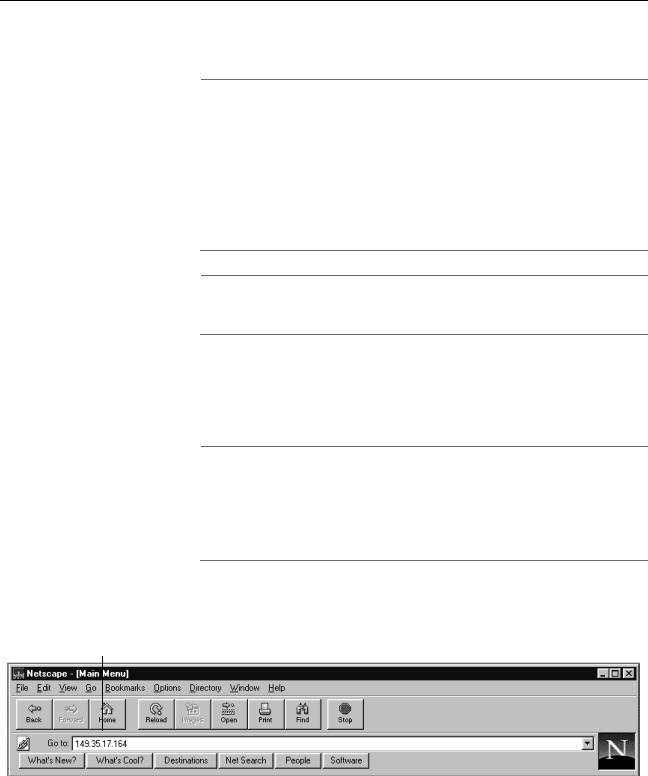
Starting an Omega Session from a Web Browser
This section explains how to start an Omega session from a web browser.
Note
An AT-8300 stack must have an IP address and subnet mask for you to manage it using a web browser. Initially assigning an IP address to a stack can only be performed from a local Omega management session. If you have just install the stack and have yet to assign it an IP address, start a local management session with the stack as explained earlier in this chapter and then assign it an IP address and subnet mask by performing the procedure Configuring IP Parameters on page 38 in Chapter 2.
Note
You cannot use a web browser to manage an AT-8300 stack that is a part of a non-TCP/IP network.
To start an Omega session using a web browser, perform the following procedure:
1. Start your web browser.
Note
If your PC with the web browser is connected directly to the stack or is on the same side of a firewall as the stack, you must configure your browser’s network options not to use proxies. Consult your web browser’s documentation on how to configure the switch’s IP address not to use proxies.
2.Enter the IP address of the stack you want to manage in the URL field of the browser, as shown in Figure 2.
Switch’s IP Address
Figure 2 Entering a Switch’s IP Address in the URL Field
24
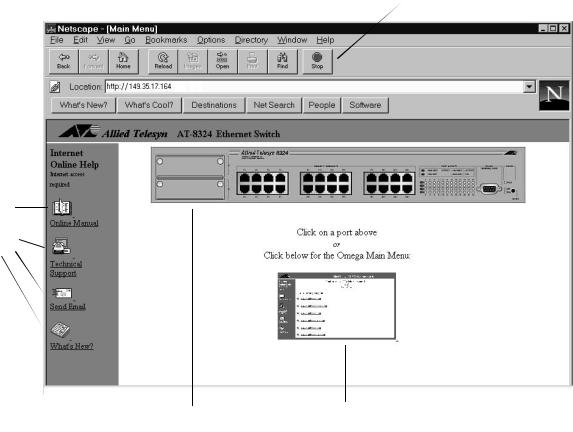
AT-S25 Version 1.4 User’s Guide
3.If prompted for a user name and password, enter “admin” for the user name and enter the Omega password in the Password field.
The user name and password prompt appears only if a password has been assigned to the Omega interface. To configure a password, refer to Creating an Omega Password on page 126 in Chapter 7. You cannot change the Omega user name.
The window shown in Figure 3 is displayed:
Netscape Navigator’s Toolbar
Links to
Allied Telesyn
Web Pages
Managed Switch |
Main Menu Window |
Figure 3 Initial Omega Window from a Web Browser
This window contains the following sections:
Managed Switch
Main Menu Window
Web Links
25

Managed Switch
Omega Main
Menu Window
At the top of the window is an image of the switch that you are currently managing. This will be an AT-8316F or AT-8324 switch. (The display will not include any expansion modules that might be installed in the switch.)
You can click on certain areas of the image to activate windows. Clicking on a port displays the configuration window for the port, which you use to set the port parameters. Clicking on the RS232 port displays the configuration window for the management port. Finally, clicking on the switch chassis displays a window that lists the status of the ports on the switch.
The Main Menu Window contains the Omega menus. This window is displayed in a reduced format when you first start an Omega session from a web browser. To enlarge it, click on the window. Figure 4 illustrates the Omega Main Menu:
Figure 4 Omega Main Menu from a Web Browser
The Main Menu is divided into two parts. The top of the Main Menu contains the menu selections while the bottom part contains a list of the switches in the stack.
The !symbol is used in the Main Menu to indicate the currently selected switch. When you start an Omega session, the master switch is the selected switch by default.
26

Selecting Menu
Options and
Changing
Parameters
AT-S25 Version 1.4 User’s Guide
Most of the procedures in this guide start by having you select the switch in the stack on which you want to perform the procedure. For example, to display the status of the ports on switch 3, you would first select switch 3 from the bottom of the Main Menu and then choose Port status and configuration.
The number of each switch in the menu corresponds to the Stack ID setting on the switch. The Stack ID setting is assigned with the Stack ID switch on the back panel of the switch. For the location of the switch and information on how each switch is assigned a value, refer to the
AT-8316F/MT, AT-8316F/VF, AT-8316F/SC and AT-8324 Installation Guide.
Note
The master switch of the stack has the number 1. All other switches are slave switches. When instructed by this manual to select the master switch, be sure to select switch number 1.
Activated options in the menus are preceded by the ! symbol. In the following example, the first option is activated:
Figure 5 Active Menu Option
Options in which you can provide a value contain an entry field and the two buttons Enter and Reset, as shown in the following example:
Figure 6 Entry Field
After entering a new value, press <Return> or click Enter to activate the new parameter setting on the switch. Changes to parameters are activated immediately on the switch.
The Reset button queries the switch for the current parameter setting and displays the setting in the entry field.
27
Web Links
Browser Tools
Quitting an
Omega Session
from a Web
Browser
The left portion of the window contains links that take you automatically to relevant web pages at the Allied Telesyn web site.
The Online Manual link takes you to Allied Telesyn’s technical communications web page, where you can download product documentation in PDF format.
The Technical Support link takes you to Allied Telesyn’s Technical Support web page, where you can learn about the company’s support services.
The Send Email link allows you to submit feedback, questions, or any other information to Allied Telesyn.
The What’s New? link takes you to a web page that describes Allied Telesyn’s latest product offerings.
You can use the browser tools to move around the Omega menus. Selecting Back on your browser’s toolbar returns you to the previous display. You can also use the browser’s bookmark feature on frequently-used Omega menus and windows.
To exit from a web-based Omega session, simply quit the browser. It should be remembered that once you have started an Omega session through a browser, the session remains active even if you link to other sites. You can return to the Omega web pages anytime as long as you do not quit the browser.
28

AT-S25 Version 1.4 User’s Guide
Starting a Telnet Management Session
To start a Telnet management session, specify the IP address of the AT8300 Series stack with a Telnet utility. You then enter the Omega password, if one has been assigned, after which the Omega Main Menu is displayed, as shown in Figure 1 on page 20. For instructions on using the Telnet utility, refer to the documentation included with the utility.
Note
An AT-8300 Series stack must have an IP address and subnet mask for you to be able to manage it using a Telnet utility. Initially assigning an IP address to a stack can only be performed from a local Omega management session. If you have just install the stack and have yet to assign it an IP address and subnet mask, start a local management session with the stack as explained earlier in this chapter and then assign it an IP address by performing the procedure Configuring IP Parameters on page 38 in Chapter 2.
For non-IP environments, you can use the MAC address assigned to the master switch to connect to the stack, as long as there are no routers between the management station and the stack. The MAC address is printed on a label on the front panel of the switch.
It is important to note that you can have only one Telnet session operating at any one time. The session can be either inbound or outbound. If you have an inbound session to Omega, you do not have the option of starting a new session (outbound connection). Therefore, if you are already using Telnet, the Omega menu selection Connect to a remote system will not be available (described in detail in Connecting to a Remote Stack on page 31). In addition, a local RS232 connection blocks a Telnet session and vice versa.
If you are currently in a Telnet session, you must disconnect Telnet after quitting Omega. Otherwise, future Telnet or local sessions to the multiplexer will be blocked. You can configure a timeout value so that the management module automatically disconnects a management session after a period of inactivity, as explained in Specifying a Timeout Value on page 128 in Chapter 7.
Note
For a description of the Omega main menu, refer to the section
Omega Main Menu on page 20.
29

Starting an SNMP Management Session
The final method for managing an AT-8300 Stack from a network management station is by using an SNMP management program, such as HP Openview. This method requires that the switch have an IP address and subnet mask. An SNMP management program will allow you to examine the Management Information Base (MIB) objects on the switch. This method does not employ the AT-S25 management interface. For instructions on using your SNMP program, refer to the documentation that came with the program.
To manage a stack using an SNMP management program, you need to load the stack’s MIB file, available from the Allied Telesyn web site, onto the management station. This requires that you use a MIB compiler. To load the MIB file onto a management station, follow the instructions included with your MIB compiler.
30
