AEG M250 User Manual

USER GUIDE
UK 
 DE
DE 
 FR
FR
MOBILE TELEPHONE
M250
V5
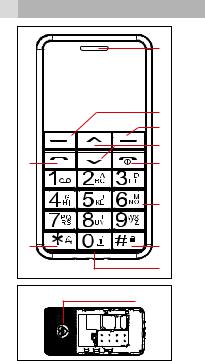
2
|
1 |
P1 |
|
|
2 |
|
3 |
|
4 |
5 |
6 |
|
7 |
8 |
9 |
|
10 |
|
11 |
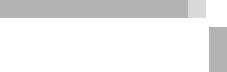
3
1 BECAUSE WE CARE
Thank you for purchasing this product. This product has been designed and assembled with utmost care for you and the environment. This is why we supply this product with a quick installation guide to reduce the number of paper (pages) and therefore save trees to be cut for making this paper. Thank you for supporting us to protect our environment. You can find the full user guide on www.aegtelephones.eu.
UK
2 SAFETY & PRECAUTIONS
When using your telephone, basic safety precautions should always be followed to reduce the risk of fire, electric shock and injury, including the following:
1.Switch off the phone in the vicinity of chemical plants, gas stations and other locations containing explosive objects.

4
2.When driving, please use the hands free calling device (to be purchased separately) to ensure safety. Please park the car on the roadside for communication except in case of emergency.
3.Switch off the phone when boarding an airplane and do not switch the phone on during the flight.
4.Be careful when using the mobile phone in the vicinity of devices such as pacemakers, hearing aids and other electro-medical equipment, which may be interfered by the mobile phone.
5.Never attempt to disassemble the phone by yourself.
6.Do not recharge the phone without battery being installed.
7.Charge the phone in well-ventilated environment and keep away from inflammable and highly explosive elements.
8.To avoid demagnetization, keep the handset away from magnetic substances, such as magnetic discs or credit cards.
|
|
|
|
5 |
|
|
9. Keep the phone away from liquid. If |
|
|
||||
|
|
|||||
soaking or erosion occurs, take the |
|
UK |
||||
battery out and contact the supplier. |
|
|||||
|
|
|||||
10. Avoid |
using |
the |
phone |
in |
|
|
|
|
|||||
extremely high or low temperature |
|
|
||||
environments. |
Never leave |
the |
|
|
||
phone |
exposed |
under direct |
|
|
||
sunlight, in high humidity or in a dusty environment.
11. Do not use liquid or anything wet with strong detergents to clean the handset.
2.1Medical units
The use of equipment that transmits radio signals, e.g. mobile phones, can interfere with insufficiently protected medical apparatus. Consult a doctor or the manufacturer of the apparatus to determine if it has adequate protection against external radio signals, or if you have any questions. Wherever there are notices to forbid use of mobile phones, you should comply. Hospitals and other health care facilities sometimes use equipment that can be sensitive to external radio signals.

6
2.2Pacemaker
Pacemaker manufacturers recommend a distance of at least 15 cm. between a mobile phone and a pacemaker to avoid the risk of interference with the pacemaker. These recommendations are in accordance with independent research and recommendations from Wireless Technology Research. People with pacemakers should:
•not carry the unit in a breast pocket
•hold the unit against the ear on the opposite side from the pacemaker to reduce the risk of interference
If you suspect that there is a risk of interference, turn off the unit and move it further away.
2.3Areas with explosion risk
Always turn off the unit when you are in an area where there is a risk of explosion and follow all signs and instructions. An explosion risk exists in the places that include areas where you are normally requested to turn off your car engine. Within such an area, sparks can cause explosions or fire which can lead to personal injuries or even death.
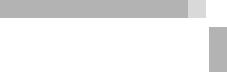
7
Turn off the unit at filling stations i.e. near petrol pumps and garages. Follow the restrictions that are in force on the use of radio equipment near places where fuel is stored and sold, chemical factories and places where blasting is in progress.
Areas with risk for explosion are often
– but not always – clearly marked. This also applies to below decks on ships: the transport or storage of chemicals; vehicles that use liquid fuel (such as propane or butane); areas where the air contains chemicals or particles, such as grain, dust or metal powder.
2.4Emergency calls
Important!
Mobile phones use radio signals and the mobile phone network. This means that connection in all circumstances cannot be guaranteed.
Therefore you should never rely solely on a mobile phone for very important calls such as medical emergencies.
UK

8
3 BOX CONTENT
In the box you will find:
•1 mobile handset
•1 main power adapter
•1 handset back cover
•1 rechargeable batterypack
•1 quick start guide
Keep the packing materials in a safe place in case you later need to transport the device.
IMPORTANT
Your handset is not supplied with a SIM card, you will need to insert a SIM card for the handset to work correctly.
4 Set handset language
•Press Menu  and
and  /
/ to select
to select
“Settings”, then press OK.
•Press  /
/ to select “Phone”, then press OK.
to select “Phone”, then press OK.
•Press  /
/ to select “Language”, then press OK.
to select “Language”, then press OK.
•Press  /
/ to select your language, press OK to confirm.
to select your language, press OK to confirm.
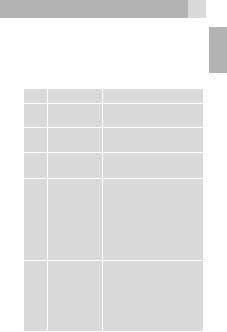
9
5GETTING TO KNOW YOUR PHONE
5.1Keys and parts (see P1)
# |
Meaning |
1Earpiece
2Left Soft Perform functions of Key display text above.
3Right Perform functions of Soft Key display text above.
•Press to adjust receiving volume in talk.
4Up/Down • Press to step through
names, phone numbers, menus and settings.
•Press to answer a phone call.
5 |
Talk key |
• Press |
to |
enter |
the |
|
|
calls log |
|
|
|
|
|
• Press |
to |
dial |
a |
|
|
number |
|
|
|
UK
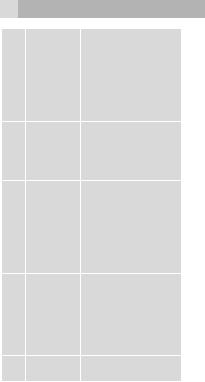
10
|
|
• Press to end or reject |
|||||
|
|
a call. |
|
|
|
||
|
End Call / |
• Press to |
|
return to |
|||
6 |
Power On- |
the Home Screen / |
|||||
Standby mode. |
|
||||||
|
Off button |
|
|||||
|
• Press and |
hold to |
|||||
|
|
switch the phone on |
|||||
|
|
or off |
|
|
|
||
|
|
• In idle : press to input |
|||||
|
Number |
telephone number. |
|||||
7 |
• In edit mode : press |
||||||
|
key |
to input numbers or |
|||||
|
|
||||||
|
|
letters. |
|
|
|
||
|
|
• In idle : press to input |
|||||
|
|
“*”/ “+” / “P”/“W”. |
|||||
|
|
• In |
idle: |
long |
press |
||
8 |
* Key |
to |
switch |
between |
|||
switch |
the |
user |
|||||
|
|
||||||
|
|
profiles. |
|
|
|
||
|
|
• In edit mode : press |
|||||
|
|
to input symbols. |
|||||
|
|
• In idle : press to input |
|||||
|
|
“#”. |
|
|
|
||
|
|
• In idle : long press to |
|||||
9# Key lock/unlock keypad.
•In edit mode : press to change input method.
10 Torch key |
• In idle : long press to |
|
turn on/off the torch. |
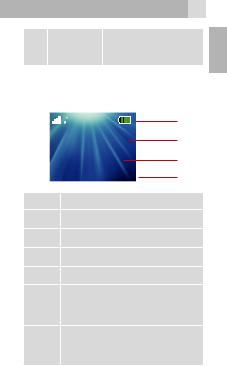
11
• Press and hold for 3 11 SOS Key sec to start SOS call
procedure.
5.2Display icons and symbols
The default idle screen shows the following information:
12:0001.01 |
1 |
||
2 |
|||
Operator |
3 |
||
4 |
|||
Menu |
Names |
||
|
|||
Meaning
1Phone status symbols
2Time and date
3Network operator
4Soft key functions
Left From idle mode:
soft opens the main Menu list key*
Right From idle mode:
soft opens the Phonebook key*
UK
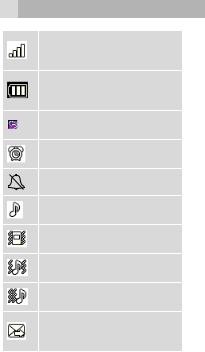
12
Radio link
On with signal strength when linked.
Battery charge level
Internal segments cycle during battery charging.
Call Divert
On if call divert is set.
Alarm
On if alarm is set.
Ring and Vibrate off
Ring on
On if only the ringer is enabled.
Vibrate on
On if only the vibrate is enabled.
Vibrate and ring on
On if both are enabled.
Vibrate then ring
On if vibrate then ring is enabled.
New SMS
Indicates you have new text messages.
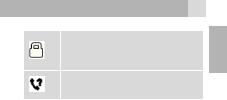
13
Lock
On when the handset‘s keypad is locked.
Missed call
On if you have new missed calls.
* The soft keys change to different functions in other modes.
UK
6 Installation and setup
6.1Install the SIM card and battery
•Switch off the phone, disconnect the power adaptor and remove the battery.
•To remove the back cover, press and slide the backcover down and then lift up.
•Remove the battery by lifting the top in the middle.
•Carefully slide the SIM card into the holder with the gold connectors face down and angled corner up left, as shown (1).
•Replace the battery by aligning the gold connectors on the battery with those on the phone, and push the

14
bottom of the battery down until it clicks into place (2).
•Replace the back cover by placing it flat on the back of the handset and pushing up until it clicks into place.
1 2
6.2Charge the battery
Warning:
Use only supplied/approved batteries and chargers. Using others may be dangerous and will invalidate approvals or warranty. A battery must be fitted. Do not charge with the back cover removed.
•Connect the charger lead firmly into the DC socket at bottom of the handset.
•Plug the mains power adapter into an AC mains socket. If the handset is turned on, “Charger connected” displays for a few seconds, and
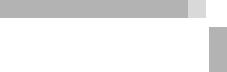
15
the battery symbol bars scroll to indicate that charging has started. If the handset is turned off, the display shows a battery symbol with the segments cycling to indicate charging has started.
•Charging the battery may take up to 5 hours.
• If |
“Charger |
connected“ |
does |
not display, |
disconnect and |
retry. |
|
If |
charging still fails, contact the |
||
helpline. |
|
|
|
•The battery is fully charged when the bars within the battery symbol are continuously on. Disconnect the charger from the phone and the AC outlet. “Charger removed” displays for a few seconds to indicate the charging has stopped.
6.3Switching on and off
To switch the phone on and off:
•To switch off, press and hold  until the display turns off.
until the display turns off.
•To switch on, press and hold  until the display turns on.
until the display turns on.
UK
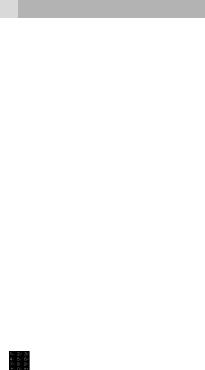
16
Warning:
Do not switch on when mobile phone use is prohibited or if it may cause interference or danger.
6.4To unlock handset keypad
When the is shown, keypad is locked. To unlocked, press and hold # button until display shows "Unlocked".
is shown, keypad is locked. To unlocked, press and hold # button until display shows "Unlocked".
To lock handset keypad, press and hold
# button until is shown in display.
is shown in display.
Note:
When the keypad is locked, you can answer, end or reject a call in the normal way, use the SOS button or dial the Emergency Services number 112, and operate the phone as usual during a call.
7MAKING & ANWSERING CALLS
7.1To make a call
Ensure the phone is switched on and in service.
•Key in the telephone number
including area code.
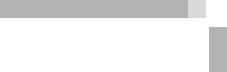
17
(To add prefix “+” press the “*” key twice quickly)
•Press  to dial the number on the display.
to dial the number on the display.
• To end calls press the  button.
button.
7.2Last number redial
•In idle mode, press  to see the All calls list – a list of the last 10 numbers for each of the dialled, received and missed calls.
to see the All calls list – a list of the last 10 numbers for each of the dialled, received and missed calls.
•Press  /
/ to go to the number you want.
to go to the number you want.
•Press  to dial the number.
to dial the number.
7.3To answer a call
•When the phone rings, press  to answer it.
to answer it.
7.4Earpiece volume
•During a call, press  /
/ to alter the volume.
to alter the volume.
The volume level displays and stays for future calls.
UK
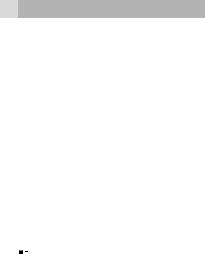
18
8 using the phonebook & speed dial keys
You can store names and phone numbers in the Internal phone book (up to 200) and in the SIM phone book (SIM dependant, but a maximum of 250).
8.1To access the phonebook
In idle mode:
•Press Names (Right Soft Key)
OR
•Press Menu, select Phonebook, and
OK once.
 Indicates entries in the SIM phone book
Indicates entries in the SIM phone book
>

 Indicates entries in the Internal phone book.
Indicates entries in the Internal phone book.
8.2To add a new phonebook entry
•Press Menu, select Phonebook, and OK once.
•Press Up  and select Add new contact from the menu list, and press
and select Add new contact from the menu list, and press
Options then Select.
•Select store To SIM or To Phone from the menu list, and press OK.
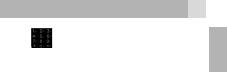
19
•Press Options then select Edit and enter the name then press
Options then Done to confirm.
•Press  then press Options then select Edit and then enter the digits for the number, then press Options then Done to confirm.
then press Options then select Edit and then enter the digits for the number, then press Options then Done to confirm.
•Press Options then Save to save the new contact.
Note:
When writing the name, use # to switch cases, between Upper case (ABC), Lower case (abc) or Numerals (123).
8.3To call a stored number
•Press Names (Right Soft Key)
OR
•Press Menu, select Phonebook, and
OK once.
•Press  /
/ to find the name you want, or key the first letter of the name then
to find the name you want, or key the first letter of the name then  /
/ .
.
•Press  to dial the number.
to dial the number.
UK

20
8.4To edit (change) a phonebook entry
•Press Names (Right Soft Key), then  /
/ to find the entry you want to change.
to find the entry you want to change.
•Press Options and select Edit by  /
/  , select the name or number to edit.
, select the name or number to edit.
•Press Options and then Done to confirm the name or numbers.
•Press Options then Save the change(s).
8.5To delete a phonebook entry
•Press Names (Right Soft Key), then  /
/ to find the entry you want to change.
to find the entry you want to change.
•Press Options then  /
/ to show
to show
Delete.
•Press Select, then Yes to confirm the
Delete.
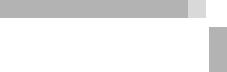
21
9 call logs
If a call is not answered, 1 missed call(s) and icon  displays.
displays.
 on the display indicates a new missed call in the Call log.
on the display indicates a new missed call in the Call log.
9.1To view the call log entries
•From the home screen/idle mode, press  to show the All Calls – a combined list of received calls, dialled
to show the All Calls – a combined list of received calls, dialled
calls and missed calls.
OR
•View via the Menu and Calls, where you can view separate lists for Missed calls, Dialled calls, Received calls, or
Delete call logs
•Press Menu, then  /
/ to show Calls, and then press OK to open the call logs menu.
to show Calls, and then press OK to open the call logs menu.
•Press  /
/ to select the calls log you wish to view, and press OK to show the selected list.
to select the calls log you wish to view, and press OK to show the selected list.
•When in a list, press  /
/ to find the call entry you want.
to find the call entry you want.
•Press Options to see the following list of options:
UK

22
View |
View details of the |
|
selected call. |
Call |
Call the selected number. |
Send text |
Send SMS to the number. |
message |
|
Save to |
Save the selected number |
Phonebook |
to your phonebook. |
Delete |
Delete the selected |
|
number from the log. |
10 sms text messaging
Send and receive text messages. These are saved in the phone memory (up to 50) or on the SIM card (SIM dependant, but a maximum of 50). Received SMS are stored in the Inbox and the  icon indicates new messages. Also “Unread messages” is displayed.
icon indicates new messages. Also “Unread messages” is displayed.
10.1To access the SMS menu
•Press Menu to show Messaging.
•Press OK to display the options:
Write |
to write a new message. |
message |
|
Inbox |
to go to your inbox to |
|
read received texts. |
Drafts |
to view messages in draft. |
Outbox |
to go to your outbox |
|
(includes saved drafts). |
|
|
|
23 |
|
|
|
|
|
|
|
|
|
Sent |
to view the sent messages. |
|
|
|
|
messages |
|
|
|
UK |
|
Delete |
to delete messages in |
|
||
|
|
|
|||
|
messages |
Inbox, Outbox, Sent |
|
|
|
|
|
messages or Drafts. |
|
|
|
|
SMS |
to check or change |
|
|
|
|
Settings |
SMS settings. |
|
|
|
10.2To write and send
a text message
• Press Menu then  /
/  to show
to show
Messaging.
•Press OK to show Write message
•Press OK again to display a flashing cursor.
•Write your message using the digit / letter keys.
Note:
When writing text, use # to switch cases, to Upper case (ABC), Lower case (abc) or Numerals (123).
Note:
Use  /
/ to move the cursor, Clear to delete letters and the * key for symbols or punctuation, or repeated pressing of the 1 key .
to move the cursor, Clear to delete letters and the * key for symbols or punctuation, or repeated pressing of the 1 key .
•To send, press Options and then select Send to.

24
•Press Select again to show Enter number.
•Press OK and enter the full number, including area code.
OR
•Press  /
/ to select Add from Phonebook to choose a number from the phonebook and press OK.
to select Add from Phonebook to choose a number from the phonebook and press OK.
•Press Options when the number is entered.
•Press Send to send the message.
10.3To read your messages
•Press Menu then  /
/  to show Messaging and OK to select.
to show Messaging and OK to select.
•Press  to choose Inbox and OK to select it.
to choose Inbox and OK to select it.
•Press  /
/ to step through the messages.
to step through the messages.
•Press View to view message and then press Options to show a list of options:
Reply |
to send a reply to the message. |
Call |
to call the message sender. |
sender |
|
Forward |
to forward the message |
|
to other receipent. |
Delete |
to delete the message. |
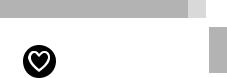
25
11 sos button
During standby mode with the display on, press and hold the SOS button for 3 seconds to
start the emergency call operation. The phone outputs an emergency siren from the speaker during a countdown, before sending the emergency SMS to any of the five emergency numbers that are programmed.
Then the phone makes a call to the first programmed SOS Number and when the SOS call is answered it will play the SOS recorded voice message.
By default this message is „This is an emergency call to accept press 0“. You can record your own SOS voice message. It is important to inform during your message the receiver need to press „0“ to accept the call.
If the first number is busy or out of area, not answered within 1 minute or not press „0“, it will try the 2nd and then the 3rd, 4th and 5th. If it still does not get through it will repeat the sequence of calls.
Note:
You can use the emergency SOS button even if the key lock is turned on.
UK

26
Note:
This function only works if the SOS function is turned on, and at least one SOS number exists.
Note:
To setup the SOS function:
•Press Menu to show SOS and OK to select.
On/Off |
to turn SOS function on or off. |
Numbers |
to program the SOS numbers. |
Voice |
to record your own |
message |
personal SOS message. |
SOS SMS |
to edit the SMS that is send |
|
out to the SOS numbers |
12 settings
12.1Date and time
•Press Menu then  /
/  to show Settings and OK to select.
to show Settings and OK to select.
•Press  to choose Phone and OK to select it, then select Time and date.
to choose Phone and OK to select it, then select Time and date.
Select the Date and time menu to set:
Set |
the displayed date and time. |
Format |
the time and date format |
|
used on the display. |
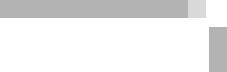
27
13 profiles
Profiles allow quick changes to your M250 phone sounds, and to customise them to suit your situation.
There are 4 preset profiles – General,
Silent, Meeting, Outdoor and each profile has settings for incoming call,
Alert type, Ring type, Ringtone, Ring volume, Message tone, Message tone volume, Keypad tone, and Keytone volume, Power on tone, Power off tone and Error tone.
13.1To Activate a Profile
•Press Menu,then  /
/ to show
to show
Settings and then press OK select Sounds menu and press OK.
•Press  /
/ to go to the Profile you wish to select, and press Options.
to go to the Profile you wish to select, and press Options.
Activate |
to activate |
|
corresponding |
|
profiles. |
Customize |
to customize |
|
each settings. |
Reset |
to reset to default |
|
values for the |
|
profile settings. |
UK

28
14 GUARANTEE AND SERVICE
The phone is under warranty for 24 months from the date of purchase shown on your sales receipt. This guarantee does not cover any faults or defects caused by accidents, misuse, fair wear and tear, neglect, lightning, tampering with the equipment, or any attempt at adjustment or repair other than through approved agents.
Please keep your sales receipt; this is your proof of guarantee.
14.1 While the unit is under Guarantee
• Pack up all parts of your phone system, using the original package.
• Return the unit to the shop where you bought it, making sure you take your sales receipt.
• Remember to include the main adapter.
14.2 After the Guarantee has expired
If the unit is no longer under Guarantee, contact us via www.aegtelephones.eu
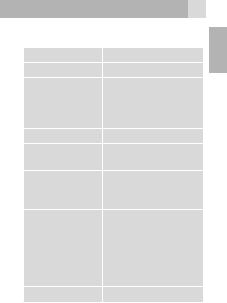
29
15 TECHNICAL DETAILS
Standard |
GSM Mobile |
Frequency Band |
GSM900/DCS1800 |
Operating |
Standby: approx. |
Time (with fully |
200 hours |
charged battery) |
Talking: approx. |
|
3 hours |
Charging Time |
<6 hours |
Temperature |
Operating: 0°C to 40°C |
range |
Storage: -20°C to 60°C |
Electrical power |
BL-5C Li-ion |
Handset battery |
3.7V DC, 900mAh |
|
Battery Pack |
Travel charger |
NB 0500500EU |
|
Input 100-240v |
|
AC 50/60Hz |
|
MAX 0.2A |
|
Output:5.0V |
|
DC:500mA |
SAR value |
0.406 W/kg |
UK
*Variation in operation times may occur depending on SIM card, network, and usage settings, usage style and environments.
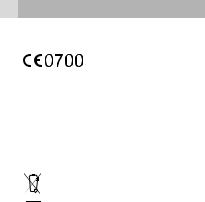
30
16 CE DECLARATION
This product is in compliance with the essential requirements and other relevant provisions of the R&TTE directive 1999/5/EC.
The Declaration of conformity can be found on: www.aegtelephones.eu
17  DISPOSAL OF THE
DISPOSAL OF THE



 DEVICE (ENVIRONMENT)
DEVICE (ENVIRONMENT)
At the end of the product lifecycle, you should not throw this product into the normal household garbage but bring the product to a collection point for the recycling of electrical and electronic equipment. The symbol on the product, user guide and/or box indicates this. Some of the product materials can be re-used if you bring them to a recycling point. By reusing some parts or raw materials from used products you make an important contribution to the protection of the environment. Please
