
Default Login Details
User’s Guide
Nebula Mobile Router
Nebula LTE3301-PLUS/Nebula NR5101/Nebula NR7101/Nebula
LTE7461-M602/Nebula FWA510/Nebula FWA710
LAN IP Address http://192.168.1.1
User Name admin
Password See the Zyxel Device label
Version 1.15 Ed 1, 11/2022
Copyright © 2022 Zyxel and/or its affiliates. All Rights Reserved.

IMPORTANT!
READ CAREFULLY BEFORE USE.
KEEP THIS GUIDE FOR FUTURE REFERENCE.
This is a User’s Guide for a series of products. Not all products support all firmware features. Screenshots
and graphics in this book may differ slightly from your product due to differences in product features or
web configurator brand style. Every effort has been made to ensure that the information in this manual
is accurate.
Related Documentation
•Quick Start Guide
The Quick Start Guide shows how to connect the Zyxel Device.
• The Nebula CC help portal
Go to https://nebula.zyxel.com to register the Zyxel Device to the NCC.
• The Zyxel Air app help
Go to https://service-provider.zyxel.com/app-help/ZyxelAir/index.html to find the best location to
place the Zyxel Device.
•More Information
Go to support.zyxel.com to find other information on the
Zyxel Device.
Nebula Mobile Router User’s Guide
2
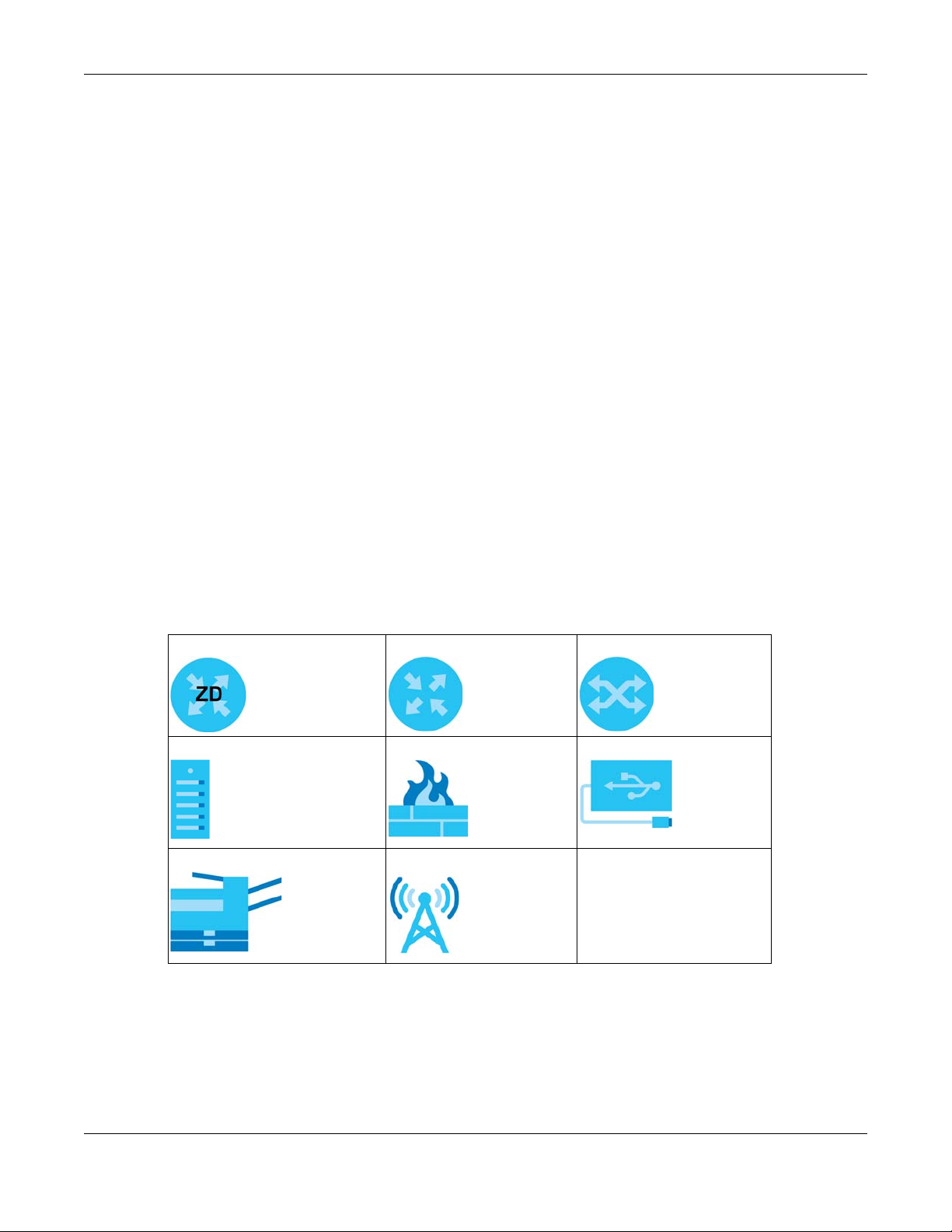
Document Conventions
Document Conventions
Warnings and Notes
These are how warnings and notes are shown in this guide.
Warnings tell you about things that could harm you or your Zyxel
Device.
Note: Notes tell you other important information (for example, other things you may need to
configure or helpful tips) or recommendations.
Syntax Conventions
• Product labels, screen names, field labels and field choices are all in bold font.
• A right angle bracket ( > ) within a screen name denotes a mouse click. For example, Network Setting
> Routing > DNS Route means you first click Network Setting in the navigation panel, then the Routing
submenu, and then finally the DNS Route tab to get to that screen.
Icons Used in Figures
Figures in this user guide may use the following generic icons. The Zyxel Device icon is not an exact
representation of your Zyxel Device.
Zyxel Device Generic Router Switch
Server Firewall USB Storage Device
Printer 4G LTE/5G NR Base Station
Nebula Mobile Router User’s Guide
3
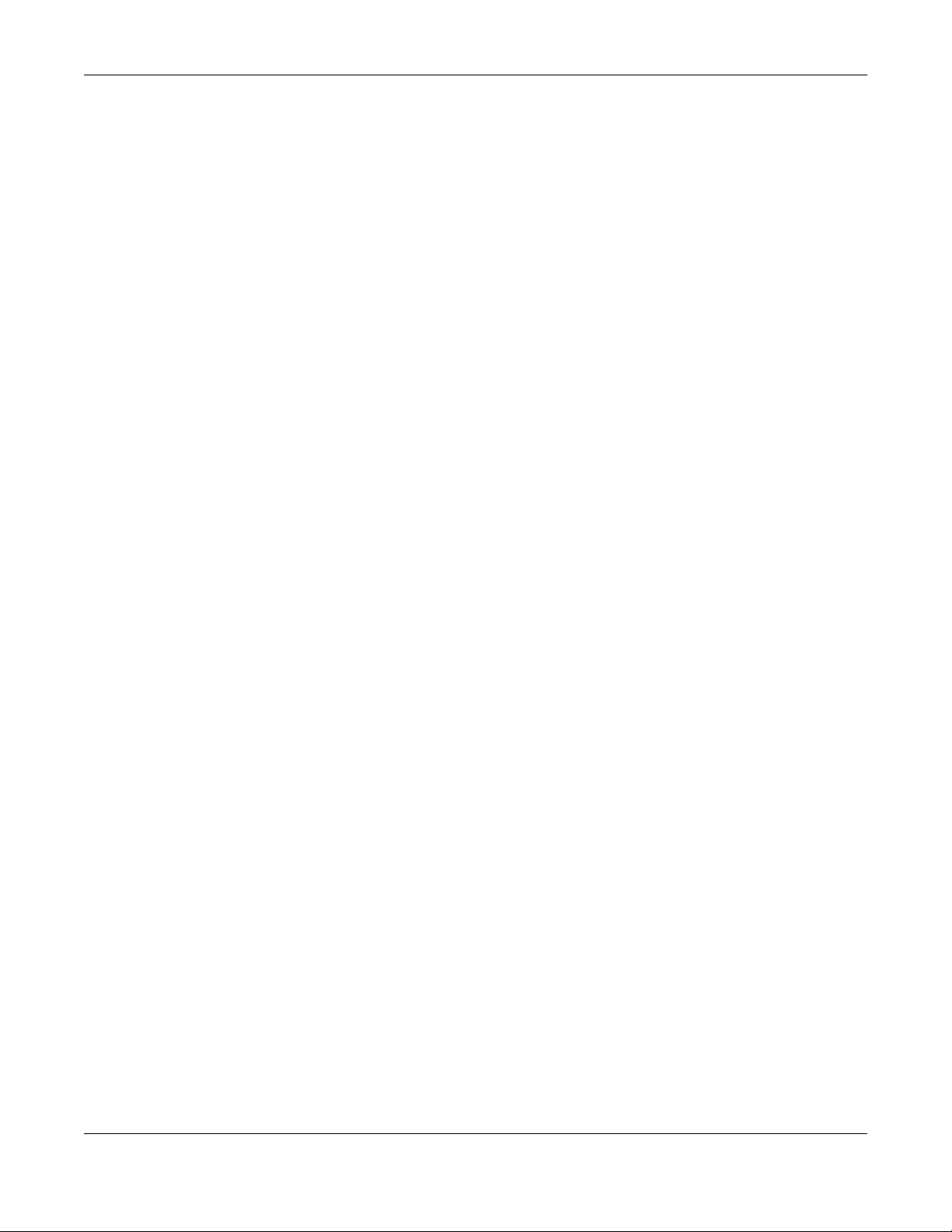
Contents Overview
Contents Overview
User’s Guide ......................................................................................................................................16
Introduction ........................................................................................................................................... 17
Hardware Panels .................................................................................................................................. 26
Web Configurator ................................................................................................................................. 41
Quick Start ............................................................................................................................................. 51
Web Interface Tutorials ........................................................................................................................ 54
Technical Reference ........................................................................................................................89
Connection Status ................................................................................................................................ 90
Broadband .......................................................................................................................................... 106
Wireless ................................................................................................................................................. 132
Home Networking ............................................................................................................................... 162
Routing ................................................................................................................................................. 184
Network Address Translation (NAT) ................................................................................................... 194
DNS ....................................................................................................................................................... 207
VLAN Group ........................................................................................................................................ 211
Interface Grouping ............................................................................................................................ 214
USB Service .......................................................................................................................................... 219
Nebula ................................................................................................................................................. 224
Firewall ................................................................................................................................................. 226
MAC Filter ............................................................................................................................................ 236
Parental Control ................................................................................................................................. 238
Certificates .......................................................................................................................................... 244
Log ....................................................................................................................................................... 253
Traffic Status ....................................................................................................................................... 256
ARP Table ............................................................................................................................................ 259
Routing Table ...................................................................................................................................... 261
WLAN Station Status ........................................................................................................................... 264
Cellular WAN Status ........................................................................................................................... 266
System .................................................................................................................................................. 273
User Account ...................................................................................................................................... 274
Remote Management ....................................................................................................................... 277
TR-069 Client ........................................................................................................................................ 283
Time Settings ........................................................................................................................................ 287
Email Notification ................................................................................................................................ 290
Log Setting .......................................................................................................................................... 292
Firmware Upgrade .............................................................................................................................. 296
Backup/Restore .................................................................................................................................. 300
Nebula Mobile Router User’s Guide
4
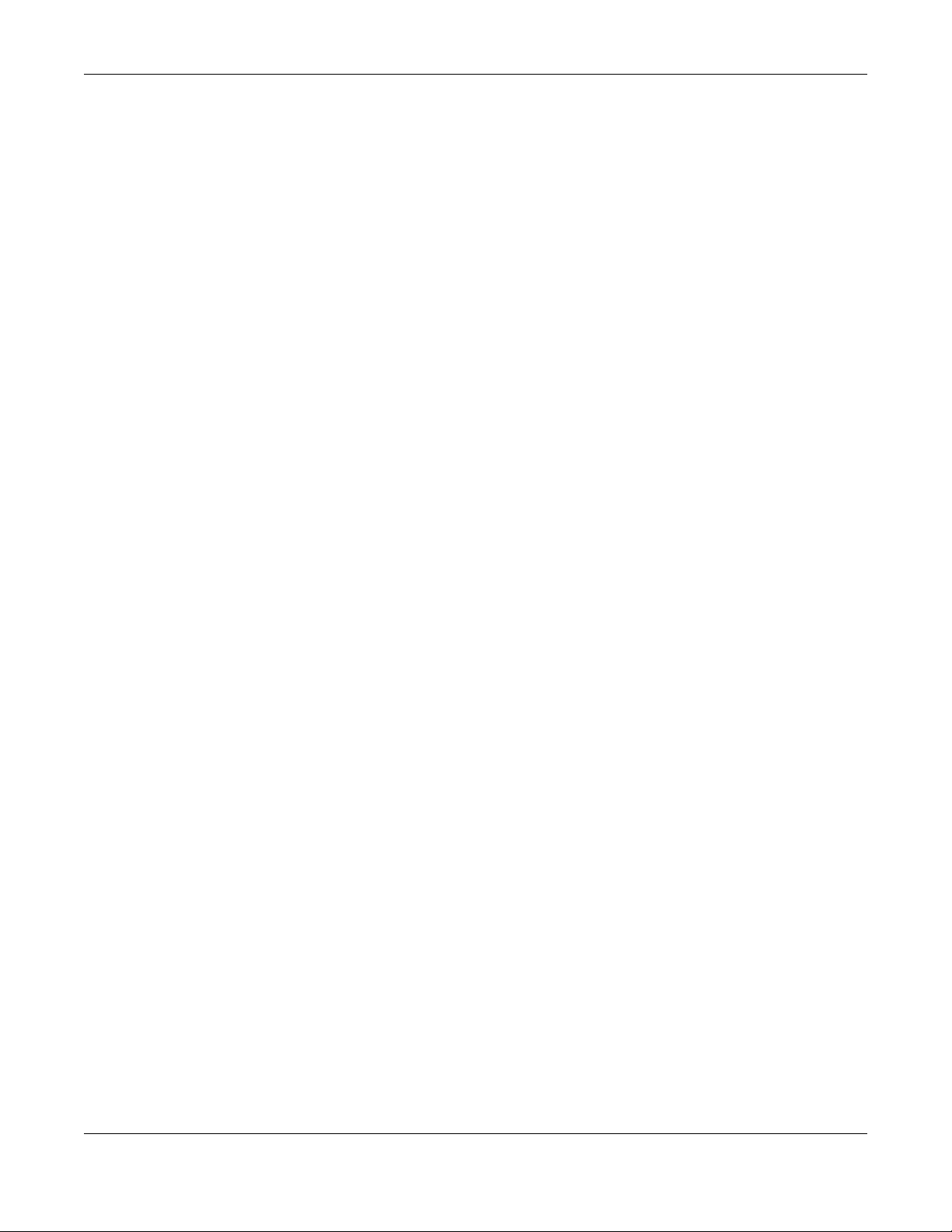
Contents Overview
Diagnostic ........................................................................................................................................... 305
Troubleshooting and Appendices .................................................................................................307
Troubleshooting .................................................................................................................................. 308
Nebula Mobile Router User’s Guide
5
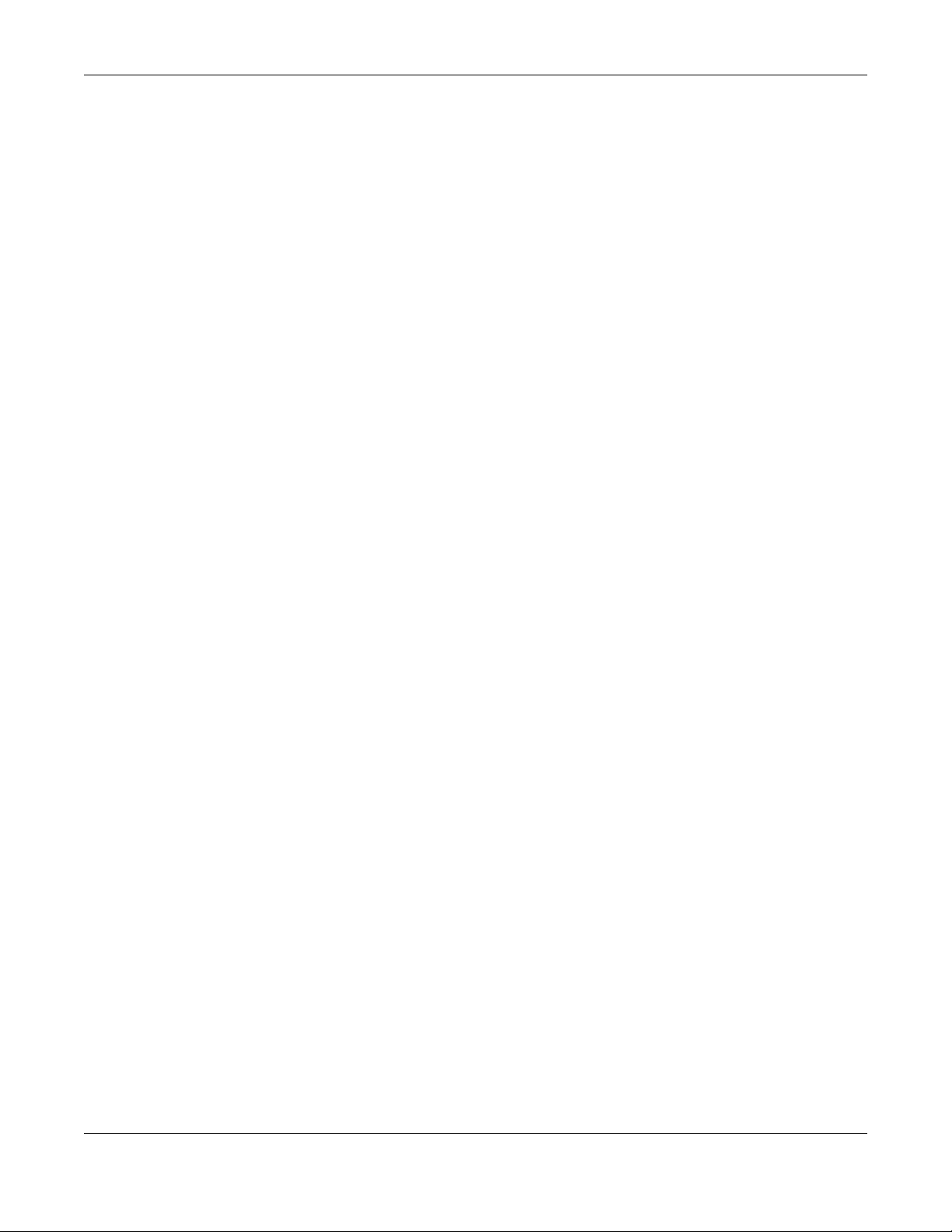
Table of Contents
Table of Contents
Document Conventions .................................................................. ....................................................3
Contents Overview .............................................................................................................................4
Table of Contents.................................................................................................................................6
Part I: User’s Guide.......................................................................................... 16
Chapter 1
Introduction ........................................................................................................................................17
1.1 Overview ......................................................................................................................................... 17
1.1.1 Feature Differences .............................................................................................................. 17
1.2 Nebula Management .................................................................................................................... 18
1.2.1 Register Your Zyxel Device Using the Nebula Web Portal ................................................ 19
1.3 Applications for the Zyxel Device ................................................................................................. 22
1.4 How to Manage your Zyxel Device .............................................................................................. 24
1.5 Good Habits for Managing the Zyxel Device ............................................................................. 25
Chapter 2
Hardware Panels................................................................................................................................26
2.1 Overview ......................................................................................................................................... 26
2.2 LEDs .................................................................................................................................................. 26
2.2.1 Nebula LTE3301-PLUS ............................................................................................................ 26
2.2.2 Nebula LTE7641-M602 ........................................................................................................... 27
2.2.3 Nebula NR5101 ...................................................................................................................... 28
2.2.4 Nebula NR7101 ...................................................................................................................... 29
2.2.5 Nebula FWA510 ..................................................................................................................... 30
2.2.6 Nebula FWA710 ..................................................................................................................... 31
2.3 Panel Ports ....................................................................................................................................... 31
2.3.1 Nebula LTE3301-PLUS ............................................................................................................ 31
2.3.2 Nebula LTE7461-M602 ........................................................................................................... 32
2.3.3 Nebula NR5101 ...................................................................................................................... 33
2.3.4 Nebula NR7101 ...................................................................................................................... 33
2.3.5 Nebula FWA510 ..................................................................................................................... 34
2.3.6 Nebula FWA710 ..................................................................................................................... 35
2.4 WiFi/WPS Button .............................................................................................................................. 36
2.5 RESET Button .................................................................................................................................... 38
Nebula Mobile Router User’s Guide
6
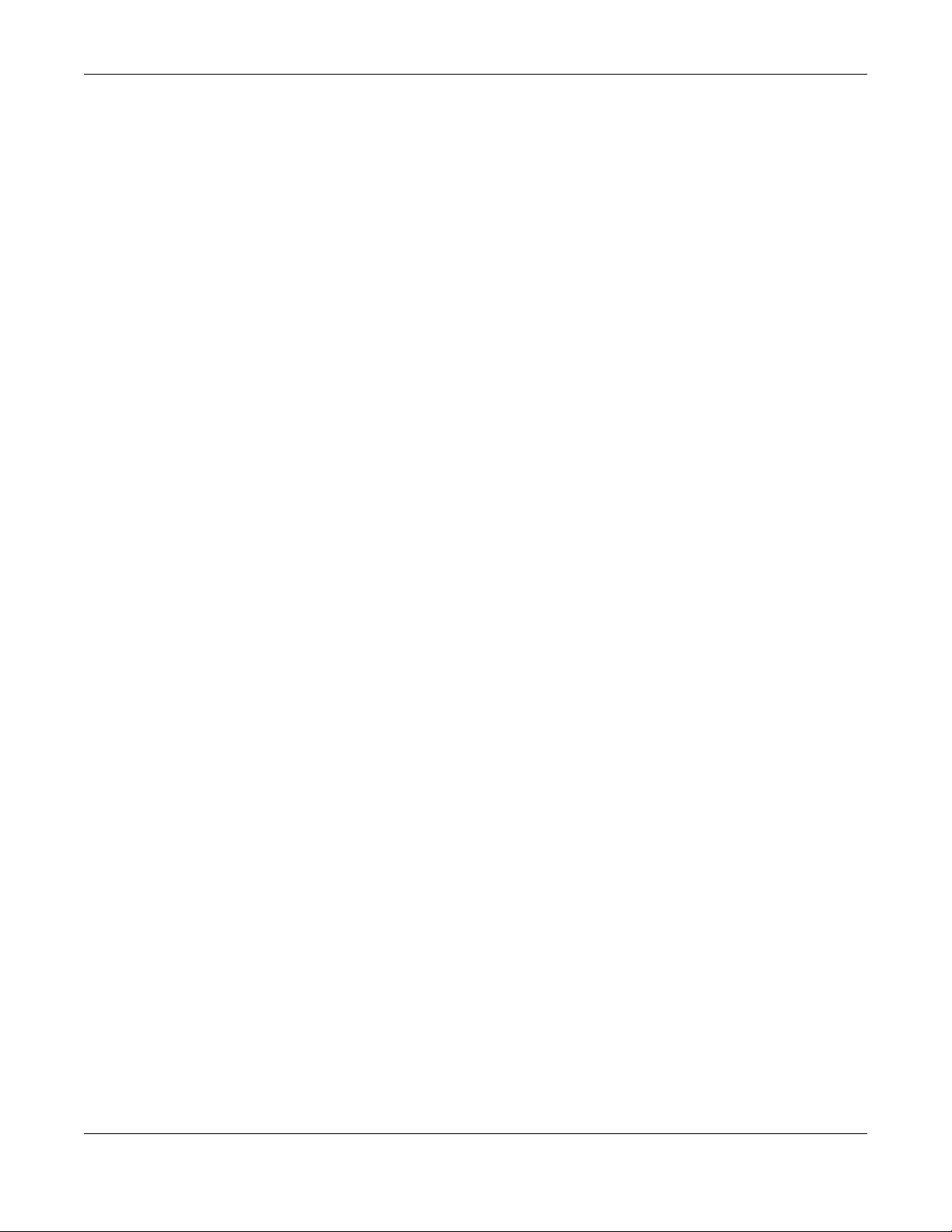
Table of Contents
Chapter 3
Web Configurator...............................................................................................................................41
3.1 Overview ......................................................................................................................................... 41
3.1.1 Access the Web Configurator ............................................................................................. 41
3.2 Web Configurator Layout .............................................................................................................. 44
3.2.1 Settings Icon .......................................................................................................................... 44
Chapter 4
Quick Start..........................................................................................................................................51
4.1 Quick Start Overview ..................................................................................................................... 51
4.2 Quick Start Setup ............................................................................................................................ 51
4.3 Quick Start Setup – Time Zone ....................................................................................................... 51
4.4 Quick Start Setup – WiFi ................................................................................................................. 52
4.5 Quick Start Setup – Finish ............................................................................................................... 53
Chapter 5
Web Interface Tutorials......................................................................................................................54
5.1 Web Interface Overview ............................................................................................................... 54
5.2 Wired Network Setup ..................................................................................................................... 54
5.2.1 Setting Up an Ethernet Connection .................................................................................... 54
5.3 WiFi Network Setup ......................................................................................................................... 56
5.3.1 Changing Security on a WiFi Network ................................................................................ 57
5.3.2 Connecting to the Zyxel Device’s WiFi Network Using WPS ............................................. 59
5.3.3 Setting Up a Guest Network ................................................................................................ 63
5.3.4 Setting Up Two Guest WiFi Networks on Different WiFi Bands .......................................... 67
5.4 Cellular Network Setup .................................................................................................................. 72
5.4.1 Setting up a Cellular Network Connection ........................................................................ 72
5.4.2 Setting up a Cellular APN setting ........................................................................................72
5.5 USB Applications ............................................................................................................................. 74
5.5.1 File Sharing ............................................................................................................................. 74
5.6 Network Security ............................................................................................................................. 78
5.6.1 Configuring a Firewall Rule .................................................................................................. 78
5.6.2 Parental Control .................................................................................................................... 80
5.6.3 Configuring a MAC Address Filter for Wired LAN Connections ....................................... 84
5.7 Device Maintenance ..................................................................................................................... 85
5.7.1 Upgrading the Firmware ...................................................................................................... 85
5.7.2 Backing up the Device Configuration ................................................................................ 86
5.7.3 Restoring the Device Configuration ................................................................................... 87
Part II: Technical Reference........................................................................... 89
Nebula Mobile Router User’s Guide
7
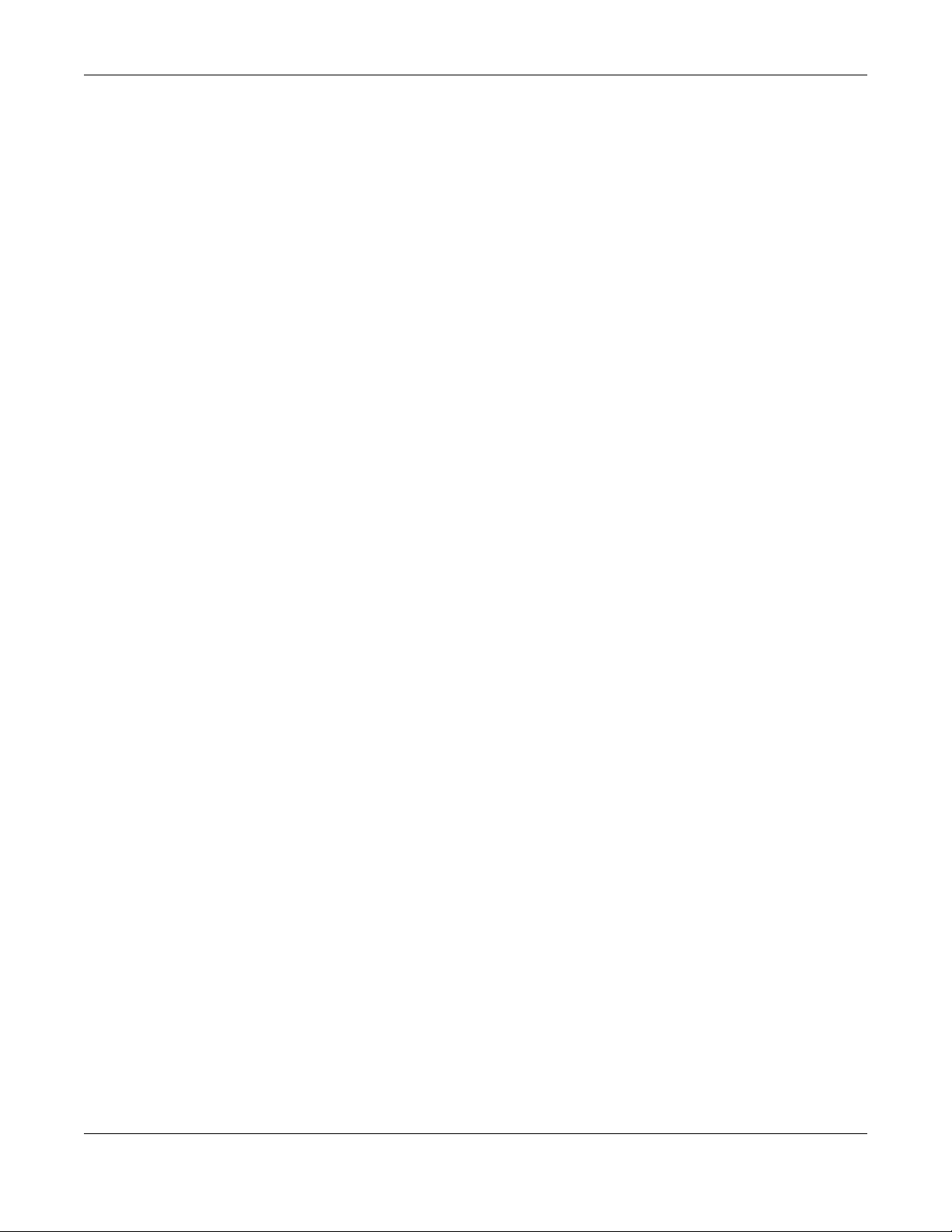
Table of Contents
Chapter 6
Connection Status..............................................................................................................................90
6.1 Connection Status Overview ........................................................................................................ 90
6.1.1 Connectivity .......................................................................................................................... 90
6.1.2 Icon and Device Name ....................................................................................................... 91
6.1.3 System Info ............................................................................................................................. 91
6.1.4 Cellular Info ............................................................................................................................ 93
6.1.5 Cloud Control Status ............................................................................................................. 99
6.1.6 WiFi Settings ......................................................................................................................... 100
6.2 Guest WiFi Settings ........................................................................................................................ 102
6.2.1 LAN ....................................................................................................................................... 103
Chapter 7
Broadband........................................................................................................................................106
7.1 Broadband Overview .................................................................................................................. 106
7.1.1 What You Can Do in this Chapter ..................................................................................... 106
7.1.2 What You Need to Know ................................................................................................... 107
7.1.3 Before You Begin ................................................................................................................. 108
7.2 Broadband .................................................................................................................................... 108
7.2.1 Add or Edit Internet Connection ....................................................................................... 109
7.3 Ethernet WAN ................................................................................................................................ 113
7.4 Cellular WAN ................................................................................................................................. 114
7.5 Cellular APN .................................................................................................................................. 115
7.5.1 Edit Cellular APN1/APN2 .................................................................................................... 116
7.5.2 Using Separate APNs for Data and Management Traffic .............................................. 118
7.6 Cellular SIM Configuration ........................................................................................................... 120
7.7 Cellular Dual SIM ........................................................................................................................... 122
7.8 Cellular Band Configuration ........................................................................................................ 123
7.9 Cellular PLMN Configuration ....................................................................................................... 124
7.10 Cellular IP Passthrough ............................................................................................................... 126
7.11 Cellular Lock Overview .............................................................................................................. 127
7.11.1 Cellular Lock (LTE) ............................................................................................................. 127
7.11.2 Cellular Lock (5G) ............................................................................................................. 128
7.12 Cellular SMS ................................................................................................................................. 129
7.12.1 Send New Message Screen ............................................................................................. 130
Chapter 8
Wireless.............................................................................................................................................132
8.1 Wireless Overview ......................................................................................................................... 132
8.1.1 What You Can Do in this Chapter ..................................................................................... 132
8.1.2 What You Need to Know ................................................................................................... 132
8.2 Wireless General Settings ............................................................................................................. 133
8.2.1 No Security ........................................................................................................................... 136
Nebula Mobile Router User’s Guide
8
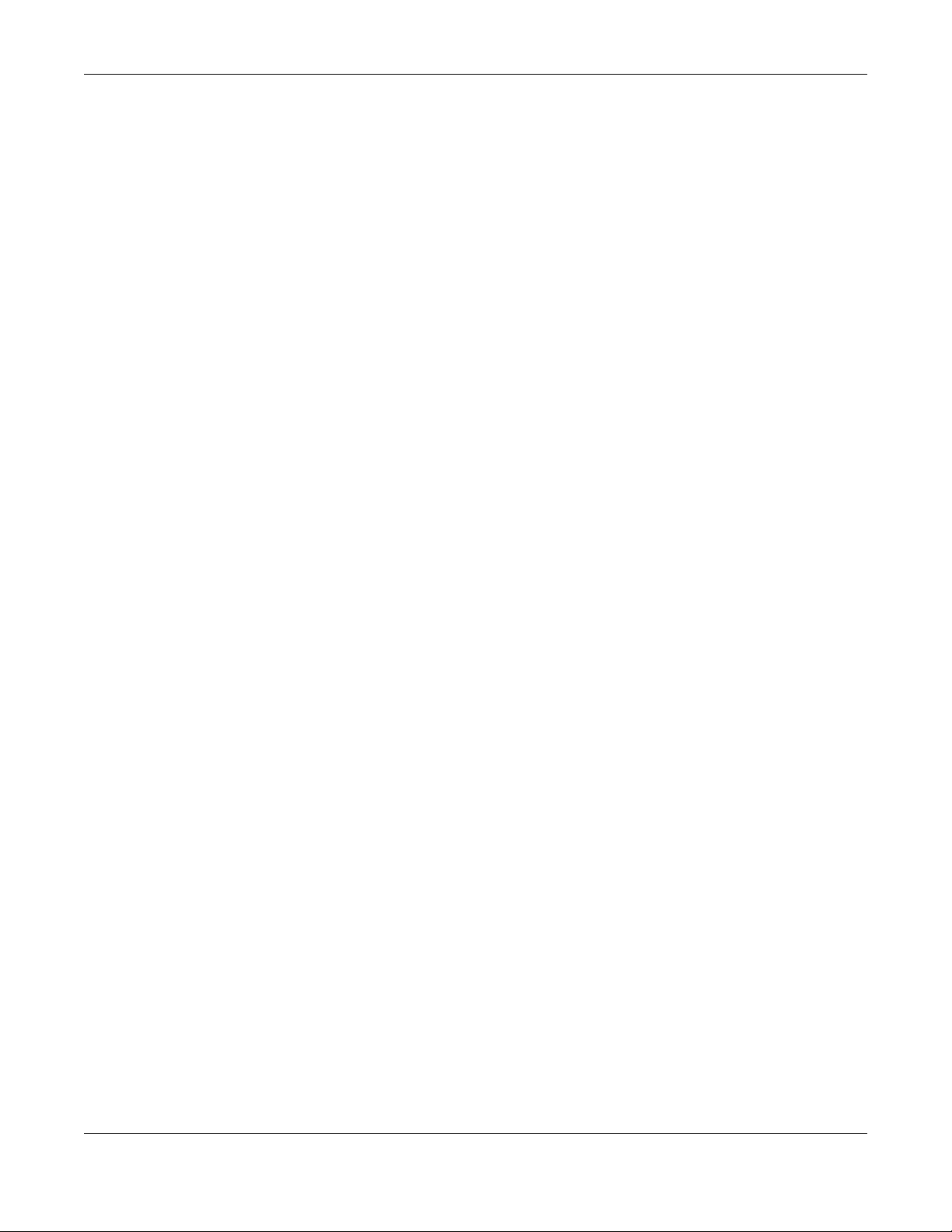
Table of Contents
8.2.2 More Secure (Recommended) ......................................................................................... 136
8.3 Guest/More AP Screen ................................................................................................................ 138
8.3.1 The Edit Guest/More AP Screen ....................................................................................... 138
8.4 MAC Authentication .................................................................................................................... 141
8.5 WPS ................................................................................................................................................. 142
8.6 WMM .............................................................................................................................................. 144
8.7 Others Screen ............................................................................................................................... 145
8.8 WLAN Scheduler ........................................................................................................................... 148
8.8.1 Add or Edit Rules .............................................................................................................................................149
8.9 Channel Status .............................................................................................................................. 150
8.10 Technical Reference .................................................................................................................. 151
8.10.1 WiFi Network Overview ..................................................................................................... 151
8.10.2 Additional Wireless Terms ................................................................................................. 153
8.10.3 WiFi Security Overview ...................................................................................................... 153
8.10.4 Signal Problems ................................................................................................................. 154
8.10.5 BSS ....................................................................................................................................... 155
8.10.6 Preamble Type .................................................................................................................. 155
8.10.7 WiFi Protected Setup (WPS) ............................................................................................. 156
Chapter 9
Home Networking............................................................................................................................162
9.1 Home Networking Overview ....................................................................................................... 162
9.1.1 What You Can Do in this Chapter ..................................................................................... 162
9.1.2 What You Need To Know ................................................................................................... 162
9.1.3 Before You Begin ................................................................................................................. 164
9.2 LAN Setup ...................................................................................................................................... 164
9.3 Static DHCP ................................................................................................................................... 169
9.3.1 Before You Begin ................................................................................................................. 169
9.4 UPnP ............................................................................................................................................... 171
9.5 Custom DHCP ............................................................................................................................... 172
9.5.1 Custom DHCP Configuration ............................................................................................. 173
9.6 Technical Reference .................................................................................................................... 174
9.6.1 DHCP Setup ......................................................................................................................... 174
9.6.2 DNS Server Addresses ......................................................................................................... 174
9.6.3 LAN TCP/IP ........................................................................................................................... 175
9.7 Turn on UPnP in Windows 10 Example ........................................................................................ 176
9.7.1 Auto-discover Your UPnP-enabled Network Device ...................................................... 178
9.8 Web Configurator Easy Access in Windows 10 ......................................................................... 181
Chapter 10
Routing..............................................................................................................................................184
10.1 Routing Overview ....................................................................................................................... 184
10.2 Configure Static Route .............................................................................................................. 184
Nebula Mobile Router User’s Guide
9
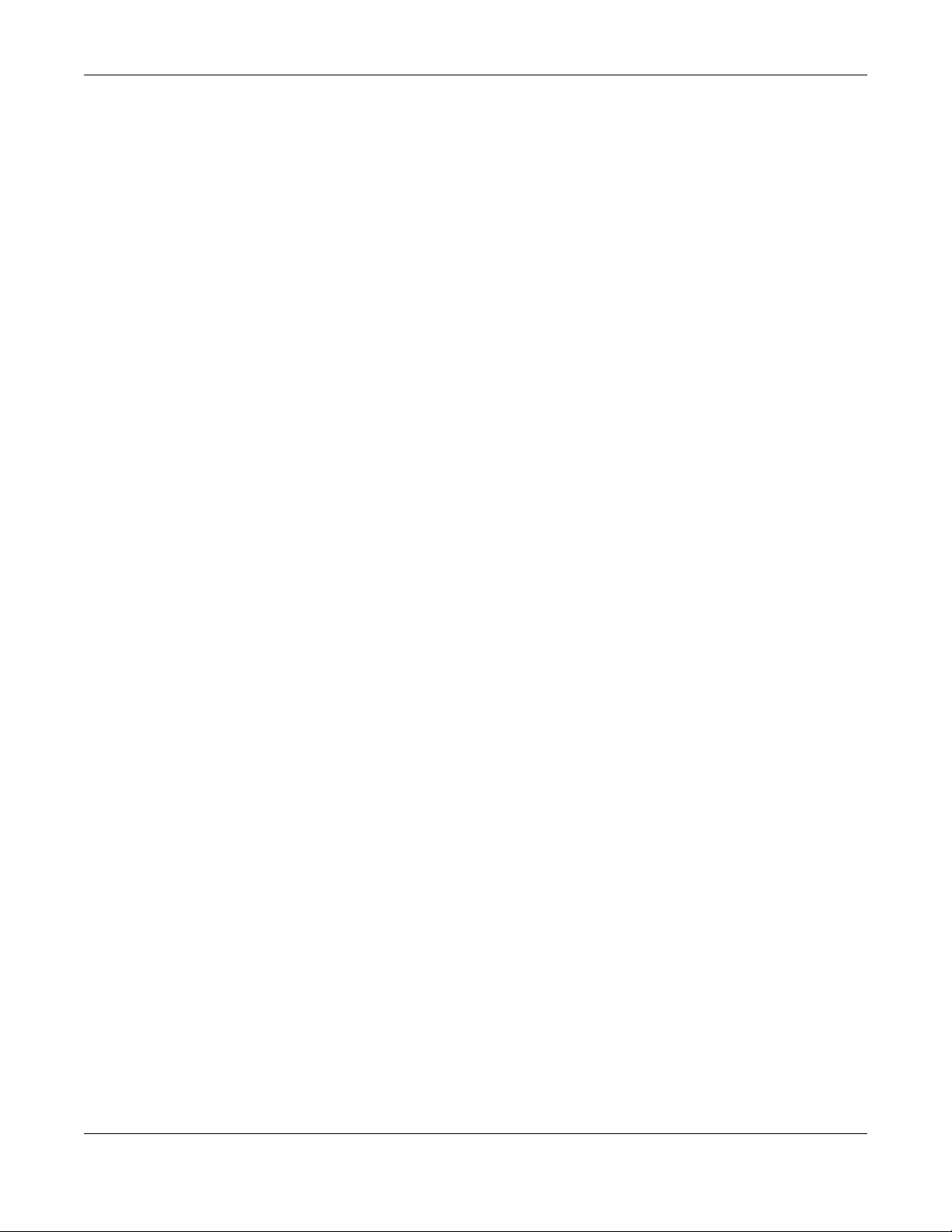
Table of Contents
10.2.1 Add or Edit Static Route ................................................................................................... 185
10.3 DNS Route .................................................................................................................................... 189
10.3.1 Add or Edit DNS Route ...................................................................................................... 190
10.4 Policy Route ................................................................................................................................ 190
10.4.1 Add or Edit Policy Route ................................................................................................... 191
10.5 RIP Overview ............................................................................................................................... 193
10.5.1 RIP ....................................................................................................................................... 193
Chapter 11
Network Address Translation (NAT)................................................................................................194
11.1 NAT Overview ............................................................................................................................. 194
11.1.1 What You Can Do in this Chapter ................................................................................... 194
11.1.2 What You Need To Know ................................................................................................. 194
11.2 Port Forwarding ........................................................................................................................... 195
11.2.1 Port Forwarding ................................................................................................................. 195
11.2.2 Add or Edit Port Forwarding .............................................................................................196
11.3 Port Triggering ............................................................................................................................. 198
11.3.1 Add or Edit Port Triggering Rule ....................................................................................... 200
11.4 DMZ .............................................................................................................................................. 201
11.5 ALG ............................................................................................................................................... 202
11.6 Technical Reference .................................................................................................................. 203
11.6.1 NAT Definitions ................................................................................................................... 203
11.6.2 What NAT Does ................................................................................................................. 204
11.6.3 How NAT Works .................................................................................................................. 204
11.6.4 NAT Application ................................................................................................................ 205
Chapter 12
DNS....................................................................................................................................................207
12.1 DNS Overview ............................................................................................................................. 207
12.1.1 What You Can Do in this Chapter ................................................................................... 207
12.1.2 What You Need To Know ................................................................................................. 207
12.2 DNS Entry ..................................................................................................................................... 207
12.2.1 Add or Edit DNS Entry ........................................................................................................ 208
12.3 Dynamic DNS .............................................................................................................................. 209
Chapter 13
VLAN Group......................................................................................................................................211
13.1 VLAN Group Overview ............................................................................................................... 211
13.1.1 What You Can Do in this Chapter ................................................................................... 211
13.2 VLAN Group Settings .................................................................................................................. 212
13.2.1 Add or Edit a VLAN Group ............................................................................................... 212
Chapter 14
Interface Grouping..........................................................................................................................214
Nebula Mobile Router User’s Guide
10
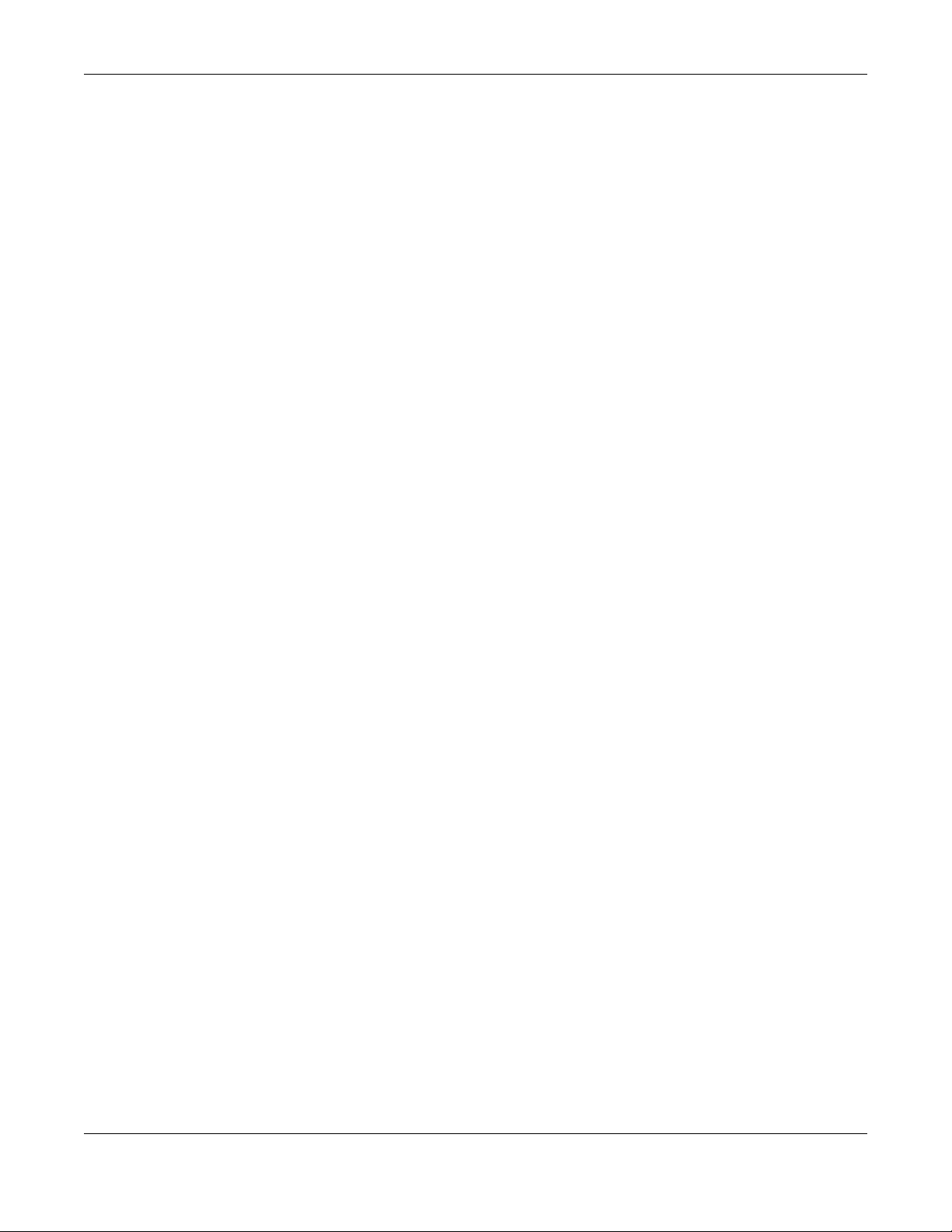
Table of Contents
14.1 Interface Grouping Overview ................................................................................................... 214
14.1.1 What You Can Do in this Chapter ................................................................................... 214
14.2 Interface Grouping .................................................................................................................... 214
14.2.1 Interface Group Configuration ....................................................................................... 215
14.2.2 Interface Grouping Criteria .............................................................................................217
Chapter 15
USB Service............................................................................... .... ....................................................219
15.1 USB Service Overview ................................................................................................................ 219
15.1.1 What You Need To Know ................................................................................................. 219
15.1.2 Before You Begin ............................................................................................................... 220
15.2 USB Service .................................................................................................................................. 220
15.2.1 Add New Share ................................................................................................................. 222
15.2.2 Add New User Screen ....................................................................................................... 223
Chapter 16
Nebula ..............................................................................................................................................224
16.1 Nebula Overview ....................................................................................................................... 224
16.2 Nebula ......................................................................................................................................... 224
Chapter 17
Firewall..............................................................................................................................................226
17.1 Firewall Overview ........................................................................................................................ 226
17.1.1 What You Need to Know About Firewall ........................................................................ 226
17.2 Firewall ......................................................................................................................................... 227
17.2.1 What You Can Do in this Chapter ................................................................................... 228
17.3 Firewall General Settings ............................................................................................................ 228
17.4 Protocol (Customized Services) ................................................................................................ 229
17.4.1 Add Customized Service ..................................................................................................230
17.5 Access Control (Rules) ............................................................................................................... 230
17.5.1 Add New ACL Rule ........................................................................................................... 231
17.6 DoS ............................................................................................................................................... 232
17.7 Firewall Technical Reference .................................................................................................... 233
17.7.1 Firewall Rules Overview .................................................................................................... 233
17.7.2 Guidelines For Security Enhancement With Your Firewall ............................................ 234
17.7.3 Security Considerations .................................................................................................... 235
Chapter 18
MAC Filter .........................................................................................................................................236
18.1 MAC Filter Overview ................................................................................................................... 236
18.2 MAC Filter .................................................................................................................................... 236
18.2.1 Add New Rule ................................................................................................................... 237
Nebula Mobile Router User’s Guide
11
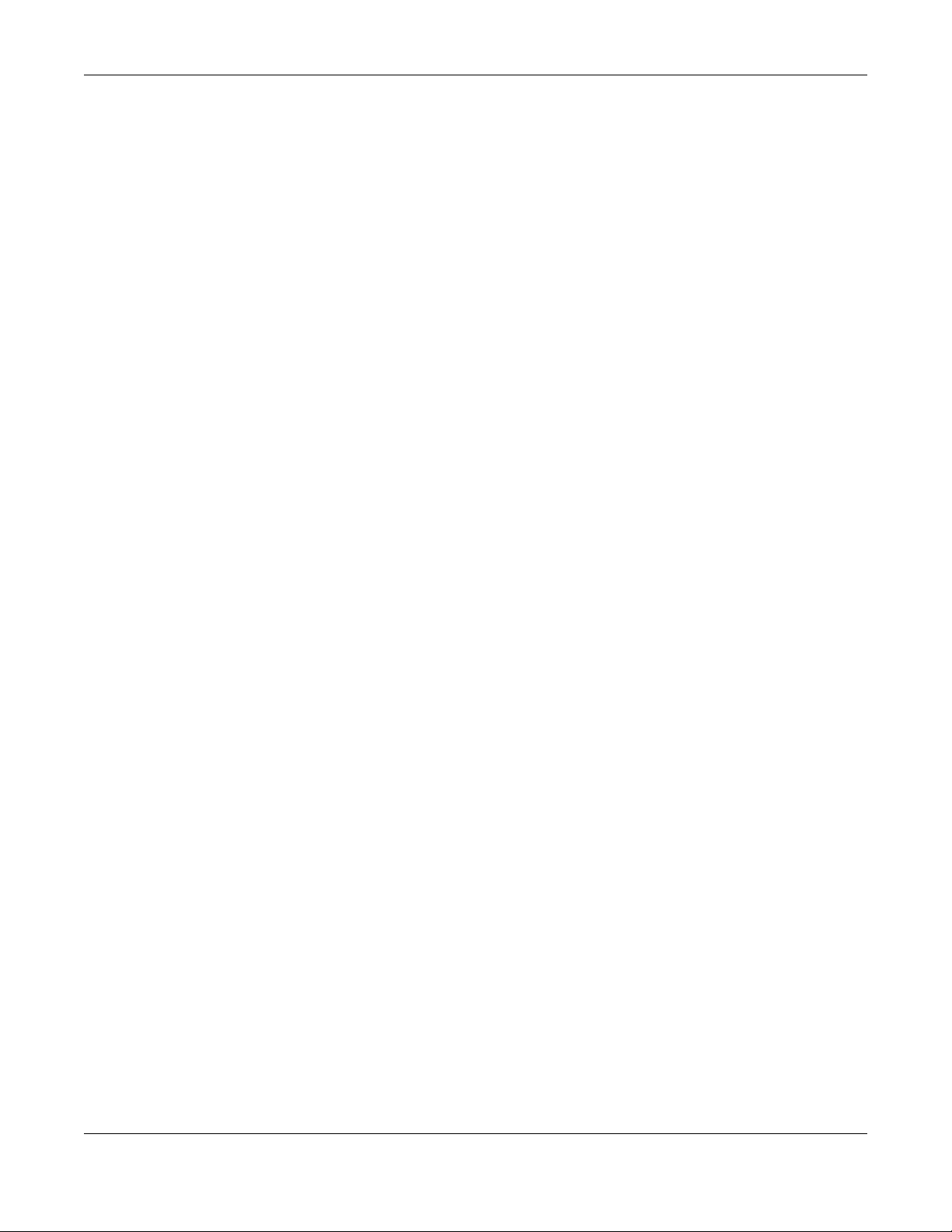
Table of Contents
Chapter 19
Parental Control...............................................................................................................................238
19.1 Parental Control Overview ........................................................................................................ 238
19.2 Parental Control Schedule and URL Filter ................................................................................ 238
19.2.1 Add or Edit a Parental Control Profile ............................................................................. 239
Chapter 20
Certificates .......................................................................................................................................244
20.1 Certificates Overview ................................................................................................................ 244
20.1.1 What You Can Do in this Chapter ................................................................................... 244
20.2 What You Need to Know ........................................................................................................... 244
20.3 Local Certificates ....................................................................................................................... 244
20.3.1 Create Certificate Request ............................................................................................. 246
20.3.2 View Certificate Request ................................................................................................. 246
20.4 Trusted CA ................................................................................................................................... 248
20.5 Import Trusted CA Certificate ................................................................................................... 249
20.6 View Trusted CA Certificate ...................................................................................................... 250
20.7 Certificates Technical Reference ............................................................................................. 250
20.7.1 Verify a Certificate ............................................................................................................ 251
Chapter 21
Log ..................................... ................................................ ...............................................................253
21.1 Log Overview .............................................................................................................................. 253
21.1.1 What You Can Do in this Chapter ................................................................................... 253
21.1.2 What You Need To Know ................................................................................................. 253
21.2 System Log .................................................................................................................................. 254
21.3 Security Log ................................................................................................................................. 255
Chapter 22
Traffic Status .....................................................................................................................................256
22.1 Traffic Status Overview ............................................................................................................... 256
22.1.1 What You Can Do in this Chapter ................................................................................... 256
22.2 WAN Status .................................................................................................................................. 256
22.3 LAN Status .................................................................................................................................... 257
Chapter 23
ARP Table..........................................................................................................................................259
23.1 ARP Table Overview ................................................................................................................... 259
23.1.1 How ARP Works .................................................................................................................. 259
23.2 ARP Table .................................................................................................................................... 259
Chapter 24
Routing Table....................................................................................................................................261
Nebula Mobile Router User’s Guide
12

Table of Contents
24.1 Routing Table Overview ............................................................................................................ 261
24.2 Routing Table .............................................................................................................................. 261
Chapter 25
WLAN Station Status .........................................................................................................................264
25.1 WLAN Station Status Overview .................................................................................................. 264
Chapter 26
Cellular WAN Status ........................................................................................................................266
26.1 Cellular WAN Status Overview .................................................................................................. 266
26.2 Cellular WAN Status .................................................................................................................... 266
Chapter 27
System...............................................................................................................................................273
27.1 System Overview ........................................................................................................................ 273
27.2 System .......................................................................................................................................... 273
Chapter 28
User Account..................... ............................................ .... ............................................ ...................274
28.1 User Account Overview ............................................................................................................. 274
28.2 User Account .............................................................................................................................. 274
28.2.1 User Account Add or Edit ................................................................................................. 275
Chapter 29
Remote Management.....................................................................................................................277
29.1 Remote Management Overview ............................................................................................. 277
29.1.1 What You Can Do in this Chapter ................................................................................... 277
29.2 MGMT Services ............................................................................................................................ 277
29.3 Trust Domain ................................................................................................................................ 279
29.4 Add Trust Domain ....................................................................................................................... 279
29.5 MGMT Services for IP Passthrough ............................................................................................ 280
29.6 Trust Domain for IP Passthrough ................................................................................................ 281
29.7 Add Trust Domain ....................................................................................................................... 282
Chapter 30
TR-069 Client....... ............................................. ... ............................................ .... .... ..........................283
30.1 TR-069 Overview ......................................................................................................................... 283
30.2 TR-069 Client ................................................................................................................................ 283
Chapter 31
Time Settings.....................................................................................................................................287
31.1 Time Settings Overview .............................................................................................................. 287
31.2 Time .............................................................................................................................................. 287
Nebula Mobile Router User’s Guide
13
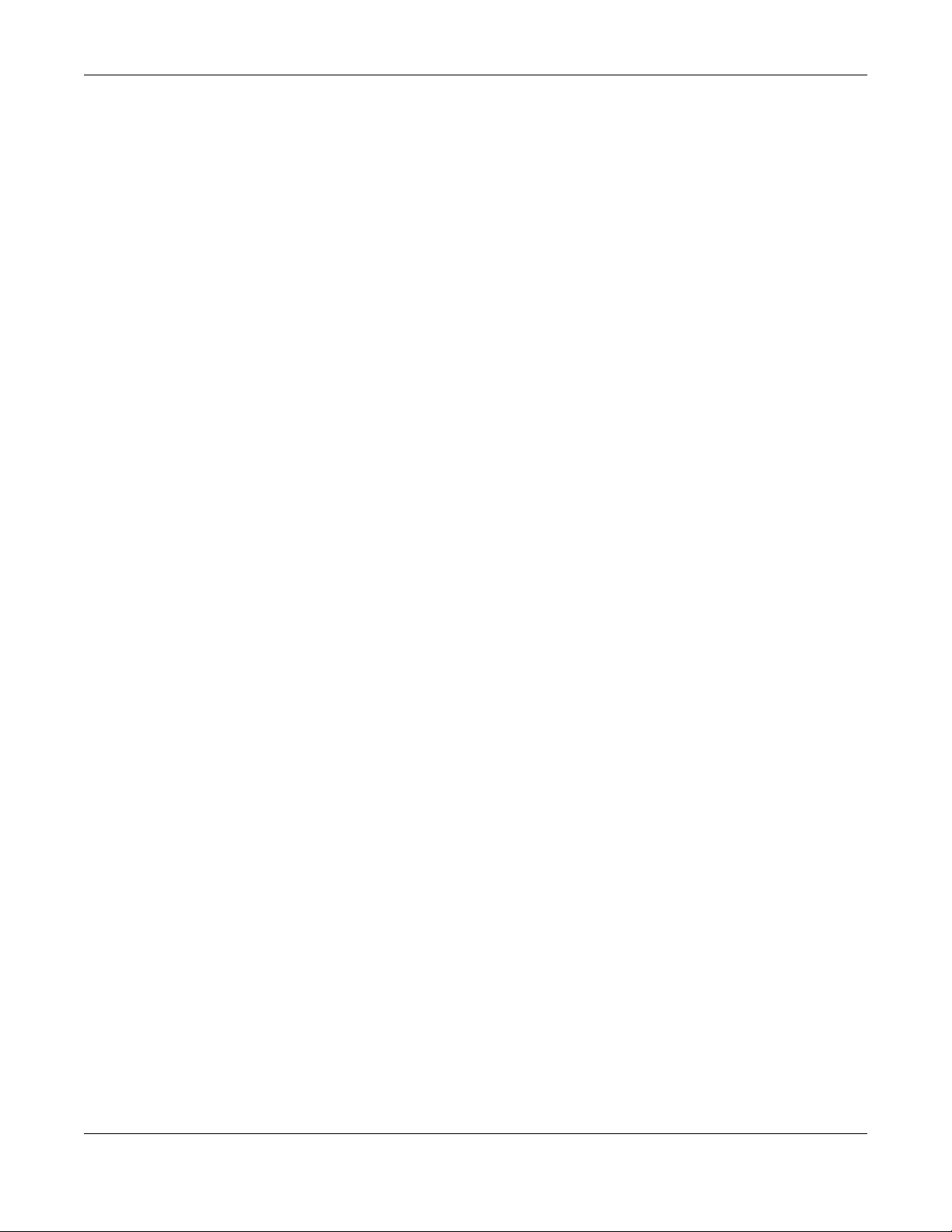
Table of Contents
Chapter 32
Email Notification.............................................................................................................................290
32.1 Email Notification Overview ...................................................................................................... 290
32.2 Email Notification ........................................................................................................................ 290
32.2.1 E-mail Notification Edit ...................................................................................................... 290
Chapter 33
Log Setting .................................................................... .... ...............................................................292
33.1 Log Setting Overview ................................................................................................................. 292
33.2 Log Setting ................................................................................................................................... 292
33.2.1 Example Email Log ............................................................................................................ 294
Chapter 34
Firmware Upgrade........................... ............................................ .... ... .............................................296
34.1 Firmware Upgrade Overview .................................................................................................... 296
34.2 Firmware Upgrade ...................................................................................................................... 296
34.3 Module Upgrade ........................................................................................................................ 298
Chapter 35
Backup/Restore ...............................................................................................................................300
35.1 Backup/Restore Overview ........................................................................................................ 300
35.2 Backup/Restore .......................................................................................................................... 300
35.3 Reboot ......................................................................................................................................... 303
35.4 Schedule Reboot ........................................................................................................................ 304
Chapter 36
Diagnostic.........................................................................................................................................305
36.1 Diagnostic Overview .................................................................................................................. 305
36.1.1 What You Can Do in this Chapter ................................................................................... 305
36.2 Diagnostic ................................................................................................................................... 305
Part III: Troubleshooting and Appendices..................................................307
Chapter 37
Troubleshooting................................................................................................................................308
37.1 Troubleshooting Overview ......................................................................................................... 308
37.2 Power and Hardware Problems ................................................................................................ 308
37.3 Device Access Problems ........................................................................................................... 309
37.4 Cellular Problems ........................................................................................................................ 312
37.5 Internet Problems ........................................................................................................................ 313
37.6 WiFi Problems .............................................................................................................................. 314
Nebula Mobile Router User’s Guide
14
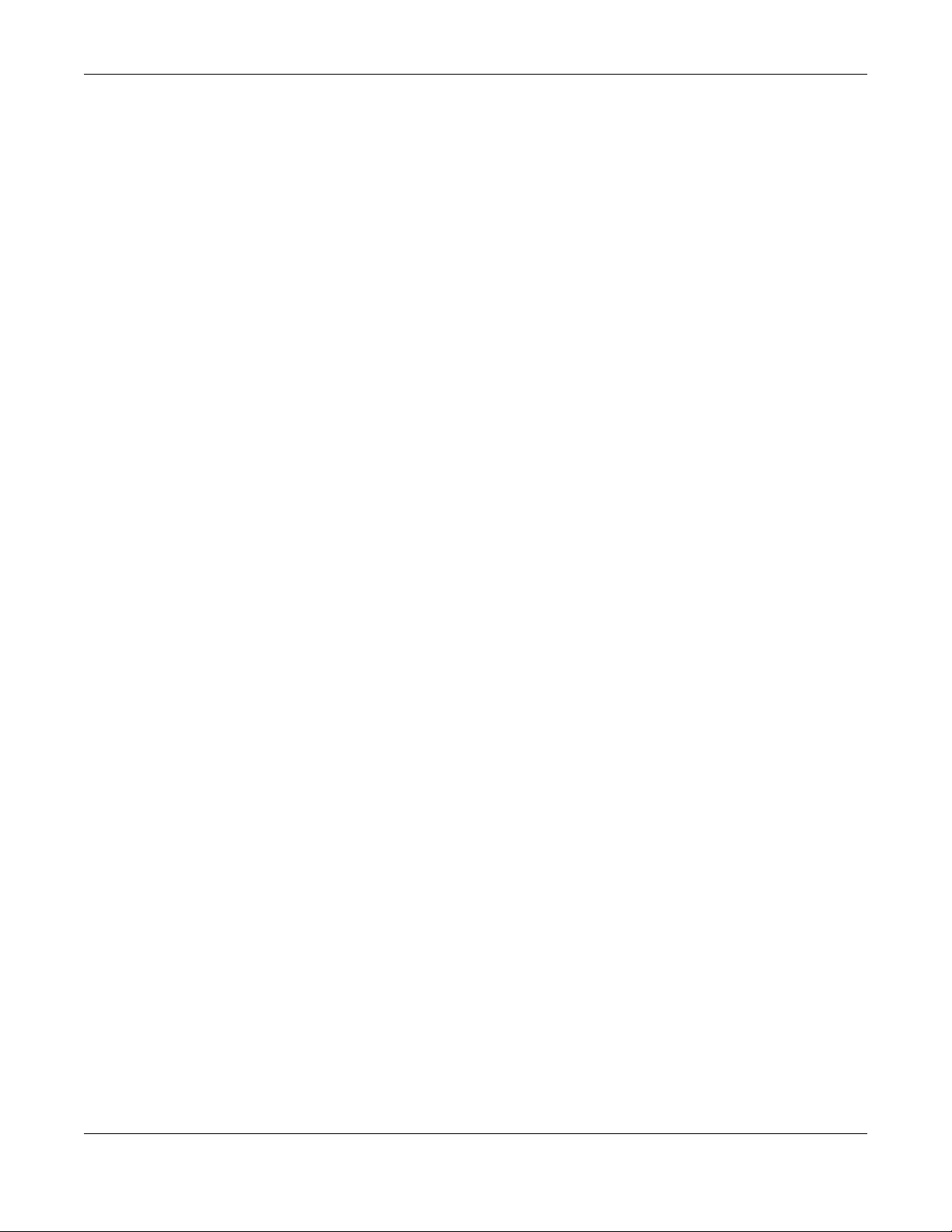
Table of Contents
37.7 USB Problems ............................................................................................................................... 315
37.8 UPnP Problems ............................................................................................................................ 316
37.9 Getting More Troubleshooting Help .........................................................................................316
Appendix A Customer Support ..................................................................................................... 317
Appendix B Wireless LANs............................................................................................................... 322
Appendix C IPv6.............................................................................................................................. 335
Appendix D Services....................................................................................................................... 341
Appendix E Legal Information ....................................................................................................... 345
Index.................................................................................................................................................354
Nebula Mobile Router User’s Guide
15

PART I
User’s Guide
16
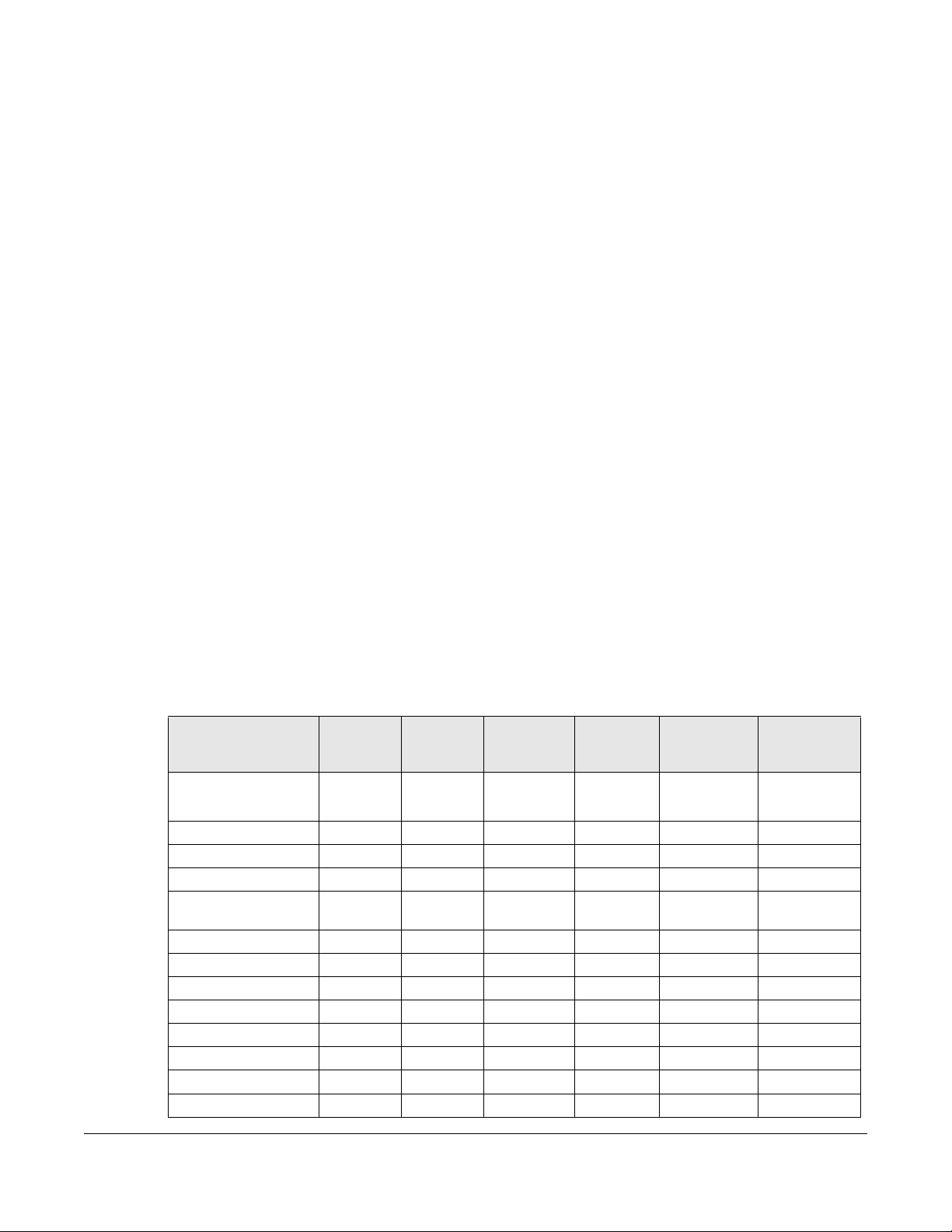
1.1 Overview
Zyxel Device refers to the following models:
Indoor Mobile Routers
• Nebula LTE3301-PLUS (4G LTE-A Indoor Router)
• Nebula NR5101(5G NR Indoor IAD)
• Nebula FWA510 (5G NR Indoor IAD)
Outdoor Mobile Routers
• Nebula LTE7461-M602 (4G LTE-A Outdoor Router)
• Nebula NR7101(5G New Radio Outdoor Router)
• Nebula FWA710 (5G New Radio Outdoor Router)
CHAPTER 1
Introduction
1.1.1 Feature Differences
The Zyxel Device is a router that supports (but is not limited to) the following features. Note the following
differences between the Zyxel Device models:
Table 1 Feature Differences
FEATURE/MODEL
2.4G WiFi Y Y (for
5G WiFi Y N Y N Y N
1G LAN Port Y Y Y Y N N
2.5G LAN Port N N N N Y Y
External Antenna
Support
Ethernet WAN Y N Y N Y N
Dual SIM Slots N N N Y N N
Cellular Backup Y N Y Y Y N
Cellular IP Passthrough Y Y Y Y Y Y
Cellular Lock Y Y N Y N Y
Cellular SMS Y N Y N Y N
Guest/More AP Y N Y N Y N
More AP Edit Y N Y N Y N
NEBULA
LTE3301-
NEBULA
PLUS
YN Y N Y N
LTE7461-
M602
config
only)
NEBULA
NR5101
Y Y (for
NEBULA
NR7101
config only)
NEBULA
FWA510
Y Y (for config
NEBULA
FWA710
only)
Nebula Mobile Router User’s Guide
17
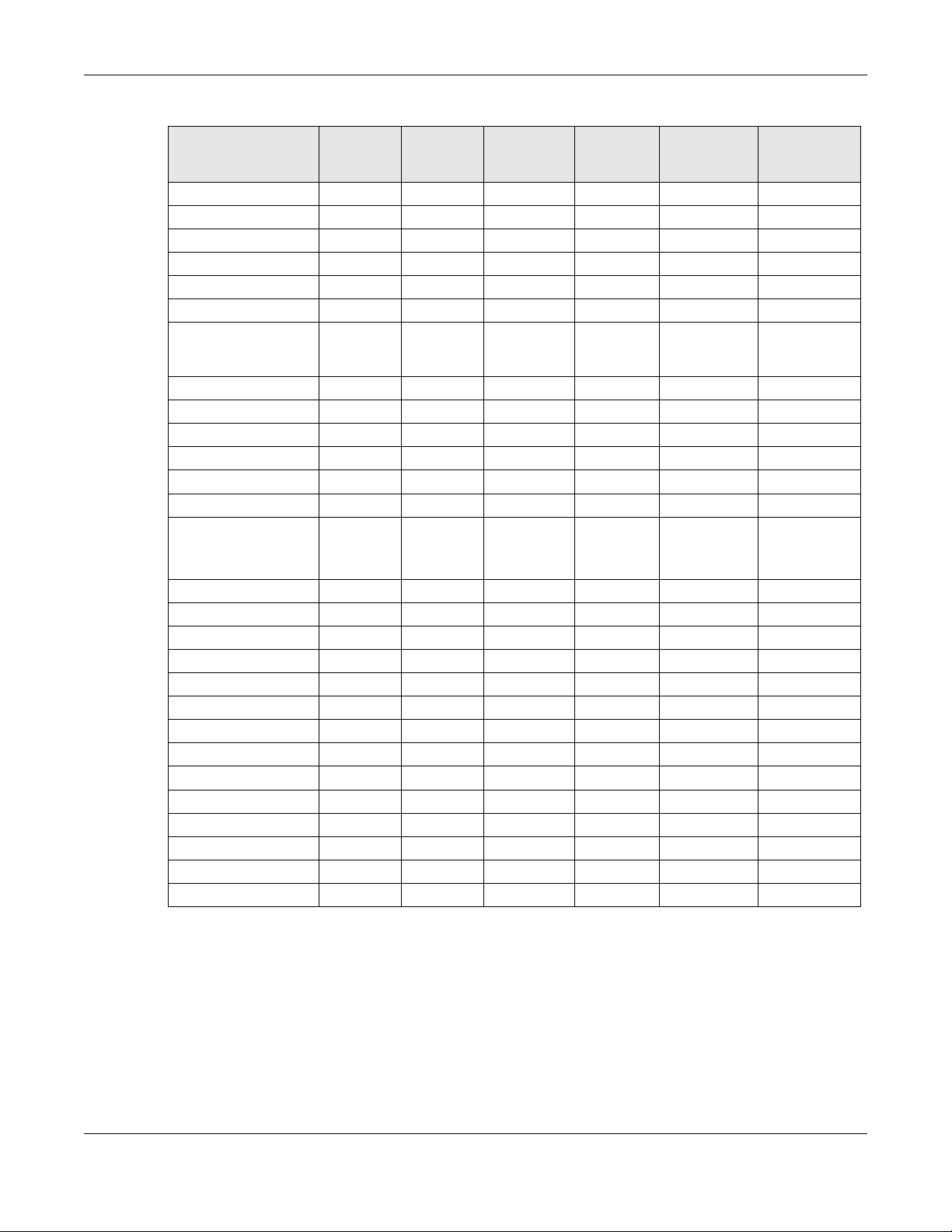
Chapter 1 Introduction
Table 1 Feature Differences (continued)
FEATURE/MODEL
LTE3301-
PLUS
WLAN Scheduler Y N Y N Y N
Channel Status N N N N Y N
USB File Sharing Y N Y N Y N
Parental Control Y N Y N N N
Network Monitoring N Y Y Y Y N
Proxy ARP N N N Y N Y
NEBULA
FQ_Codel (Fair
Queuing with
Controlled Delay)
PIN Modification Y Y Y Y Y Y
IGMP Proxy Y Y Y Y Y Y
MLD Proxy Y Y Y Y Y N
Fullcone NAT N Y Y Y Y N
464XLAT N N N N Y N
DHCP Y Y Y Y Y Y
DHCP Options Y Y Y Y Y Y
Policy Route Y Y Y Y N Y
RIP Y Y Y N Y N
ALG Y Y Y Y N N
Port Triggering Y Y Y Y N N
Dynamic DNS Y Y Y Y N Y
VLAN Group N N N Y N Y
Interface Grouping Y Y Y Y N Y
Speed Test N Y N Y N Y
XMPP N N N Y N N
TR-069 Client Y Y Y Y Y Y
Email Notification Y Y Y Y N N
Module Upgrade N N N Y N N
Schedule Reboot N N N Y N Y
Firmware Version 1.15 1.15 1.15 1.15 1.15 1.15
NN N Y N N
NEBULA
LTE7461-
M602
NEBULA
NR5101
NEBULA
NR7101
NEBULA
FWA510
NEBULA
FWA710
*Supports
Custom DHCP
Options screen
See the Quick Start Guide for how to do the hardware installation, mounting, and Internet setup.
1.2 Nebula Management
You can manage the Zyxel Device with the Zyxel Nebula Control Center. The Zyxel Nebula Control
Center (NCC) is a cloud-based network management system that allows you to remotely manage and
monitor Zyxel Nebula routers. You need to create a myZyxel account to log into the NCC for
management first. You can access the NCC through the NCC web portal via a web browser on your
Nebula Mobile Router User’s Guide
18
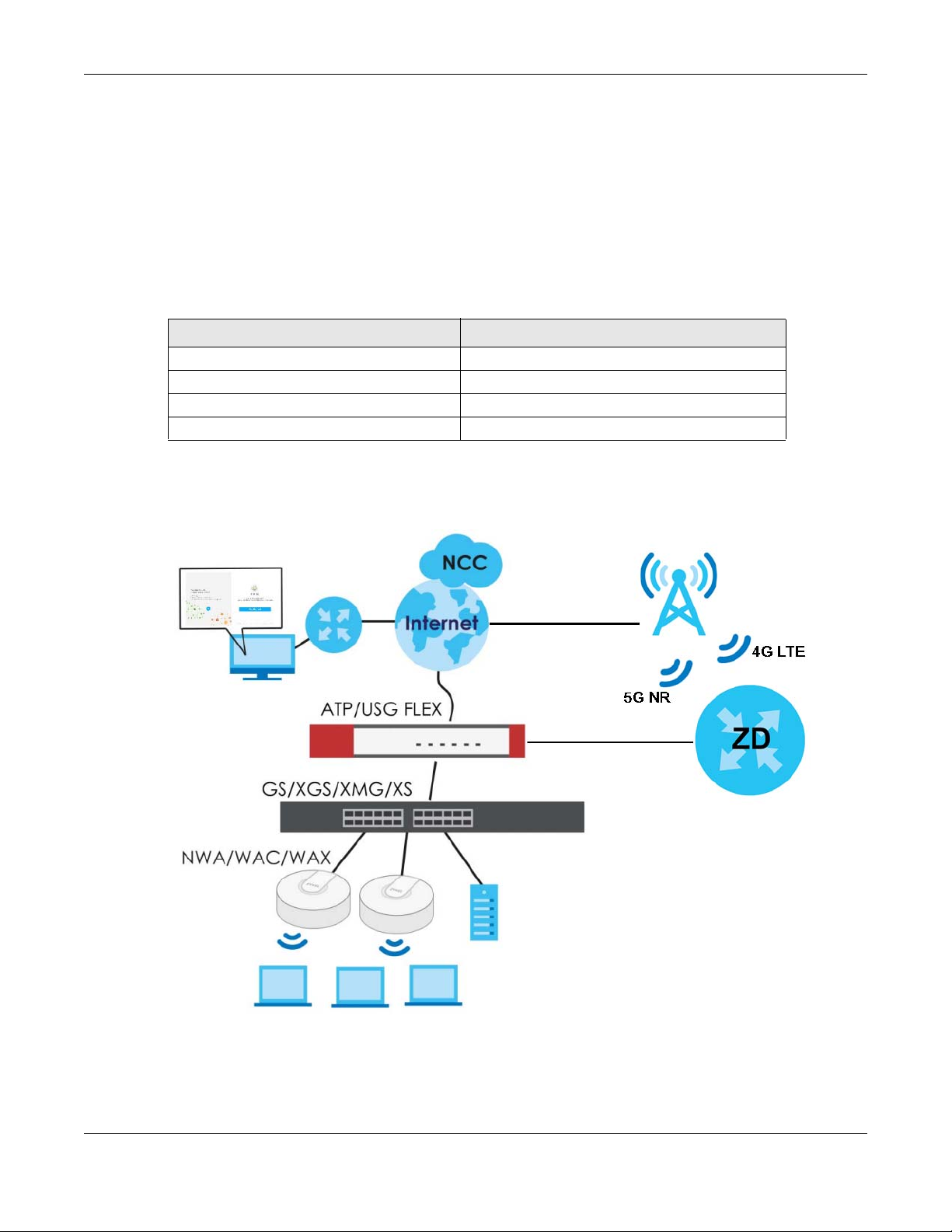
Chapter 1 Introduction
computer or the NCC Mobile app on your smartphone, see Section 1.4 on page 24 for more
information.
For more information on configuring the Zyxel Device on the NCC, go to https://nebula.zyxel.com/cc/
ui/index.html#/help. You will be prompted to log into the NCC using your NCC account.
For advanced configurations, such as configuring WAN settings, wireless LAN settings and firewall
settings, use the Zyxel Device web configurator. To find the best place for your Zyxel Device to receive
the optimal cellular signal or perform a signal strength test, use the Zyxel Air app.
Table 2 Management Methods
MANAGEMENT METHOD WHEN TO USE IT
NCC Mobile App Registration and Monitoring
NCC Web Portal Registration, Monitoring and Basic Management
Zyxel Device Web Configurator Advanced Management
Zyxel Air App Zyxel Device Installation
Note: The configurations you make in the NCC have priority over the configurations in the
web configurator and the Zyxel Air app.
Figure 1 NCC Example Network Topology
1.2.1 Register Your Zyxel Device Using the Nebula Web Portal
1 Go to https://nebula.zyxel.com. Click Get Started.
Nebula Mobile Router User’s Guide
19
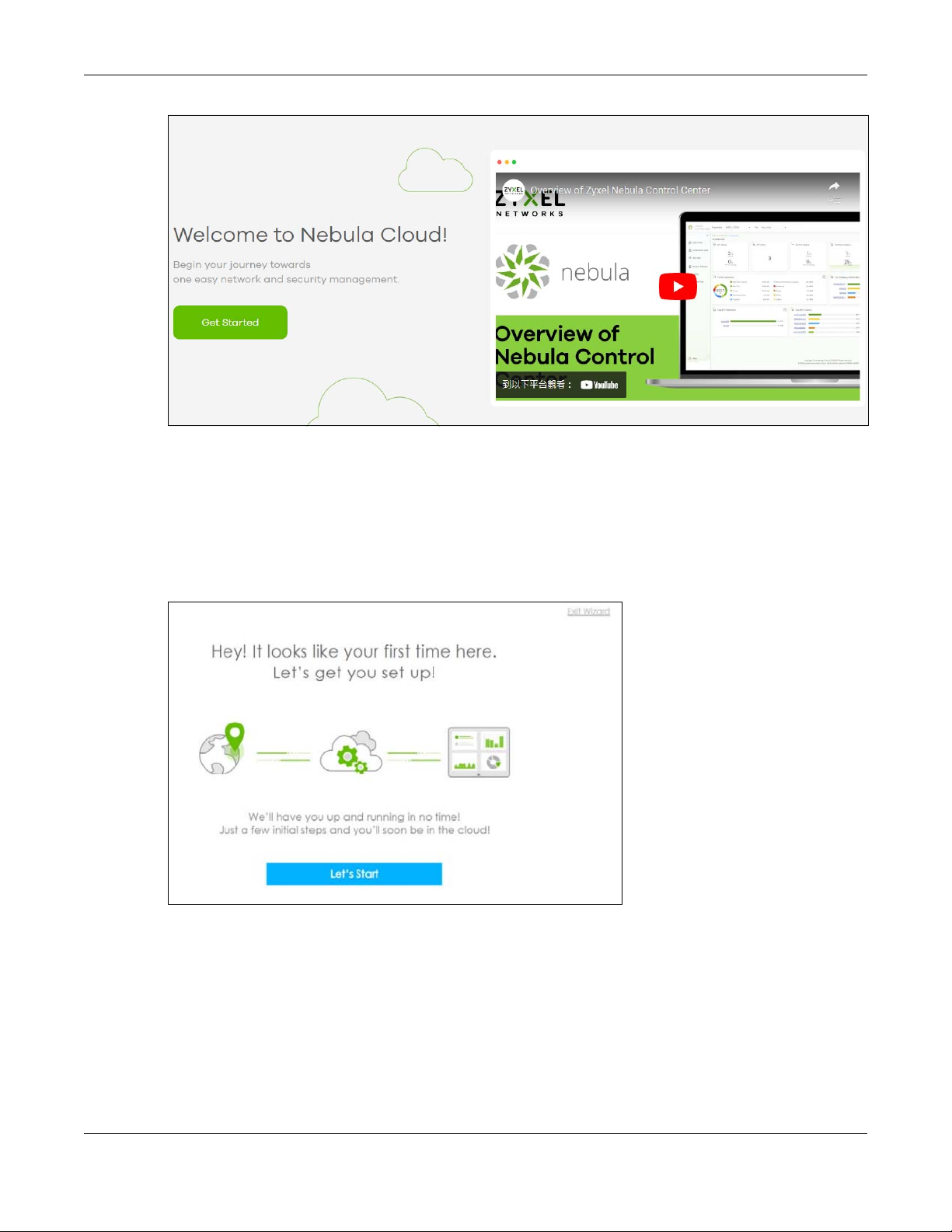
Chapter 1 Introduction
2 The login screen displays. Enter your myZyxel account information to log in. If you do not have one, click
Create account. You will be redirected to another screen where you can sign up for a myZyxel
account.
3 Click Create organization to create an organization and a site (using the Nebula setup wizard), or select
an existing site.
4 If you are creating the first organization under your account, click Let’s Start to begin.
5 Enter a descriptive name for your organization and site. Both names must consist of 1 to 64 characters.
6 Select the time zone of your location. This will set the time difference between your time zone and
Coordinated Universal Time (UTC).
7 Click Next to continue.
Nebula Mobile Router User’s Guide
20
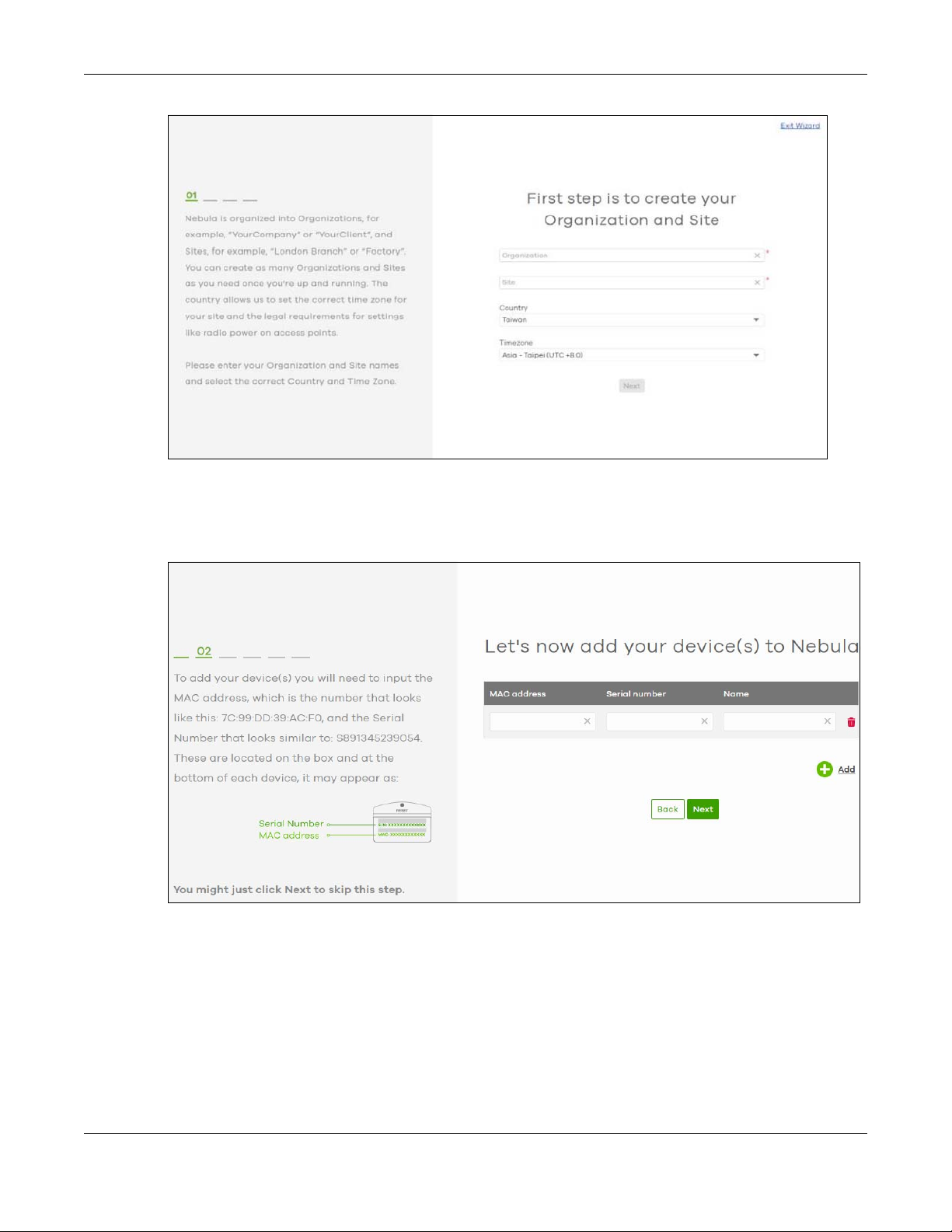
Chapter 1 Introduction
8 Enter your Zyxel Device MAC address and serial number. Enter a descriptive name for your Zyxel Device.
9 Click the +Add button to register and add the Zyxel Device to the site. You can register multiple Zyxel
Device at a time.
10 Click Next to proceed to setting up your WiFi network and guest WiFi network.
Note: Your default web configurator login password will be changed when you register your
Zyxel Device at NCC. Make sure to check the changed password and change it to
your preferred one before logging in the web configurator. The password must be at
least 8 characters long, including one letter and one number. ~!@#$%^&*()_+’-={};:<>
are allowed.
Nebula Mobile Router User’s Guide
21
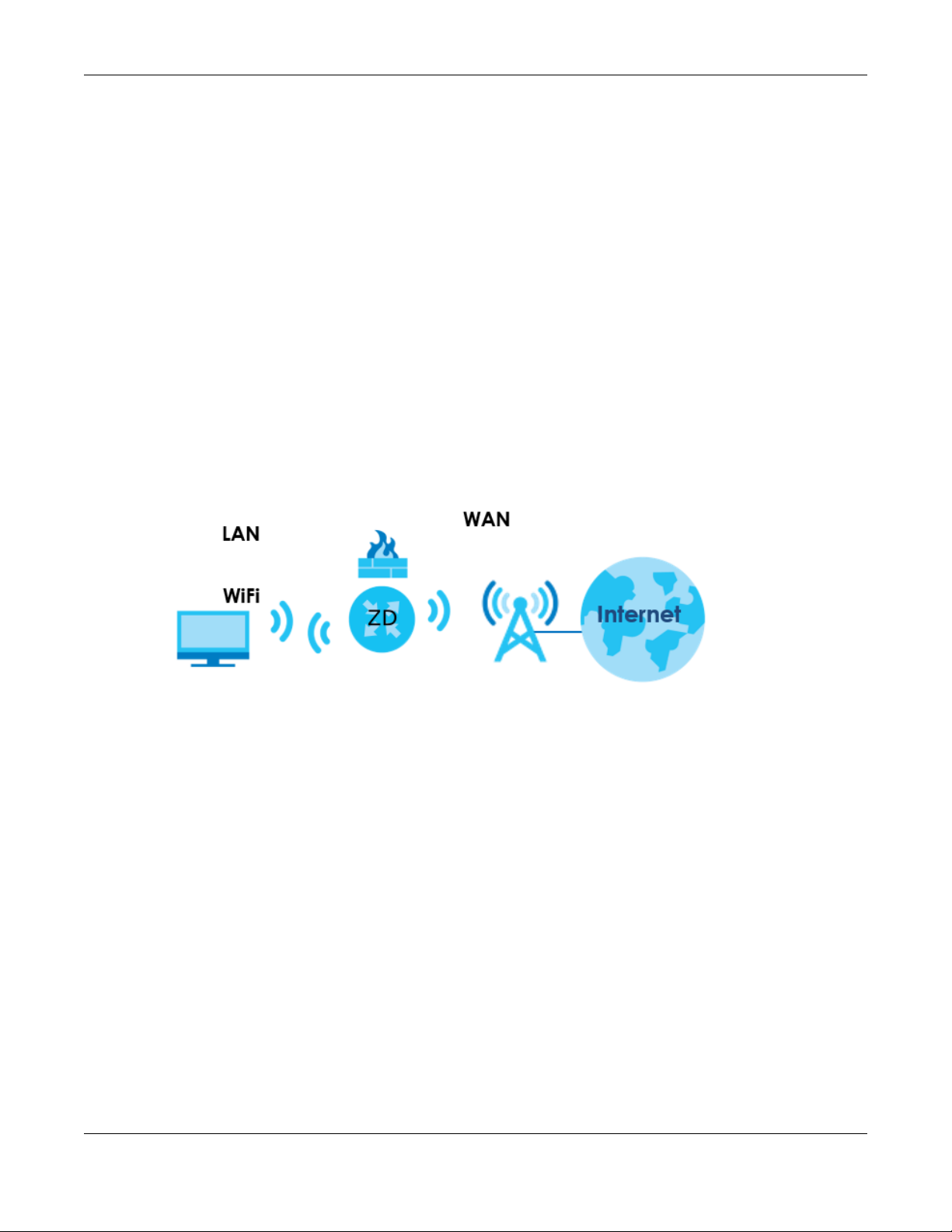
Chapter 1 Introduction
1.3 Applications for the Zyxel Device
See the above table for which applications are supported by your Zyxel Device.
Wireless WAN
The Zyxel Device can connect to the Internet through a 4G/5G SIM card to access a wireless WAN
connection. Just insert a SIM card into the SIM card slot of the Zyxel Device.
You can also install external antennas to improve your wireless WAN signal strength, see Table 1 on page
17 for more information.
Note: You must insert the SIM card into the card slot before turning on the Zyxel Device.
Internet Access
Your Zyxel Device provides shared Internet access by connecting to a cellular network. A computer can
connect to the Zyxel Device’s LAN port for configuration through the Web Configurator.
Figure 2 Zyxel Device’s Internet Access Application
Wireless LAN (WiFi)
WiFi clients can connect to the Zyxel Device to access network resources and the Internet. The Zyxel
Device supports WiFi Protected Setup (WPS), which allows you to quickly set up a WiFi network with
strong security.
Your Zyxel Device WiFi may only be for configuration, see Table 1 on page 17 for more information.
Nebula Mobile Router User’s Guide
22
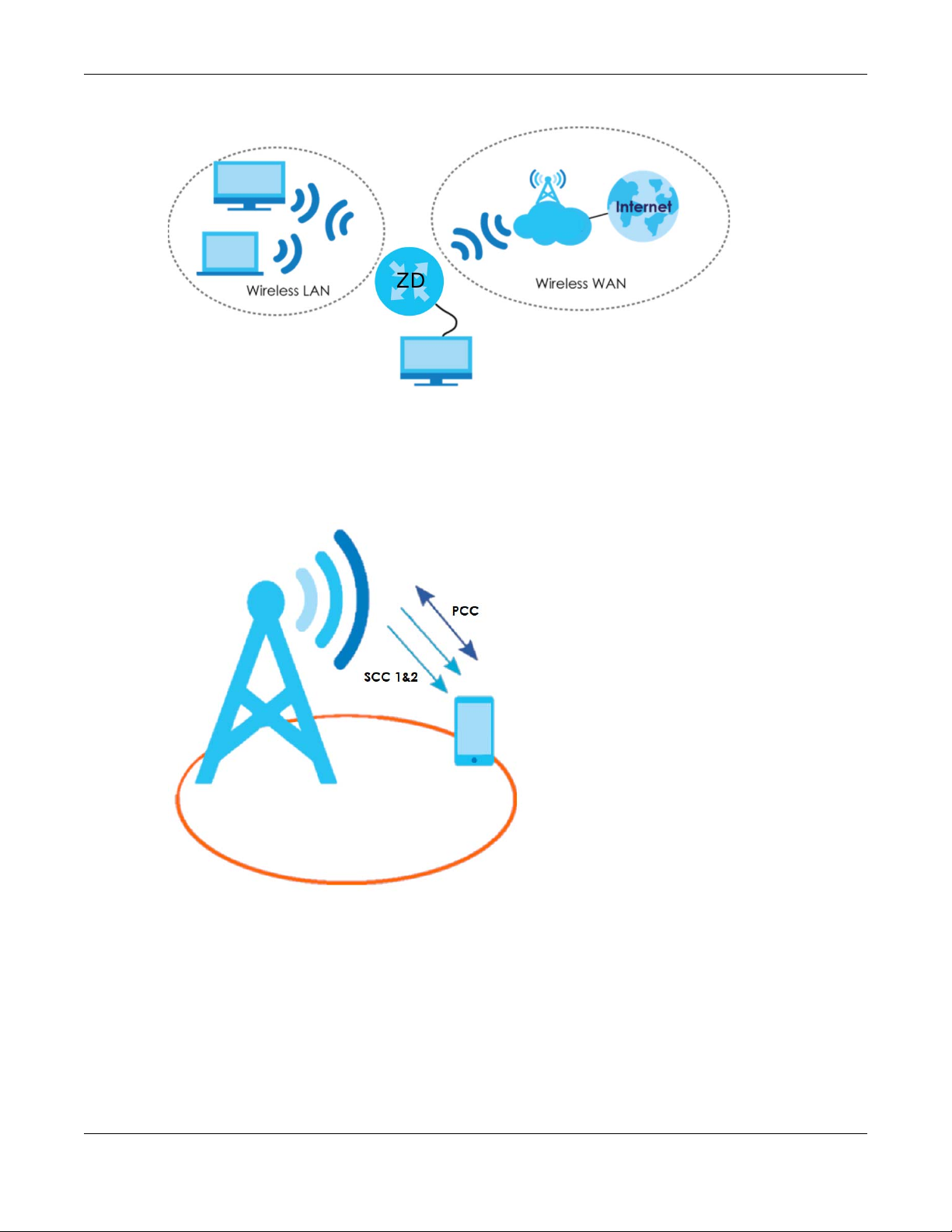
Chapter 1 Introduction
Figure 3 Zyxel Device’s Wireless LAN
Carrier Aggregation
Carrier Aggregation (CA) is a technology to deliver high downlink data rates by combining more than
one carrier in the same or different bands together.
Figure 4 Zyxel Device’s CA Application
Ethernet WAN
If you have another broadband modem or router available, you can use the Ethernet WAN port and
then connect it to the broadband modem or router. This way, you can access the Internet through an
Ethernet connection and still use the Firewall function on the Zyxel Device.
See Section 1.1.1 on page 17 to see if your Zyxel Device supports an Ethernet WAN port.
Nebula Mobile Router User’s Guide
23
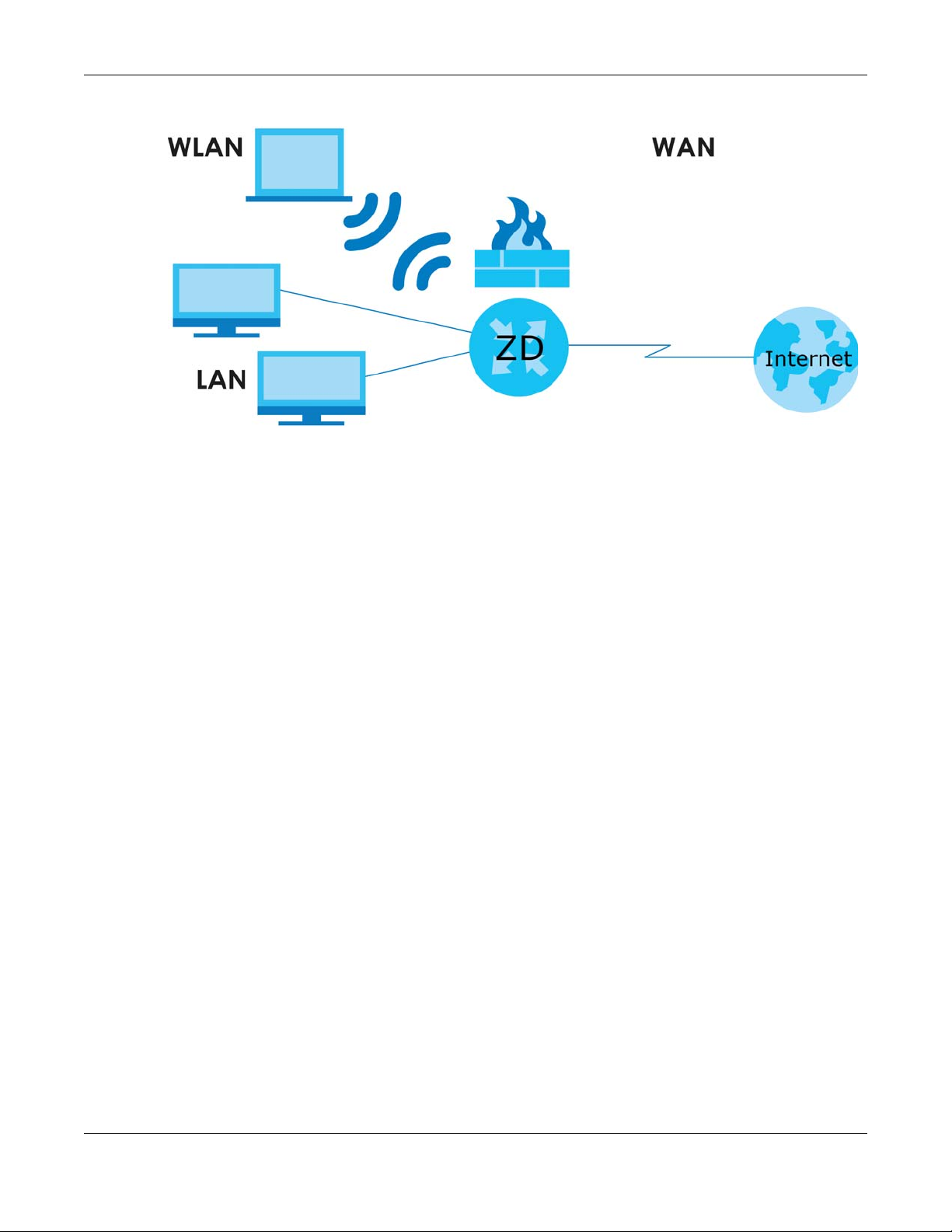
Chapter 1 Introduction
Figure 5 Zyxel Device’s Internet Access Application: Ethernet WAN
Cellular Backup
Some Zyxel Devices support a WAN backup connection to ensure always-on Internet connectivity.
For Zyxel Devices that support Ethernet WAN, when the Ethernet WAN goes down, the Zyxel Devices
automatically switch to use the cellular WAN connection.
The WAN connection priority is as follows:
1 Ethernet WAN
2 Cellular WAN
For Zyxel Devices that support dual SIM slots, when the primary cellular WAN goes down, the Zyxel
Devices automatically switch to use the backup connection on the second SIM card.
See Section 1.1.1 on page 17 to see if your Zyxel Device supports Cellular Backup.
1.4 How to Manage your Zyxel Device
You can use the following way to manage your Zyxel Device.
• Web Configurator. This is recommended for everyday management of Zyxel Device using a
(supported) web browser.
• Nebula Control Center Web Portal. Use the NCC web portal to monitor your Zyxel Device. You can
register your Zyxel Device to a site and organization using the NCC web portal.
• Nebula Mobile App. Use the NCC mobile app to monitor your Zyxel Device. You can register your
Zyxel Device to a site and organization using the NCC Mobile app. Download the NCC Mobile app at
Apple Store or Google Play.
Nebula Mobile Router User’s Guide
24
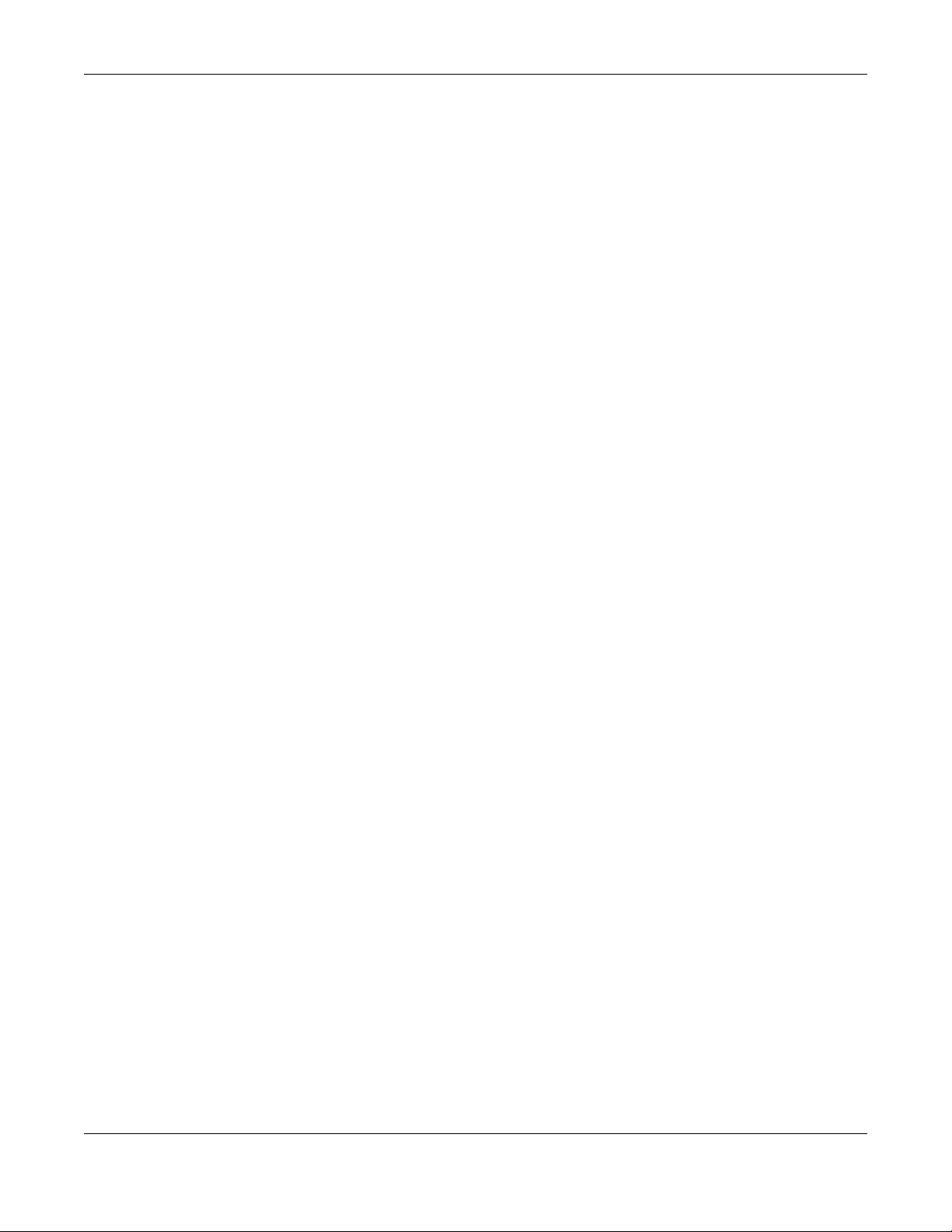
Chapter 1 Introduction
• Zyxel Air. Use the Zyxel Air app (available on the App Store for Apple devices and Google Pay for
Android devices) for setup and management of the Zyxel Device on your smartphone. You can also
use the app for finding the optimal 5G NR signal strength. This User’s Guide provides information about
using the Zyxel Air app. To install the app, scan the QR code on the QSG.
1.5 Good Habits for Managing the Zyxel Device
Do the following things regularly to make the Zyxel Device more secure and to manage the Zyxel
Device more effectively.
• Change the password. Use a password that is not easy to guess and that consists of different types of
characters, such as numbers and letters.
• Back up the configuration (and make sure you know how to restore it). Restoring an earlier working
configuration may be useful if the Zyxel Device becomes unstable or even crashes. If you forget your
password to access the Web Configurator, you will have to reset the Zyxel Device to its factory
default settings. If you backed up an earlier configuration file, you would not have to totally reconfigure the Zyxel Device. You could simply restore your last configuration. Write down any
information your ISP provides you.
Nebula Mobile Router User’s Guide
25
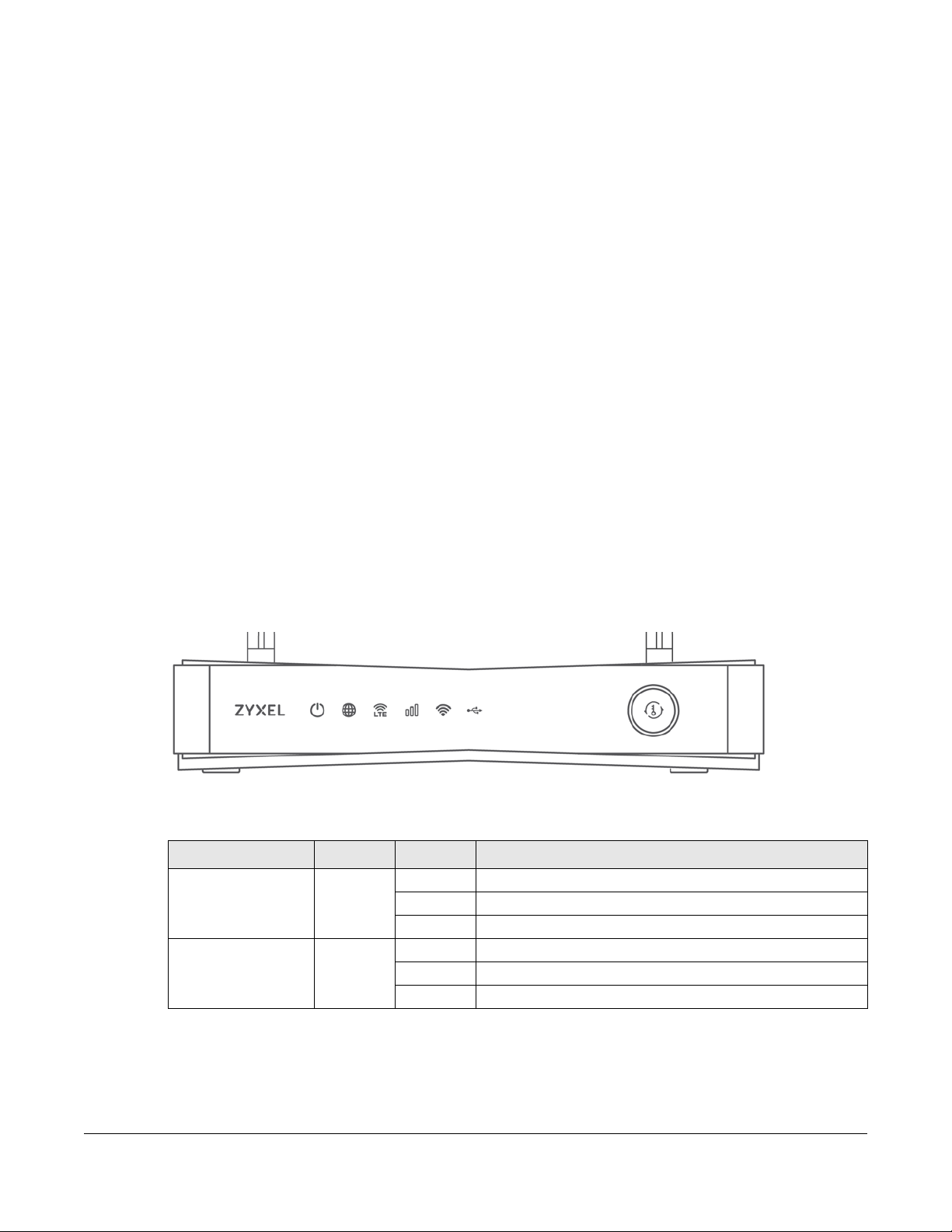
2.1 Overview
This chapter describes the LEDs and port panels of the Zyxel Device.
2.2 LEDs
The following figures show the Zyxel Device LED indicators.
None of the LEDs are on if the Zyxel Device is not receiving power.
Note: Blinking (slow) means the LED blinks once per second. Blinking (fast) means the LED
blinks once per 0.5 second.
CHAPTER 2
Hardware Panels
2.2.1 Nebula LTE3301-PLUS
Figure 6 Nebula LTE3301-PLUS LED
The following are the LED descriptions for your Nebula LTE3301-PLUS.
Table 3 Nebula LTE3301-PLUS LED Behavior
LED COLOR STATUS DESCRIPTION
POWER White On The Zyxel Device is receiving power and ready for use.
Internet White On There is Internet connection.
Blinking The Zyxel Device is booting or self-testing.
Off The Zyxel Device is not receiving power.
Blinking The Zyxel Device is sending or receiving IP traffic.
Off There is no Internet connection.
Nebula Mobile Router User’s Guide
26
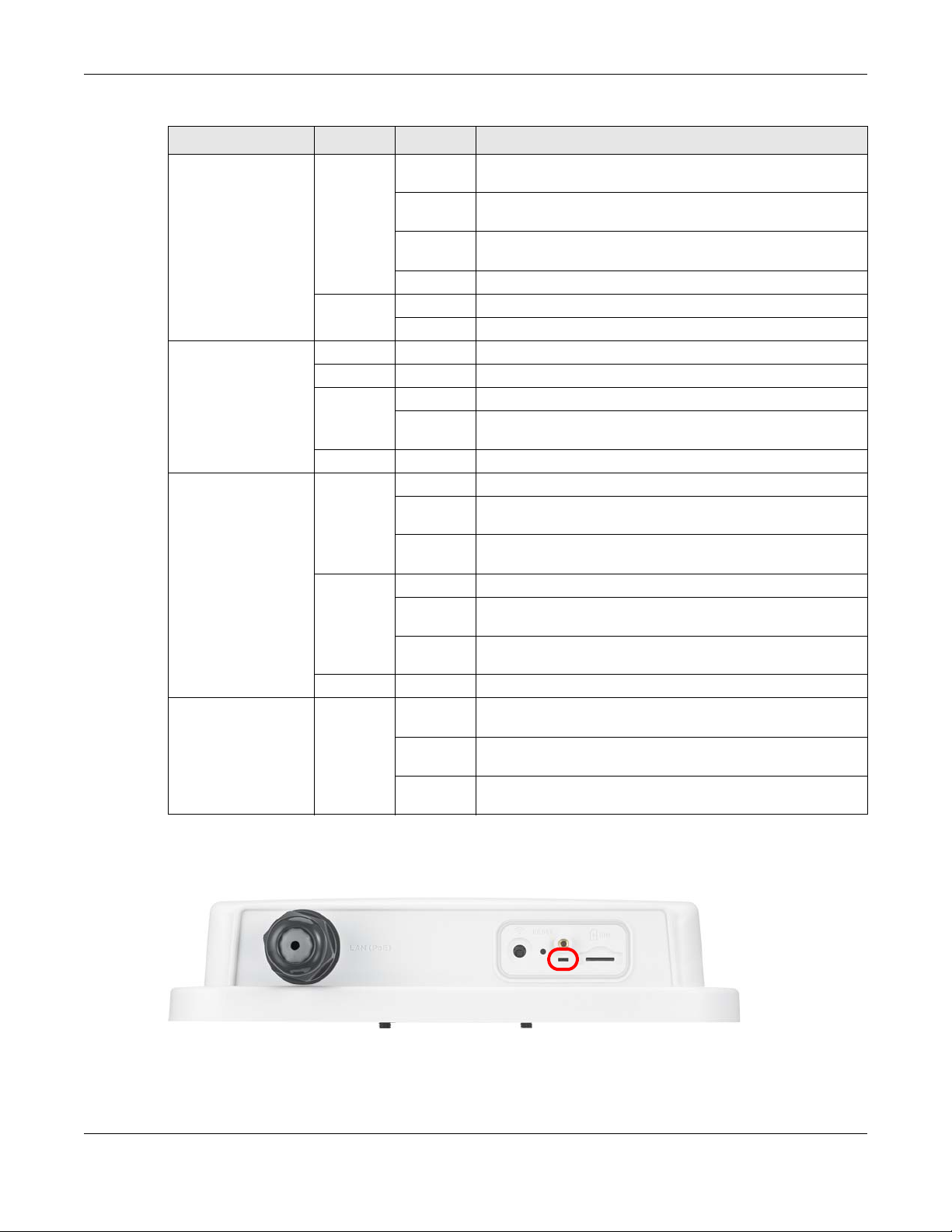
Chapter 2 Hardware Panels
Table 3 Nebula LTE3301-PLUS LED Behavior (continued)
LED COLOR STATUS DESCRIPTION
LTE/3G White On The Zyxel Device is registered and successfully connected to a
4G network.
Blinking
(slow)
Blinking
(fast)
Off There is no service.
Green On The Zyxel Device has an Ethernet connection on the WAN.
Off There is no Ethernet connection on the WAN.
Signal Strength Green On The signal strength is excellent.
Amber On The signal strength is fair.
Red On The signal strength is poor.
Blinking There is no SIM card inserted, no signal, or the signal strength is
Off The SIM card is invalid, or the PIN code is not correct.
WLAN Green On The 2.4G wireless network is activated.
Blinking
(slow)
Blinking
(fast)
White On The 5G wireless network is activated.
Blinking
(slow)
Blinking
(fast)
Off The wireless network is not activated.
USB White On The Zyxel Device recognizes a USB connection through the USB
Blinking The Zyxel Device is sending/receiving data to/from the USB
Off The Zyxel Device does not detect a USB connection through
The Zyxel Device is connected to a 3G network.
The Zyxel Device is trying to connect to a 3G/4G network.
below the poor level.
The Zyxel Device is setting up a WPS connection with a 2.4G
wireless client.
The Zyxel Device is communicating with 2.4G wireless clients.
The Zyxel Device is setting up a WPS connection with a 5G
wireless client.
The Zyxel Device is communicating with 2.4G and 5G wireless
clients.
port.
device connected to it.
the USB port.
2.2.2 Nebula LTE7641-M602
Figure 7 Nebula LTE7641-M602 LED
Nebula Mobile Router User’s Guide
27

The following are the LED descriptions for your Nebula LTE7461-M602.
Table 4 Nebula LTE7461-M602 LED Behavior
COLOR STATUS DESCRIPTION
Red Blinking The Zyxel Device is booting or self-testing.
Green Blinking The Zyxel Device is trying to connect to the Internet.
Amber Blinking The Zyxel Device WiFi is on.
2.2.3 Nebula NR5101
Figure 8 Nebula NR5101 LED
Chapter 2 Hardware Panels
On The Zyxel Device encountered an error.
On The Zyxel Device is connected to the Internet.
The following are the LED descriptions for your Nebula NR5101.
Table 5 Nebula NR5101 LED Behavior
LED COLOR STATUS DESCRIPTION
Power/USB Green On The Zyxel Device is receiving power and ready for use.
Blinking The Zyxel Device is booting.
Off The Zyxel Device is not receiving power.
Blue On A USB device is connected to the USB port on the Zyxel Device.
Internet/SMS Green On The Zyxel Device is connected to the Internet using 3G/4G.
Blinking There is a new SMS message.
Off The Zyxel Device is not connected to the Internet.
Blue On The Zyxel Device is connected to the Internet using 5G.
Nebula Mobile Router User’s Guide
28
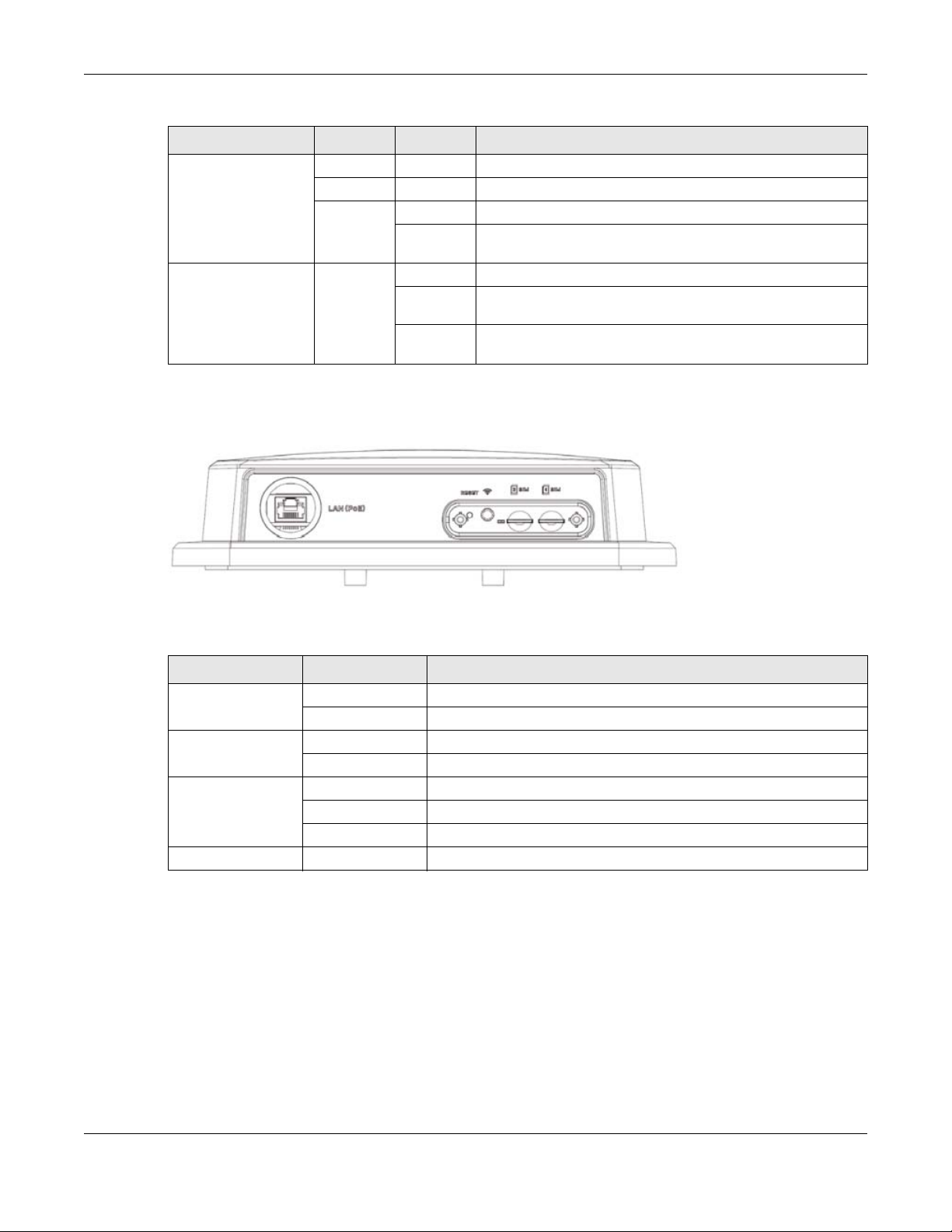
Table 5 Nebula NR5101 LED Behavior (continued)
LED COLOR STATUS DESCRIPTION
Cellular Signal
Strength
WiFi/WPS Green On WiFi is enabled.
2.2.4 Nebula NR7101
Figure 9 Nebula NR7101 LED
Chapter 2 Hardware Panels
Green On The signal strength is excellent.
Orange On The signal strength is fair.
Red On The signal strength is poor.
Blinking There is no cellular signal, or signal strength is below the poor
level.
Blinking
(fast)
Blinking
(slow)
Data is being transmitted and received.
WPS is activated, and the Zyxel Device is establishing a WPS
connection.
The following are the LED descriptions for your Nebula NR7101.
Table 6 Nebula NR7101 LED Behavior
COLOR STATUS DESCRIPTION
Green On The Zyxel Device is connected to the Internet.
Blinking The Zyxel Device is trying to connect to the Internet.
Amber On The WiFi is activated. The Zyxel Device is connected to the Internet.
Blinking The WiFi is activated. The Zyxel Device is not connected to the Internet.
Red On The Zyxel Device is not connected to the Internet.
Blinking The Zyxel Device is booting or self-testing.
Off There is a system failure.
Green/Amber/Red Looping Firmware upgrade is in process.
Nebula Mobile Router User’s Guide
29
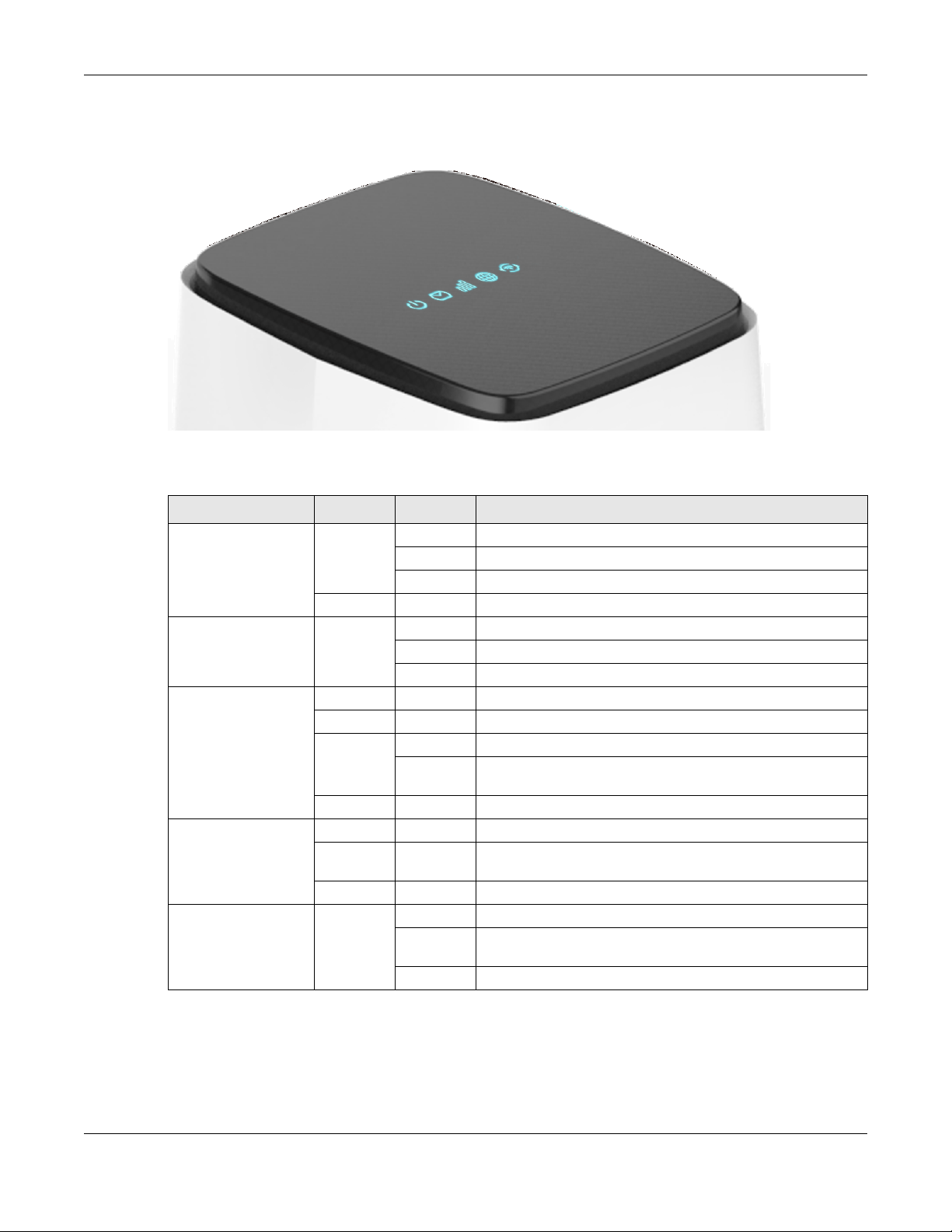
2.2.5 Nebula FWA510
Figure 10 Nebula FWA510 LED
The following are the LED descriptions for your Nebula FWA510.
Table 7 Nebula FWA510 LED Behavior
LED COLOR STATUS DESCRIPTION
Power Green On The Zyxel Device is receiving power and ready for use.
SMS Green On There is a new SMS message.
Cellular Signal
Strength
Internet Blue On The Zyxel Device is connected to the Internet using 5G.
WiFi/WPS Green On WiFi is enabled.
Chapter 2 Hardware Panels
Blinking The Zyxel Device is booting.
Off The Zyxel Device is not receiving power.
Red On Zyxel Device error, need to take action.
Blinking The Inbox is full.
Off There is no unread SMS message.
Blue On The signal strength is good.
Green On The signal strength is medium.
Red On The signal strength is poor.
Blinking There is no cellular signal, or signal strength is below the poor
level.
Off The Zyxel Device is booting.
Green On The Zyxel Device is connected to the Internet using 4G, or is
connected in Ethernet WAN mode.
Red On Internet connection is unavailable.
Blinking WPS is activated, and the Zyxel Device is establishing a WPS
connection.
Off WiFi is disabled.
Nebula Mobile Router User’s Guide
30

2.2.6 Nebula FWA710
Figure 11 Nebula FWA710 LEDs
The following are the LED descriptions for your Nebula FWA710.
Table 8 Nebula FWA710 LED Behavior
LED COLOR STATUS DESCRIPTION
Cellular Signal
Strength
Status Green On The Zyxel Device is connected to the Internet.
Chapter 2 Hardware Panels
Green On The signal strength is excellent.
Amber On The signal strength is fair.
Red On The signal strength is weak.
Blinking There is no cellular signal, or signal strength is below the weak
level.
Blinking The Zyxel Device is trying to connect to the Internet.
Off The Zyxel Device is not receiving power.
Amber On The WiFi is on.
Red On There is a system failure.
Blinking The Zyxel Device is booting.
Green/
Amber/
Red
Looping Firmware upgrade is in progress.
2.3 Panel Ports
The following figures show the panel ports and buttons of the Zyxel Device.
2.3.1 Nebula LTE3301-PLUS
Figure 12 Nebula LTE3301-PLUS
Nebula Mobile Router User’s Guide
31

Chapter 2 Hardware Panels
The following table describes the ports and buttons on your Nebula LTE3301-PLUS.
Table 9 Nebula LTE3301-PLUS Panel Ports and Buttons
LABELS DESCRIPTION
ANT1-ANT2 Install the external antennas to strengthen the cellular signal.
LAN/Ethernet Connect a computer to the LAN using an RJ45 cable.
WiFi Press the WLAN (WiFi) button for more than 5 seconds to enable WiFi.
WPS After WiFi is enabled, press the WLAN button for more than one second but less than 5
RESET Press the button for more than 5 seconds to return the Zyxel Device to the factory
POWER Button Press the POWER button after the power adapter is connected to start the Zyxel Device.
POWER / DC IN Connect the power adapter and press the POWER button to start the Zyxel Device.
Reboot Press the RESET button for more than 2 seconds but less than 5 seconds, it will cause the
SIM card Insert a micro-SIM card into the slot with the chip facing down and the beveled corner
seconds to quickly set up a secure wireless connection between the Zyxel Device and
a WPS-compatible client.
defaults.
system to reboot.
in the top left corner.
2.3.2 Nebula LTE7461-M602
Figure 13 Nebula LTE7461-M602
The following table describes the ports and buttons on your Nebula LTE7461-M602.
Table 10 Nebula LTE7461-M602 Panel Ports and Buttons
LABELS DESCRIPTION
LAN (PoE) Connect a computer through the PoE injector for configuration.
Connect the PoE injector to a power outlet to start the device.
WiFi Press the WLAN (WiFi) button for more than 5 seconds to enable WiFi.
WPS After WiFi is enabled, press the WLAN button for more than one second but less than
5 seconds to quickly set up a secure WiFi connection between the Zyxel Device and
a WPS-compatible client.
RESET Press the button for more than 5 seconds to return the Zyxel Device to the factory
defaults.
SIM card Insert a micro-SIM card into the slot with the chip facing down and the beveled
corner in the top left corner.
Nebula Mobile Router User’s Guide
32

2.3.3 Nebula NR5101
Figure 14 Nebula NR5101
The following table describes the ports and buttons on your Nebula NR5101.
Table 11 Nebula NR5101 Panel Ports and Buttons
LABELS DESCRIPTION
ANT1-ANT2 / Antenna Install the external antennas to strengthen the cellular signal.
Chapter 2 Hardware Panels
USB The USB port of the Zyxel Device is used for file sharing.
LAN2/WAN LAN mode: Connect a computer to the LAN using an RJ45 cable.
LAN1 Connect a computer to the LAN using an RJ45 cable.
WiFi Press for 1 second: Enable or disable WiFi.
RESET Press for 2 seconds: Reboot the Zyxel Device.
POWER Button Press the POWER button after the power adapter is connected to start the Zyxel Device.
POWER Connect the power adapter and press the POWER button to start the Zyxel Device.
Micro SIM Insert a micro-SIM card into the slot with the chip facing down and the beveled corner
INT/EXT Select between the internal or external cellular antennas.
2.3.4 Nebula NR7101
Figure 15 Nebula NR7101
Note: To use the external antennas, you must set the INT/EXT switch to EXT.
WAN mode: Connect the Zyxel Device to the Internet through the WAN.
Press for more than 5 seconds: Activate WPS connection process.
Press for 5 seconds: Restore the Zyxel Device to its factory default settings.
in the top left corner.
Nebula Mobile Router User’s Guide
33

The following table describes the ports and buttons on your Nebula NR7101.
Table 12 Nebula NR7101 Panel Ports and Buttons
LABELS DESCRIPTION
USB (Type-C) The USB port of the Zyxel Device is used for maintenance only.
LAN (PoE) Connect the PoE port on the PoE injector to the Zyxel Device’s LAN port through an
SIM card Insert a micro-SIM card into the slot with the chip facing down and the beveled corner
2.3.5 Nebula FWA510
Figure 16 Nebula FWA510 Ports and Buttons
Chapter 2 Hardware Panels
Note: The USB port can only be used by qualified technicians.
Ethernet cable. Connect the LAN port on the PoE injector to your computer’s RJ45 port
through another Ethernet cable.
in the top left corner.
Nebula Mobile Router User’s Guide
34

Chapter 2 Hardware Panels
The following table describes the ports and buttons on your Nebula FWA510.
Table 13 Nebula FWA510 Ports and Buttons
LABELS DESCRIPTION
ANT1-ANT2/Antenna Install the external antennas to strengthen the cellular signal.
Note: To use the external antennas, you must set the INT/EXT switch to EXT.
USB The USB port of the Zyxel Device is used for file sharing.
LAN2/WAN LAN mode: Connect a computer to the LAN using an RJ45 cable.
WAN mode: Connect the Zyxel Device to the Internet through the WAN.
LAN1 Connect a computer to the LAN using an RJ45 cable.
WiFi/WPS Press the WiFi/WPS button to activate WPS connection process. See Section 2.4 on
RESET Press the RESET button to reboot or reset the Zyxel Device. See Section 2.5 on page 38
ON/OFF Press the ON/OFF button after the power adapter is connected to start the Zyxel
POWER Connect the power adapter and press the ON/OFF button to start the Zyxel Device.
Micro SIM Insert a Micro-SIM card into the slot with the chip facing down and the beveled corner
INT/EXT Select between the internal or external cellular antennas.
page 36 for more information.
for more information.
Device.
in the top left corner.
2.3.6 Nebula FWA710
Figure 17 Nebula FWA710 Ports Panel
The following table describes the ports and buttons on your Nebula FWA710.
Table 14 Nebula FWA710 Ports and Buttons
LABELS DESCRIPTION
USB (Type-C) The USB port of the Zyxel Device is used for maintenance only.
LAN (PoE) Connect the PoE port on the PoE injector to the Zyxel Device's LAN
SIM card Insert a micro-SIM card into the slot with the chip facing down and
Note: The USB port can only be used by qualified technicians.
port through an Ethernet cable. Connect the LAN port on the PoE
injector to your computer's RJ45 port through another Ethernet
cable.
the beveled corner in the top left corner.
Nebula Mobile Router User’s Guide
35

2.4 WiFi/WPS Button
Use the WiFi/WPS button on the Zyxel Device to turn on or turn off the WiFi network or quickly build a WiFi
connection with a WiFi client.
Follow the steps below to activate WiFi or WPS on the Zyxel Device.
Activating WiFi
1 Make sure the power is on.
2 Press the WiFi/WPS button (see the following table) then release it.
Table 15 How to Enable WiFi
MODELS WIFI BUTTON PRESS HOLD TIME
Nebula LTE3301-PLUS More than 5 seconds.
Nebula LTE7461-M602
Nebula NR7101
Nebula NR5101 Press for 1 second.
Nebula FWA510 WiFi can only be enabled/
Chapter 2 Hardware Panels
disabled through the Web
Configurator.
3 Check the WiFi LED to see if the WiFi is successfully turned on. See Section 2.2 on page 26 for your Zyxel
Device LED behavior.
Activating WPS
You can quickly set up a secure WiFi connection between the Zyxel Device and a WPS-compatible
client by adding one device at a time.
1 Ensure WiFi is turned on.
2 Press the WiFi/WPS button (see the following table) then release it.
Table 16 How to Enable WPS
MODELS WIFI BUTTON PRESS HOLD TIME
Nebula LTE3301-PLUS More than 1 second but less than 5
Nebula LTE7461-M602
Nebula NR7101
Nebula NR5101 More than 5 seconds.
Nebula FWA510 More than 3 seconds.
3 Press the WPS button on another WPS-enabled device within range of the Zyxel Device (within 120
seconds).
seconds
4 Once the connection is successfully made, check the LED for connection status. See Section 2.2 on
page 26 for the Zyxel Device LED behavior.
Nebula Mobile Router User’s Guide
36

Chapter 2 Hardware Panels
Figure 18 Nebula LTE3301-PLUS WiFI/WPS Button
Figure 19 Nebula LTE7461-M602
Figure 20 Nebula NR5101 WiFi/WPS ButtNebula NR7101
Nebula Mobile Router User’s Guide
37

Chapter 2 Hardware Panels
Figure 21 Nebula NR7101 WiFi/WPS Button
Figure 22 Nebula FWA510 WiFi/WPS Button
2.5 RESET Button
Insert a thin object into the RESET hole of the Zyxel Device to reload the factory-default configuration file
if you forget your password or IP address, or you cannot access the Web Configurator. This means that
you will lose all configurations that you had previously saved. The password will be reset to the default
(see the Zyxel Device label) and the IP address will be reset to 192.168.1.1.
Figure 23 Nebula LTE3301-PLUS
Nebula Mobile Router User’s Guide
38

Figure 24 Nebula LTE7461-M602
Figure 25 Nebula NR5101
Figure 26 Nebula NR7101
Chapter 2 Hardware Panels
Figure 27 Nebula FWA510
Nebula Mobile Router User’s Guide
39

Chapter 2 Hardware Panels
Figure 28 Nebula FWA710
1 Make sure the Zyxel Device is connected to power and the POWER LED is on.
2 Using a thin object, press the RESET button for more than 5 seconds.
Note: If you press the RESET button for less than 5 seconds, the Zyxel Device will reboot.
Nebula Mobile Router User’s Guide
40

Web Configurator
3.1 Overview
The Web Configurator is an HTML-based management interface that allows easy system setup and
management through Internet browser. Use a browser that supports HTML5, such as
Mozilla Firefox, or Google Chrome. The recommended minimum screen resolution is 1024 by 768 pixels.
In order to use the Web Configurator you need to allow:
• Web browser pop-up windows from your computer.
• JavaScript (enabled by default).
• Java permissions (enabled by default).
3.1.1 Access the Web Configurator
CHAPTER 3
Microsoft Edge,
1 Make sure your Zyxel Device hardware is properly connected (refer to the Quick Start Guide).
2 Make sure your computer has an IP address in the same subnet as the Zyxel Device.
3 Launch your web browser. If the Zyxel Device does not automatically re-direct you to the login screen,
go to http://192.168.1.1.
4 A login screen displays. Select the language you prefer (upper right).
5 To access the administrative Web Configurator and manage the Zyxel Device, type the default user
name admin and the randomly assigned default password (see the Zyxel Device label) in the Login
screen and click Login. If you have changed the password, enter your password and click Login.
Figure 29 Login Screen
Nebula Mobile Router User’s Guide
41

Chapter 3 Web Configurator
Note: The first time you enter the password, you will be asked to change it. Make sure the new
password must contain at least one uppercase letter, one lowercase letter and one
number. For some models, the password must contain at least one English character
and one number. Please see the password requirement displayed on the screen.
When the Zyxel Device is managed by NCC, you will be prompted to use the Nebula-assigned
password to log in. The Nebula-assigned password can be found in Nebula Web Portal: Site-wide >
General settings > Device configuration.
Figure 30 Login Screen - NCC Managed
6 The Connection Status screen appears. Use this screen to configure basic Internet access and WiFi
settings.
Nebula Mobile Router User’s Guide
42

Figure 31 Connection Status
Chapter 3 Web Configurator
Nebula Mobile Router User’s Guide
43

Chapter 3 Web Configurator
3.2 Web Configurator Layout
Figure 32 Screen Layout
As illustrated above, the main screen is divided into these parts:
• A – Settings Icon (Navigation Panel and Side Bar)
•B – Layout Icon
• C – Main Window
3.2.1 Settings Icon
Click this icon ( ) to see the side bar and navigation panel.
3.2.1.1 Side Bar
The side bar provides some icons on the right hand side.
Nebula Mobile Router User’s Guide
44

Chapter 3 Web Configurator
Figure 33 Side Bar
The icons provide the following functions.
Table 17 Web Configurator Icons in the Title Bar
ICON DESCRIPTION
Wizard: Click this icon to open screens where you can configure the Zyxel Device’s time zone
and WiFi settings.
Theme: Click this icon to select a color that you prefer and apply it to the Web Configurator.
Language: Select the language you prefer.
Restart: Click this icon to reboot the Zyxel Device without turning the power off.
Logout: Click this icon to log out of the Web Configurator.
3.2.1.2 Navigation Panel
Click the menu icon ( ) to display the navigation panel that contains configuration menus and icons
(quick links). Click X to close the navigation panel.
Nebula Mobile Router User’s Guide
45

Chapter 3 Web Configurator
Use the menu items on the navigation panel to open screens to configure Zyxel Device features. The
following tables describe each menu item.
Figure 34 Navigation Panel
Table 18 Navigation Panel Summary
LINK TAB FUNCTION
Home Use this screen to configure basic Internet access and wireless settings.
Network Setting
Broadband Broadband Use this screen to view and configure ISP parameters, WAN IP address
Ethernet WAN Use this screen to convert the LAN port as WAN port, or restore the WAN
Cellular WAN Use this screen to configure a cellular WAN connection.
Cellular APN Use this screen to configure the Access Point Name (APN) provided by
Cellular SIM Use this screen to enter a PIN for your SIM card to prevent others from
Cellular Band Use this screen to configure the cellular frequency bands that can be
Cellular PLMN Use this screen to view available PLMNs and select your preferred
Cellular IP
Passthrough
Cellular Lock
(LTE)
Cellular Lock
(5G)
Cellular SMS Use this screen to enable SMS Inbox and receive SMS messages.
Wireless General Use this screen to configure the wireless LAN settings and WLAN
Guest/More AP Use this screen to configure multiple BSSs on the Zyxel Device.
This screen also shows the network status of the Zyxel Device and
computers/devices connected to it.
assignment, and other advanced properties. You can also add new
WAN connections.
port to LAN port.
your service provider.
using it.
used for Internet access as provided by your service provider.
network.
Use this screen to enable IP Passthrough mode.
Use this screen to enable or disable PCI Lock for 4G LTE connections.
Use this screen to enable or disable PCI Lock for 5G NR connections.
authentication or security settings.
Nebula Mobile Router User’s Guide
46

Chapter 3 Web Configurator
Table 18 Navigation Panel Summary (continued)
LINK TAB FUNCTION
MAC
Authentication
WPS Use this screen to configure and view your WPS (WiFi Protected Setup)
WMM Use this screen to enable or disable WiFi MultiMedia (WMM).
Others Use this screen to configure advanced wireless settings.
WLAN Scheduler Use this screen to create rules to schedule the times to permit Internet
Channel Status Use this screen to scan wireless LAN channel noises and view the results.
Home
Networking
Routing Static Route Use this screen to view and set up static routes on the Zyxel Device.
NAT Port Forwarding Use this screen to make your local servers visible to the outside world.
DNS DNS Entry Use this screen to view and configure DNS routes.
USB USB Service Use this screen to enable file sharing through the Zyxel Device.
VLAN Group VLAN Group Use this screen to group and tag VLAN IDs to outgoing traffic from the
Interface
Grouping
Nebula Nebula Use this screen to enable Nebula Discovery and configure proxy server
Security
Firewall General Use this screen to configure the security level of your firewall.
MAC Filter MAC Filter Use this screen to block or allow traffic from devices of certain MAC
LAN Setup Use this screen to configure LAN TCP/IP settings, and other advanced
Static DHCP Use this screen to assign specific IP addresses to individual MAC
UPnP Use this screen to turn UPnP and UPnP NAT-T on or off.
Custom DHCP Use this screen to configure additional DHCP options.
DNS Route Use this screen to forward DNS queries for certain domain names through
Policy Route Use this screen to configure policy routing on the Zyxel Device.
RIP Use this screen to configure Routing Information Protocol to exchange
Port Triggering Use this screen to change your Zyxel Device’s port triggering settings.
DMZ Use this screen to configure a default server which receives packets from
ALG Use this screen to enable the ALGs (Application Layer Gateways) in the
Dynamic DNS Use this screen to allow a static hostname alias for a dynamic IP address.
Interface
Grouping
Protocol Use this screen to add Internet services and configure firewall rules.
Access Control Use this screen to enable specific traffic directions for network services.
DoS Use this screen to activate protection against Denial of Service (DoS)
Use this screen to block or allow wireless traffic from wireless devices of
certain SSIDs and MAC addresses to the Zyxel Device.
settings.
traffic from each wireless network interfaces.
properties.
addresses.
a specific WAN interface to its DNS servers.
routing information with other routers.
ports that are not specified in the Port Forwarding screen.
Zyxel Device to allow applications to operate through NAT.
specified interface.
Use this screen to map a port to create multiple networks on the Zyxel
Device.
settings.
attacks.
addresses to the Zyxel Device.
Nebula Mobile Router User’s Guide
47

Chapter 3 Web Configurator
Table 18 Navigation Panel Summary (continued)
LINK TAB FUNCTION
Parental
Control
Certificates Local Certificates Use this screen to view a summary list of certificates and manage
System Monitor
Log System Log Use this screen to view the status of events that occurred to the Zyxel
Traffic Status WAN Use this screen to view the status of all network traffic going through the
ARP table ARP table Use this screen to view the ARP table. It displays the IP and MAC address
Routing Table Routing Table Use this screen to view the routing table on the Zyxel Device.
WLAN Station
Status
Cellular WAN
Status
Maintenance
System System Use this screen to set the Zyxel Device name and Domain name.
User Account User Account Use this screen to change the user password on the Zyxel Device.
Remote
Management
Parental Control Use this screen to define time periods and days during which the Zyxel
Device performs parental control and/or block web sites with the
specific URL.
certificates and certification requests.
Trusted CA Use this screen to view and manage the list of the trusted CAs.
Device. You can export or email the logs.
Security Log Use this screen to view all security related events. You can select the
level and category of the security events in their proper drop-down list
window.
Levels include:
•Emergency
•Alert
• Critical
• Error
• Warning
•Notice
• Informational
•Debugging
Categories include:
• Account
• Attack
•Firewall
• MAC Filter
WAN port of the Zyxel Device.
LAN Use this screen to view the status of all network traffic going through the
WLAN Station
Status
Cellular WAN
Status
MGMT Services Use this screen to enable specific traffic directions for network services.
Trust Domain Use this screen to view a list of public IP addresses which are allowed to
MGMT Services
for IP Passthrough
Trust Domain for
IP Passthrough
LAN ports of the Zyxel Device.
of each DHCP connection.
Use this screen to view the wireless stations that are currently associated
to the Zyxel Device’s wireless LAN.
Use this screen to look at the cellular Internet connection status.
access the Zyxel Device through the services configured in the
Maintenance > Remote Management screen.
Use this screen to enable various approaches to access this Zyxel Device
remotely from a WAN and/or LAN connection.
Use this screen to enable public IP addresses to access this Zyxel Device
remotely from a WAN and/or LAN connection.
Nebula Mobile Router User’s Guide
48

Table 18 Navigation Panel Summary (continued)
LINK TAB FUNCTION
TR-069 Client TR-069 Client Use this screen to configure your Zyxel Device to be managed remotely
Time Time Use this screen to change your Zyxel Device’s time and date.
E-mail
Notification
Log Settings Log Settings Use this screen to change your Zyxel Device’s log settings.
Firmware
Upgrade
Diagnostic Ping&Traceroute
3.2.1.3 Dashboard
Use the menu items in the navigation panel on the right to open screens to configure the Zyxel Device’s
features.
Figure 35 Navigation Panel
Chapter 3 Web Configurator
by an Auto Configuration Server (ACS) using TR-069.
E-mail
Notification
Firmware
Upgrade
Module Upgrade Use this screen to upload the module firmware to your Zyxel Device.
&Nslookup
Use this screen to configure up to two mail servers and sender addresses
on the Zyxel Device.
Use this screen to upload firmware to your Zyxel Device.
Use this screen to identify problems with the Zyxel Device. You can use
Ping, TraceRoute, or Nslookup to help you identify problems.
Click the Widget icon ( ) in the lower left corner to arrange the screen order.
The following screen appears. Select a block and hold it to move around. Click the Check icon ( ) in
the lower left corner to save the changes.
Nebula Mobile Router User’s Guide
49

Figure 36 Check Icons
Chapter 3 Web Configurator
Nebula Mobile Router User’s Guide
50

4.1 Quick Start Overview
Use the Wizard screens to configure the Zyxel Device’s time zone and wireless settings.
Note: See the technical reference chapters for background information on the features in this
chapter.
4.2 Quick Start Setup
You can click the Wizard icon in the side bar to open the Wizard screens. After you click the Wizard icon,
the following screen appears. Click Let’s go to proceed with settings on time zone and wireless networks.
It will take you a few minutes to complete the settings on the Wizard screens. You can click Skip to leave
the Wizard screens.
CHAPTER 4
Quick Start
Figure 37 Wizard – Home
4.3 Quick Start Setup – Time Zone
Select the time zone of your location. Click Next.
Nebula Mobile Router User’s Guide
51

Chapter 4 Quick Start
Figure 38 Wizard – Time Zone
4.4 Quick Start Setup – WiFi
Turn WiFi on or off. If you keep it on, record the WiFi Name and Password in this screen so you can
configure your WiFi clients to connect to the Zyxel Device. If you want to show or hide your WiFi
password, click the Eye icon ( ).
Click the Keep 2.4G and 5G the same check box to use the same SSID for 2.4G and 5G WiFi networks.
Otherwise, deselect the check box to have two different SSIDs for 2.4G and 5G WiFi networks. The screen
and fields to enter may vary when you select or deselect the check box.
Figure 39 Wizard – WiFi
Note: Only the LTE3301-PLUS supports the Country feature.
Note: You can also enable the wireless service using any of the following methods:
Click Network Setting > Wireless to open the General screen. Then select Enable in the
WiFi field. Or, press the WiFi ON/OFF button for more than 5 seconds.
Nebula Mobile Router User’s Guide
52

Chapter 4 Quick Start
4.5 Quick Start Setup – Finish
Your Zyxel Device saves your settings and attempts to connect to the Internet.
Nebula Mobile Router User’s Guide
53

Web Interface Tutorials
5.1 Web Interface Overview
This chapter shows you how to use the Zyxel Device’s various features.
• Wired Network Setup
• WiFi Network Setup
• Cellular Network Setup
• USB Applications
• Network Security
• Device Maintenance
CHAPTER 5
5.2 Wired Network Setup
This section shows you how to set up a wired connection.
5.2.1 Setting Up an Ethernet Connection
If you connect to the Internet through an Ethernet connection, you need to connect a broadband
modem or router with Internet access to the WAN Ethernet port on the Zyxel Device. You need to
configure the Internet settings from the broadband modem or router on the Zyxel Device. First, make
sure you have Internet access through the broadband modem or router by connecting directly to it.
1 Make sure you have the Ethernet WAN port connect to a modem or router.
2 Go to Network Setting > Broadband and then the following screen appears. Click Add New WAN
Interface to add a WAN connection.
Nebula Mobile Router User’s Guide
54

Chapter 5 Web Interface Tutorials
1 In this example, configure the following information for the Ethernet connection.
General
Name My ETH Connection
Type Ethernet
Connection Mode Routing
Encapsulation (Internet
Type)
IPv6/IPv4 Mode IPv4 Only
IPoE
2 Enter the General settings provided by your Internet service provider.
2a Enter a Name to identify your WAN connection.
2b Set the Type to Ethernet.
2c Set your Ethernet connection Mode to Routing.
2d Choose the Encapsulation specified by your Internet service provider. For this example, select IPoE
as the WAN encapsulation type.
2e Set the IPv4/IPv6 Mode to IPv4 Only.
3 Under Routing Feature, enable NAT and Apply as Default Gateway.
4 For the rest of the fields, use the default settings.
5 Click Apply to save your settings.
Nebula Mobile Router User’s Guide
55

Chapter 5 Web Interface Tutorials
6 Go to the Network Setting > Broadband screen to view the established Ethernet connection. The new
connection is displayed on the Broadband screen.
5.3 WiFi Network Setup
In this example, you want to set up a WiFi network so that you can use your notebook to access the
Internet. In this WiFi network, the Zyxel Device is an access point (AP), and the notebook is a WiFi client.
The WiFi client can access the Internet through the AP.
For NR/FWA Outdoor devices, the WiFi network if only for configuring the Zyxel Device. Remember to
turn it off after all configurations are done.
Nebula Mobile Router User’s Guide
56

Chapter 5 Web Interface Tutorials
Figure 40 WiFi Network Setup
Figure 41 Zyxel Device Configuration through WiFi Connection
See the label on the Zyxel Device for the WiFi network settings and then connect manually to the Zyxel
Device. Alternatively, you can set up a WiFi network using WPS. See Section 5.3.2 on page 59.
5.3.1 Changing Security on a WiFi Network
This example changes the default security settings of a WiFi network to the following:
SSID Example
Security Mode WPA3-SAE/WPA2-PSK
Pre-Shared Key DoNotStealMyWiFi
802.11 Mode 802.11b/g/n Mixed
1 Go to the Network Setting > Wireless > General screen. Select More Secure as the security level and
WPA3-SAE/WPA2-PSK as the security mode. Configure the screen using the provided parameters. Click
Apply.
Nebula Mobile Router User’s Guide
57

Chapter 5 Web Interface Tutorials
2 Go to the Wireless > Others screen. Set 802.11 Mode to 802.11b/g/n Mixed, and then click Apply.
Nebula Mobile Router User’s Guide
58

Chapter 5 Web Interface Tutorials
You can now use the WPS feature to establish a WiFi connection between your notebook and the Zyxel
Device (see Section 5.3.2 on page 59). Now use the new security settings to connect to the Internet
through the Zyxel Device using WiFi.
5.3.2 Connecting to the Zyxel Device’s WiFi Network Using WPS
This section shows you how to connect a WiFi device to the Zyxel Device’s WiFi network using WPS. WPS
(Wi-Fi Protected Setup) is a security standard that allows devices to connect to a router securely without
you having to enter a password. There are two methods:
• Push Button Configuration (PBC) – Connect to the WiFi network by pressing a button. This is the simplest
method.
• PIN Configuration – Connect to the WiFi network by entering a PIN (Personal Identification Number)
from a WiFi-enabled device in the Zyxel Device’s Web Configurator. This is the more secure method,
because one device can authenticate the other.
5.3.2.1 WPS Push Button Configuration (PBC)
This example shows how to connect to the Zyxel Device’s WiFi network from a notebook computer
running Windows 10.
1 Make sure that your Zyxel Device is turned on, and your notebook is within range of the Zyxel Device’s
WiFi signal.
2 Push and hold the WPS button located on the Zyxel Device until the WiFi or WPS LED starts blinking slowly.
Alternatively, log into the Zyxel Device’s Web Configurator, and then go to the Network Setting >
Wireless > WPS screen. Enable WPS and Method 1 PBC, click Apply, and then click the WPS button.
Nebula Mobile Router User’s Guide
59

Chapter 5 Web Interface Tutorials
3 In Windows 10, click on the Network icon in the system tray to open the list of available WiFi networks.
4 Locate the WiFi network of the Zyxel Device. The default WiFi network name is “Zyxel_XXXX” (2.4G) or
“Zyxel_XXXX_5G” (5G). Then click Connect.
Nebula Mobile Router User’s Guide
60

Chapter 5 Web Interface Tutorials
The Zyxel Device sends the WiFi network settings to Windows using WPS. Windows displays “Getting
settings from the router”.
Nebula Mobile Router User’s Guide
61

Chapter 5 Web Interface Tutorials
The WiFi device is then able to connect to the WiFi network securely.
5.3.2.2 WPS PIN Configuration
The WPS PIN (Personal Identification Number) method is a more secure version of WPS, used by WiFienabled devices such as printers. To use this connection method, you need to log into the Zyxel
Device’s Web Configurator.
1 Enable WiFi on the device you want to connect to the WiFi network. Then, note down the WPS PIN in the
device’s WiFi settings.
2 Log into Zyxel Device’s Web Configurator, and then go to the Network Setting > Wireless > WPS screen.
Enable WPS, and then click Apply.
3 Enable Method 2 PIN, and then click Apply. Enter the PIN of the WiFi device, and then click Register.
Nebula Mobile Router User’s Guide
62

Chapter 5 Web Interface Tutorials
4 Within 2 minutes, enable WPS on the WiFi device.
The Zyxel Device authenticates the WiFi device using the PIN, and then sends the WiFi network settings to
the device using WPS. This process may take up to 2 minutes. The WiFi device is then able to connect to
the WiFi network securely.
5.3.3 Setting Up a Guest Network
A company wants to create two WiFi networks for different groups of users as shown in the following
figure. Each WiFi network has its own SSID and security mode. Both networks are accessible on both 2.4G
and 5G WiFi bands.
Nebula Mobile Router User’s Guide
63

Chapter 5 Web Interface Tutorials
• Employees using the General WiFi network group will have access to the local network and the
Internet.
• Visitors using the Guest WiFi network group with a different SSID and password will have access to the
Internet only.
Use the following parameters to set up the WiFi network groups.
GENERAL GUEST
2.4/5G SSID Employee Guest
Security Level More Secure More Secure
Security Mode WPA2-PSK WPA2-PSK
Pre-Shared Key ForCompanyOnly guest123
1 Go to the Network Setting > Wireless > General screen. Use this screen to set up the company’s general
WiFi network group. Configure the screen using the provided parameters and click Apply. Note that if
you have employees using 2.4G and 5G devices, enable Keep the same settings for 2.4G and 5G
wireless networks to use the same SSID and password. Clear it if you want to configure different SSIDs
and passwords for 2.4G and 5G bands.
Nebula Mobile Router User’s Guide
64

Chapter 5 Web Interface Tutorials
2 Go to the Network Setting > Wireless > Guest/More AP screen. Click the Modify icon to configure the
second WiFi network group.
3 On the Guest/More AP screen, click the Modify icon to configure the other Guest WiFi network group.
Configure the screen using the provided parameters and click OK.
Nebula Mobile Router User’s Guide
65

Chapter 5 Web Interface Tutorials
4 Check the status of Guest in the Guest/More AP screen. A yellow bulb under Status means the SSID is
active and ready for WiFi access.
Nebula Mobile Router User’s Guide
66

Chapter 5 Web Interface Tutorials
5.3.4 Setting Up Two Guest WiFi Networks on Different WiFi Bands
In this example, a company wants to create two Guest WiFi networks: one for the Guest group and the
other for the VIP group as shown in the following figure. Each network will have its SSID and security
mode to access the internet.
• The Guest group will use the 2.4G band.
• The VIP group will use the 5G band.
The Company will use the following parameters to set up the WiFi network groups.
Table 19 WiFi Settings Parameters Example
BAND 2.4G 5G
SSID Guest VIP
Security Mode WPA3-SAE/WPA2-PSK WPA3-SAE/WPA2-PSK
Pre-Shared Key guest123 123456789
1 Go to the Wireless > General screen and set Band to 2.4GHz to configure 2.4G Guest WiFi settings for
Guest. Click Apply.
Note: You will not be able to configure the 2.4G and 5G Guest WiFi settings separately if Keep
the same settings for 2.4G and 5G wireless network is enabled.
Nebula Mobile Router User’s Guide
67

Chapter 5 Web Interface Tutorials
2 Go to the Wireless > Guest/More AP screen and click the Modify icon. The following screen appears.
Configure the Security Mode and Password using the provided parameters and click OK.
Nebula Mobile Router User’s Guide
68

Chapter 5 Web Interface Tutorials
The 2.4GHz Guest WiFi network is now configured.
3 Go to the Wireless > General screen and set Band to 5GHz to configure the 5G Guest WiFi settings for
VIP. Click OK.
Nebula Mobile Router User’s Guide
69

Chapter 5 Web Interface Tutorials
4 Go to the Wireless > Guest/More AP screen and click the Modify icon. The following screen appears.
Configure the Security Mode and Password using the provided parameters and click OK.
Nebula Mobile Router User’s Guide
70

Chapter 5 Web Interface Tutorials
The 5G VIP WiFi network is now configured.
Nebula Mobile Router User’s Guide
71

Chapter 5 Web Interface Tutorials
5.4 Cellular Network Setup
This section shows you how to set up a cellular network.
5.4.1 Setting up a Cellular Network Connection
This section gives you an example on how to connect to the Internet using over a cellular connection.
1 Insert a SIM Card into your Zyxel Device SIM slot. Make sure this SIM card has an active data plan with
your Internet Service Provider (ISP).
2 Connect your Zyxel Device to your computer, and log into the Web Configurator.
3 If your SIM has a PIN Code, enter this code in the Network Setting > Broadband > Cellular SIM screen.
Use the Home screen to check the Internet Status (IPv4) or Internet Status (IPv6). If it shows Connected
this means your Internet connection is up.
5.4.2 Setting up a Cellular APN setting
You can define an APN (Access Point Name) which is a connection profile with the parameters you
need to connect to a cellular network.
Click Network Setting > Broadband > Cellular APN to display the following screen.
Click the Edit icon ( ) in the Cellular APN screen, the following screen appears.
Nebula Mobile Router User’s Guide
72

Chapter 5 Web Interface Tutorials
• APN Manual Mode: Enable this to configure your APN cellular information manually.
• APN: Enter the Access Point Name (APN) provided by your ISP. You can type a name up to 30
printable ASCII characters, including spaces.
• Username: Type the username provided by your ISP for authentication. The allowed username is up to
31 printable ASCII characters.
• Password: Type the password provided by your ISP for authentication. The allowed password is up to
31 printable ASCII characters.
• Authentication Type: Select the authentication type (PAP, CHAP, PAP/CHAP) used by the Zyxel
Device.
• PDP Type: Select the IP address type (IPv4, IPv6, IPv4/IPv6) the Zyxel Device uses for connection.
• IP Passthrough: Enable this to turn off the routing functionality on the Zyxel Device.
• Passthrough Mode: Select Fixed to specify the MAC address of the computer using the public IP
address provided by the ISP. Otherwise, select Dynamic.
• Static Gateway Enable: Select Enable to use a static IP address for your gateway.
• Static Gateway Address: Enter the IP address of your gateway.
• Subnet mask Prefix: Enter the subnet address of your gateway.
• DHCP Lease Time: Enter the lease time provided by your DHCP server.
Nebula Mobile Router User’s Guide
73

Chapter 5 Web Interface Tutorials
5.5 USB Applications
This section shows you how to set up a cellular backup network, access shared folders and play files
through Window Media using a USB device.
5.5.1 File Sharing
This section shows you how to create a shared folder on your Zyxel Device through a USB device and
allow others to access the shared folder with File Sharing services.
5.5.1.1 Setting up File Sharing on Your Zyxel Device
1 Before enabling file sharing in the Zyxel Device, please set up your shared folders beforehand in your USB
device.
2 Connect your USB device to the USB port of the Zyxel Device.
3 Go to the Network Setting > USB Service > File Sharing screen. Enable File Sharing Services and click
Apply to activate the file sharing function. The Zyxel Device automatically adds your USB device to the
Information table.
4 Click Add New Share to add a new share.
Nebula Mobile Router User’s Guide
74

Chapter 5 Web Interface Tutorials
5 The Add New Share screen appears.
5a Select your USB device from the Volume drop-down list box.
5b Enter a Description name for the added share to identify the device.
5c Click Browse and the Browse Directory screen appears.
5d On the Browse Directory screen, select the folder that you want to add as a share. In this example,
select BobShare and then click OK.
Nebula Mobile Router User’s Guide
75

Chapter 5 Web Interface Tutorials
5e In Access Level, select Public to let the share to be accessed by all users connected to the Zyxel
Device. Otherwise, select Security to let the share to be accessed by specific users to access only.
Click OK to save the settings.
6 To set Access level to Security, you need to create one or more users accounts. Under Account
Management, click Add New User to open the User Account screen.
7 After you create a new user account, the screen looks like the following.
8 File sharing is now configured. You can see the USB storage device listed in the table below.
Nebula Mobile Router User’s Guide
76

Chapter 5 Web Interface Tutorials
5.5.1.2 Accessing Your Shared Files From a Computer
You can use Windows Explorer to access the USB storage devices connected to the Zyxel Device.
Note: This example shows you how to use Microsoft Windows 10 to browse shared files in a
share called (usb1_sda)Zoeys file. Refer to your operating system’s documentation for
how to browse your file structure.
1 Open Windows Explorer.
2 In the Windows Explorer’s address bar, enter a double backslash “\\” followed by the IP address of the
Zyxel Device (the default IP address of the Zyxel Device is 192.168.1.1
3 Double-click on (usb1_sda)Zoeys file, and then enter the share's username and password if prompted.
4 After you access (usb1_sda)Zoeys file through your Zyxel Device, you do not have to log in again unless
you restart your computer.
Nebula Mobile Router User’s Guide
77

Chapter 5 Web Interface Tutorials
5.6 Network Security
This section shows you how to configure a Firewall rule, Parental Control rule, and MAC Filter rule.
5.6.1 Configuring a Firewall Rule
You can enable the firewall to protect your LAN computers from malicious attacks from the Internet.
1 Go to the Security > Firewall > General screen.
2 Select IPv4 Firewall/IPv6 Firewall to enable the firewall, and then click Apply.
3 Open the Access Control screen,click Add New ACL Rule to create a rule.
Nebula Mobile Router User’s Guide
78

Chapter 5 Web Interface Tutorials
4 Use the following fields to configure and apply a new ACL (Access Control List) rule.
• Filter Name: Enter a name to identify the firewall rule.
• Source IP Address: Enter the IP address of the computer that initializes traffic for the application or
service.
• Destination IP Address: Enter the IP address of the computer to which traffic for the application or
service is entering.
• Protocol: Select the protocol (ALL, TCP/UDP, TCP, UDP, ICMP or ICMPv6) used to transport the packets.
Nebula Mobile Router User’s Guide
79

Chapter 5 Web Interface Tutorials
• Policy: Select whether to (ACCEPT, DROP, or REJECT) the packets.
• Direction: Select the direction (WAN to LAN, LAN to WAN, WAN to ROUTER, or LAN to ROUTER) of the
traffic to which this rule applies.
5 Select Enable Rate Limit to activate the rules you created. Click OK.
5.6.2 Parental Control
This section shows you how to configure rules for accessing the Internet using parental control.
Note: The style and features of your parental control vary depending on the Zyxel Device you
are using.
5.6.2.1 Configuring Parental Control Schedule and Filter
Parental Control Profile (PCP) allows you to set up a rule for:
• Internet usage scheduling.
• Websites and URL keyword blocking.
Use this feature to:
• Limit the days and times a user can access the Internet.
• Limit the websites a user can access on the Internet.
This example shows you how to block a user from accessing the Internet during time for studying. It also
shows you how to stop a user from accessing specific websites.
Use the parameter below to configure a schedule rule and a URL keyword blocking rule.
PROFILE NAME
Study Day:
INTERNET ACCESS
SCHEDULE
Monday to Friday
Time:
8:00 to 11:00
13:00 to 17:00
NETWORK SERVICE SITE/ URL KEYWORD
Network Service Setting:
Block
Service Name:
HTTP
Protocol:
TCP
Port:
80
Block or Allow the Web Site:
Block the web URLs
Website:
gambling
Parental Control Screen
Open the Parental Control screen. Select Enable under General to enable parental control. Then click
Add New PCP to add a rule.
Nebula Mobile Router User’s Guide
80

Add New PCP Screen
Chapter 5 Web Interface Tutorials
1 Go to Parental Control > Add New PCP. Under General:
1a Select Enable to enable the rule you are configuring.
1b Enter the Parental Control Profile Name given in the above parameter.
1c Select an user this rule applies to in Home Network User, then click Add. You will see the MAC
address of the user you just select in Rule List.
2 Under Internet Access Schedule:
2a Click Add New Time to add a second schedule.
Nebula Mobile Router User’s Guide
81

Chapter 5 Web Interface Tutorials
2b Use the parameter give above to configure the time settings of your schedule.
3 Under Network Service:
3a In Network Service Setting, select Block.
3b Click Add New Service, then use the parameter given above to configure settings for the Internet
service you are blocking.
4 Under Site / URL Keyword:
4a Select Block the web URLs in Block or Allow the Web Site.
4b Click Add, then use the parameter given above to configure settings for the URL keyword you are
blocking.
4c Select Redirect blocked site to Zyxel Family Safety page to redirect the web browser to the Zyxel
Family Safety page if he or she tries to access a website with the blocked URL keyword.
5 Click OK to save your settings.
5.6.2.2 Configuring a Parental Control Schedule
Parental Control Profile allows you to set up a schedule rule for Internet usage. Use this feature to limit
the days and times a user can access the Internet.
Nebula Mobile Router User’s Guide
82

Chapter 5 Web Interface Tutorials
This example shows you how to block an user from accessing the Internet during time for studying. Use
the parameter below to configure a schedule rule.
PROFILE NAME START BLOCKING END BLOCKING REPEAT ON
Study 8:00 am 11:00 am from Monday to Friday
1:00 pm 5:00 pm from Monday to Friday
1 Click Add more Profile to open the Parental Control screen.
2 Use this screen to add a Parental Control rule.
2a Enter the Profile Name given in the above parameter.
2b Click on the switch to enable Profile Active.
2c Select a device, and then click Next to proceed.
3 Use this screen to edit the Parental Control schedule.
3a Click Add New Schedule to add a second schedule.
3b Use the parameter given above to configure the time settings of your schedules.
3c Click Save to save the settings.
Nebula Mobile Router User’s Guide
83

Chapter 5 Web Interface Tutorials
5.6.3 Configuring a MAC Address Filter for Wired LAN Connections
You can use a MAC address filter to exclusively allow or permanently block someone from the wired
LAN network.
This example shows that computer B is not allowed access to the wired LAN network.
Figure 42 Configure a MAC Address Filter Example
Nebula Mobile Router User’s Guide
84

Chapter 5 Web Interface Tutorials
1 Go to the Security > MAC Filter > MAC Filter screen. Under MAC Address Filter, select Enable.
2 Click Add New Rule to add a new entry. Select Active, and then enter the Host Name and MAC Address
of computer B. Click Apply.
5.7 Device Maintenance
This section shows you how to upgrade device firmware, back up the device configuration and restore
the device to its previous or default settings.
5.7.1 Upgrading the Firmware
Upload the router firmware to the Zyxel Device for feature enhancements.
1 Download the correct firmware file from the download library at the Zyxel website. The model code for
the Zyxel Device in this example is v5.13(ABLZ.1) Note the model code for your device. Unzip the file.
Nebula Mobile Router User’s Guide
85

Chapter 5 Web Interface Tutorials
2 Go to the Maintenance > Firmware Upgrade screen.
3 Click Browse/Choose File and select the file with a ".bin" extension to upload. Click Upload.
4 This process may take up to 2 minutes to finish. After 2 minutes, log in again and check your new
firmware version in the Connection Status screen.
5.7.2 Backing up the Device Configuration
Back up a configuration file allows you to return to your previous settings.
1 Go to the Maintenance > Backup/Restore screen.
2 Under Backup Configuration, click Backup. A configuration file is saved to your computer. In this case,
the Backup/Restore file is saved.
Nebula Mobile Router User’s Guide
86

Chapter 5 Web Interface Tutorials
5.7.3 Restoring the Device Configuration
This section shows you how to restore a previously-saved configuration file from your computer to your
Zyxel Device.
1 Go to the Maintenance > Backup/Restore screen.
2 Under Restore Configuration, click Browse/Choose File, and then select the configuration file that you
want to upload. Click Upload.
Nebula Mobile Router User’s Guide
87

Chapter 5 Web Interface Tutorials
3 The Zyxel Device automatically restarts after the configuration file is successfully uploaded. Wait for one
minute before logging into the Zyxel Device again. Go to the Connection Status page to check the
firmware version after the reboot.
Nebula Mobile Router User’s Guide
88

PART II
Technical Reference
Nebula Mobile Router User’s Guide
89

Connection Status
6.1 Connection Status Overview
After you log into the Web Configurator, the Connection Status screen appears. You can configure
basic Internet access and wireless settings in this screen. It also shows the network status of the Zyxel
Device and computers or devices connected to it.
6.1.1 Connectivity
Use this screen to view the network connection status of the Zyxel Device and its clients.
Figure 43 Connectivity
CHAPTER 6
Click the Arrow icon ( ) to view IP addresses and MAC addresses of the wireless and wired devices
connected to the Zyxel Device.
Figure 44 Connectivity: Connected Devices
You can change the icon and name of a connected device. Place your mouse within the device
block, and an Edit icon ( ) will appear. Click the Edit icon, and you’ll see there are several icon
choices for you to select. Enter a name in the Device Name field for a connected device. Click to
enable
() i Internet Blocking for a connected WiFi client. Click Save to save your changes.
Nebula Mobile Router User’s Guide
90

Chapter 6 Connection Status
6.1.2 Icon and Device Name
Select an icon and/or enter a name in the Device Name field for a connected device. Click to enable
() Internet Blocking (or Active) for a connected WiFi client. Click Save to save your changes.
Figure 45 Connectivity: Edit
6.1.3 System Info
Use this screen to view the basic system information of the Zyxel Device.
Figure 46 System Info
Click the Arrow icon ( ) to view more information on the status of your firewall and interfaces (WAN,
LAN, and WLAN).
Nebula Mobile Router User’s Guide
91

Chapter 6 Connection Status
Figure 47 System Info: Detailed Information
Each field is described in the following table.
Table 20 System Info: Detailed Information
LABEL DESCRIPTION
Host Name This field displays the Zyxel Device system name. It is used for identification.
Model Name This shows the model number of your Zyxel Device.
Serial Number This field displays the serial number of the Zyxel Device.
Firmware Version This is the current version of the firmware inside the Zyxel Device.
System Uptime This field displays how long the Zyxel Device has been running since it last started up. The
Interface Status
Virtual ports are shown here. You can see the ports in use and their transmission rate.
WAN Information (These fields display when you have an Ethernet WAN connection.)
Link Type This field displays the type of WAN connection that the Zyxel Device is currently using, such
APN This field displays the Access Point Name (APN).
Mode This field displays the current mode of your Zyxel Device.
IP Address This field displays the current IP address of the Zyxel Device in the WAN.
IP Subnet Mask This field displays the current subnet mask in the WAN.
IPv6 Address This field displays the current IPv6 address of the Zyxel Device in the WAN.
Primary DNS
server
Secondary DNS
server
Zyxel Device starts up when you plug it in, when you restart it (Maintenance > Reboot), or
when you reset it.
as Cellular WAN or Ethernet.
This field displays the first DNS server address assigned by the ISP.
This field displays the second DNS server address assigned by the ISP.
Nebula Mobile Router User’s Guide
92

Chapter 6 Connection Status
Table 20 System Info: Detailed Information (continued)
LABEL DESCRIPTION
Primary DNSv6
server
Secondary
DNSv6 server
LAN Information
IP Address This is the current IP address of the Zyxel Device in the LAN.
Subnet Mask This is the current subnet mask in the LAN.
IPv6 Address This is the current IPv6 address of the Zyxel Device in the LAN.
IPv6 Link Local
Address
DHCP This field displays what DHCP services the Zyxel Device is providing to the LAN. The possible
This field displays the first DNS server IPv6 address assigned by the ISP.
This field displays the second DNS server IPv6 address assigned by the ISP.
This field displays the current link-local address of the Zyxel Device for the LAN interface.
A link-local address is a special type of the IP address that is therefore only valid for
communication within the local network segment or broadcast domain of the device.
Typically, link-local addresses are used for automatic address configuration and neighbor
discovery protocols.
values are:
Server – The Zyxel Device is a DHCP server in the LAN. It assigns IP addresses to other
computers in the LAN.
Relay – The Zyxel Device acts as a surrogate DHCP server and relays DHCP requests and
responses between the remote server and the clients.
Security
Firewall This displays the firewall’s current security level (High, Medium, Low, or Disabled).
WLAN Information
MAC Address This shows the WiFi adapter MAC (Media Access Control) Address of the WiFi interface.
Status This displays whether the WLAN is activated.
SSID This is the descriptive name used to identify the Zyxel Device in a WLAN.
Channel This is the channel number currently used by the WiFi interface.
Security This displays the type of security mode the WiFi interface is using in the WLAN.
802.11 Mode This displays the type of 802.11 mode the WiFi interface is using in the WLAN.
WPS This displays whether WPS is activated on the WiFi interface.
6.1.4 Cellular Info
Use this screen to view cellular connection information, details on signal strength that you can use as a
reference for positioning the Zyxel Device. SIM card and module information is also shown in the screen.
None – The Zyxel Device is not providing any DHCP services to the LAN.
Nebula Mobile Router User’s Guide
93

Chapter 6 Connection Status
Figure 48 Cellular Info
Click the Arrow icon ( ) to view the more information on the cellular connection.
Figure 49 Cellular Info: Detailed Information
Note: The fields in the screen may slightly differ based on the Access Technology your Zyxel
Device supports.
Note: The value is ‘0’ (zero) or ‘N/A’ if the Access Technology the Zyxel Device is currently
connected to doesn’t have this value in that specific parameter field or there is no
network connection.
The following table describes the labels in this screen.
Table 21 Cellular Info: Detailed Information
LABEL DESCRIPTION
Module Information
IMEI This shows the International Mobile Equipment Identity of the Zyxel Device.
Module SW
Version
This shows the software version of the cellular network module.
Nebula Mobile Router User’s Guide
94

Chapter 6 Connection Status
Table 21 Cellular Info: Detailed Information (continued)
LABEL DESCRIPTION
SIM Status
SIM Card Status This displays the SIM card status:
None - the Zyxel Device does not detect that there is a SIM card inserted.
Waiting SIM Available - the SIM card is detected but not available yet.
Available - the SIM card could either have or do not have PIN code security.
Locked - the SIM card has PIN code security, but you did not enter the PIN code yet.
Blocked - you entered an incorrect PIN code too many times, so the SIM card has been locked;
call the ISP for a PUK (Pin Unlock Key) to unlock the SIM card.
Error - the Zyxel Device detected that the SIM card has errors.
IMSI This displays the International Mobile Subscriber Identity (IMSI) of the installed SIM card. An IMSI is
a unique ID used to identify a mobile subscriber in a mobile network.
ICCID
PIN Protection A PIN (Personal Identification Number) code is a key to a SIM card. Without the PIN code, you
PIN Remaining
Attempts
IP Passthrough Status
IP Passthrough
Enable
IP Passthrough
Mode
Integrated Circuit Card Identifier (ICCID). This is the serial number of the SIM card.
cannot use the SIM card.
Shows Enable if the service provider requires you to enter a PIN to use the SIM card.
Shows Disable if the service provider lets you use the SIM without inputting a PIN, or you disable
PIN Protection in Network Setting > Broadband > Cellular SIM.
This is how many more times you can try to enter the PIN code before the ISP blocks your SIM
card.
This displays if IP Passthrough is enabled on the Zyxel Device.
IP Passthrough allows a LAN computer on the local network of the Zyxel Device to have access
to web services using the public IP address. When IP Passthrough is configured, all traffic is
forwarded to the LAN computer and will not go through NAT.
This displays the IP Passthrough mode.
This displays Dynamic and the Zyxel Device will allow traffic to be forwarded to the first LAN
computer requesting an IP address from the Zyxel Device.
This displays Fixed and the Zyxel Device will allow traffic to be forwarded to a specific LAN
computer on the local network of the Zyxel Device.
Cellular Status
Cellular Status This displays the status of the cellular Internet connection.
Data Roaming This displays if data roaming is enabled on the Zyxel Device.
Data roaming is to use your Zyxel Device in an area which is not covered by your service
provider. Enable roaming to ensure that your Zyxel Device is kept connected to the Internet
when you are traveling outside the geographical coverage area of the network to which you
are registered.
Operator This displays the name of the service provider.
PLMN This displays the PLMN (Public Land Mobile Network) number.
GNSS Information
Global Navigation Satellite System (GNSS) sends position and timing data from high orbit artificial satellites. It works
with GPS navigational satellites to provide better receiver accuracy and reliability than just using GPS alone. This is
necessary for 5G networks that require very accurate timing for time and frequency synchronization. With GNSS,
your can easily locate the Zyxel Device with accurate information.
Note: Not all models support the GNSS feature.
Nebula Mobile Router User’s Guide
95

Chapter 6 Connection Status
Table 21 Cellular Info: Detailed Information (continued)
LABEL DESCRIPTION
Enable This shows if GNSS is enabled.
Note: This can only be configured by a qualified service technician.
Scan
OnBoot
Scan Status This shows GNSS error codes for debugging by a qualified service technician.
HDOP Horizontal Dilution of Precision (HDOP) shows how accurate data collected by the Zyxel Device
Display
Format
Latitude This shows the latitude coordinate of the Zyxel Device. These positioning values (latitude,
Longitude This shows the longitude coordinate of the Zyxel Device.
Elevation This shows the altitude of the Zyxel Device above sea level in meters.
Positioning
Mode
Course over
ground
Speed Over
Ground
Last Fix Time This shows the last time in UTC format that the position of the Zyxel Device was updated.
Number Of
Satellites
Service Information
This shows Enable if Scan OnBoot is enabled, so that GNSS runs automatically after the Zyxel
Device is turned on.
Note: This can only be configured by a qualified service technician.
is according to the current satellite configuration. A smaller value of HDOP means a higher
precision.
This shows the latitude and longitude display modes. There are three modes: 0, 1, and 2.
Below are examples for these modes shown in latitude/longitude.
0 - ddmm.mmmmN/S, dddmm.mmmmE/W
1 - ddmm.mmmmmm, N/S, dddmm.mmmmmm, E/W
2 - (-)dd.ddddd, (-)ddd.ddddd
N/S/E/W: North/South/East/West
“-” : Negative values refer to South latitude/West longitude respectively. Positive values refer to
North latitude/East longitude.
longitude, and altitude) help you locate the Zyxel Device accurately.
This shows the GNSS positioning mode. 2D (“2”) GNSS positioning mode displays latitude and
longitude co-ordinates; 3D (“2”) GNSS positioning mode displays latitude and longitude coordinates, and elevation.
This shows the course of the Zyxel Device based on true North. Course Over Ground (COG) is
different from the direction an object is headed, but the path derived from its actual motion
(considered as Track), since the motion of an object is often with respect to other factors like
wind and tides.
This shows the Speed Over Ground (SOG) of the Zyxel Device. SOG is the true object speed over
the surface of the Earth.
This shows the number of current active satellites. GNSS requires at least 4 satellites to determine
the position of the Zyxel Device.
Note: If the cellular service provider supports carrier aggregation (CA), then this section displays
statistics for the connection’s primary component carrier (PCC).
Access
Technology
Band This displays the current cellular band of your Zyxel Device (WCDMA2100).
RSSI This displays the strength of the cellular signal between an associated cellular station and the
This displays the type of the mobile network (such as LTE, UMTS, GSM) to which the Zyxel Device is
connecting.
Zyxel Device.
Nebula Mobile Router User’s Guide
96

Chapter 6 Connection Status
Table 21 Cellular Info: Detailed Information (continued)
LABEL DESCRIPTION
Cell ID This shows the cell ID, which is a unique number used to identify the Base Transceiver Station to
which the Zyxel Device is connecting.
The value depends on the type of the mobile network (such as LTE, UMTS, GSM) to which the
Zyxel Device is connecting:
• For UMTS, it is the Cell Identity as defined in SIB3 3GPP-TS.25.331, 3GPP-TS.24.008.
• For LTE, it is the 28-bit binary number Cell Identity as specified in SIB1 in 3GPP-TS.36.331.
The value is ‘0’ (zero) or ‘N/A’ if there is no network connection.
Physical Cell ID This shows the Physical Cell ID (PCI), which are queries and replies between the Zyxel Device and
UL Bandwidth
(MHz)
DL Bandwidth
(MHz)
RFCN This displays the Radio Frequency Channel Number of DL carrier frequency used by the mobile
RSRP This displays the Reference Signal Receive Power (RSRP), which is the average received power
RSRQ This displays the Reference Signal Receive Quality (RSRQ), which is the ratio of RSRP to the E-UTRA
the mobile network it is connecting to. The normal range is 1 to 504.
This shows the uplink cellular channel bandwidth from the Zyxel Device to the base station.
According to 3GPP specifications, the bandwidths defined by the standard are 1.4, 3, 5, 10, 15,
and 20 MHz. The wider the bandwidth the higher the throughput.
This shows the downlink cellular channel bandwidth from the base station to the Zyxel Device.
According to 3GPP specifications, the bandwidths defined by the standard are 1.4, 3, 5, 10, 15,
and 20 MHz. The wider the bandwidth the higher the throughput.
network to which the Zyxel Device is connecting.
The value depends on the type of the mobile network (such as LTE, UMTS, GSM) to which the
Zyxel Device is connecting:
• For UMTS (3G), it is the UARFCN (UTRA Absolute Radio-Frequency Channel Number) as
specified in 3GPP-TS.25.101.
• For LTE, it is the EARFCN (E-UTRA Absolute Radio-Frequency Channel Number) as specified in
3GPP-TS.36.101.
The value is ‘0’ (zero) or ‘N/A’ if there is no network connection.
of all Resource Element (RE) that carry cell-specific Reference Signals (RS) within the specified
bandwidth.
The received RSRP level of the connected E-UTRA cell, in dBm, is as specified in 3GPP-TS.36.214.
The reporting range is specified in 3GPP-TS.36.133.
An undetectable signal is indicated by the lower limit, example –140 dBm.
This parameter is for LTE only. The normal range is –44 to –140. The signal is better when the value
is closer to -44. The value is –140 if the Current Access Technology is not LTE. The value is ‘N/A’ if
there is no network connection.
carrier RSSI and indicates the quality of the received reference signal.
The received RSRQ level of the connected E-UTRA cell, in 0.1 dB, is as specified in 3GPP-TS.36.214.
An undetectable signal is indicated by the lower limit, example –240.
This parameter is for LTE only. The normal range is –30 to –240. The value is –240 if the Current
Access Technology is not LTE. The value is ‘N/A’ if there is no network connection.
RSCP This displays the Received Signal Code Power, which measures the power of channel used by
the Zyxel Device.
The received signal level, in dBm, is of the CPICH channel (Ref. 3GPP TS 25.133). An
undetectable signal is indicated by the lower limit, example –120 dBm.
This parameter is for UMTS only. The normal range is –30 to –120. The value is –120 if the Current
Access Technology is not UMTS. The value is ‘N/A’ if there is no network connection.
Nebula Mobile Router User’s Guide
97

Chapter 6 Connection Status
Table 21 Cellular Info: Detailed Information (continued)
LABEL DESCRIPTION
EcNo This displays the ratio (in dB) of the received energy per chip and the interference level.
The measured EcNo is in 0.1 dB and is received in the downlink pilot channel. An undetectable
signal is indicated by the lower limit, example –240 dB.
This parameter is for UMTS only. The normal range is –30 to –240. The value is –240 if the Current
Access Technology is not UMTS or there is no network connection.
TAC This displays the Tracking Area Code (TAC), which is used to identify the country of a mobile
subscriber.
The physical cell ID of the connected E-UTRAN cell, is as specified in 3GPP-TS.36.101.
This parameter is for LTE only. The value is ‘0’ (zero) or ‘N/A’ if the Current Access Technology is
not LTE or there is no network connection.
LAC This displays the 2-octet Location Area Code (LAC), which is used to identify a location area
within a PLMN.
The LAC of the connected cell is as defined in SIB 1 [3GPP-TS.25.331]. The concatenation of
PLMN ID (MCC+MNC) and LAC uniquely identifies the LAI (Location Area ID) [3GPP-TS.23.003].
This parameter is for UMTS or GPRS. The value is ‘0’ (zero) if the Current Access Technology is not
UMTS or GPRS. The value is ‘N/A’ if there is no network connection.
RAC This displays the RAC (Routing Area Code), which is used in mobile network “packet domain
service” (PS) to identify a routing area within a location area.
In a mobile network, the Zyxel Device uses LAC (Location Area Code) to identify the
geographical location for the old 3G voice only service, and uses RAC to identify the location of
data service like HSDPA or LTE.
The RAC of the connected UTRAN cell is as defined in SIB 1 [3GPP-TS.25.331]. The concatenation
of PLMN ID (MCC+MNC), LAC, and RAC uniquely identifies the RAI (Routing Area ID) [3GPPTS.23.003].
This parameter is for UMTS or GPRS. The value is ‘0’ (zero) if the Current Access Technology is not
UMTS or GPRS. The value is ‘N/A’ if there is no network connection.
BSIC The Base Station Identity Code (BSIC), which is a code used in GSM to uniquely identify a base
station.
This parameter is for GPRS only. The value is ‘0’ (zero) if the Current Access Technology is not
GPRS. The value is ‘N/A’ if there is no network connection.
SINR This displays the Signal to Interference plus Noise Ratio (SINR) in dB. This is also a measure of signal
quality and used by the UE (User Equipment) to calculate the Channel Quality Indicator (CQI)
that it reports to the network. A negative value means more noise than signal.
CQI This displays the Channel Quality Indicator (CQI). It is an indicator carrying the information on
how good or bad the communication channel quality is.
MCS MCS stands for modulation coding scheme. The base station selects MCS based on current
radio conditions. The higher the MCS the more bits can be transmitted per time unit.
RI This displays the Rank Indication, one of the control information that a UE will report to eNodeB
PMI This displays the Precoding Matrix Indicator (PMI).
SCC Information If the cellular service provider supports carrier aggregation (CA), then this section displays
# This displays the ID of the SCC. Some cellular providers support two or more SCCs.
(Evolved Node-B) on either PUCCH (Physical Uplink Control Channel) or PUSCH (Physical Uplink
Shared Channel) based on uplink scheduling.
PMI is for transmission modes 4 (closed loop spatial multiplexing), 5 (multi-user MIMO), and 6
(closed loop spatial multiplexing using a single layer).
PMI determines how cellular data are encoded for the antennas to improve downlink rate.
statistics for the connection’s secondary component carriers (SCCs).
Nebula Mobile Router User’s Guide
98

Table 21 Cellular Info: Detailed Information (continued)
LABEL DESCRIPTION
Physical Cell ID This displays the Physical Cell ID (PCI) of the SCC.
UL Bandwidth
(MHz)
DL Bandwidth
(MHz)
RFCN This displays the Radio Frequency Channel Number of DL carrier frequency used by the SCC.
Band This displays the current cellular band used by the SCC.
RSSI This displays the cellular signal strength between an associated cellular station and the Zyxel
RSRP This displays the Received Signal Code Power of the SCC.
RSRQ This displays the Reference Signal Receive Quality of the SCC.
SINR This displays the Signal to Interference plus Noise Ratio (SINR) of the SCC.
This shows the uplink cellular channel bandwidth from the Zyxel Device to the base station.
According to 3GPP specifications, the bandwidths defined by the standard are 1.4, 3, 5, 10, 15,
and 20 MHz. The wider the bandwidth the higher the throughput.
This shows the downlink cellular channel bandwidth from the base station to the Zyxel Device.
According to 3GPP specifications, the bandwidths defined by the standard are 1.4, 3, 5, 10, 15,
and 20 MHz. The wider the bandwidth the higher the throughput.
Device for this SCC.
6.1.5 Cloud Control Status
Chapter 6 Connection Status
Use this screen to enable or disable Nebula Discovery. You can also view the Internet connection status,
Nebula connection status and the Zyxel Device registration status in this screen.
Figure 50 Cloud Control Status
When the Zyxel Device is being managed by NCC, the Cloud Control Status will appear as the following.
Figure 51 Cloud Control Status – NCC Managed
Nebula Mobile Router User’s Guide
99

Chapter 6 Connection Status
Each field is described in the following table.
Table 22 Cloud Control Status
LABEL DESCRIPTION
Nebula Discovery Enable this to have the Zyxel Device connect to the NCC and change to the NCC
Cloud Control
Status
QR Code Click on the QR code icon at the top right corner to show the QR code you can use to
management mode if the Zyxel Device is connected to the Internet and has been
registered on the NCC. This is not configurable and will only display ON when your Zyxel
Device is being managed by NCC.
This field displays:
• The Zyxel Device Internet connection status.
• The connection status between the Zyxel Device and the NCC.
• The Zyxel Device registration status on the NCC.
Mouse over the circles to display detailed information.
To pass your Zyxel Device management to the NCC, make sure your Zyxel Device is
connected to the Internet. Then go to the NCC and register your Zyxel Device.
Internet
• Green: The Zyxel Device is connected to the Internet.
• Orange: The Zyxel Device is not connected to the Internet.
Nebula
• Green: The Zyxel Device is connected to the NCC.
• Gray: The Zyxel Device is not connected to the NCC.
Registration
• Green: The Zyxel Device is registered on the NCC.
• Gray: The Zyxel Device is not registered on the NCC.
Please note that all circles will gray out if you disable Nebula Discovery. When a circle is gray
or orange, hover the mouse over the circle to check the diagnostic message.
register the Zyxel Device on the NCC using the Nebula Mobile app.
6.1.6 WiFi Settings
Use this screen to enable or disable the main wireless network. When the switch turns blue ( ), the
function is enabled. You can use this screen or the QR code on the upper right corner to check the SSIDs
(WiFi network name) and passwords of the main wireless networks. If you want to show or hide your WiFi
passwords, click the Eye icon ( ).
Figure 52 WiFi Settings
Nebula Mobile Router User’s Guide
100
