Page 1

Chapter 16Bandwidth Management
16.3 What You Need To Know
You can limit an application’s uplink or downlink bandwidth. This limit keeps the
traffic from using up too much of the out-going interface’s bandwidth. This way
you can make sure there is bandwidth for other applications. Use the following
guidelines:
• The sum of the bandwidth allotments that apply to the WAN interface (LAN to
WAN, WLAN to WAN) must be less than or equal to the Uplink value that you
configure in the Bandwidth ManagementGeneral screen.
• The sum of the bandwidth allotments that apply to the LAN port (WAN to LAN,
WAN to WLAN) must be less than or equal to the Downlink value that you
configure in the Bandwidth ManagementGeneral screen.
16.4 General Configuration
Use this screen to enable bandwidth management and assign uplink/downlink
limits. You can use either one of the following types:
• Priority Queue. Enable bandwidth management to give uplink traffic that
matches a bandwidth rule priority over traffic that does not match a bandwidth
rule. (This type does not apply to downlink traffic.)
• Bandwidth Allocation. Enabling bandwidth management also allows you to
control the maximum or minimum amounts of bandwidth that can be used by
traffic that matches a bandwidth rule.
Note: You cannot apply both bandwidth management types at the same time.
Click Management> Bandwidth MGMT to open the bandwidth management
General screen.
Figure 82 Management > Bandwidth MGMT > General
Company Confidential
148
NBG4604 User’s Guide
Page 2

Chapter 16Bandwidth Management
The following table describes the labels in this screen.
Table 55 Management > Bandwidth MGMT > General
LABEL DESCRIPTION
Service Management
Bandwidth
Management
Type
Total Bandwidth Setting. The fields below appear when you enable Bandwidth
Management.
Uplink Type or select the total amount of bandwidth (from 64 Kbps to 30
This field allows you to have NBG4604 apply bandwidth management.
Select Priority Queue or Bandwidth Allocation to enable
bandwidth management.
• Select Priority Queue to allocate bandwidth based on the pre-
defined priority assigned to an application. Refer to Section 16.5 on
page 149.
• Select Bandwidth Allocation allocate specific amounts of
bandwidth to specific protocols on an IP or IP range. Refer to
Section 16.5 on page 149.
Select Disable if you do not want to use this feature.
Mbps) that you want to dedicate to uplink traffic.
If you type the amount of bandwidth, the selection automatically
becomes User Defined. If you select the amount of bandwidth, the
field automatically displays the value in Kbps.
This is traffic from LAN/WLAN to WAN.
Downlink Type or select the total amount of bandwidth (from 64 Kbps to 30
Mbps) that you want to dedicate to downlink traffic.
If you type the amount of bandwidth, the selection automatically
becomes User Defined. If you select the amount of bandwidth, the
field automatically displays the value in Kbps.
This is traffic from WAN to LAN/WLAN.
Apply Click Apply to save your customized settings.
Reset Click Reset to begin configuring this screen afresh.
16.5 Advanced Configuration
Use this screen to configure bandwidth managements rule for the pre-defined
services or applications.
Use this screen to configure bandwidth managements rule for specific protocols on
an IP or IP range.
Note: This screen contains the Priority Queue and Bandwidth Allocation tables.
Company Confidential
Though both tables are described in this section, you can only apply the rules in
one table. Fill out the table of the Bandwidth Management Type you selected
in Section 16.4 on page 148.
NBG4604 User’s Guide
149
Page 3

Chapter 16Bandwidth Management
Click Management > Bandwidth MGMT > Advanced to open the bandwidth
management Advanced screen.
Figure 83 Management > Bandwidth MGMT > Advanced
The following table describes the labels in this screen.
Table 56 Management > Bandwidth MGMT > Advanced
LABEL DESCRIPTION
Priority Queue
Local IP
Company Confidential
Address
Priority Queue Use this table to allocate specific amounts of bandwidth based on the
150
Enter the IP address of the computer to which bandwidth management
does not apply.
pre-defined service.
NBG4604 User’s Guide
Page 4

Chapter 16Bandwidth Management
Table 56 Management > Bandwidth MGMT > Advanced (continued)
LABEL DESCRIPTION
# This is the number of an individual bandwidth management rule.
Enable Select this check box to have the NBG4604 apply this bandwidth
Service This is the name of the service.
Priority Select a priority from the drop down list box. Choose High or Low.
Specific Port This displays the port/s assigned to the service.
management rule.
You can also enter the name (up to 10 keyboard characters) of a service
you want to add in the priority queue (for example, Messenger).
You can also specify the port/s to services to which you want to allocate
bandwidth. Choose either Both, TCP or UDP in the drop-down menu
and enter the port or range of ports in the provided boxes.
Note: If you are entering a specific port and not a range of ports,
you can either leave the second port field blank or enter the
same port number again.
Bandwidth
Allocation
# This is the number of an individual bandwidth management rule.
Enable Select this check box to have the NBG4604 apply this bandwidth
LAN IP Range This displays the range of IP addresses for which the bandwidth
Direction These read-only labels represent uplink or downlink traffic.
Use this table to allocate specific amounts of bandwidth to specific
protocols on an IP or IP range.
management rule.
management rule applies.
To LAN applies bandwidth management to traffic from WAN to LAN/
WLAN (i.e., downlink).
To WAN applies bandwidth management to traffic from LAN/WLAN to
WAN (i.e., uplink).
Both applies bandwidth management to traffic that the NBG4604
forwards to both the LAN and the WAN.
Port Range This displays the range of ports for which the bandwidth management
rule applies.
Policy This displays either Max (maximum) or Min (minimum) and refers to
the maximum or minimum bandwidth allowed for the rule in kilobits per
second in the field below.
Rate This is the maximum or minimum bandwidth allowed (refer to the field
above) for the rule in bits per second.
Modify Click the Edit icon to open the Rule Configuration screen. Modify an
Apply Click Apply to save your customized settings.
Company Confidential
NBG4604 User’s Guide
Reset Click Reset to begin configuring this screen afresh.
existing rule or create a new rule in the Rule Configuration screen.
See Section 16.5.2 on page 152 for more information.
Click the Remove icon to delete a rule.
151
Page 5

Chapter 16Bandwidth Management
16.5.1 Priority Levels
Traffic with a higher priority gets through faster while traffic with a lower priority is
dropped if the network is congested.
The following describes the priorities that you can apply to traffic that the
NBG4604 forwards out through an interface.
• High - Typically used for voice traffic or video that is especially sensitive to jitter
(jitter is the variations in delay).
• Low - This is typically used for all other traffic that are not time-sensitive.
16.5.2 User Defined Service Rule Configuration
If you want to edit a bandwidth management rule for specific protocols on an IP or
IP range, click the Edit icon in the Bandwidth Allocation table of the Advanced
screen. The following screen displays.
Figure 84 Management > Bandwidth MGMT > Advanced: Allocation Setup
The following table describes the labels in this screen.
Table 57 Management > Bandwidth MGMT > Advanced: Allocation Setup
LABEL DESCRIPTION
Active Select this check box to turn on this bandwidth management rule.
Direction Enter whether you want to apply the rule to uplink or downlink traffic.
To LAN applies bandwidth management to traffic from WAN to LAN/
WLAN (i.e., downlink).
To WAN applies bandwidth management to traffic from LAN/WLAN to
WAN (i.e., uplink).
Select Both applies bandwidth management to traffic that the
NBG4604 forwards to both the LAN and the WAN.
LAN IP Range Specify the range of IP addresses for which the bandwidth management
rule applies.
Company Confidential
152
Protocol Select the protocol (TCP, UDP, SMTP, HTTP, POP3, FTP or ALL) for
which the bandwidth management rule applies.
NBG4604 User’s Guide
Page 6

Chapter 16Bandwidth Management
LABEL DESCRIPTION
Port Range Enter the range of ports for which the bandwidth management rule
applies.
Policy Select Max or Min and specify the maximum or minimum bandwidth
Rate (bps) Type or select the maximum or minimum bandwidth allowed (refer to
Apply Click Apply to save your customized settings.
Reset Click Reset to begin configuring this screen afresh.
allowed for the rule in bits per second in the field below.
the field above) for the rule in bits per second.
If you type the amount of bandwidth, the selection automatically
becomes User Defined. If you select the amount of bandwidth, the
field automatically displays the value in Kbps.
16.5.3 Predefined Bandwidth Management Services
The following is a description of the services that you can select and to which you
can apply media bandwidth management in the Management > Bandwidth
MGMT > Advanced screen.
Table 58 Media Bandwidth Management Setup: Services
SERVICE DESCRIPTION
FTPFile Transfer Program enables fast transfer of files, including large files
WWWThe World Wide Web (WWW) is an Internet system to distribute
TelnetTelnet is the login and terminal emulation protocol common on the
E-MailElectronic mail consists of messages sent through a computer network
that may not be possible by e-mail. FTP uses port number 21.
graphical, hyper-linked information, based on Hyper Text Transfer
Protocol (HTTP) - a client/server protocol for the World Wide Web. The
Web is not synonymous with the Internet; rather, it is just one service
on the Internet. Other services on the Internet include Internet Relay
Chat and Newsgroups. The Web is accessed through use of a browser.
WWW uses port 80.
Internet and in UNIX environments. It operates over TCP/IP networks.
Its primary function is to allow users to log into remote host systems.
Telnet uses port 23.
to specific groups or individuals. Here are some default ports for e-mail:
POP3 - port 110
SMTP - port 25
VoIP (SIP)Sending voice signals over the Internet is called Voice over IP or VoIP.
Session Initiated Protocol (SIP) is an internationally recognized
standard for implementing VoIP. SIP is an application-layer control
(signaling) protocol that handles the setting up, altering and tearing
down of voice and multimedia sessions over the Internet.
SIP is transported primarily over UDP but can also be transported over
Company Confidential
NBG4604 User’s Guide
TCP, using the default port number 5060.
153
Page 7

Chapter 16Bandwidth Management
Table 58 Media Bandwidth Management Setup: Services (continued)
SERVICE DESCRIPTION
BitTorrentBitTorrent is a free P2P (peer-to-peer) sharing tool allowing you to
distribute large software and media files using ports 6881 to 6889.
BitTorrent requires you to search for a file with a searching engine
yourself. It distributes files by corporation and trading, that is, the client
downloads the file in small pieces and share the pieces with other peers
to get other half of the file.
GamingOnline gaming services lets you play multiplayer games on the Internet
via broadband technology. One example is Microsoft’s Xbox Live, which
uses port 3074. As of this writing, your NBG4604 supports Xbox,
Playstation, Battlenet and MSN Game Zone.
16.5.4 Services and Port Numbers
See Appendix E on page 259 for commonly used services and port numbers.
Company Confidential
154
NBG4604 User’s Guide
Page 8

CHAPTER 17
Remote Management
17.1 Overview
This chapter provides information on the Remote Management screens.
Remote management allows you to determine which services/protocols can access
which NBG4604 interface (if any) from which computers.
You may manage your NBG4604 from a remote location via:
• LAN only • LAN and WAN
Note: When you configure remote management to allow management from the LAN
and WAN in the options above, you still need to configure a firewall rule to allow
access. See the firewall chapters for details on configuring firewall rules.
17.2 What You Can Do
Use the WWW screen (Section 17.4 on page 157) to change your NBG4604’s
World Wide Web settings.
17.3 What You Need To Know
To disable remote management of a service, select Disable in the corresponding
Server Access field. You may only have one remote management session
running at a time.
Company Confidential
NBG4604 User’s Guide
155
Page 9

Chapter 17Remote Management
17.3.1 Remote Management Limitations
Remote management over LAN or WAN will not work when:
1 You have disabled that service in one of the remote management screens.
2 The IP address in the Secured Client IP Address field does not match the client
IP address. If it does not match, the NBG4604 will disconnect the session
immediately.
3 There is already another remote management session with an equal or higher
priority running. You may only have one remote management session running at
one time.
4 There is a firewall rule that blocks it.
17.3.2 Remote Management and NAT
When NAT is enabled:
• Use the NBG4604’s WAN IP address when configuring from the WAN.
• Use the NBG4604’s LAN IP address when configuring from the LAN.
17.3.3 System Timeout
There is a default system management idle timeout of five minutes (three
hundred seconds). The NBG4604 automatically logs you out if the management
session remains idle for longer than this timeout period. The management session
does not time out when a statistics screen is polling. You can change the timeout
period in the System screen
Company Confidential
156
NBG4604 User’s Guide
Page 10

17.4 WWW Screen
To change your NBG4604’s World Wide Web settings, click Management >
Remote MGMT to display the WWW screen.
Figure 85 Management > Remote MGMT > WWW
The following table describes the labels in this screen
Chapter 17Remote Management
Table 59 Management > Remote MGMT > WWW
LABEL DESCRIPTION
Server Port You may change the server port number for a service if needed,
however you must use the same port number in order to use that
service for remote management.
Server Access Select the interface(s) through which a computer may access the
NBG4604 using this service.
Secured Client
IP Address
Apply Click Apply to save your customized settings and exit this screen.
Reset Click Reset to begin configuring this screen afresh.
A secured client is a “trusted” computer that is allowed to communicate
with the NBG4604 using this service.
Select All to allow any computer to access the NBG4604 using this
service.
Choose Selected to just allow the computer with the IP address that
you specify to access the NBG4604 using this service.
Note: This only applies on WAN IP.
Company Confidential
NBG4604 User’s Guide
157
Page 11

Chapter 17Remote Management
Company Confidential
158
NBG4604 User’s Guide
Page 12

CHAPTER 18
Universal Plug-and-Play (UPnP)
18.1 Overview
This chapter introduces the UPnP feature in the Web Configurator.
Universal Plug and Play (UPnP) is a distributed, open networking standard that
uses TCP/IP for simple peer-to-peer network connectivity between devices. A
UPnP device can dynamically join a network, obtain an IP address, convey its
capabilities and learn about other devices on the network. In turn, a device can
leave a network smoothly and automatically when it is no longer in use.
18.2 What You Can Do
Use the UPnP screen (Section 18.4 on page 160) to enable UPnP on the
NBG4604.
18.3 What You Need to Know
How do I know if I'm using UPnP?
UPnP hardware is identified as an icon in the Network Connections folder
(Windows XP). Each UPnP compatible device installed on your network will appear
as a separate icon. Selecting the icon of a UPnP device will allow you to access the
information and properties of that device.
NAT Traversal
UPnP NAT traversal automates the process of allowing an application to operate
through NAT. UPnP network devices can automatically configure network
addressing, announce their presence in the network to other UPnP devices and
Company Confidential
enable exchange of simple product and service descriptions. NAT traversal allows
the following:
NBG4604 User’s Guide
159
Page 13

Chapter 18Universal Plug-and-Play (UPnP)
• Dynamic port mapping
• Learning public IP addresses
• Assigning lease times to mappings
Windows Messenger is an example of an application that supports NAT traversal
and UPnP.
See the NAT chapter for more information on NAT.
Cautions with UPnP
The automated nature of NAT traversal applications in establishing their own
services and opening firewall ports may present network security issues. Network
information and configuration may also be obtained and modified by users in some
network environments.
When a UPnP device joins a network, it announces its presence with a multicast
message. For security reasons, the NBG4604 allows multicast messages on the
LAN only.
All UPnP-enabled devices may communicate freely with each other without
additional configuration. Disable UPnP if this is not your intention.
18.4 UPnP Screen
Use this screen to enable UPnP. Click the Management > UPnP to open the
following screen.
Figure 86 Management > UPnP > General
Company Confidential
160
NBG4604 User’s Guide
Page 14

The following table describes the labels in this screen.
Table 60 Management > UPnP > General
LABEL DESCRIPTION
Enable the Universal Plug
and Play (UPnP) Feature
Allow users to make port
forwarding changes
through UPnP
Apply Click Apply to save the setting to the NBG4604.
Reset Click Reset to begin configuring this screen afresh.
Select this check box to activate UPnP. Be aware that anyone
could use a UPnP application to open the Web Configurator's
login screen without entering the NBG4604's IP address
(although you must still enter the password to access the Web
Configurator).
Select this check box to allow UPnP-enabled applications to
automatically configure the NBG4604 so that they can
communicate through the NBG4604, for example by using NAT
traversal, UPnP applications automatically reserve a NAT
forwarding port in order to communicate with another UPnP
enabled device; this eliminates the need to manually configure
port forwarding for the UPnP enabled application.
18.5 Technical Reference
Chapter 18Universal Plug-and-Play (UPnP)
The sections show examples of using UPnP.
18.5.1 Using UPnP in Windows XP Example
This section shows you how to use the UPnP feature in Windows XP. You must
already have UPnP installed in Windows XP and UPnP activated on the NBG4604.
Make sure the computer is connected to a LAN port of the NBG4604. Turn on your
computer and the NBG4604.
18.5.1.1 Auto-discover Your UPnP-enabled Network Device
1 Click start and Control Panel. Double-click Network Connections. An icon
displays under Internet Gateway.
Company Confidential
NBG4604 User’s Guide
161
Page 15

Chapter 18Universal Plug-and-Play (UPnP)
2 Right-click the icon and select Properties.
Figure 87 Network Connections
3 In the Internet Connection Properties window, click Settings to see the port
mappings there were automatically created.
Figure 88 Internet Connection Properties
Company Confidential
162
NBG4604 User’s Guide
Page 16

Chapter 18Universal Plug-and-Play (UPnP)
4 You may edit or delete the port mappings or click Add to manually add port
mappings.
Figure 89 Internet Connection Properties: Advanced Settings
Figure 90 Internet Connection Properties: Advanced Settings: Add
Note: When the UPnP-enabled device is disconnected from your computer, all port
mappings will be deleted automatically.
5 Select Show icon in notification area when connected option and click OK.
An icon displays in the system tray.
Figure 91 System Tray Icon
Company Confidential
NBG4604 User’s Guide
163
Page 17

Chapter 18Universal Plug-and-Play (UPnP)
6 Double-click on the icon to display your current Internet connection status.
Figure 92 Internet Connection Status
18.5.2 Web Configurator Easy Access
With UPnP, you can access the web-based configurator on the NBG4604 without
finding out the IP address of the NBG4604 first. This comes helpful if you do not
know the IP address of the NBG4604.
Follow the steps below to access the Web Configurator.
1 Click Start and then Control Panel.
2 Double-click Network Connections.
Company Confidential
164
NBG4604 User’s Guide
Page 18

Chapter 18Universal Plug-and-Play (UPnP)
3 Select My Network Places under Other Places.
Figure 93 Network Connections
4 An icon with the description for each UPnP-enabled device displays under Local
Network.
5 Right-click on the icon for your NBG4604 and select Invoke. The Web
Configurator login screen displays.
Figure 94 Network Connections: My Network Places
Company Confidential
NBG4604 User’s Guide
165
Page 19

Chapter 18Universal Plug-and-Play (UPnP)
6 Right-click on the icon for your NBG4604 and select Properties. A properties
window displays with basic information about the NBG4604.
Figure 95 Network Connections: My Network Places: Properties: Example
Company Confidential
166
NBG4604 User’s Guide
Page 20

CHAPTER 19
SNMP
19.1 Overview
Simple Network Management Protocol (SNMP) is a protocol for collecting and
managing information about network devices. Your NBG4604 supports SNMP
agent functionality, which allows a manager station to manage and monitor the
NBG4604 through the network. The NBG4604 supports SNMP version one
(SNMPv1) and version two (SNMPv2c).
Note: Only configure the SNMP feature with settings provided by your ISP.
19.2 What You Need to Know
An SNMP managed network consists of two main types of component: agents and
a manager.
Figure 96 SNMP Management Model
Company Confidential
NBG4604 User’s Guide
167
Page 21

Chapter 19SNMP
An agent is a management software module that resides in a managed device (the
NBG4604). An agent translates the local management information from the
managed device into a form compatible with SNMP. The manager is the console
through which network administrators perform network management functions. It
executes applications that control and monitor managed devices.
The managed devices contain object variables/managed objects that define each
piece of information to be collected about a device. Examples of variables include
such as number of packets received, node port status etc. A Management
Information Base (MIB) is a collection of managed objects. SNMP allows a
manager and agents to communicate for the purpose of accessing these objects.
SNMP itself is a simple request/response protocol based on the manager/agent
model. The manager issues a request and the agent returns responses using the
following protocol operations:
• Get - Allows the manager to retrieve an object variable from the agent.
• GetNext - Allows the manager to retrieve the next object variable from a table
or list within an agent. In SNMPv1, when a manager wants to retrieve all
elements of a table from an agent, it initiates a Get operation, followed by a
series of GetNext operations.
• Set - Allows the manager to set values for object variables within an agent.
• Trap - Used by the agent to inform the manager of some events.
19.3 SNMP Screen
Use this screen to enable SNMP. Click Management > SNMP to open the
following screen.
Figure 97 Management > SNMP > General
Company Confidential
168
NBG4604 User’s Guide
Page 22

Chapter 19SNMP
The following table describes the labels in this screen.
Table 61 Management > UPnP > General
LABEL DESCRIPTION
Enable SNMP Select this to enable SNMP on this device.
SNMP version Select the SNMP version that corresponds the SNMP used by
the server.
Read Community Enter the SNMP read community information here.
Get Community Enter the SNMP get community information here.
System Location Enter the SNMP system location.
System Contact Enter the SNMP system contact.
Apply Click Apply to save the setting to the NBG4604.
Reset Click Reset to begin configuring this screen afresh.
Company Confidential
NBG4604 User’s Guide
169
Page 23

Chapter 19SNMP
Company Confidential
170
NBG4604 User’s Guide
Page 24

CHAPTER 20
ACS
20.1 Overview
This chapter shows you to configure the NBG4604’s ACS settings so that it can be
remotely configured by an Auto-Configuration Server (ACS).
An administrator can use an ACS to remotely set up the NBG4604, modify its
settings, perform firmware upgrades, and monitor and diagnose it. In order to do
so, you must enable the TR-069 feature on your NBG4604 and then configure it
appropriately. (The ACS server which it will use must also be configured by its
administrator.)
20.2 What You Can Do in this Chapter
• Use the General screen (Section 20.4 on page 172) to configure set up the ACS
server information on your NBG4604.
• Use the Certificate screen (Section 20.5 on page 175) to upload encrypted
security certificates to your NBG4604.
20.3 What You Need to Know
The following terms and concepts may help as you read this chapter.
ACS
An Auto-Configuration Server (ACS) centralizes the management and
configuration of a variety of networking devices such as routers, set-top boxes,
Voice over IP (VoIP) gateways, and other Customer Premises Equipment (CPE). It
is based on the TR-069 standard.
Company Confidential
NBG4604 User’s Guide
171
Page 25

Chapter 20ACS
OUI Filter
An Organizationally Unique Identifier (OUI) filter blocks or forwards packets from
devices with the specified OUI in the MAC address. The OUI field is the first three
octets in a MAC address and uniquely identifies the manufacturer of a network
device.
STUN
STUN allows a device to find the public IP address assigned by a NAT router and/
or a firewall between it and the public Internet.
20.4 General Screen
The General screen allows you to set up the ACS server information on your
NBG4604 so it can be remotely updated. Only use information provided by your
network administrator.
20.4.1 STUN
STUN (Simple Traversal of User Datagram Protocol (UDP) through Network
Address Translators) allows the NBG4604 to find the presence and types of NAT
routers and/or firewalls between it and the public Internet. STUN also allows the
NBG4604 to find the public IP address that NAT assigned, so the NBG4604 can
embed it in the SIP data stream. STUN does not work with symmetric NAT routers
or firewalls. See RFC 3489 for details on STUN.
The following figure shows how STUN works.
1 The NBG4604 (A) sends SIP packets to the STUN server (B).
2 The STUN server (B) finds the public IP address and port number that the NAT
router used on the NBG4604’s SIP packets and sends them to the NBG4604.
Company Confidential
172
NBG4604 User’s Guide
Page 26

Chapter 20ACS
3 The NBG4604 uses the public IP address and port number in the SIP packets that
it sends to the SIP server (C).
Figure 98 STUN
Click Management > ACS to open this screen.
Figure 99 Management > ACS > General
Company Confidential
NBG4604 User’s Guide
173
Page 27

Chapter 20ACS
The following table describes the labels in this screen.
Table 62 Management > ACS > General
LABEL DESCRIPTION
ACS Server Setup
Device Configuration
Manufacturer This displays the manufacturer name of the NBG4604, ‘ZyXEL’,
Device Connection Request
Device Connection Request
Logs
Apply Click Apply to save the setting to the NBG4604.
Reset Click Reset to begin configuring this screen afresh.
URL Enter the URL of the ACS server.
Account Name Enter the login name used by the NBG4604 to log into the ACS
server.
Password Enter the password for the account used to log into the ACS
server.
Period Enter the duration in seconds over which the NBG4604
attempts to log into the ACS server.
and cannot be edited.
Manufacturer Oui Enter the manufacturer organizational unit identifier. This
number must consist of a 3-octet MAC address.
Product Class Enter the product class if this was provided by the network
adminstrator. Otherwise, leave it at its default setting.
Model Name This displays the model name. In this case, it is ‘NBG4604’ and
cannot be edited.
Username Enter the username required for the ACS server to connect
directly to the NBG4604.
Password Enter the password required for the ACS server to connect
directly to the NBG4604.
STUN Server Enter the URL of the STUN server.
STUN Username Enter the username required to log into the STUN server.
STUN Password Enter the password of the username used to log into the STUN
server.
Backup Click Backup to save a copy of the NBG4604’s ACS activity.
Clear Logs Click Clear Logs to delete the files containing a record of the
NBG4604’s ACS activity.
Company Confidential
174
NBG4604 User’s Guide
Page 28

20.5 Certificate Screen
This screen allows you to upload security certificates to the NBG4604. Click
Management > ACS > Certificates to open this screen.
Figure 100 Management > ACS > Certificates
The following table describes the labels in this screen.
Table 63 Management > UPnP > General
LABEL DESCRIPTION
File Path Enter the path of the certificate file’s location on your local
computer, or click the Browse button to open a browse dialog
box to search for it.
CA Certificate Click Upload to copy the certicate listed in File Path to the
NBG4604. Click Clear to remove the current CA Certificate
from the device.
Client Certificate Click Upload to copy the certicate listed in File Path to the
NBG4604. Click Clear to remove the current Client Certificate
from the device.
Client Key Click Upload to copy the certicate listed in File Path to the
NBG4604. Click Clear Key to remove the current CA
Certificate from the device.
Chapter 20ACS
Company Confidential
NBG4604 User’s Guide
175
Page 29

Chapter 20ACS
20.6 Technical Reference
TR-069 is an abbreviation of “Technical Reference 069”, a protocol designed to
facilitate the remote management of Customer Premise Equipement (CPE), such
as the NBG4604. It can be managed over a WAN by means of an Auto
Configuration Server (ACS). TR-069 is based on sending Remote Procedure Calls
(RPCs) between the ACS and the client device. RPCs are sent in Extensible Markup
Language (XML) format over HTTP or HTTPS.
Figure 101 TR-069 Example
SIP
ACS
HTTP
In this example, the NBG4604 receives data from at least 3 sources: A SIP server
for handling voice calls, an HTTP server for handling web services, and an ACS, for
configuring the NBG4604 remotely. All three servers are owned and operated by
the client’s Internet Service Provider. However, without the configuration settings
from the ACS, the NBG4604 cannot access the other two servers. Once the
NBG4604 receives its configuration settings and implements them, it can connect
to the other servers. If the settings change, it will once again be unable to connect
until it receives its updates from the ACS.
The NBG4604 can be configured to periodically check for updates from the autoconfiguration server so that the end user need not be worried about it.
Company Confidential
176
NBG4604 User’s Guide
Page 30

CHAPTER 21
System
21.1 Overview
This chapter provides information on the System screens.
See the chapter about wizard setup for more information on the next few screens.
21.2 What You Can Do
• Use the General screen (Section 21.3 on page 177) to enter a name to identify
the NBG4604 in the network and set the password.
• Use the Time Setting screen (Section 21.4 on page 179) to change your
NBG4604’s time and date.
21.3 System General Screen
Use this screen to enter a name to identify the NBG4604 in the network and set
the password. Click Maintenance > System. The following screen displays.
Figure 102 Maintenance > System > General
Company Confidential
NBG4604 User’s Guide
177
Page 31
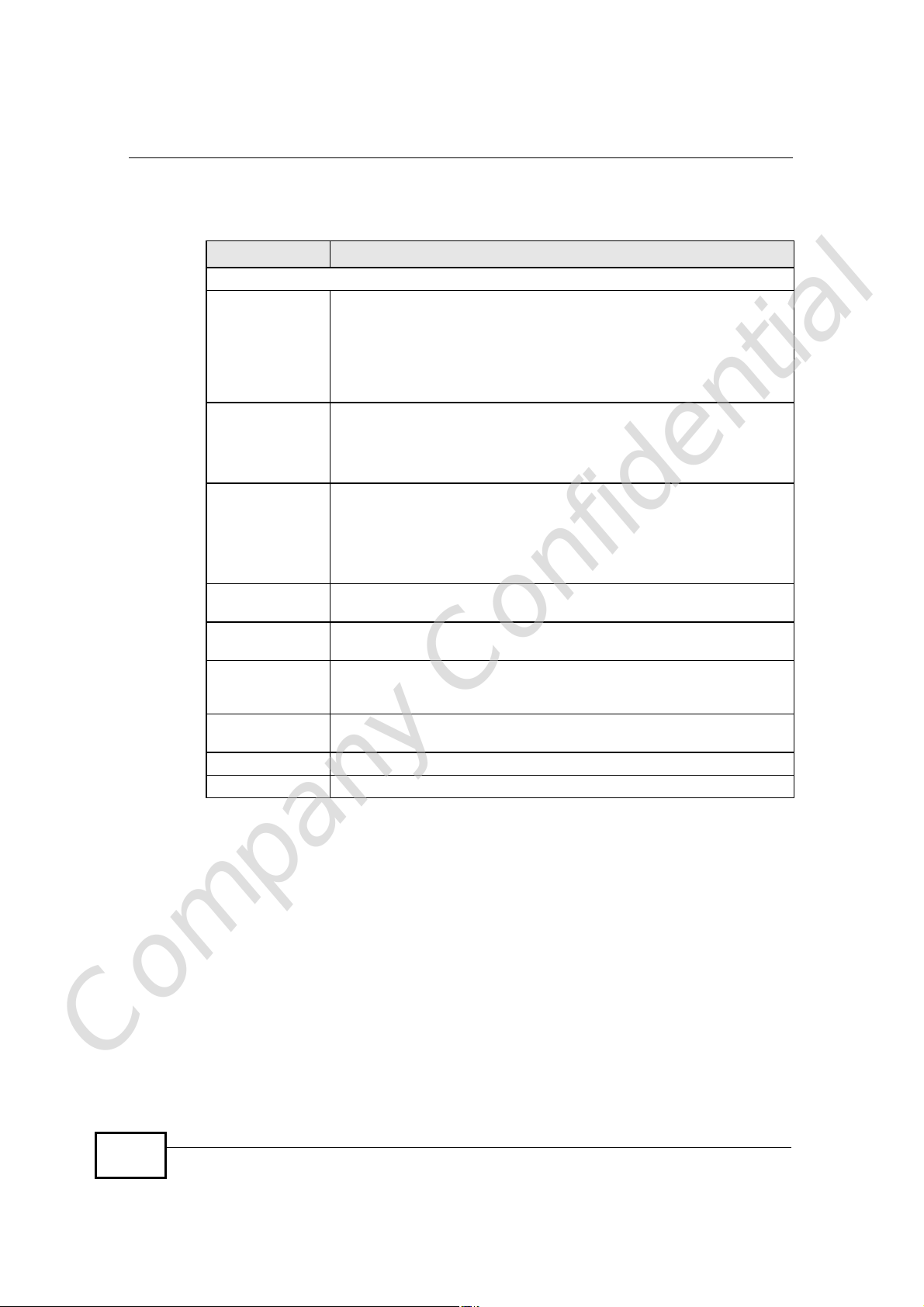
Chapter 21System
The following table describes the labels in this screen.
Table 64 Maintenance > System > General
LABEL DESCRIPTION
System Setup
System Name System Name is a unique name to identify the NBG4604 in an
Domain Name Enter the domain name (if you know it) here. If you leave this field
Administrator
Inactivity Timer
Password Setup Change your NBG4604’s password (recommended) using the fields as
Old Password Type the default password or the existing password you use to access
New Password Type your new system password (up to 30 characters). Note that as
Retype to
Confirm
Apply Click Apply to save your changes back to the NBG4604.
Reset Click Reset to begin configuring this screen afresh.
Ethernet network. It is recommended you enter your computer’s
“Computer name” in this field (see thechapter about wizard setup for
how to find your computer’s name).
This name can be up to 30 alphanumeric characters long. Spaces are
not allowed, but dashes “-” and underscores "_" are accepted.
blank, the ISP may assign a domain name via DHCP.
The domain name entered by you is given priority over the ISP
assigned domain name.
Type how many minutes a management session can be left idle before
the session times out. The default is 5 minutes. After it times out you
have to log in with your password again. Very long idle timeouts may
have security risks. A value of "0" means a management session never
times out, no matter how long it has been left idle (not
recommended).
shown.
the system in this field.
you type a password, the screen displays an asterisk (*) for each
character you type.
Type the new password again in this field.
Company Confidential
178
NBG4604 User’s Guide
Page 32

21.4 Time Setting Screen
To change your NBG4604’s time and date, click Maintenance > System > Time
Setting. The screen appears as shown. Use this screen to configure the
NBG4604’s time based on your local time zone.
Figure 103 Maintenance > System > Time Setting
Chapter 21System
he following table describes the labels in this screen.
Table 65 Maintenance > System > Time Setting
LABEL DESCRIPTION
Current Time and Date
Current Time This field displays the time of your NBG4604.
Each time you reload this page, the NBG4604 synchronizes the time
with the time server.
Current Date This field displays the date of your NBG4604.
Each time you reload this page, the NBG4604 synchronizes the date
with the time server.
Time and Date Setup
Company Confidential
NBG4604 User’s Guide
Manual Select this radio button to enter the time and date manually. If you
configure a new time and date, Time Zone and Daylight Saving at the
same time, the new time and date you entered has priority and the
Time Zone and Daylight Saving settings do not affect it.
179
Page 33

Chapter 21System
Table 65 Maintenance > System > Time Setting
LABEL DESCRIPTION
New Time
(hh:mm:ss)
New Date
(yyyy/mm/dd)
Get from Time
Server
Auto Select Auto to have the NBG4604 automatically search for an
User Defined
Time Server
Address
Time Zone Setup
Time Zone Choose the time zone of your location. This will set the time
Daylight Savings Daylight saving is a period from late spring to early fall when many
This field displays the last updated time from the time server or the
last time configured manually.
When you set Time and Date Setup to Manual, enter the new time
in this field and then click Apply.
This field displays the last updated date from the time server or the
last date configured manually.
When you set Time and Date Setup to Manual, enter the new date
in this field and then click Apply.
Select this radio button to have the NBG4604 get the time and date
from the time server you specified below.
available time server and synchronize the date and time with the time
server after you click Apply.
Select User Defined Time Server Address and enter the IP
address or URL (up to 20 extended ASCII characters in length) of
your time server. Check with your ISP/network administrator if you
are unsure of this information.
difference between your time zone and Greenwich Mean Time (GMT).
countries set their clocks ahead of normal local time by one hour to
give more daytime light in the evening.
Select this option if you use Daylight Saving Time.
Start Date Configure the day and time when Daylight Saving Time starts if you
selected Daylight Savings. The o'clock field uses the 24 hour
format. Here are a couple of examples:
Daylight Saving Time starts in most parts of the United States on the
first Sunday of April. Each time zone in the United States starts using
Daylight Saving Time at 2 A.M. local time. So in the United States you
would select First, Sunday, April and type 2 in the o'clock field.
Daylight Saving Time starts in the European Union on the last Sunday
of March. All of the time zones in the European Union start using
Daylight Saving Time at the same moment (1 A.M. GMT or UTC). So
in the European Union you would select Last, Sunday, March. The
time you type in the o'clock field depends on your time zone. In
Germany for instance, you would type 2 because Germany's time
zone is one hour ahead of GMT or UTC (GMT+1).
Company Confidential
180
NBG4604 User’s Guide
Page 34

Chapter 21System
Table 65 Maintenance > System > Time Setting
LABEL DESCRIPTION
End Date Configure the day and time when Daylight Saving Time ends if you
selected Daylight Savings. The o'clock field uses the 24 hour
format. Here are a couple of examples:
Daylight Saving Time ends in the United States on the last Sunday of
October. Each time zone in the United States stops using Daylight
Saving Time at 2 A.M. local time. So in the United States you would
select Last, Sunday, October and type 2 in the o'clock field.
Daylight Saving Time ends in the European Union on the last Sunday
of October. All of the time zones in the European Union stop using
Daylight Saving Time at the same moment (1 A.M. GMT or UTC). So
in the European Union you would select Last, Sunday, October. The
time you type in the o'clock field depends on your time zone. In
Germany for instance, you would type 2 because Germany's time
zone is one hour ahead of GMT or UTC (GMT+1).
Apply Click Apply to save your changes back to the NBG4604.
Reset Click Reset to begin configuring this screen afresh.
Company Confidential
NBG4604 User’s Guide
181
Page 35

Chapter 21System
Company Confidential
182
NBG4604 User’s Guide
Page 36

CHAPTER 22
Logs
22.1 Overview
This chapter contains information about configuring general log settings and
viewing the NBG4604’s logs.
The Web Configurator allows you to look at all of the NBG4604’s logs in one
location.
22.2 What You Can Do
• Use the View Log screen (Section 22.4 on page 184) to see the logs for the
categories such as system maintenance, system errors, access control, allowed
or blocked web sites, blocked web features, and so on.
• Use the Log Settings screen (Section 5.8 on page 5) to send copies of the
NBG4604 syslog files to a dedicated syslog server.
22.3 What You Need to Know
An alert is a type of log that warrants more serious attention. They include system
errors, attacks (access control) and attempted access to blocked web sites or web
sites with restricted web features such as cookies, active X and so on. Some
categories such as System Errors consist of both logs and alerts. You may
differentiate them by their color in the View Log screen. Alerts display in red and
logs display in black.
Alerts are e-mailed as soon as they happen. Logs may be e-mailed as soon as the
log is full (see Log Schedule). Selecting many alert and/or log categories
(especially Access Control) may result in many e-mails being sent.
Company Confidential
NBG4604 User’s Guide
183
Page 37

Chapter 22Logs
22.4 View Log Screen
Use the View Log screen to see the logged messages for the NBG4604. Options
include logs about system maintenance, system errors, access control, allowed or
blocked web sites, blocked web features (such as ActiveX controls, Java and
cookies), attacks (such as DoS) and IPSec.
Log entries in red indicate system error logs. The log wraps around and deletes
the old entries after it fills. Click a column heading to sort the entries. A triangle
indicates ascending or descending sort order.
Click Maintenance > Logs to open the View Log screen.
Figure 104 Maintenance > Logs > View Log
The following table describes the labels in this screen.
Table 66 Maintenance > Logs > View Log
LABEL DESCRIPTION
Refresh Click Refresh to renew the log screen.
Clear Log Click Clear Log to delete all the logs.
# This is the index number of the log entry.
Time This field displays the time the log was recorded. See the chapter on
system maintenance and information to configure the NBG4604’s
time and date.
Message This field states the reason for the log.
Company Confidential
184
NBG4604 User’s Guide
Page 38

22.5 Log Settings Screen
Use this screen to send copies of the NBG4604 syslog files to a dedicated syslog
server. For information on setting up a syslog server, consult the documentation
that came with your syslog server product.
Click Maintenance > Logs > Log Settings to open this screen.
Figure 105 Maintenance > Logs > Log Settings
The following table describes the labels in this screen.
Table 67 Maintenance > Logs > Log Settings
LABEL DESCRIPTION
Active Select this to enable syslog logging on this device.
Syslog Server IP
Address
Apply Click Apply to save the setting to the NBG4604.
Reset Click Reset to begin configuring this screen afresh.
Enter the IP address of the syslog server to receive syslogs from this
device.
Chapter 22Logs
Company Confidential
NBG4604 User’s Guide
185
Page 39
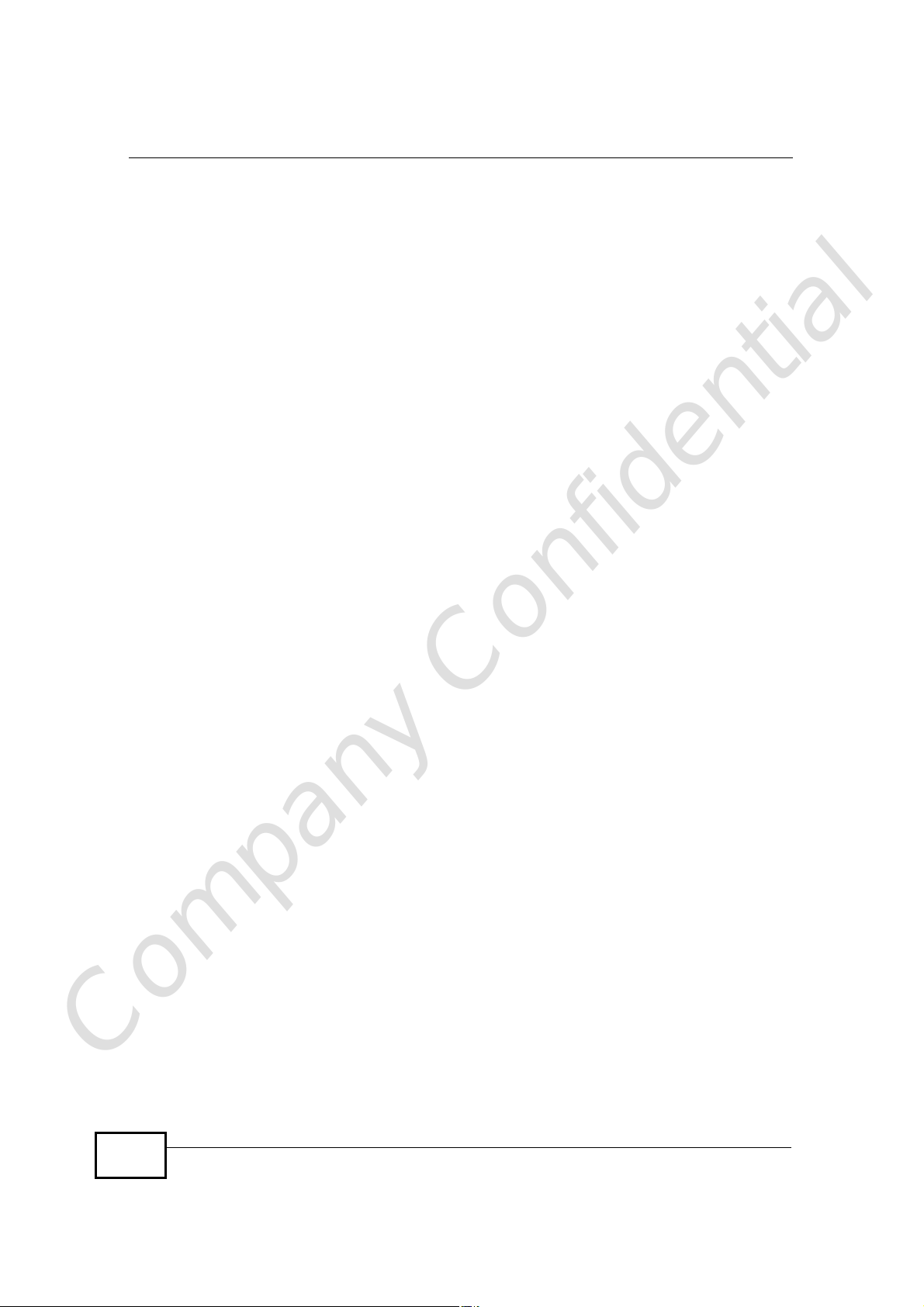
Chapter 22Logs
Company Confidential
186
NBG4604 User’s Guide
Page 40

CHAPTER 23
Tools
23.1 Overview
This chapter shows you how to upload a new firmware, upload or save backup
configuration files and restart the NBG4604.
23.2 What You Can Do
• Use the Firmware screen (Section 23.3 on page 187) to upload firmware to
your NBG4604.
• Use the Configuration screen (Section 23.4 on page 190) to view information
related to factory defaults, backup configuration, and restoring configuration.
• Use the Restart screen (Section 23.5 on page 192) to have the NBG4604
reboot.
23.3 Firmware Upload Screen
Find firmware at www.zyxel.com in a file that (usually) uses the system model
name with a “*.bin” extension, e.g., “NBG4604.bin”. The upload process uses
HTTP (Hypertext Transfer Protocol) and may take up to two minutes. After a
successful upload, the system will reboot.
Company Confidential
NBG4604 User’s Guide
187
Page 41
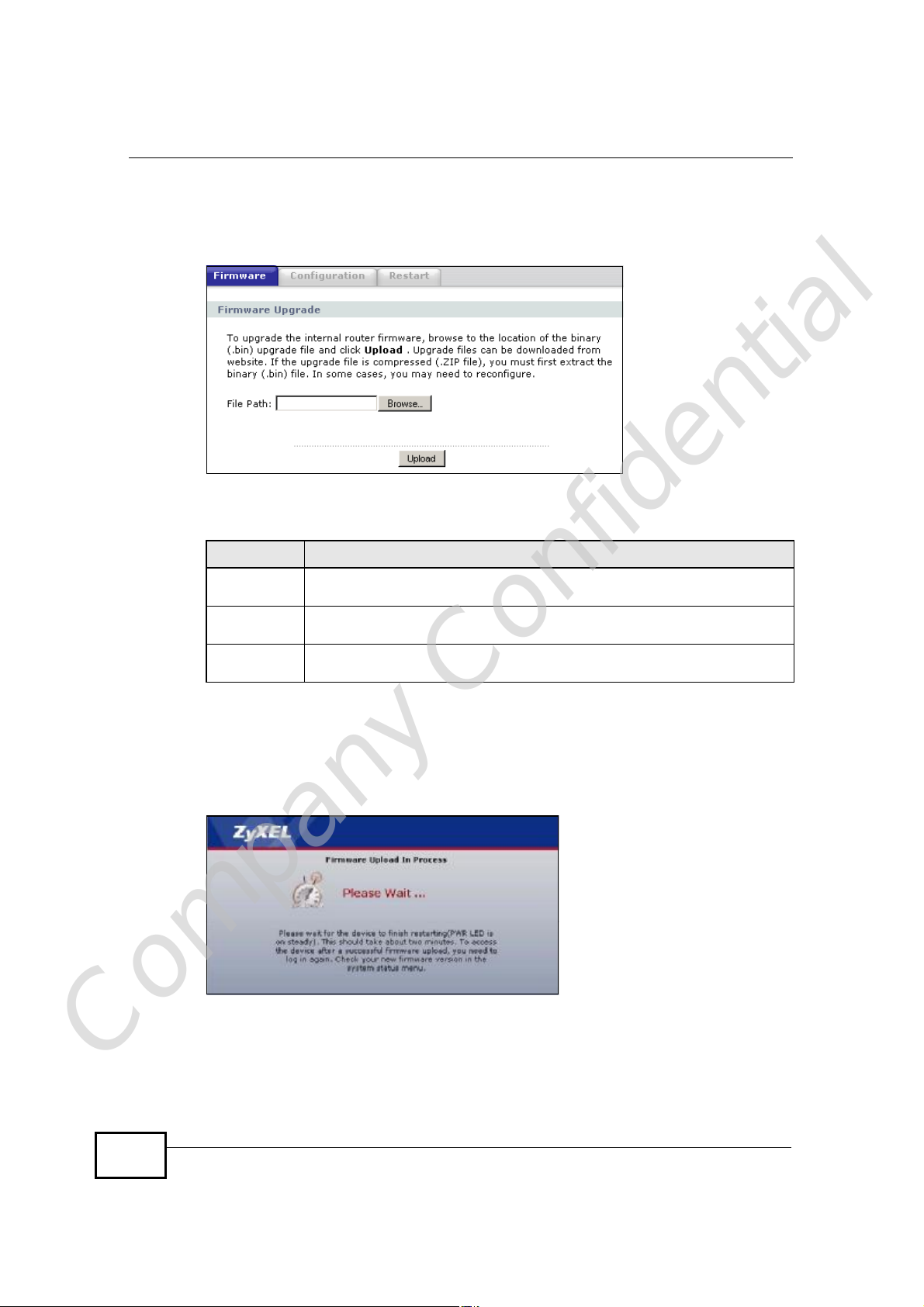
Chapter 23Tools
Click Maintenance > Tools. Follow the instructions in this screen to upload
firmware to your NBG4604.
Figure 106 Maintenance > Tools > Firmware
The following table describes the labels in this screen.
Table 68 Maintenance > Tools > Firmware
LABEL DESCRIPTION
File Path Type in the location of the file you want to upload in this field or click
Browse... Click Browse... to find the .bin file you want to upload. Remember that
Upload Click Upload to begin the upload process. This process may take up to
Browse... to find it.
you must decompress compressed (.zip) files before you can upload them.
two minutes.
Note: Do not turn off the NBG4604 while firmware upload is in progress!
After you see the Firmware Upload In Process screen, wait two minutes before
logging into the NBG4604 again.
Figure 107 Upload Warning
Company Confidential
188
NBG4604 User’s Guide
Page 42
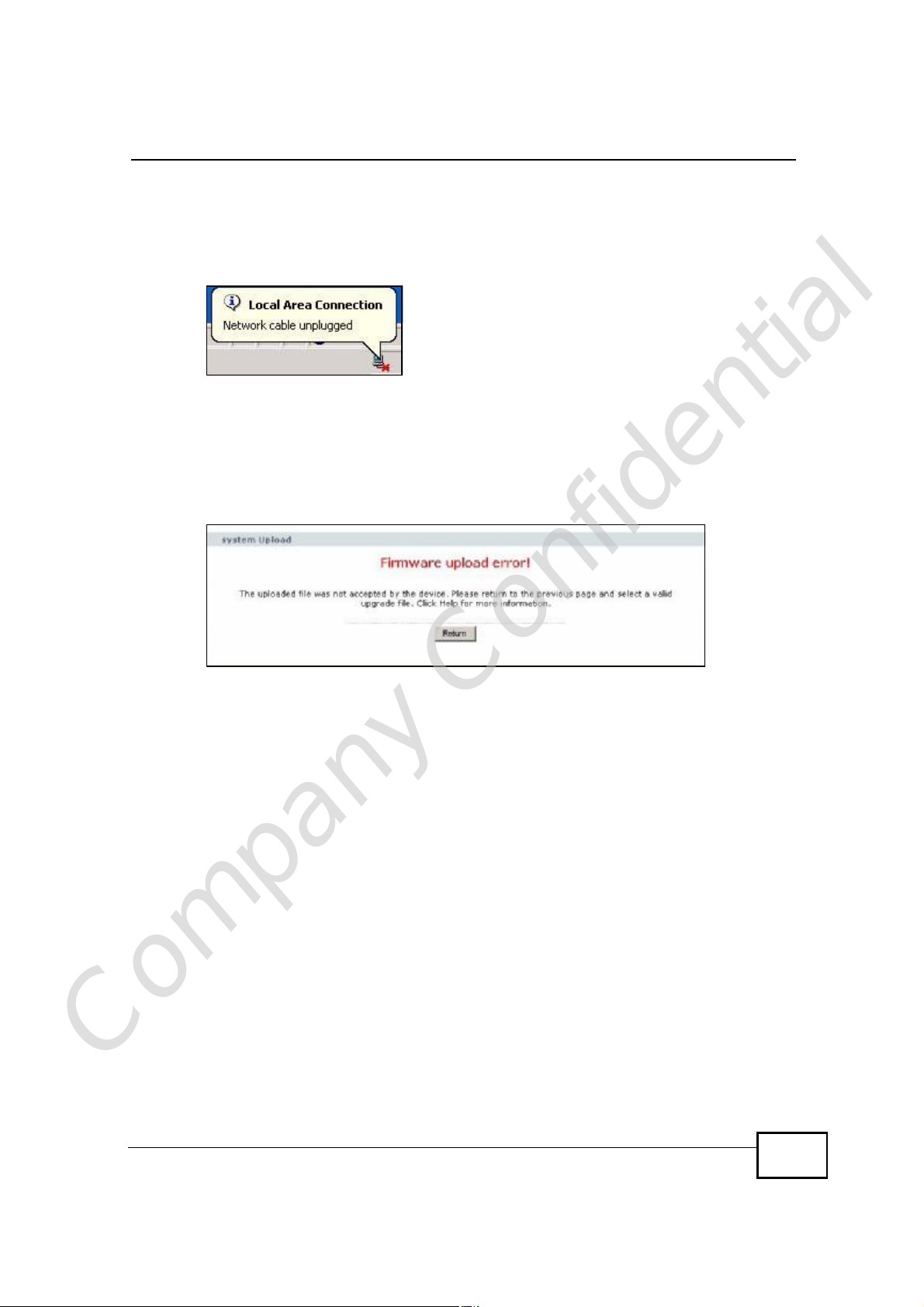
Chapter 23Tools
The NBG4604 automatically restarts in this time causing a temporary network
disconnect. In some operating systems, you may see the following icon on your
desktop.
Figure 108 Network Temporarily Disconnected
After two minutes, log in again and check your new firmware version in the
Status screen.
If the upload was not successful, the following screen will appear. Click Return to
go back to the Firmware screen.
Figure 109 Upload Error Message
Company Confidential
NBG4604 User’s Guide
189
Page 43
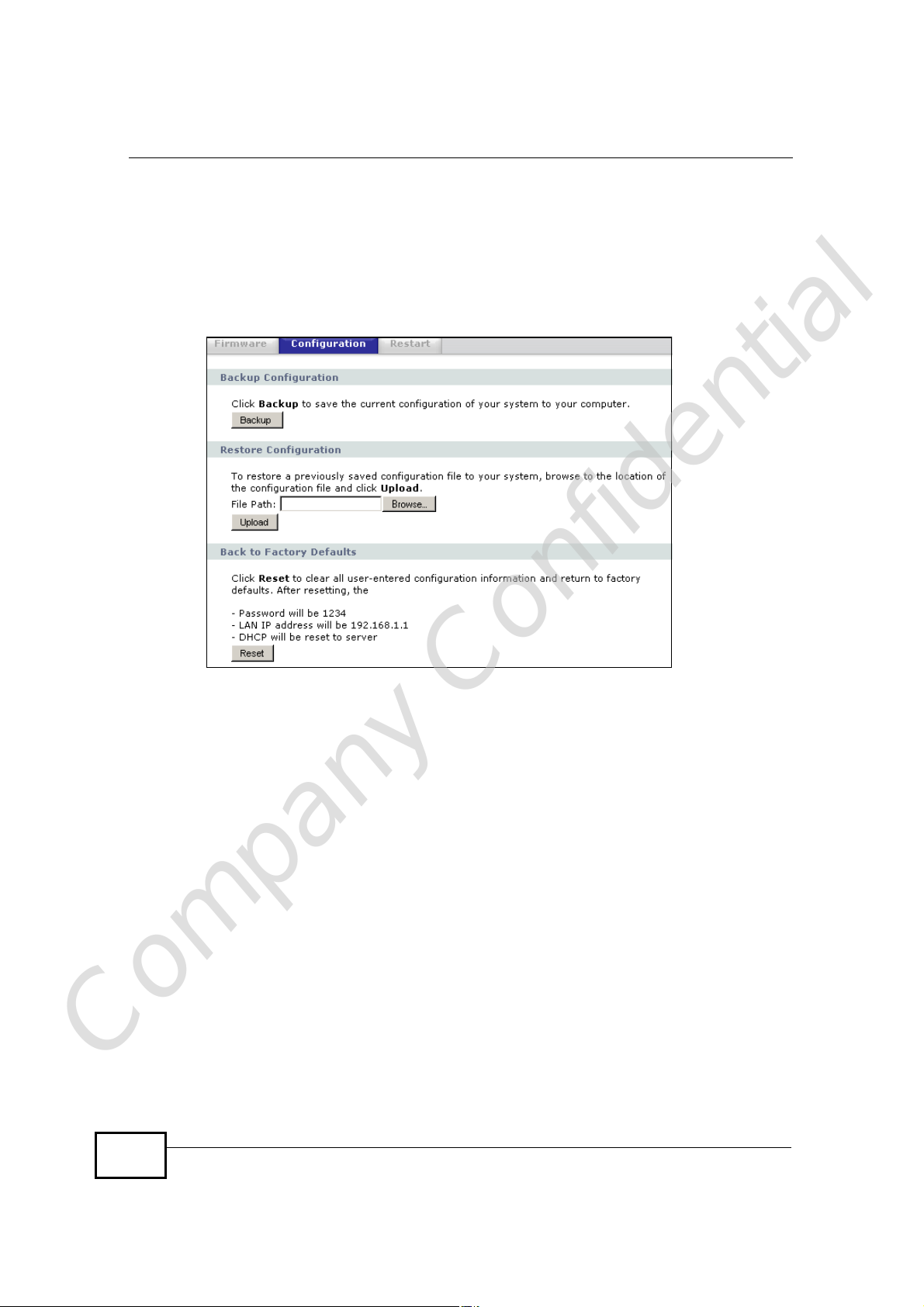
Chapter 23Tools
23.4 Configuration Screen
Click Maintenance > Tools > Configuration. Information related to factory
defaults, backup configuration, and restoring configuration appears as shown
next.
Figure 110 Maintenance > Tools > Configuration
23.4.1 Backup Configuration
Backup configuration allows you to back up (save) the NBG4604’s current
configuration to a file on your computer. Once your NBG4604 is configured and
functioning properly, it is highly recommended that you back up your configuration
file before making configuration changes. The backup configuration file will be
useful in case you need to return to your previous settings.
Click Backup to save the NBG4604’s current configuration to your computer.
Company Confidential
190
NBG4604 User’s Guide
Page 44

23.4.2 Restore Configuration
Restore configuration allows you to upload a new or previously saved
configuration file from your computer to your NBG4604.
Table 69 Maintenance Restore Configuration
LABEL DESCRIPTION
File Path Type in the location of the file you want to upload in this field or click
Browse... to find it.
Browse... Click Browse... to find the file you want to upload. Remember that you
must decompress compressed (.ZIP) files before you can upload them.
Upload Click Upload to begin the upload process.
Note: Do not turn off the NBG4604 while configuration file upload is in progress
After you see a “configuration upload successful” screen, you must then wait one
minute before logging into the NBG4604 again.
Figure 111 Configuration Restore Successful
Chapter 23Tools
The NBG4604 automatically restarts in this time causing a temporary network
disconnect. In some operating systems, you may see the following icon on your
desktop.
Figure 112 Temporarily Disconnected
If you uploaded the default configuration file you may need to change the IP
address of your computer to be in the same subnet as that of the default
NBG4604 IP address (192.168.1.1). See Appendix C on page 229 for details on
how to set up your computer’s IP address.
Company Confidential
NBG4604 User’s Guide
191
Page 45

Chapter 23Tools
If the upload was not successful, the following screen will appear. Click Return to
go back to the Configuration screen.
Figure 113 Configuration Restore Error
23.4.3 Back to Factory Defaults
Pressing the Reset button in this section clears all user-entered configuration
information and returns the NBG4604 to its factory defaults.
You can also press the RESET button on the rear panel to reset the factory
defaults of your NBG4604. Refer to the chapter about introducing the Web
Configurator for more information on the RESET button.
23.5 Restart Screen
System restart allows you to reboot the NBG4604 without turning the power off.
Click Maintenance > Tools > Restart. Click Restart to have the NBG4604
reboot. This does not affect the NBG4604's configuration.
Figure 114 Maintenance > Tools > Restart
Company Confidential
192
NBG4604 User’s Guide
Page 46
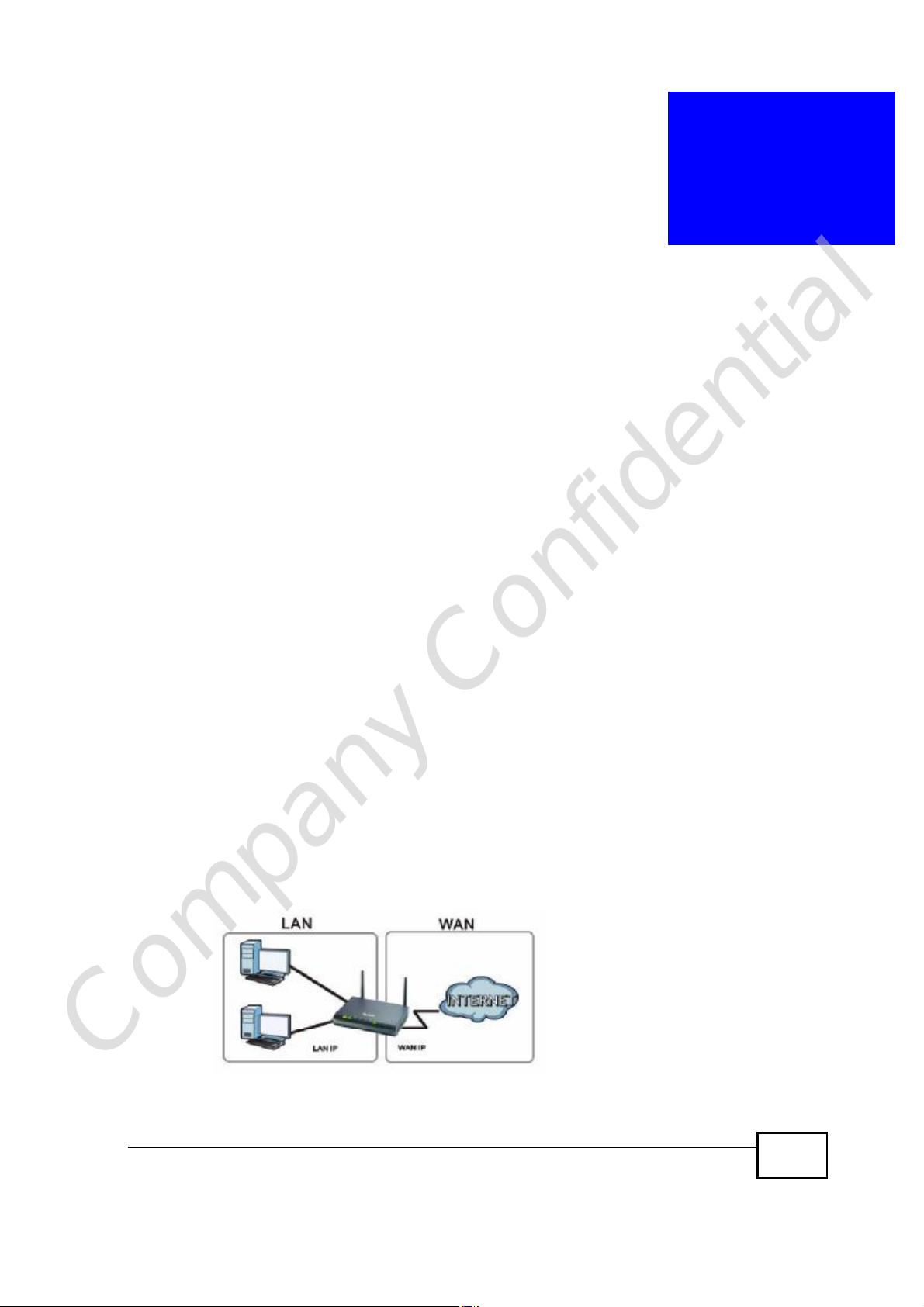
CHAPTER 24
Sys OP Mode
24.1 Overview
The Sys OP Mode (System Operation Mode) function lets you configure whether
your NBG4604 is a router or AP.
You can choose between Router Mode and AP Mode depending on your network
topology and the features you require from your device. See Section 1.1 on page
21 for more information on which mode to choose.
24.2 What You Can Do
Use the General screen (Section 24.4 on page 194) to select how you connect to
the Internet.
24.3 What You Need to Know
Router
A router connects your local network with another network, such as the Internet.
The router has two IP addresses, the LAN IP address and the WAN IP address.
Figure 115 LAN and WAN IP Addresses in Router Mode
Company Confidential
NBG4604 User’s Guide
193
Page 47
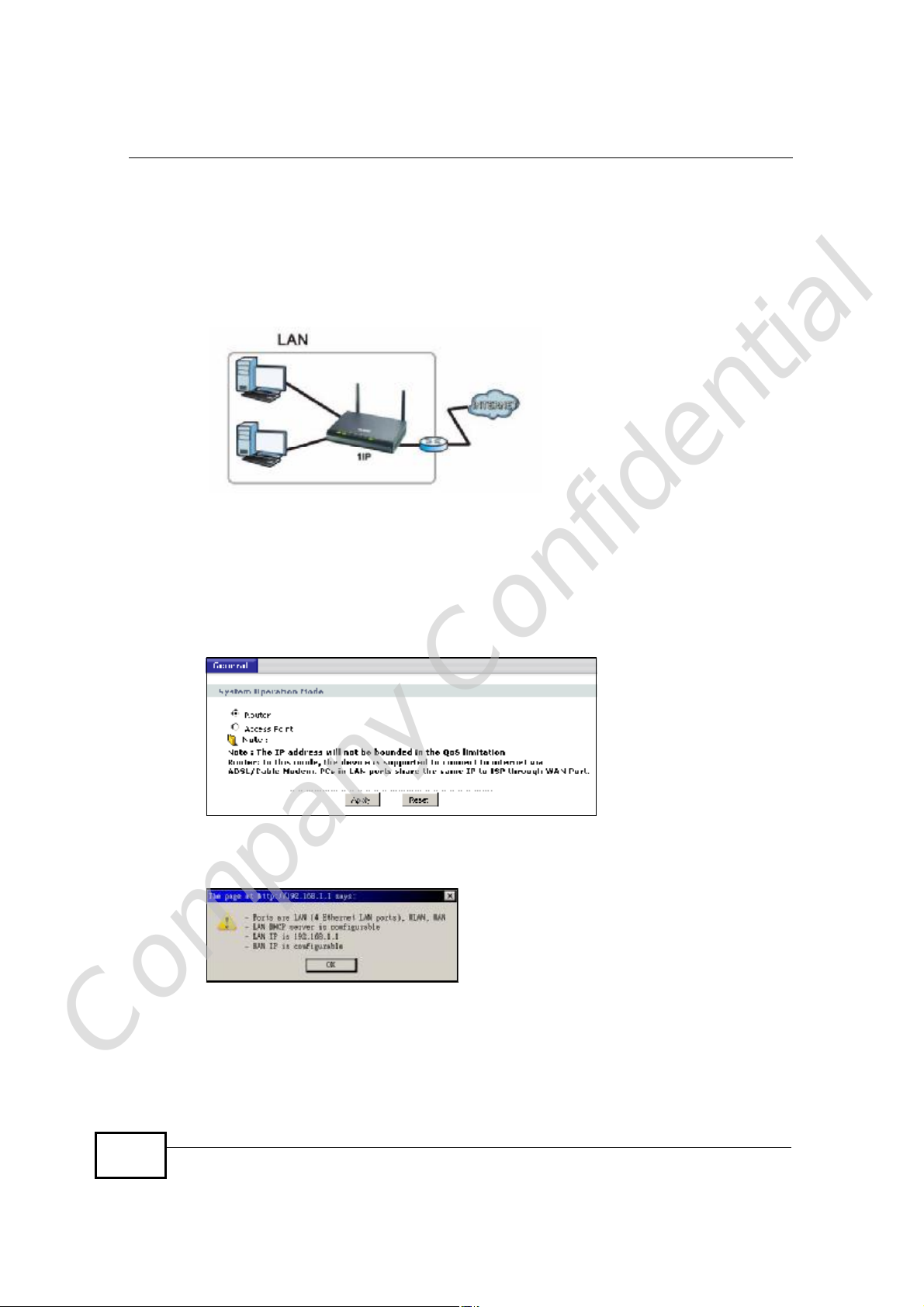
Chapter 24Sys OP Mode
AP
An AP extends one network and so has just one IP address. All Ethernet ports on
the AP have the same IP address. To connect to the Internet, another device, such
as a router, is required.
Figure 116 IP Address in AP Mode
24.4 General Screen
Use this screen to select how you connect to the Internet.
Figure 117 Maintenance > Sys OP Mode > General
If you select Router Mode, the following pop-up message window appears.
Figure 118 Maintenance > Sys Op Mode > General: Router
• In this mode there are both LAN and WAN ports. The LAN Ethernet and WAN
Ethernet ports have different IP addresses.
• The DHCP server on your device is enabled and allocates IP addresses to other
Company Confidential
devices on your local network.
• The LAN IP address of the device on the local network is set to 192.168.1.1.
194
NBG4604 User’s Guide
Page 48

Chapter 24Sys OP Mode
• You can configure the IP address settings on your WAN port. Contact your ISP or
system administrator for more information on appropriate settings.
If you select Access Point the following pop-up message window appears.
Figure 119 Maintenance > Sys Op Mode > General: AP
• In AP Mode all Ethernet ports have the same IP address.
• All ports on the rear panel of the device are LAN ports, including the port labeled
WAN. There is no WAN port.
• The DHCP server on your device is disabled. In AP mode there must be a device
with a DHCP server on your network such as a router or gateway which can
allocate IP addresses.
The IP address of the device on the local network is set to 192.168.1.2.
The following table describes the labels in the General screen.
Table 70 Maintenance > Sys OP Mode > General
LABEL DESCRIPTION
System Operation Mode
Router Select Router if your device routes traffic between a local network and
another network such as the Internet. This mode offers services such as a
firewall or content filter.
Access Point Select Access Point if your device bridges traffic between clients on the
same network.
Apply Click Apply to save your settings.
Reset Click Reset to return your settings to the default (Router)
Note: If you select the incorrect System Operation Mode you cannot connect to the
Internet.
Company Confidential
NBG4604 User’s Guide
195
Page 49
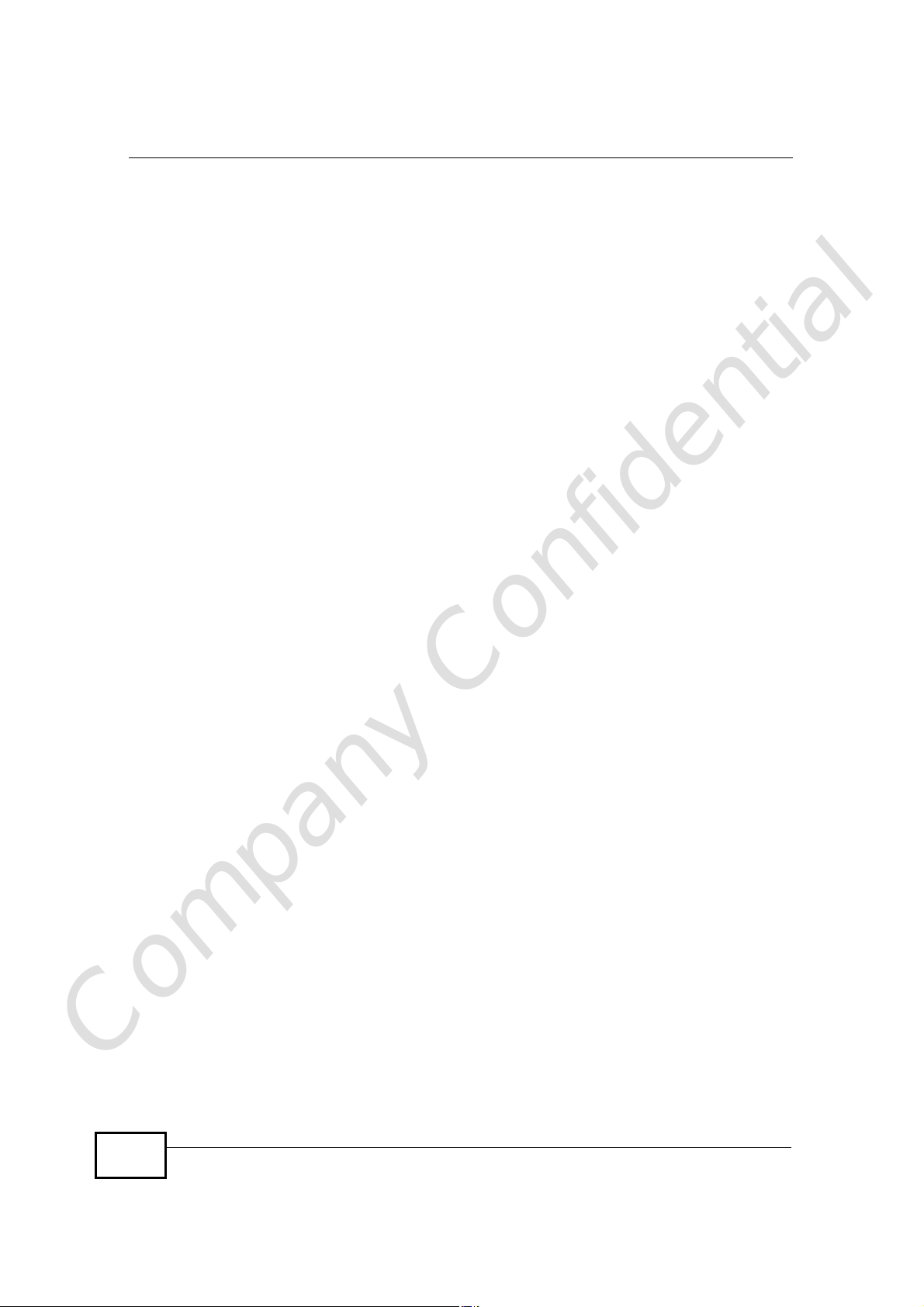
Chapter 24Sys OP Mode
Company Confidential
196
NBG4604 User’s Guide
Page 50

CHAPTER 25
Language
25.1 Language Screen
Use this screen to change the language for the Web Configurator display.
Click the language you prefer. The Web Configurator language changes after a
while without restarting the NBG4604.
Figure 120 Language
Company Confidential
NBG4604 User’s Guide
197
Page 51

Chapter 25Language
Company Confidential
198
NBG4604 User’s Guide
Page 52

CHAPTER 26
Troubleshooting
This chapter offers some suggestions to solve problems you might encounter. The
potential problems are divided into the following categories.
• Power, Hardware Connections, and LEDs
• NBG4604 Access and Login
• Internet Access
• Resetting the NBG4604 to Its Factory Defaults
• Wireless Router/AP Troubleshooting
26.1 Power, Hardware Connections, and LEDs
The NBG4604 does not turn on. None of the LEDs turn on.
1 Make sure you are using the power adaptor or cord included with the NBG4604.
2 Make sure the power adaptor or cord is connected to the NBG4604 and plugged in
to an appropriate power source. Make sure the power source is turned on.
3 Disconnect and re-connect the power adaptor or cord to the NBG4604.
4 If the problem continues, contact the vendor.
One of the LEDs does not behave as expected.
1 Make sure you understand the normal behavior of the LED. See Section 1.5 on
page 22.
Company Confidential
2 Check the hardware connections. See the Quick Start Guide.
NBG4604 User’s Guide
199
Page 53

Chapter 26Troubleshooting
3 Inspect your cables for damage. Contact the vendor to replace any damaged
cables.
4 Disconnect and re-connect the power adaptor to the NBG4604.
5 If the problem continues, contact the vendor.
26.2 NBG4604 Access and Login
I don’t know the IP address of my NBG4604.
1 The default IP address is 192.168.1.1.
2 If you changed the IP address and have forgotten it, you might get the IP address
of the NBG4604 by looking up the IP address of the default gateway for your
computer. To do this in most Windows computers, click Start > Run, enter cmd,
and then enter ipconfig. The IP address of the Default Gateway might be the IP
address of the NBG4604 (it depends on the network), so enter this IP address in
your Internet browser.Set your device to Router Mode, login (see the Quick Start
Guide for instructions) and go to the Device Information table in the Status
screen. Your NBG4604’s IP address is available in the Device Information table.
• If the DHCP setting under LAN information is None, your device has a fixed
IP address.
• If the DHCP setting under LAN information is Client, then your device
receives an IP address from a DHCP server on the network.
3 If your NBG4604 is a DHCP client, you can find your IP address from the DHCP
server. This information is only available from the DHCP server which allocates IP
addresses on your network. Find this information directly from the DHCP server or
contact your system administrator for more information.
4 Reset your NBG4604 to change all settings back to their default. This means your
current settings are lost. See Section 26.4 on page 203 in the Troubleshooting
for information on resetting your NBG4604.
I forgot the password.
Company Confidential
200
1 The default password is 1234.
NBG4604 User’s Guide
Page 54

Chapter 26Troubleshooting
2 If this does not work, you have to reset the device to its factory defaults. See
Section 26.4 on page 203.
I cannot see or access the Login screen in the Web Configurator.
1 Make sure you are using the correct IP address.
• The default IP address is 192.168.1.1.
• If you changed the IP address (Section 7.3 on page 102), use the new IP
address.
• If you changed the IP address and have forgotten it, see the troubleshooting
suggestions for I don’t know the IP address of my NBG4604.
2 Check the hardware connections, and make sure the LEDs are behaving as
expected. See the Quick Start Guide.
3 Make sure your Internet browser does not block pop-up windows and has
JavaScripts and Java enabled. See Appendix B on page 221.
4 Make sure your computer is in the same subnet as the NBG4604. (If you know
that there are routers between your computer and the NBG4604, skip this step.)
• If there is a DHCP server on your network, make sure your computer is using
a dynamic IP address. See Section 7.3 on page 102.
• If there is no DHCP server on your network, make sure your computer’s IP
address is in the same subnet as the NBG4604. See Section 7.3 on page 102.
5 Reset the device to its factory defaults, and try to access the NBG4604 with the
default IP address. See Section 7.3 on page 102.
6 If the problem continues, contact the network administrator or vendor, or try one
of the advanced suggestions.
Advanced Suggestions
• If your computer is connected to the WAN port or is connected wirelessly, use a
computer that is connected to a LAN/ETHERNET port.
I can see the Login screen, but I cannot log in to the NBG4604.
Company Confidential
1 Make sure you have entered the password correctly. The default password is
1234. This field is case-sensitive, so make sure [Caps Lock] is not on.
NBG4604 User’s Guide
201
Page 55

Chapter 26Troubleshooting
2 This can happen when you fail to log out properly from your last session. Try
logging in again after 5 minutes.
3 Disconnect and re-connect the power adaptor or cord to the NBG4604.
4 If this does not work, you have to reset the device to its factory defaults. See
Section 26.4 on page 203.
26.3 Internet Access
I cannot access the Internet.
1 Check the hardware connections, and make sure the LEDs are behaving as
expected. See the Quick Start Guide.
2 Make sure you entered your ISP account information correctly in the wizard. These
fields are case-sensitive, so make sure [Caps Lock] is not on.
3 If you are trying to access the Internet wirelessly, make sure the wireless settings
in the wireless client are the same as the settings in the AP.
• Go to Network > Wireless LAN > General > WDS and check if the NBG4604 is
set to bridge mode. Select Disable and try to connect to the Internet again.
4 Disconnect all the cables from your device, and follow the directions in the Quick
Start Guide again.
5 Go to Maintenance > Sys OP Mode > General. Check your System Operation Mode
setting.
• Select Router if your device routes traffic between a local network and
another network such as the Internet.
• Select Access Point if your device bridges traffic between clients on the
same network.
6 If the problem continues, contact your ISP.
I cannot access the Internet anymore. I had access to the Internet (with the
NBG4604), but my Internet connection is not available anymore.
Company Confidential
202
NBG4604 User’s Guide
Page 56

Chapter 26Troubleshooting
1 Check the hardware connections, and make sure the LEDs are behaving as
expected. See the Quick Start Guide and Section 1.5 on page 22.
2 Reboot the NBG4604.
3 If the problem continues, contact your ISP.
The Internet connection is slow or intermittent.
1 There might be a lot of traffic on the network. Look at the LEDs, and check Section
1.5 on page 22. If the NBG4604 is sending or receiving a lot of information, try
closing some programs that use the Internet, especially peer-to-peer applications.
2 Check the signal strength. If the signal strength is low, try moving the NBG4604
closer to the AP if possible, and look around to see if there are any devices that
might be interfering with the wireless network (for example, microwaves, other
wireless networks, and so on).
3 Reboot the NBG4604.
4 If the problem continues, contact the network administrator or vendor, or try one
of the advanced suggestions.
Advanced Suggestion
• Check the settings for QoS. If it is disabled, you might consider activating it.
26.4 Resetting the NBG4604 to Its Factory
Defaults
If you reset the NBG4604, you lose all of the changes you have made. The
NBG4604 re-loads its default settings, and the password resets to 1234. You have
to make all of your changes again.
You will lose all of your changes when you push the RESET button.
To reset the NBG4604,
Company Confidential
1 Make sure the power LED is on.
NBG4604 User’s Guide
203
Page 57

Chapter 26Troubleshooting
2 Press the RESET button for longer than 1 second to restart/reboot the NBG4604.
3 Press the RESET button for longer than five seconds to set the NBG4604 back to
its factory-default configurations.
If the NBG4604 restarts automatically, wait for the NBG4604 to finish restarting,
and log in to the Web Configurator. The password is “1234”.
If the NBG4604 does not restart automatically, disconnect and reconnect the
NBG4604’s power. Then, follow the directions above again.
26.5 Wireless Router/AP Troubleshooting
I cannot access the NBG4604 or ping any computer from the WLAN (wireless AP
or router).
1 Make sure the wireless LAN is enabled on the NBG4604
2 Make sure the wireless adapter on the wireless station is working properly.
3 Make sure the wireless adapter installed on your computer is IEEE 802.11
compatible and supports the same wireless standard as the NBG4604.
4 Make sure your computer (with a wireless adapter installed) is within the
transmission range of the NBG4604.
5 Check that both the NBG4604 and your wireless station are using the same
wireless and wireless security settings.
6 Make sure traffic between the WLAN and the LAN is not blocked by the firewall on
the NBG4604.
7 Make sure you allow the NBG4604 to be remotely accessed through the WLAN
interface. Check your remote management settings.
• See the chapter on Wireless LAN in the User’s Guide for more information.
to select Router Mode.
Company Confidential
I set up URL keyword blocking, but I can still access a website that should be
blocked.
204
NBG4604 User’s Guide
Page 58
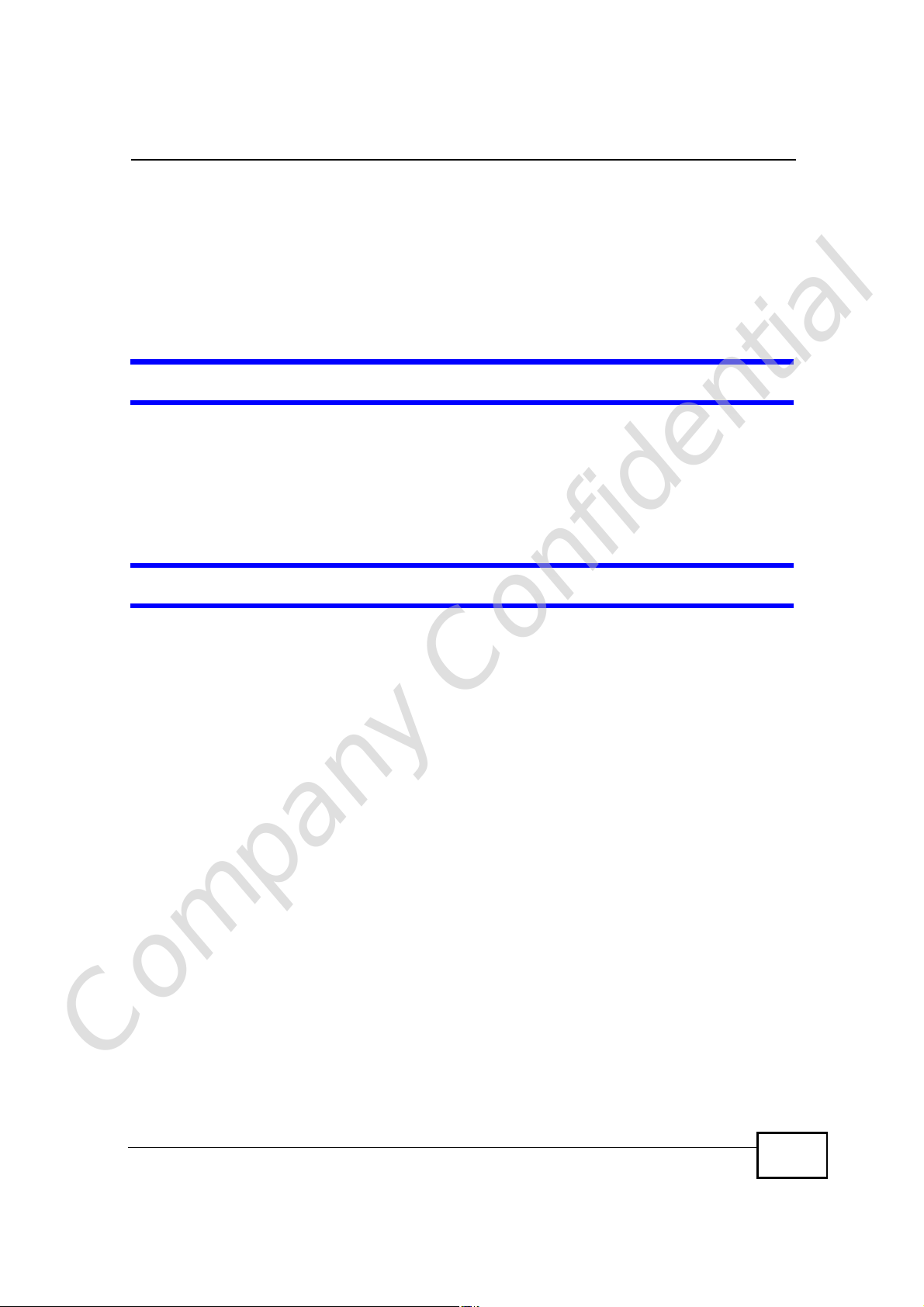
Chapter 26Troubleshooting
Make sure that you select the Enable URL Keyword Blocking check box in the
Content Filtering screen. Make sure that the keywords that you type are listed in
the Keyword List.
If a keyword that is listed in the Keyword List is not blocked when it is found in a
URL, customize the keyword blocking using commands. See the Customizing
Keyword Blocking URL Checking section in the Content Filter chapter.
I can access the Internet, but I cannot open my network folders.
In the Network > LAN > Advancedscreen, make sure Allow between LAN and
WAN is checked. This is not checked by default to keep the LAN secure.
If you still cannot access a network folder, make sure your account has access
rights to the folder you are trying to open.
I can access the Web Configurator after I switched to AP mode.
When you change from router mode to AP mode, your computer must have an IP
address in the range between “192.168.1.3” and “192.168.1.254”.
Refer to Appendix C on page 229 for instructions on how to change your
computer’s IP address.
Company Confidential
NBG4604 User’s Guide
205
Page 59
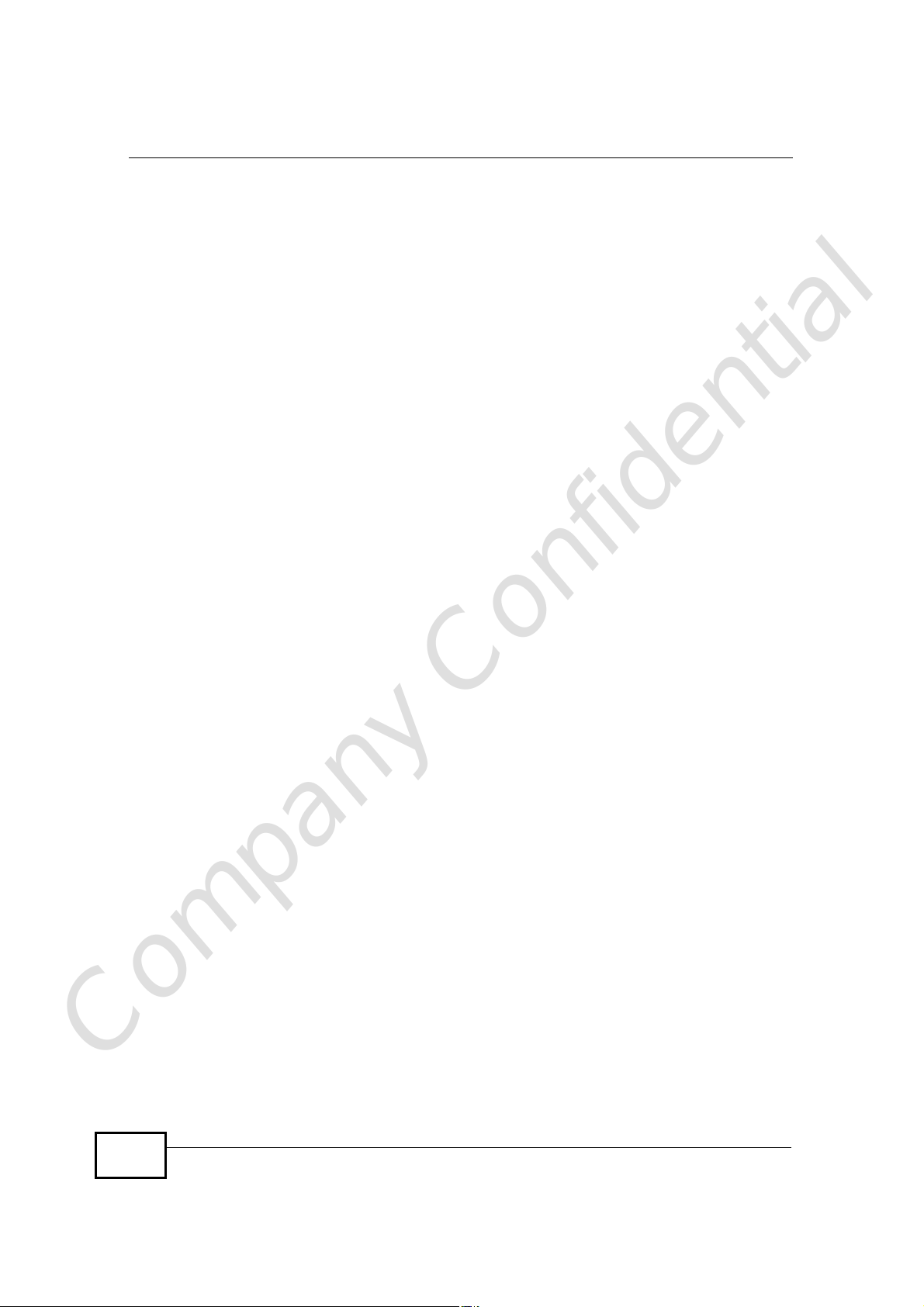
Chapter 26Troubleshooting
Company Confidential
206
NBG4604 User’s Guide
Page 60
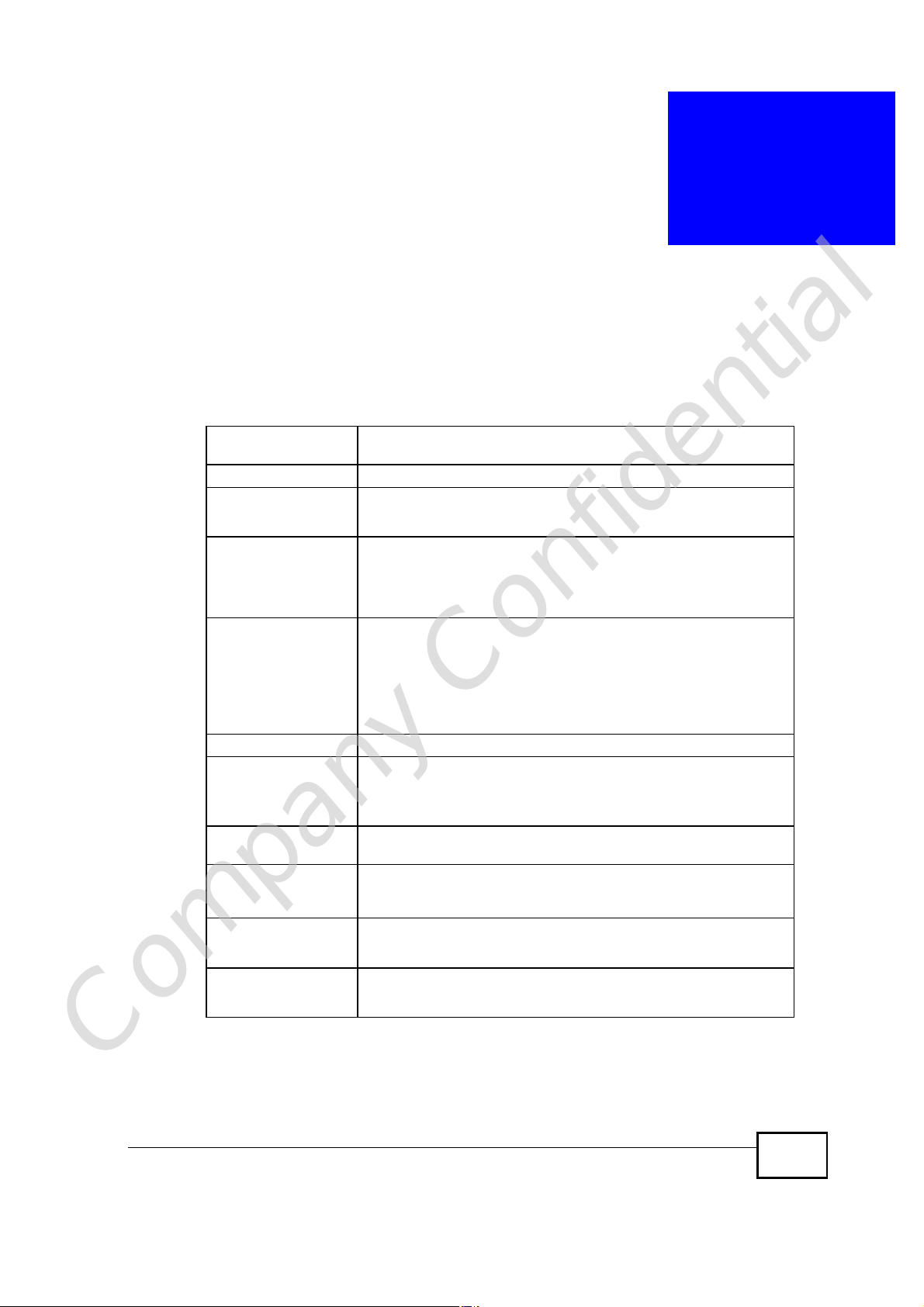
CHAPTER 27
Product Specifications
The following tables summarize the NBG4604’s hardware and firmware features.
Table 71 Hardware Features
Dimensions (W x D x H)140 mm x 110 mm x 30 mm
Weight 190 g
Power Specification Input: 100~240 AC, 50~60 Hz
Output: 12 V DC 1A
Ethernet portsAuto-negotiating: 10/100/1000 Mbps in either half-duplex or full-
duplex mode.
Auto-crossover: Use either crossover or straight-through Ethernet
cables.
4-5 Port Switch A combination of switch and router makes your NBG4604 a cost-
effective and viable network solution. You can add up to four
computers to the NBG4604 without the cost of a hub when
connecting to the Internet through the WAN port. You can add up
to five computers to the NBG4604 when you connect to the
Internet in AP mode. Add more than four computers to your LAN
by using a hub.
LEDsPWR, LAN1-4, WAN, WLAN, WPS
Reset Button The reset button is built into the rear panel. Use this button to
restore the NBG4604 to its factory default settings. Press for 1
second to restart the device. Press for 5 seconds to restore to
factory default settings.
WPS button Press the WPS on two WPS enabled devices within 120 seconds
Antenna The NBG4604 is equipped witha 2dBi (2.4GHz) detachable
Operation
Environment
Storage Environment Temperature: -30º C ~ 70º C / -22ºF ~ 158ºF
for a security-enabled wireless connection.
antenna to provide clear radio transmission and reception on the
wireless network.
Temperature: 0º C ~ 40º C / 32ºF ~ 104ºF
Humidity: 20% ~ 90%
Humidity: 20% ~ 95%
Company Confidential
NBG4604 User’s Guide
207
Page 61
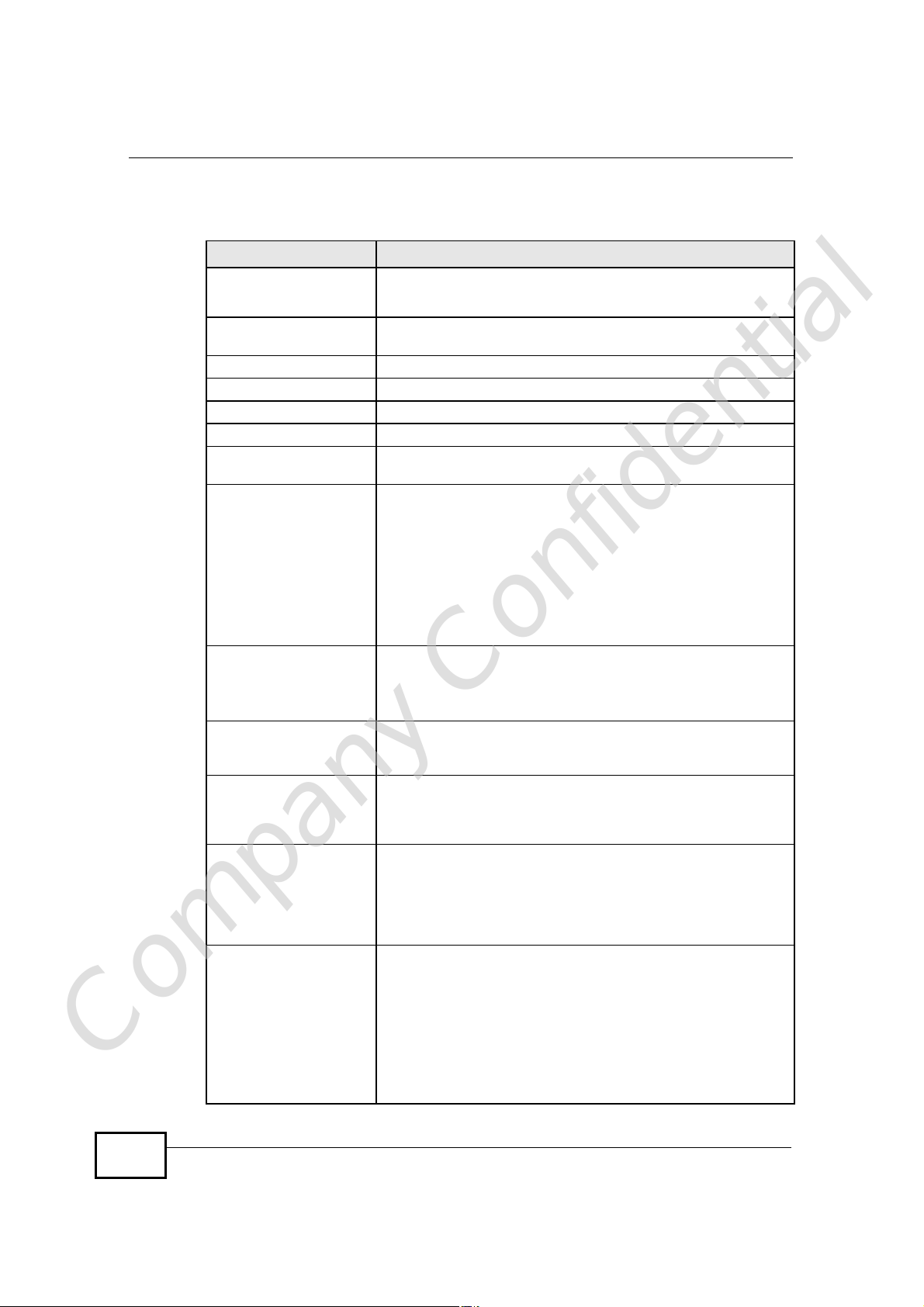
Chapter 27Product Specifications
Table 72 Firmware Features
FEATURE DESCRIPTION
Default LAN IP Address 192.168.1.1 (router)
Default LAN Subnet
Mask
Default Password 1234
DHCP Pool 192.168.1.33 to 192.168.1.64
Wireless InterfaceWireless LAN
Default Wireless SSIDZyXEL
Device ManagementUse the Web Configurator to easily configure the rich range of
Wireless FunctionalityAllows IEEE 802.11b and/or IEEE 802.11g wireless clients to
Firmware UpgradeDownload new firmware (when available) from the ZyXEL web
192.168.1.2. (AP)
255.255.255.0 (24 bits)
features on the NBG4604.
connect to the NBG4604 wirelessly. Enable wireless security (
WPA(2)-PSK) and/or MAC filtering to protect your wireless
network.
Note: The NBG4604 may be prone to RF (Radio
Frequency) interference from other 2.4 GHz devices
such as microwave ovens, wireless phones,
Bluetooth enabled devices, and other wireless LANs.
site and use the Web Configurator to put it on the NBG4604.
Note: Only upload firmware for your specific model!
Configuration Backup &
Restoration
Network Address
Translation (NAT)
FirewallYou can configure firewall on the NBG4604 for secure Internet
Content FilterThe NBG4604 blocks or allows access to web sites that you
Company Confidential
Make a copy of the NBG4604’s configuration and put it back on
the NBG4604 later if you decide you want to revert back to an
earlier configuration.
Each computer on your network must have its own unique IP
address. Use NAT to convert a single public IP address to
multiple private IP addresses forthe computers on your
network.
access. When the firewall is on, by default, all incoming traffic
from the Internet to your network is blocked unless it is
initiated from your network. This means that probes from the
outside to your network are not allowed, but you can safely
browse the Internet and download files for example.
specify and blocks access to web sites with URLs that contain
keywords that you specify. You can define time periods and
days during which content filtering is enabled. You can also
include or exclude particular computers on your network from
content filtering.
You can also subscribe to category-based content filtering that
allows your NBG4604 to check web sites against an external
database.
208
NBG4604 User’s Guide
Page 62
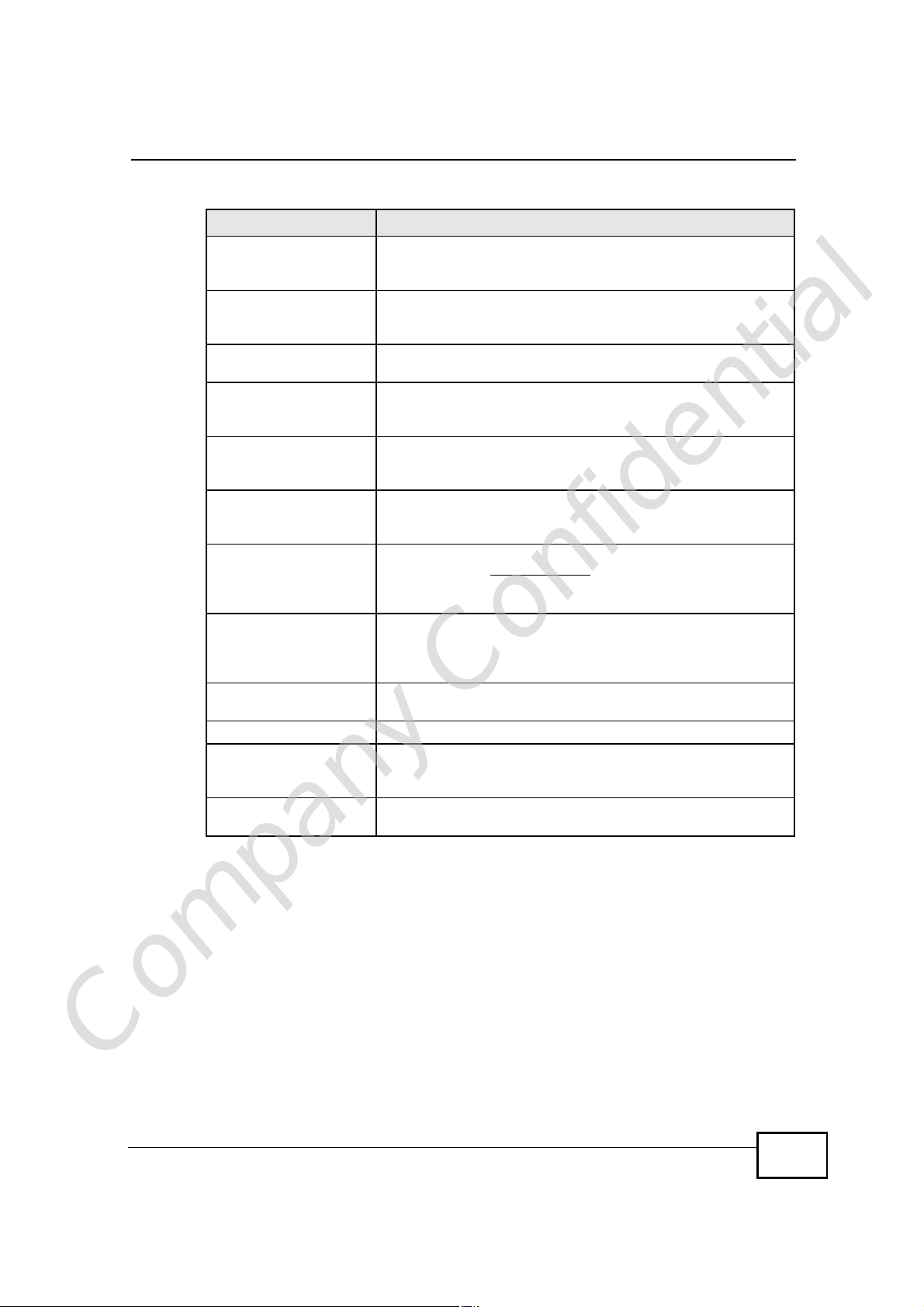
Chapter 27Product Specifications
Table 72 Firmware Features
FEATURE DESCRIPTION
Bandwidth Management You can efficiently manage traffic on your network by reserving
bandwidth and giving priority to certain types of traffic and/or
to particular computers.
Remote ManagementThis allows you to decide whether a service (HTTP or FTP traffic
for example) from a computer on a network (LAN or WAN for
example) can access the NBG4604.
Wireless LAN SchedulerYou can schedule the times the Wireless LAN is enabled/
disabled.
Time and DateGet the current time and date from an external server when
you turn on your NBG4604. You can also set the time manually.
These dates and times are then used in logs.
Port ForwardingIf you have a server (mail or web server for example) on your
DHCP (Dynamic Host
Configuration Protocol)
Dynamic DNS SupportWith Dynamic DNS (Domain Name System) support, you can
IP MulticastIP Multicast is used to send traffic to a specific group of
LoggingUse logs for troubleshooting. You can view logs in the Web
PPPoEPPPoE mimics a dial-up Internet access connection.
PPTP EncapsulationPoint-to-Point Tunneling Protocol (PPTP) enables secure
Universal Plug and Play
(UPnP)
network, then use this feature to let people access it from the
Internet.
Use this feature to have the NBG4604 assign IP addresses, an
IP default gateway and DNS servers to computers on your
network.
use a fixed URL, www.zyxel.com for example, with a dynamic
IP address. You must register for this service with a Dynamic
DNS service provider.
computers. The NBG4604 supports versions 1 and 2 of IGMP
(Internet Group Management Protocol) used to join multicast
groups (see RFC 2236).
Configurator.
transfer of data through a Virtual Private Network (VPN). The
NBG4604 supports one PPTP connection at a time.
The NBG4604 can communicate with other UPnP enabled
devices in a network.
27.1 Wall-mounting Instructions
Complete the following steps to hang your NBG4604 on a wall.
1 Select a position free of obstructions on a sturdy wall.
2 Drill two holes for the screws.
Company Confidential
NBG4604 User’s Guide
Be careful to avoid damaging pipes or cables located inside the
wall when drilling holes for the screws.
209
Page 63

Chapter 27Product Specifications
3 Do not insert the screws all the way into the wall. Leave a small gap of about 0.5
cm between the heads of the screws and the wall.
4 Make sure the screws are snugly fastened to the wall. They need to hold the
weight of the NBG4604 with the connection cables.
5 Align the holes on the back of the NBG4604 with the screws on the wall. Hang the
NBG4604 on the screws.
Figure 121 Wall-mounting Example
The following are dimensions of an M4 tap screw and masonry plug used for wall
mounting. All measurements are in millimeters (mm).
Figure 122 Masonry Plug and M4 Tap Screw
Company Confidential
210
NBG4604 User’s Guide
Page 64

APPENDIX A
IP Addresses and Subnetting
This appendix introduces IP addresses and subnet masks.
IP addresses identify individual devices on a network. Every networking device
(including computers, servers, routers, printers, etc.) needs an IP address to
communicate across the network. These networking devices are also known as
hosts.
Subnet masks determine the maximum number of possible hosts on a network.
You can also use subnet masks to divide one network into multiple sub-networks.
Introduction to IP Addresses
One part of the IP address is the network number, and the other part is the host
ID. In the same way that houses on a street share a common street name, the
hosts on a network share a common network number. Similarly, as each house
has its own house number, each host on the network has its own unique
identifying number - the host ID. Routers use the network number to send packets
to the correct network, while the host ID determines to which host on the network
the packets are delivered.
Structure
An IP address is made up of four parts, written in dotted decimal notation (for
example, 192.168.1.1). Each of these four parts is known as an octet. An octet is
an eight-digit binary number (for example 11000000, which is 192 in decimal
notation).
Therefore, each octet has a possible range of 00000000 to 11111111 in binary, or
0 to 255 in decimal.
Company Confidential
NBG4604 User’s Guide
211
Page 65

Appendix AIP Addresses and Subnetting
The following figure shows an example IP address in which the first three octets
(192.168.1) are the network number, and the fourth octet (16) is the host ID.
Figure 123 Network Number and Host ID
How much of the IP address is the network number and how much is the host ID
varies according to the subnet mask.
Subnet Masks
A subnet mask is used to determine which bits are part of the network number,
and which bits are part of the host ID (using a logical AND operation). The term
“subnet” is short for “sub-network”.
A subnet mask has 32 bits. If a bit in the subnet mask is a “1” then the
corresponding bit in the IP address is part of the network number. If a bit in the
subnet mask is “0” then the corresponding bit in the IP address is part of the host
ID.
The following example shows a subnet mask identifying the network number (in
bold text) and host ID of an IP address (192.168.1.2 in decimal).
Table 73 Subnet Mask - Identifying Network Number
1ST
OCTET:
(192)
IP Address (Binary)11000000101010000000000100000010
Company Confidential
Subnet Mask (Binary) 111111111111111111111111 00000000
2ND
OCTET:
(168)
3RD
OCTET:
(1)
4TH
OCTET
(2)
212
NBG4604 User’s Guide
Page 66

Appendix AIP Addresses and Subnetting
Table 73 Subnet Mask - Identifying Network Number
1ST
OCTET:
2ND
OCTET:
3RD
OCTET:
4TH
OCTET
(192)
Network Number 110000001010100000000001
Host ID00000010
By convention, subnet masks always consist of a continuous sequence of ones
beginning from the leftmost bit of the mask, followed by a continuous sequence of
zeros, for a total number of 32 bits.
Subnet masks can be referred to by the size of the network number part (the bits
with a “1” value). For example, an “8-bit mask” means that the first 8 bits of the
mask are ones and the remaining 24 bits are zeroes.
Subnet masks are expressed in dotted decimal notation just like IP addresses. The
following examples show the binary and decimal notation for 8-bit, 16-bit, 24-bit
and 29-bit subnet masks.
Table 74 Subnet Masks
BINARY
1ST
OCTET
8-bit mask 11111111 00000000 00000000 00000000 255.0.0.0
16-bit
mask
24-bit
mask
29-bit
mask
11111111 11111111 00000000 00000000 255.255.0.0
11111111 11111111 11111111 00000000 255.255.255.0
11111111 11111111 11111111 11111000 255.255.255.24
2ND
OCTET
(168)
3RD
OCTET
(1)
4TH
OCTET
(2)
DECIMAL
8
Network Size
The size of the network number determines the maximum number of possible
hosts you can have on your network. The larger the number of network number
bits, the smaller the number of remaining host ID bits.
An IP address with host IDs of all zeros is the IP address of the network
(192.168.1.0 with a 24-bit subnet mask, for example). An IP address with host
IDs of all ones is the broadcast address for that network (192.168.1.255 with a
24-bit subnet mask, for example).
Company Confidential
NBG4604 User’s Guide
213
Page 67

Appendix AIP Addresses and Subnetting
As these two IP addresses cannot be used for individual hosts, calculate the
maximum number of possible hosts in a network as follows:
Table 75 Maximum Host Numbers
SUBNET MASK HOST ID SIZE
8 bits255.0.0.024 bits2
16 bits255.255.0.016 bits2
24 bits255.255.255.08 bits2
29 bits255.255.255.2483 bits2
Notation
Since the mask is always a continuous number of ones beginning from the left,
followed by a continuous number of zeros for the remainder of the 32 bit mask,
you can simply specify the number of ones instead of writing the value of each
octet. This is usually specified by writing a “/” followed by the number of bits in
the mask after the address.
MAXIMUM NUMBER OF
HOSTS
24
– 216777214
16
– 265534
8
– 2254
3
– 26
For example, 192.1.1.0 /25 is equivalent to saying 192.1.1.0 with subnet mask
255.255.255.128.
The following table shows some possible subnet masks using both notations.
Table 76 Alternative Subnet Mask Notation
SUBNET
MASK
255.255.255.0 /24 0000 0000 0
255.255.255.128/25 1000 0000 128
255.255.255.192/26 1100 0000 192
255.255.255.224/27 1110 0000 224
255.255.255.240/28 1111 0000 240
255.255.255.248/29 1111 1000 248
255.255.255.252/30 1111 1100 252
ALTERNATIVE
NOTATION
LAST OCTET
(BINARY)
LAST OCTET
(DECIMAL)
Company Confidential
214
NBG4604 User’s Guide
Page 68

Subnetting
You can use subnetting to divide one network into multiple sub-networks. In the
following example a network administrator creates two sub-networks to isolate a
group of servers from the rest of the company network for security reasons.
In this example, the company network address is 192.168.1.0. The first three
octets of the address (192.168.1) are the network number, and the remaining
octet is the host ID, allowing a maximum of 28 – 2 or 254 possible hosts.
The following figure shows the company network before subnetting.
Figure 124 Subnetting Example: Before Subnetting
Appendix AIP Addresses and Subnetting
You can “borrow” one of the host ID bits to divide the network 192.168.1.0 into
two separate sub-networks. The subnet mask is now 25 bits (255.255.255.128 or
/25).
The “borrowed” host ID bit can have a value of either 0 or 1, allowing two
subnets; 192.168.1.0 /25 and 192.168.1.128 /25.
Company Confidential
NBG4604 User’s Guide
215
Page 69

Appendix AIP Addresses and Subnetting
The following figure shows the company network after subnetting. There are now
two sub-networks, A and B.
Figure 125 Subnetting Example: After Subnetting
In a 25-bit subnet the host ID has 7 bits, so each sub-network has a maximum of
27 – 2 or 126 possible hosts (a host ID of all zeroes is the subnet’s address itself,
all ones is the subnet’s broadcast address).
192.168.1.0 with mask 255.255.255.128 is subnet A itself, and 192.168.1.127
with mask 255.255.255.128 is its broadcast address. Therefore, the lowest IP
address that can be assigned to an actual host for subnet A is 192.168.1.1 and
the highest is 192.168.1.126.
Similarly, the host ID range for subnet B is 192.168.1.129 to 192.168.1.254.
Example: Four Subnets
The previous example illustrated using a 25-bit subnet mask to divide a 24-bit
address into two subnets. Similarly, to divide a 24-bit address into four subnets,
you need to “borrow” two host ID bits to give four possible combinations (00, 01,
10 and 11). The subnet mask is 26 bits
(11111111.11111111.11111111.11000000) or 255.255.255.192.
Company Confidential
216
NBG4604 User’s Guide
Page 70

Appendix AIP Addresses and Subnetting
Each subnet contains 6 host ID bits, giving 26 - 2 or 62 hosts for each subnet (a
host ID of all zeroes is the subnet itself, all ones is the subnet’s broadcast
address).
Table 77 Subnet 1
IP/SUBNET MASK NETWORK NUMBER
IP Address (Decimal) 192.168.1. 0
IP Address (Binary) 11000000.10101000.00000001. 00000000
Subnet Mask (Binary) 11111111.11111111.11111111. 11000000
Subnet Address:
192.168.1.0
Broadcast Address:
192.168.1.63
Lowest Host ID: 192.168.1.1
Highest Host ID: 192.168.1.62
LAST OCTET BIT
VALUE
Table 78 Subnet 2
IP/SUBNET MASK NETWORK NUMBER
IP Address 192.168.1. 64
IP Address (Binary) 11000000.10101000.00000001. 01000000
Subnet Mask (Binary) 11111111.11111111.11111111. 11000000
Subnet Address:
192.168.1.64
Broadcast Address:
192.168.1.127
Lowest Host ID: 192.168.1.65
Highest Host ID: 192.168.1.126
LAST OCTET BIT
VALUE
Table 79 Subnet 3
IP/SUBNET MASK NETWORK NUMBER
IP Address 192.168.1. 128
IP Address (Binary) 11000000.10101000.00000001. 10000000
Subnet Mask (Binary) 11111111.11111111.11111111. 11000000
Subnet Address:
192.168.1.128
Broadcast Address:
192.168.1.191
Lowest Host ID: 192.168.1.129
Highest Host ID: 192.168.1.190
LAST OCTET BIT
VALUE
Table 80 Subnet 4
IP/SUBNET MASK NETWORK NUMBER
IP Address 192.168.1. 192
IP Address (Binary) 11000000.10101000.00000001.11000000
Subnet Mask (Binary) 11111111.11111111.11111111.11000000
LAST OCTET BIT
VALUE
Company Confidential
NBG4604 User’s Guide
217
Page 71

Appendix AIP Addresses and Subnetting
Table 80 Subnet 4 (continued)
IP/SUBNET MASK NETWORK NUMBER
Subnet Address:
192.168.1.192
Broadcast Address:
192.168.1.255
Example: Eight Subnets
Similarly, use a 27-bit mask to create eight subnets (000, 001, 010, 011, 100,
101, 110 and 111).
The following table shows IP address last octet values for each subnet.
Table 81 Eight Subnets
SUBNET
1 0 1 30 31
2 32 33 62 63
3 64 65 94 95
4 96 97 126 127
5 128 129 158 159
6 160 161 190 191
7 192 193 222 223
8 224 225 254 255
SUBNET
ADDRESS
Lowest Host ID: 192.168.1.193
Highest Host ID: 192.168.1.254
FIRST ADDRESS
LAST
ADDRESS
LAST OCTET BIT
VALUE
BROADCAST
ADDRESS
Subnet Planning
The following table is a summary for subnet planning on a network with a 24-bit
network number.
Table 82 24-bit Network Number Subnet Planning
NO. “BORROWED”
HOST BITS
1 255.255.255.128 (/25) 2 126
2 255.255.255.192 (/26) 4 62
3 255.255.255.224 (/27) 8 30
4 255.255.255.240 (/28) 16 14
5 255.255.255.248 (/29) 32 6
Company Confidential
6 255.255.255.252 (/30) 64 2
7 255.255.255.254 (/31) 128 1
SUBNET MASK NO. SUBNETS
218
NO. HOSTS PER
SUBNET
NBG4604 User’s Guide
Page 72

Appendix AIP Addresses and Subnetting
The following table is a summary for subnet planning on a network with a 16-bit
network number.
Table 83 16-bit Network Number Subnet Planning
NO. “BORROWED”
HOST BITS
1 255.255.128.0 (/17) 2 32766
2 255.255.192.0 (/18) 4 16382
3 255.255.224.0 (/19) 8 8190
4 255.255.240.0 (/20) 16 4094
5 255.255.248.0 (/21) 32 2046
6 255.255.252.0 (/22) 64 1022
7 255.255.254.0 (/23) 128 510
8 255.255.255.0 (/24) 256 254
9 255.255.255.128 (/25) 512 126
10 255.255.255.192 (/26) 1024 62
11 255.255.255.224 (/27) 2048 30
12 255.255.255.240 (/28) 4096 14
13 255.255.255.248 (/29) 8192 6
14 255.255.255.252 (/30) 16384 2
15 255.255.255.254 (/31) 32768 1
SUBNET MASK NO. SUBNETS
NO. HOSTS PER
SUBNET
Configuring IP Addresses
Where you obtain your network number depends on your particular situation. If
the ISP or your network administrator assigns you a block of registered IP
addresses, follow their instructions in selecting the IP addresses and the subnet
mask.
If the ISP did not explicitly give you an IP network number, then most likely you
have a single user account and the ISP will assign you a dynamic IP address when
the connection is established. If this is the case, it is recommended that you select
a network number from 192.168.0.0 to 192.168.255.0. The Internet Assigned
Number Authority (IANA) reserved this block of addresses specifically for private
use; please do not use any other number unless you are told otherwise. You must
also enable Network Address Translation (NAT) on the NBG4604.
Once you have decided on the network number, pick an IP address for your
NBG4604 that is easy to remember (for instance, 192.168.1.1) but make sure
that no other device on your network is using that IP address.
Company Confidential
The subnet mask specifies the network number portion of an IP address. Your
NBG4604 will compute the subnet mask automatically based on the IP address
NBG4604 User’s Guide
219
Page 73

Appendix AIP Addresses and Subnetting
that you entered. You don't need to change the subnet mask computed by the
NBG4604 unless you are instructed to do otherwise.
Private IP Addresses
Every machine on the Internet must have a unique address. If your networks are
isolated from the Internet (running only between two branch offices, for example)
you can assign any IP addresses to the hosts without problems. However, the
Internet Assigned Numbers Authority (IANA) has reserved the following three
blocks of IP addresses specifically for private networks:
• 10.0.0.0 — 10.255.255.255
• 172.16.0.0 — 172.31.255.255
• 192.168.0.0 — 192.168.255.255
You can obtain your IP address from the IANA, from an ISP, or it can be assigned
from a private network. If you belong to a small organization and your Internet
access is through an ISP, the ISP can provide you with the Internet addresses for
your local networks. On the other hand, if you are part of a much larger
organization, you should consult your network administrator for the appropriate IP
addresses.
Regardless of your particular situation, do not create an arbitrary IP address;
always follow the guidelines above. For more information on address assignment,
please refer to RFC 1597, Address Allocation for Private Internets and RFC 1466,
Guidelines for Management of IP Address Space.
Company Confidential
220
NBG4604 User’s Guide
Page 74
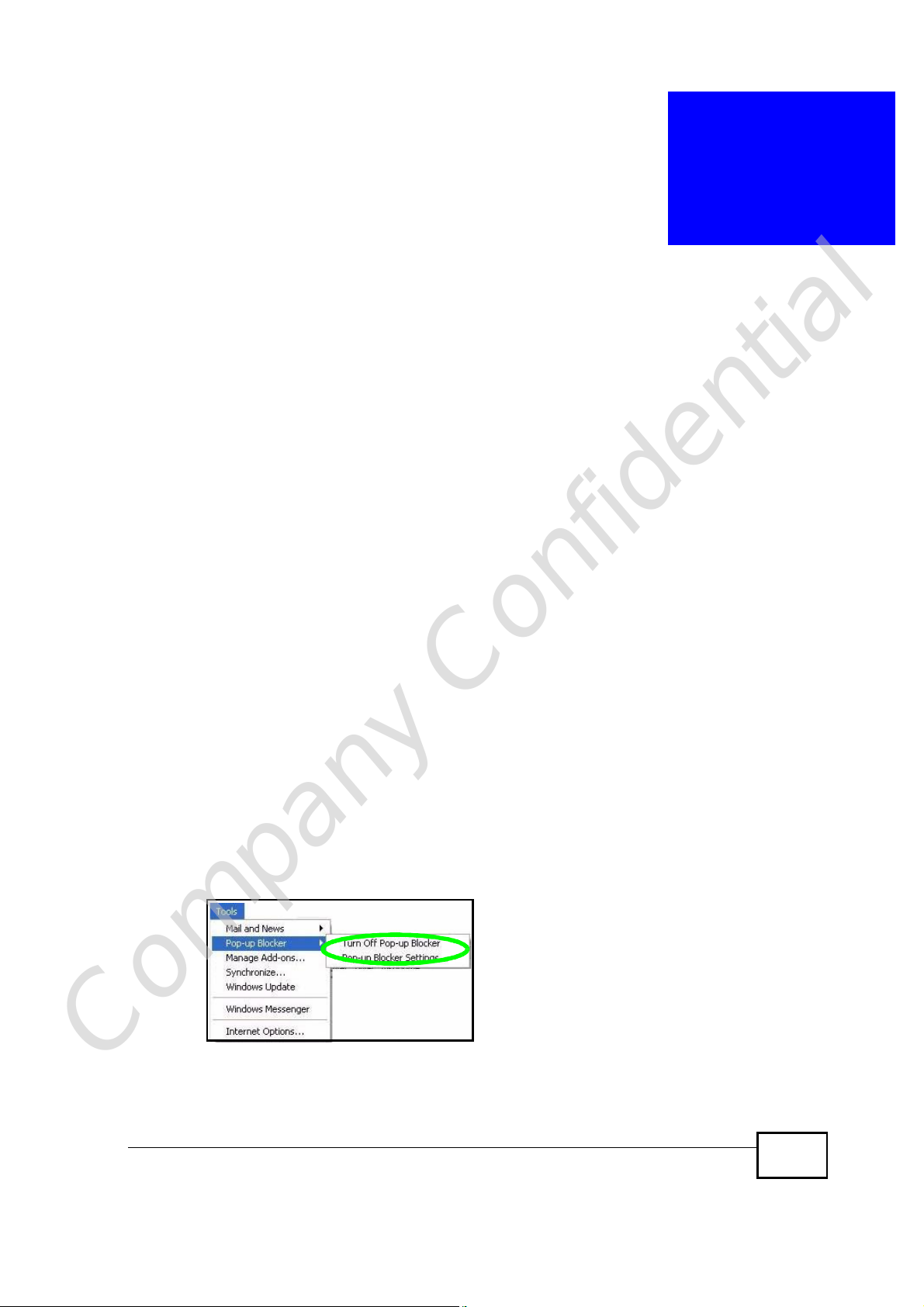
APPENDIX B
Pop-up Windows, JavaScript
and Java Permissions
In order to use the Web Configurator you need to allow:
• Web browser pop-up windows from your device.
• JavaScript (enabled by default).
• Java permissions (enabled by default).
Note: Internet Explorer 6 screens are used here. Screens for other Internet Explorer
versions may vary.
Internet Explorer Pop-up Blockers
You may have to disable pop-up blocking to log into your device.
Either disable pop-up blocking (enabled by default in Windows XP SP (Service
Pack) 2) or allow pop-up blocking and create an exception for your device’s IP
address.
Disable pop-up Blockers
1 In Internet Explorer, select Tools, Pop-up Blocker and then select Turn Off
Pop-up Blocker.
Figure 126 Pop-up Blocker
Company Confidential
You can also check if pop-up blocking is disabled in the Pop-up Blocker section in
the Privacy tab.
NBG4604 User’s Guide
221
Page 75
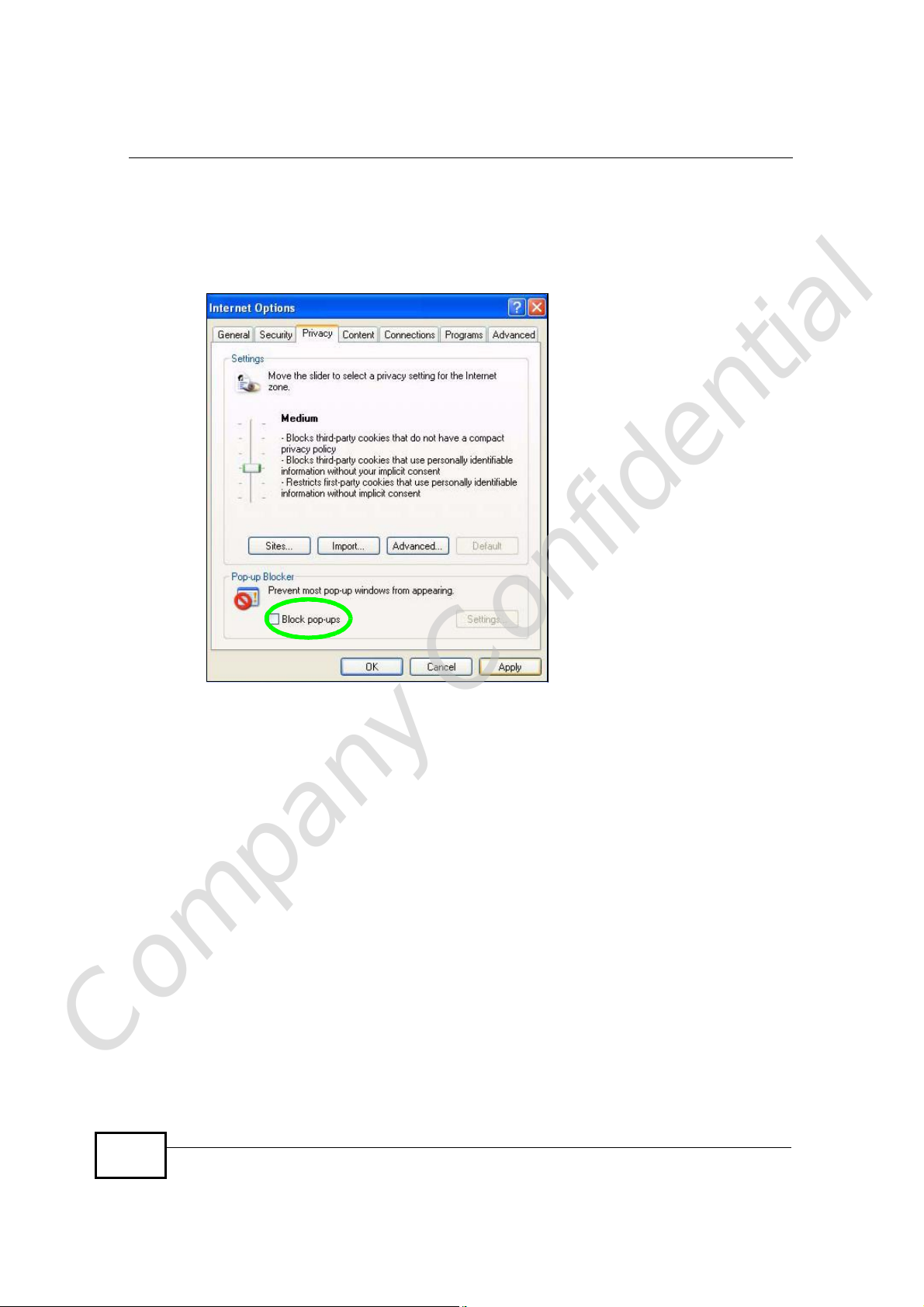
Appendix BPop-up Windows, JavaScript and Java Permissions
1 In Internet Explorer, select Tools, Internet Options, Privacy.
2 Clear the Block pop-ups check box in the Pop-up Blocker section of the screen.
This disables any web pop-up blockers you may have enabled.
Figure 127 Internet Options: Privacy
3 Click Apply to save this setting.
Enable pop-up Blockers with Exceptions
Alternatively, if you only want to allow pop-up windows from your device, see the
following steps.
1 In Internet Explorer, select Tools, Internet Options and then the Privacy tab.
Company Confidential
222
NBG4604 User’s Guide
Page 76

Appendix BPop-up Windows, JavaScript and Java Permissions
2 Select Settings…to open the Pop-up Blocker Settings screen.
Figure 128 Internet Options: Privacy
3 Type the IP address of your device (the web page that you do not want to have
blocked) with the prefix “http://”. For example, http://192.168.167.1.
Company Confidential
NBG4604 User’s Guide
223
Page 77
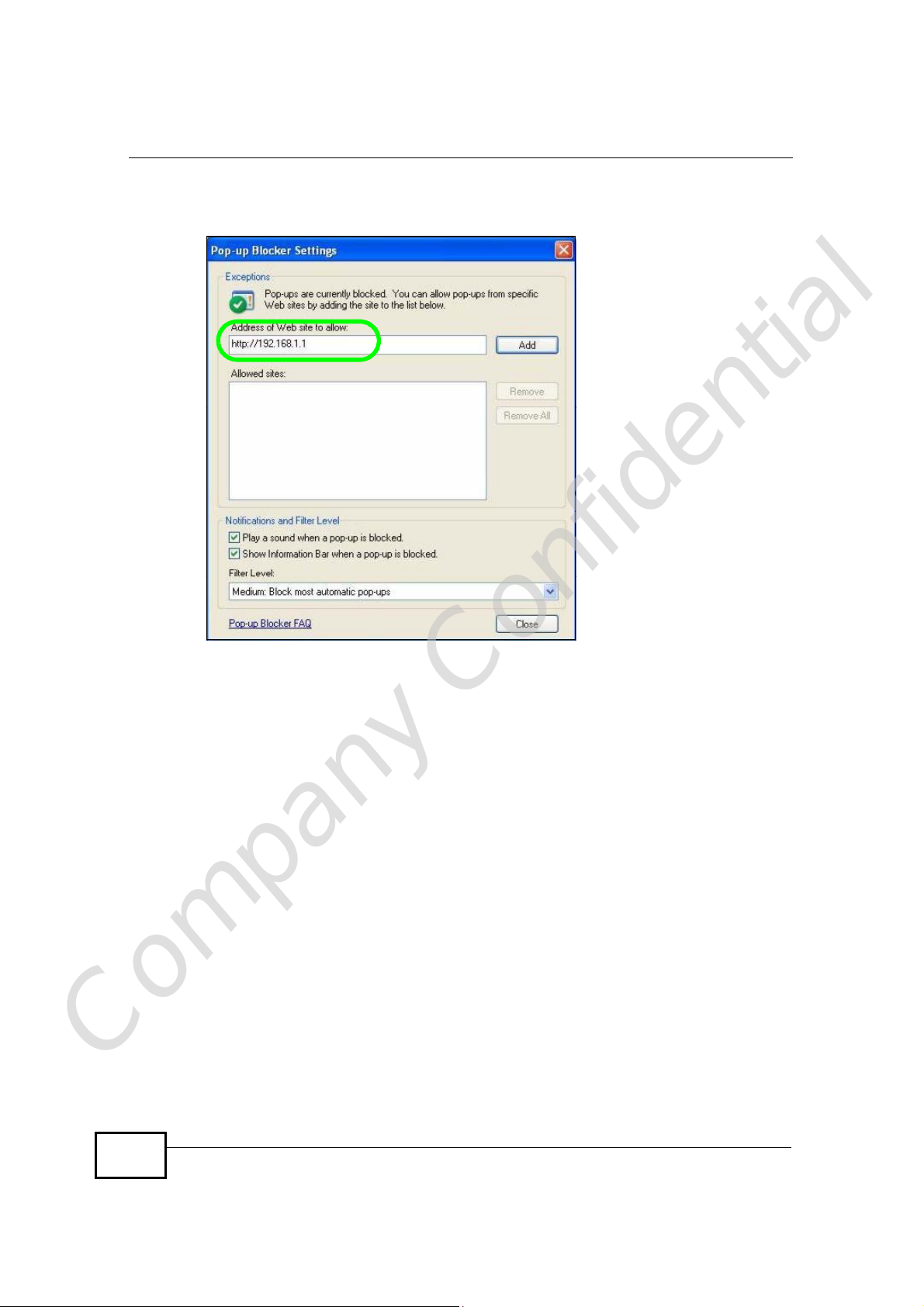
Appendix BPop-up Windows, JavaScript and Java Permissions
4 Click Add to move the IP address to the list of Allowed sites.
Figure 129 Pop-up Blocker Settings
5 Click Close to return to the Privacy screen.
6 Click Apply to save this setting.
JavaScripts
If pages of the Web Configurator do not display properly in Internet Explorer,
check that JavaScripts are allowed.
Company Confidential
224
NBG4604 User’s Guide
Page 78
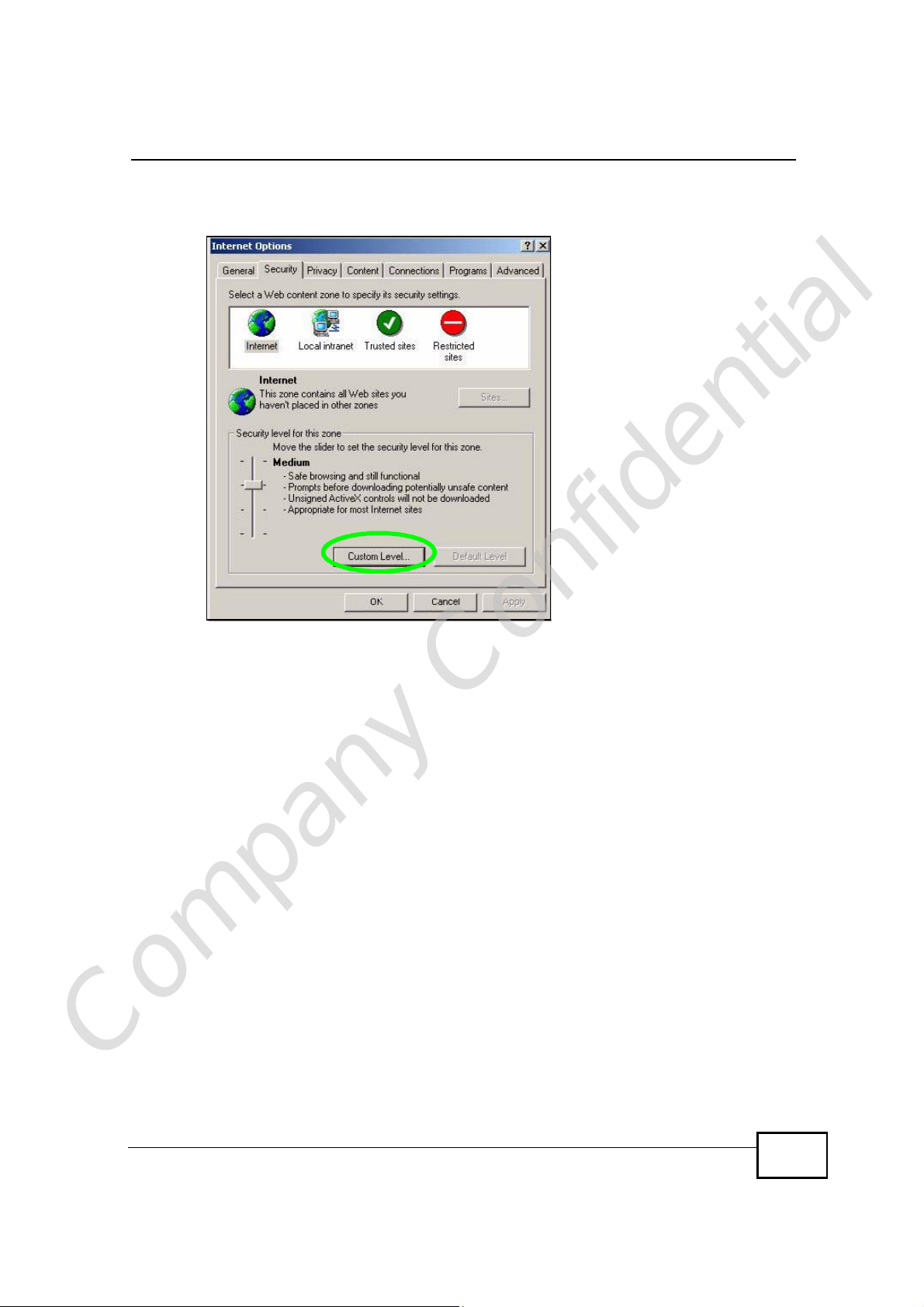
Appendix BPop-up Windows, JavaScript and Java Permissions
1 In Internet Explorer, click Tools, Internet Options and then the Security tab.
Figure 130 Internet Options: Security
2 Click the Custom Level... button.
3 Scroll down to Scripting.
4 Under Active scripting make sure that Enable is selected (the default).
5 Under Scripting of Java applets make sure that Enable is selected (the
default).
Company Confidential
NBG4604 User’s Guide
225
Page 79
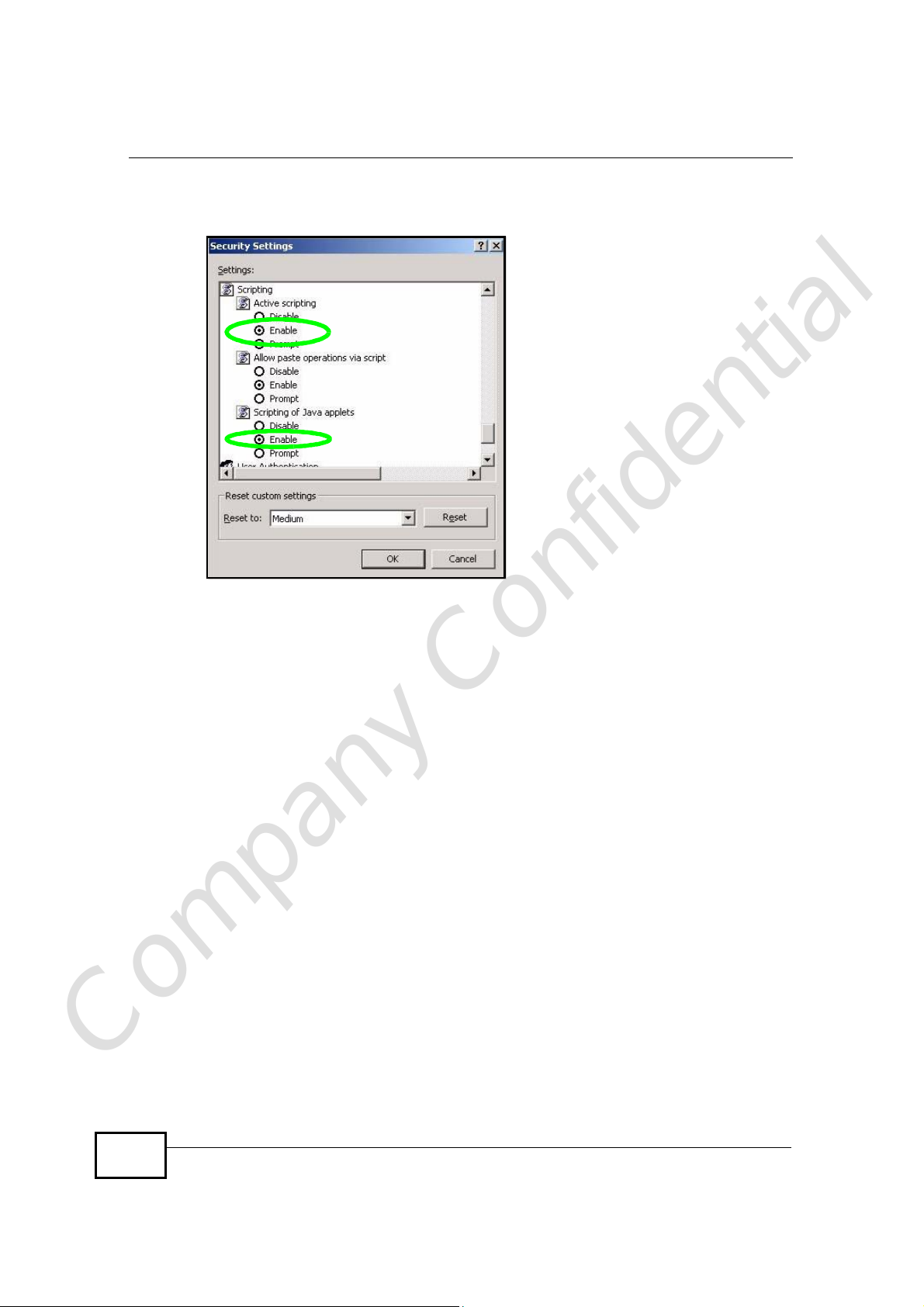
Appendix BPop-up Windows, JavaScript and Java Permissions
6 Click OK to close the window.
Figure 131 Security Settings - Java Scripting
Java Permissions
1 From Internet Explorer, click Tools, Internet Options and then the Security
tab.
2 Click the Custom Level... button.
3 Scroll down to Microsoft VM.
4 Under Java permissions make sure that a safety level is selected.
Company Confidential
226
NBG4604 User’s Guide
Page 80

Appendix BPop-up Windows, JavaScript and Java Permissions
5 Click OK to close the window.
Figure 132 Security Settings - Java
JAVA (Sun)
1 From Internet Explorer, click Tools, Internet Options and then the Advanced
tab.
2 Make sure that Use Java 2 for <applet> under Java (Sun) is selected.
Company Confidential
NBG4604 User’s Guide
227
Page 81

Appendix BPop-up Windows, JavaScript and Java Permissions
3 Click OK to close the window.
Figure 133 Java (Sun)
Company Confidential
228
NBG4604 User’s Guide
Page 82

APPENDIX C
Setting up Your Computer ’s IP
Address
All computers must have a 10M or 100M Ethernet adapter card and TCP/IP
installed.
Windows 95/98/Me/NT/2000/XP, Macintosh OS 7 and later operating systems and
all versions of UNIX/LINUX include the software components you need to install
and use TCP/IP on your computer. Windows 3.1 requires the purchase of a thirdparty TCP/IP application package.
TCP/IP should already be installed on computers using Windows NT/2000/XP,
Macintosh OS 7 and later operating systems.
After the appropriate TCP/IP components are installed, configure the TCP/IP
settings in order to "communicate" with your network.
If you manually assign IP information instead of using dynamic assignment, make
sure that your computers have IP addresses that place them in the same subnet
as the Prestige’s LAN port.
Company Confidential
NBG4604 User’s Guide
229
Page 83

Appendix CSetting up Your Computer’s IP Address
Windows 95/98/Me
Click Start, Settings, Control Panel and double-click the Network icon to open
the Network window.
Figure 134 WIndows 95/98/Me: Network: Configuration
Installing Components
The Network window Configuration tab displays a list of installed components.
You need a network adapter, the TCP/IP protocol and Client for Microsoft
Networks.
If you need the adapter:
1 In the Network window, click Add.
2 Select Adapter and then click Add.
3 Select the manufacturer and model of your network adapter and then click OK.
If you need TCP/IP:
Company Confidential
230
1 In the Network window, click Add.
2 Select Protocol and then click Add.
NBG4604 User’s Guide
Page 84

3 Select Microsoft from the list of manufacturers.
4 Select TCP/IP from the list of network protocols and then click OK.
If you need Client for Microsoft Networks:
1 Click Add.
2 Select Client and then click Add.
3 Select Microsoft from the list of manufacturers.
4 Select Client for Microsoft Networks from the list of network clients and then
click OK.
5 Restart your computer so the changes you made take effect.
Configuring
1 In the Network window Configuration tab, select your network adapter's TCP/IP
entry and click Properties
Appendix CSetting up Your Computer’s IP Address
2 Click the IP Address tab.
• If your IP address is dynamic, select Obtain an IP address automatically.
• If you have a static IP address, select Specify an IP address and type your
information into the IP Address and Subnet Mask fields.
Figure 135 Windows 95/98/Me: TCP/IP Properties: IP Address
Company Confidential
NBG4604 User’s Guide
231
Page 85

Appendix CSetting up Your Computer’s IP Address
3 Click the DNS Configuration tab.
• If you do not know your DNS information, select Disable DNS.
• If you know your DNS information, select Enable DNS and type the
information in the fields below (you may not need to fill them all in).
Figure 136 Windows 95/98/Me: TCP/IP Properties: DNS Configuration
4 Click the Gateway tab.
• If you do not know your gateway’s IP address, remove previously installed
gateways.
• If you have a gateway IP address, type it in the New gateway field and click
Add.
5 Click OK to save and close the TCP/IP Properties window.
6 Click OK to close the Network window. Insert the Windows CD if prompted.
7 Turn on your Prestige and restart your computer when prompted.
Verifying Settings
1 Click Start and then Run.
2 In the Run window, type "winipcfg" and then click OK to open the IP
Configuration window.
Company Confidential
232
NBG4604 User’s Guide
Page 86

3 Select your network adapter. You should see your computer's IP address, subnet
mask and default gateway.
Windows 2000/NT/XP
The following example figures use the default Windows XP GUI theme.
1 Click start (Start in Windows 2000/NT), Settings, Control Panel.
Figure 137 Windows XP: Start Menu
Appendix CSetting up Your Computer’s IP Address
Company Confidential
NBG4604 User’s Guide
233
Page 87

Appendix CSetting up Your Computer’s IP Address
2 In the Control Panel, double-click Network Connections (Network and Dial-
up Connections in Windows 2000/NT).
Figure 138 Windows XP: Control Panel
3 Right-click Local Area Connection and then click Properties.
Figure 139 Windows XP: Control Panel: Network Connections: Properties
Company Confidential
234
NBG4604 User’s Guide
Page 88

Appendix CSetting up Your Computer’s IP Address
4 Select Internet Protocol (TCP/IP) (under the General tab in Win XP) and then
click Properties.
Figure 140 Windows XP: Local Area Connection Properties
5 The Internet Protocol TCP/IP Properties window opens (the General tab in
Windows XP).
• If you have a dynamic IP address click Obtain an IP address
automatically.
• If you have a static IP address click Use the following IP Address and fill in
the IP address, Subnet mask, and Default gateway fields.
Company Confidential
NBG4604 User’s Guide
235
Page 89

Appendix CSetting up Your Computer’s IP Address
• Click Advanced.
Figure 141 Windows XP: Internet Protocol (TCP/IP) Properties
6 If you do not know your gateway's IP address, remove any previously installed
gateways in the IP Settings tab and click OK.
Do one or more of the following if you want to configure additional IP addresses:
• In the IP Settings tab, in IP addresses, click Add.
• In TCP/IP Address, type an IP address in IP address and a subnet mask in
Subnet mask, and then click Add.
• Repeat the above two steps for each IP address you want to add.
• Configure additional default gateways in the IP Settings tab by clicking Add
in Default gateways.
• In TCP/IP Gateway Address, type the IP address of the default gateway in
Gateway. To manually configure a default metric (the number of transmission
hops), clear the Automatic metric check box and type a metric in Metric.
• Click Add.
• Repeat the previous three steps for each default gateway you want to add.
Company Confidential
236
NBG4604 User’s Guide
Page 90
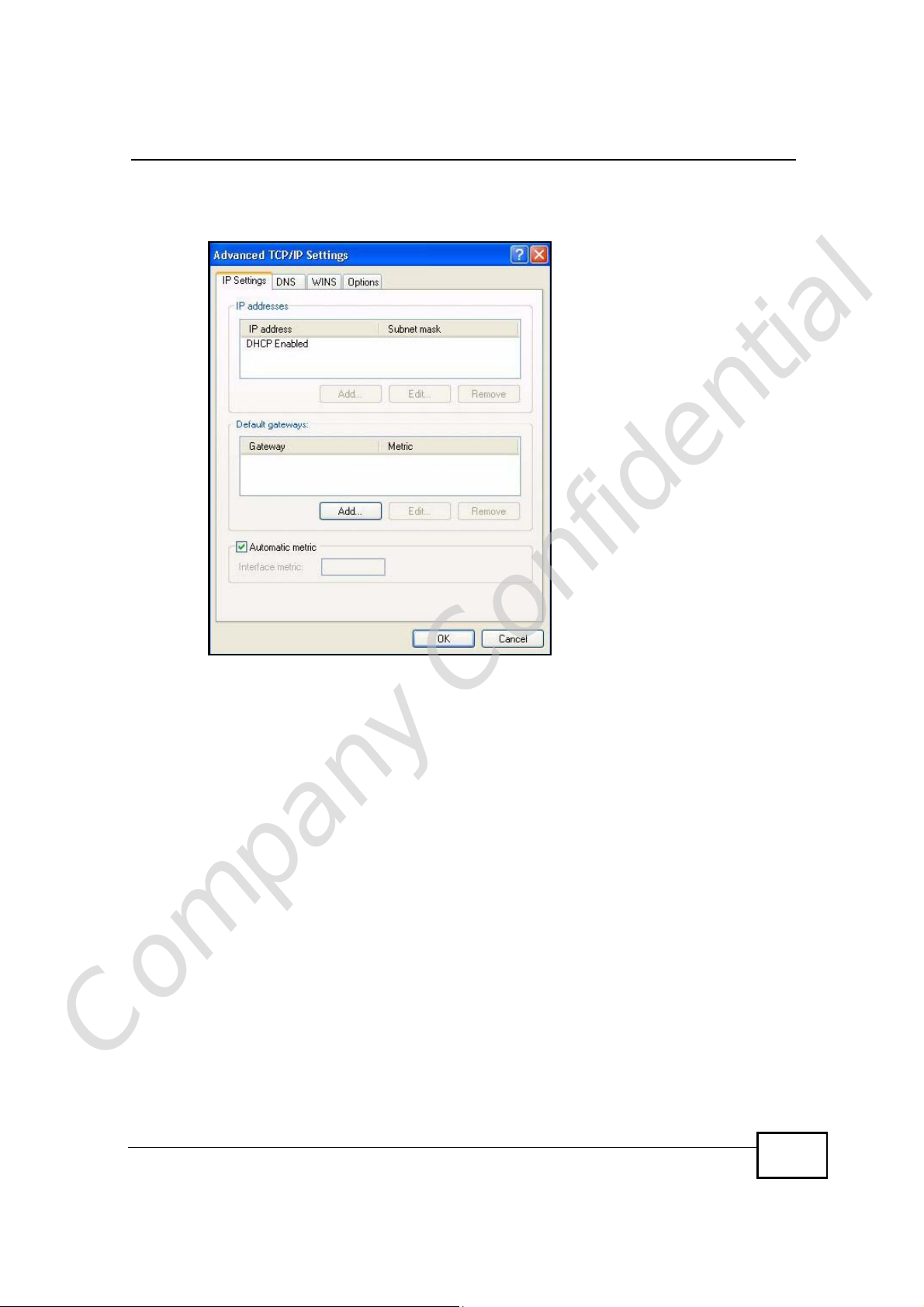
Appendix CSetting up Your Computer’s IP Address
• Click OK when finished.
Figure 142 Windows XP: Advanced TCP/IP Properties
7 In the Internet Protocol TCP/IP Properties window (the General tab in
Windows XP):
• Click Obtain DNS server address automatically if you do not know your
DNS server IP address(es).
• If you know your DNS server IP address(es), click Use the following DNS
server addresses, and type them in the Preferred DNSserver and
Alternate DNS server fields.
Company Confidential
NBG4604 User’s Guide
237
Page 91

Appendix CSetting up Your Computer’s IP Address
If you have previously configured DNS servers, click Advanced and then the
DNS tab to order them.
Figure 143 Windows XP: Internet Protocol (TCP/IP) Properties
8 Click OK to close the Internet Protocol (TCP/IP) Properties window.
9 Click Close (OK in Windows 2000/NT) to close the Local Area Connection
Properties window.
10 Close the Network Connections window (Network and Dial-up Connections
in Windows 2000/NT).
11 Turn on your Prestige and restart your computer (if prompted).
Verifying Settings
1 Click Start, All Programs, Accessories and then Command Prompt.
2 In the Command Prompt window, type "ipconfig" and then press [ENTER]. You
can also open Network Connections, right-click a network connection, click
Status and then click the Support tab.
Company Confidential
238
NBG4604 User’s Guide
Page 92
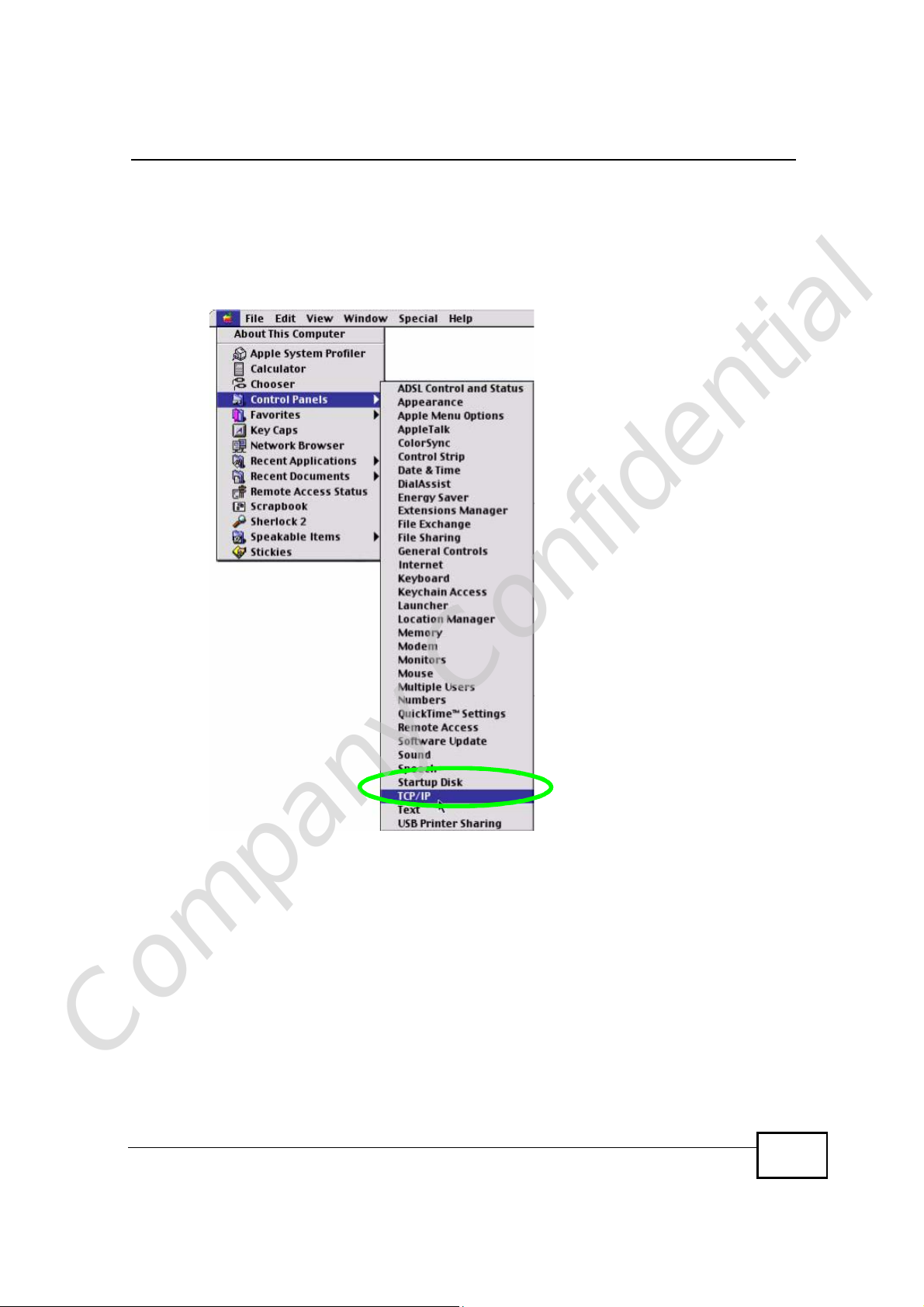
Macintosh OS 8/9
1 Click the Apple menu, Control Panel and double-click TCP/IP to open the TCP/
IP Control Panel.
Figure 144 Macintosh OS 8/9: Apple Menu
Appendix CSetting up Your Computer’s IP Address
Company Confidential
NBG4604 User’s Guide
239
Page 93
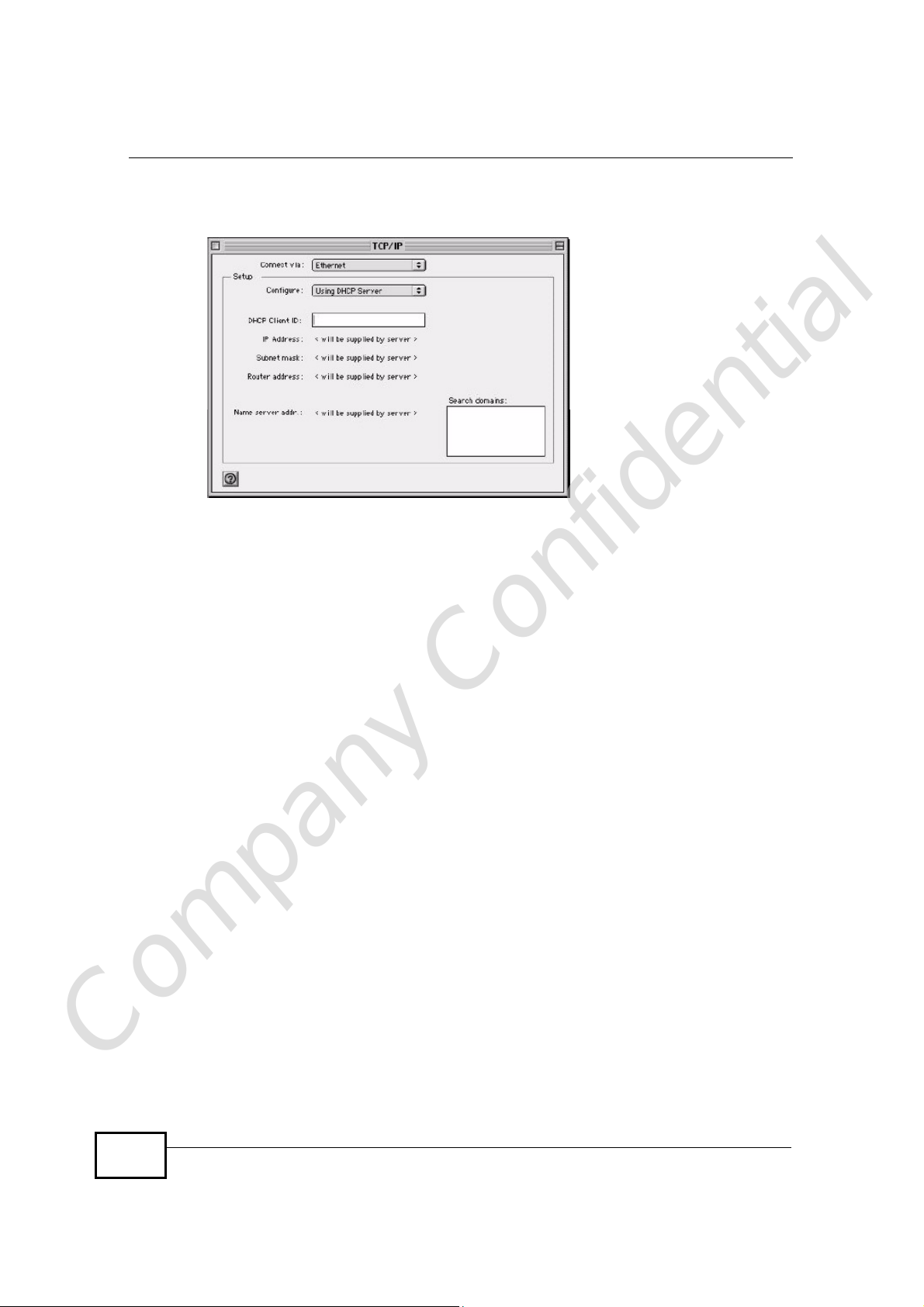
Appendix CSetting up Your Computer’s IP Address
2 Select Ethernet built-in from the Connect via list.
Figure 145 Macintosh OS 8/9: TCP/IP
3 For dynamically assigned settings, select Using DHCP Server from the
Configure: list.
4 For statically assigned settings, do the following:
• From the Configure box, select Manually.
• Type your IP address in the IP Address box.
• Type your subnet mask in the Subnet mask box.
• Type the IP address of your Prestige in the Router address box.
5 Close the TCP/IP Control Panel.
6 Click Save if prompted, to save changes to your configuration.
7 Turn on your Prestige and restart your computer (if prompted).
Verifying Settings
Check your TCP/IP properties in the TCP/IP Control Panel window.
Company Confidential
240
NBG4604 User’s Guide
Page 94
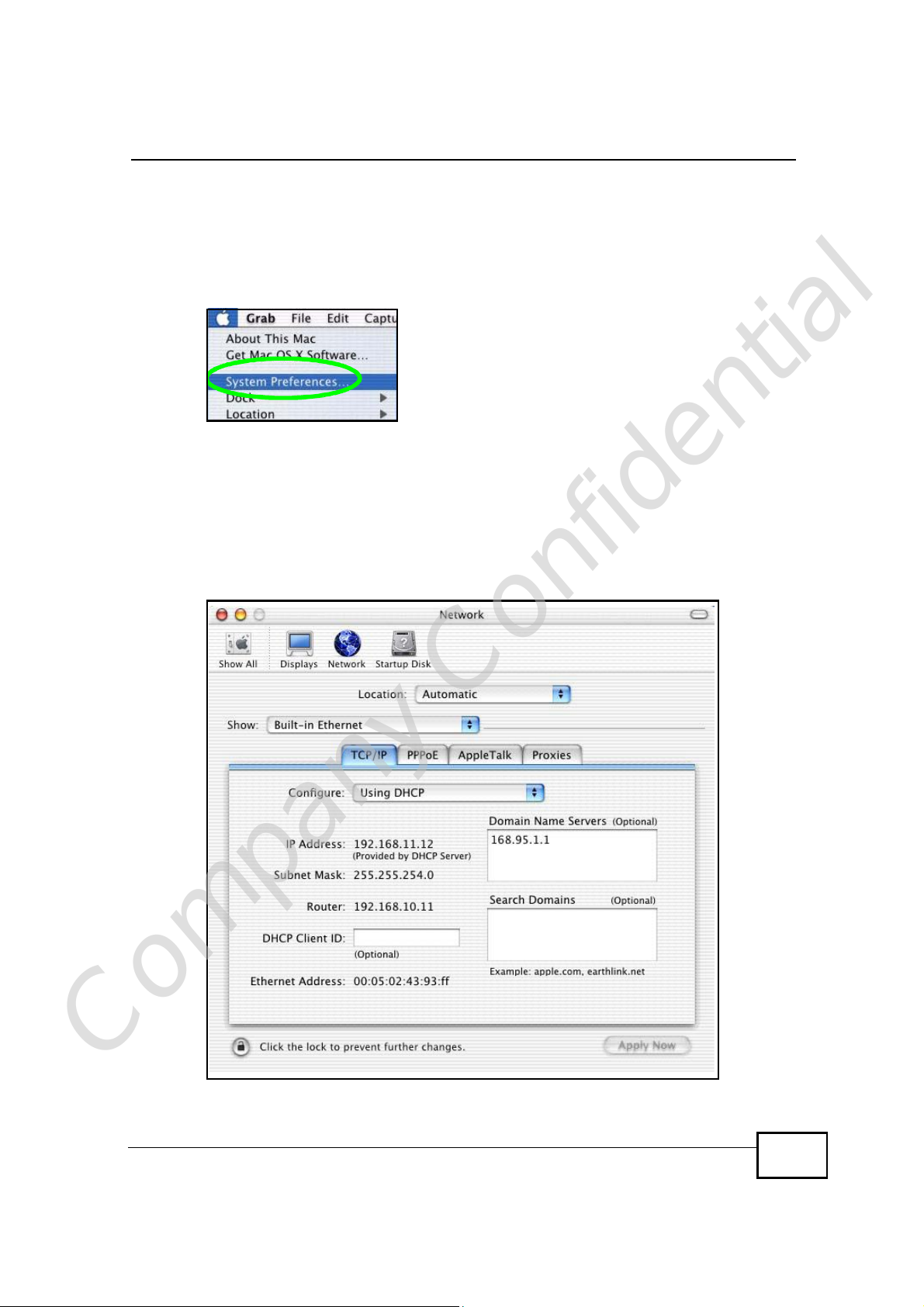
Macintosh OS X
1 Click the Apple menu, and click System Preferences to open the System
Preferences window.
Figure 146 Macintosh OS X: Apple Menu
2 Click Network in the icon bar.
• Select Automatic from the Location list.
• Select Built-in Ethernet from the Show list.
• Click the TCP/IP tab.
3 For dynamically assigned settings, select Using DHCP from the Configure list.
Figure 147 Macintosh OS X: Network
Appendix CSetting up Your Computer’s IP Address
Company Confidential
NBG4604 User’s Guide
241
Page 95
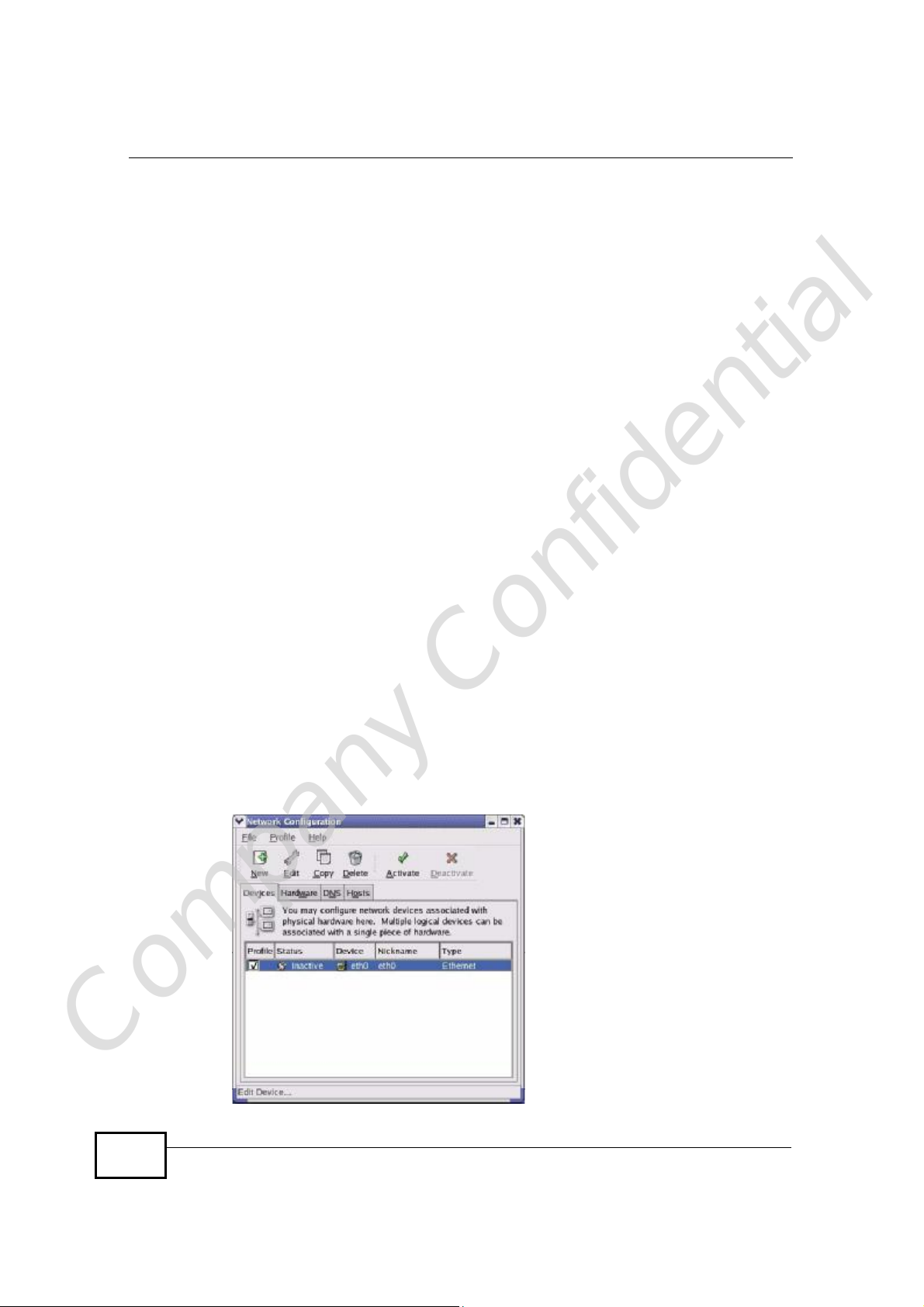
Appendix CSetting up Your Computer’s IP Address
4 For statically assigned settings, do the following:
• From the Configure box, select Manually.
• Type your IP address in the IP Address box.
• Type your subnet mask in the Subnet mask box.
• Type the IP address of your Prestige in the Router address box.
5 Click Apply Now and close the window.
6 Turn on your Prestige and restart your computer (if prompted).
Verifying Settings
Check your TCP/IP properties in the Network window.
Linux
This section shows you how to configure your computer’s TCP/IP settings in Red
Hat Linux 9.0. Procedure, screens and file location may vary depending on your
Linux distribution and release version.
Note: Make sure you are logged in as the root administrator.
Using the K Desktop Environment (KDE)
Follow the steps below to configure your computer IP address using the KDE.
1 Click the Red Hat button (located on the bottom left corner), select System
Setting and click Network.
Figure 148 Red Hat 9.0: KDE: Network Configuration: Devices
Company Confidential
242
NBG4604 User’s Guide
Page 96

Appendix CSetting up Your Computer’s IP Address
2 Double-click on the profile of the network card you wish to configure. The
Ethernet Device General screen displays as shown.
Figure 149 Red Hat 9.0: KDE: Ethernet Device: General
• If you have a dynamic IP address click Automatically obtain IP address
settings with and select dhcp from the drop down list.
• If you have a static IP address click Statically set IP Addresses and fill in
the Address, Subnet mask, and Default Gateway Address fields.
3 Click OK to save the changes and close the Ethernet Device General screen.
4 If you know your DNS server IP address(es), click the DNS tab in the Network
Configuration screen. Enter the DNS server information in the fields provided.
Figure 150 Red Hat 9.0: KDE: Network Configuration: DNS
Company Confidential
NBG4604 User’s Guide
243
Page 97

Appendix CSetting up Your Computer’s IP Address
5 Click the Devices tab.
6 Click the Activate button to apply the changes. The following screen displays.
Click Yes to save the changes in all screens.
Figure 151 Red Hat 9.0: KDE: Network Configuration: Activate
7 After the network card restart process is complete, make sure the Status is
Active in the Network Configuration screen.
Using Configuration Files
Follow the steps below to edit the network configuration files and set your
computer IP address.
1 Assuming that you have only one network card on the computer, locate the
ifconfig-eth0 configuration file (where eth0 is the name of the Ethernet card).
Open the configuration file with any plain text editor.
• If you have a dynamic IP address, enter dhcp in the BOOTPROTO= field. The
following figure shows an example.
Figure 152 Red Hat 9.0: Dynamic IP Address Setting in ifconfig-eth0
DEVICE=eth0
ONBOOT=yes
BOOTPROTO=dhcp
USERCTL=no
PEERDNS=yes
TYPE=Ethernet
Company Confidential
244
NBG4604 User’s Guide
Page 98

Appendix CSetting up Your Computer’s IP Address
• If you have a static IP address, enter static in the BOOTPROTO= field. Type
IPADDR= followed by the IP address (in dotted decimal notation) and type
NETMASK= followed by the subnet mask. The following example shows an
example where the static IP address is 192.168.1.10 and the subnet mask is
255.255.255.0.
Figure 153 Red Hat 9.0: Static IP Address Setting in ifconfig-eth0
DEVICE=eth0
ONBOOT=yes
BOOTPROTO=static
IPADDR=192.168.1.10
NETMASK=255.255.255.0
USERCTL=no
PEERDNS=yes
TYPE=Ethernet
2 If you know your DNS server IP address(es), enter the DNS server information in
the resolv.conf file in the /etc directory. The following figure shows an example
where two DNS server IP addresses are specified.
Figure 154 Red Hat 9.0: DNS Settings in resolv.conf
nameserver 172.23.5.1
nameserver 172.23.5.2
3 After you edit and save the configuration files, you must restart the network card.
Enter./network restart in the /etc/rc.d/init.d directory. The following figure
shows an example.
Figure 155 Red Hat 9.0: Restart Ethernet Card
[root@localhost init.d]# network restart
Shutting down interface eth0: [OK]
Shutting down loopback interface: [OK]
Setting network parameters: [OK]
Bringing up loopback interface: [OK]
Bringing up interface eth0: [OK]
Company Confidential
NBG4604 User’s Guide
245
Page 99

Appendix CSetting up Your Computer’s IP Address
27.1.1 Verifying Settings
Enter ifconfig in a terminal screen to check your TCP/IP properties.
Figure 156 Red Hat 9.0: Checking TCP/IP Properties
[root@localhost]# ifconfig
eth0 Link encap:Ethernet HWaddr 00:50:BA:72:5B:44
inet addr:172.23.19.129 Bcast:172.23.19.255 Mask:255.255.255.0
UP BROADCAST RUNNING MULTICAST MTU:1500 Metric:1
RX packets:717 errors:0 dropped:0 overruns:0 frame:0
TX packets:13 errors:0 dropped:0 overruns:0 carrier:0
collisions:0 txqueuelen:100
RX bytes:730412 (713.2 Kb) TX bytes:1570 (1.5 Kb)
Interrupt:10 Base address:0x1000
[root@localhost]#
Company Confidential
246
NBG4604 User’s Guide
Page 100

APPENDIX D
Wireless LANs
Wireless LAN Topologies
This section discusses ad-hoc and infrastructure wireless LAN topologies.
Ad-hoc Wireless LAN Configuration
The simplest WLAN configuration is an independent (Ad-hoc) WLAN that connects
a set of computers with wireless stations (A, B, C). Any time two or more wireless
adapters are within range of each other, they can set up an independent network,
which is commonly referred to as an Ad-hoc network or Independent Basic Service
Set (IBSS). The following diagram shows an example of notebook computers
using wireless adapters to form an Ad-hoc wireless LAN.
Figure 157 Peer-to-Peer Communication in an Ad-hoc Network
BSS
A Basic Service Set (BSS) exists when all communications between wireless
stations or between a wireless station and a wired network client go through one
access point (AP).
Intra-BSS traffic is traffic between wireless stations in the BSS. When Intra-BSS is
enabled, wireless station A and B can access the wired network and communicate
Company Confidential
NBG4604 User’s Guide
247
