Zyxel GS1900-24E Service Manual
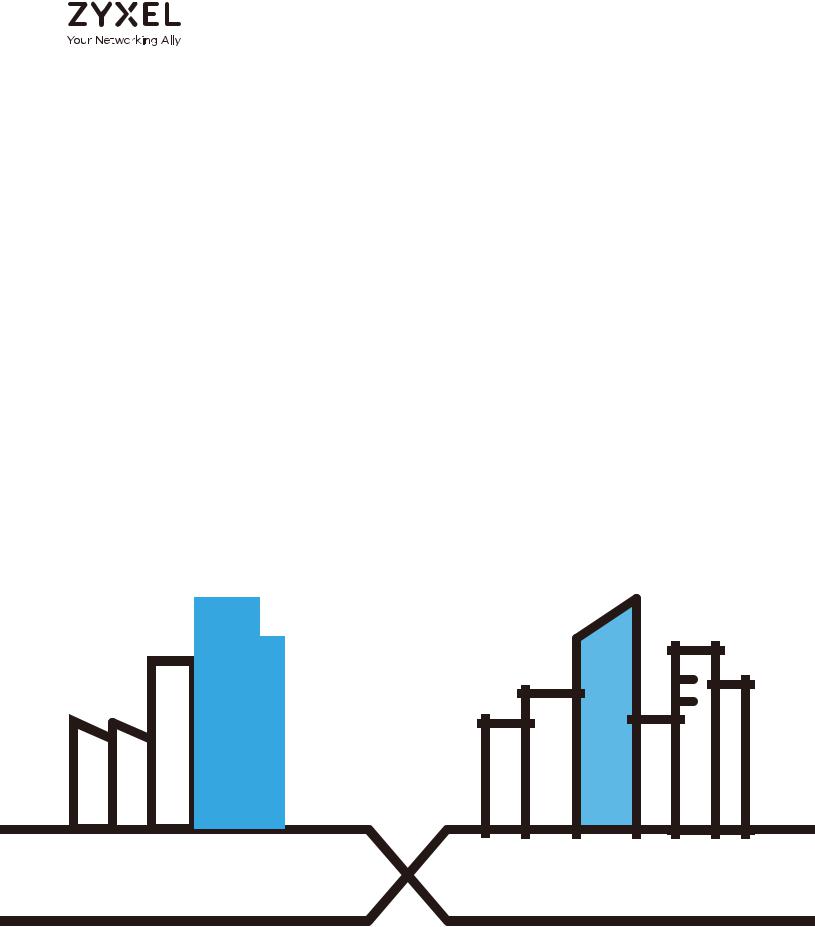
User’s Guide
GS1900 Series
GbE Smart Managed Switch
Default Login Details |
|
|
|
Version 2.60 Edition 1, 02/2020 |
|||||||||||||||||||||
|
|
|
|
|
|
|
|
|
|
|
|
|
|||||||||||||
IP Address |
|
http://192.168.1.1 (In-band ports) |
|
|
|
|
|
|
|
|
|
||||||||||||||
|
|
|
|
|
|
|
|
|
|
|
|
|
|
|
|
|
|
||||||||
User Name |
|
|
|
|
|
|
|
|
admin |
|
|
|
|
|
|
|
|
|
|||||||
|
|
|
|
|
|
|
|
|
|
|
|
|
|
|
|||||||||||
Password |
|
1234 |
|
|
|
|
|
|
|
|
|
|
|
|
|||||||||||
|
|
|
|
|
|
|
|
|
|
|
|
|
|
|
|
|
|
|
|
|
|
|
|
|
|
|
|
|
|
|
|
|
|
|
|
|
|
|
|
|
|
|
|
|
|
|
|
|
|
|
|
|
|
|
|
|
|
|
|
|
|
|
|
|
|
|
|
|
|
|
|
|
|
|
|
|
|
|
|
|
|
|
|
|
|
|
|
|
|
|
|
|
|
|
|
|
|
|
|
|
|
|
|
|
|
|
|
|
|
|
|
|
|
|
|
|
|
|
|
|
|
|
|
|
|
|
|
|
|
|
|
|
|
|
|
|
|
|
|
|
|
|
|
|
|
|
|
|
|
|
|
|
|
|
|
|
|
|
|
|
|
|
|
|
|
|
|
|
|
|
|
|
|
|
|
|
|
|
|
|
|
|
|
|
|
|
|
|
|
|
|
|
|
|
|
|
|
|
|
|
|
|
|
|
|
|
|
|
|
|
|
|
|
|
|
|
|
|
|
|
|
|
|
|
|
|
|
|
|
|
|
|
|
|
|
|
|
|
|
|
|
|
|
|
|
|
|
|
|
|
|
|
|
|
|
|
|
|
|
|
|
|
|
|
|
|
|
|
|
|
|
|
|
|
|
|
|
|
|
|
|
|
|
|
|
|
|
|
|
|
|
|
|
|
|
|
|
|
|
|
|
|
|
|
|
|
|
|
|
|
|
|
|
|
|
|
|
|
|
|
|
|
|
|
|
|
|
|
|
|
|
|
|
|
|
|
|
|
|
|
|
|
|
|
|
|
|
|
|
|
|
|
|
|
|
|
|
|
|
|
|
|
|
Copyright © 2020 Zyxel Communications Corporation
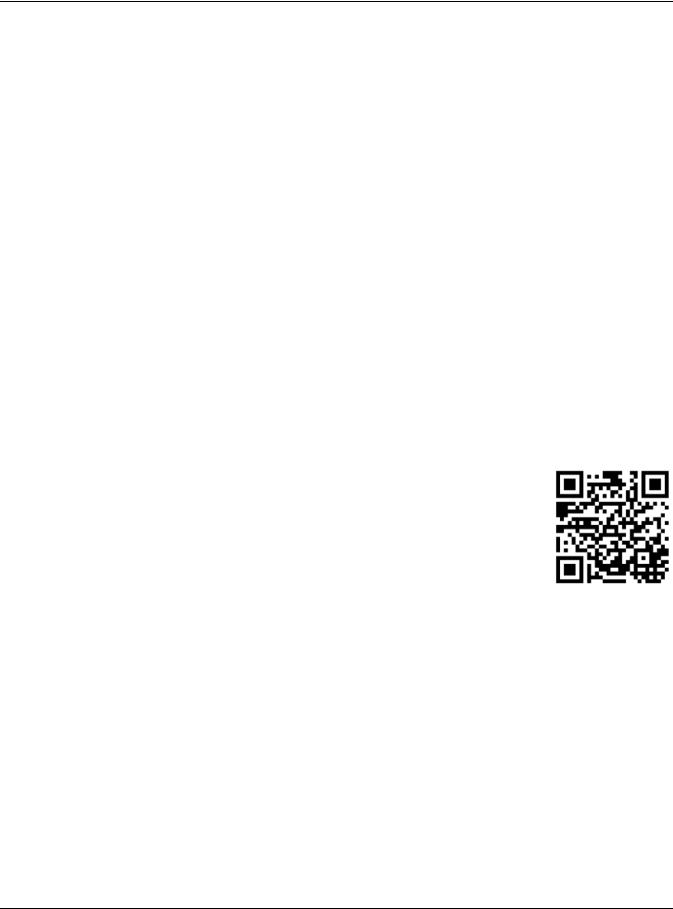
IMPORTANT!
READ CAREFULLY BEFORE USE.
KEEP THIS GUIDE FOR FUTURE REFERENCE.
Screenshots and graphics in this book may differ slightly from your product due to differences in your product firmware or your computer operating system. Every effort has been made to ensure that the information in this manual is accurate.
Note: This guide is a reference for a series of products. Therefore some features or options in this guide may not be available in your product.
Note: It is recommended you use the Web Configurator to configure the Switch.
Related Documentation
•Online Help
Click the help link for a description of the fields in the Switch menus.
•More Information
Go to https://businessforum.zyxel.com for product discussions.
•Go to support.zyxel.com to find other information on the Switch.
GS1900 Series User’s Guide
2
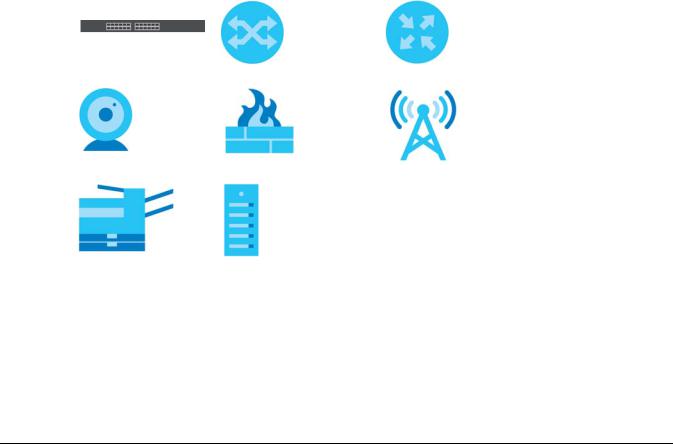
Document Conventions
Warnings and Notes
These are how warnings and notes are shown in this guide.
Warnings tell you about things that could harm you or your device.
Note: Notes tell you other important information (for example, other things you may need to configure or helpful tips) or recommendations.
Syntax Conventions
•All models may be referred to as the “Switch” in this guide.
•Product labels, screen names, field labels and field choices are all in bold font.
•A right angle bracket ( > ) within a screen name denotes a mouse click. For example, Configuration > System > Information means you first click Configuration in the navigation panel, then the System sub menu and finally the Information tab to get to that screen.
Icons Used in Figures
Figures in this user guide may use the following generic icons. The Switch icon is not an exact representation of your device.
Switch |
Generic Switch |
Generic Router |
|
|
|
IP Camera |
Firewall |
Cell Tower |
|
|
|
Printer |
Server |
|
|
|
|
GS1900 Series User’s Guide
3
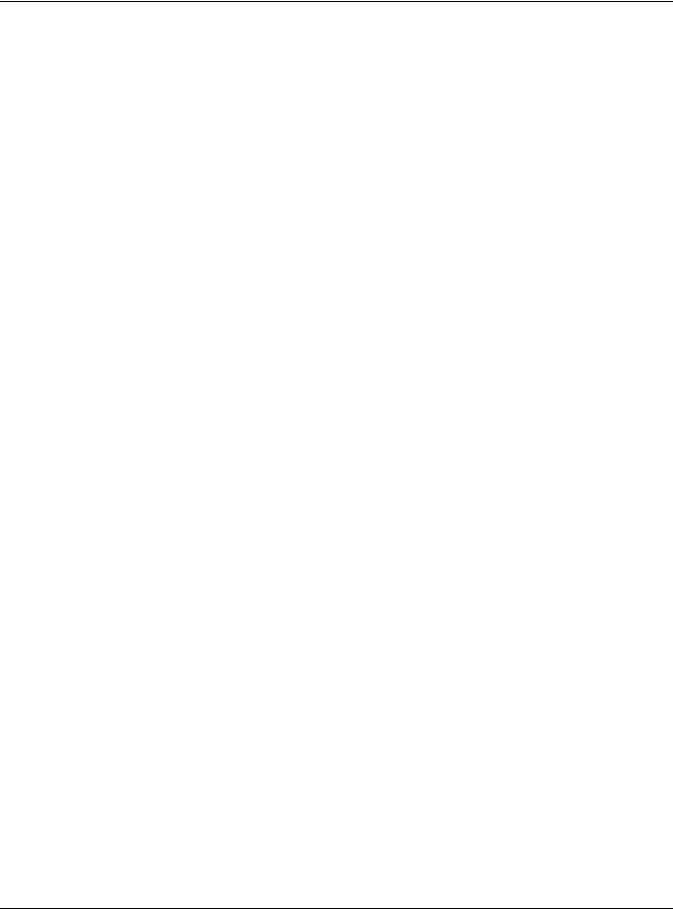
Contents Overview |
|
|
Contents Overview |
User’s Guide ...................................................................................................................................... |
16 |
Getting to Know Your Switch .............................................................................................................. |
17 |
Hardware Installation and Connection ............................................................................................. |
22 |
Hardware Overview ............................................................................................................................. |
28 |
ZON Utility ............................................................................................................................................... |
38 |
Web Configurator ................................................................................................................................. |
43 |
Getting Start .......................................................................................................................................... |
52 |
Technical Reference ........................................................................................................................ |
61 |
Monitor: System ..................................................................................................................................... |
62 |
Monitor: Port .......................................................................................................................................... |
65 |
Monitor: VLAN ....................................................................................................................................... |
74 |
Monitor: MAC Table ............................................................................................................................. |
80 |
Monitor: Link Aggregation ................................................................................................................... |
83 |
Monitor: Loop Guard ........................................................................................................................... |
85 |
Monitor: Multicast ................................................................................................................................. |
88 |
Monitor: Spanning Tree ........................................................................................................................ |
92 |
Monitor: LLDP ......................................................................................................................................... |
98 |
Monitor: Security ................................................................................................................................. |
102 |
Monitor: Management ...................................................................................................................... |
105 |
Configuration: System ........................................................................................................................ |
108 |
Configuration: Port ............................................................................................................................. |
113 |
Configuration: VLAN .......................................................................................................................... |
126 |
Configuration: MAC Table ................................................................................................................ |
138 |
Configuration: Link Aggregation ...................................................................................................... |
142 |
Configuration: Loop Guard ............................................................................................................... |
148 |
Configuration: Mirror .......................................................................................................................... |
151 |
Configuration: Time Range Group ................................................................................................... |
154 |
Configuration: Multicast .................................................................................................................... |
159 |
Configuration: Spanning Tree ........................................................................................................... |
167 |
Configuration: LLDP ............................................................................................................................ |
176 |
Configuration: QoS ............................................................................................................................. |
188 |
Configuration: Security ...................................................................................................................... |
197 |
Configuration: AAA ............................................................................................................................ |
207 |
Configuration: Management ............................................................................................................ |
212 |
Maintenance ...................................................................................................................................... |
229 |
Troubleshooting .................................................................................................................................. |
241 |
GS1900 Series User’s Guide
4
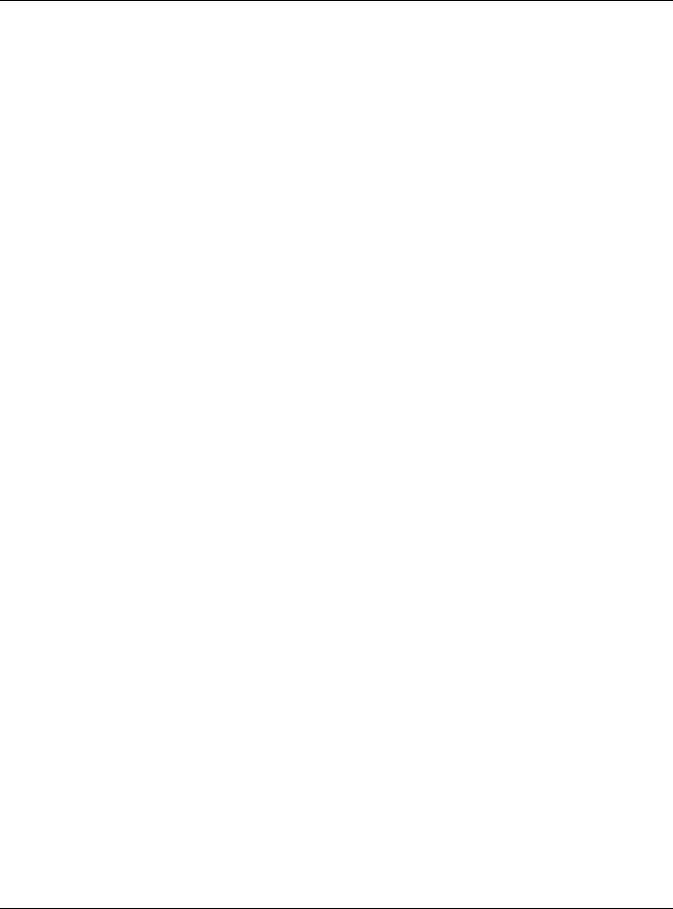
|
Table of Contents |
|
|
Table of Contents |
|
Document Conventions ...................................................................................................................... |
3 |
|
Contents Overview ............................................................................................................................. |
4 |
|
Table of Contents ................................................................................................................................. |
5 |
|
Part I: User’s Guide.......................................................................................... |
16 |
|
Chapter 1 |
|
|
Getting to Know Your Switch ............................................................................................................ |
17 |
|
1.1 |
Introduction ..................................................................................................................................... |
17 |
1.2 |
Example Applications .................................................................................................................... |
17 |
|
1.2.1 PoE Example Application ..................................................................................................... |
17 |
|
1.2.2 Backbone Example Application ......................................................................................... |
18 |
|
1.2.3 Bridging / Fiber Uplink Example Application ...................................................................... |
18 |
|
1.2.4 Gigabit Ethernet to the Desktop ......................................................................................... |
19 |
|
1.2.5 IEEE 802.1Q VLAN Application Example ............................................................................. |
19 |
|
1.2.6 IPv6 Support ........................................................................................................................... |
20 |
1.3 Ways to Manage the Switch ......................................................................................................... |
20 |
|
1.4 |
Good Habits for Managing the Switch ........................................................................................ |
21 |
Chapter 2 |
|
|
Hardware Installation and Connection ........................................................................................... |
22 |
|
2.1 |
Installation Scenarios ...................................................................................................................... |
22 |
2.2 |
Desktop Installation Procedure ..................................................................................................... |
22 |
2.3 |
Wall Mounting ................................................................................................................................. |
23 |
|
2.3.1 Wall-mounted Installation Requirement ............................................................................. |
23 |
2.4 |
Rack Mounting ................................................................................................................................ |
25 |
|
2.4.1 Rack-mounted Installation Requirements .......................................................................... |
25 |
|
2.4.2 Attaching the Mounting Brackets to the Switch ............................................................... |
25 |
|
2.4.3 Mounting the Switch on a Rack .......................................................................................... |
26 |
Chapter 3 |
|
|
Hardware Overview........................................................................................................................... |
28 |
|
3.1 |
Front Panel Connections ............................................................................................................... |
28 |
|
3.1.1 Ethernet Ports ......................................................................................................................... |
29 |
|
3.1.2 SFP Slots .................................................................................................................................. |
30 |
|
3.1.3 PoE Mode (GS1900-48HP and GS1900-48HPv2 only) ........................................................ |
31 |
|
GS1900 Series User’s Guide |
|
5
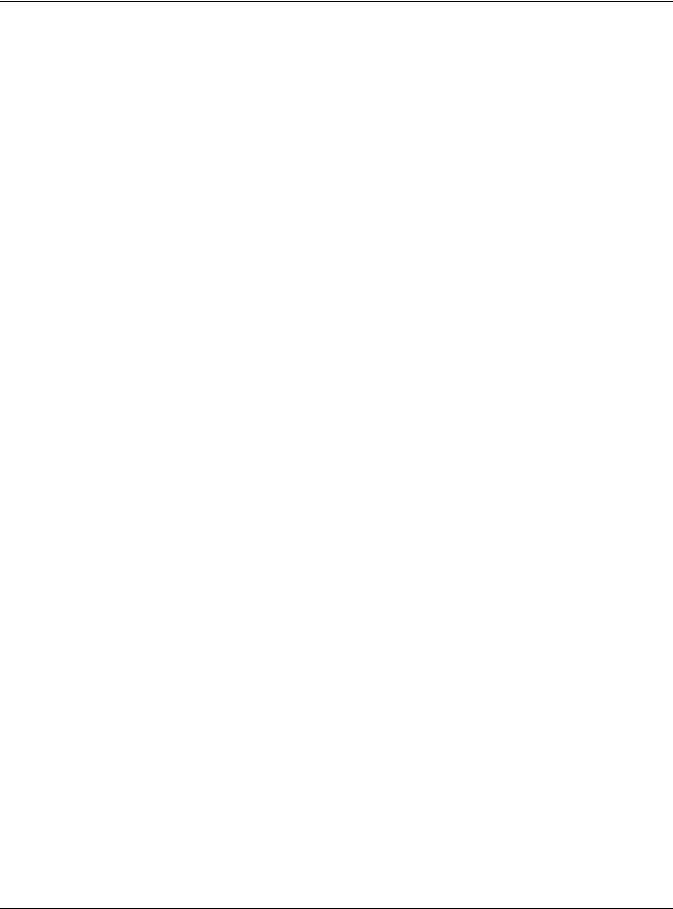
|
Table of Contents |
|
3.2 |
Rear Panel ....................................................................................................................................... |
31 |
|
3.2.1 Grounding .............................................................................................................................. |
33 |
|
3.2.2 Power Connection ................................................................................................................ |
34 |
3.3 |
LEDs .................................................................................................................................................. |
35 |
3.4 |
Resetting the Switch (all models except GS1900-24EP/GS1900-24HPv2/GS1900-48HPv2) .... |
36 |
3.5 |
Resetting the Switch (GS1900-24EP/GS1900-24HPv2/GS1900-48HPv2 only) ............................ |
37 |
|
3.5.1 Restore Button ....................................................................................................................... |
37 |
|
3.5.2 Reboot the Switch ................................................................................................................ |
37 |
Chapter 4 |
|
|
ZON Utility ........................................................................................................................................... |
38 |
|
4.1 |
Zyxel One Network (ZON) Utility Screen ....................................................................................... |
38 |
|
4.1.1 Requirements ......................................................................................................................... |
38 |
|
4.1.2 Run the ZON Utility ................................................................................................................. |
39 |
Chapter 5 |
|
|
Web Configurator............................................................................................................................... |
43 |
|
5.1 |
Overview ......................................................................................................................................... |
43 |
5.2 |
Access .............................................................................................................................................. |
43 |
5.3 |
Navigating the Web Configurator ............................................................................................... |
45 |
|
5.3.1 Title Bar ................................................................................................................................... |
45 |
|
5.3.2 Navigation Panel .................................................................................................................. |
46 |
Chapter 6 |
|
|
Getting Start........................................................................................................................................ |
52 |
|
6.1 |
Overview ......................................................................................................................................... |
52 |
|
6.1.1 What You Can Do in this Chapter ....................................................................................... |
52 |
6.2 |
Getting Start .................................................................................................................................... |
52 |
|
6.2.1 Wizard ..................................................................................................................................... |
53 |
Part II: Technical Reference........................................................................... |
61 |
|
Chapter 7 |
|
|
Monitor: System.................................................................................................................................. |
62 |
|
7.1 |
Overview ......................................................................................................................................... |
62 |
|
7.1.1 What You Can Do in this Chapter ....................................................................................... |
62 |
7.2 |
IP ....................................................................................................................................................... |
62 |
|
7.2.1 IPv4 .......................................................................................................................................... |
62 |
|
7.2.2 IPv6 .......................................................................................................................................... |
63 |
7.3 |
Information ...................................................................................................................................... |
63 |
|
GS1900 Series User’s Guide |
|
6
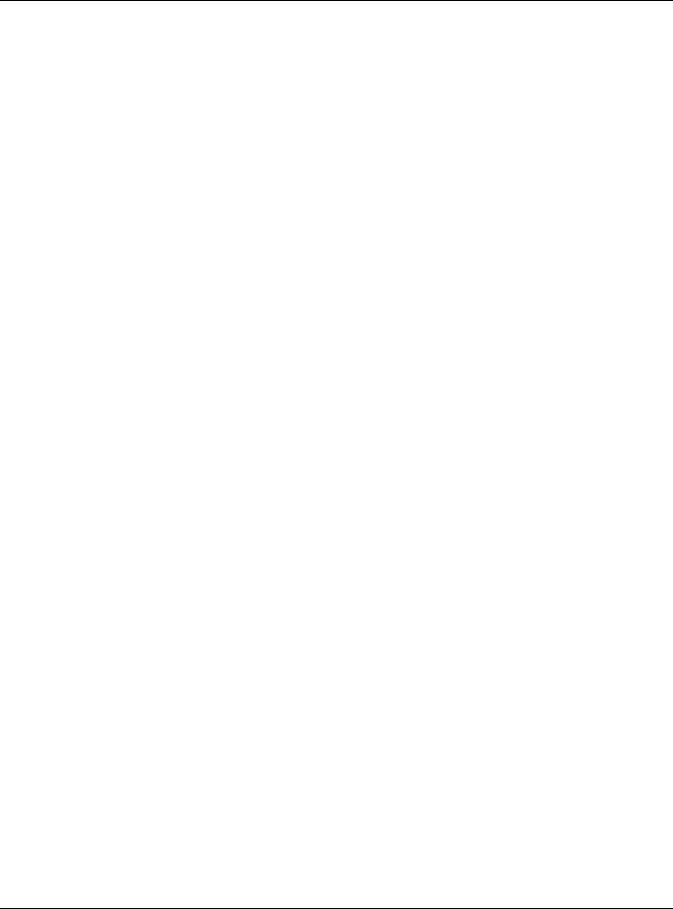
Table of Contents |
|
Chapter 8 |
|
Monitor: Port ....................................................................................................................................... |
65 |
8.1 Overview ......................................................................................................................................... |
65 |
8.1.1 What You Can Do in this Chapter ....................................................................................... |
65 |
8.2 Port ................................................................................................................................................... |
65 |
8.2.1 Status ...................................................................................................................................... |
65 |
8.2.2 Port Counters ......................................................................................................................... |
66 |
8.2.3 Bandwidth Utilization ............................................................................................................ |
68 |
8.3 PoE .................................................................................................................................................... |
69 |
8.4 Bandwidth Management .............................................................................................................. |
71 |
8.4.1 Bandwidth Control ................................................................................................................ |
71 |
8.5 Storm Control .................................................................................................................................. |
72 |
Chapter 9 |
|
Monitor: VLAN..................................................................................................................................... |
74 |
9.1 Overview ......................................................................................................................................... |
74 |
9.1.1 What You Can Do in this Chapter ....................................................................................... |
74 |
9.2 VLAN ................................................................................................................................................ |
74 |
9.2.1 VLAN ....................................................................................................................................... |
74 |
9.2.2 Port .......................................................................................................................................... |
75 |
9.2.3 VLAN Port ............................................................................................................................... |
76 |
9.3 Guest VLAN ..................................................................................................................................... |
77 |
9.4 Voice VLAN ..................................................................................................................................... |
78 |
Chapter 10 |
|
Monitor: MAC Table ........................................................................................................................... |
80 |
10.1 Overview ....................................................................................................................................... |
80 |
10.1.1 What You Can Do in this Chapter ..................................................................................... |
81 |
10.2 MAC Table ..................................................................................................................................... |
81 |
Chapter 11 |
|
Monitor: Link Aggregation ................................................................................................................ |
83 |
11.1 Overview ....................................................................................................................................... |
83 |
11.1.1 What You Can Do in this Chapter ..................................................................................... |
83 |
11.2 Link Aggregation .......................................................................................................................... |
83 |
Chapter 12 |
|
Monitor: Loop Guard ......................................................................................................................... |
85 |
12.1 Overview ....................................................................................................................................... |
85 |
12.1.1 What You Can Do in this Chapter ..................................................................................... |
86 |
12.2 Loop Guard ................................................................................................................................... |
86 |
GS1900 Series User’s Guide
7
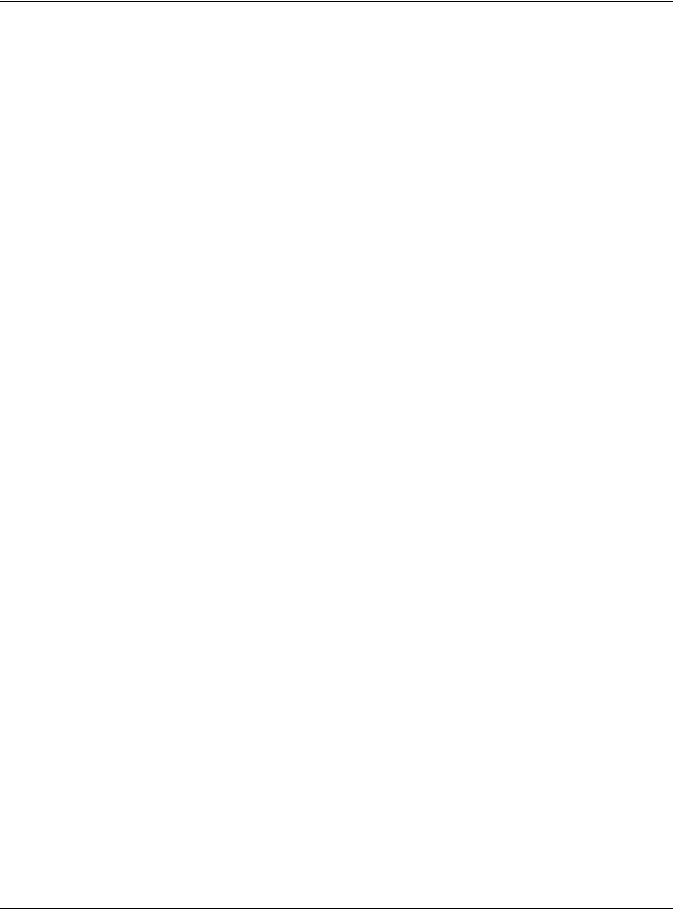
|
Table of Contents |
|
Chapter 13 |
|
|
Monitor: Multicast............................................................................................................................... |
88 |
|
13.1 |
Overview ....................................................................................................................................... |
88 |
13.1.1 What You Can Do in this Chapter ..................................................................................... |
88 |
|
13.2 IGMP ............................................................................................................................................... |
88 |
|
13.2.1 VLAN ..................................................................................................................................... |
88 |
|
13.2.2 Statistics ................................................................................................................................ |
89 |
|
13.2.3 Group ................................................................................................................................... |
90 |
|
13.2.4 Router ................................................................................................................................... |
91 |
|
Chapter 14 |
|
|
Monitor: Spanning Tree...................................................................................................................... |
92 |
|
14.1 |
Overview ....................................................................................................................................... |
92 |
14.1.1 What You Can Do in this Chapter ..................................................................................... |
92 |
|
14.2 |
Spanning Tree ............................................................................................................................... |
92 |
14.2.1 CIST ....................................................................................................................................... |
92 |
|
14.2.2 CIST Port ................................................................................................................................ |
93 |
|
14.2.3 MST ........................................................................................................................................ |
94 |
|
14.2.4 MST Port ................................................................................................................................ |
95 |
|
14.2.5 STP Statistics .......................................................................................................................... |
96 |
|
Chapter 15 |
|
|
Monitor: LLDP ...................................................................................................................................... |
98 |
|
15.1 |
Overview ....................................................................................................................................... |
98 |
15.1.1 What You Can Do in this Chapter ..................................................................................... |
98 |
|
15.2 |
LLDP ................................................................................................................................................ |
98 |
15.2.1 Statistics ................................................................................................................................ |
98 |
|
15.2.2 Remote Information ............................................................................................................ |
99 |
|
15.2.3 Overloading ....................................................................................................................... |
100 |
|
Chapter 16 |
|
|
Monitor: Security .............................................................................................................................. |
102 |
|
16.1 |
Overview ..................................................................................................................................... |
102 |
16.1.1 What You Can Do in this Chapter ................................................................................... |
102 |
|
16.2 |
Port Security ................................................................................................................................. |
102 |
16.3 |
802.1X ........................................................................................................................................... |
103 |
16.3.1 Port ...................................................................................................................................... |
103 |
|
16.3.2 Authenticated Hosts ......................................................................................................... |
104 |
|
Chapter 17 |
|
|
Monitor: Management .................................................................................................................... |
105 |
|
17.1 |
Overview ..................................................................................................................................... |
105 |
17.1.1 What You Can Do in this Chapter ................................................................................... |
105 |
|
|
GS1900 Series User’s Guide |
|
8
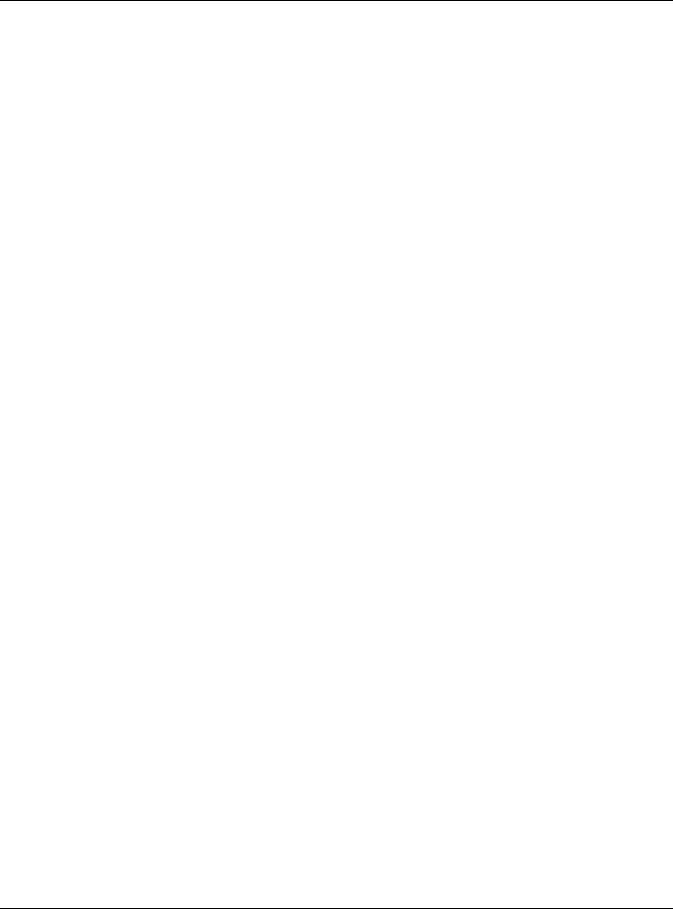
|
Table of Contents |
|
17.2 |
Syslog ........................................................................................................................................... |
105 |
17.3 |
Error Disable ................................................................................................................................. |
106 |
Chapter 18 |
|
|
Configuration: System ..................................................................................................................... |
108 |
|
18.1 |
Overview ..................................................................................................................................... |
108 |
18.1.1 What You Can Do in this Chapter ................................................................................... |
108 |
|
18.2 |
IP ................................................................................................................................................... |
108 |
18.2.1 The IPv4 Screen ................................................................................................................. |
108 |
|
18.2.2 The IPv6 Screen ................................................................................................................. |
109 |
|
18.3 |
Time .............................................................................................................................................. |
110 |
18.3.1 The System Time Screen ................................................................................................... |
110 |
|
18.3.2 The SNTP Server Screen .................................................................................................... |
111 |
|
18.4 |
Information .................................................................................................................................. |
111 |
18.4.1 The System Information Screen ....................................................................................... |
111 |
|
Chapter 19 |
|
|
Configuration: Port ........................................................................................................................... |
113 |
|
19.1 |
Overview ..................................................................................................................................... |
113 |
19.1.1 What You Can Do in this Chapter ................................................................................... |
113 |
|
19.2 |
Port ............................................................................................................................................... |
113 |
19.2.1 The Port Screen ................................................................................................................. |
113 |
|
19.2.2 The Port Edit Screen .......................................................................................................... |
114 |
|
19.3 |
EEE ................................................................................................................................................ |
115 |
19.3.1 The EEE Screen .................................................................................................................. |
115 |
|
19.3.2 The EEE Edit Screen ........................................................................................................... |
116 |
|
19.4 |
PoE ................................................................................................................................................ |
117 |
19.4.1 The Global Screen ............................................................................................................ |
117 |
|
19.4.2 The Port Screen ................................................................................................................. |
118 |
|
19.4.3 The PoE Edit Screen .......................................................................................................... |
120 |
|
19.5 Bandwidth Management .......................................................................................................... |
122 |
|
19.5.1 The Bandwidth Control Screen ........................................................................................ |
122 |
|
19.5.2 The Port Rate Edit Screen ................................................................................................. |
123 |
|
19.6 |
Storm Control .............................................................................................................................. |
123 |
19.6.1 The Port Screen ................................................................................................................. |
124 |
|
19.6.2 The Port Edit Screen .......................................................................................................... |
124 |
|
Chapter 20 |
|
|
Configuration: VLAN ........................................................................................................................ |
126 |
|
20.1 |
Overview ..................................................................................................................................... |
126 |
20.1.1 What You Can Do in this Chapter ................................................................................... |
126 |
|
20.2 VLAN ............................................................................................................................................ |
127 |
|
20.2.1 The VLAN Screen ............................................................................................................... |
127 |
|
|
GS1900 Series User’s Guide |
|
9
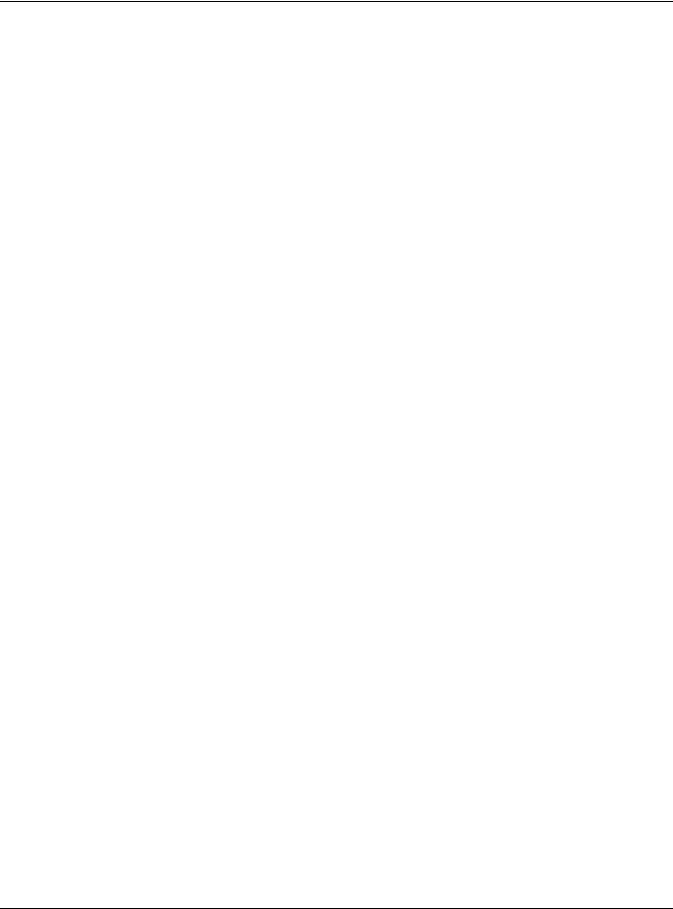
Table of Contents |
|
20.2.2 The VLAN Add Screen ...................................................................................................... |
127 |
20.2.3 The Port Screen ................................................................................................................. |
128 |
20.2.4 The Port Edit Screen .......................................................................................................... |
129 |
20.2.5 The VLAN Port Screen ....................................................................................................... |
130 |
20.3 Guest VLAN ................................................................................................................................. |
131 |
20.3.1 The Global Screen ............................................................................................................ |
131 |
20.3.2 The Port Screen ................................................................................................................. |
132 |
20.3.3 The Port Edit Screen .......................................................................................................... |
133 |
20.4 Voice VLAN ................................................................................................................................. |
133 |
20.4.1 The Global Screen ............................................................................................................ |
133 |
20.4.2 The OUI Screen .................................................................................................................. |
134 |
20.4.3 The OUI Add/Edit Screen ................................................................................................. |
135 |
20.4.4 The Port Screen ................................................................................................................. |
135 |
20.4.5 The Port Edit Screen .......................................................................................................... |
136 |
Chapter 21 |
|
Configuration: MAC Table............................................................................................................... |
138 |
21.1 Overview ..................................................................................................................................... |
138 |
21.1.1 What You Can Do in this Chapter ................................................................................... |
138 |
21.2 MAC Table ................................................................................................................................... |
138 |
21.2.1 The Static MAC Screen ..................................................................................................... |
138 |
21.2.2 The Static MAC Add Screen ............................................................................................ |
139 |
21.2.3 The Filtering MAC Screen ................................................................................................. |
139 |
21.2.4 The Filtering MAC Add Screen ......................................................................................... |
140 |
21.2.5 The Dynamic Age Screen ................................................................................................ |
140 |
Chapter 22 |
|
Configuration: Link Aggregation .................................................................................................... |
142 |
22.1 Overview ..................................................................................................................................... |
142 |
22.1.1 What You Can Do in this Chapter ................................................................................... |
142 |
22.2 Link Aggregation ........................................................................................................................ |
142 |
22.2.1 The Global Screen ............................................................................................................ |
142 |
22.2.2 The LAG Management Screen ....................................................................................... |
143 |
22.2.3 The LAG Add Screen ........................................................................................................ |
144 |
22.2.4 The LAG Port Screen ......................................................................................................... |
145 |
22.2.5 The LAG Port Edit Screen .................................................................................................. |
145 |
22.2.6 The LACP Port Screen ....................................................................................................... |
146 |
22.2.7 The LACP Port Edit Screen ................................................................................................ |
147 |
Chapter 23 |
|
Configuration: Loop Guard ............................................................................................................. |
148 |
23.1 Overview ..................................................................................................................................... |
148 |
23.2 Loop Guard ................................................................................................................................. |
148 |
GS1900 Series User’s Guide |
|
10
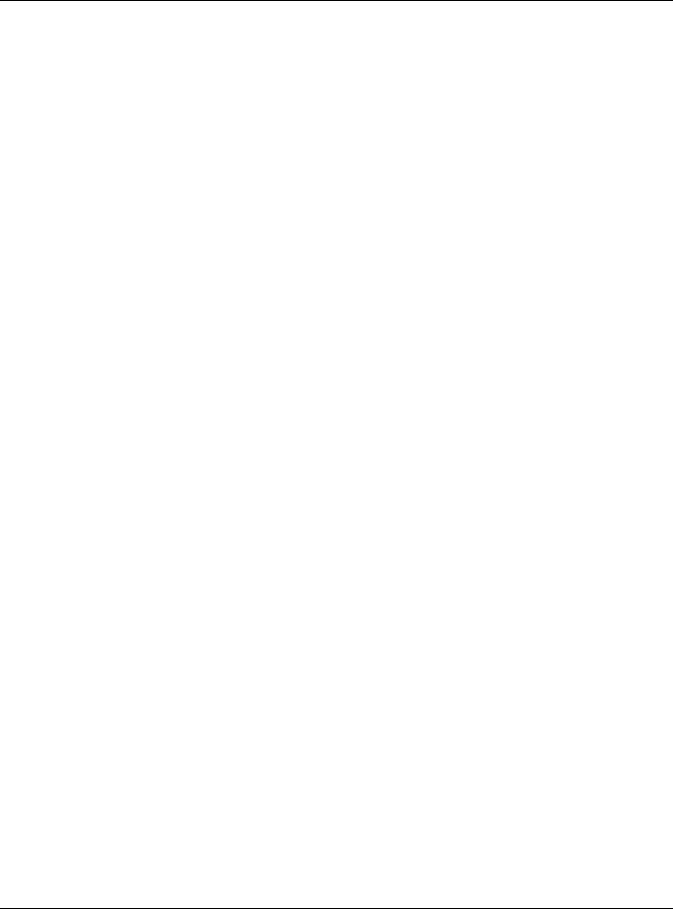
Table of Contents |
|
23.2.1 The Global Screen ............................................................................................................ |
148 |
23.2.2 The Loop Guard Port ........................................................................................................ |
149 |
23.2.3 The Port Edit Screen .......................................................................................................... |
149 |
Chapter 24 |
|
Configuration: Mirror........................................................................................................................ |
151 |
24.1 Overview ..................................................................................................................................... |
151 |
24.2 Mirror ............................................................................................................................................ |
151 |
24.2.1 The Mirror Screen ............................................................................................................... |
151 |
Chapter 25 |
|
Configuration: Time Range Group ................................................................................................. |
154 |
25.1 Overview ..................................................................................................................................... |
154 |
25.1.1 What You Can Do ............................................................................................................. |
154 |
25.2 Time Range Group ..................................................................................................................... |
154 |
25.2.1 The Time Range Group Screen ....................................................................................... |
154 |
25.2.2 The Time Range Add Screen ........................................................................................... |
155 |
25.2.3 The Time Range Edit Screen ............................................................................................ |
156 |
Chapter 26 |
|
Configuration: Multicast .................................................................................................................. |
159 |
26.1 Overview ..................................................................................................................................... |
159 |
26.2 IGMP ............................................................................................................................................. |
159 |
26.2.1 The Global Screen ............................................................................................................ |
159 |
26.2.2 The VLAN Screen ............................................................................................................... |
160 |
26.2.3 The Edit IGMP Screen ........................................................................................................ |
161 |
26.2.4 The Router Port Screen ..................................................................................................... |
162 |
26.2.5 The Add/Edit Router Port Screen ..................................................................................... |
162 |
26.2.6 The Profile Screen .............................................................................................................. |
163 |
26.2.7 The Add/Edit Profile Screen ............................................................................................. |
164 |
26.2.8 The Throttling Screen ......................................................................................................... |
164 |
26.2.9 The Edit Throttling Screen ................................................................................................. |
165 |
Chapter 27 |
|
Configuration: Spanning Tree ......................................................................................................... |
167 |
27.1 Overview ..................................................................................................................................... |
167 |
27.2 Spanning Tree ............................................................................................................................. |
167 |
27.2.1 The Global Screen ............................................................................................................ |
167 |
27.2.2 The STP Port Screen ........................................................................................................... |
168 |
27.2.3 The STP Port Edit Screen .................................................................................................... |
169 |
27.2.4 The CIST Screen ................................................................................................................. |
170 |
27.2.5 The CIST Port Screen ......................................................................................................... |
171 |
27.2.6 The CIST Port Edit Screen .................................................................................................. |
171 |
GS1900 Series User’s Guide |
|
11
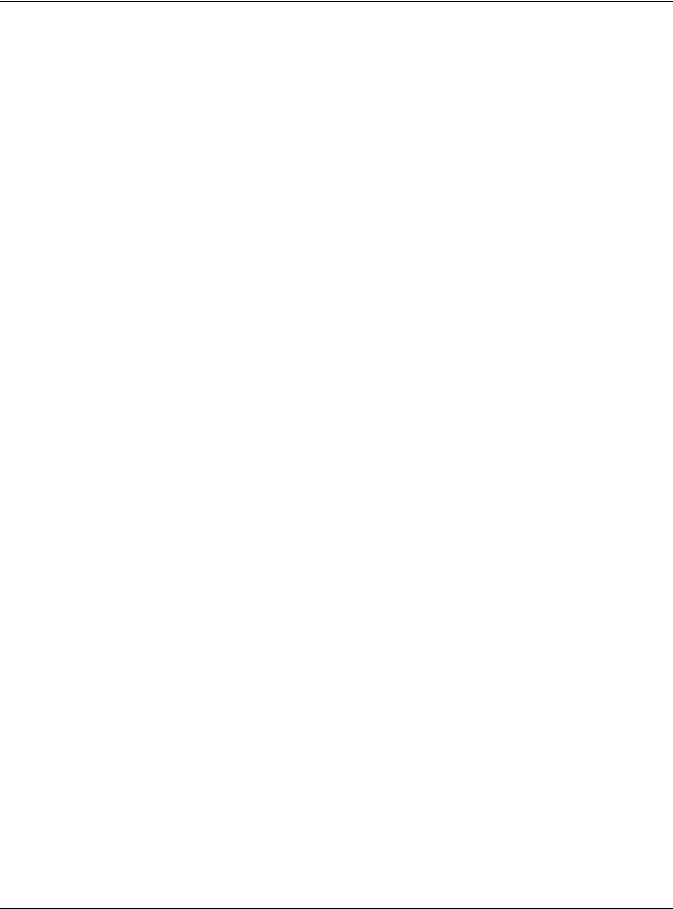
Table of Contents |
|
27.2.7 The MST Screen .................................................................................................................. |
172 |
27.2.8 The Add/Edit MST Screen ................................................................................................. |
173 |
27.2.9 The MST Port Screen .......................................................................................................... |
173 |
27.2.10 The MST Port Edit Screen ................................................................................................ |
174 |
Chapter 28 |
|
Configuration: LLDP.......................................................................................................................... |
176 |
28.1 Overview ..................................................................................................................................... |
176 |
28.2 LLDP .............................................................................................................................................. |
176 |
28.2.1 The Global Screen ............................................................................................................ |
176 |
28.2.2 The Port Screen ................................................................................................................. |
177 |
28.2.3 The Port Edit Screen .......................................................................................................... |
178 |
28.2.4 The Local Information Screen .......................................................................................... |
179 |
28.2.5 The Local Information Edit Screen .................................................................................. |
181 |
28.2.6 The MED Network Policy Screen ...................................................................................... |
184 |
28.2.7 The MED Network Policy Add/Edit Screen ..................................................................... |
184 |
28.2.8 The MED Port Screen ......................................................................................................... |
185 |
28.2.9 The MED Port Edit Screen ................................................................................................. |
186 |
Chapter 29 |
|
Configuration: QoS .......................................................................................................................... |
188 |
29.1 Overview ..................................................................................................................................... |
188 |
29.2 General ........................................................................................................................................ |
188 |
29.2.1 The Port Screen ................................................................................................................. |
188 |
29.2.2 The Port Edit Screen .......................................................................................................... |
189 |
29.2.3 The Queue Screen ............................................................................................................ |
190 |
29.2.4 The CoS Mapping Screen ................................................................................................ |
191 |
29.2.5 The DSCP Mapping Screen .............................................................................................. |
192 |
29.2.6 The IP Precedence Mapping Screen ............................................................................. |
193 |
29.3 Trust Mode ................................................................................................................................... |
194 |
29.3.1 The Global Screen ............................................................................................................ |
194 |
29.3.2 The Port Screen ................................................................................................................. |
194 |
29.3.3 The Trust Mode Edit Screen .............................................................................................. |
195 |
Chapter 30 |
|
Configuration: Security.................................................................................................................... |
197 |
30.1 Overview ..................................................................................................................................... |
197 |
30.2 Port Security ................................................................................................................................. |
197 |
30.2.1 The Global Screen ............................................................................................................ |
197 |
30.2.2 The Port Screen ................................................................................................................. |
197 |
30.2.3 The Port Edit Screen .......................................................................................................... |
198 |
30.3 Protected Port ............................................................................................................................. |
199 |
30.3.1 The Protected Port Screen ............................................................................................... |
199 |
GS1900 Series User’s Guide |
|
12
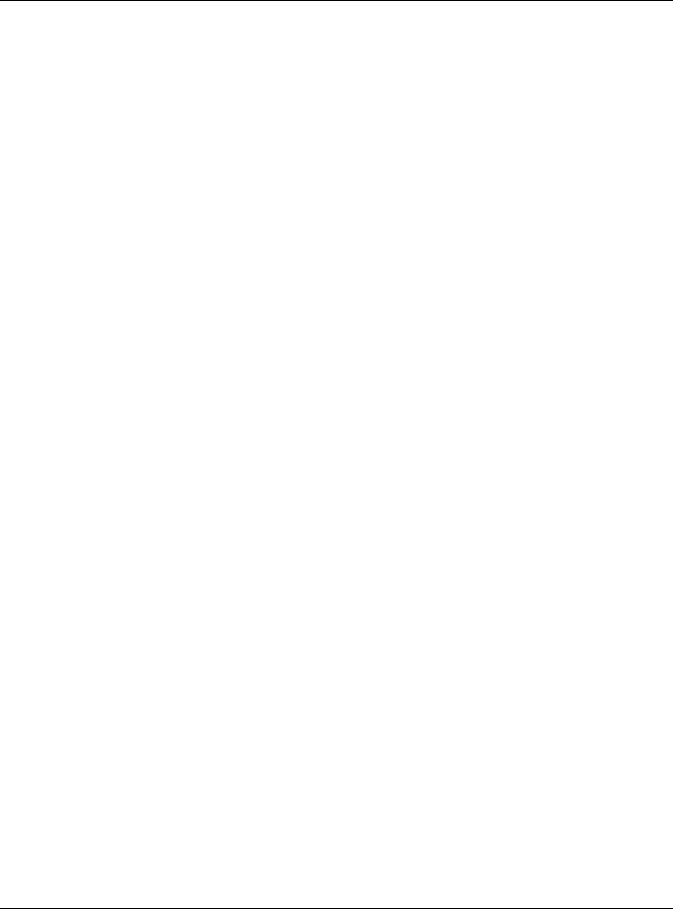
Table of Contents |
|
30.3.2 The Protected Port Edit Screen ........................................................................................ |
200 |
30.4 802.1X ........................................................................................................................................... |
201 |
30.4.1 The Global Screen ............................................................................................................ |
201 |
30.4.2 The Port Screen ................................................................................................................. |
201 |
30.4.3 The Port Edit Screen .......................................................................................................... |
202 |
30.5 DoS ............................................................................................................................................... |
203 |
30.5.1 The Global Screen ............................................................................................................ |
203 |
30.5.2 The Port Screen ................................................................................................................. |
204 |
30.5.3 The Port Edit Screen .......................................................................................................... |
205 |
30.5.4 DoS Attack Types .............................................................................................................. |
205 |
Chapter 31 |
|
Configuration: AAA.......................................................................................................................... |
207 |
31.1 Overview ..................................................................................................................................... |
207 |
31.2 Auth Method ............................................................................................................................... |
207 |
31.2.1 The Auth Method Screen ................................................................................................. |
207 |
31.2.2 The Auth Method Add/Edit Screen ................................................................................. |
207 |
31.3 RADIUS ......................................................................................................................................... |
208 |
31.3.1 The RADIUS Screen ............................................................................................................ |
208 |
31.3.2 The RADIUS Add/Edit Screen ........................................................................................... |
209 |
31.4 TACACS+ ..................................................................................................................................... |
210 |
31.4.1 The TACACS+ Screen ........................................................................................................ |
210 |
31.4.2 The TACACS+ Add/Edit Screen ....................................................................................... |
210 |
Chapter 32 |
|
Configuration: Management .......................................................................................................... |
212 |
32.1 Overview ..................................................................................................................................... |
212 |
32.2 Syslog ........................................................................................................................................... |
212 |
32.2.1 The Global Screen ............................................................................................................ |
212 |
32.2.2 The Local Screen ............................................................................................................... |
212 |
32.2.3 The Local Add/Edit Screen .............................................................................................. |
213 |
32.2.4 The Remote Screen .......................................................................................................... |
214 |
32.2.5 The Remote Add/Edit Screen .......................................................................................... |
214 |
32.3 SNMP ............................................................................................................................................ |
215 |
32.3.1 The Global Screen ............................................................................................................ |
215 |
32.3.2 The Community Screen .................................................................................................... |
215 |
32.3.3 The Community Add Screen ........................................................................................... |
216 |
32.3.4 The Group Screen ............................................................................................................. |
216 |
32.3.5 The Group Add Screen .................................................................................................... |
217 |
32.3.6 The User Screen ................................................................................................................. |
218 |
32.3.7 The User Add Screen ........................................................................................................ |
219 |
32.3.8 The Trap Screen ................................................................................................................. |
219 |
32.3.9 The Trap Destination Screen ............................................................................................ |
220 |
GS1900 Series User’s Guide |
|
13
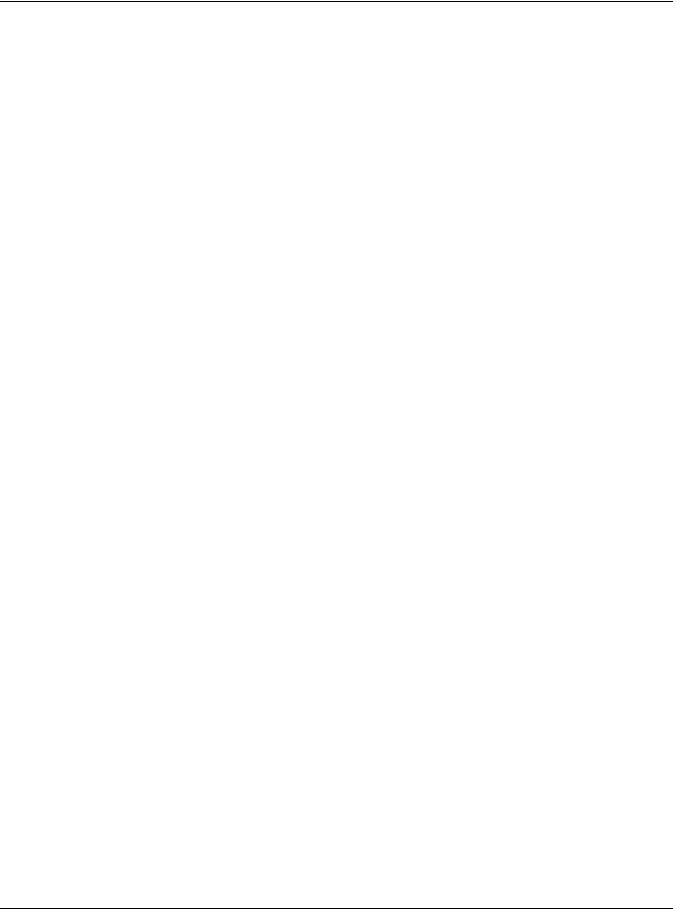
Table of Contents |
|
32.3.10 The Trap Destination Add Screen .................................................................................. |
221 |
32.4 Error Disable ................................................................................................................................. |
222 |
32.4.1 The Error Disabled Screen ................................................................................................ |
222 |
32.5 HTTP/HTTPS ................................................................................................................................... |
222 |
32.5.1 The HTTP Screen ................................................................................................................. |
222 |
32.5.2 The HTTPS Screen ............................................................................................................... |
223 |
32.6 Telnet/SSH .................................................................................................................................... |
224 |
32.6.1 The Telnet Screen .............................................................................................................. |
224 |
32.6.2 The SSH Screen .................................................................................................................. |
224 |
32.7 Users ............................................................................................................................................. |
225 |
32.7.1 The Users Screen ................................................................................................................ |
225 |
32.7.2 The Users Add/Edit Screen ............................................................................................... |
225 |
32.8 Remote Access Control ............................................................................................................. |
226 |
32.8.1 The Global Screen ............................................................................................................ |
226 |
32.8.2 The Profile Add/Edit Screen ............................................................................................. |
227 |
Chapter 33 |
|
Maintenance.................................................................................................................................... |
229 |
33.1 Firmware Upgrade ...................................................................................................................... |
229 |
33.1.1 Overview ............................................................................................................................ |
229 |
33.1.2 Upgrade the firmware from a file on a server ............................................................... |
229 |
33.1.3 Upgrade the firmware from a file on your computer ................................................... |
230 |
33.2 Firmware Management ............................................................................................................. |
230 |
33.2.1 Overview ............................................................................................................................ |
230 |
33.2.2 Select the Active Image .................................................................................................. |
231 |
33.3 Backup a Configuration File ...................................................................................................... |
232 |
33.3.1 Overview ............................................................................................................................ |
232 |
33.3.2 Back up configuration or log files to a server ................................................................ |
233 |
33.3.3 Back up configuration or log files to your computer .................................................... |
233 |
33.4 Restore a Configuration File ...................................................................................................... |
233 |
33.4.1 Overview ............................................................................................................................ |
233 |
33.4.2 Restore the configuration from a file on a server .......................................................... |
234 |
33.4.3 Restore the configuration from a file on your computer ............................................. |
234 |
33.5 Manage Configuration Files ...................................................................................................... |
234 |
33.5.1 Overview ............................................................................................................................ |
234 |
33.6 Reset to Factory Defaults ........................................................................................................... |
235 |
33.6.1 Overview ............................................................................................................................ |
235 |
33.6.2 Reset the Switch to Factory Defaults .............................................................................. |
235 |
33.7 Network Diagnostics ................................................................................................................... |
236 |
33.7.1 Port Test .............................................................................................................................. |
236 |
33.7.2 IPv4 Ping Test ...................................................................................................................... |
236 |
33.7.3 IPv6 Ping Test ...................................................................................................................... |
238 |
33.7.4 Trace Route ....................................................................................................................... |
239 |
GS1900 Series User’s Guide |
|
14
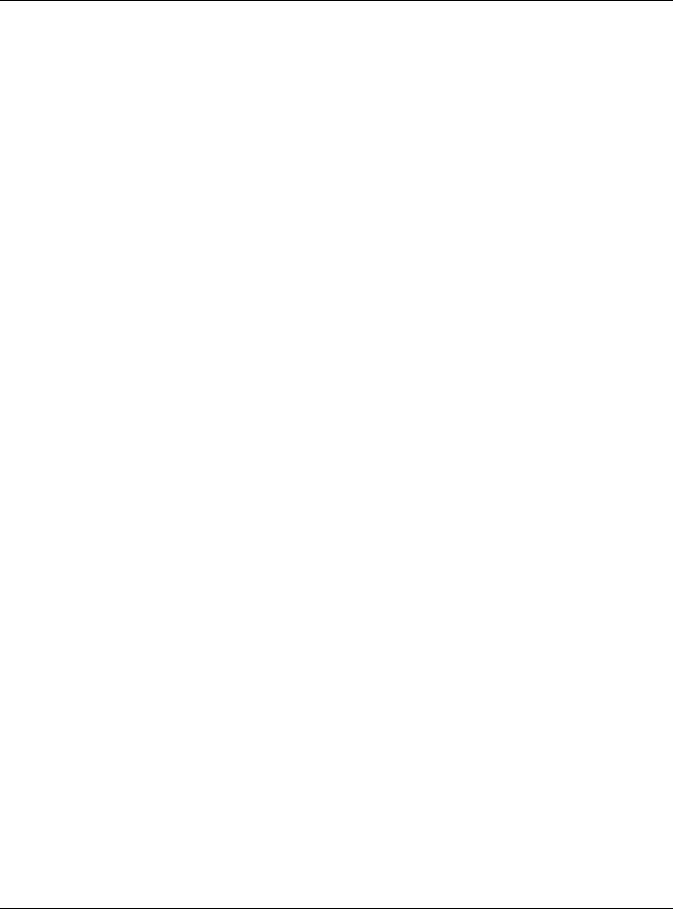
|
Table of Contents |
|
33.8 |
Reboot ......................................................................................................................................... |
240 |
33.8.1 Overview ............................................................................................................................ |
240 |
|
33.8.2 Reboot the Switch ............................................................................................................ |
240 |
|
Chapter 34 |
|
|
Troubleshooting................................................................................................................................ |
241 |
|
34.1 Power, Hardware Connections, and LEDs ............................................................................... |
241 |
|
34.2 |
Switch Access and Login ........................................................................................................... |
242 |
34.3 |
Switch Configuration .................................................................................................................. |
243 |
Appendix A Customer Support ..................................................................................................... |
244 |
|
Appendix B Legal Information ....................................................................................................... |
250 |
|
Index ................................................................................................................................................. |
|
257 |
GS1900 Series User’s Guide
15
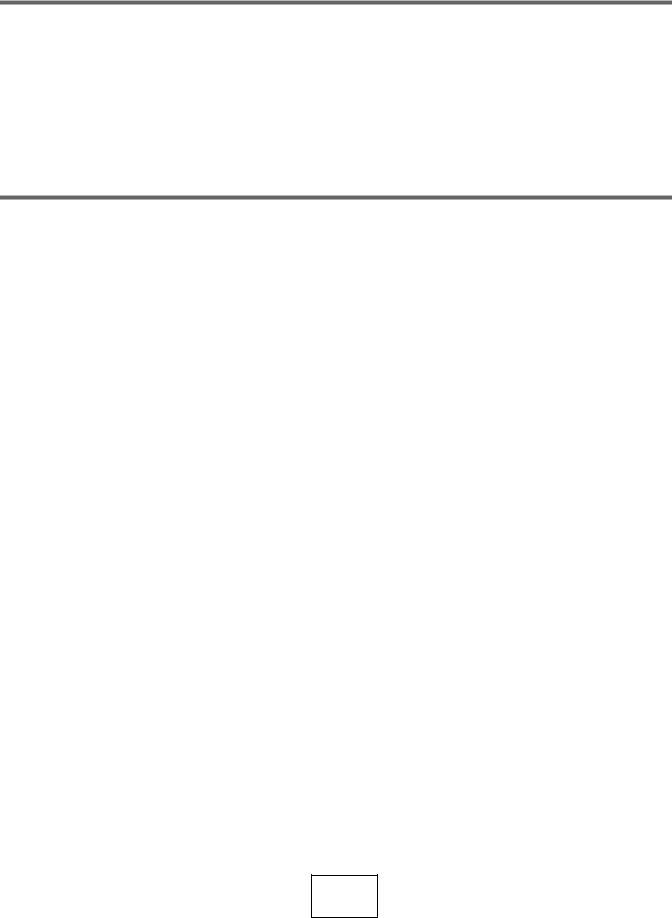
PART I
User’s Guide
16
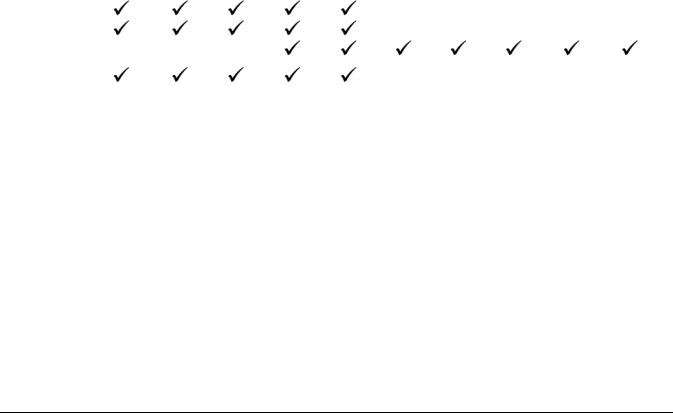
CHAPTER 1
Getting to Know Your Switch
This chapter introduces the main features and applications of the Switch.
1.1 Introduction
The GS1900 series is a new generation Gigabit Ethernet (GbE) Web-Managed Switch.
This User’s Guide covers the following models:
Table 1 GS1900 Series Comparison Table
|
GS1900-8 |
GS1900- |
GS1900- |
GS1900-16 |
GS1900- |
GS1900- |
GS1900- |
GS1900- |
GS1900-48 |
GS1900- |
|
MODEL |
|
8HP |
10HP |
|
24E |
24EP |
24 |
24HP/ |
|
48HP/ |
|
|
|
|
|
|
|
|
GS1900- |
|
GS1900- |
||
|
|
|
|
|
|
|
|
24HPv2 |
|
48HPv2 |
|
100/1000 Mbps |
8 |
- |
- |
16 |
24 |
12 |
24 |
- |
48 |
24 |
|
Port |
|||||||||||
|
|
|
|
|
|
|
|
|
|
||
|
|
|
|
|
|
|
|
|
|
|
|
100/1000 Mbps |
- |
8 |
8 |
- |
- |
12 |
- |
24 |
- |
24 |
|
PoE Port |
|||||||||||
|
|
|
|
|
|
|
|
|
|
||
|
|
|
|
|
|
|
|
|
|
|
|
1G SFP Slots |
- |
- |
2 |
- |
- |
- |
2 |
2 |
2 |
2 |
|
Fiber |
|||||||||||
|
|
|
|
|
|
|
|
|
|
||
|
|
|
|
|
|
|
|
|
|
|
|
Desktop |
|
|
|
|
|
- |
- |
- |
- |
- |
|
|
|
|
|
|
|
|
|
|
|
|
|
Wall-mount |
|
|
|
|
|
- |
- |
- |
- |
- |
|
|
|
|
|
|
|
|
|
|
|
|
|
Rack-mount |
- |
- |
- |
|
|
|
|
|
|
|
|
|
|
|
|
|
|
|
|
|
|
|
|
Power ON/OFF |
|
|
|
|
|
- |
- |
- |
- |
- |
|
Switch |
|
|
|
|
|
||||||
|
|
|
|
|
|
|
|
|
|
||
|
|
|
|
|
|
|
|
|
|
|
See the datasheet for a full list of firmware features available on the Switch.
1.2 Example Applications
This section shows a few examples of using the Switch in various network environments. Note that the Switch in the figure is just an example Switch and not your actual Switch.
1.2.1 PoE Example Application
The Switch can supply PoE (Power over Ethernet) to Powered Devices (PDs) such as an IP camera, a wireless router, an IP telephone and a general outdoor router that are not within reach of a power outlet.
GS1900 Series User’s Guide
17
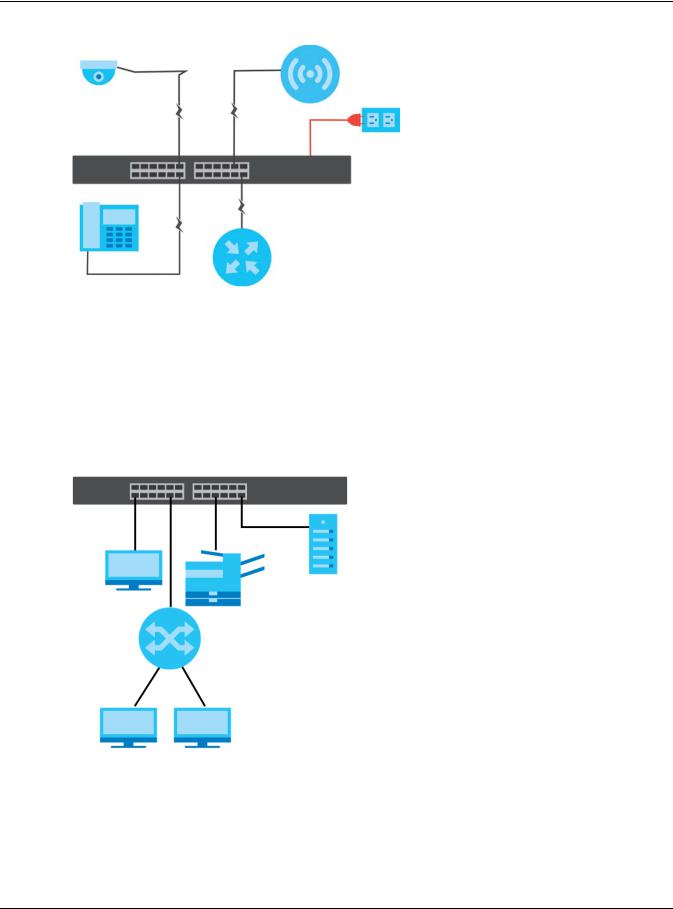
Chapter 1 Getting to Know Your Switch
Figure 1 PoE Example Application
1.2.2 Backbone Example Application
The Switch is an ideal solution for small networks where rapid growth can be expected in the near future. The Switch can be used standalone for a group of heavy traffic users. You can connect computers and servers directly to the Switch’s port or connect other switches to the Switch.
All computers can share high-speed applications on the server. To expand the network, simply add more networking devices such as switches, routers, computers, print servers, and so on.
Figure 2 Backbone Example Application
1.2.3 Bridging / Fiber Uplink Example Application
The Switch connects different company departments (RD and Sales) to the corporate backbone. It can alleviate bandwidth contention and eliminate server and network bottlenecks. All users that need high bandwidth can connect to high-speed department servers via the Switch. You can provide a super-fast uplink connection by using a Gigabit Ethernet/SFP port on the Switch.
GS1900 Series User’s Guide
18

Chapter 1 Getting to Know Your Switch
Figure 3 Bridging / Fiber Uplink Example Application
1.2.4 Gigabit Ethernet to the Desktop
The Switch is an ideal solution for small networks which demand high bandwidth for a group of heavy traffic users. You can connect computers and servers directly to the Switch’s port or connect other switches to the Switch.
In this example, all computers can share high-speed applications on the server and access the Internet. To expand the network, simply add more networking devices such as switches, routers, computers, print servers and so on.
Figure 4 Gigabit to the Desktop
1.2.5 IEEE 802.1Q VLAN Application Example
A VLAN (Virtual Local Area Network) allows a physical network to be partitioned into multiple logical networks. Stations on a logical network belong to one or more groups. With VLAN, a station cannot
GS1900 Series User’s Guide
19

Chapter 1 Getting to Know Your Switch
directly talk to or hear from stations that are not in the same group(s) unless such traffic first goes through a router.
For more information on VLANs, refer to Chapter 9 on page 74.
1.2.5.1 Tag-based VLAN Example
Ports in the same VLAN group share the same frame broadcast domain, thus increasing network performance by reducing broadcast traffic. VLAN groups can be modified at any time by adding, moving or changing ports without any re-cabling.
Shared resources such as a server can be used by all ports in the same VLAN as the server. In the following figure only ports that need access to the server need to be part of VLAN 1. Ports can belong to other VLAN groups too.
Figure 5 Shared Server Using VLAN Example
1.2.6 IPv6 Support
IPv6 (Internet Protocol version 6), is designed to enhance IP address size and features. The increase in IPv6 address size to 128 bits (from the 32-bit IPv4 address) allows up to 3.4 x 1038 IP addresses. At the time of writing, the Switch supports the following features.
•Static address assignment and stateless auto-configuration
•Neighbor Discovery Protocol (a protocol used to discover other IPv6 devices in a network)
•Remote Management using PING, telnet, SNMP, HTTP and TFTP services
•ICMPv6 to report errors encountered in packet processing and perform diagnostic functions, such as "PING”
•IPv4/IPv6 dual stack; the Switch can run IPv4 and IPv6 at the same time
•DHCPv6 client
1.3Ways to Manage the Switch
Use any of the following methods to manage the Switch.
GS1900 Series User’s Guide
20

•Web Configurator. This is recommended for everyday management of the Switch using a (supported) web browser. See Chapter 5 on page 43.
•TFTP. Use Trivial File Transfer Protocol for firmware upgrades and configuration backup/restore. See Section 33.1 on page 229, Section 33.3 on page 232, and Section 33.4 on page 233.
•SNMP. The device can be configured by a SNMP manager. See Section 32.3 on page 215.
•ZON Utility. ZON Utility is a program designed to help you deploy and perform initial setup on a network more efficiently. See Section 4.1 on page 38.
1.4Good Habits for Managing the Switch
Do the following things regularly to make the Switch more secure and to manage the Switch more effectively.
•Change the password. Use a password that is not easy to guess and that consists of different types of characters, such as numbers and letters.
•Write down the password and put it in a safe place.
•Back up the configuration (and make sure you know how to restore it). Restoring an earlier working configuration may be useful if the device becomes unstable or even crashes. If you forget your password, you will have to reset the Switch to its factory default settings. If you backed up an earlier configuration file, you would not have to totally re-configure the Switch. You could simply restore your last configuration.
GS1900 Series User’s Guide
21
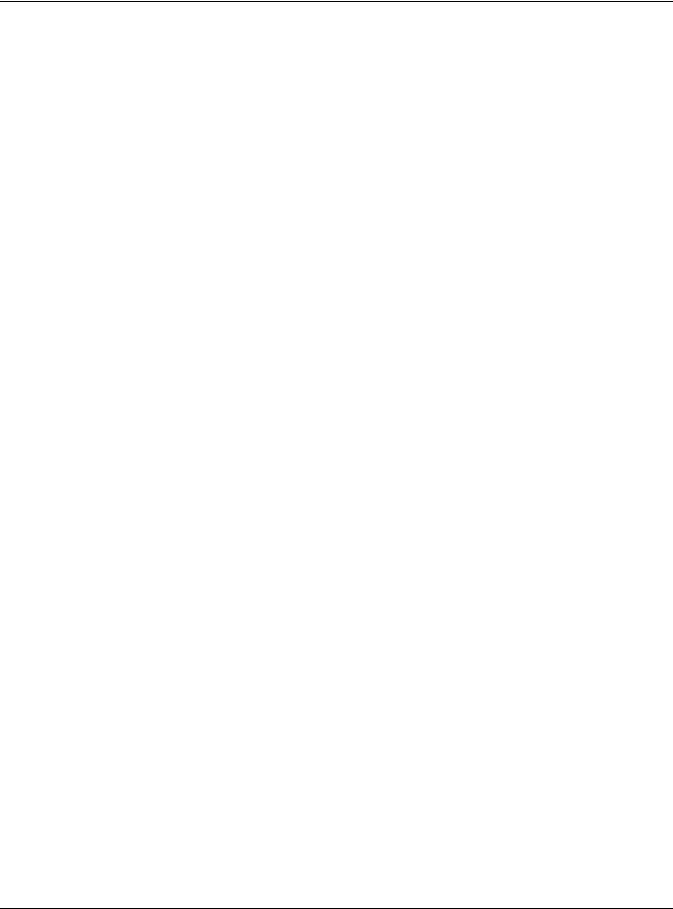
Chapter 2 Hardware Installation and Connection
CHAPTER 2
Hardware Installation and
Connection
This chapter shows you how to install and connect the Switch.
2.1 Installation Scenarios
This chapter shows you how to install and connect the Switch.
The Switch can be:
•Placed on a desktop.
•Mounted on a wall.
•Rack-mounted on a standard EIA rack.
Note: Ask an authorized technician to attach the Switch to the rack/wall. See the Installation Requirements sections in this chapter to know the types of screws and screwdrivers for wall-mounting.
WARNING! Failure to use the proper screws may damage the unit.
Make sure you connect the Switch’s power cord to a socket-outlet with an earthing connection or its equivalent.
WARNING! This Switch is not suitable for use in locations where children are likely to be present.
See Table 1 on page 17 for the comparison table of the hardware installation methods for each model.
2.2 Desktop Installation Procedure
1 Make sure the Switch is clean and dry.
2Set the Switch on a smooth, level surface strong enough to support the weight of the Switch and the connected cables. Make sure there is a power outlet nearby.
GS1900 Series User’s Guide
22
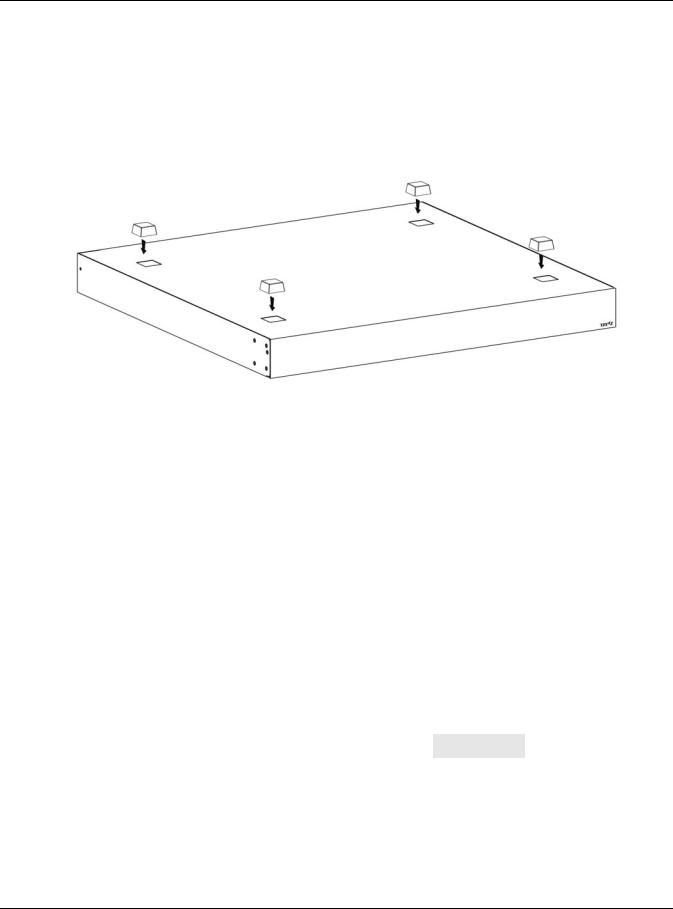
Chapter 2 Hardware Installation and Connection
3Make sure there is at least 40 mm of clearance from the bottom to the Switch, and make sure there is enough clearance around the Switch to allow air circulation and the attachment of cables and the power cord. This is especially important for enclosed rack installations.
4Remove the adhesive backing from the rubber feet.
5Attach the rubber feet to each corner on the bottom of the Switch. These rubber feet help protect the Switch from shock or vibration and ensure space between devices when stacking.
Figure 6 Attaching Rubber Feet
Note: Do NOT block the ventilation holes. Leave space between devices when stacking.
Note: For proper ventilation, allow at least 4 inches (10 cm) of clearance at the front and 3.4 inches (8 cm) at the back of the Switch. This is especially important for enclosed rack installations.
2.3 Wall Mounting
You may need screw anchors if mounting on a concrete or brick wall.
2.3.1 Wall-mounted Installation Requirement
The following are the wall-mounted installation requirements:
•Use screws with 6 mm ~ 8 mm (0.24" ~ 0.31") wide heads.
•See the following table for how far apart to place the screws. Table 2 Distance between the centers of the holes for wall mounting
GS1900-8 |
GS1900-8HP |
GS1900-10HP |
GS1900-16 |
GS1900-24E |
|
|
|
|
|
176 mm |
176 mm |
176 mm |
148 mm |
207 mm |
|
|
|
|
|
The following figure shows the screw specifications used for wall mounting.
•D = 7.00 mm
•H = 2.00 mm
•L= 15.50 mm
GS1900 Series User’s Guide
23
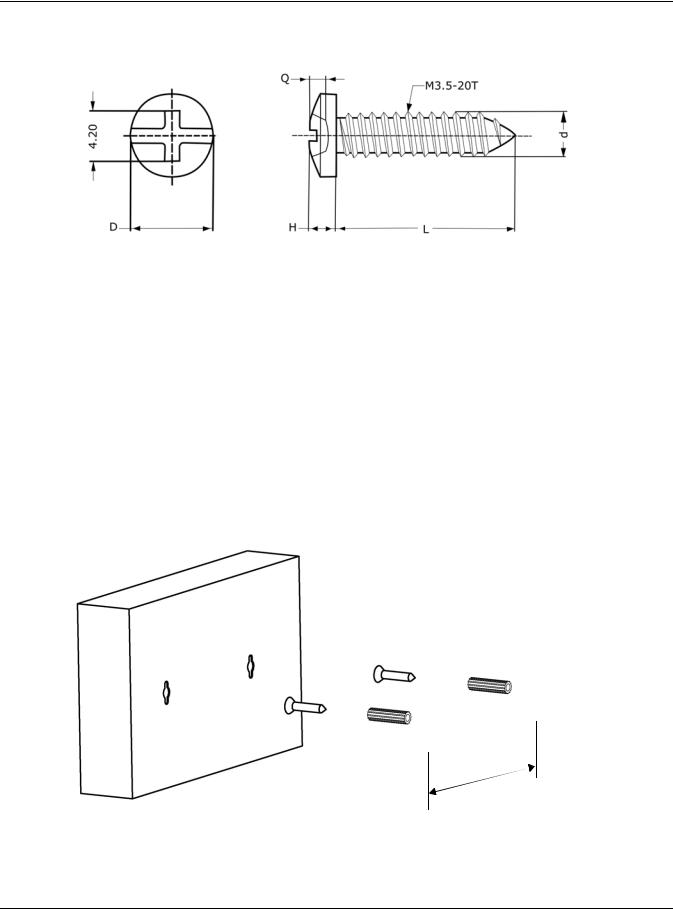
Chapter 2 Hardware Installation and Connection
• d = 3.50 mm
Do the following to attach your Switch to a wall.
1Select a position free of obstructions on a wall strong enough to hold the weight of the Switch.
2Mark two holes on the wall at the appropriate distance apart for the screws.
WARNING! Be careful to avoid damaging pipes or cables located inside the wall when drilling holes for the screws.
3If using screw anchors, drill two holes for the screw anchors into the wall. Push the anchors into the full depth of the holes, then insert the screws into the anchors. Do not insert the screws all the way in - leave a small gap. The gap must be big enough for the screw heads to slide into the screw slots and the connection cables to run down the back of the Switch.
If not using screw anchors, use a screwdriver to insert the screws into the wall. Do not insert the screws all the way in - leave a gap.
Note: Make sure the screws are fastened well enough to hold the weight of the Switch with the connection cables.
4Align the holes on the back of the Switch with the screws on the wall. Hang the Switch on the screws.
GS1900 Series User’s Guide
24
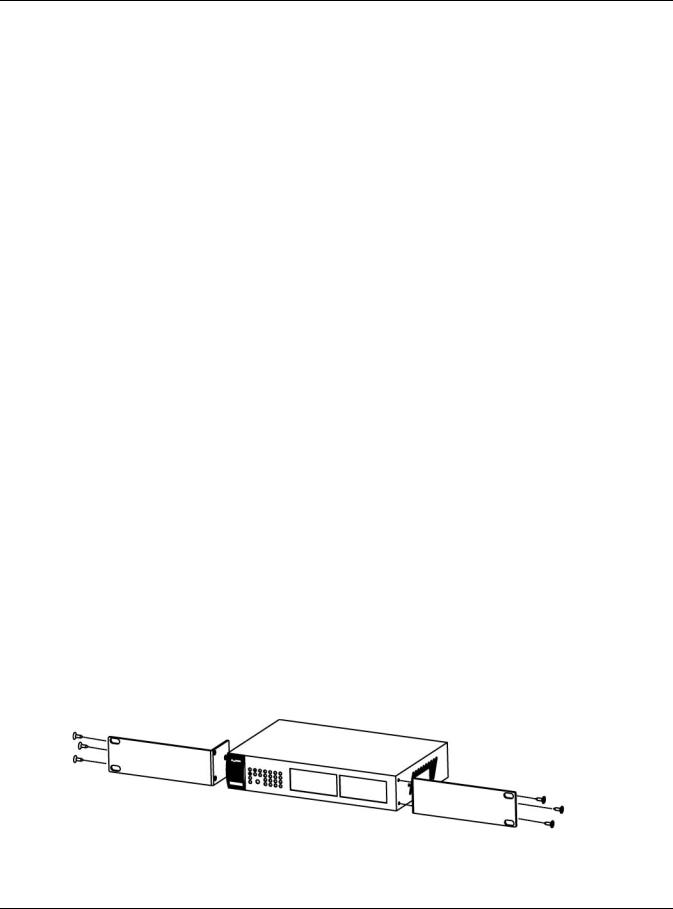
Chapter 2 Hardware Installation and Connection
Note: Make sure there is enough clearance between the wall and the Switch to allow ventilation.
The Switch should be wall-mounted horizontally. The Switch's side panels with ventilation slots should not be facing up or down as this position is less safe.
2.4 Rack Mounting
The Switch can be mounted on an EIA standard size, 19-inch rack or in a wiring closet with other equipment. Follow the steps below to mount your Switch on a standard EIA rack using a rack-mounting kit.
Note: Make sure there is enough clearance between each equipment on the rack for air circulation.
2.4.1 Rack-mounted Installation Requirements
The following are the rack-mounted installation requirements:
•Two mounting brackets.
•Eight M3 flat head screws and a #2 Philips screwdriver.
•Four M5 flat head screws and a #2 Philips screwdriver.
Failure to use the proper screws may damage the unit.
2.4.1.1Precautions
•Make sure the rack will safely support the combined weight of all the equipment it contains.
•Make sure the position of the Switch does not make the rack unstable or top-heavy. Take all necessary precautions to anchor the rack securely before installing the unit.
2.4.2Attaching the Mounting Brackets to the Switch
1 Position a mounting bracket on one side of the Switch, lining up the four screw holes on the bracket with the screw holes on the side of the Switch.
Figure 7 Attaching the Mounting Brackets (GS1900-16, GS1900-24E, and GS1900-24EP)
GS1900 Series User’s Guide
25
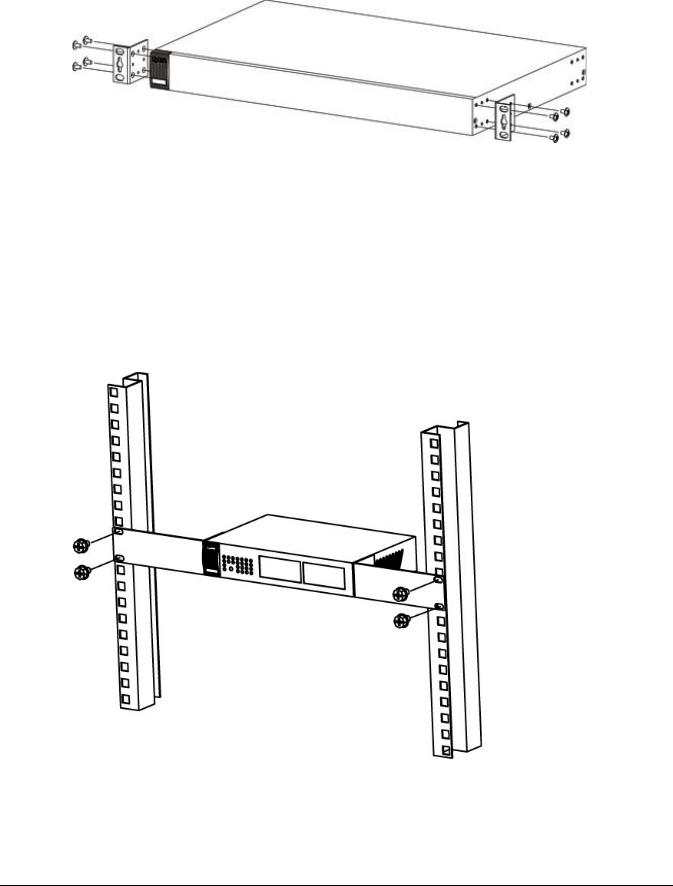
Figure 8 Attaching the Mounting Brackets (GS1900-24, GS1900-24HP/GS1900-24HPv2, GS1900-48, and GS1900-48HP/GS1900-48HPv2)
2Using a #2 Philips screwdriver, install the M3 flat head screws through the mounting bracket holes into the Switch.
3Repeat steps 1 and 2 to install the second mounting bracket on the other side of the Switch.
4You may now mount the Switch on a rack. Proceed to the next section.
2.4.3Mounting the Switch on a Rack
1 Position a mounting bracket (that is already attached to the Switch) on one side of the rack, lining up the two screw holes on the bracket with the screw holes on the side of the rack.
Figure 9 Mounting the Switch on a Rack (GS1900-16, GS1900-24E, and GS1900-24EP)
GS1900 Series User’s Guide
26

Chapter 2 Hardware Installation and Connection
Figure 10 Mounting the Switch on a Rack (GS1900-24, GS1900-24HP/GS1900-24HPv2, GS1900-48, and GS1900-48HP/GS1900-48HPv2)
2Using a #2 Philips screwdriver, install the M5 flat head screws through the mounting bracket holes into the rack.
Note: Make sure you tighten all the four screws to prevent the Switch from getting slanted.
3Repeat steps 1 and 2 to attach the second mounting bracket on the other side of the rack.
GS1900 Series User’s Guide
27
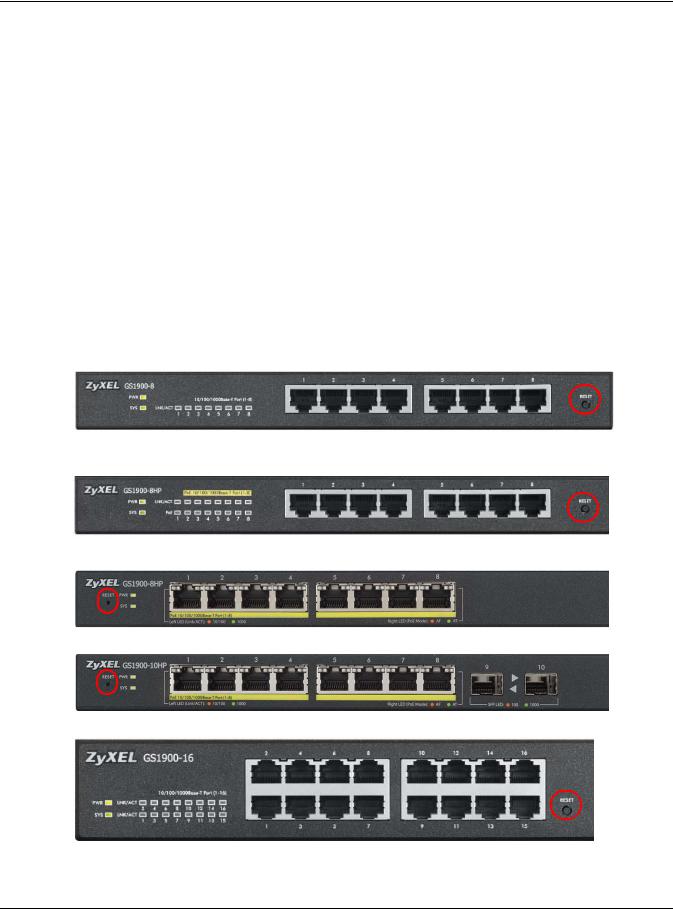
Chapter 3 Hardware Overview
CHAPTER 3
Hardware Overview
This chapter describes the front panel and rear panel of the Switch and shows you how to make the hardware connections.
3.1 Front Panel Connections
The following figures show the front panels of the Switch.
Figure 11 Front Panel: GS1900-8
Figure 12 Front Panel: GS1900-8HP
Revision A1
Revision B1
Figure 13 Front Panel: GS1900-10HP
Figure 14 Front Panel: GS1900-16
GS1900 Series User’s Guide
28
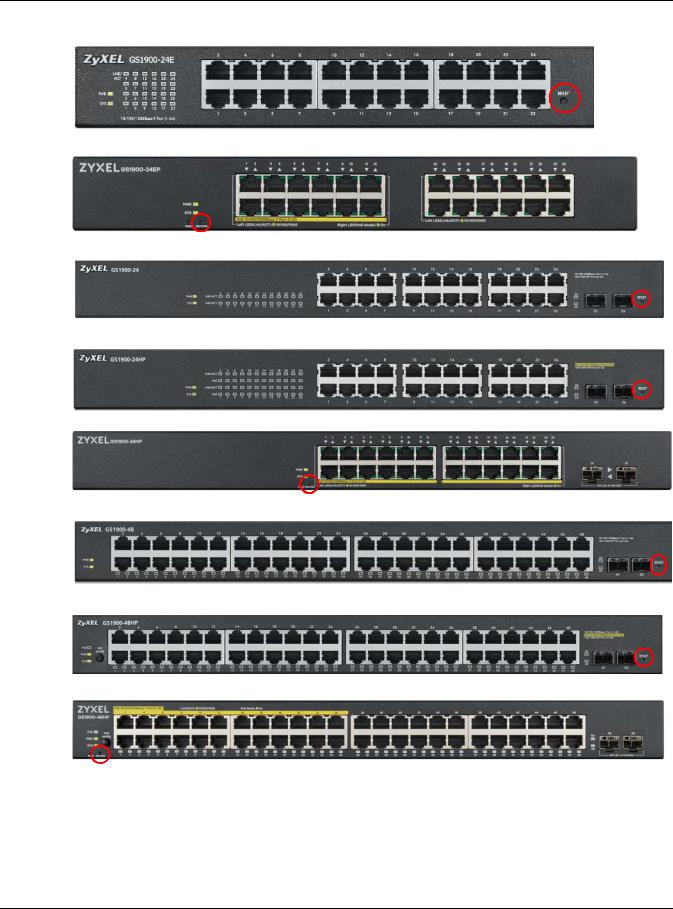
Chapter 3 Hardware Overview
Figure 15 Front Panel: GS1900-24E
Figure 16 Front Panel: GS1900-24EP
Figure 17 Front Panel: GS1900-24
Figure 18 Front Panel: GS1900-24HP
Figure 19 Front Panel: GS1900-24HPv2
Figure 20 Front Panel: GS1900-48
Figure 21 Front Panel: GS1900-48HP
Figure 22 Front Panel: GS1900-48HPv2
3.1.1 Ethernet Ports
The Switch has 1000Base-T auto-negotiating, auto-crossover Ethernet ports. In 10/100/1000 Mbps Gigabit Ethernet, the speed can be 10Mbps, 100 Mbps or 1000 Mbps. The duplex mode can be both half or full duplex at 100 Mbps and full duplex only at 1000 Mbps.
GS1900 Series User’s Guide
29
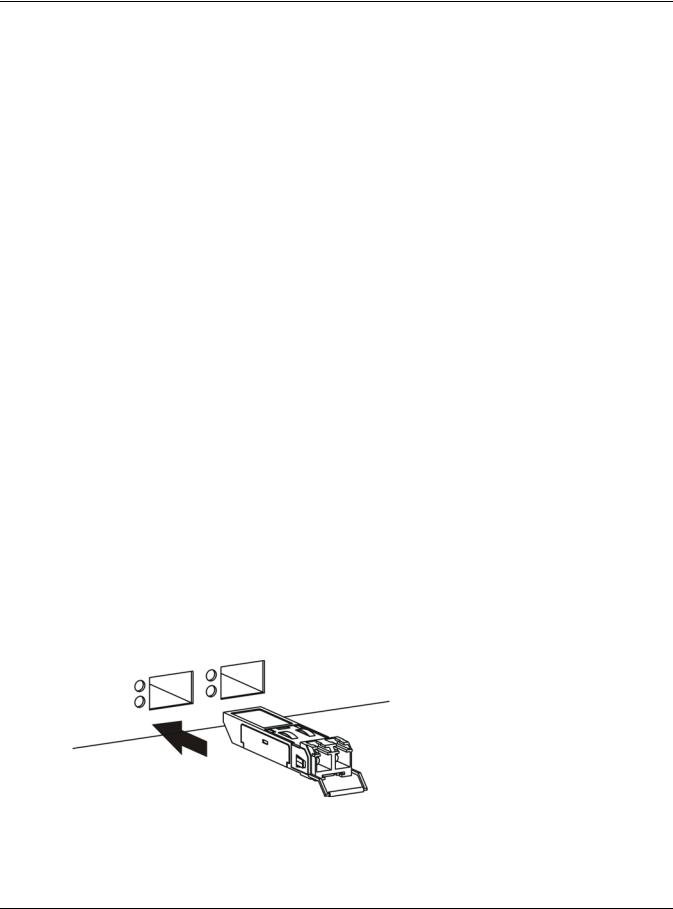
Chapter 3 Hardware Overview
An auto-negotiating port can detect and adjust to the optimum Ethernet speed (10/100/1000 Mbps) and duplex mode (full duplex or half duplex) of the connected device.
An auto-crossover (auto-MDI/MDI-X) port automatically works with a straight-through or crossover Ethernet cable.
3.1.1.1 Default Ethernet Settings
The factory default negotiation settings for the Ethernet ports on the Switch are:
•Speed: Auto
•Duplex: Auto
•Flow control: Off
3.1.2SFP Slots
These are slots for Small Form-Factor Pluggable (SFP) transceivers. A transceiver is a single unit that houses a transmitter and a receiver. Use a transceiver to connect a fiber-optic cable to the Switch. The Switch does not come with transceivers. You must use transceivers that comply with the Small FormFactor Pluggable (SFP) Transceiver MultiSource Agreement (MSA). See the SFF committee’s INF-8074i specification Rev 1.0 for details.
You can change transceivers while the Switch is operating. You can use different transceivers to connect to Ethernet switches with different types of fiber-optic connectors.
•Type: SFP connection interface
•Connection speed: 1 Gigabit per second (Gbps)
To avoid possible eye injury, do not look into an operating fiber-optic module’s connectors.
3.1.2.1 Transceiver Installation
Use the following steps to install a transceiver.
1Insert the transceiver into the slot with the exposed section of PCB board facing down. Figure 23 Transceiver Installation Example
2Press the transceiver firmly until it clicks into place.
GS1900 Series User’s Guide
30
