ZyXEL Communications ZyWALL 2 User Manual

ZyWALL 2
Internet Security Gateway
Quick Start Guide
Version 3.60
March 2003
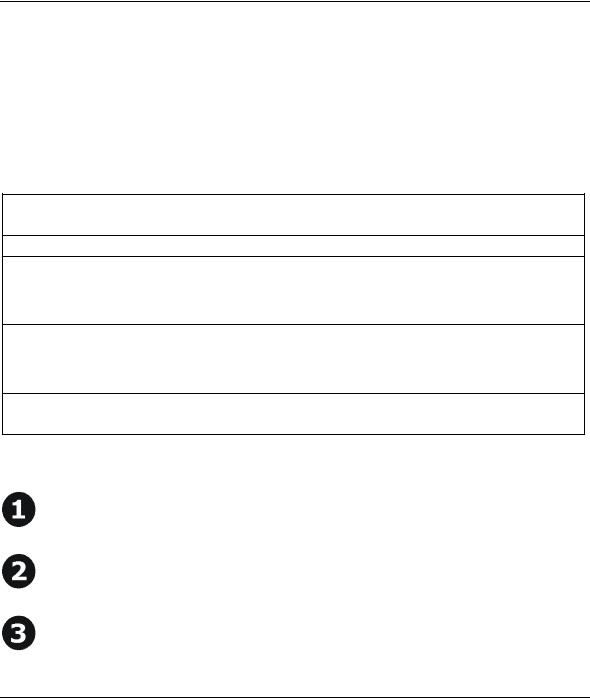
ZyWALL 2
Introducing the ZyWALL
The ZyWALL 2 is the ideal secure gateway for all data passing between the Internet and the LAN. By integrating NAT, firewall and VPN capability, ZyXEL’s ZyWALL 2 is a complete security solution that protects your Intranet and efficiently manages data traffic on your network. The embedded web configurator is easy to operate and totally independent of the operating system platform you use.
You should have an Internet account already set up and have been given most of the following information.
Internet Account Information
Your device’s WAN IP Address (if given): __________________
DNS Server IP Address (if given): Primary __________________, Secondary _________________
Encapsulation:
Ethernet |
Service Type: _______________________ |
|
|
Login Server IP Address: ______________ |
|
|
User Name: ____________ |
Password: ____________ |
PPTP |
User Name: ____________ |
Password: ____________ |
|
Your WAN IP Address: ____________ |
PPTP Server IP Address: ___________ |
|
Connection ID (if required): ____________ |
|
PPPoE |
(PPPoE) Service Name: ____________ |
|
|
User Name: ____________ |
Password: ____________ |
|
|
Quick Start Overview |
Hardware Installation........................................................................................................................... |
2 |
|
Setting Up Your Computer’s IP Address ............................................................................................ |
3 |
|
Configuring Your ZyWALL ................................................................................................................. |
5 |
|
1

ZyWALL 2
 Hardware Installation
Hardware Installation
Rear Panel
|
LABEL |
DESCRIPTION |
|
|
|
1. |
LAN 10/100M |
Connect a computer to one of these ports with an Ethernet cable. These ports are auto- |
|
1-4 |
negotiating (can connect at 10 or 100Mbps) and auto-sensing (automatically adjusts to the type |
|
|
of Ethernet cable you use, straight-through or crossover). |
|
|
|
2. |
WAN 10/100M |
Connect your cable/DSL modem to this port with the cable that came with your modem. |
|
|
|
3. |
POWER 12 VDC |
Connect the included power adaptor (use only this adapter) to this power socket. |
|
|
|
|
After you’ve made the connections, connect the power cable to a power supply and look at the front panel LEDs. |
|
|
|
|
CON/AUX switch |
Only connect this port if you want to configure the ZyWALL using the SMT via console port see |
|
CON/AUX port |
your User’s Guide for details. |
|
|
|
Set this switch to the “CON” side to use the CON/AUX port as a console port for local device |
|
|
configuration and management. Connect the 9-pin male end of the console cable to the console |
|
|
port of the ZyWALL and the other end to a serial port (COM1, COM2 or other COM port) on your |
|
|
computer. Your computer should have a terminal emulation communications program (such as |
|
|
HyperTerminal) set to VT100 terminal emulation, no parity, 8 data bits, 1 stop bit, no flow control |
|
|
and 9600 bps port speed. |
|
|
|
RESET |
You only need to use this button if you’ve forgotten the ZyWALL’s password. It returns the |
|
|
|
ZyWALL to the factory defaults (password is 1234, LAN IP address 192.168.1.1, terminal |
|
|
emulation settings as described above etc.; see your User’s Guide for details). |
|
|
|
The Front Panel LEDs
The PWR LED blinks while performing system testing and then stays on if the testing is successful. The CON/AUX, LAN, and WAN LEDs turn on if they are properly connected. Refer to the User’s Guide for more detailed LED descriptions.
2
