ZTE C335 User Manual

C335
CDMA 1X Digital Mobile Phone
User Manual
Copyright © 2007 by ZTE Corporation
All rights reserved.
No part of this publication may be excerpted, reproduced, translated or utilized in any form or by any means, electronic or mechanical, including photocopying and microfilm, without the prior written permission of ZTE Corporation.
The manual is published by ZTE Corporation. We reserve the right to make modifications on print errors or update specifications without prior notice.
Version: Release 1.0
Date: Sep 2007
Manual number:0000000000

Content
1 |
General Information ....................................................... |
1 |
|
|
1.1 Welcome.................................................................................... |
1 |
|
|
1.2 |
Security ..................................................................................... |
1 |
|
1.3 Safety Warnings .............................................................. |
2 |
|
|
1.4 |
Limit Warranty .......................................................................... |
6 |
|
1.5 |
Limitation of Liability............................................................... |
7 |
2 |
Know Your Phone............................................................ |
8 |
|
|
2.1 |
Keypad...................................................................................... |
8 |
|
2.2 |
Instruction of Interface Icon.................................................... |
11 |
|
2.3 Technical Parameters............................................................... |
11 |
|
|
2.4 |
Battery..................................................................................... |
12 |
|
2.4.1 Remove and Installation of Battery ................................. |
12 |
|
|
2.4.2 Charging the Battery........................................................ |
13 |
|
|
2.5 |
Connecting to the Network ..................................................... |
15 |
|
2.5.1 UIM Card ........................................................................ |
15 |
|
|
2.5.2 Insertion and Extraction of UIM Card............................. |
15 |
|
|
2.5.3 Power on/off Phone ......................................................... |
16 |
|
|
2.5.4 PIN Code ......................................................................... |
16 |
|
|
2.5.5 Connecting the Network.................................................. |
17 |
|
i

3 Basic Operations............................................................ |
18 |
3.1 Making a Call.......................................................................... |
18 |
3.2 Answering a Call..................................................................... |
20 |
3.2.1 Setting Any Key Answer ................................................. |
20 |
3.2.2 Incoming Call Silence ..................................................... |
20 |
3.3 In Conversation....................................................................... |
21 |
3.3.1 Silence in Conversation................................................... |
21 |
3.3.2 Adjusting Volume in Conversation .................................. |
21 |
3.3.3 Selecting Options in Conversation .................................. |
21 |
3.4 Menu Functions ...................................................................... |
21 |
4 Names ............................................................................. |
23 |
|
4.1 |
Finding Records ...................................................................... |
23 |
4.2 Adding New Record................................................................ |
24 |
|
4.3 Viewing Records ..................................................................... |
26 |
|
4.4 |
Erasing Records ...................................................................... |
27 |
4.4.1 Erasing a Record.............................................................. |
27 |
|
4.4.2 Erasing All Contacts........................................................ |
27 |
|
4.5 |
Editing Records....................................................................... |
28 |
4.6 |
Setting Speed Dial................................................................... |
28 |
4.7 Viewing and Making Speed Dial............................................. |
29 |
|
4.8 |
Editing Group.......................................................................... |
29 |
4.9 |
Memory Status ........................................................................ |
30 |
ii
5 Messages......................................................................... |
31 |
|
5.1 |
Sending a New Message ......................................................... |
31 |
5.2 |
Receiving Incoming Call while Editing Message ................... |
32 |
5.3 |
Reading Message .................................................................... |
32 |
5.4 Viewing OutBox ..................................................................... |
33 |
|
5.5 |
Reading Voice Mail................................................................. |
33 |
5.6 |
Sending Templates Messages.................................................. |
34 |
5.7 |
Setting Message Groups.......................................................... |
34 |
5.8 |
Erasing Messages.................................................................... |
35 |
5.8.1 Erasing a Message ........................................................... |
35 |
|
5.8.2 Erasing All Messages ...................................................... |
35 |
|
5.9 |
Message Settings..................................................................... |
36 |
5.9.1 Msg Priority..................................................................... |
36 |
|
5.9.2 Delivery Acknowledging................................................. |
36 |
|
5.9.3 Save Sent Message .......................................................... |
36 |
|
5.9.4 Automatically Erasing Inbox ........................................... |
37 |
|
5.9.5 Save Position ................................................................... |
37 |
|
5.9.6 Memory Status................................................................. |
37 |
|
6 Call History.................................................................... |
39 |
|
6.1 Viewing Recent Calls.............................................................. |
39 |
|
6.2 |
Erasing Recent Calls List ........................................................ |
40 |
6.3 |
Call Duration........................................................................... |
40 |
iii
7 |
Profiles............................................................................ |
41 |
|
8 |
Display............................................................................ |
42 |
|
|
8.1 |
Selecting Wallpaper................................................................. |
42 |
|
8.2 |
Setting Backlighting................................................................ |
42 |
|
8.3 |
Setting Intensity ...................................................................... |
43 |
|
8.4 Adjusting Contrast................................................................... |
43 |
|
|
8.5 |
Selecting Language ................................................................. |
43 |
|
8.6 |
Setting Time Format................................................................ |
43 |
|
8.7 |
Changing Banner..................................................................... |
43 |
9 Settings ........................................................................... |
45 |
9.1 Call.......................................................................................... |
45 |
9.1.1 Call Waiting..................................................................... |
45 |
9.1.2 Call Forwarding............................................................... |
46 |
9.1.3 Anykey Answer ............................................................... |
47 |
9.1.4 Voice Privacy................................................................... |
47 |
9.1.5 International Call............................................................. |
47 |
9.1.6 Call Timer........................................................................ |
48 |
9.1.7 Call Connect Alert ........................................................... |
48 |
9.1.8 Fire Proof......................................................................... |
49 |
9.2 Security Settings ..................................................................... |
50 |
9.2.1 Setting PIN Code............................................................. |
50 |
9.2.2 Setting Phone Lock.......................................................... |
50 |
iv

9.2.3 Viewing Emergency Numbers ......................................... |
51 |
|
9.2.4 Resetting.......................................................................... |
51 |
|
9.3 Phone ...................................................................................... |
51 |
|
9.3.1 Auto Key Guard............................................................... |
51 |
|
9.3.2 Alert................................................................................. |
52 |
|
9.3.3 Version............................................................................. |
53 |
|
10 Organiser ....................................................................... |
54 |
|
10.1 |
Scheduler .............................................................................. |
54 |
10.2 Voice Memo .......................................................................... |
54 |
|
10.2.1 Recording in Normal ..................................................... |
55 |
|
10.2.2 Recording in Conversation ............................................ |
55 |
|
10.2.3 Recording with Incoming Call/Message........................ |
56 |
|
10.3 Alarm .................................................................................... |
56 |
|
10.4 |
Stopwatch.............................................................................. |
57 |
10.5 |
Calculator.............................................................................. |
57 |
11 Do More ......................................................................... |
59 |
|
12 Games............................................................................. |
60 |
|
13 Text Input....................................................................... |
62 |
|
10.1 |
Multitap Input ....................................................................... |
63 |
10.2 |
Numbers Input ...................................................................... |
63 |
10.3 eHiText Input ........................................................................ |
63 |
|
10.4 |
Symbols Input ....................................................................... |
64 |
|
v |
|

14 Troubleshooting............................................................. |
65 |
vi
1General Information
1.1Welcome
Thank you for choosing C335 CDMA 1X Digital Mobile Phone.
To guarantee the mobile phone always in its best condition, please read this manual carefully and keep it for future use.
The pictures, symbols and contents in this manual are just for your reference. They might not be completely identical with your phone. Please subject to the real object. ZTE operates a policy of continuous development and reserves the right to update and modify the technical specifications in this document at any time without prior notice.
1.2 Security
If your mobile phone is lost or stolen, please report to your service provider or agencies of banning the use of your lost UIM card and phone, which will protect you from economic losses resulted from unauthorized use.
You need to provide the phone’s ESN number labeled. You can see ESN number after removing the battery. Please keep ESN number for future use.
To protect your mobile phone from illegal use, please take the
security measures as follows:
1

Set PIN code of the UIM card.
¾Take it with you as you can.
1.3 Safety Warnings 
To the Owner
Some electronic devices are susceptible to electromagnetic interference sent by mobile phone if inadequately shielded, such as electronic system of vehicles. Please consult the manufacturer on the device before using the phone if necessary.
Operating of mobile phone may interfere with medical devices like hearing aides and pacemakers. Please always keep the mobile phone more than 20 centimeters away from such medical devices when the phone is powered on. Do not carry the mobile phone in the breast pocket. Power the mobile phone off if necessary. Consult a physician or the manufacturer on the medical device before using the phone.
Be aware of the usage limitation when using a mobile phone at places such as oil warehouses or chemical factories, where there are explosive gases or explosive products being processed, because even if your phone is in standby mode, it still transmits radio frequency (RF) energy. Therefore, power off your phone if required.
Pay attention to traffic safety. Do not use your mobile phone while
driving. Park before making or answering a call.
2
Store the phone out of the reach of little children. The phone may cause injury if used as a toy.
Mobile Phone
Please use original accessories or accessories that are authorized by the manufacturer. Using any unauthorized accessories may affect your mobile phone’s performance, and violate related national regulations about telecom terminals, or even endanger your body
If you want to clean your phone, please use clean fabric that is a bit wet or anti-static. Do not use harsh chemical cleaning solvents or strong detergents to clean it. Turn off your phone before you clean it.
As your mobile phone can produce electromagnetic field, do not place it near magnetic items such as computer disks.
Using the phone near electrical appliances such as TV, telephone, radio and personal computer can cause interference, which affects the function of the phone.
Do not expose your mobile phone to direct sunlight or store it in hot areas. High temperatures can shorten the life of electronic devices.
Prevent liquid from leaking into your phone.
Do not drop, knock or harshly treat your phone. Rough handling can break internal circuit boards.
Do not connect the phone with other unauthorized peripheral
3
equipments.
Do not attempt to disassemble the mobile phone and battery by yourself. Non-expert handling of the devices may damage them.
Do not charge the mobile phone without battery.
On occasion of emergent calling, keep your phone in status of power on and in area of service. On the condition of standby, press the key to enter emergency phone number, and then press
Send key  to make a phone call.
to make a phone call.
The user is cautioned that changes or modifications not expressly approved by the manufacturer could void the user’s authority to operate the equipment.
To comply with FCC RF exposure compliance requirements, this grant is applicable to only Mobile Configurations. The antennas used for this transmitter must be installed to provide a separation distance of at least 1.5 cm from all persons and must not be co-located or operating in conjunction with any other antenna or transmitter.
This device complies with part 15 of the FCC Rules. Operation is subject to the following two conditions:
(1)This device may not cause harmful interference, and
(2)this device must accept any interference received, including interference that may cause undesired operation.
4

Battery Using
Do not short-circuit the battery, as this can cause excessive heat and fire.
Do not store battery in hot areas or dispose of it in a fire to avoid explosion.
Never use any charger or battery damaged or worn out.
Return the wear-out battery to the provider or put it in the appointed recycle place. Do not put it in familial rubbish.
Declared that the product is installed with battery separately in the box. The FCC ID label is placed on the mobile phone clearly
visible to all persons at the time of purchase.
Warning: If the battery is broken, keep away from content. If it taints your skin, wash your skin with abundant fresh water and ask doctor for help if necessary.
Safety and General Using in Vehicles
Before making or answering a call, you should pay attention to the local laws about using wireless mobile phones and take them into account in practical use.
Safety airbag, brake, speed control system and oil eject system shouldn’t be affected by wireless transmitting. If you do meet problems above, please contact your automobile provider.
Please power off your mobile phone when refueling your automobile, and so do the place where duplex wireless
5

equipments are banned. Don’t put your phone together with
flammable or explosive items, as inner spark may cause fire.
In Aircraft
Follow the restrictions in aircraft. Wireless devices can cause interference in aircraft.
Please power off your mobile phone before taking off till landing. In order to protect airplane’s communication system from interference, it is never allowed to use mobile phone when it is in flight. Using mobile phone before the plane taking off should get aircrew’s permission according to safety regulations.
1.4 Limit Warranty
The warranty does not apply to defects or errors in the product
caused by:
(a)Reasonable abrasion.
(b)Misuse including mishandling, physical damage, improper installation, unauthorized disassembly of the product.
(c)Water or any other liquid damage.
(d)Any unauthorized repair or modification.
(e)Power surges, lightning damage, fire, flood or other events outside ZTE’s reasonable control.
(f)Use of the product with any unauthorized third party products such as generic chargers.
6

(g) Any other cause beyond the range of normal usage for products.
End User shall have no right to reject, return, or receive a refund for any product from ZTE under the above-mentioned situations.
This warranty is end user’s sole remedy and ZTE’s sole liability for defective or nonconforming items, and is in lieu of all other warranties, expressed, implied or statutory, including but not limited to the implied warranties of merchantability and fitness for a particular purpose, unless otherwise required under the mandatory provisions of the law.
1.5 Limitation of Liability
ZTE shall not be liable for any loss of profits or indirect, special, incidental or consequential damages resulting from or arising out of or in connection with using this product, whether or not ZTE had been advised, knew or should have known the possibility of such damages.
7

2 Know Your Phone
2.1 Keypad
Earpiece |
|
LCD screen |
|
Scroll key |
|
Left select key |
Right select key |
Send key |
End key |
|
|
0~9 Number key |
|
Microphone |
Charger connector/Earphone |
Key |
Tip |
Function Description |
|
|
Make or answer a call. |
|
Send key |
Press Send key in standby mode to |
|
enter all calls list. |
|
|
|
|
|
|
Press Send key two times directly |
|
|
|
|
|
8 |
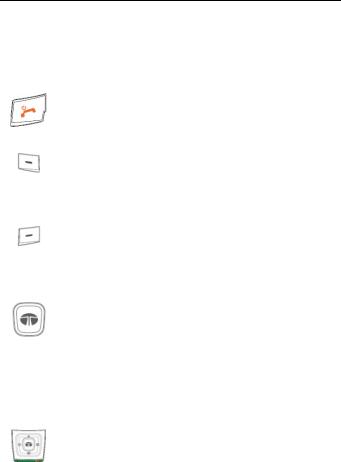
|
|
to redial the last number. |
|
|
|
|
|
End an active call or reject a call. |
|
End key |
Power on/power off. |
|
|
Exit from any interface to standby |
|
|
mode. |
|
|
|
|
Left select key |
Enter main menu in standby mode. |
|
|
Switch to the options of left bottom |
|
|
submenu. |
|
|
|
|
Right select |
Enter Find menu in standby mode. |
|
key |
Switch to the options of right bottom |
|
|
submenu. |
|
|
|
|
|
Confirm the commands and options |
|
OK key |
selected. |
|
|
Confirm the character chosen while |
|
|
character inputting. |
|
|
|
|
|
Scroll the cursor up and down. |
|
|
Used as selection key up and down |
|
|
for keying in commands and |
|
|
selecting options shown on the |
|
Up/Down key |
display. |
|
(Scroll key) |
In standby mode, hold Up key to |
|
|
set Silence All; Press Down key to |
|
|
enter Ring Tone menu. |
|
|
|
|
|
9 |

|
|
Press Up key to enter Messages |
|
|
|
menu. |
|
|
|
Used as direction key in games. |
|
|
|
|
|
|
|
Scroll the cursor left and right. |
|
|
|
Used as selection key to scroll |
|
|
|
cursor left and right for keying in |
|
|
|
commands and selecting options |
|
|
Left/Right key |
shown on the display. |
|
|
(Scroll key) |
In standby mode, press Left key |
|
|
|
to enter MobileShop menu, press |
|
|
|
Right key to enter Games menu. |
|
|
|
Adjust volume in conversation. |
|
|
|
Used as direction key in games. |
|
|
|
|
|
|
0~9 Number |
Key in numbers or characters. |
|
~ |
Make a Speed Dial call. |
||
key |
|||
|
|
||
|
|
|
|
|
|
# key: |
|
|
|
Hold # key in standby mode to lock |
|
|
|
phone’s keypad. |
|
|
*key #key |
Press # key to select text mode. |
|
|
|
* key: |
|
|
|
Hold * key in standby mode to |
|
|
|
enable/disable vibration. |
|
|
|
Press * key once to enter Symbols |
|
|
|
10 |
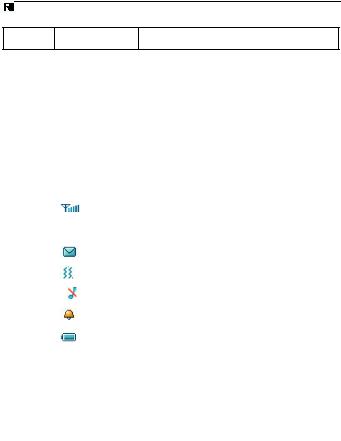
mode in text input mode.
Note: To “press” the key in this manual means to press the key and release it. To “hold” the key means to keep pressing the key for two seconds or more.
2.2 Instruction of Interface Icon
|
|
|
|
Icon |
|
|
Indication |
|
|
|
|
|
|
|
Signal strength |
|
|
|
|
|
|
|
|
|
|
|
|
|
|
|
|
|
Roaming |
|
|
|
|
|
|
|
|
|
||
|
|
|
|
|
|
|
|
|
|
|
|
|
|
|
New message |
|
|
|
|
|
|
|
|
|
|
|
|
|
|
|
|
|
Vibration |
|
|
|
|
|
|
|
|
|
|
|
|
|
|
|
|
|
Silence All |
|
|
|
|
|
|
|
|
|
|
|
|
|
|
|
|
|
Alarm |
|
|
|
|
|
|
|
|
|
|
|
|
|
|
|
|
|
Power indicator |
|
|
|
|
|
|
|
|
|
|
|
2.3 Technical Parameters |
||||||||
|
|
|
|
|
|
|||
|
Handset |
|
|
|
|
|||
|
Type |
|
|
ZTE C335 |
||||
|
|
|
|
|
||||
|
Dimensions |
|
|
Width×Height×Thickness |
||||
|
|
|
|
|
|
|
46mm×104mm×12.8mm |
|
|
|
|
|
|
||||
|
Weight |
|
|
About 70g(Battery Included) |
||||
|
|
|
|
|
|
|||
|
Battery |
|
|
|
|
|||
|
|
|
|
|
|
|
|
|
11

Continuous |
standby |
About 150h 220h (Subject to |
time |
|
Network) |
Continuous talk time |
About 2h 2.5h (Subject to Network) |
|
Note: Please refer to the real phone for other relative parameters of the battery and charger.
2.4 Battery
The attached Li-ion battery along with the phone can be used after unpacking. For the first three times, please use up the power and charge it fully for a new battery to perform well.
2.4.1 Remove and Installation of Battery
Remove (1) Press and push the back-cover of the phone down to release and remove it off the phone. (2) Put finger on the side finger grips, and then lift up the battery from the finger grips to remove the battery.
Installation (1) Replace the battery into the battery slot, to be
noted that the lower end of the battery firstly inserted. (2) Put the
12
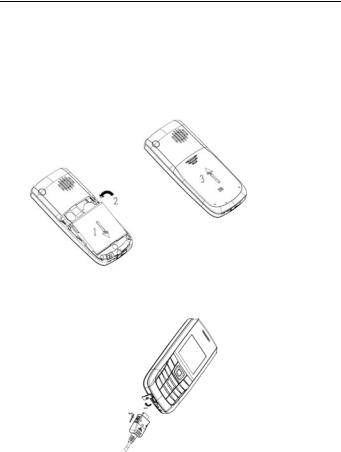
back-cover of the phone flatly upon the body of phone. Direct the back cover towards the locking catches on the both sides of the phone and push the back-cover of the phone upward to lock the cover into its place.
2.4.2 Charging the Battery
Plug out rubber away (turn 180° as shown in the picture) from the jack on the bottom of the handset and connect the lead from the charger to the socket on the bottom of the phone. (Note:
13

The side with arrow should be upright while connecting).
Connect the charger to a standard wall AC socket.
Meanwhile, the charging indicator in up-right corner of the display flops cyclically, indicating the charging is going. In power-off mode while charging, the display only shows the charge indicator. If the battery is completely flat in storage or used up, it may take for a while before the charging indicator appears on the display or any calls can be made.
When the charging indicator on the screen stops flopping, the
charging is completed. The charging takes usually up to 2 3 hours. In the process of charging, it is a normal phenomenon that the battery, phone and charger get into hot accordingly.
After the completion of charging, disconnect the charger from the phone and AC socket.
Note
When it is in charge, place the phone on condition of good ventilation and temperature between -10 55 . Ensure to use the charger offered by the manufacturer. Using unauthorized charger may cause danger and violate the authorization of the phone and the guarantee article.
When the phone is automatically switched off or indicates the alarm information of power shortage, please charge the battery in time.
The duration time of the standby status or conversation of the
14
phone is based on ideal working environment. In practice, the working time of battery varies with network condition, working environment and application methods.
2.5 Connecting to the Network
2.5.1 UIM Card
Before using the phone, please insert effective UIM (User Identity Module) card into the phone.
All the information related to the network connection is recorded in the metal plane area of UIM card together with the information you stored in your Contacts in the UIM card. The UIM card can be inserted into any CDMA phone to use (new phone automatically reads UIM card).
Please do not touch the metal plane area of the card to avoid missing and damaging information in the card and put UIM card in place far away from electricity and magnetism.
Warning Please power off the phone before taking out UIM card. It is prohibited to insert or taking out UIM card in the condition of connecting with external power.
2.5.2 Insertion and Extraction of UIM Card
Power off the phone, remove the battery and other external power.
Insert UIM card into UIM card slot in the phone.
15
