Yamaha YPG-535, DGX-530 User Manual
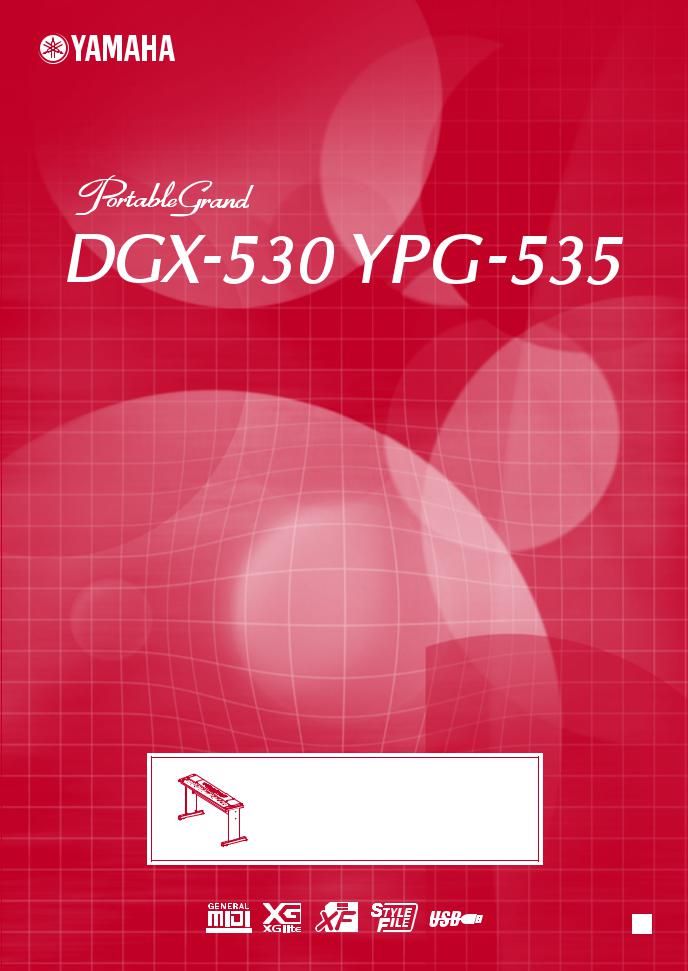
Owner’s Manual
Keyboard Stand Assembly
For information on assembling the keyboard stand, refer to the instructions on page 10 of this manual.
EN
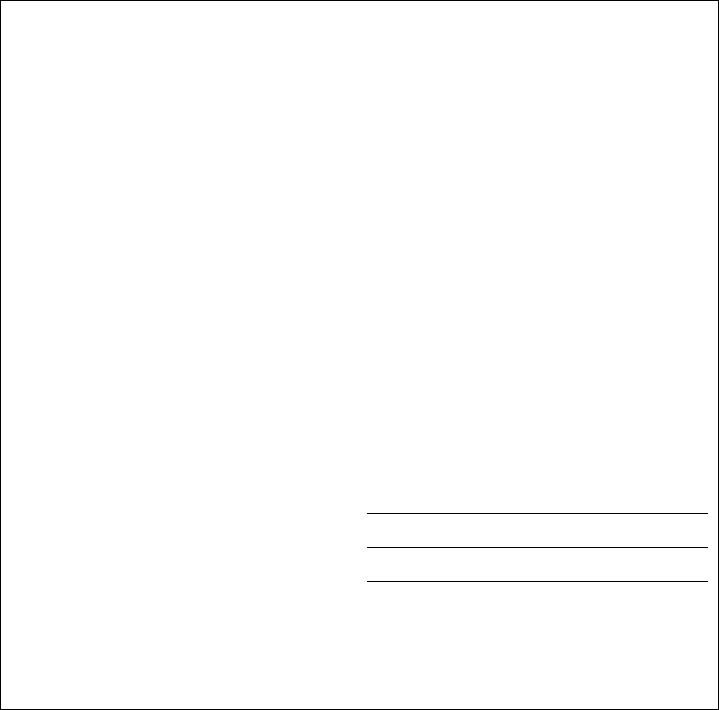
SPECIAL MESSAGE SECTION
This product utilizes batteries or an external power supply (adapter). DO NOT connect this product to any power supply or adapter other than one described in the manual, on the name plate, or specifically recommended by Yamaha.
WARNING: Do not place this product in a position where anyone could walk on, trip over, or roll anything over power or connecting cords of any kind. The use of an extension cord is not recommended! If you must use an extension cord, the minimum wire size for a 25’ cord (or less) is 18 AWG. NOTE: The smaller the AWG number, the larger the current handling capacity. For longer extension cords, consult a local electrician.
This product should be used only with the components supplied or; a cart, rack, or stand that is recommended by Yamaha. If a cart, etc., is used, please observe all safety markings and instructions that accompany the accessory product.
SPECIFICATIONS SUBJECT TO CHANGE:
The information contained in this manual is believed to be correct at the time of printing. However, Yamaha reserves the right to change or modify any of the specifications without notice or obligation to update existing units.
This product, either alone or in combination with an amplifier and headphones or speaker/s, may be capable of producing sound levels that could cause permanent hearing loss. DO NOT operate for long periods of time at a high volume level or at a level that is uncomfortable. If you experience any hearing loss or ringing in the ears, you should consult an audiologist.
IMPORTANT: The louder the sound, the shorter the time period before damage occurs.
Some Yamaha products may have benches and / or accessory mounting fixtures that are either supplied with the product or as optional accessories. Some of these items are designed to be dealer assembled or installed. Please make sure that benches are stable and any optional fixtures (where applicable) are well secured BEFORE using.
Benches supplied by Yamaha are designed for seating only. No other uses are recommended.
Battery Notice:
This product MAY contain a small non-rechargeable battery which (if applicable) is soldered in place. The average life span of this type of battery is approximately five years. When replacement becomes necessary, contact a qualified service representative to perform the replacement.
This product may also use “household” type batteries. Some of these may be rechargeable. Make sure that the battery being charged is a rechargeable type and that the charger is intended for the battery being charged.
When installing batteries, do not mix batteries with new, or with batteries of a different type. Batteries MUST be installed correctly. Mismatches or incorrect installation may result in overheating and battery case rupture.
Warning:
Do not attempt to disassemble, or incinerate any battery. Keep all batteries away from children. Dispose of used batteries promptly and as regulated by the laws in your area. Note: Check with any retailer of household type batteries in your area for battery disposal information.
Disposal Notice:
Should this product become damaged beyond repair, or for some reason its useful life is considered to be at an end, please observe all local, state, and federal regulations that relate to the disposal of products that contain lead, batteries, plastics, etc. If your dealer is unable to assist you, please contact Yamaha directly.
NAME PLATE LOCATION:
The name plate is located on the bottom of the product. The model number, serial number, power requirements, etc., are located on this plate. You should record the model number, serial number, and the date of purchase in the spaces provided below and retain this manual as a permanent record of your purchase.
NOTICE:
Service charges incurred due to a lack of knowledge relating to how a function or effect works (when the unit is operating as designed) are not covered by the manufacturer’s warranty, and are therefore the owners responsibility. Please study this manual carefully and consult your dealer before requesting service.
Model
Serial No.
ENVIRONMENTAL ISSUES: |
Purchase Date |
Yamaha strives to produce products that are both user safe and environmentally friendly. We sincerely believe that our products and the production methods used to produce them, meet these goals. In keeping with both the letter and the spirit of the law, we want you to be aware of the following:
PLEASE KEEP THIS MANUAL
92-BP (bottom)
2 DGX-530/YPG-535 Owner’s Manual
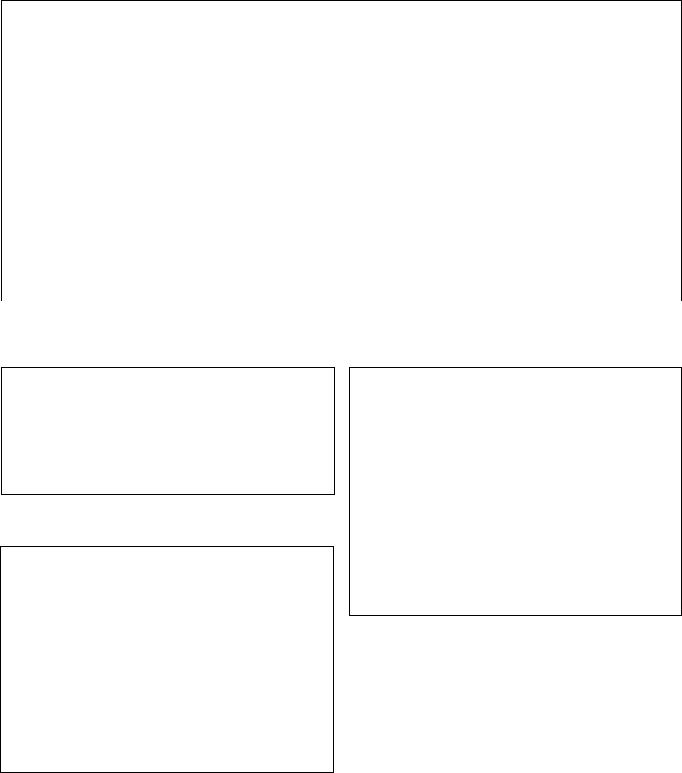
FCC INFORMATION (U.S.A.)
1. IMPORTANT NOTICE: DO NOT MODIFY THIS UNIT! |
not guarantee that interference will not occur in all installations. If |
|
This product, when installed as indicated in the instructions con- |
this product is found to be the source of interference, which can be |
|
tained in this manual, meets FCC requirements. Modifications not |
determined by turning the unit “OFF” and “ON”, please try to elimi- |
|
expressly approved by Yamaha may void your authority, granted by |
nate the problem by using one of the following measures: |
|
the FCC, to use the product. |
Relocate either this product or the device that is being affected by |
|
2. IMPORTANT: When connecting this product to accessories and/ |
the interference. |
|
or another product use only high quality shielded cables. Cable/s |
Utilize power outlets that are on different branch (circuit breaker or |
|
supplied with this product MUST be used. Follow all installation |
fuse) circuits or install AC line filter/s. |
|
instructions. Failure to follow instructions could void your FCC |
In the case of radio or TV interference, relocate/reorient the |
|
authorization to use this product in the USA. |
||
antenna. If the antenna lead-in is 300 ohm ribbon lead, change the |
||
3. NOTE: This product has been tested and found to comply with the |
||
lead-in to co-axial type cable. |
||
requirements listed in FCC Regulations, Part 15 for Class “B” digital |
If these corrective measures do not produce satisfactory results, |
|
devices. Compliance with these requirements provides a reason- |
||
please contact the local retailer authorized to distribute this type of |
||
able level of assurance that your use of this product in a residential |
||
product. If you can not locate the appropriate retailer, please contact |
||
environment will not result in harmful interference with other elec- |
||
Yamaha Corporation of America, Electronic Service Division, 6600 |
||
tronic devices. This equipment generates/uses radio frequencies |
||
Orangethorpe Ave, Buena Park, CA90620 |
||
and, if not installed and used according to the instructions found in |
||
The above statements apply ONLY to those products distributed by |
||
the users manual, may cause interference harmful to the operation |
||
Yamaha Corporation of America or its subsidiaries. |
||
of other electronic devices. Compliance with FCC regulations does |
||
|
||
|
|
|
* This applies only to products distributed by YAMAHA CORPORATION OF AMERICA. |
(class B) |
OBSERVERA!
Apparaten kopplas inte ur växelströmskällan (nätet) så länge som den ar ansluten till vägguttaget, även om själva apparaten har stängts av.
ADVARSEL: Netspæendingen til dette apparat er IKKE afbrudt, sålæenge netledningen siddr i en stikkontakt, som er t endt — også selvom der or slukket på apparatets afbryder.
VAROITUS: Laitteen toisiopiiriin kytketty käyttökytkin ei irroita koko laitetta verkosta.
(standby)
IMPORTANT NOTICE FOR THE UNITED KINGDOM
Connecting the Plug and Cord
IMPORTANT. The wires in this mains lead are coloured in accordance with the following code:
BLUE : NEUTRAL BROWN : LIVE
As the colours of the wires in the mains lead of this apparatus may not correspond with the coloured makings identifying the terminals in your plug proceed as follows:
The wire which is coloured BLUE must be connected to the terminal which is marked with the letter N or coloured BLACK.
The wire which is coloured BROWN must be connected to the terminal which is marked with the letter L or coloured RED.
Making sure that neither core is connected to the earth terminal of the three pin plug.
• This applies only to products distributed by |
(2 wires) |
Yamaha-Kemble Music (U.K.) Ltd. |
|
COMPLIANCE INFORMATION STATEMENT (DECLARATION OF CONFORMITY PROCEDURE)
Responsible Party : Yamaha Corporation of America
Address : 6600 Orangethorpe Ave., Buena Park, Calif.
90620
Telephone : 714-522-9011
Type of Equipment : Digital Keyboard
Model Name : DGX-530/YPG-535
This device complies with Part 15 of the FCC Rules. Operation is subject to the following two conditions:
1)this device may not cause harmful interference, and
2)this device must accept any interference received including interference that may cause undesired operation.
See user manual instructions if interference to radio reception is suspected.
* This applies only to products distributed by |
(FCC DoC) |
YAMAHA CORPORATION OF AMERICA. |
|
DGX-530/YPG-535 Owner’s Manual 3
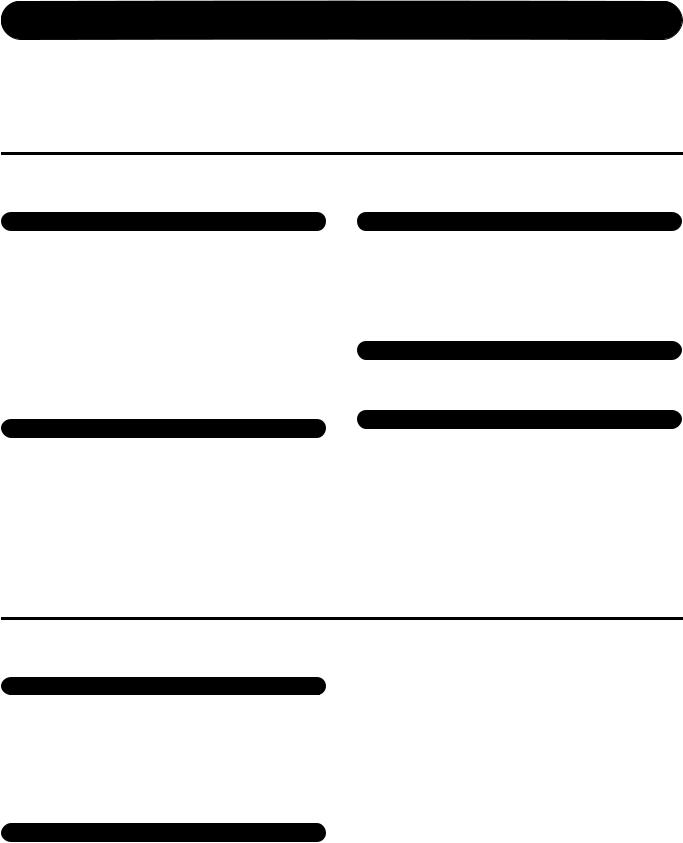
PRECAUTIONS
PLEASE READ CAREFULLY BEFORE PROCEEDING
* Please keep this manual in a safe place for future reference.
 WARNING
WARNING
Always follow the basic precautions listed below to avoid the possibility of serious injury or even death from electrical shock, short-circuiting, damages, fire or other hazards. These precautions include, but are not limited to, the following:
Power supply/AC power adaptor |
|
Water warning |
•Only use the voltage specified as correct for the instrument. The required voltage is printed on the name plate of the instrument.
•Use the specified adaptor (PA-5D or an equivalent recommended by Yamaha) only. Using the wrong adaptor can result in damage to the instrument or overheating.
•Check the electric plug periodically and remove any dirt or dust which may have accumulated on it.
•Do not place the AC adaptor cord near heat sources such as heaters or radiators, and do not excessively bend or otherwise damage the cord, place heavy objects on it, or place it in a position where anyone could walk on, trip over, or roll anything over it.
•Do not expose the instrument to rain, use it near water or in damp or wet conditions, or place containers on it containing liquids which might spill into any openings. If any liquid such as water seeps into the instrument, turn off the power immediately and unplug the power cord from the AC outlet. Then have the instrument inspected by qualified Yamaha service personnel.
•Never insert or remove an electric plug with wet hands.
Fire warning
•Do not put burning items, such as candles, on the unit. A burning item may fall over and cause a fire.
Do not open
•Do not open the instrument or attempt to disassemble the internal parts or modify them in any way. The instrument contains no user-serviceable parts. If it should appear to be malfunctioning, discontinue use immediately and have it inspected by qualified Yamaha service personnel.
If you notice any abnormality
•If the AC adaptor cord or plug becomes frayed or damaged, or if there is a sudden loss of sound during use of the instrument, or if any unusual smells or smoke should appear to be caused by it, immediately turn off the power switch, disconnect the adaptor plug from the outlet, and have the instrument inspected by qualified Yamaha service personnel.
 CAUTION
CAUTION
Always follow the basic precautions listed below to avoid the possibility of physical injury to you or others, or damage to the instrument or other property. These precautions include, but are not limited to, the following:
Power supply/AC power adaptor
•When removing the electric plug from the instrument or an outlet, always hold the plug itself and not the cord.
•Unplug the AC power adaptor when not using the instrument, or during electrical storms.
•Do not connect the instrument to an electrical outlet using a multiple-connector. Doing so can result in lower sound quality, or possibly cause overheating in the outlet.
Location
•Do not expose the instrument to excessive dust or vibrations, or extreme cold or heat (such as in direct sunlight, near a heater, or in a car during the day) to prevent the possibility of panel disfiguration or damage to the internal components.
•Do not use the instrument in the vicinity of a TV, radio, stereo equipment, mobile phone, or other electric devices. Otherwise, the instrument, TV, or radio may generate noise.
•Do not place the instrument in an unstable position where it might accidentally fall over.
•Before moving the instrument, remove all connected adaptor and other cables.
•When setting up the product, make sure that the AC outlet you are using is easily accessible. If some trouble or malfunction occurs, immediately turn off the power switch and disconnect the plug from the outlet. Even when the power switch is turned off, electricity is still flowing to the product at the minimum level. When you are not using the product for a long time, make sure to unplug the power cord from the wall AC outlet.
•Use only the stand specified for the instrument. When attaching the stand or rack, use the provided screws only. Failure to do so could cause damage to the internal components or result in the instrument falling over.
•Do not place objects in front of the instrument’s air vent, since this may prevent adequate ventilation of the internal components, and possibly result in the instrument overheating.
(3)-11 1/2
4 DGX-530/YPG-535 Owner’s Manual
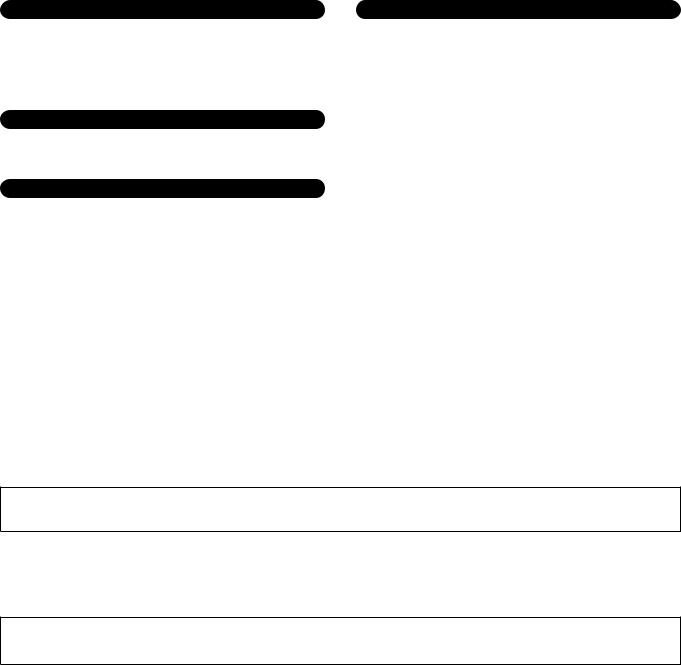
Connections
•Before connecting the instrument to other electronic components, turn off the power for all components. Before turning the power on or off for all components, set all volume levels to minimum. Also, be sure to set the volumes of all components at their minimum levels and gradually raise the volume controls while playing the instrument to set the desired listening level.
Maintenance
•When cleaning the instrument, use a soft, dry cloth. Do not use paint thinners, solvents, cleaning fluids, or chemical-impregnated wiping cloths.
Handling caution
•Do not insert a finger or hand in any gaps on the instrument.
•Never insert or drop paper, metallic, or other objects into the gaps on the panel or keyboard. If this happens, turn off the power immediately and unplug the power cord from the AC outlet. Then have the instrument inspected by qualified Yamaha service personnel.
•Do not place vinyl, plastic or rubber objects on the instrument, since this might discolor the panel or keyboard.
•Do not rest your weight on, or place heavy objects on the instrument, and do not use excessive force on the buttons, switches or connectors.
•Do not use the instrument/device or headphones for a long period of time at a high or uncomfortable volume level, since this can cause permanent hearing loss. If you experience any hearing loss or ringing in the ears, consult a physician.
Saving data
Saving and backing up your data
The panel settings and some other types of data are not retained in memory when you turn off the power to the instrument. Save data you want to keep to the Registration Memory (page 87.)
Saved data may be lost due to malfunction or incorrect operation. Save important data to a USB storage device/or other external device such as a computer. (pages 95, 106)
Backing up the USB storage device/external media
•To protect against data loss through media damage, we recommend that you save your important data onto two USB storage devices/external media.
Yamaha cannot be held responsible for damage caused by improper use or modifications to the instrument, or data that is lost or destroyed.
Always turn the power off when the instrument is not in use.
Even when the power switch is in the “STANDBY” position, electricity is still flowing to the instrument at the minimum level. When you are not using the instrument for a long time, make sure you unplug the AC power adaptor from the wall AC outlet.
The illustrations and LCD screens as shown in this manual are for instructional purposes only, and may appear somewhat different from those on your instrument.
● Trademarks
•The bitmap fonts used in this instrument have been provided by and are the property of Ricoh Co., Ltd.
•Windows is a registered trademark of Microsoft® Corporation in the United States and other countries.
•The company names and product names in this manual are the trademarks or registered trademarks of their respective companies.
(3)-11 2/2
DGX-530/YPG-535 Owner’s Manual 5
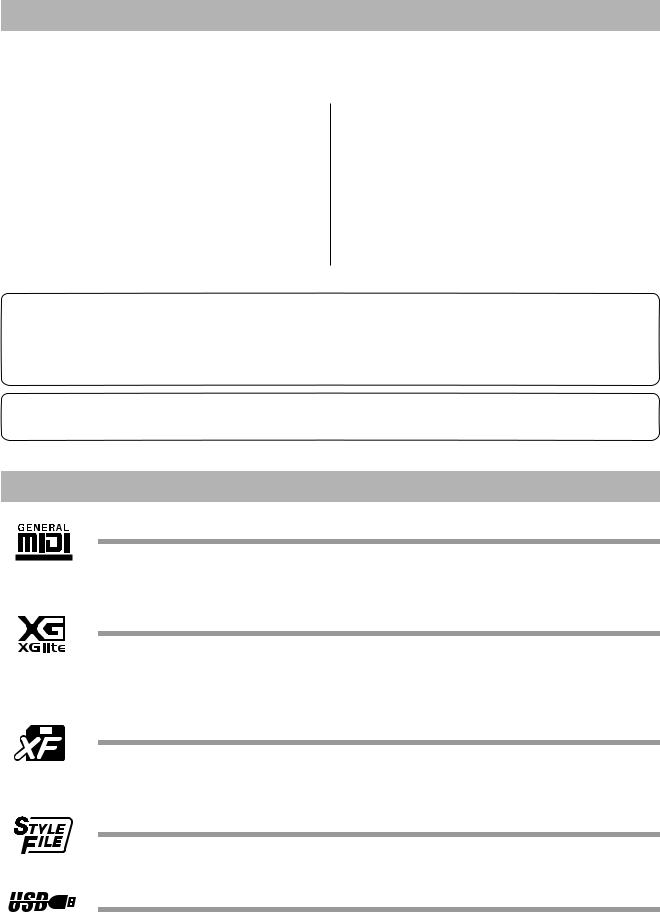
Copyright Notice
The followings are the titles, credits and copyright notices for three (3) of the songs pre-installed in this electronic keyboard:
Mona Lisa
from the Paramount Picture CAPTAIN CAREY, U.S.A. Words and Music by Jay Livingston and Ray Evans
Copyright © 1949 (Renewed 1976) by Famous Music Corporation International Copyright Secured All Rights Reserved
Composition Title : Against All Odds
Composer’s Name : Collins 0007403
Copyright Owner’s Name : EMI MUSIC PUBLISHING LTD AND HIT & RUN MUSIC LTD
All Rights Reserved, Unauthorized copying, public performance and broadcasting are strictly prohibited.
Can’t Help Falling In Love
from the Paramount Picture BLUE HAWAII Words and Music by George David Weiss,
Hugo Peretti and Luigi Creatore
Copyright © 1961; Renewed 1989 Gladys Music (ASCAP) Worldwide Rights for Gladys Music Administered by Cherry Lane
Music Publishing Company, Inc.
International Copyright Secured All Rights Reserved
This product incorporates and bundles computer programs and contents in which Yamaha owns copyrights or with respect to which it has license to use others’ copyrights. Such copyrighted materials include, without limitation, all computer software, style files, MIDI files, WAVE data, musical scores and sound recordings. Any unauthorized use of such programs and contents outside of personal use is not permitted under relevant laws. Any violation of copyright has legal consequences. DON’T MAKE, DISTRIBUTE OR USE ILLEGAL COPIES.
Copying of the commercially available musical data including but not limited to MIDI data and/or audio data is strictly prohibited except for your personal use.
Panel Logos
GM System Level 1
“GM System Level 1” is an addition to the MIDI standard which ensures that any GM-compatible music data can be accurately played by any GM-compatible tone generator, regardless of manufacturer. The GM mark is affixed to all software and hardware products that support GM System Level.
XGlite
As its name implies, “XGlite” is a simplified version of Yamaha’s high-quality XG tone generation format. Naturally, you can play back any XG song data using an XGlite tone generator. However, keep in mind that some songs may play back differently compared to the original data, due to the reduced set of control parameters and effects.
XF
The Yamaha XF format enhances the SMF (Standard MIDI File) standard with greater functionality and open-ended expandability for the future. The instrument is capable of displaying lyrics when an XF file containing lyric data is played.
STYLE FILE
The Style File Format is Yamaha’s original style file format which uses a unique conversion system to provide high-quality automatic accompaniment based on a wide range of chord types.
USB
USB is an abbreviation for Universal Serial Bus. It is a serial interface for connecting a computer with peripheral Devices. It allows “hot swapping” (connecting peripheral devices while the power to the computer is on).
6 DGX-530/YPG-535 Owner’s Manual

Congratulations and thank you for purchasing the Yamaha DGX-530/YPG-535 Portable Grand!
Please read this owner’s manual carefully before using the instrument in order to take full advantage of its various features.
Make sure to keep this manual in a safe and handy place even after you finish reading, and refer to it often when you need to better understand an operation or function.
Included Accessories
The DGX-530/YPG-535 package includes the following items. Please check that you have them all.
•Music rest
•Accessory CD-ROM
•Owner’s manual (this book)
•Keyboard stand
•Footswitch
•AC Power Adaptor (PA-5D or an equivalent recommended by Yamaha)
*May not be included depending on your particular area. Please check with your Yamaha dealer.
DGX-530/YPG-535 Owner’s Manual 7
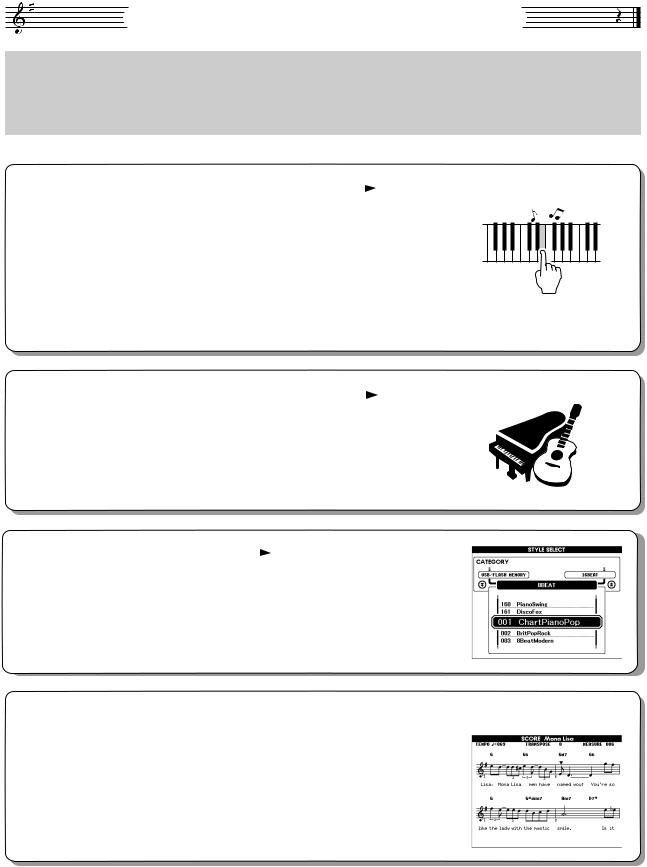
Special Features of the DGX-530/YPG-535
Graded Soft Touch keyboard
Just as on an actual piano, the lower keys are heavy in touch and the higher keys are light, with soft touch of digital keyboard for beginners.
■ Performance assistant technology |
Page 37 |
Play along with a song on the instrument’s keyboard and produce a perfect performance every time ... even if you play wrong notes! All you have to do is play on the keyboard—alternately on the leftand right-hand ranges of the keyboard, for example—and you’ll sound like a pro as long as you play in time with the music.
And if you can’t play with both hands, you can still play the melody simply by tapping one key.
■ Play a Variety of Instrument Voices |
|
Page 17 |
|
With the DGX-530/YPG-535, the instrument voice that sounds when you play the keyboard can be changed to violin, flute, harp, or any of an extensive range of voices. You can change the mood of a song written for piano, for example, by using violin to play it instead. Experience a whole new world of musical variety.
■ Play Along with Styles |
Page 26 |
Want to play with full accompaniment? Try the auto-accompaniment Styles. The accompaniment styles provide the equivalent of a full backing band covering wide variety of styles from waltzes to 8-beat to euro-trance … and much more. Select a style that matches the music you want to play, or experiment with new styles to expand your musical horizons.
■ Easy Performance with Music Notation Display
When you play back a song, the corresponding score will be shown on the display as the song plays. This is a great way to learn how to read music. If the song contains lyric and chord data*, the lyrics and chords will also appear on the score display.
*No lyrics or chords will appear on the display if the song you are using with the score display function does not contain the appropriate lyric and chord data.
All you need is one finger!
 Page 35
Page 35
8 DGX-530/YPG-535 Owner’s Manual
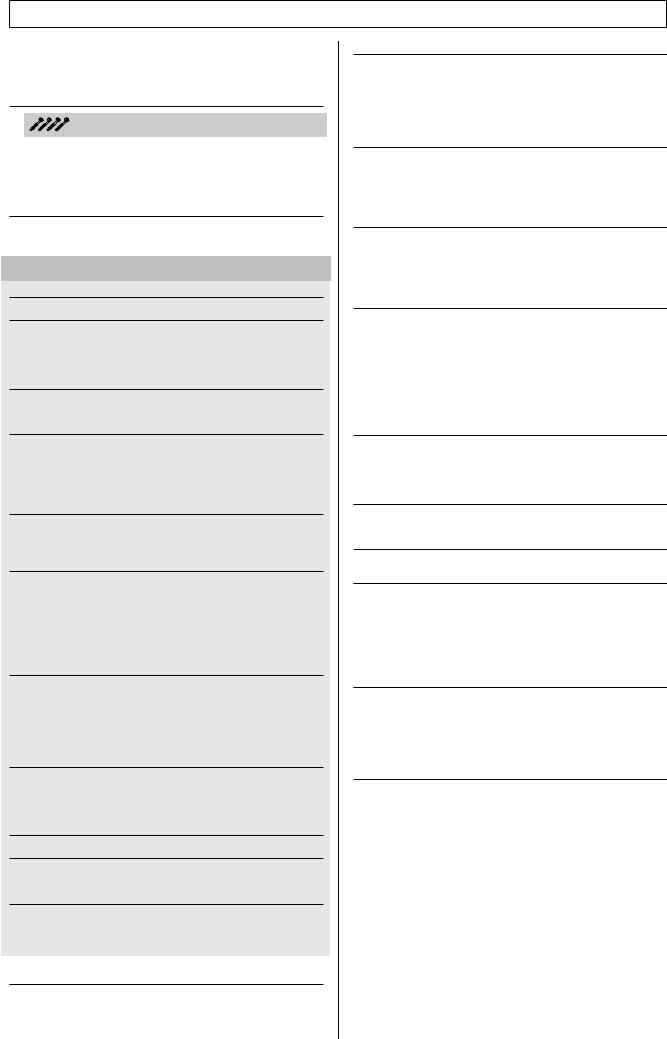
Contents
Copyright Notice ....................................................................... |
6 |
Panel Logos ............................................................................. |
6 |
Included Accessories ............................................................... |
7 |
Special Features of the DGX-530/YPG-535............................. |
8 |
Setting Up |
10 |
Keyboard Stand Assembly................................. |
10 |
Power Requirements .............................................................. |
12 |
Connecting Headphones (PHONES/OUTPUT Jack) ............. |
12 |
Connecting a Footswitch (SUSTAIN Jack)............................. |
12 |
Connecting to a Computer (USB Terminal)............................ |
13 |
Turning the Power On ............................................................ |
13 |
Panel Controls and Terminals |
14 |
Front Panel ............................................................................. |
14 |
Rear Panel ............................................................................. |
15 |
Quick Guide |
|
Changing the Display Language |
16 |
Try Playing a Variety of Instrument Voices |
17 |
Select and Play a Voice—MAIN ............................................. |
17 |
Play Two Voices Simultaneously—DUAL .............................. |
18 |
Play Different Voices with the Left and Right Hands—SPLIT 19 |
|
Play the Grand Piano Voice ................................................... |
20 |
Fun Sounds |
21 |
Drum Kits................................................................................ |
21 |
Sound Effects ......................................................................... |
21 |
The Metronome |
22 |
Start the Metronome............................................................... |
22 |
Adjusting the Metronome Tempo ........................................... |
22 |
Setting the Number of Beats per Measure, |
|
and the Length of Each Beat............................................. |
23 |
Adjusting the Metronome Volume .......................................... |
24 |
Playing Styles |
25 |
Select a Style Rhythm ............................................................ |
25 |
Play Along with a Style ........................................................... |
26 |
Playing Auto-accompaniment Chords .................................... |
30 |
Using Songs |
31 |
Select and Listen to a Song ................................................... |
31 |
Song Fast Forward, Fast Reverse, and Pause ...................... |
32 |
Change the Song Tempo ....................................................... |
32 |
Play the Demo Song .............................................................. |
33 |
Types of Songs ...................................................................... |
34 |
Displaying the Song Score ..................................................... |
35 |
Display the Lyrics ................................................................... |
36 |
The Easy Way to Play Piano |
37 |
CHORD Type—Play with Both Hands.................................... |
38 |
CHORD/FREE Type— |
|
Applying the Chord Type to the Left Hand Only................ |
40 |
MELODY Type—Play with One Finger .................................. |
42 |
CHORD/MELODY— |
|
Chord Type with the Left Hand, Melody with the Right ..... |
44 |
Select a Song For a Lesson |
48 |
Lesson 1—Waiting ................................................................. |
49 |
Lesson 2—Your Tempo ......................................................... |
52 |
Lesson 3—Minus One ............................................................ |
53 |
Practice Makes Perfect—Repeat and Learn .......................... |
54 |
Play Using the Music Database |
55 |
Change a Song’s Style |
56 |
Try Out the Easy Song Arranger ............................................ |
56 |
Using the Easy Song Arranger ............................................... |
56 |
Record Your Own Performance |
58 |
Track Configuration ................................................................ |
58 |
Recording Procedure ............................................................. |
59 |
Song Clear—Deleting User Songs ......................................... |
61 |
Track Clear—Deleting a Specified Track from a User Song .. |
62 |
Backup and Initialization |
63 |
Backup ................................................................................... |
63 |
Initialization............................................................................. |
63 |
Basic Operation |
64 |
Basic Operation ...................................................................... |
64 |
The Displays........................................................................... |
66 |
MAIN Display Items ................................................................ |
67 |
Reference |
|
Play with a Variety of Effects |
68 |
Adding Harmony..................................................................... |
68 |
Adding Reverb........................................................................ |
69 |
Adding Chorus........................................................................ |
70 |
Panel Sustain ......................................................................... |
71 |
Pitch Bend .............................................................................. |
71 |
Handy Performance Features |
72 |
Tap Start................................................................................. |
72 |
Touch Response Sensitivity ................................................... |
72 |
One Touch Setting.................................................................. |
73 |
Select an EQ Setting for the Best Sound ............................... |
74 |
Pitch Controls ......................................................................... |
75 |
Style (Auto-accompaniment) Functions |
76 |
Pattern Variation (Sections).................................................... |
76 |
Setting the Split Point ............................................................. |
79 |
Play a Style with Chords but No Rhythm |
|
(Stop Accompaniment) ...................................................... |
80 |
Adjusting the Style Volume..................................................... |
80 |
Chord Basics .......................................................................... |
81 |
Style File................................................................................. |
83 |
Playing Styles Using the Entire Keyboard .............................. |
83 |
Looking Up Chords Using the Chord Dictionary..................... |
84 |
Song Settings |
85 |
Song Volume .......................................................................... |
85 |
A-B Repeat ............................................................................. |
85 |
Muting Independent Song Parts ............................................. |
86 |
Change the Melody Voice ...................................................... |
86 |
Memorize Your Favorite Panel Settings |
87 |
Saving to the Registration Memory ........................................ |
87 |
Recalling a Registration Memory............................................ |
88 |
The Functions |
89 |
Selecting and Setting Functions ............................................. |
89 |
Using USB Flash Memory |
92 |
Connecting a USB Flash Memory .......................................... |
92 |
Formatting USB Flash Memory .............................................. |
94 |
Saving Data ............................................................................ |
95 |
Convert a User Song to SMF Format and Save..................... |
96 |
Loading User Files and Style Files ......................................... |
97 |
Deleting Data from a USB Flash Memory .............................. |
98 |
Playing Data on a USB Flash Memory ................................... |
99 |
Connections |
100 |
Connectors ........................................................................... |
100 |
Connecting a Personal Computer ........................................ |
101 |
Transferring Performance Data to and from a Computer ..... |
102 |
Remote Control of MIDI Devices .......................................... |
103 |
Initial Send............................................................................ |
104 |
Transferring Data Between the Computer and Instrument... |
104 |
Accessory CD-ROM Installation Guide |
107 |
Important Notices about the CD-ROM.................................. |
107 |
CD-ROM Contents ............................................................... |
108 |
System Requirements .......................................................... |
109 |
Software Installation ............................................................. |
109 |
Appendix |
|
Troubleshooting.................................................................... |
114 |
Messages ............................................................................. |
116 |
Scores .................................................................................. |
118 |
Voice List .............................................................................. |
124 |
Drum Kit List ......................................................................... |
128 |
Style List ............................................................................... |
130 |
Music Database List ............................................................. |
131 |
Songs Provided On the Supplied CD-ROM.......................... |
132 |
Effect Type List..................................................................... |
133 |
MIDI Implementation Chart................................................... |
134 |
MIDI Data Format ................................................................. |
136 |
Specifications ....................................................................... |
139 |
Index..................................................................................... |
140 |
DGX-530/YPG-535 Owner’s Manual 9
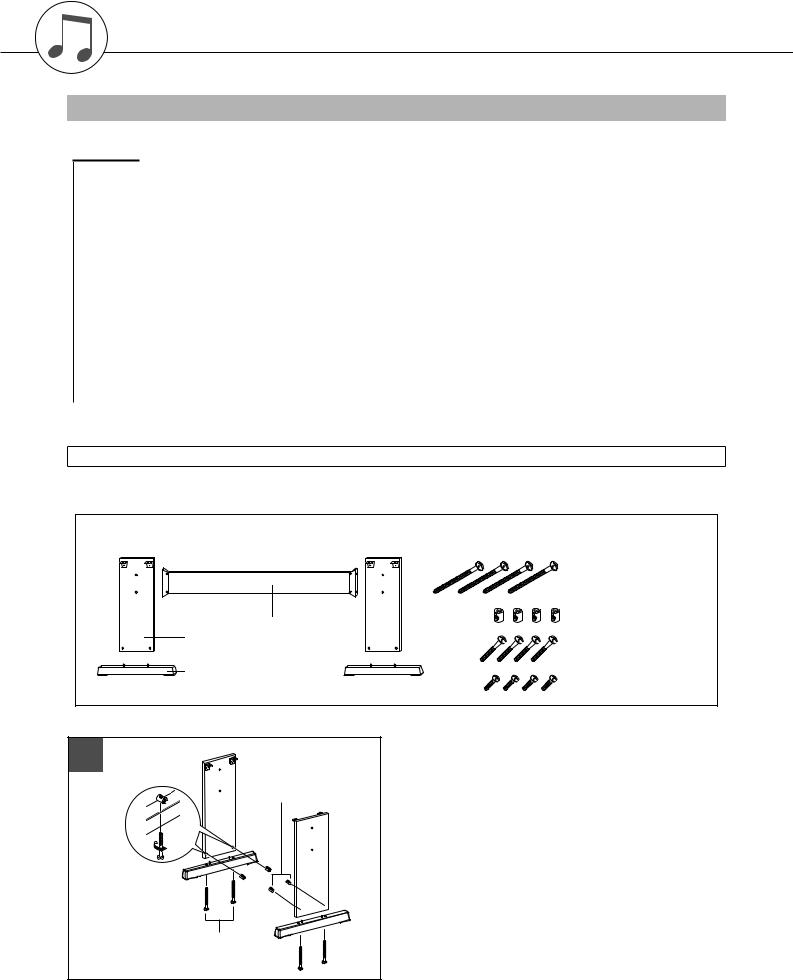
Setting Up
Keyboard Stand Assembly
 CAUTION
CAUTION
Read these cautions carefully before you assemble or use the keyboard stand.
These cautions are to promote safe use of the stand and to prevent injury and damage from occurring to you and others. By following these cautions carefully, your keyboard stand will provide you with safe and prolonged use.
•Be careful not to confuse parts, and be sure to install all parts in the correct direction. Please assemble in accordance with the sequence given below.
•Assembly should be carried out by at least two persons.
•Be sure to use the correct screw size, as indicated below. Use of incorrect screws can cause damage.
•Use the stand after assembly is complete. An uncompleted stand may overturn or the keyboard may drop.
•Always place the stand on a flat, stable surface. Placing the stand on uneven surfaces may cause it to become unstable or overturn, the keyboard to drop, or injury.
•Do not use the stand for anything other than its designed purpose. Placing other objects on the stand may result in the object dropping or the stand overturning.
•Do not apply excessive force to the keyboard as it may cause the stand to overturn or the keyboard to drop.
•Make sure the stand is sturdy and safe, and all screws have been tight and firm before use. If not, the stand may overturn, the keyboard may drop, or may result in injury to the user.
•To disassemble, reverse the assembly sequence given below.
Have a phillips-head (+) screwdriver of the appropriate size ready.
The parts shown in the “Assembly Parts” illustration will be used. Follow the assembly instructions and select the parts as needed.
Assembly Parts
Side boards
Stand bases
q 6 x 70 mm roundhead screws (4 pcs.)
w Joint connectors (4 pcs.)
Back board
e 6 x 30 mm roundhead screws (4 pcs.)
r 5 x 16 mm roundhead screws (4 pcs.)
1
w Joint connectors
q 6 x 70 mm roundhead screws
z Attach the stand bases.
Making sure that the boards are facing the proper direction (the holes for the joint connectors should face inside). The left and right side boards are the same shape. Insert the joint connectors w into the holes as shown. The joint connectors have been installed properly if you can see the screw head on the connector.
Attach the stand bases to the bottom of the side boards, using the 6 x 70 mm roundhead screws q. The left and right stand bases are the same shape, and there is no difference between their front-to-back orientation. If you have trouble screwing in the screws, use a screwdriver to rotate the joint connectors to the appropriate position—the → mark on the joint connectors indicates the location of the screw hole.
10 DGX-530/YPG-535 Owner’s Manual
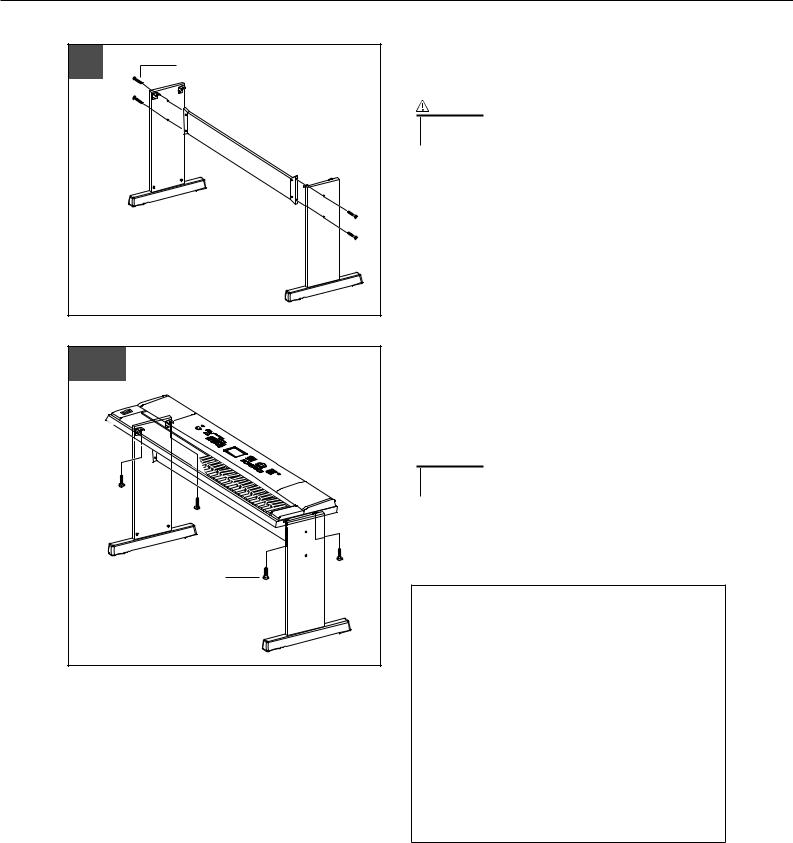
|
|
Setting Up |
2 |
|
x Attach the back board. |
e 6 x 30 mm roundhead screw |
Attach the back board, using the 6 x 30 mm roundhead |
|
|
|
screws e. |
|
|
CAUTION |
|
|
• Be careful not to drop the back board or touch the sharp metal fit- |
|
|
tings. |
3–4 |
r 5 x 16 mm |
roundhead |
screws |
c Put the keyboard on the stand.
Check the back-to-front orientation for stand, and carefully place the keyboard on the side boards. Slowly move the keyboard so that the holes on the bottom of the keyboard are properly aligned with the holes on the angle brackets.
 CAUTION
CAUTION
•Be careful not to drop the keyboard or to get your fingers caught between the keyboard and the stand parts.
vInstall the keyboard to the stand.
Fix the keyboard to the angle brackets, using the 5 x 16
mmroundhead screws r.
■Post-assembly checklist
Once you’ve assembled the stand, check the following points:
•Are there any parts left over?
If so, read the assembly instructions again and correct any errors you might have made.
•Is the instrument clear of doors and other movable fixtures?
If not, move the instrument to an appropriate location.
•Does the instrument make a rattling noise when you play it or move it?
If so, properly tighten all screws.
•Also, if the keyboard makes a creaking noise or seems unsteady when you play it, refer carefully to the assembly instructions and diagrams and retighten all screws.
DGX-530/YPG-535 Owner’s Manual 11
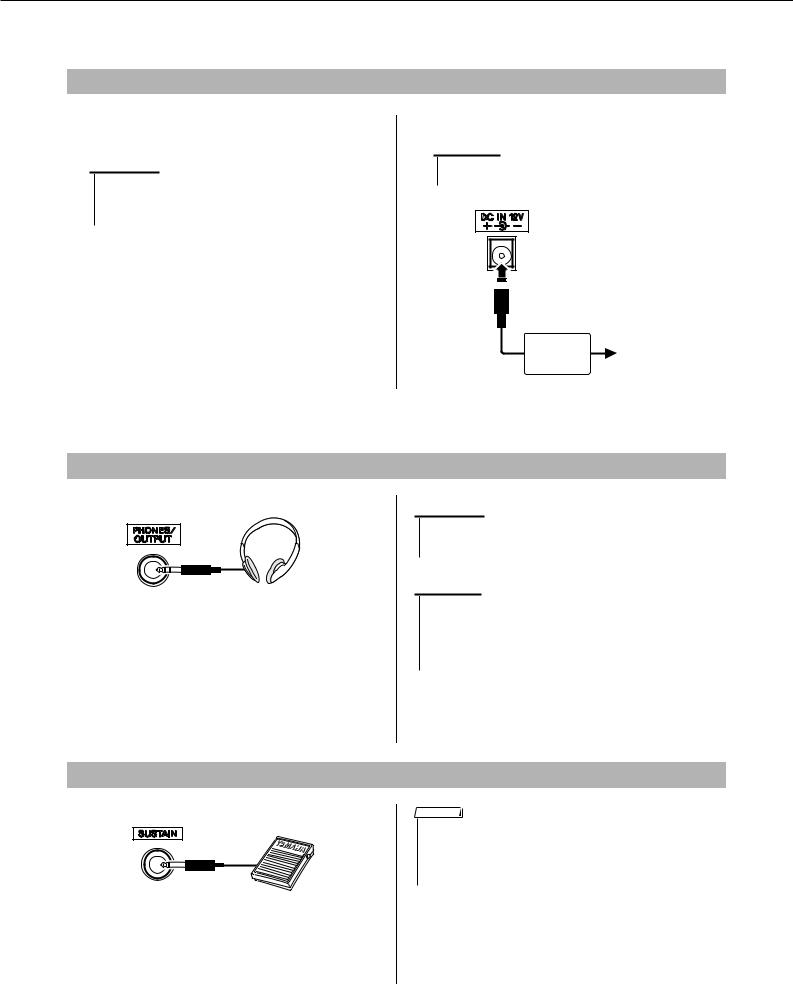
Setting Up
Be sure to do the following operations BEFORE turning on the power.
Power Requirements
Make sure that the [STANDBY/ON] switch of the instrument is set to STANDBY.
 WARNING
WARNING
•Use the specified adaptor (PA-5D or an equivalent recommended by Yamaha) only. The use of other adaptors may result in irreparable damage to both the adaptor and the instrument.
Connect the AC adaptor to the power supply jack.
Plug the AC adaptor into an AC outlet.
 CAUTION
CAUTION
•Unplug the AC Power Adaptor when not using the instrument, or during electrical storms.
AC power |
AC outlet |
|
adaptor |
||
|
Make all necessary connections below BEFORE turning the power on.
Connecting Headphones (PHONES/OUTPUT Jack)
The instrument speakers are automatically shut off when a plug is inserted into this jack. The PHONES/ OUTPUT jack also functions as an external output. You can connect the PHONES/OUTPUT jack to a keyboard amplifier, stereo system, mixer, tape recorder, or other line-level audio device to send the instrument’s output signal to that device.
 WARNING
WARNING
•Avoid listening with the headphones at high volume for long periods of time; doing so may not only result in ear fatigue, it may be damaging to your hearing.
 CAUTION
CAUTION
•To prevent damage to the speakers, set the volume of the external devices at the minimum setting before connecting them. Failure to observe these cautions may result in electric shock or equipment damage. Also, be sure to set the volumes of all devices at their minimum levels and gradually raise the volume controls while playing the instrument to set the desired listening level.
Connecting a Footswitch (SUSTAIN Jack)
The sustain function lets you produce a natural sustain as you play by pressing a footswitch. Plug the Yamaha FC5 footswitch into this jack and use it to switch sustain on and off.
NOTE
•Make sure that the footswitch plug is properly connected to the SUSTAIN jack before turning on the power.
•Do not press the footswitch while turning the power on. Doing this changes the recognized polarity of the footswitch, resulting in reversed footswitch operation.
12 DGX-530/YPG-535 Owner’s Manual
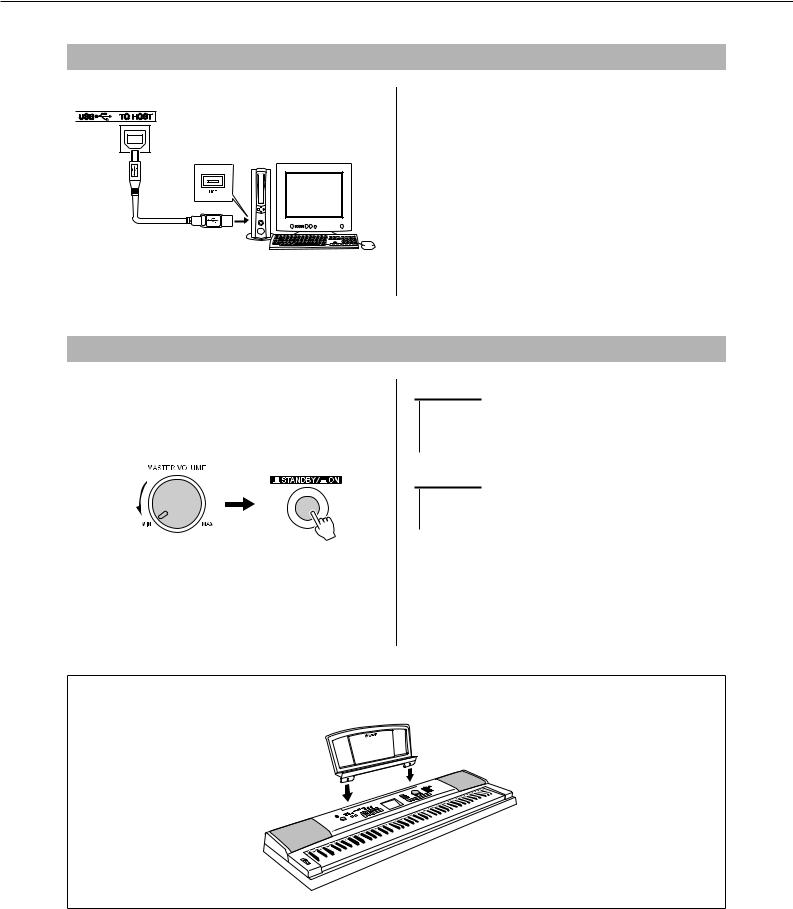
Setting Up
Connecting to a Computer (USB Terminal)
Connect the instrument’s USB terminal to the USB terminal of a computer, and you can transfer performance data and song files between the two (page 101). To use the USB data-transfer features you’ll need to do the following:
• First, make sure the POWER switch on the instrument is set to OFF, then use an AB type USB cable to connect the instrument to the computer. After making the connections, turn the instrument’s power on.
• Install the USB-MIDI driver on your computer.
Installation of the USB-MIDI driver is described on page 109.
Turning the Power On
Turn down the volume by turning the [MASTER VOLUME] control to the left and press the [STANDBY/ON] switch to turn on the power. Press the [STANDBY/ON] switch again to turn the power OFF.
Backup data in the flash memory is loaded to the instrument when the power is turned on. If no backup data exists on flash memory, all instrument settings are restored to the initial factory defaults when the power is turned on.
 CAUTION
CAUTION
•Even when the switch is in the “STANDBY” position, electricity is still flowing to the instrument at the minimum level. When you are not using the instrument for a long time, make sure you unplug the AC power adaptor from the wall AC outlet.
 CAUTION
CAUTION
•Never attempt to turn the power off when a “WRITING!” message is shown in the display. Doing so can damage the flash memory and result in a loss of data.
● Music Rest
Insert the music rest into the slots as shown.
DGX-530/YPG-535 Owner’s Manual 13
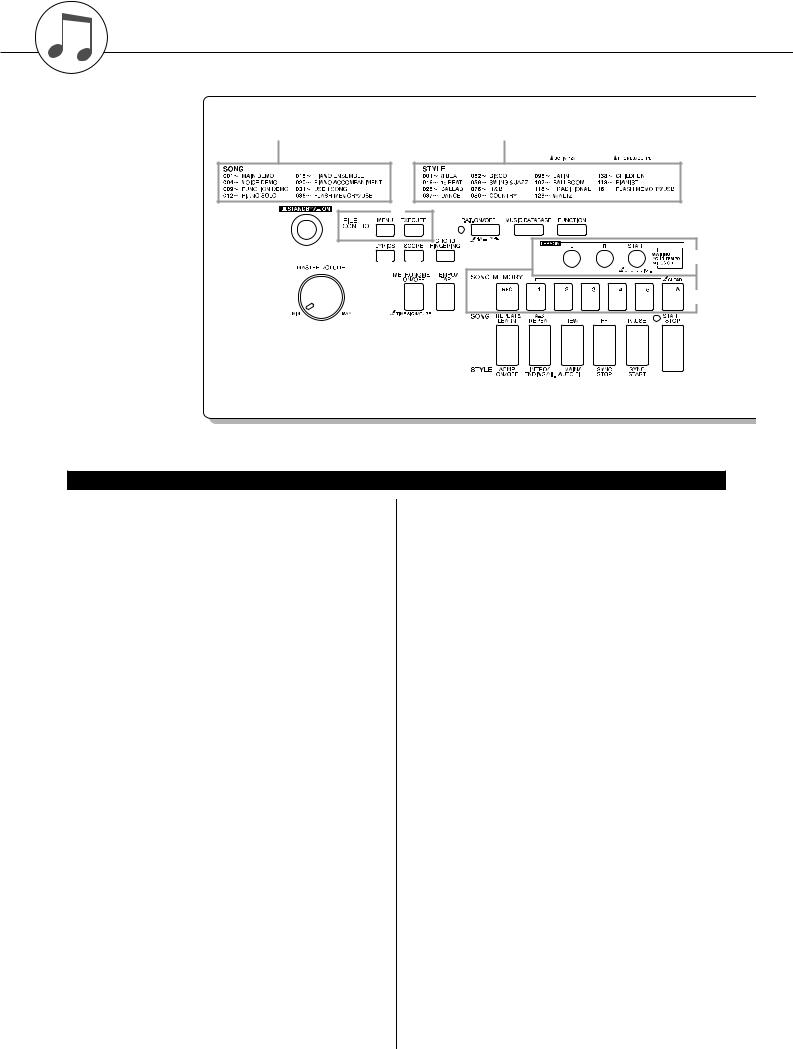
Panel Controls and Terminals
Front Panel
Song Category List
(page 33)
Style Category List
(page 130)
e |
|
u |
i |
o |
|
|
|
q |
|
|
|
|
|
|
|
r |
t |
y |
|
|
|
|
!0 |
|
|
|
|
|
|
||
w |
!1 |
!2 |
|
|
|
|
!3 |
|
|
!4 |
!5 |
!6 |
!7 |
!8 |
!9 |
Front Panel
q [STANDBY/ON] switch .................... |
page 13 |
w [MASTER VOLUME] control.... |
pages 13, 64 |
e FILE CONTROL [MENU], |
|
[EXECUTE] buttons................. |
pages 92–98 |
r [LYRICS] button ............................... |
page 36 |
t [SCORE] button............................... |
page 35 |
y [CHORD FINGERING] button ......... |
page 83 |
u [P.A.T. ON/OFF] button.................... |
page 38 |
i [MUSIC DATABASE] button ............ |
page 55 |
o [FUNCTION] button ................. |
pages 66, 89 |
!0LESSON [L], [R], |
|
[START] buttons .............................. |
page 49 |
!1[METRONOME ON/OFF] button ..... page 22
!2[TEMPO/TAP] button ............... |
|
pages 32, 72 |
!3SONG MEMORY |
|
|
[REC], [1]–[5], [A] buttons............... |
|
page 59 |
!4[REPEAT & LEARN]/ |
|
|
[ACMP ON/OFF] button........... |
|
pages 54, 26 |
!5[A-B REPEAT]/ |
|
|
[INTRO/ENDING/rit.] button .... |
pages 85, 76 |
|
!6[REW]/ |
|
|
[MAIN/AUTO FILL] button ....... |
|
pages 32, 76 |
!7[FF]/[SYNC STOP] button ....... |
|
pages 32, 78 |
!8[PAUSE]/ |
|
|
[SYNC START] button ............. |
|
pages 32, 77 |
!9[START/STOP] button ....... |
pages 25, 32, 65 |
|
@0[SONG] button................................. |
page 31 |
@1[EASY SONG |
|
ARRANGER] button........................ |
page 56 |
@2[STYLE] button................................ |
page 25 |
@3[VOICE] button ................................ |
page 17 |
@4Dial ............................................ |
pages 65, 89 |
@5CATEGORY [f] and [r] |
|
buttons...................................... |
pages 65, 89 |
@6Number buttons [0]–[9], |
|
[+] and [-] buttons .................... |
pages 65, 89 |
@7[DEMO] button................................. |
page 33 |
@8[EXIT] button ................................... |
page 66 |
@9REGIST MEMORY |
|
[MEMORY/BANK], [1], [2] buttons.. |
page 87 |
#0[PORTABLE GRAND] button.......... |
page 20 |
#1[SPLIT ON/OFF] button................... |
page 19 |
#2[DUAL ON/OFF] button ................... |
page 18 |
#3[HARMONY ON/OFF] button .......... |
page 68 |
#4[PITCH BEND] wheel....................... |
page 71 |
#5Drum Kit........................................... |
page 21 |
The illustrations next to each key indicate the drum and percussion instruments assigned to the keys when “Standard Kit 1” is selected.
14 DGX-530/YPG-535 Owner’s Manual
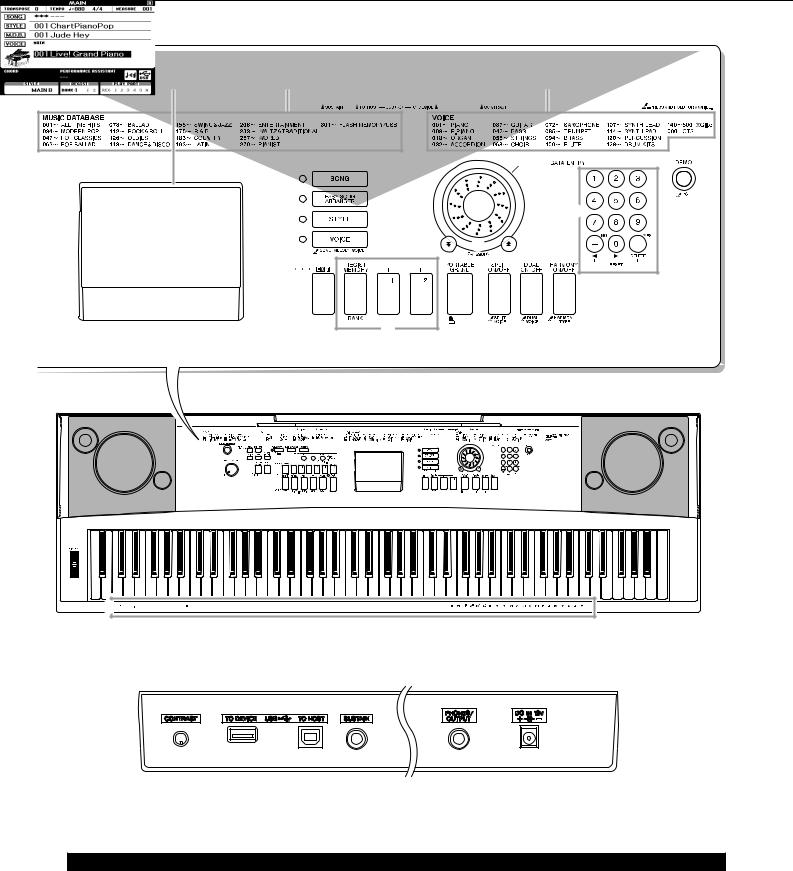
Panel Controls and Terminals
Display |
Music Database List |
Voice Category List |
(pages 66, 67) |
(page 131) |
(page 124) |
@7 |
@0 |
|
|
@1 |
@4 |
|
|
@6 |
|
@2 |
|
|
|
|
|
@3 |
@5 |
|
|
|
@8 |
#0 |
#1 |
#2 |
#3 |
|
@9 |
|
|
|
#4
#5



















































Rear Panel
#6 |
#7 |
#8 |
#9 |
$0 |
Rear Panel
#6CONTRAST knob |
page 67 |
|
#8SUSTAIN jack |
page 12 |
|
||||
#7USB TO DEVICE terminal................ |
page 93 |
|
#9PHONES/OUTPUT jack ................... |
page 12 |
USB TO HOST terminal ........... |
page 13, 100 |
|
$0DC IN 12V jack................................. |
page 12 |
|
|
|
|
|
DGX-530/YPG-535 Owner’s Manual 15
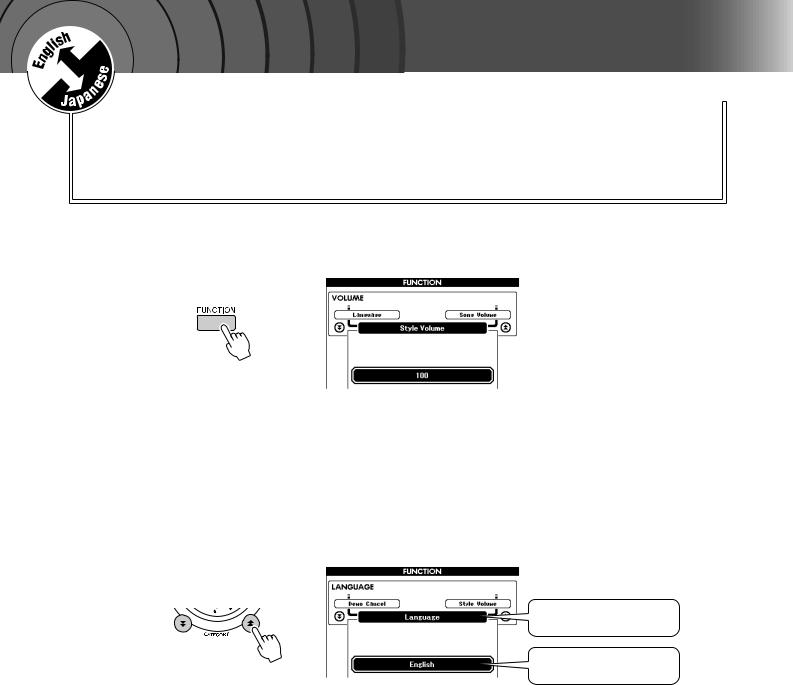
|
k |
c |
|
i |
|
u |
|
Q |
|
Guid e
Changing the Display Language
Quick Guide
This instrument allows you to select English or Japanese as the display language. The default display language is English, but if you switch to Japanese the lyrics, file names, demo display, and some messages will be displayed in Japanese where appropriate.
1
2
Press the [FUNCTION] button.
Press the CATEGORY [f ] and [r ] buttons a number of times until the “Language” item appears.
The currently selected display language will appear below the “Language” item.
When highlighted you can use the [+] and [-] buttons to select the language as required.
Language item
The currently selected language
3 Select a display language.
The [+] button selects English and the [-] button selects Japanese.
The language selection will be stored in the internal flash memory so that it is retained even when the power is turned off.
4 Press the [EXIT] button to return to the MAIN display.
16 DGX-530/YPG-535 Owner’s Manual
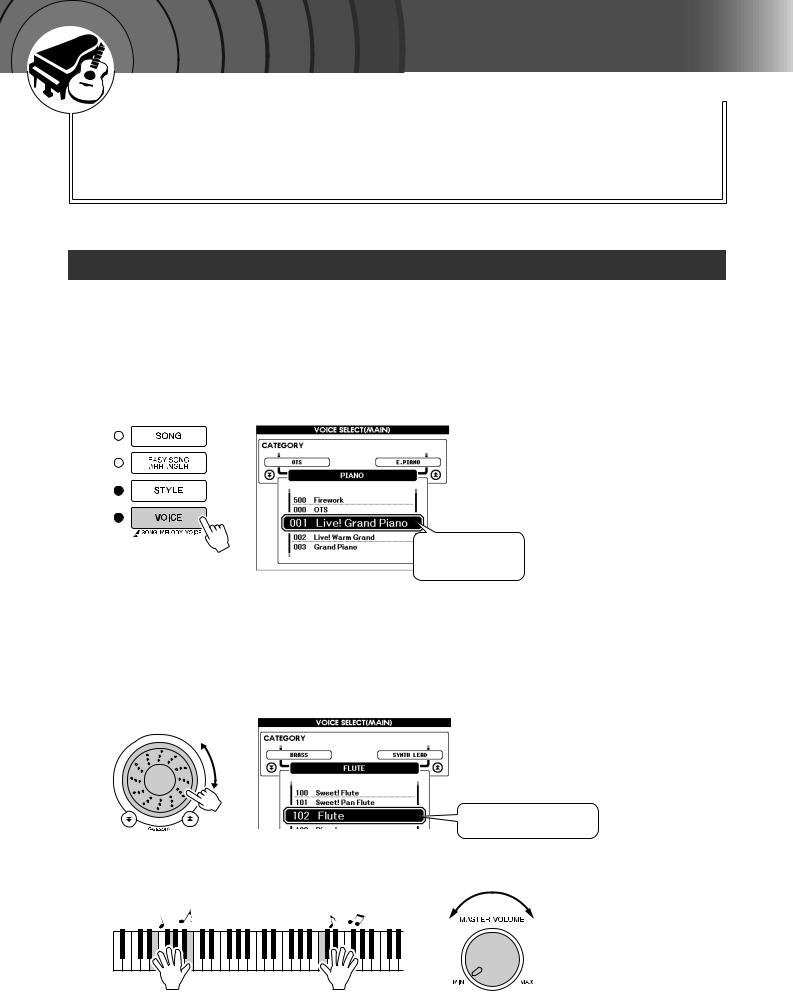
|
k |
c |
|
i |
|
u |
|
Q |
|
Guid e
Try Playing a Variety of Instrument Voices
In addition to piano, organ, and other “standard” keyboard instruments, this instrument has a large range of voices that includes guitar, bass, strings, sax, trumpet, drums and percussion, sound effects … a wide variety of musical sounds.
Select and Play a Voice—MAIN
This procedure selects the main voice you will play on the keyboard.
1 Press the [VOICE] button.
The main voice selection display will appear.
The currently selected voice number and name will be highlighted.
The currently selected voice number and name
2 Select the voice you want to play.
While watching the highlighted voice name rotate the dial. The available voices will be selected and displayed in sequence. The voice selected here becomes the main voice.
For this example select the “102 Flute” voice.
Select 102 Flute
3 Play the keyboard.
Adjusts volume.
Try selecting and playing a variety of voices.
Press the [EXIT] button to return to the MAIN display.
DGX-530/YPG-535 Owner’s Manual 17
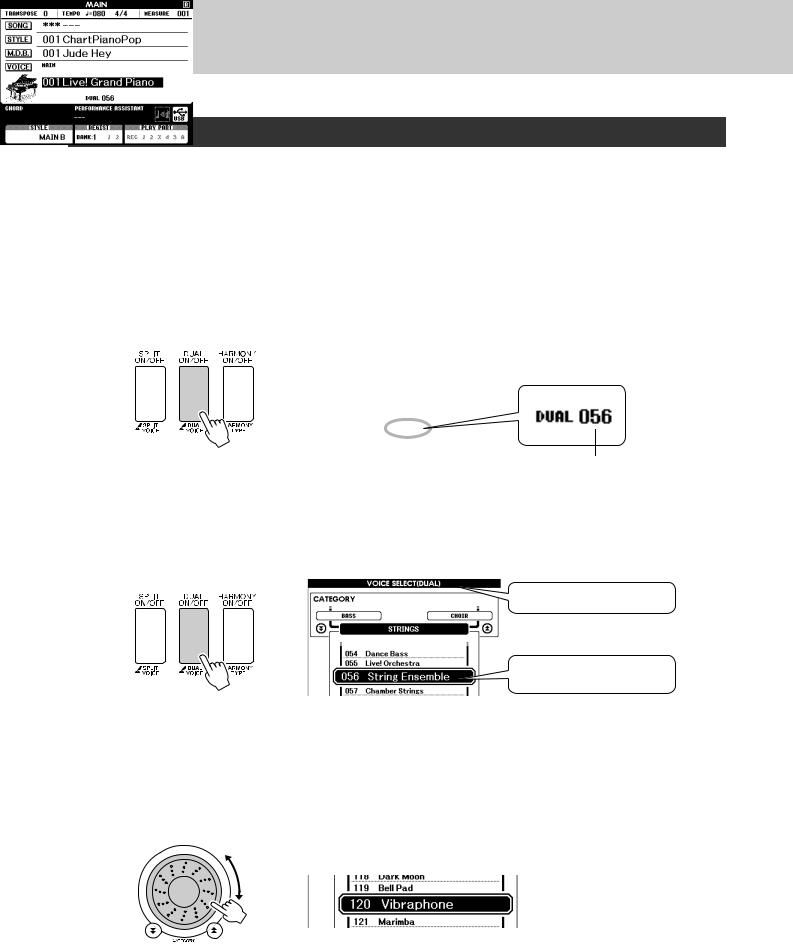
Try Playing a Variety of Instrument Voices
Play Two Voices Simultaneously—DUAL
You can select a second voice which will play in addition to the main voice when you play the keyboard. The second voice is known as the “dual” voice.
1 Press the [DUAL ON/OFF] button.
The [DUAL ON/OFF] button turns the dual voice on or off.
When turned on the dual voice “DUAL” will appear in the MAIN display. The currently selected dual voice will sound in addition to the main voice when you play the keyboard.
Voice Number
2 Press and hold the [DUAL ON/OFF] button for longer than a second.
The dual voice selection display will appear.
Dual voice selection display
The currently selected dual voice
Hold for longer than a second
3 Select the desired dual voice.
Watch the displayed dual voice and rotate the dial until the voice you want to use is selected. The voice selected here becomes the dual voice. For this example try selecting the “120 Vibraphone” voice.
18 DGX-530/YPG-535 Owner’s Manual
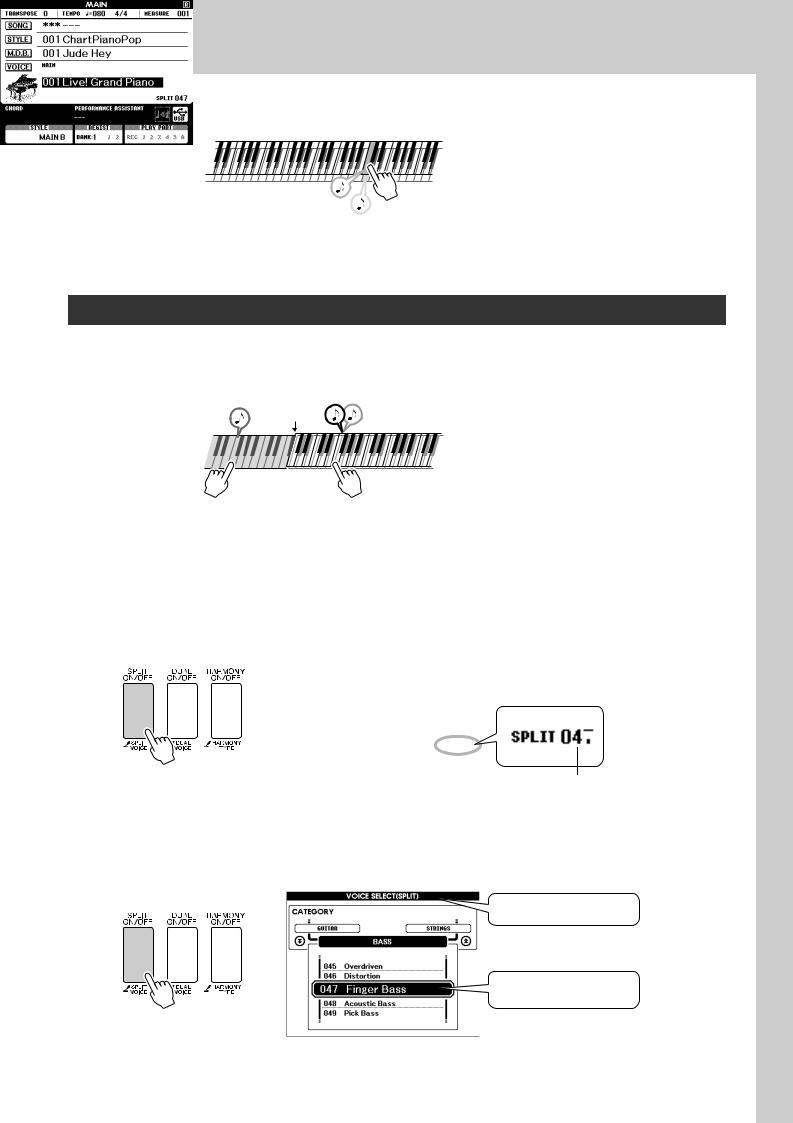
Try Playing a Variety of Instrument Voices
4 Play the keyboard.
Two voices will sound at the same time.
Try selecting and playing a range of dual voices.
Press the [EXIT] button to return to the MAIN display.
Play Different Voices with the Left and Right Hands—SPLIT
In the split mode you can play different voices to the left and right of the keyboard “split point”. The main and dual voices can be played to the right of the split point, while the voice played to the left of the split point is known as the “split voice”. The split point setting can be changed as required (page 79).
Split point
Split voice Main voice and dual voice
1 Press the [SPLIT ON/OFF] button.
The [SPLIT ON/OFF] button turns the split voice on or off. When turned on the split voice “SPLIT” will appear in the MAIN display. The currently selected split voice will sound to the left of the keyboard split point.
Voice Number
2 Press and hold the [SPLIT ON/OFF] button for longer than a second.
The split voice selection display will appear.
Split voice selection display
The currently selected split voice
Hold for longer than a second
DGX-530/YPG-535 Owner’s Manual 19
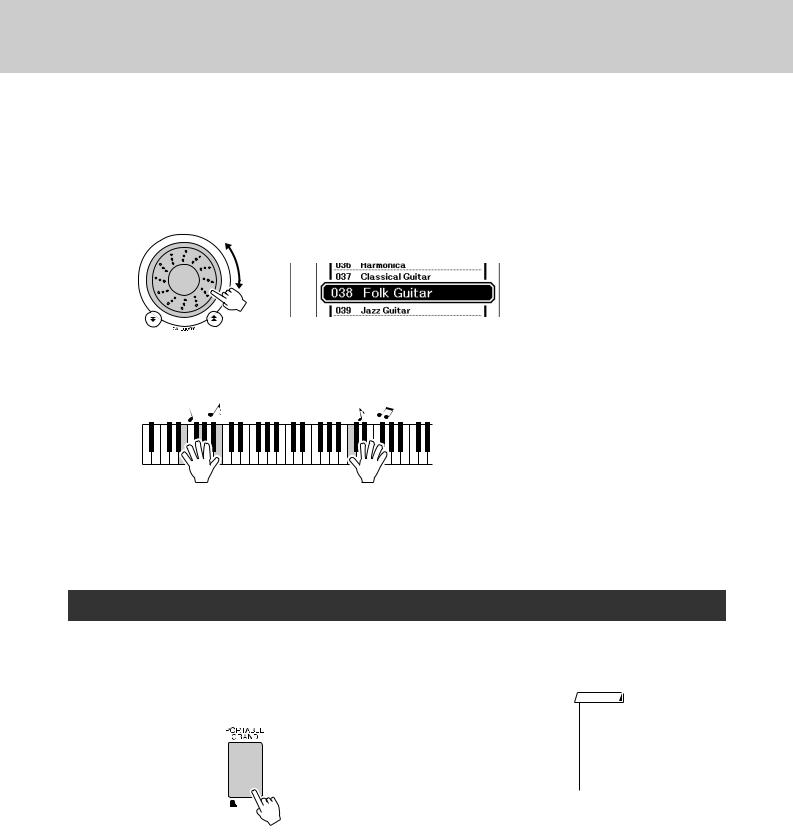
Try Playing a Variety of Instrument Voices
3
4
Select the desired split voice.
Watch the highlighted split voice and rotate the dial until the voice you want to use is selected. The voice selected here becomes the split voice which will play to the left of the keyboard split point. For this example try selecting the “038 Folk Guitar” voice.
Play the keyboard.
Try selecting and playing a range of split voices.
Press the [EXIT] button to return to the MAIN display.
Play the Grand Piano Voice
When you just want to play piano, all you have to do is press one convenient button.
Press the [PORTABLE GRAND] button.
The “001 Grand Piano” voice will be selected.
NOTE
•When you press the [PORTABLE GRAND] button all settings other than touch sensitivity are turned off. The dual and split voices will also be turned off, so only the Grand Piano voice will play over the entire keyboard.
20 DGX-530/YPG-535 Owner’s Manual

Fun Sounds
This instrument includes a range of drum kits and unique sound effects you can use for entertainment. Laughter, babbling brooks, jet fly-bys, eerie effects, and much more. These sounds can be a great way to enhance the mood at parties.
Drum Kits
Drum kits are collections of drum and percussion instruments. When you select a violin or other normal instrument main voice, for example, all keys produce the sound of the same violin, only at different pitches. If you select a drum kit as the main voice, however, each key produces the sound of a different drum or percussion instrument.
Drum Kit Selection Procedure (refer to steps 1 and 2 on page 17)
1Press the [VOICE] button.
2Use the dial to select “128 Standard Kit 1”.
3Try out each key and enjoy the drum and percussion sounds!
Try out each key and enjoy the drum and percussion sounds! Don’t forget the black keys! You’ll hear a triangle, maracas, bongos, drums ... a comprehensive variety of drum and percussion sounds. For details on the instruments included in the drum kit voices (voice numbers 128 to 139), see the “Drum Kit List” on page 128.
Sound Effects
The sound effects are included in the drum kit voice group (voice numbers 138 and 139). When either of these voices are selected you will be able to play a range of sound effects on the keyboard.
Sound Effect Selection Procedure (refer to steps 1 and 2 on page 17)
1Press the [VOICE] button.
2Use the dial to select “139 SFX Kit 2”.
3Try out each key and enjoy the sound effects!
As you try out the various keys you’ll hear the sound of a submarine, a telephone bell, a creaking door, and many other useful effects. “138 SFX Kit 1” includes lightning, running water, dogs barking, and others. Some keys do not have assigned sound effects, and will therefore produce no sound.
For details on the instruments included in the SFX kit voices, see “SFX Kit 1” and “SFX Kit 2” in the “Drum Kit List” on page 129.
DGX-530/YPG-535 Owner’s Manual 21
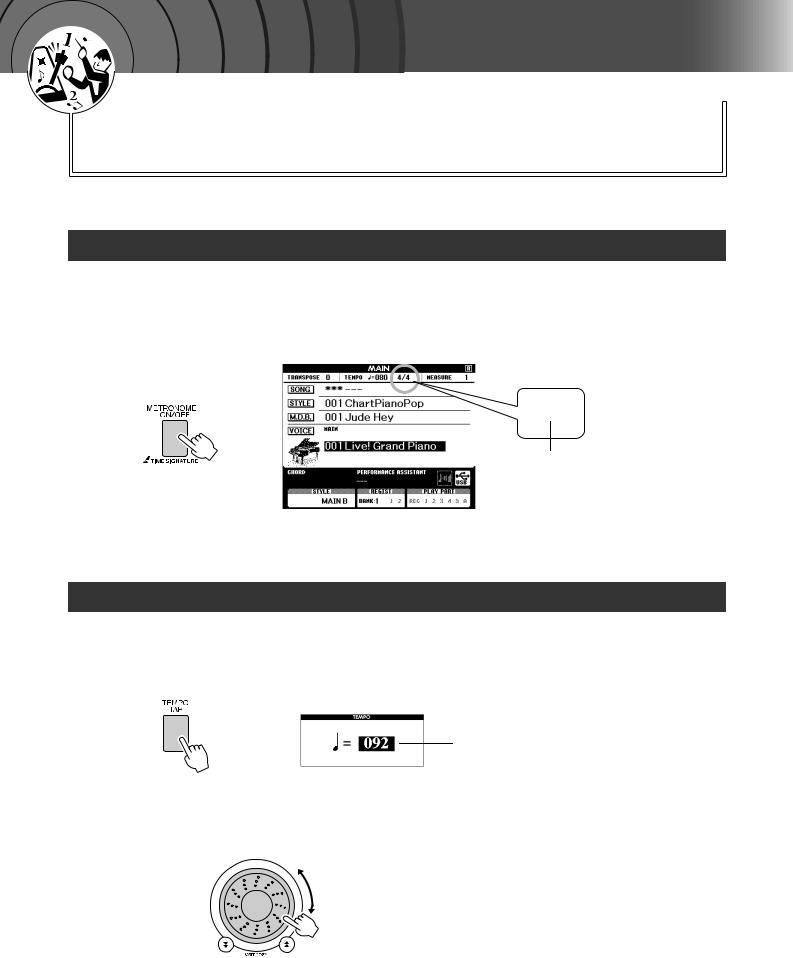
|
k |
c |
|
i |
|
u |
|
Q |
|
Guid
The Metronome
The instrument includes a metronome with adjustable tempo and time signature. Play and set the tempo that is most comfortable for you.
Start the Metronome
Turn the metronome on and start it by pressing the [METRONOME ON/OFF] button.
To stop the metronome, press the [METRONOME ON/OFF] button again.
4/4
Current setting
Adjusting the Metronome Tempo
1 Press the [TEMPO/TAP] button to call up the tempo setting.
Tempo
2 Use the dial to select a tempo from 11 to 280.
22 DGX-530/YPG-535 Owner’s Manual
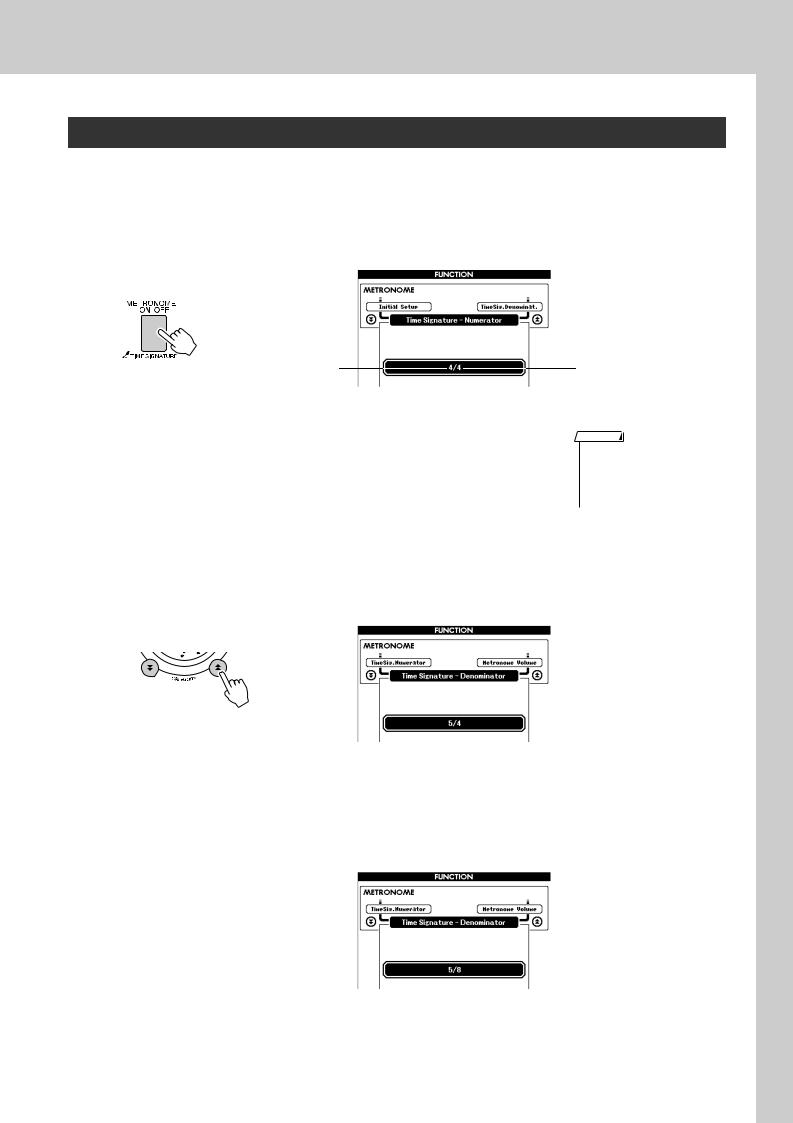
The Metronome
Setting the Number of Beats per Measure, and the Length of Each Beat
In this example we’ll set up a 5/8 time signature.
1 Press and hold the [METRONOME ON/OFF] button for longer than a second to select the function “Time Signa- ture–Numerator”.
Numerator (Number of
beats per Hold for longer measure.) than a second
2 Use the dial to select the number of beats per measure.
A chime will sound on the first beat of each measure while the other beats will click. All beats will simply click with no chime at the beginning of each measure if you set this parameter to “00”.
The available range is from 0 through 60. Select 5 for this example.
3 Press the CATEGORY [f ] and [r ] buttons as many times as necessary to select the beat length function “Time Sig- nature–Denominator”.
Denominator (The length of one beat.)
NOTE
•The metronome time signature will synchronize to a style or song that is playing, so these parameters cannot be changed while a style or song is playing.
4 Use the dial to select the beat length.
Select the required length for each beat: 2, 4, 8, or 16 (half note, quarter note, eighth note, or 16th note). Select 8 for this example.
DGX-530/YPG-535 Owner’s Manual 23
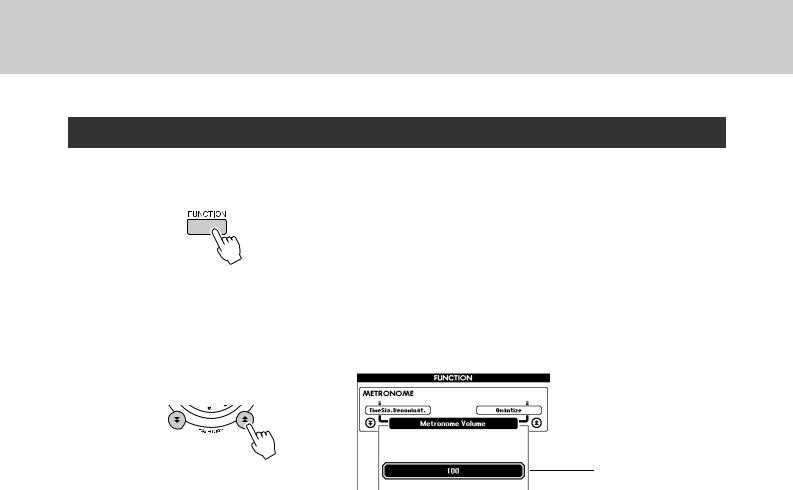
The Metronome
Adjusting the Metronome Volume
1 Press the [FUNCTION] button.
2 Use the CATEGORY [f ] and [r ] buttons to select the Metronome Volume item.
Metronome volume
3 Use the dial to set the metronome volume as required.
24 DGX-530/YPG-535 Owner’s Manual
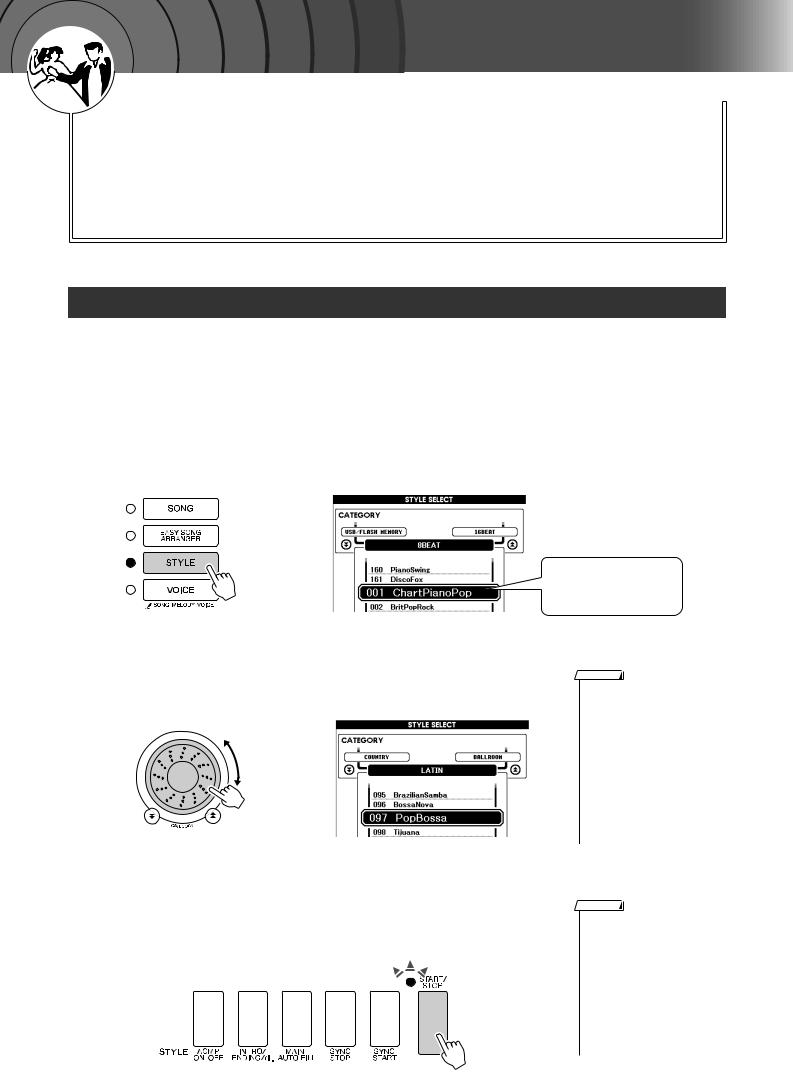
|
k |
c |
|
i |
|
u |
|
Q |
|
Guid e
Playing Styles
This instrument has an auto accompaniment feature that produces accompaniment (rhythm + bass + chords) in the style you choose to match chords you play with your left hand. You can select from 160 different styles covering a range of musical genres and time signatures (see page 130 for a complete list of the available styles).
In this section we’ll learn how to use the auto accompaniment features.
Select a Style Rhythm
Most styles includes a rhythm part. You can select from a wide variety of rhythmic types—rock, blues, Euro trance, and many, many more. Let’s begin by listening to just the basic rhythm. The rhythm part is played using percussion instruments only.
1 Press the [STYLE] button.
The style select display will appear. The currently selected style number and name will be highlighted.
2 Select a style.
Use the dial to select the style you want to use.
A list of all the available styles is provided on page 130.
The currently selected style
NOTE
•An external style file loaded into style number 161 can be selected and used in the same way as the internal styles. The style file must be loaded into style number 161 after transferring it to the instrument from a computer, or after connecting a USB flash memory device containing the style file to the instrument. File transfer instructions can be found on page 104, and load instructions are provided on page 97.
3 Press the [START/STOP] button.
The style rhythm will start playing.
Press the [START/STOP] button a second time when you want to stop playback.
NOTE
•Style numbers 131, 143–160 have no rhythm part and therefore no rhythm will play if you use them for the above example. For these styles first turn auto accompaniment on as described on page 26, press the [START/STOP] button, and the accompaniment bass and chord parts will begin playing when you play a key to the left of the keyboard split point.
DGX-530/YPG-535 Owner’s Manual 25

Playing Styles
Play Along with a Style
You learned how to select a style rhythm on the preceding page.
Here we’ll see how to add bass and chord accompaniment to the basic rhythm to produce a full, rich accompaniment that you can play along with.
1 Press the [STYLE] button and select the desired style.
2 Turn automatic accompaniment on.
● When automatic accompaniment is on ...
The area of the keyboard to the left of the split point (54 : F#2) becomes the “auto accompaniment region” and is used only for specifying the accompaniment chords.
Split point (54 : F#2)
Auto accompaniment region
3 Turn sync start on.
Press the [SYNC START] button to turn the sync start function on.
NOTE
•The keyboard split point can be changed as required: refer to page 79.
Flashes when sync start is on.
26 DGX-530/YPG-535 Owner’s Manual
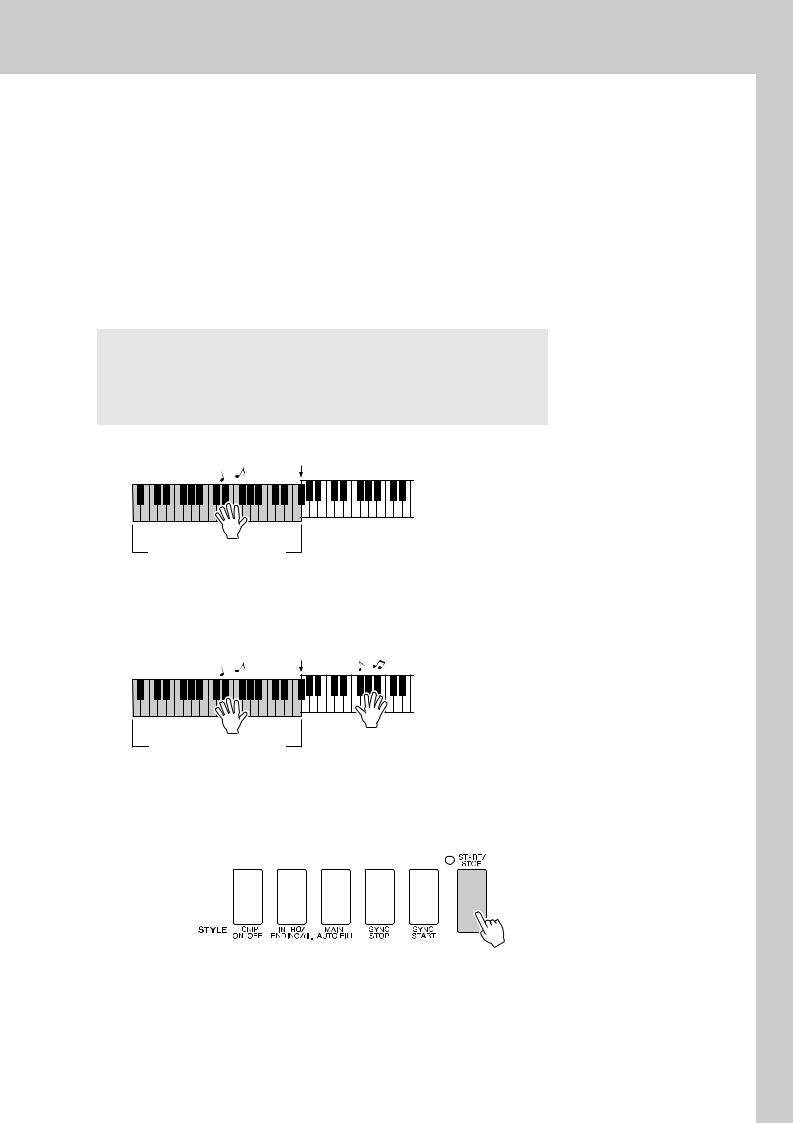
Playing Styles
When sync start is on, the bass and chord accompaniment included in a style will start playing as soon as you play a note to left of the keyboard split point. Press the button a second time to turn the sync start function off.
4 Play a left-hand chord to start the style.
You can still “play” chords even if you don’t actually know any chords. This instrument will recognize even a single note as a chord. Try playing from one to three notes at the same time to the left of the split point. The accompaniment will change according to the left-hand notes you play.
Try this!
Scores for some chord progressions are provided on page 28. These examples should help you get a feel for what types of chord progressions sound good with the styles.
Split point
Auto accompaniment region
5 Play a variety of left-hand chords while playing a melody with your right hand.
Split point
Auto accompaniment region
6 Press the [START/STOP] button to stop style playback when you’re done.
You can switch style “sections” to add variety to the accompaniment. Refer to “Pattern Variation (Sections)” on page 76.
DGX-530/YPG-535 Owner’s Manual 27
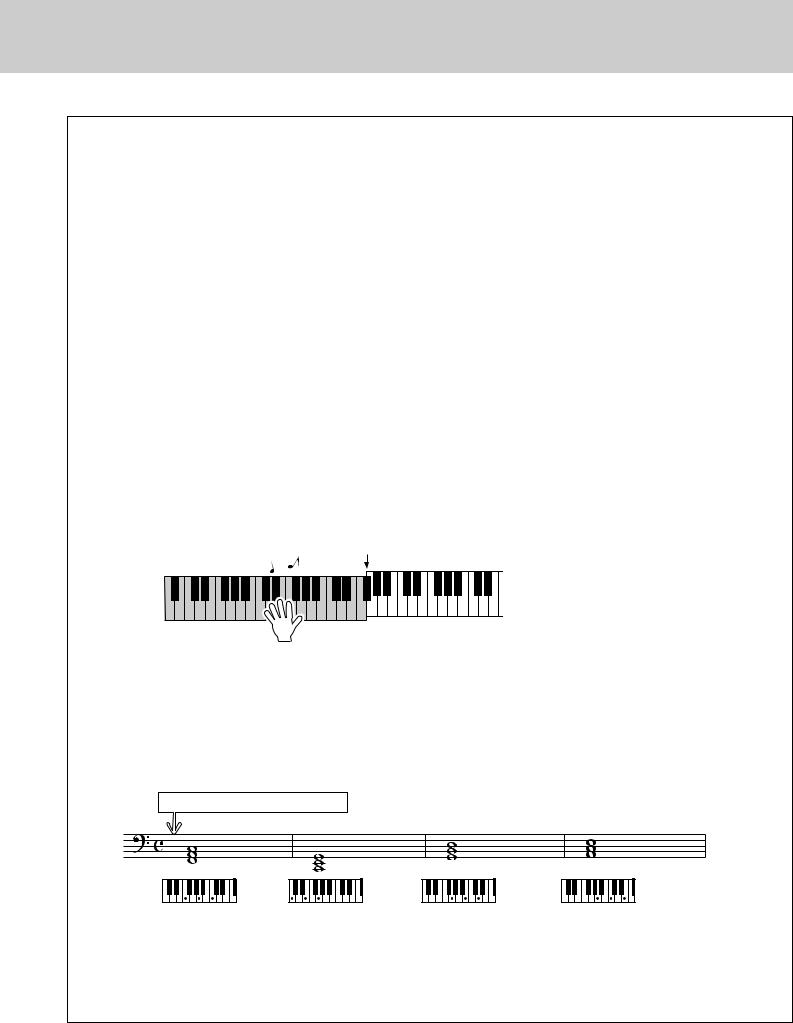
Playing Styles
Styles Are More Fun When You Understand Chords
Chords, created by playing multiple notes at the same time, are the basis for harmonic accompaniment. In this section we’ll take a look at sequences of different chords played one after another, or “chord sequences.” Since each chord has it’s own unique “color”—even if it’s different fingerings of the same chord—the chords you choose to use in your chord progressions have a huge influence on the overall feel of the music you play.
On page 26 you learned how to play colorful accompaniments using styles. Chord progressions are vital to creating interesting accompaniments, and with a little chord know-how you should be able to take your accompaniments to a new level.
On these pages we’ll introduce three easy-to-use chord progressions. Be sure to try them out with the instrument’s accompaniment styles. The style will respond to the chord progression you play, effectively creating a complete song.
■Playing the Chord Progressions ● ● ● ● ● ● ● ● ● ● ● ● ● ● ● ● ● ● ● ● ● ● ● ● ● ● ● ● ●
Play the scores with the left hand.
Before playing the scores follow steps 1 through 3 of “Play Along with a Style” on page 26.
*The scores provided here are not standard song scores, but rather simplified scores that indicate which notes to play to produce the chord progressions.
Split point
Play to the left of the split point.
Recommended Style |
041 Euro Trance |
|
|
—Dance music with simple chords—
Press the [INTRO/ENDING/rit.] button.
F |
C |
G |
Am |
This is a simple-but-effective chord progression. When you play through to the end of the score, start again from the beginning. When you’re ready to stop playing press the [INTRO/ENDING/rit.] button and the auto accompaniment function will create a perfect ending.
28 DGX-530/YPG-535 Owner’s Manual

Playing Styles
Recommended Style |
148 Piano Boogie |
|
|
—3-chord boogie-woogie—
Press the [INTRO/ENDING/rit.] button.
C F C
G F C
Press the [INTRO/ENDING/rit.] button.
This progression provides varied harmonic backing with just three chords. When you get a feel for the progression in the score, try changing the order of the chords!
Recommended Style |
096 Bossa Nova |
|
|
—Bossa nova with jazz-style chords—
Press the [INTRO/ENDING/rit.] button.
|
|
|
|
Dm |
|
|
|
G7 |
|
|
|
CM7 |
|
|
|
|
FM7 |
|||||||||||||||||||||||||||||||||
|
|
|
|
|
|
|
|
|
|
|
|
|
|
|
|
|
|
|
|
|
|
|
|
|
|
|
|
|
|
|
|
|
|
|
|
|
|
|
|
|
|
|
|
|
|
|
|
|
|
|
|
|
|
|
|
|
|
|
|
|
|
|
|
|
|
|
|
|
|
|
|
|
|
|
|
|
|
|
|
|
|
|
|
|
|
|
|
|
|
|
|
|
|
|
|
|
|
|
|
|
|
|
|
|
|
|
|
|
|
|
|
|
|
|
|
|
|
|
|
|
|
|
|
|
|
|
|
|
|
|
|
|
|
|
|
|
|
|
|
|
|
|
|
|
|
|
|
|
|
|
|
|
|
|
|
|
|
|
|
|
|
|
|
|
|
|
|
|
|
|
|
|
|
|
|
|
|
|
|
|
|
|
|
|
|
|
|
|
|
|
|
|
|
|
|
|
|
|
|
|
|
|
|
|
|
|
|
|
|
|
|
|
|
|
|
|
|
|
|
|
|
|
|
|
|
|
|
|
|
|
|
|
|
|
|
|
|
|
|
|
|
|
|
|
|
|
|
|
|
|
|
|
|
|
|
|
|
|
|
|
|
|
|
|
|
|
|
|
|
|
|
|
|
|
|
|
|
|
|
|
|
|
|
|
|
|
|
|
|
|
|
|
|
|
|
|
|
|
|
|
|
|
|
|
|
|
|
|
|
|
|
|
|
|
|
|
|
|
|
|
|
|
|
|
|
|
|
|
|
|
|
|
|
|
|
|
|
|
|
|
|
|
|
|
|
|
|
|
|
|
|
|
|
|
|
|
|
|
|
|
|
|
|
|
|
|
|
|
|
|
|
|
|
|
|
|
|
|
|
|
|
|
|
|
|
|
|
|
|
|
|
|
|
|
|
|
|
|
|
|
|
|
|
|
|
|
|
|
|
|
|
|
|
|
|
|
|
|
|
|
|
|
|
|
|
|
|
|
|
|
|
|
|
|
|
|
|
|
|
|
|
|
|
|
|
|
|
|
|
|
|
|
|
|
|
|
|
|
|
|
|
Bm7 5 |
|
|
|
|
E7 |
|
|
|
|
Am |
|
|
|
|
A7 |
|||||||||||||||||||||||||||||||
|
|
|
|
|
|
|
|
|
|
|
|
|
|
|
|
|
|
|
|
|
|
|
|
|
|
|
|
|
|
|
|
|
|
|
|
|
|
|
|
|
|
|
|
|
|
|
|
|
|
|
|
|
|
|
|
|
|
|
|
|
|
|
|
|
|
|
|
|
|
|
|
|
|
|
|
|
|
|
|
|
|
|
|
|
|
|
|
|
|
|
|
|
|
|
|
|
|
|
|
|
|
|
|
|
|
|
|
|
|
|
|
|
|
|
|
|
|
|
|
|
|
|
|
|
|
|
|
|
|
|
|
|
|
|
|
|
|
|
|
|
|
|
|
|
|
|
|
|
|
|
|
|
|
|
|
|
|
|
|
|
|
|
|
|
|
|
|
|
|
|
|
|
|
|
|
|
|
|
|
|
|
|
|
|
|
|
|
|
|
|
|
|
|
|
|
|
|
|
|
|
|
|
|
|
|
|
|
|
|
|
|
|
|
|
|
|
|
|
|
|
|
|
|
|
|
|
|
|
|
|
|
|
|
|
|
|
|
|
|
|
|
|
|
|
|
|
|
|
|
|
|
|
|
|
|
|
|
|
|
|
|
|
|
|
|
|
|
|
|
|
|
|
|
|
|
|
|
|
|
|
|
|
|
|
|
|
|
|
|
|
|
|
|
|
|
|
|
|
|
|
|
|
|
|
|
|
|
|
|
|
|
|
|
|
|
|
|
|
|
|
|
|
|
|
|
|
|
|
|
|
|
|
|
|
|
|
|
|
|
|
|
|
|
|
|
|
|
|
|
|
|
|
|
|
|
|
|
|
|
|
|
|
|
|
|
|
|
|
|
|
|
|
|
|
|
|
|
|
|
|
|
|
|
|
|
|
|
|
|
|
|
|
|
|
|
|
|
|
|
This progression includes jazzy “two-five” (II-V) changes. Try playing it through several times. When you’re ready to stop playing press the [INTRO/ENDING/rit.] button.
DGX-530/YPG-535 Owner’s Manual 29
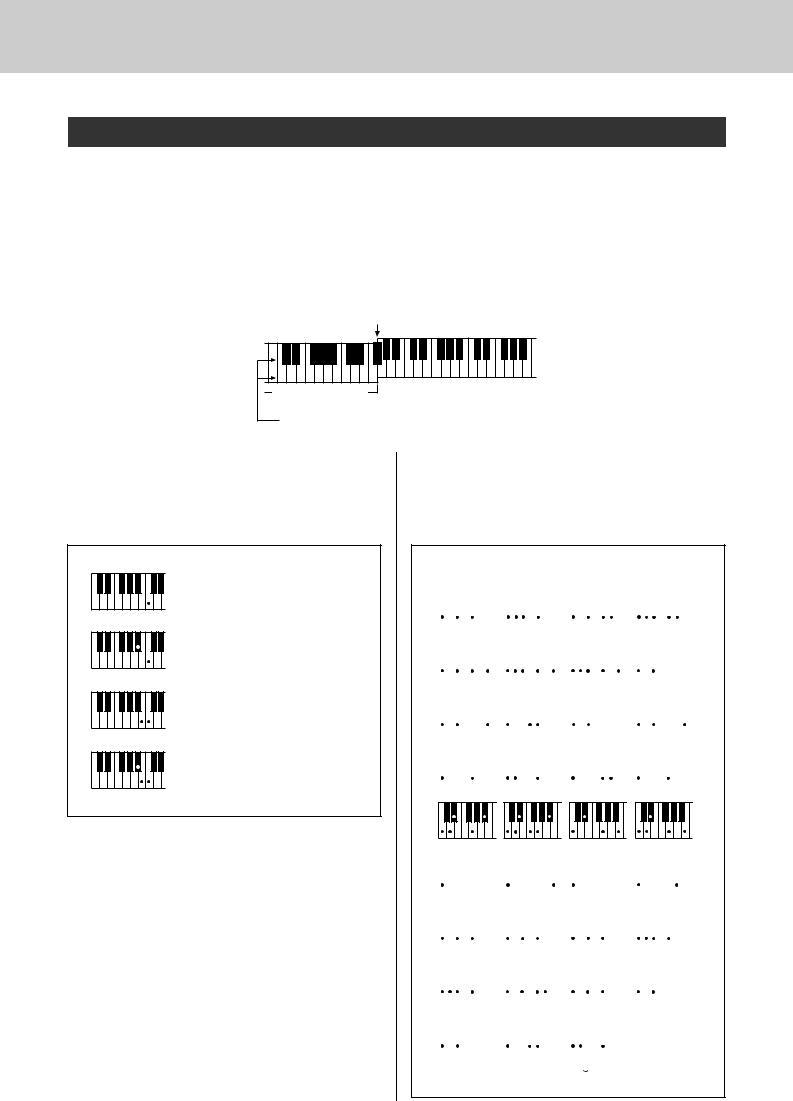
Playing Styles
Playing Auto-accompaniment Chords
There are two ways of playing auto-accompaniment chords:
●Easy Chords
●Standard Chords
The instrument will automatically recognize the different chord types. The function is called Multi Fingering.
Press the [ACMP ON/OFF] button to turn auto-accompaniment on (page 26). The keyboard to the left of the split point (default: 54/F#2) becomes the “accompaniment range”. Play the accompaniment chords in this area of the keyboard.
Split point (default: 54/F#2)
Db Eb |
F# G# Bb |
Db Eb |
F# |
C D E F G A B C D E F |
|||
Accompaniment |
|
||
|
range |
|
|
Root notes and the corresponding keys |
|||
■Easy Chords ● ● ● ● ● ● ● ● ● ● ● ● ● ● ● ●
This method lets you easily play chords in the accompaniment range of the keyboard using only one, two, or three fingers.
C
•To play a major chord
Press the root note of the chord.
Cm
• To play a minor chord
Press the root note together with the nearest black key to the left of it.
C7
• To play a seventh chord
Press the root note together with the nearest white key to the left of it.
Cm7
• To play a minor seventh chord
Press the root note together with the nearest white and black keys to the left of it (three keys altogether).
30 DGX-530/YPG-535 Owner’s Manual
■Standard Chords ● ● ● ● ● ● ● ● ● ● ● ● ●
This method lets you produce accompaniment by playing chords using normal fingerings in the accompaniment range of the keyboard.
● How to play Standard Chords [Example for “C” chords]
C |
(9) |
|
|
|
|
|
|
C6 |
(9) |
|
|
|
|
|
|
||||||||||||||||||
|
|
C |
|
|
|
|
C6 |
||||||||||||||||||||||||||
|
|
|
|
|
|
|
|
|
|
|
|
|
|
|
|
|
|
|
|
|
|
|
|
|
|
|
|
|
|
|
|
|
|
|
|
|
|
|
|
|
|
|
|
|
|
|
|
|
|
|
|
) |
|
|
|
|
|
|
|
|
|
|
) |
|
|
|
|
|
|
|
|
|
|
|
|
|
|
|
|
|
|
|
|
|
|
|
( |
|
|
|
|
|
|
|
|
|
|
( |
|
|
|
CM7 |
(9) |
|
|
|
|
(#11) |
|
|
|
|
|
|
(b5) |
||||||||||||||||||||
|
|
CM7 |
|
|
CM7 |
|
|
C |
|||||||||||||||||||||||||
|
|
|
|
|
|
|
|
|
|
|
|
|
|
|
|
|
|
|
|
|
|
|
|
|
|
|
|
|
|
|
|
|
|
|
|
|
|
) |
|
|
|
|
|
|
|
) |
|
|
|
|
) |
|
|
|
|
|
|
|
|
|
|
|
|
|
|
|
|
|
|
|
|
( |
|
|
|
|
|
|
|
( |
|
|
|
|
( |
|
|
|
|
|
|
|
|
|
|
|
|
|
|
|
|
|
|
|
|
|
|
|
|
|
|
|
|
|
|
|
|
|
|
|
|
|
|
|
|
|
|
|
|
|
|
|
|
|
|
|
(b5) |
|
|
Csus4 |
|
|
Caug |
|
|
CM7aug |
|||||||||||||||||||||||
CM7 |
|
|
|
|
|
|
|||||||||||||||||||||||||||
|
|
|
|
|
|
|
|
|
|
|
|
|
|
|
|
|
|
|
|
|
|
|
|
|
|
|
|
|
|
|
|
|
|
|
|
|
|
|
|
|
|
|
|
|
|
|
|
|
|
|
|
|
|
|
|
|
|
|
|
|
) |
|
|
|
|
|
|
|
|
|
|
|
|
|
|
|
|
|
|
|
|
|
|
|
|
|
|
|
|
|
|
|
|
|
( |
|
|
|
|
|
|
|
|
|
|
|
|
|
|
|
|
|
|
|
|
|
|
|
|
|
|
|
|
|
|
|
|
|
|
|
|
|
|
|
|
Cm |
(9) |
|
|
|
|
|
|
Cm6 |
|
|
Cm7 |
||||||||||||||||||||||
|
|
Cm |
|
|
|
|
|||||||||||||||||||||||||||
|
|
|
|
|
|
|
|
|
|
|
|
|
|
|
|
|
|
|
|
|
|
|
|
|
|
|
|
|
|
|
|
|
|
|
|
|
|
|
|
|
|
|
|
|
|
|
|
|
|
|
|
|
|
|
|
|
|
|
|
|
|
|
|
) |
|
|
|
|
|
|
|
|
|
|
|
|
|
|
|
|
|
|
|
|
|
|
|
|
|
|
|
|
|
|
|
|
|
( |
|
|
|
|
|
|
|
|
|
|
|
|
|
|
|
|
|
|
|
|
|
|
|
|
|
|
|
|
|
|
|
|
|
|
|
|
|
(9) |
|
|
|
|
|
(11) |
|
|
|
|
|
CmM7 |
(9) |
|
|
|
|
||||||||||||||||
Cm7 |
|
|
Cm7 |
|
|
|
|
CmM7 |
|||||||||||||||||||||||||
) |
( |
) |
) |
) |
) |
( |
( |
( |
( |
|
(b5) |
|
|
|
(b5) |
|
|
|
Cdim |
|
|
|
|
|
Cdim7 |
|||||||||||||||||||||
Cm7 |
|
CmM7 |
|
|
|
|
|
|
|
|
||||||||||||||||||||||||||
|
|
|
|
|
|
|
|
|
|
|
|
|
|
|
|
|
|
|
|
|
|
|
|
|
|
|
|
|
|
|
|
|
|
|
|
|
|
|
|
|
|
|
|
|
|
|
|
|
|
|
|
|
|
|
|
|
|
|
|
|
|
|
|
|
|
|
|
|
|
|
|
|
|
C7 |
|
|
(b9) |
|
|
|
|
(b13) |
(9) |
|
|
|
|
|
|
|||||||||||||||||||||
|
C7 |
|
|
|
C7 |
|
|
|
|
|
C7 |
|||||||||||||||||||||||||
|
|
|
|
|
|
|
|
|
|
|
|
|
|
|
|
|
|
|
|
|
|
|
|
|
|
|
|
|
|
|
|
|
|
|
|
|
|
|
|
|
) |
|
|
|
|
|
|
|
|
|
) |
|
|
|
|
|
|
|
|
|
|
|
|
|
|
|
|
|
|
) |
|
|
|
|
|
|
|
( |
|
|
|
|
|
|
|
|
|
( |
|
|
|
|
|
|
|
|
|
|
|
|
|
|
|
|
|
|
( |
|
|
|
|
|
|
|
|
|
|
|
|
|
|
|
|
|
|
|
|
|
|
|
|
|
|
|
|
|
|
|
|
|
|
|
|
|
|
|
|
(#11) |
|
|
|
|
(13) |
|
|
|
|
|
(#9) |
|
|
|
|
|
|
|
(b5) |
|||||||||||||||||
C7 |
C7 |
|
|
|
C7 |
|
|
|
|
|
C7 |
|||||||||||||||||||||||||
|
|
|
|
|
|
|
|
|
|
|
|
|
|
|
|
|
|
|
|
|
|
|
|
|
|
|
|
|
|
|
|
|
|
|
|
|
|
) |
|
|
|
|
|
|
|
|
|
|
|
) |
|
|
|
|
|
|
|
|
|
) |
|
|
|
|
|
|
|
|
|
|
|
|
|
|
( |
|
|
|
|
|
|
|
|
|
|
|
( |
|
|
|
|
|
|
|
|
|
( |
|
|
|
|
|
|
|
|
|
|
|
|
|
|
|
|
|
|
|
|
|
|
|
|
|
|
|
|
|
|
|
|
|
|
|
|
|
|
|
|
|
|
|
|
|
|
|
|
|
|
C7aug |
|
C7sus4 |
|
|
|
Csus2 |
|
|
|
|
|
|
|
|
|
|
|
|
|
|||||||||||||||||
|
|
|
|
|
|
|
|
|
|
|
|
|
|
|
|
|
|
|
|
|
|
|
|
|
|
|
|
|
|
|
|
|
|
|
|
|
|
|
|
|
|
|
|
|
|
|
|
|
|
|
) |
|
|
|
|
|
|
|
|
|
|
|
|
|
|
|
|
|
|
|
|
|
|
|
|
|
|
|
|
|
|
|
|
|
|
|
|
( |
|
|
|
|
|
|
|
|
|
|
|
|
|
|
|
|
|
|
|
|
|
|
* Notes enclosed in parentheses ( ) are optional; the chords will be recognized without them.
) are optional; the chords will be recognized without them.
