YAMAHA YSP-3000 User Manual

E
YSP-3000
Digital Sound ProjectorTM
Système Acoustique Numérique
OWNER’S MANUAL MODE D’EMPLOI MANUALE DI ISTRUZIONI
MANUAL DE INSTRUCCIONES

Caution: Read this before operating this unit.
1To assure the finest performance, please read this manual carefully. Keep it in a safe place for future reference.
2Install this sound system in a well ventilated, cool, dry, clean place with at least 5 cm (2 in) of space above (or below) this unit
–away from direct sunlight, heat sources, vibration, dust, moisture, and/or cold.
3Locate this unit away from other electrical appliances, motors, or transformers to avoid humming sounds.
4Do not expose this unit to sudden temperature changes from cold to hot, and do not locate this unit in an environment with high humidity (i.e. a room with a humidifier) to prevent condensation inside this unit, which may cause an electrical shock, fire, damage to this unit, and/or personal injury.
5Avoid installing this unit where foreign object may fall onto this unit and/or this unit may be exposed to liquid dripping or splashing. On the top of this unit, do not place:
–Other components, as they may cause damage and/or discoloration on the surface of this unit.
–Burning objects (i.e. candles), as they may cause fire, damage to this unit, and/or personal injury.
–Containers with liquid in them, as they may fall and liquid may cause electrical shock to the user and/or damage to this unit.
6Do not cover this unit with a newspaper, tablecloth, curtain, etc. in order not to obstruct heat radiation. If the temperature inside this unit rises, it may cause fire, damage to this unit, and/or personal injury.
7Do not plug in this unit to a wall outlet until all connections are complete.
8Do not operate this unit upside-down. It may overheat, possibly causing damage.
9Do not use force on switches, knobs and/or cords.
10When disconnecting the power supply cable from the wall outlet, grasp the plug; do not pull the cable.
11Do not clean this unit with chemical solvents; this might damage the finish. Use a clean, dry cloth.
12Only voltage specified on this unit must be used. Using this unit with a higher voltage than specified is dangerous and may cause fire, damage to this unit, and/or personal injury. Yamaha will not be held responsible for any damage resulting from use of this unit with a voltage other than specified.
13To prevent damage by lightning, keep the power supply cable disconnected from a wall outlet or this unit during a lightning storm.
14Do not attempt to modify or fix this unit. Contact qualified Yamaha service personnel when any service is needed. The cabinet should never be opened for any reasons.
15When not planning to use this unit for long periods of time (i.e. vacation), disconnect the power supply cable from the wall outlet.
16Be sure to read the “Troubleshooting” section on common operating errors before concluding that this unit is faulty.
17Before moving this unit, press STANDBY/ON to set this unit in standby mode, and disconnect the power supply cable from the wall outlet.
18Condensation will form when the surrounding temperature changes suddenly. Disconnect the power supply cable from the outlet, then leave the unit alone.
19When using the unit for a long time, the unit may become warm. Turn the power off, then leave the unit alone for cooling.
20Install this unit near the AC outlet and where the AC power plug can be reached easily.
21The batteries shall not be exposed to excessive heat such as sunshine, fire or the like.
WARNING
TO REDUCE THE RISK OF FIRE OR ELECTRIC SHOCK, DO NOT EXPOSE THIS UNIT TO RAIN OR MOISTURE.
WARNING
THE POWER SUPPLY CABLE OF THIS UNIT MUST BE CONNECTED TO THE MAIN SOCKET OUTLET VIA A PROTECTIVE EARTHING CONNECTION.
2
This unit is not disconnected from the AC power source as long as it is connected to the AC wall outlet, even if this unit itself is turned off by STANDBY/ON. This state is called the standby mode. In this state, this unit is designed to consume a very small quantity of power.
FOR U.K. CUSTOMERS
If the socket outlets in the home are not suitable for the plug supplied with this appliance, it should be cut off and an appropriate 3 pin plug fitted. For details, refer to the instructions described below. Note that the plug severed from the mains lead must be destroyed, as a plug with bared flexible cord is hazardous if engaged in a live socket outlet.
IMPORTANT
THE WIRES IN MAINS LEAD ARE COLOURED IN ACCORDANCE WITH THE FOLLOWING CODE:
Blue: NEUTRAL
Brown: LIVE
As the colours of the wires in the mains lead of this apparatus may not correspond with the coloured markings identifying the terminals in your plug, proceed as follows:
The wire which is coloured BLUE must be connected to the terminal which is marked with the letter N or coloured BLACK. The wire which is coloured BROWN must be connected to the terminal which is marked with the letter L or coloured RED. Make sure that neither core is connected to the earth terminal of the three pin plug.
CAUTION
Danger of explosion if battery is incorrectly replaced. Replace only with the same or equivalent type.
CAUTION
Use of controls or adjustments or performance of procedures other than those specified herein may result in hazardous radiation exposure.
This symbol mark is according to the
EU directive 2002/96/EC.
This symbol mark means that electrical and electronic equipment, at their end- of-life, should be disposed of separately from your household waste.
Please act according to your local rules and do not dispose of your old products with your normal household waste.
i En
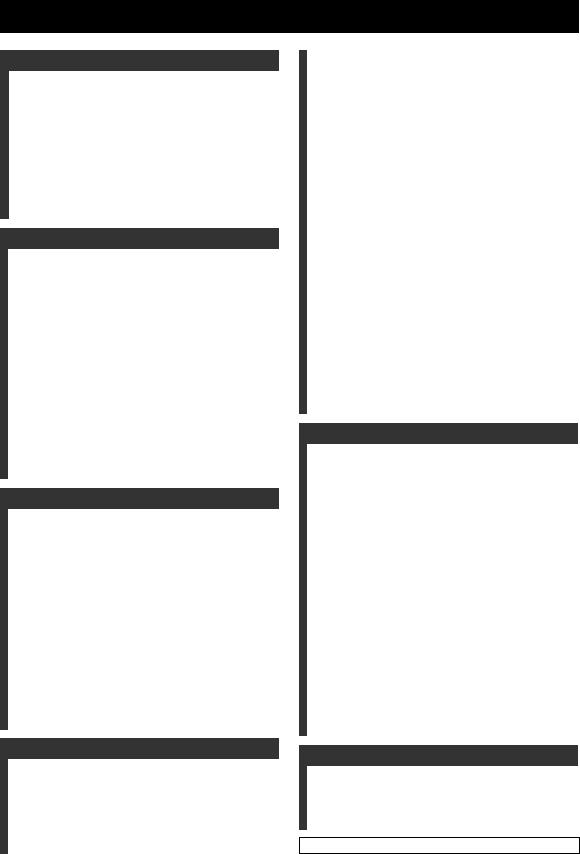
Contents
INTRODUCTION |
|
Overview ................................................................. |
2 |
Features .................................................................. |
3 |
Using this manual .................................................. |
5 |
Supplied accessories .............................................. |
6 |
Controls and functions .......................................... |
7 |
Front panel ................................................................ |
7 |
Front panel display ................................................... |
8 |
Rear panel ................................................................. |
9 |
Remote control (Europe, Australia, Asia, |
|
and Korea models) .............................................. |
10 |
Remote control (U.S.A. and Canada models) ......... |
13 |
PREPARATION |
|
Installation ............................................................ |
16 |
Before installing this unit ........................................ |
16 |
Installing this unit ................................................... |
16 |
Connections .......................................................... |
19 |
Before connecting components ............................... |
20 |
Connections using HDMI cables ............................ |
21 |
Connecting a TV ..................................................... |
22 |
Connecting a DVD player/recorder ........................ |
23 |
Connecting a digital satellite tuner |
|
or a cable TV tuner ............................................. |
24 |
Connecting a digital airwave tuner ......................... |
25 |
Connecting a portable audio player ........................ |
26 |
Connecting other external components .................. |
27 |
Connecting a subwoofer ......................................... |
28 |
Connecting the FM antenna .................................... |
29 |
About the IR IN terminal (U.S.A. and |
|
Canada models only) .......................................... |
29 |
Connecting the AC power supply cable ................. |
29 |
SETUP |
|
Getting started ..................................................... |
30 |
Installing batteries in the remote control ................ |
30 |
Operation range of the remote control .................... |
30 |
Turning on this unit or |
|
setting it to the standby mode ............................. |
31 |
Using SET MENU ................................................ |
32 |
Displaying the OSD (on-screen display) ................ |
32 |
The flow chart of SET MENU ................................ |
33 |
Changing OSD language ..................................... |
34 |
AUTO SETUP (IntelliBeam) .............................. |
35 |
The flow chart of AUTO SETUP ........................... |
35 |
Installing the IntelliBeam microphone ................... |
36 |
Using AUTO SETUP (IntelliBeam) ....................... |
37 |
Using the system memory ................................... |
42 |
Convenient usage of the system memory ............... |
42 |
Saving settings ........................................................ |
42 |
Loading settings ...................................................... |
43 |
BASIC OPERATION |
|
Playback ............................................................... |
45 |
Selecting the input source ....................................... |
45 |
Playing back sources ............................................... |
46 |
Adjusting the volume .............................................. |
47 |
FM tuning ............................................................. |
48 |
FM controls and functions ...................................... |
48 |
Automatic tuning .................................................... |
49 |
Manual tuning ......................................................... |
49 |
Automatic preset tuning .......................................... |
50 |
Manual preset tuning .............................................. |
51 |
Selecting a preset station ........................................ |
52 |
Displaying the Radio Data System information |
|
(Europe model only) ........................................... |
52 |
Enjoying surround sound .................................... |
54 |
5 Beam .................................................................... |
54 |
Stereo plus 3 Beam ................................................. |
55 |
3 Beam .................................................................... |
55 |
My Surround ........................................................... |
55 |
Enjoying 2-channel sources in surround sound ...... |
57 |
Enjoying TV in surround sound ............................. |
58 |
Adjusting surround mode parameters ..................... |
59 |
Enjoying stereo sound .......................................... |
60 |
2-channel stereo playback ....................................... |
60 |
5-channel stereo playback ....................................... |
60 |
Playing back sound clearly (My Beam) .............. |
61 |
Using auto-adjust function ...................................... |
61 |
Using manual-adjust function ................................. |
62 |
Using sound field programs ................................. |
63 |
CINEMA DSP programs ........................................ |
64 |
Using the music enhancer .................................... |
66 |
Using the volume mode |
|
(Night listening enhancer/TV volume equal mode) |
|
|
67 |
Using the sleep timer ............................................ |
68 |
Displaying the input source information ............ |
70 |
Using the HDMI control feature ......................... |
71 |
ADVANCED OPERATION |
|
MANUAL SETUP ................................................ |
72 |
Using MANUAL SETUP ....................................... |
73 |
BEAM MENU ........................................................ |
74 |
SOUND MENU ...................................................... |
78 |
INPUT MENU ........................................................ |
80 |
DISPLAY MENU ................................................... |
83 |
Adjusting the audio balance ................................ |
84 |
Using the test tone .................................................. |
84 |
Using the audio output being played back .............. |
85 |
Selecting the input mode ...................................... |
87 |
Adjusting the system parameters ....................... |
88 |
Using the system parameters .................................. |
88 |
Setting the MEMORY PROTECT ......................... |
89 |
Setting the MAX VOLUME ................................... |
90 |
Setting the TURN ON VOLUME .......................... |
90 |
Setting the DEMO MODE ..................................... |
91 |
Setting the PANEL INPUT KEY ........................... |
92 |
Disabling the front panel keys ................................ |
93 |
Setting the FACTORY PRESET ............................ |
94 |
Remote control features ....................................... |
96 |
Setting remote control codes .................................. |
96 |
Controlling other components ................................ |
97 |
Using the TV macro ............................................. |
100 |
ADDITIONAL INFORMATION |
|
Troubleshooting .................................................. |
102 |
Glossary ............................................................... |
105 |
Index .................................................................... |
107 |
Specifications ...................................................... |
108 |
List of remote control codes........................................... |
i |
1 En
INTRODUCTION |
|
|
|
||
|
|
|
|
|
|
PREPARATION |
|
|
|
|
|
|
|
|
SETUP |
|
|
|
|
|
|
|
|
OPERATION |
BASIC |
|
|
|
|
|
|
|
OPERATION |
ADVANCED |
|
|
|
|
|
|
|
INFORMATION |
ADDITIONAL |
|
|
|
|
|
|
|
English |
|
|
|
|
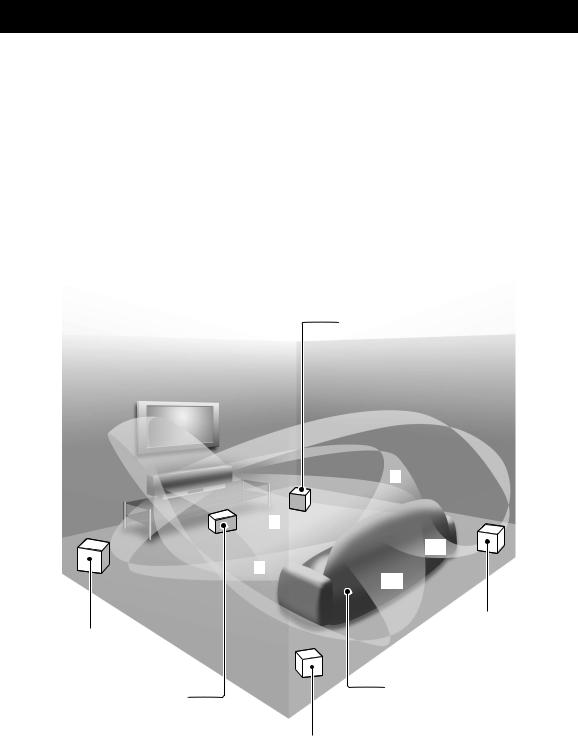
Overview
It is generally accepted that in order to fully enjoy the benefits of surround sound at home, you must endure the agony of wiring and installing a great number of speakers in the hope that your listening room will give you the same kind of surround sound experience as your local movie theater.
Yamaha YSP-3000 Digital Sound Projector challenges this preconception that complicated speaker setup and troublesome wiring go hand-in-hand with the enjoyment of multi-channel surround sound.
This slimline unit does away with the need for complicated wiring and installation worries, leaving you with a unit that is not only easy to set up, but is also capable of reproducing the kind of powerful surround sound you have been waiting for from its built-in 2 woofers and 21 full-range small speakers.
You can fine-tune the parameters of this unit to adjust the delay time for separate sound beams, resulting in highly directional sound that comes in on the listening position from all directions.
The YSP-3000 projects sound beams containing surround sound information for the front right (R), front left (L), surround right (SR), and surround left (SL) speaker positions, which are reflected off the walls of your listening room before reaching the actual listening position. With the addition of center (C) sound beams, this Digital Sound Projector creates true-to-life 5.1-channel surround sound that makes you feel as if there are actual speakers around the room. Sit back and enjoy the real sound experience of this simple, yet stylish Digital Sound Projector.
Imaginary front left speaker
Imaginary center speaker
Imaginary front right speaker
R
C
SR
L
SL
Imaginary surround right speaker
Listening position
Imaginary surround left speaker
2 En
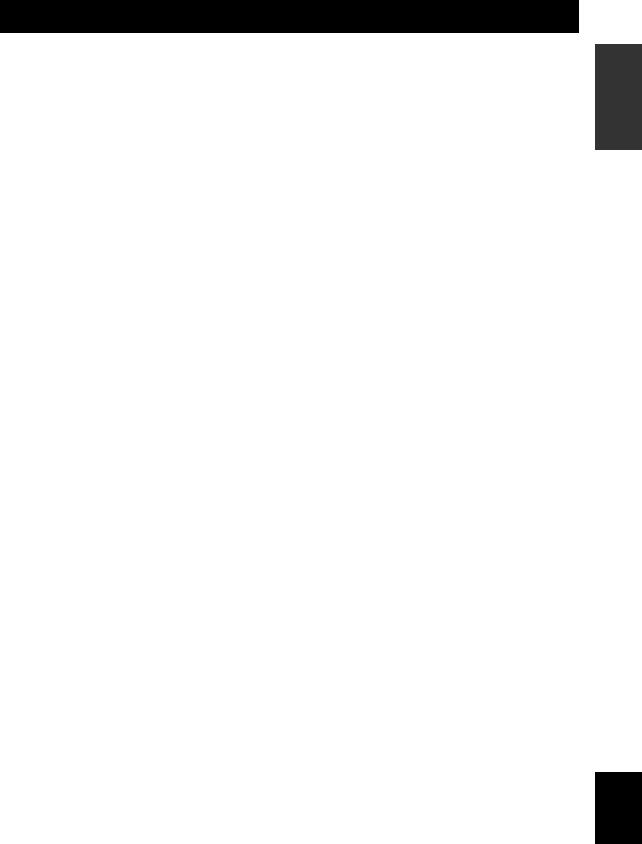
Features
Digital Sound Projector™
The Digital Sound Projector technology allows one slim unit to control and steer multiple channels of sound to generate multi-channel surround sound, thus eliminates the need for satellite loudspeakers and cabling normally associated with conventional surround sound systems. This unit also employs the beam modes that let you enjoy the surround sound (5 Beam, Stereo plus 3 Beam, 3 Beam, and My Surround), 2-channel and 5-channel stereo playback, and My Beam.
My Surround
In addition to the above mentioned beam modes, this unit is equipped with My Surround beam mode that allows you to enjoy surround system even in a small listening area.
My Beam
This unit employs My Beam that ensures a clear sound in a noisy environment. You can adjust the beam angle manually or automatically using the supplied remote control to the maximum of 45°, rightward and leftward.
Cinema DSP
This unit employs the Cinema DSP technology developed by Yamaha Electronics Corp. that lets you experience movies at home with all the original dramatic sound impact.
HDMI™ (High-Definition Multimedia Interface)
HDMI interface for standard, enhanced, or high-definition video (including 1080p video signal transmission) as well as multi-channel digital audio based on HDCP
Simple and easy connections with HDMI supported external components
Functional link with an HDMI control-compatible TV
Versatile Remote Control
The supplied remote control comes with preset remote control codes used to control the DVD player, VCR, cable TV tuner, and digital satellite tuner connected to this unit. In addition, the remote control is equipped with the macro capability that enables a series of operations with the press of a single button.
AUTO SETUP (IntelliBeam)
This unit employs the automatic sound beam and acoustic optimization technology with the aid of the supplied IntelliBeam microphone. You can avoid troublesome listening-based speaker setup and achieve highly accurate sound beam adjustments that best match your listening environment.
Compatibility with the Newest Technologies
This unit employs decoders compatible with Dolby Digital, DTS, Dolby Pro Logic, Dolby Pro Logic II, DTS Neo:6, Music Enhancer, and Neural Surround.
Dolby Digital
This is the standard audio signal format used on various digital media such as DVD, Blu-Ray, and HD DVD. This surround technology delivers high-quality digital audio for up to 5.1 discrete channels to produce a directional and more realistic effect.
DTS
This is the standard audio signal format used on various digital media such as DVD, Blu-Ray, and HD DVD. This surround technology delivers high-quality digital audio for up to 5.1 discrete channels to produce a directional and more realistic effect.
Dolby Pro Logic
This sophisticated, matrix decoding technology up-converts any 2-channel source audio to a 5.1-channel full bandwidth playback, resulting in a surround sound experience.
Dolby Pro Logic II
This is a redesigned version of Dolby Pro Logic that employs 2 stereo surround channels, a subwoofer, and a greatly enhanced steering logic. This improved technology provides an exceptionally stable sound field that simulates 5.1 to a much greater degree than the original Dolby Pro Logic.
DTS Neo:6
This technology decodes the conventional 2-channel sources for 6-channel playback, enabling playback with the full-range channels with higher separation. Music mode and Cinema mode are available to play back music and movie sources respectively.
Music Enhancer to restore the original depth and width of compression artifacts such as the MP3 format.
Neural Surround decoder (U.S.A and Canada models only)
Sophisticated FM tuner
40-station random and direct preset tuning
Automatic preset tuning
Radio Data System capability (Europe model only)
XM™ Satellite Radio
(U.S.A. and Canada models only)
XM Satellite Radio tuning capability (using the XM MiniTuner Dock, and Antenna sold separately by XM Satellite Radio)
Neural Surround decoder to play back the XM HD content of XM Satellite Radio broadcasts in multi-channels, resulting in a full surround sound experience
XM Satellite Radio information displaying capability
iPod™ Controlling Capability
(U.S.A., Canada, and Australia models only)
DOCK terminal to connect a Yamaha iPod universal dock (such as the YDS-10, sold separately), which supports iPod (Click and Wheel), iPod nano, and iPod mini
Playback information displaying capability
Battery charging capability
INTRODUCTION
English
3 En
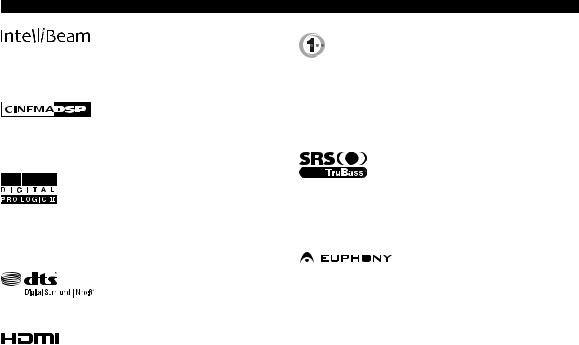
Features
The “




 ” logo and “IntelliBeam” are trademarks of YAMAHA Corporation.
” logo and “IntelliBeam” are trademarks of YAMAHA Corporation.
The “ ” logo and “Cinema DSP” are registered trademarks of YAMAHA Corporation.
” logo and “Cinema DSP” are registered trademarks of YAMAHA Corporation.
Manufactured under license from Dolby Laboratories. “Dolby”, “Pro Logic”, and the double-D symbol are trademarks of Dolby Laboratories.
“DTS” and “Neo:6” are registered trademarks of DTS, Inc.
“HDMI”, the “HDMI” logo and “High-Definition Multimedia Interface” are trademarks or registered trademarks of HDMI Licensing LLC.
Manufactured under license from 1 Ltd. Worldwide patents applied for.
The “ ” logo and “Digital Sound Projector™” are trademarks of 1 Ltd.
” logo and “Digital Sound Projector™” are trademarks of 1 Ltd.
TruBass, SRS and the “
 ” symbol are registered trademarks of SRS Labs, Inc. TruBass technology is incorporated under license from SRS Labs, Inc.
” symbol are registered trademarks of SRS Labs, Inc. TruBass technology is incorporated under license from SRS Labs, Inc.




 ™ is a trademark of DiMAGIC Co., Ltd.
™ is a trademark of DiMAGIC Co., Ltd.
4 En
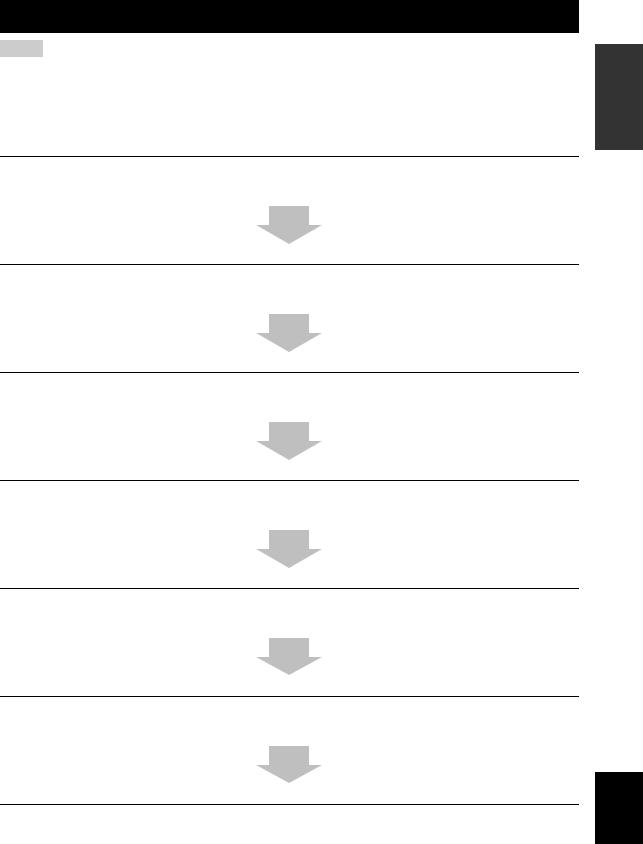
Using this manual
Notes
•This manual describes how to connect and operate this unit. For details regarding the operation of external components, refer to the supplied owner’s manual for each component.
•Operations in this manual use keys on the supplied remote control of this unit unless otherwise specified.
•yindicates a tip for your operation.
•This manual is printed prior to production. Designs and specifications are subject to change in part as a result of improvements, etc. In case of differences between the manual and the product, the product has priority.
1Install this unit in your listening room.
See “Installation” on page 16.
2Connect this unit to your TV and other external components.
See “Connections” on page 19.
3Prepare the remote control and turn on the power of this unit.
See “Getting started” on page 30.
4Run AUTO SETUP.
See “AUTO SETUP (IntelliBeam)” on page 35.
5Play back a source.
See “Playback” on page 45.
6Change the beam modes and/or CINEMA DSP settings.
See “Enjoying surround sound” on page 54.
If you want to make additional settings and adjustments
7Run MANUAL SETUP to fine-tune settings and/or set remote control codes.
See “MANUAL SETUP” on page 72 and “Remote control features” on page 96.
INTRODUCTION
English
5 En
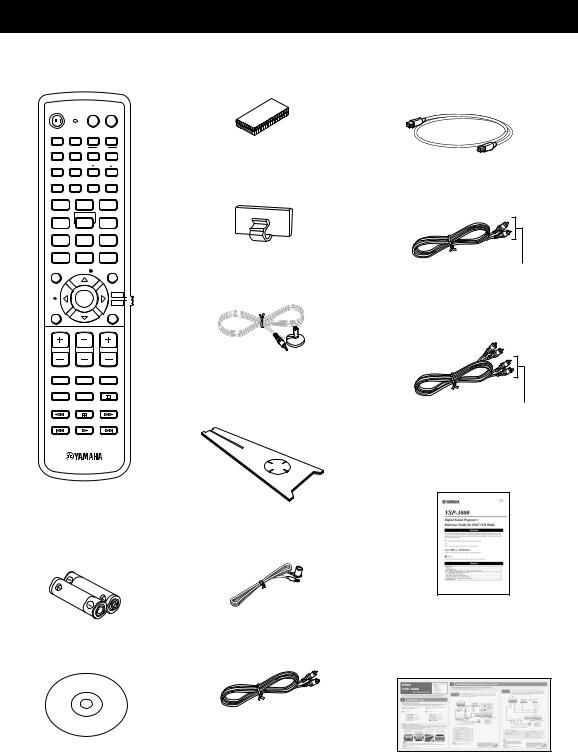
Supplied accessories
Check that you have received all of the following parts.
Remote control (×1)
STANDBY/ON |
POWER |
POWER |
|
|
|
AV |
TV |
|
|
|
DOCK |
DVD |
AUX1 |
AUX2 |
AUX3 |
|
|
TV |
|
|
|
INPUT1 |
MACRO |
STB |
TV |
|
|
PRESET/TUNE SEARCH MEMORY
FM/XM CAT
AUTO
VOL MODE SETUP INPUTMODE SLEEP
Fasteners (×4)
Cable clamp (×1)
5BEAM ST+3BEAM 3BEAM
1 |
2 |
3 |
STEREO |
MY BEAM |
MY SUR. |
4 |
5 |
6 |
MUSIC |
MOVIE |
SPORTS |
7 |
8 |
9 |
OFF |
|
SUR. DECODE |
0 |
+10 |
|
ENHANCER |
ENTRY |
MENU |
CAT/ |
ENTER |
TV/AV |
A-E |
YSP |
|
|
|
|
DISPLAY |
|
RETURN |
VOLUME |
CH |
TV VOL |
MUTE |
TV INPUT |
TV MUTE |
CH LEVEL |
TEST |
CODE SET |
|
(U.S.A. and Canada models)
Batteries (×2)
(AA, R6, UM-3)
IntelliBeam microphone (×1)
Cardboard microphone stand (×1)
Indoor FM antenna (×1)
Optical cable (×1)
Digital audio pin cable (×1)
(Orange)
Audio pin cable (×1)
(White/Red)
REFERENCE GUIDE
(iPod/XM Radio) (×1)
(U.S.A., Canada, and Australia
models only)
Demonstration DVD |
OSD* video pin cable (×1) |
||
(×1) |
|
|
|
|
|
|
|
|
|
|
|
|
|
|
|
(Yellow) *OSD: On-Screen Display
QUICK REFERENCE
GUIDE
*The number of provided languages varies depending on the model.
6 En
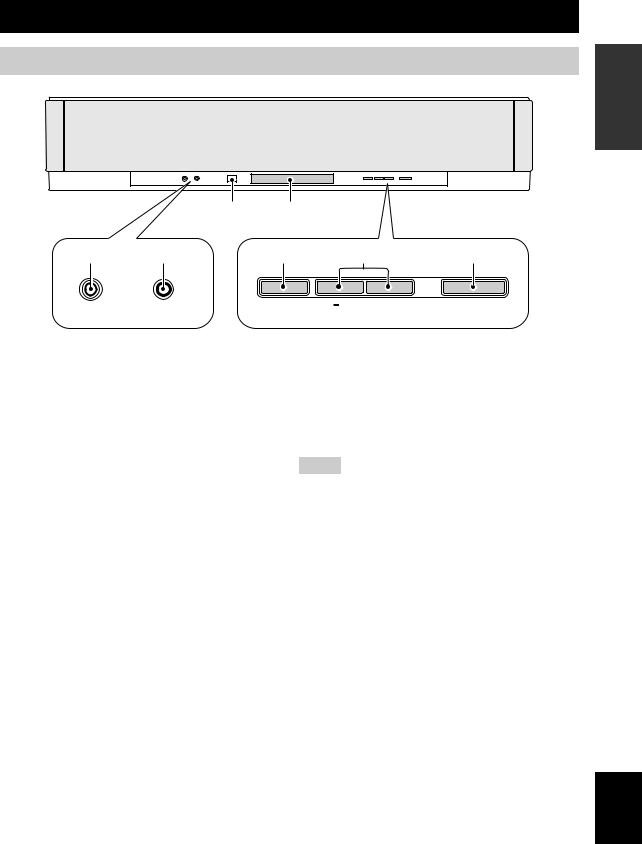
Controls and functions
Front panel
|
3 |
4 |
|
|
1 |
2 |
5 |
6 |
7 |
AUX 3 |
INTELLIBEAM MIC |
INPUT |
VOLUME + |
STANDBY/ON |
|
|
|
1 AUX 3 input jack
Connect your portable audio player (see page 26).
2 INTELLIBEAM MIC jack
Connect the supplied IntelliBeam microphone for AUTO SETUP (see page 36).
3 Remote control sensor
Receives infrared signals from the remote control.
4 Front panel display
Shows information about the operational status of this unit.
5 INPUT
Press repeatedly to switch between input sources (see page 45).
Outputs a test tone to experience the sound beam (see page 91).
6 VOLUME +/–
Controls the volume level of all audio channels (see page 47).
7 STANDBY/ON
Turns on the power of this unit or sets it to the standby mode (see page 31).
Notes
•When you turn on this unit, you will hear a click sound followed by the 4 to 5-second interval before sound reproducing.
•In the standby mode, this unit consumes a small amount of power in order to receive infrared signals from the remote control or to search for HDMI signals.
INTRODUCTION
English
7 En
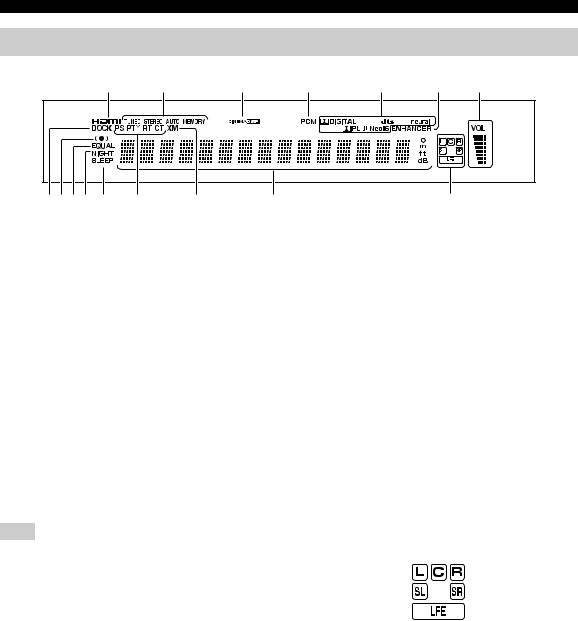
Controls and functions
Front panel display
1 |
|
2 |
3 |
4 |
5 |
6 |
7 |
890A B |
C |
D |
|
E |
|
F |
|
1 HDMI indicator
Lights up when the signal of the selected input source is input at the HDMI IN jack(s).
2 TUNER indicators
FM: Light up when this unit is receiving an FM broadcast. XM: MEMORY flashes during the XM preset operation (U.S.A. and Canada models only).
3 CINEMA DSP indicator
Lights up when a sound field program is selected (see page 64).
4 PCM indicator
Lights up when this unit is reproducing PCM (Pulse Code Modulation) digital audio signals.
5 Decoder indicators
Light up when the corresponding decoder operates (see page 56).
Note
The neural decoder is available for the U.S.A. and Canada models only.
6 ENHANCER indicator
Lights up when the Music Enhancer is selected (see page 66).
7Volume level indicator
Displays the current volume level.
8DOCK indicator
(U.S.A., Canada, and Australia models only)
Lights up when your iPod (Click and Wheel), iPod nano, or iPod mini is connected to this unit via the DOCK terminal on this unit.
9 SRS TruBass indicator
Lights up when TruBass is turned on (see page 79).
0 EQUAL indicator
Lights up when the TV volume equal mode is selected (see page 67).
A NIGHT indicator
Lights up when one of the night listening enhancers is selected (see page 67).
B SLEEP indicator
Lights up when the sleep timer is set (see page 68).
CRadio Data System indicators (Europe model only)
Show the current Radio Data System status.
DXM indicator
(U.S.A. and Canada models only)
Lights up when XM is selected as the input source.
E Multi-information display
Shows information with alphanumeric characters when you adjust the parameters of this unit.
F Input channel indicators
Show information when you adjust the parameters of this unit. The channel component of the current digital input signal is displayed (see page 56).
y
You can adjust the brightness and display setting of the front panel display using the F.DISPLAY SET parameter in MANUAL SETUP (see page 83).
8 En
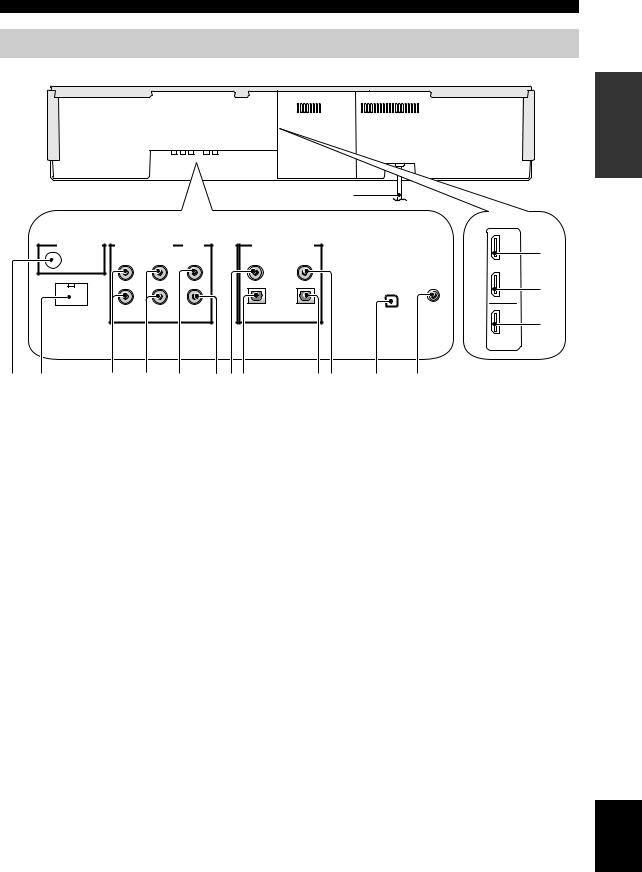
Controls and functions
Rear panel
The illustration below shows the rear panel of the U.S.A. and Canada models.
F
ANTENNA |
AUDIO INPUT |
OUT |
DIGITAL INPUT |
|
|
|
VIDEO |
AUX 2 |
DVD |
|
|
|
COAXIAL |
|
|
|
|
OPTICAL |
|
DOCK |
AUX 1 TV/STB |
SUBWOOFER |
AUX 1 |
TV/STB |
|
|
|
|
|
|
AUX 1 |
|
DVD |
|
IN |
XM |
IR IN |
|
OUT |
|
HDMI |
INTRODUCTION
C
D
E
1 |
2 |
3 |
4 |
5 |
6 78 |
1 ANTENNA jack
Connect the FM antenna (see page 29).
2 DOCK terminal
(U.S.A., Canada, and Australia models only)
Connect the Yamaha iPod universal dock (such as YDS10, sold separately) (see page 2 in the Reference Guide).
3 AUX 1 AUDIO INPUT jacks
Connect an external component via an analog connection (see page 23).
4 TV/STB AUDIO INPUT jacks
Connect your TV, digital satellite tuner, or cable TV tuner via an analog connection (see pages 22 and 24).
5 VIDEO OUT jack
Connect to the video input jack of your TV to display the OSD of this unit (see page 22).
6SUBWOOFER OUT jack
Connect your subwoofer (see page 28).
7AUX 2 COAXIAL DIGITAL INPUT jack
Connect an external component via a coaxial digital connection (see page 27).
8AUX 1 OPTICAL DIGITAL INPUT jack
Connect an external component via an optical digital connection (see page 27).
9TV/STB OPTICAL DIGITAL INPUT jack
Connect your TV, digital satellite tuner, or cable TV tuner via an optical digital connection (see pages 22 and 24).
90 A B
(U.S.A. and Canada models)
0 DVD COAXIAL DIGITAL INPUT jack
Connect your DVD player via a coaxial digital connection (see page 23).
AXM antenna jack
(U.S.A and Canada models only)
Connect your XM Mini-Tuner Dock (sold separately) (see page 5 in the Reference Guide).
B IR IN terminal
(U.S.A and Canada models only)
This is a control expansion terminal for commercial use only (see page 29).
C AUX 1 HDMI IN jack
Connect your digital satellite tuner, cable TV tuner, digital air wave tuner, or game console via an HDMI connection (see page 21).
D DVD HDMI IN jack
Connect your DVD player via an HDMI connection (see page 21).
E HDMI OUT jack
Connect to the HDMI IN jack on your HDMI component such as a TV or a projector connected to this unit (see page 21).
F AC power supply cable
Connect to the AC wall outlet (see page 29).
English
9 En
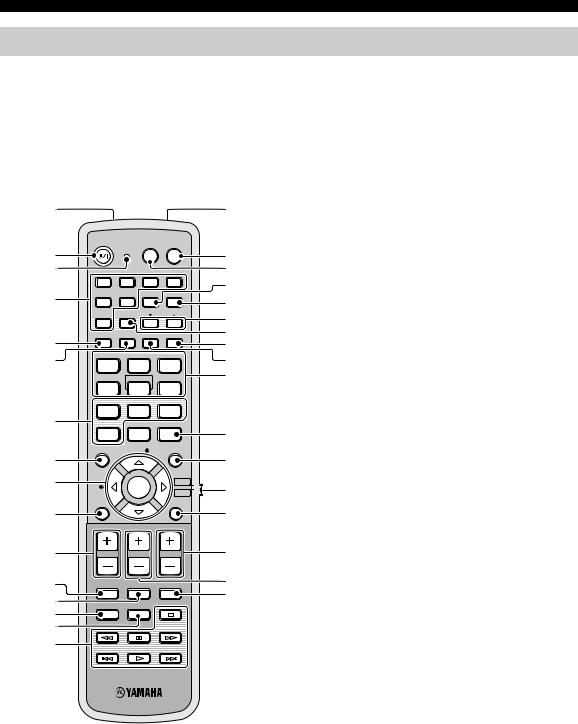
Controls and functions
Remote control (Europe, Australia, Asia, and Korea models)
This section describes the functions of the remote control used to control this unit. Some buttons marked with an asterisk (*) share the common functions between the YSP and TV/AV operation modes (S).
y
You can also control other components using the remote control once you set the appropriate remote control codes. See “Controlling other components” on page 97 for details.
1 |
|
|
|
|
G |
|
|
STANDBY/ON |
POWER POWER |
|
|
||
* 2 |
|
|
AV |
TV |
H |
* |
3 |
|
|
|
|
I |
* |
|
DVD |
AUX1 |
AUX2 |
AUX3 |
J |
* |
|
|
|||||
* 4 |
|
|
TV |
|
||
|
|
INPUT1 |
MACRO |
K |
||
STB |
TV |
|
|
|
||
|
PRESET/TUNE SEARCH |
MEMORY |
L |
|
||
|
FM |
A-E |
|
|
|
|
|
|
AUTO |
|
|
M |
|
5 |
VOL MODE SETUP INPUTMODE SLEEP |
|
||||
|
|
|
|
N |
|
|
6 |
5BEAM |
ST+3BEAM |
3BEAM |
O |
|
|
1 |
|
2 |
3 |
|
||
|
|
P |
|
|||
|
STEREO |
MY BEAM |
MY SUR. |
|
||
|
4 |
|
5 |
6 |
|
|
|
MUSIC |
MOVIE |
SPORTS |
|
|
|
7 |
7 |
|
8 |
9 |
|
|
OFF |
|
SUR. DECODE |
|
|
||
|
0 |
+10 |
|
Q |
|
|
|
ENHANCER |
ENTRY |
MENU |
|
|
|
8 |
|
|
|
|
R |
|
9 |
A-E |
ENTER |
TV/AV |
S |
|
|
|
YSP |
|
||||
|
|
|
|
|
||
DISPLAY |
RETURN |
0 |
t |
VOLUME |
CH |
TV VOL |
1 Infrared window
Outputs infrared control signals. Aim this window at the component you want to operate.
2 STANDBY/ON
Sets this system to the standby mode (see page 31).
3 Transmission indicator
Lights up when infrared control signals are being output.
4 Input selector buttons
Use to select an input source (DVD, AUX1, AUX2, AUX3, STB, TV, or FM).
5 VOL MODE
Turns on or off the volume modes (see page 67).
6 AUTO SETUP
Enters the AUTO SETUP menu (see page 35).
7 CINEMA DSP program buttons
Select the CINEMA DSP programs (see page 63).
8 ENHANCER
Turns on or off the Music Enhancer (see page 66).
9 Cursor buttons  /
/  /
/  /
/  , ENTER
, ENTER
Select and adjust SET MENU items.
0 DISPLAY
Displays information on the selected input signal.
A VOLUME +/–
Increases or decreases the volume level of this unit (see page 47).
*A
*B
*CD E
F
MUTE |
TV INPUT |
CH LEVEL |
TEST |
TV MUTE |
CODE SET |
U*
V*
W*
B MUTE
Mutes the sound. Press again to restore the audio output to the previous volume level (see page 47).
C TV INPUT
Toggles between the input sources on the TV (see page 97).
D CH LEVEL
Adjusts the volume level of each channel (see page 85).
E TEST
Outputs a test tone when adjusting the output level of each channel (see page 84).
10 En
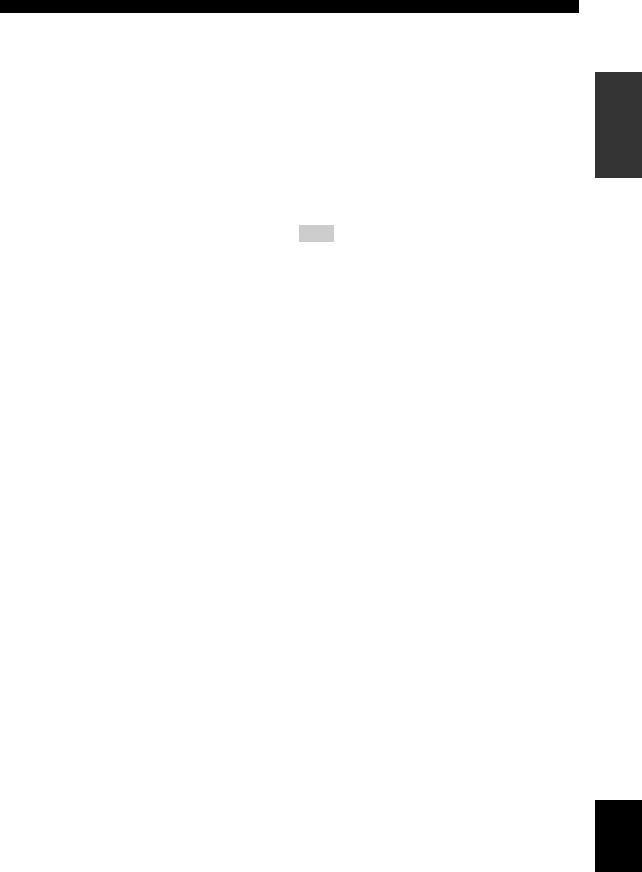
Controls and functions
F DVD player/VCR control buttons
Control your DVD player or VCR (see pages 98 and 99).
G My Beam microphone
Collects the test tones from this unit when using the My Beam auto-adjust function (see page 61).
H TV POWER
Turns on the power of your TV or sets it to the standby mode (see page 97).
I AV POWER
Turns on the power of the selected component or sets it to the standby mode (see pages 98 and 99).
J INPUT1
Switches the input source on your TV (see page 97).
K MACRO
Use to set the TV macro (see page 100).
L a /5
Switches the preset station number (1 to 8) when this unit is receiving an FM broadcast (see page 52).
M A-E
Switches the preset station group (A to E) when this unit is receiving an FM broadcast (see page 52).
N SLEEP
Sets the sleep timer (see page 68).
O INPUTMODE
Toggles between input modes (AUTO, DTS, and ANALOG) (see page 87).
P Beam mode buttons
Change the beam mode settings (see pages 54, 60, and 61).
Q SUR. DECODE
Selects the surround mode for playback (see page 57).
R MENU
Displays the setup menu on your TV monitor (see pages 37 and 73).
S Operation mode selector
Selects the operation mode of this unit. Select YSP when operating this unit and select TV/AV when operating your TV or other AV components.
T RETURN
Selects sleep timer settings or returns to the previous SET MENU screen.
U TV VOL +/–
Adjusts the volume level of your TV (see page 97).
V CH +/–
Changes the channels of your TV, digital satellite tuner, cable TV tuner, or VCR (see pages 97 and 99).
W TV MUTE, CODE SET
Mutes the audio output of your TV (see page 97). Sets up remote control codes (see page 96).
Note
The functions L and M are available only when the FM stations are preset.
INTRODUCTION
English
11 En
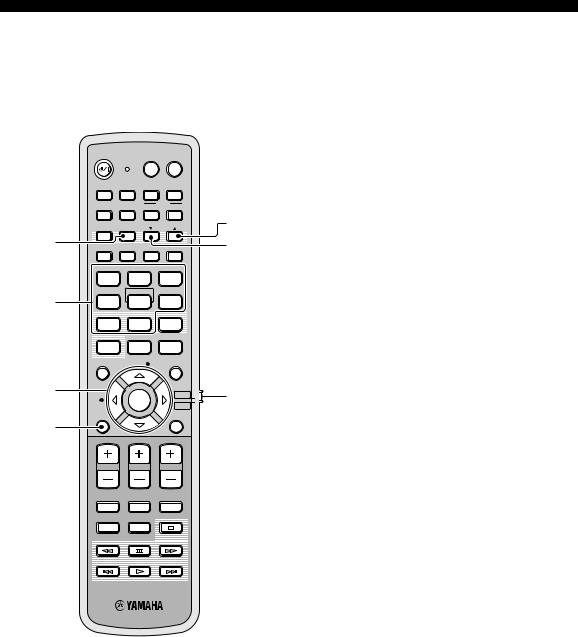
Controls and functions
This section describes the functions of the remote control used to control FM, Radio Data System, or iPod when the TV/AV mode is selected with the operation mode selector (7). Note that the Radio Data System controls are available for Europe model only, and the iPod controls are available for Australia model only.
STANDBY/ON |
POWER |
POWER |
|
AV |
TV |
|
DVD |
AUX1 |
AUX2 |
AUX3 |
|
|
|
|
TV |
|
|
|
|
|
INPUT1 |
MACRO |
|
|
STB |
TV |
|
|
5 |
|
PRESET/TUNE |
SEARCH |
MEMORY |
||
|
|
A-E |
|
|
|
1 |
FM |
|
|
|
6 |
|
AUTO |
|
|
||
|
VOL MODE SETUP INPUTMODE SLEEP |
||||
|
5BEAM |
ST+3BEAM |
3BEAM |
|
|
|
1 |
2 |
|
3 |
|
|
STEREO |
MY BEAM |
MY SUR. |
|
|
2 |
4 |
5 |
|
6 |
|
|
MUSIC |
MOVIE |
SPORTS |
|
|
|
7 |
8 |
|
9 |
|
|
OFF |
|
SUR. DECODE |
|
|
|
0 |
+10 |
|
|
|
|
ENHANCER |
ENTRY |
MENU |
|
|
3 |
|
|
|
TV/AV |
7 |
|
A-E |
ENTER |
|||
|
|
||||
YSP
DISPLAY |
RETURN |
4 |
|
VOLUME |
CH |
TV VOL |
MUTE |
TV INPUT TV MUTE |
CH LEVEL |
CODE SET |
TEST |
1 PRESET/TUNE
FM: Switches between the preset search mode and the frequency search mode (see pages 49 to 52).
2Numeric buttons
FM: Enter numbers.
3Cursor buttons  /
/  /
/  /
/  / ENTER
/ ENTER
FM: Use ENTRY  (
( /
/ ) to change the preset station number (1 to 8) or frequency level (see pages 49 to 52). Use A-E
) to change the preset station number (1 to 8) or frequency level (see pages 49 to 52). Use A-E  (
( /
/ ) to change the preset station group (A to E) (see pages 51 and 52). Use ENTER to confirm the input above.
) to change the preset station group (A to E) (see pages 51 and 52). Use ENTER to confirm the input above.
y
These functions are also available when this unit is receiving the Radio Data System (see page 52) or playing back your iPod (see page 3 in the Reference Guide).
4 DISPLAY
Radio Data System and iPod: Displays information when this unit is receiving the Radio Data System (see page 52) or playing back your iPod (see page 3 in the Reference Guide).
5 MEMORY
FM: Stores the preset stations (see pages 50 and 51).
y
This function is also available when this unit is receiving the Radio Data System (see page 52).
6 SEARCH
FM: Switches between automatic and manual tuning (see page 49).
7 Operation mode selector
Selects the operation mode of this unit. Select YSP when operating this unit and select TV/AV when operating your TV or other AV components.
12 En
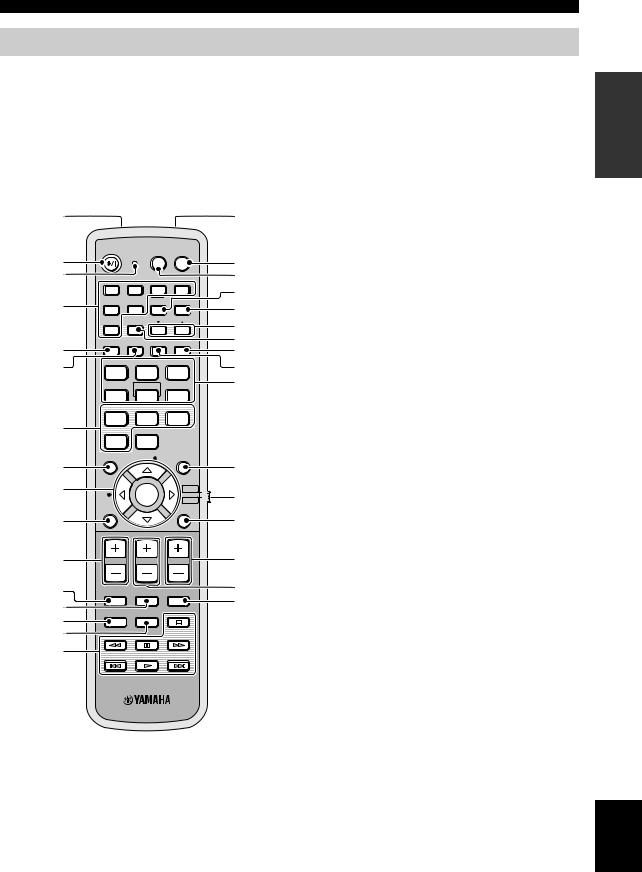
Controls and functions
Remote control (U.S.A. and Canada models)
This section describes the functions of the remote control used to control this unit. Some buttons marked with an asterisk (*) share the common functions between the YSP and TV/AV operation modes (S).
y
You can also control other components using the remote control once you set the appropriate remote control codes. See “Controlling other components” on page 97 for details.
|
1 |
|
|
|
|
G |
|
* |
|
STANDBY/ON |
POWER POWER |
|
* |
||
2 |
|
|
AV |
TV |
H |
||
|
3 |
|
|
|
DOCK |
I |
* |
|
|
DVD |
AUX1 |
AUX2 |
AUX3 |
J |
* |
* |
4 |
|
|
|
TV |
|
|
|
|
INPUT1 |
MACRO |
K |
|||
|
|
|
|||||
|
STB |
TV |
|
|
|
||
|
|
PRESET/TUNE SEARCH MEMORY |
L |
|
|||
|
|
FM/XM |
CAT |
|
|
|
|
|
|
|
|
|
|
||
|
|
VOL MODE |
AUTO |
|
|
M |
|
|
5 |
SETUP INPUTMODE SLEEP |
N |
|
|||
|
|
|
|
|
|
||
|
6 |
5BEAM |
ST+3BEAM |
3BEAM |
O |
|
|
|
|
1 |
|
2 |
3 |
P |
|
|
|
STEREO |
MY BEAM |
MY SUR. |
|
||
|
|
4 |
|
5 |
6 |
|
|
|
|
MUSIC |
MOVIE |
SPORTS |
|
|
|
|
7 |
7 |
|
8 |
9 |
|
|
|
OFF |
|
SUR. DECODE |
|
|
||
1 Infrared window
Outputs infrared control signals. Aim this window at the component you want to operate.
2 STANDBY/ON
Sets this system to the standby mode (see page 31).
3 Transmission indicator
Lights up when infrared control signals are being output.
4 Input selector buttons
Use to select an input source (DVD, AUX1, AUX2, AUX3/DOCK, STB, TV, or FM/XM).
5 VOL MODE
Turns on or off the volume modes (see page 67).
6 AUTO SETUP
Enters the AUTO SETUP menu (see page 35).
7 Sound field program buttons
Select the sound field programs (see page 63).
8 ENHANCER
Turns on or off the Music Enhancer (see page 66).
9 Cursor buttons  /
/  /
/  /
/  , ENTER
, ENTER
Select and adjust SET MENU items.
8
9
0
*A
*B
*CD E
F
0 +10  Q
Q
ENHANCER |
ENTRY |
MENU |
R |
|
|
|
|
||
CAT/ |
ENTER |
TV/AV |
S |
|
|
||||
A-E |
YSP |
|||
|
||||
|
|
DISPLAY |
RETURN |
|
t |
VOLUME |
CH |
TV VOL |
|
|
|
U * |
|
|
|
V |
MUTE |
TV INPUT |
TV MUTE |
* |
CH LEVEL |
TEST |
CODE SET |
W * |
|
|
0 DISPLAY
Displays information on the selected input signal.
A VOLUME +/–
Increases or decreases the volume level of this unit (see page 47).
B MUTE
Mutes the sound. Press again to restore the audio output to the previous volume level (see page 47).
C TV INPUT
Toggles between the input source on your TV (see page 97).
D CH LEVEL
Adjusts the volume level of each channel (see page 85).
E TEST
Outputs a test tone when adjusting the output level of each channel (see page 84).
INTRODUCTION
English
13 En
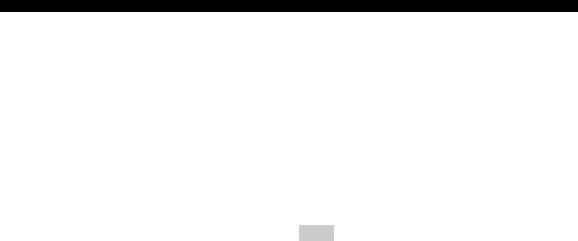
Controls and functions
F DVD player/VCR control buttons
Control your DVD player or VCR (see pages 98 and 99).
G My Beam microphone
Collects the test tones from this unit when using the My Beam auto-adjust function (see page 61).
H TV POWER
Turns on the power of your TV or sets it to the standby mode (see page 97).
I AV POWER
Turns on the power of the selected component or sets it to the standby mode (see pages 98 and 99).
J INPUT1
Switches the input source on your TV (see page 97).
K MACRO
Use to set the TV macro (see page 100).
L a /5
Switches the preset station number (1 to 8) when this unit is receiving an FM broadcast or XM channel (see
page 52).
M CAT
Switches the preset station group (A to E) when this unit is receiving an FM broadcast or XM channel (see page 52).
N SLEEP
Sets the sleep timer (see page 68).
O INPUTMODE
Toggles between input modes (AUTO, DTS, and ANALOG) (see page 87).
P Beam mode buttons
Change the beam mode settings (see pages 54, 60, and 61).
Q SUR. DECODE
Selects the surround mode for playback (see page 57).
R MENU
Displays the setup menu on your TV monitor (see pages 37 and 73).
S Operation mode selector
Selects the operation mode of this unit. Select YSP when operating this unit and select TV/AV when operating your TV or other AV components.
T RETURN
Selects sleep timer settings or returns to the previous SET MENU screen.
U TV VOL +/–
Adjusts the volume level of your TV (see page 97).
V CH +/–
Changes the channels of your TV, digital satellite tuner, cable TV tuner, or VCR (see pages 97 and 99).
W TV MUTE, CODE SET
Mutes the audio output of your TV (see page 97). Sets up remote control codes (see page 96).
Note
The functions L and M are available only when the FM/XM stations are preset.
14 En
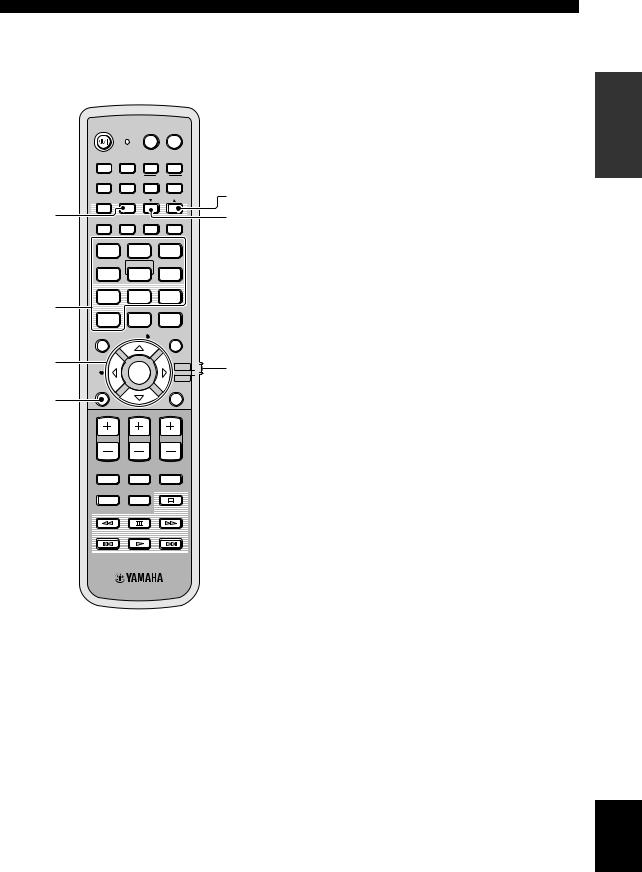
This section describes the functions of the remote control used to control FM, XM Satellite Radio, or iPod when the TV/AV mode is selected with the operation mode selector (7).
|
STANDBY/ON |
POWER POWER |
|
||
|
|
|
AV |
TV |
|
|
|
|
|
DOCK |
|
|
DVD |
AUX1 |
AUX2 |
AUX3 |
|
|
|
|
TV |
|
|
|
|
|
INPUT1 |
MACRO |
|
|
STB |
TV |
|
|
5 |
|
PRESET/TUNE |
SEARCH |
MEMORY |
||
|
FM/XM |
CAT |
|
|
|
1 |
|
AUTO |
|
|
6 |
|
VOL MODE SETUP INPUTMODE SLEEP |
||||
|
5BEAM |
ST+3BEAM |
3BEAM |
|
|
|
1 |
2 |
3 |
|
|
|
STEREO |
MY BEAM |
MY SUR. |
|
|
|
4 |
5 |
6 |
|
|
|
MUSIC |
MOVIE |
SPORTS |
|
|
2 |
7 |
8 |
9 |
|
|
OFF |
|
SUR. DECODE |
|
||
|
0 |
+10 |
|
|
|
|
ENHANCER |
ENTRY |
MENU |
|
|
3 |
CAT/ |
|
|
TV/AV |
7 |
|
ENTER |
||||
|
|
||||
|
A-E |
|
|
YSP |
|
|
|
|
|
|
|
DISPLAY |
RETURN |
4 |
|
VOLUME |
CH |
TV VOL |
MUTE |
TV INPUT TV MUTE |
CH LEVEL |
CODE SET |
TEST |
Controls and functions
1 PRESET/TUNE
FM: Switches between the preset search mode and the frequency search mode (see pages 49 to 52).
2Numeric buttons
FM, XM: Enter numbers.
3Cursor buttons  /
/  /
/  /
/ 
FM: Use ENTRY  (
( /
/ ) to change the preset station number (1 to 8) or frequency level (see pages 49 to 52). Use CAT/A-E
) to change the preset station number (1 to 8) or frequency level (see pages 49 to 52). Use CAT/A-E  (
( /
/ ) to change the preset station group (A to E) (see pages 51 and 52). Use ENTER to confirm the input above.
) to change the preset station group (A to E) (see pages 51 and 52). Use ENTER to confirm the input above.
XM: Use ENTRY  (
( /
/ ) to select XM channels in All Channel Search mode/Category Search mode, and to select the preset channel number (1 to 8) in Preset Search mode. Use CAT/A-E
) to select XM channels in All Channel Search mode/Category Search mode, and to select the preset channel number (1 to 8) in Preset Search mode. Use CAT/A-E  (
( /
/ ) to select XM categories in All Channel Search mode/Category Search mode, and to select the preset channel group (A to E) in Preset Search mode. Use ENTER to confirm the input above (see pages 7 and 8 in the Reference Guide).
) to select XM categories in All Channel Search mode/Category Search mode, and to select the preset channel group (A to E) in Preset Search mode. Use ENTER to confirm the input above (see pages 7 and 8 in the Reference Guide).
y
These functions are also available when this unit is playing back your iPod (see page 3 in the Reference Guide).
4 DISPLAY
XM and iPod: Displays information when this unit is receiving an XM channel (see page 10 in the Reference Guide) or playing back your iPod (see page 3 in the Reference Guide).
5 MEMORY
FM: Stores the preset stations (see pages 50 and 51). XM: Use to store the preset stations (see page 9 in the Reference Guide).
6 SEARCH
FM: Switches between automatic and manual tuning (see page 49).
XM: Switches between search modes (All Channel Search, Category Search, and Preset Search) (see pages 7 and 8 in the Reference Guide).
7 Operation mode selector
Selects the operation mode of this unit. Select YSP when operating this unit and select TV/AV when operating your TV or other AV components.
INTRODUCTION
English
15 En
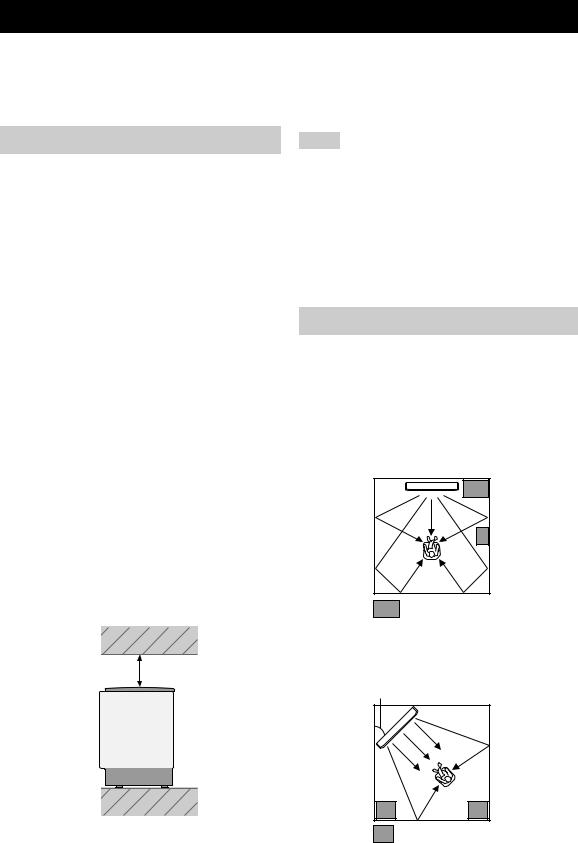
Installation
This section describes a suitable installation location to install this unit using a metal wall bracket, a rack or a stand. Depending on your installation environment, connections with external components can be done before installing this unit. We recommend that you temporarily place and arrange all components, including this unit, in order to decide which procedure should come first. Especially when you make a connection over HDMI, we recommend that you make a connection first before installation (see page 21).
Before installing this unit
This unit creates surround sound by reflecting projected sound beams off the walls of your listening room. The surround sound effects produced by this unit may not be sufficient when this unit is installed in the following locations.
•Rooms with walls inadequate for reflecting sound beams
•Rooms with acoustically absorbent walls
•Rooms with measurements outside the following range: W (3 to 7 m (10 to 23 ft)) x H (2 to 3.5 m (7 to 11.5 ft)) x D (3 to 7 m (10 to 23 ft))
•Rooms with less than 1.8 m (6 ft) from the listening position to this unit
•Rooms where objects such as furniture are likely to obstruct the path of sound beams
•Rooms where the listening position is close to the walls
•Rooms where the listening position is not in front of this unit
y
•You can enjoy surround sound by selecting My Surround (see page 55) as the beam mode even if your listening room may not fulfill the above conditions (except when the listening position is not directly facing toward the front of this unit).
•You can also enjoy surround sound by selecting 2-channel or 5- channel stereo playback (see page 60) or My Beam (see
page 61) as the beam mode even if your listening room may not fulfill the above conditions.
Make sure you leave an adequate amount of ventilation space so that heat can escape. Make at least 5 cm (2 in) of space above or below this unit.
Side view
5 cm (2 in) or more
Front |
Rear |
Notes
•We do not recommend putting this unit directly on the floor of your listening room. Please install this unit using a metal wall bracket, a rack, or a stand.
•This unit weighs 11.5 kg (25 lbs 6 oz). Be sure to install this unit where it will not fall subject to vibrations, such as from an earthquake, and where it is out of the reach of children.
•When using a cathode-ray tube (CRT) TV, do not install this unit directly above your TV.
•This unit is shielded against magnetic rays. However, if the picture on your TV screen becomes blurred or distorted, we recommend moving this unit away from your TV.
Installing this unit
Install this unit where there are no obstacles such as furniture obstructing the path of sound beams. Otherwise, the desired surround sound effects may not be achieved. You may install this unit in parallel with the wall or in the corner.
Parallel installation
Install this unit in the exact center of the wall when it is measured from the left and right corners.
An object, such as furniture
Corner installation
Install this unit in the corner at a 40º to 50º angle from the adjacent walls.
40° to 50° |
An object, such as furniture
16 En
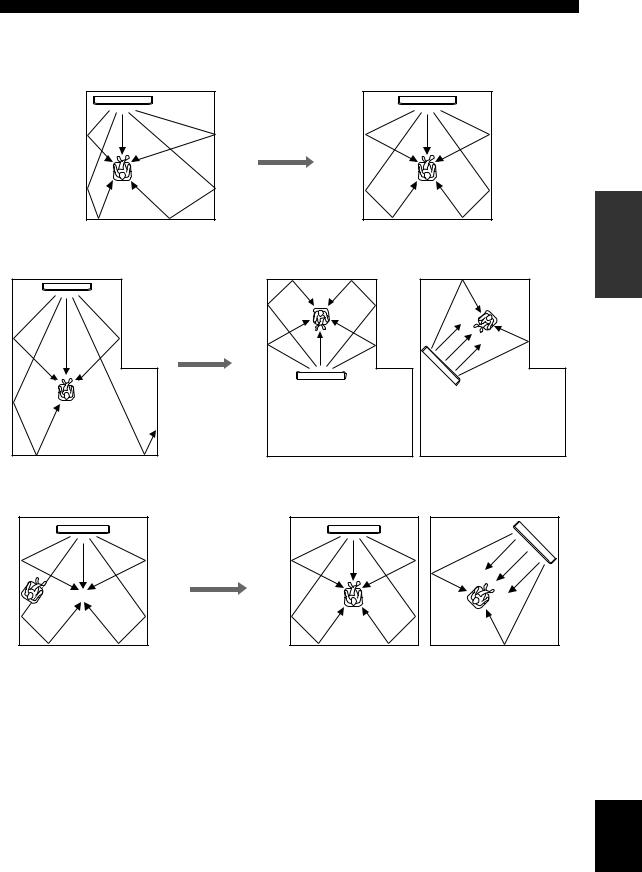
■ Installation examples
Example 1
Install this unit as close to the exact center of the wall as possible.
Example 2
Install this unit so that the sound beams can be reflected off the walls.
Example 3
Install this unit as close to the exact front of your normal listening position as possible.
Installation
PREPARATION
English
17 En
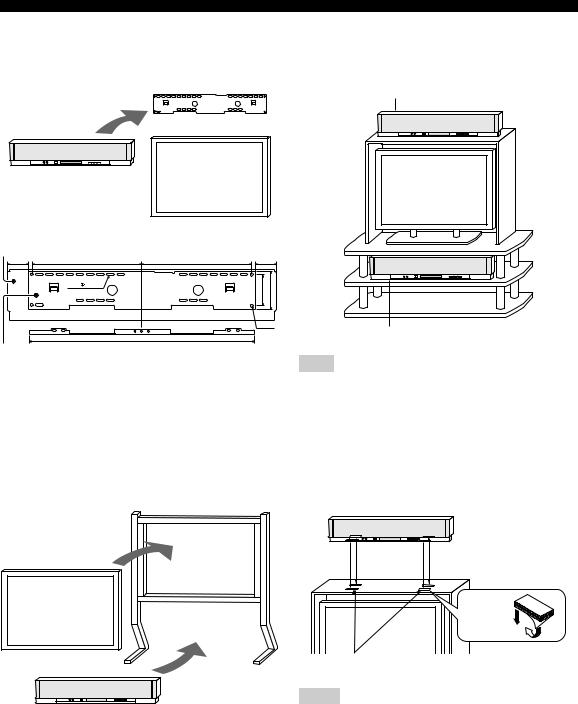
Installation
■ Using a metal wall bracket
You can use the optional metal wall bracket to mount this unit on the wall in your listening room.
This unit
YSP-3000
Metal wall bracket
TV
65 |
325 |
325 |
65 |
24- |
7x22 |
92 |
112 |
|
|
4-  7
7
670
SPM-K30 (Option)
y
Refer to the instructions supplied with the metal bracket for details on how to attach the metal bracket to the wall or how to attach this unit to the metal bracket.
■ Using a stand
You can mount your TV on a stand placed on a commercially available rack and install this unit under your TV.
Stand
TV
This unit
y
Refer to the instructions supplied with the stand for details on how to install the stand or how to mount and the TV on the stand.
■ Using a rack
You can install this unit either above or under your TV in a commercially available rack.
When this unit is installed above your TV
When this unit is installed under your TV
Note
Make sure that the rack is large enough to allow adequate ventilation space around this unit (see page 16) and that it is strong enough to support the weight of both this unit and your TV.
■ Affixing this unit
Peel off the film from each of the four supplied fasteners and then secure them to the bottom four corners of this unit and the top of the rack, etc.
This unit
Peel off |
2 |
the film |
|
|
1 |
Fasteners |
|
Notes
•Do not install this unit on top of a slanted surface. This unit may fall over and cause injury.
•Make sure you wipe the surface of the rack, etc. before securing the fasteners. Applying the tape to a dirty or wet surface will weaken the sticking power of the tape, and this unit may fall as a result.
18 En
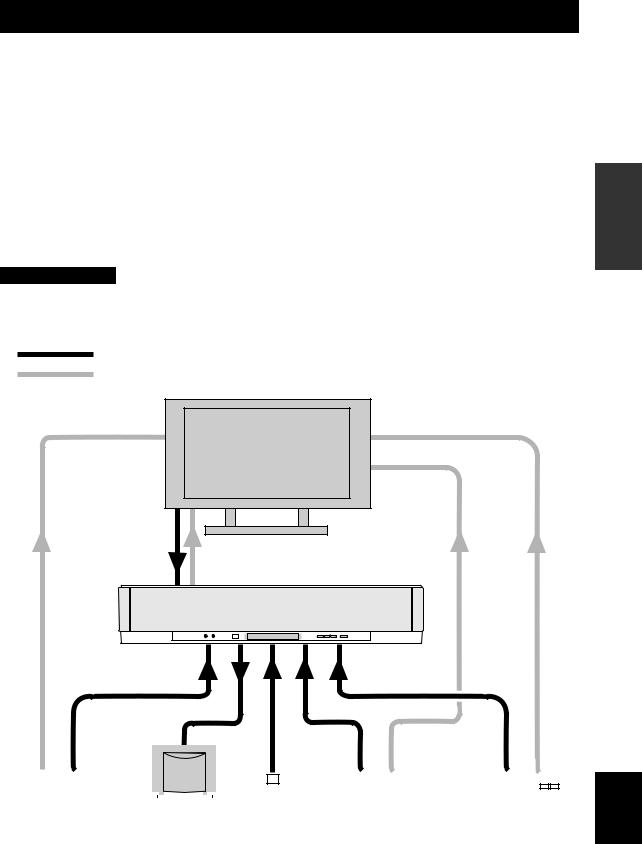
Connections
This unit is equipped with the following types of audio/video input/output jacks/terminal:
For audio input |
For audio output |
|
• 2 optical digital input jacks |
• 1 subwoofer output jack |
|
• 2 coaxial digital input jacks |
For audio/video output |
|
• 2 sets of analog input jacks |
||
• 1 HDMI output jack |
||
• 1 universal dock terminal |
||
|
||
(U.S.A., Canada, and Australia models only) |
For video output |
|
For audio/video input |
• 1 analog output jack |
|
|
||
• 2 HDMI input jacks |
|
Use these jacks/terminal to connect external components such as your TV, DVD player, VCR, digital satellite tuner, cable TV tuner, digital air wave tuner, portable audio player, game console, and iPod. Further, by connecting a subwoofer to this unit, you can enjoy reinforced low-bass sounds. For details on how to connect various types of external components to this unit, see pages 21 to 28.
CAUTION
•Do not connect this unit or other components to the mains power until all connections between components are complete.
•Unplug the AC power supply cable before changing connections, moving or cleaning this unit.
Audio connection
Video connection
TV
PREPARATION
This unit |
|
|
|
|
|
|
|
|
|
|
|
|
|
|
|
|
|
|
|
|
|
|
|
|
|
|
|
|
|
|
|
|
|
|
|
|
|
|
|
|
|
|
|
|
|
|
|
|
|
|
|
|
|
|
|
|
|
|
|
|
|
|
|
|
|
|
|
|
|
|
|
|
|
|
|
|
|
|
|
|
|
|
|
|
|
|
|
|
|
|
|
|
|
|
|
|
|
|
|
|
|
|
|
|
|
|
|
|
|
|
|
|
|
|
|
|
|
|
|
|
|
|
|
|
|
|
|
|
|
|
|
|
|
|
|
|
|
|
|
|
|
|
|
|
|
|
|
|
|
|
|
|
|
|
|
|
|
|
|
|
|
|
|
|
DVD player |
|
|
Subwoofer |
|
portable audio |
Digital satellite tuner |
VCR or game console |
|
||||||||||||||||
|
|
|
|
|
|
|
|
|
|
|
|
player |
or cable TV tuner |
|
|
|
|
|
|
|||||||
English
19 En
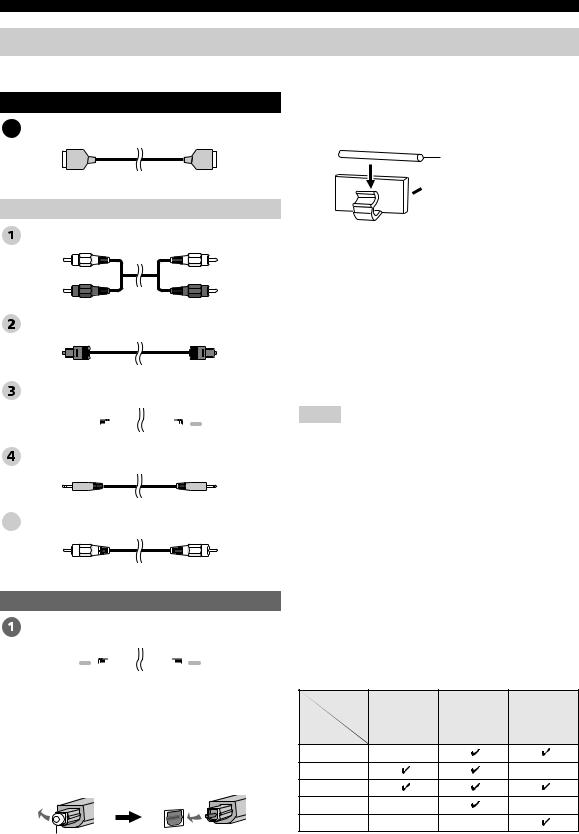
Connections
Before connecting components
■ Cables used for connections
Audio/Video
A HDMI cable
Audio |
|
Audio pin cable (supplied) |
|
(White) |
(White) |
(Red) |
(Red) |
Optical cable (supplied)
Digital audio pin cable (supplied)
(Orange) 

 (Orange)
(Orange)
3.5 mm stereo mini plug cable
5 Subwoofer pin cable
Video
OSD video pin cable (supplied)
(Yellow) 

 (Yellow)
(Yellow)
■ Notes on connecting the optical cable
•Pull out the cap before connecting the optical cable. When you are not using the optical cable, be sure to put the cap back in place.
•When inserting the cable into the optical digital jack, make sure the direction is correct.
Cap
■ Affixing cables
To prevent cables from becoming unplugged, place the supplied cable clamp with the open side facing upward, attach it to the rear panel of this unit in a suitable position, and then affix cables in the cable clamp.
Optical cable
 Attach to this unit
Attach to this unit
■ Information on HDMI™
Audio Signals
Input source |
Audio signal type |
|
|
|
|
DVD video |
Dolby Digital, DTS, PCM |
|
|
|
|
DVD audio |
2-channel stereo |
|
(up to 96 kHz/24 bit) |
||
|
||
|
|
|
Blu-ray Disc |
Dolby Digital, DTS, PCM |
|
HD DVD |
||
|
||
|
|
Notes
•When CPPM copy-protected DVD audio is played back, video and audio signals may not be output depending on the type of DVD player.
•This unit is not compatible with HDCP-incompatible HDMI or DVI components.
y
•We recommend that you use an HDMI cable shorter than 5 m (16 ft) with the HDMI logo printed on it.
•Use a conversion cable (HDMI jack ↔DVI-D jack) to connect this unit to other DVI components.
■ Priority order for audio input signals
When multiple types of audio signals are simultaneously being input from a single source component, this unit plays back the audio signals in the following priority order: HDMI → Digital → Analog
As default settings, the following input jacks are assigned to the corresponding input sources:
Input
jack
HDMI |
Digital |
Analog |
Input source
TV/STB
DVD
AUX 1
AUX 2
AUX 3
20 En
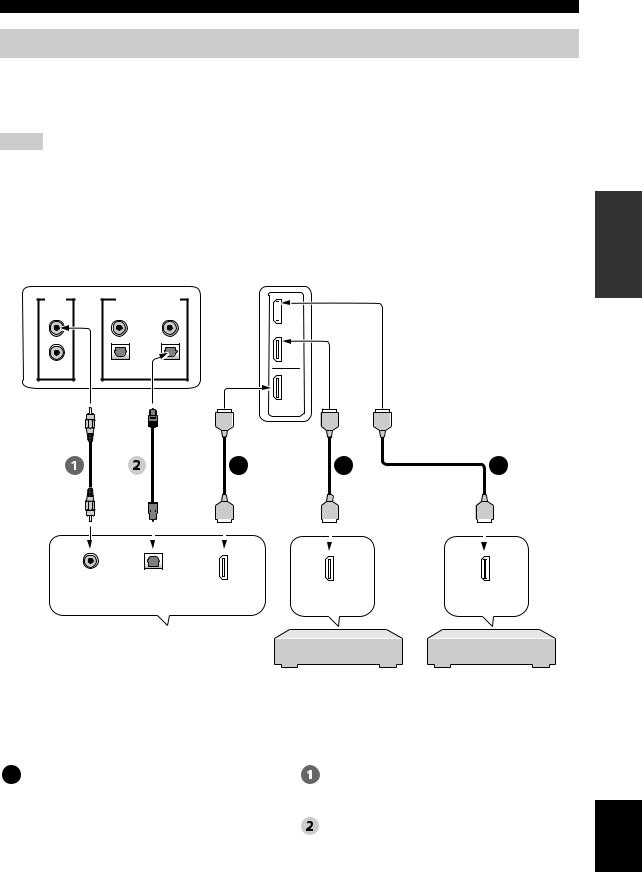
Connections
Connections using HDMI cables
This unit is equipped with 2 HDMI input jacks and 1 HDMI output jack. If your TV and other components have HDMI jacks, use HDMI cables for simpler and easier connections, and you can skip the connection procedures from page 22 to 25. If your TV has a built-in digital satellite tuner and an optical digital output jack, connect the optical digital output jack on your TV to the TV/STB OPTICAL DIGITAL INPUT jack on this unit.
Notes
•Even if you connect your TV and this unit via the HDMI jack, you need to connect the video input jack on your TV to the VIDEO OUT jack on this unit in order to display the OSD of this unit.
•When HDMI CONTROL is set to OFF (see page 82) and this unit is in the standby mode, the signals input at the HDMI IN jacks are not output at the HDMI OUT jack.
y
We recommend that you secure the HDMI cable(s) with adhesive tape, etc. once you have connected the HDMI cable(s) to the HDMI jack(s) of this unit.
Rear panel of this unit
OUT |
DIGITAL INPUT |
|
VIDEO |
AUX 2 |
DVD |
|
COAXIAL |
|
|
OPTICAL |
|
SUBWOOFER |
AUX 1 |
TV/STB |

 AUX 1
AUX 1
DVD
IN
OUT
HDMI
*This connection (except for a game console) is not necessary if your TV has a built-in digital satellite tuner, cable TV tuner, or digital airwave tuner.
|
|
|
|
|
|
|
|
A |
|
|
A |
|
|
A |
|
|
|
|
|
|
|
|
|
|
|
|
|
|
|
|
|
|
|
|
|
|
|
|
|
|
|
|
|
|
|
|
|
|
|
|
|
|
|
|
|
|
|
|
|
|
|
|
|
|
|
|
|
|
|
|
|
|
|
|
|
|
|
|
|
|
|
|
|
|
|
|
|
|
|
|
|
|
|
|
|
|
|
|
|
|
|
|
|
|
|
|
|
|
|
|
|
|
|
|
|
|
|
|
|
PREPARATION
Video |
Optical |
HDMI |
HDMI |
HDMI |
|
digital |
|||||
input |
input |
output |
output |
||
input |
|
|
|
|
|
|
|
|
|
|
|
|
|
|
|
|
|
|
|
|
|
|
|
|
|
|
|
|
|
|
|
|
|
|
|
|
|
|
|
|
|
|
|
|
|
|
|
|
|
|
|
|
|
|
|
|
|
|
|
|
|
|
|
|
|
|
|
|
|
|
|
|
|
|
|
|
|
|
|
|
|
|
|
|
|
|
|
|
|
|
|
|
|
|
|
|
|
|
|
|
|
|
|
|
|
|
|
|
|
|
|
|
|
|
|
|
|
|
|
|
|
|
|
|
|
|
|
|
|
|
|
|
|
|
|
|
|
|
|
|
|
|
|
|
|
|
|
|
|
|
|
|
|
|
|
DVD player/recorder |
|
Digital satellite tuner, |
|
|||||||||
|
|
|
|
|
|
|
|
|
|
|
|
|
|
|
|
|
|
|
cable TV tuner, |
|
|||
|
|
|
|
|
|
|
|
|
|
|
|
|
|
|
|
|
|
digital airwave tuner, |
|
||||
|
|
|
|
|
|
|
|
|
|
|
|
|
|
|
|
|
|
|
or game console |
|
|||
|
|
|
|
|
TV |
|
|
|
|
|
|
|
|
|
|
|
|
|
|
||||
|
|
|
|
|
|
|
|
|
|
|
|
|
|
|
|
|
|
|
|
|
|
|
|
|
|
|
|
|
|
|
|
|
|
|
|
|
|
|
|||||||||
|
Audio/Video |
|
|
|
|
|
|
|
|
|
|
|
Video |
|
|||||||||
A HDMI cable |
|
|
|
|
|
|
|
OSD video pin cable |
|
||||||||||||||
|
|
|
|
|
|
|
|
|
|
|
|
|
|
|
|
|
|
|
|||||
|
|
|
|
|
|
|
|
|
|
|
|
|
|
|
|
|
Audio |
|
|||||
|
|
|
|
|
|
|
|
|
|
|
|
|
Optical cable |
|
|
|
|
|
|
|
|||
English
21 En
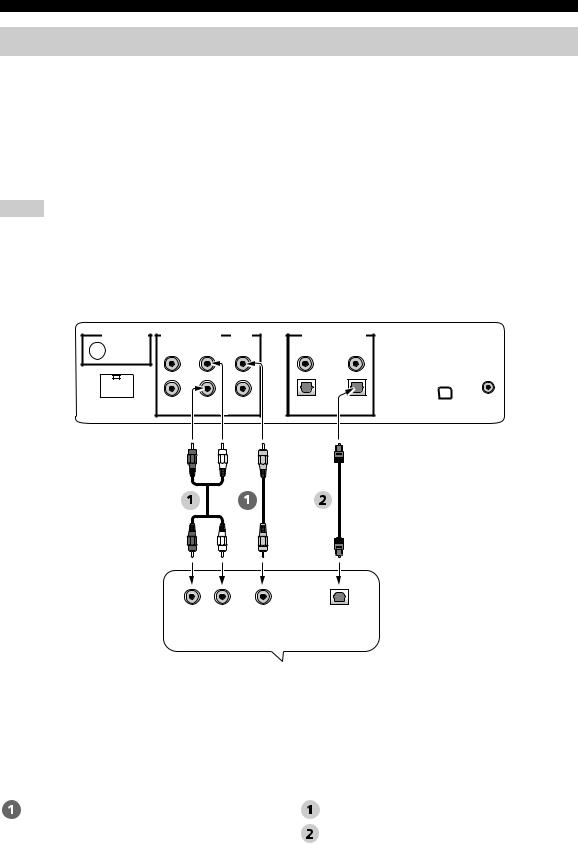
Connections
Connecting a TV
For audio connection, connect the analog audio output jacks on your TV to the TV/STB AUDIO INPUT jacks on this unit. If your TV has an optical digital output jack, connect the optical digital output jack on your TV to the TV/STB OPTICAL DIGITAL INPUT jack on this unit.
For video connection, connect the video input jack on your TV to the VIDEO OUT jack on this unit to display the OSD for easy viewing when you adjust the system parameters in SET MENU.
y
To prevent the optical cable from being unplugged, affix the optical cable in the supplied cable clamp (see page 20).
Notes
•If you make analog and optical digital audio connections at the same time as shown in the illustration below, the digital audio signals input at the TV/STB OPTICAL DIGITAL INPUT jack take priority over the analog audio signals input at the TV/STB AUDIO INPUT jacks.
•Even if you connect your TV and this unit via the HDMI jack, you need to connect the video input jack on your TV to the VIDEO OUT jack on this unit in order to display the OSD of this unit.
Rear panel of this unit (U.S.A. and Canada models)
ANTENNA |
AUDIO INPUT |
OUT |
|
|
|
|
VIDEO |
DOCK |
AUX 1 |
TV/STB |
SUBWOOFER |
|
|
|
|
DIGITAL INPUT |
|
|
|
AUX 2 |
DVD |
|
|
COAXIAL |
|
|
|
OPTICAL |
|
|
|
AUX 1 |
TV/STB |
XM |
IR IN |
R |
L |
|
|
|
Analog |
Video |
Optical |
|
audio |
input |
digital |
|
output |
|
output |
|
|
|
|
|
|
|
|
|
|
|
|
|
|
|
|
|
|
|
|
|
|
|
|
|
|
|
|
|
|
|
|
|
|
|
|
|
|
|
|
|
|
|
|
|
|
|
|
|
|
|
|
|
|
|
|
|
|
|
|
|
|
|
|
|
TV |
||||||
|
|
|
|
|
|
|
|
|
|||
Video |
|
|
|
|
|
|
|
Audio |
|||
OSD video pin cable |
|
|
|
|
|
Audio pin cable |
|||||
|
|
|
|
|
|
|
|
|
Optical cable |
||
22 En
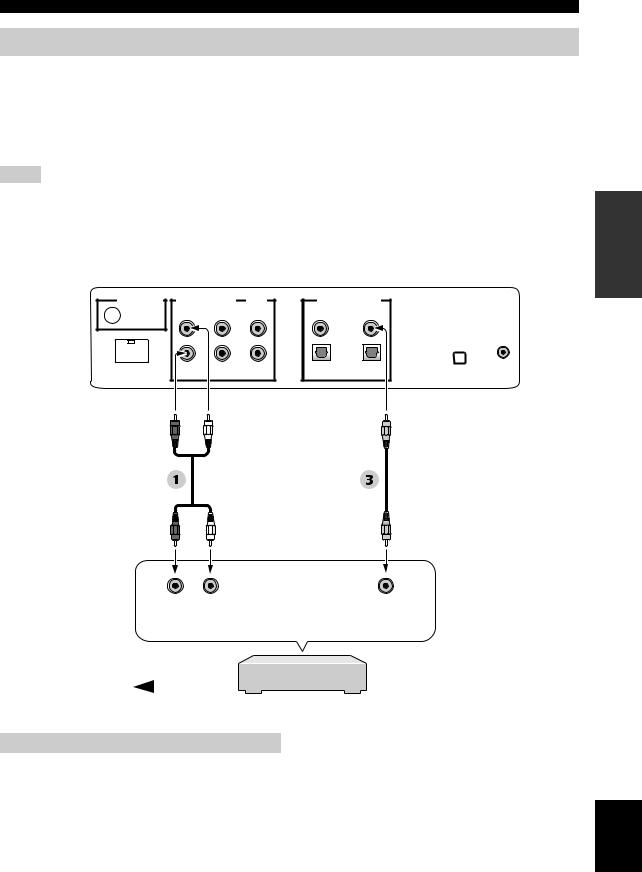
Connections
Connecting a DVD player/recorder
Connect the coaxial digital output jack on your DVD player/recorder to the DVD COAXIAL DIGITAL INPUT jack on this unit. When you connect this unit to your DVD/VCR combo player/recorder, connect the analog audio output jacks on your DVD/VCR combo player/recorder to the AUX 1 AUDIO INPUT jacks on this unit in addition to the coaxial digital audio connection.
y
To prevent the optical cable from being unplugged, affix the optical cable in the supplied cable clamp (see page 20).
Notes
•Check that your DVD player/recorder is properly set to output Dolby Digital and DTS digital audio signals. If not, adjust the system settings of your DVD player/recorder. For details, refer to the operation manual supplied with your DVD player/recorder.
•If your DVD player/recorder does not have a coaxial digital output jack, make an optical digital audio connection instead (see page 27).
|
|
|
|
|
|
Rear panel of this unit |
|
|
|
|
|
|
|
(U.S.A. and Canada models) |
|
ANTENNA |
AUDIO INPUT |
OUT |
DIGITAL INPUT |
|
|
||
|
|
|
VIDEO |
AUX 2 |
DVD |
|
|
|
|
|
|
COAXIAL |
|
|
|
|
|
|
|
OPTICAL |
|
|
|
DOCK |
AUX 1 |
TV/STB |
SUBWOOFER |
AUX 1 |
TV/STB |
XM |
IR IN |
|
|
|
|
|
|
|
|
PREPARATION
* For the DVD/VCR combo player/recorder connection
R |
L |
|
|
Analog |
Coaxial |
|
audio |
digital |
|
output |
output |
|
|
|
|
|
|
|
|
|
|
|
|
|
|
|
|
Video signal to the TV |
|
|
|
|
|
||
|
|
|
|
|
|||
DVD player/recorder |
|||||||
Audio
 Audio pin cable
Audio pin cable
 Digital audio pin cable
Digital audio pin cable
English
23 En
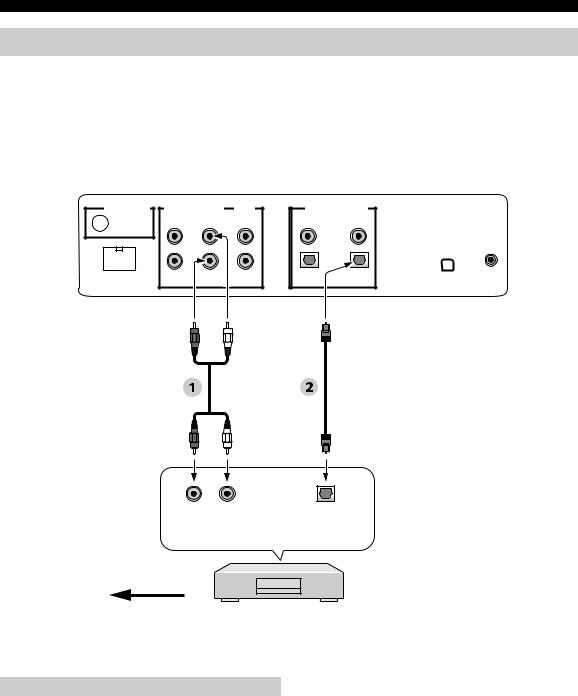
Connections
Connecting a digital satellite tuner or a cable TV tuner
Connect the optical digital output jack on your digital satellite tuner or cable TV tuner to the TV/STB OPTICAL DIGITAL INPUT jack on this unit. Connect the analog audio output jacks on your digital satellite tuner or cable TV tuner to the TV/STB AUDIO INPUT jacks on this unit.
y
To prevent the optical cable from being unplugged, affix the optical cable in the supplied cable clamp (see page 20).
ANTENNA |
AUDIO INPUT |
OUT |
|
|
|
|
VIDEO |
DOCK |
AUX 1 |
TV/STB |
SUBWOOFER |
|
|
|
|
|
|
Rear panel of this unit |
|
|
|
(U.S.A. and Canada models) |
|
DIGITAL INPUT |
|
|
|
AUX 2 |
DVD |
|
|
COAXIAL |
|
|
|
OPTICAL |
|
|
|
AUX 1 |
TV/STB |
XM |
IR IN |
R |
L |
|
|
Analog |
Optical |
|
audio |
digital |
|
output |
output |
Video signal to the TV
*This connection (except for a game console) is not necessary if your TV has a built-in digital satellite tuner, cable TV tuner, or digital airwave tuner.
Digital satellite tuner or cable TV tuner
Audio
 Audio pin cable
Audio pin cable
 Optical cable
Optical cable
24 En

Connections
Connecting a digital airwave tuner
Connect the TV/STB AUDIO INPUT jacks on this unit to the analog audio output jacks on your TV. Connect the optical digital output jack on your digital airwave tuner to the TV/STB OPTICAL DIGITAL INPUT jack on this unit in addition to the analog audio connection. By doing so, you can enjoy both analog and digital broadcasts.
y
To prevent the optical cable from being unplugged, affix the optical cable in the supplied cable clamp (see page 20).
|
|
|
|
|
|
Rear panel of this unit |
|
|
|
|
|
|
|
(U.S.A. and Canada models) |
|
ANTENNA |
AUDIO INPUT |
OUT |
DIGITAL INPUT |
|
|
||
|
|
|
VIDEO |
AUX 2 |
DVD |
|
|
|
|
|
|
COAXIAL |
|
|
|
|
|
|
|
OPTICAL |
|
|
|
DOCK |
AUX 1 |
TV/STB |
SUBWOOFER |
AUX 1 |
TV/STB |
XM |
IR IN |
|
|
|
|
|
|
|
|
PREPARATION
Connect to the analog audio output jacks on the TV.
Optical digital output
|
|
|
|
|
|
|
|
|
|
|
|
|
|
|
|
Video signal to the TV |
|
|
|
|
|
|
|
|
|
|
|
|
|
||
|
Digital airwave tuner |
||||||
*This connection (except for a game console) is not necessary if your TV has a built-in digital satellite tuner, cable TV tuner, or digital airwave tuner.
Audio
 Audio pin cable
Audio pin cable
 Optical cable
Optical cable
English
25 En
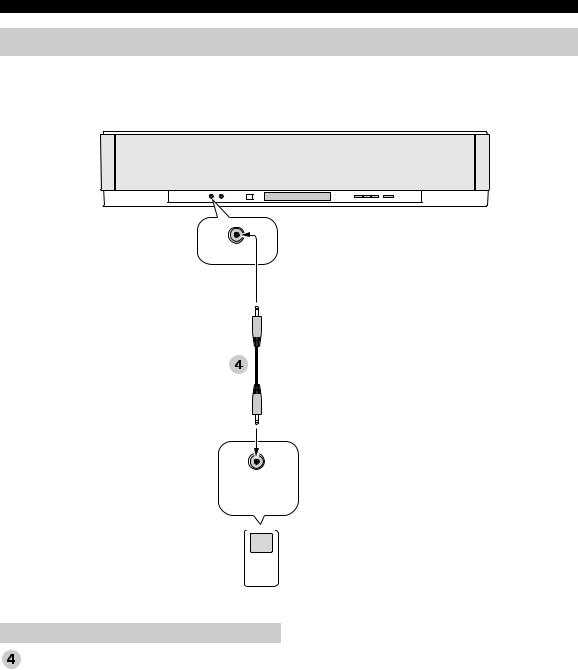
Connections
Connecting a portable audio player
Connect the analog audio output jack on your portable audio player to the AUX 3 input jack on the front panel of this unit.
Front panel of this unit
AUX 3
Analog audio output
Portable audio player
Audio
3.5 mm stereo mini plug cable
26 En
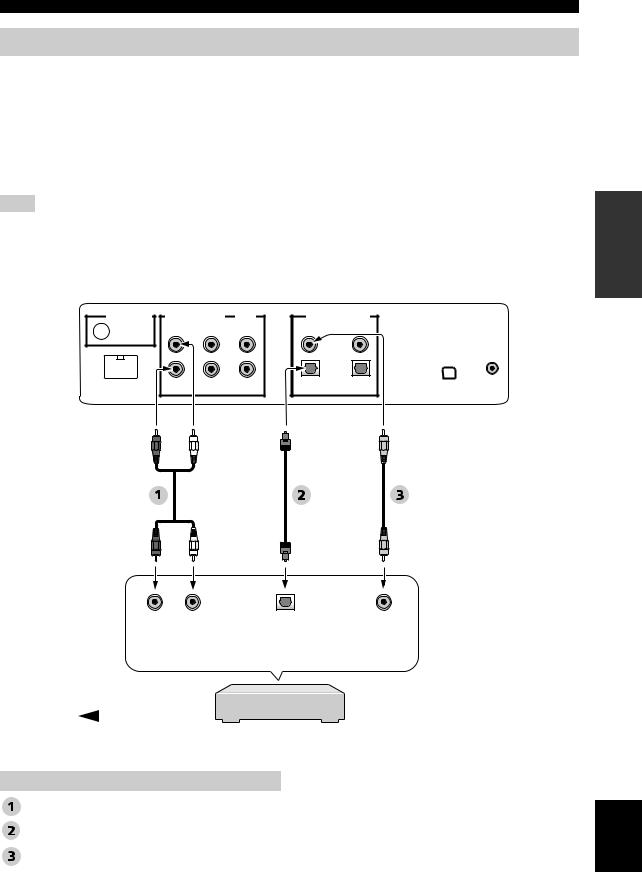
Connections
Connecting other external components
If your component supports optical digital connections, connect the optical digital output jack on your component (e.g., DVD player/recorder) to the AUX 1 OPTICAL DIGITAL INPUT jack on this unit. If your component does not support optical digital connections, connect the coaxial digital output jack on your component to the AUX 2 COAXIAL DIGITAL INPUT jack on this unit.
If your component does not support any digital connections, connect the analog audio output jacks on your component (e.g., VCR) to the AUX 1 AUDIO INPUT jacks on this unit.
y
To prevent the optical cable from being unplugged, affix the optical cable in the supplied cable clamp (see page 20).
Note
If you make analog and digital audio connections at the same time as shown in the illustration below, the digital audio signals input at the AUX 1 OPTICAL DIGITAL INPUT or AUX 2 COAXIAL DIGITAL INPUT jack take priority over the analog audio signals input at the AUX 1 AUDIO INPUT jacks.
ANTENNA |
AUDIO INPUT |
OUT |
|
|
|
|
VIDEO |
DOCK |
AUX 1 |
TV/STB |
SUBWOOFER |
|
|
|
|
|
|
Rear panel of this unit |
|
|
|
(U.S.A. and Canada models) |
|
DIGITAL INPUT |
|
|
|
AUX 2 |
DVD |
|
|
COAXIAL |
|
|
|
OPTICAL |
|
|
|
AUX 1 |
TV/STB |
XM |
IR IN |
PREPARATION
R |
L |
|
|
|
Analog |
Optical |
Coaxial |
|
audio |
digital |
digital |
|
output |
output |
output |
|
|
|
|
|
|
|
|
|
|
|
|
|
|
|
|
|
|
|
|
Video signal to the TV |
|
|
|
|
|
|
|
||
|
|
|
|
|
|
|
|||
DVD player/recorder, VCR, |
|||||||||
|
|
|
game console, CD player, etc. |
||||||
Audio
Audio pin cable
Optical cable
Digital audio pin cable
English
27 En
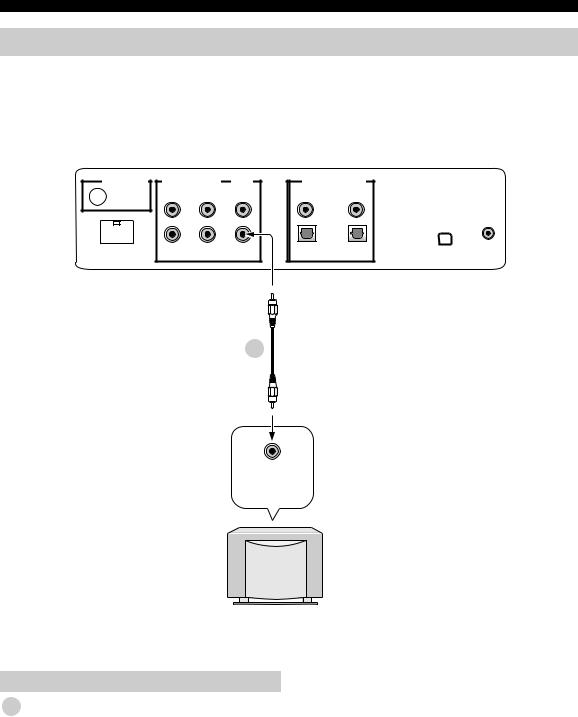
Connections
Connecting a subwoofer
Connect the monaural input jack on your subwoofer to the SUBWOOFER OUT jack on this unit.
This connection alone does not output sound from the connected subwoofer. To output sound from the connected subwoofer, turn on the power of your subwoofer and then run AUTO SETUP (see page 35) or select SWFR for BASS OUT in SUBWOOFER SET (see page 78).
Rear panel of this unit (U.S.A. and Canada models)
ANTENNA |
AUDIO INPUT |
OUT |
DIGITAL INPUT |
|
|
|
|
|
VIDEO |
AUX 2 |
DVD |
|
|
|
|
|
COAXIAL |
|
|
|
|
|
|
OPTICAL |
|
|
|
DOCK |
AUX 1 TV/STB |
SUBWOOFER |
AUX 1 |
TV/STB |
XM |
IR IN |
|
|
|
|
|
|
|
5
Monaural
input
Subwoofer
Audio
5 Subwoofer pin cable
28 En
