Yamaha YSP-1100 User Manual

UAB
YSP-1100
Digital Sound Projector
OWNER’S MANUAL
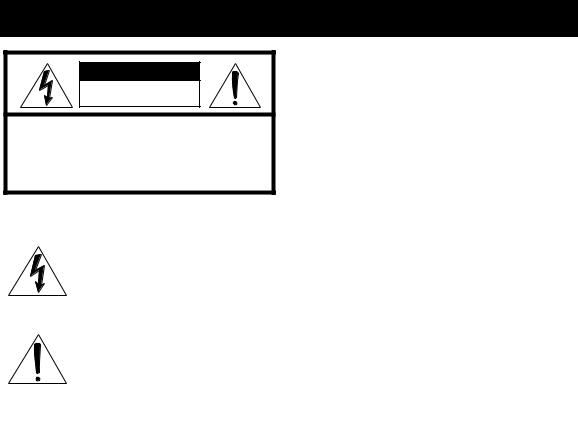
IMPORTANT SAFETY INSTRUCTIONS
CAUTION
RISK OF ELECTRIC SHOCK
DO NOT OPEN
CAUTION: TO REDUCE THE RISK OF ELECTRIC SHOCK, DO NOT REMOVE
COVER (OR BACK). NO USER-SERVICEABLE PARTS INSIDE. REFER SERVICING TO QUALIFIED SERVICE PERSONNEL.
■ Explanation of Graphical Symbols
The lightning flash with arrowhead symbol, within an equilateral triangle, is intended to alert you to the presence of uninsulated “dangerous voltage” within the product’s enclosure that may be of sufficient magnitude to constitute a risk of electric shock to persons.
The exclamation point within an equilateral triangle is intended to alert you to the presence of important operating and maintenance (servicing) instructions in the literature accompanying the appliance.
1Read these instructions.
2Keep these instructions.
3Heed all warnings.
4Follow all instructions.
5Do not use this apparatus near water.
6Clean only with dry cloth.
7Do not block any ventilation openings. Install in accordance with the manufacturer’s instructions.
8Do not install near any heat sources such as radiators, heat registers, stoves, or other apparatus (including amplifiers) that produce heat.
9Do not defeat the safety purpose of the polarized or grounding-type plug. A polarized plug has two blades with one wider than the other. A grounding type plug has two blades and a third grounding prong. The wide
blade or the third prong are provided for your safety. If the provided plug does not fit into your outlet, consult an electrician for replacement of the obsolete outlet.
10Protect the power supply cable from being walked on or pinched particularly at plugs, convenience receptacles, and the point where they exit from the apparatus.
11Only use attachments/accessories specified by the manufacturer.
12Use only with the cart, stand, tripod, bracket, or table specified by the manufacturer, or sold with the apparatus. When a cart is used, use caution when moving the cart/apparatus combination to avoid injury from tip-over.
13Unplug this apparatus during lightning storms or when unused for long periods of time.
14Refer all servicing to qualified service personnel. Servicing is required when the apparatus has been damaged in any way, such as power-supply cord or plug is damaged, liquid has been spilled or objects have fallen into the apparatus, the apparatus has been exposed to rain or moisture, does not operate normally, or has been dropped.
i En
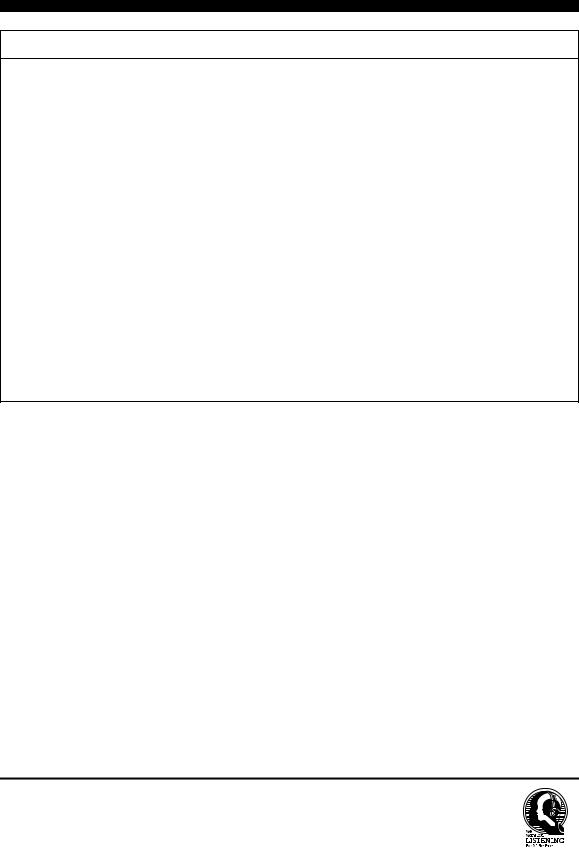
IMPORTANT SAFETY INSTRUCTIONS
FCC INFORMATION (for US customers)
1.IMPORTANT NOTICE: DO NOT MODIFY THIS UNIT!
This product, when installed as indicated in the instructions contained in this manual, meets FCC requirements. Modifications not expressly approved by YAMAHA may void your authority, granted by the FCC, to use the product.
2.IMPORTANT:
When connecting this product to accessories and/or another product use only high quality shielded cables. Cable/s supplied with this product MUST be used. Follow all installation instructions. Failure to follow instructions could void your FCC authorization to use this product in the USA.
3.NOTE:
This product has been tested and found to comply with the requirements listed in FCC Regulations, Part 15 for Class “B” digital devices. Compliance with these requirements provides a reasonable level of assurance that your use of this product in a residential environment will not result in harmful interference with other electronic devices.
This equipment generates/uses radio frequencies and, if not installed and used according to the instructions found in the users manual, may cause interference harmful to the operation of other electronic devices.
Compliance with FCC regulations does not guarantee that interference will not occur in all installations. If this product is found to be the source of interference, which can be determined by turning the unit “OFF” and “ON”, please try to eliminate the problem by using one of the following measures:
Relocate either this product or the device that is being affected by the interference.
Utilize power outlets that are on different branch (circuit breaker or fuse) circuits or install AC line filter/s.
In the case of radio or TV interference, relocate/reorient the antenna. If the antenna lead-in is 300 ohm ribbon lead, change the lead-in to coaxial type cable.
If these corrective measures do not produce satisfactory results, please contact the local retailer authorized to distribute this type of product. If you can not locate the appropriate retailer, please contact YAMAHA Electronics Corp., U.S.A. 6660 Orangethorpe Ave, Buena Park, CA 90620.
The above statements apply ONLY to those products distributed by YAMAHA Corporation of America or its subsidiaries.
We Want You Listening For A Lifetime
YAMAHA and the Electronic Industries Association’s Consumer Electronics Group want you to get the most out of your equipment by playing it at a safe level. One that lets the sound come through loud and clear without annoying blaring or distortion – and, most importantly, without affecting your sensitive hearing.
Since hearing damage from loud sounds is often undetectable until it is too late, YAMAHA and the Electronic Industries Association’s Consumer Electronics Group recommend you to avoid prolonged exposure from excessive volume levels.
ii En
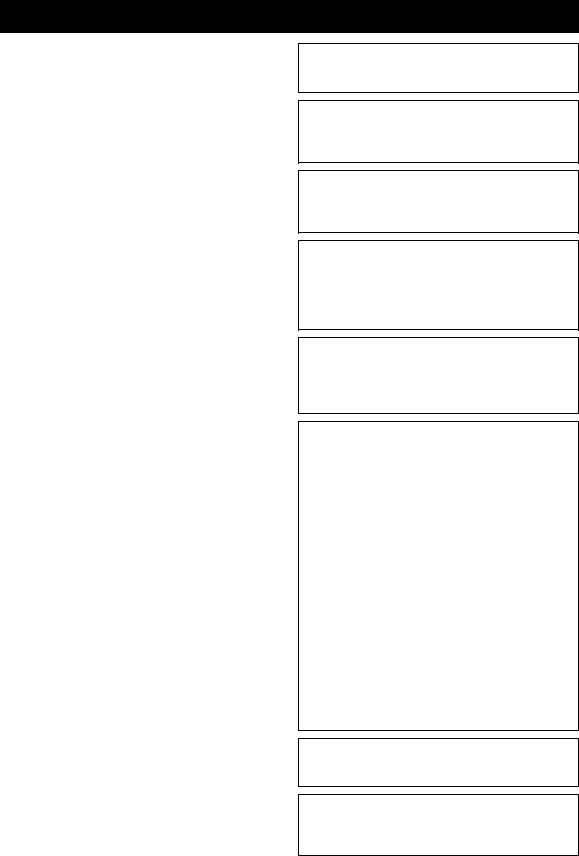
CAUTION: READ THIS BEFORE OPERATING THIS UNIT.
1To assure the finest performance, please read this manual carefully. Keep it in a safe place for future reference.
2Install this sound system in a well ventilated, cool, dry, clean place with at least 5 cm of space above (or below) this unit – away from direct sunlight, heat sources, vibration, dust, moisture, and/or cold.
3Locate this unit away from other electrical appliances, motors, or transformers to avoid humming sounds.
4Do not expose this unit to sudden temperature changes from cold to hot, and do not locate this unit in an environment with high humidity (i.e. a room with a humidifier) to prevent condensation inside this unit, which may cause an electrical shock, fire, damage to this unit, and/or personal injury.
5Avoid installing this unit where foreign object may fall onto this unit and/or this unit may be exposed to liquid dripping or splashing. On the top of this unit, do not place:
–Other components, as they may cause damage and/or discoloration on the surface of this unit.
–Burning objects (i.e. candles), as they may cause fire, damage to this unit, and/or personal injury.
–Containers with liquid in them, as they may fall and liquid may cause electrical shock to the user and/or damage to this unit.
6Do not cover this unit with a newspaper, tablecloth, curtain, etc. in order not to obstruct heat radiation. If the temperature inside this unit rises, it may cause fire, damage to this unit, and/or personal injury.
7Do not plug in this unit to a wall outlet until all connections are complete.
8Do not operate this unit upside-down. It may overheat, possibly causing damage.
9Do not use force on switches, knobs and/or cords.
10When disconnecting the power cable from the wall outlet, grasp the plug; do not pull the cable.
11Do not clean this unit with chemical solvents; this might damage the finish. Use a clean, dry cloth.
12Only voltage specified on this unit must be used. Using this unit with a higher voltage than specified is dangerous and may cause fire, damage to this unit, and/or personal injury. YAMAHA will not be held responsible for any damage resulting from use of this unit with a voltage other than specified.
13To prevent damage by lightning, keep the power cable disconnected from a wall outlet or this unit during a lightning storm.
14Do not attempt to modify or fix this unit. Contact qualified YAMAHA service personnel when any service is needed. The cabinet should never be opened for any reasons.
15When not planning to use this unit for long periods of time (i.e. vacation), disconnect the AC power plug from the wall outlet.
16Be sure to read the “TROUBLESHOOTING” section on common operating errors before concluding that this unit is faulty.
17Before moving this unit, press STANDBY/ON to set this unit in standby mode, and disconnect the AC power plug from the wall outlet.
18Condensation will form when the surrounding temperature changes suddenly. Disconnect the power cable from the outlet, then leave the unit alone.
19When using the unit for a long time, the unit may become warm. Turn the power off, then leave the unit alone for cooling.
20Install this unit near the AC outlet and where the AC power plug can be reached easily.
21The batteries shall not be exposed to excessive heat such as sunshine, fire or the like.
WARNING
TO REDUCE THE RISK OF FIRE OR ELECTRIC SHOCK, DO NOT EXPOSE THIS UNIT TO RAIN OR MOISTURE.
WARNING
THE POWER SUPPLY CABLE OF THIS UNIT MUST BE CONNECTED TO THE MAIN SOCKET OUTLET VIA A PROTECTIVE EARTHING CONNECTION.
This unit is not disconnected from the AC power source as long as it is connected to the AC wall outlet, even if this unit itself is turned off. This state is called the standby mode. In this state, this unit is designed to consume a very small quantity of power.
IMPORTANT
Please record the serial number of this unit in the space below. MODEL:
Serial No.:
The serial number is located on the rear of the unit. Retain this Owner’s Manual in a safe place for future reference.
FOR CANADIAN CUSTOMERS
To prevent electric shock, match wide blade of plug to wide slot and fully insert.
This Class B digital apparatus complies with Canadian ICES003.
FOR U.K. CUSTOMERS
If the socket outlets in the home are not suitable for the plug supplied with this appliance, it should be cut off and an appropriate 3 pin plug fitted. For details, refer to the instructions described below. Note that the plug severed from the mains lead must be destroyed, as a plug with bared flexible cord is hazardous if engaged in a live socket outlet.
IMPORTANT
THE WIRES IN MAINS LEAD ARE COLOURED IN ACCORDANCE WITH THE FOLLOWING CODE:
Blue: NEUTRAL
Brown: LIVE
As the colours of the wires in the mains lead of this apparatus may not correspond with the coloured markings identifying the terminals in your plug, proceed as follows:
The wire which is coloured BLUE must be connected to the terminal which is marked with the letter N or coloured BLACK. The wire which is coloured BROWN must be connected to the terminal which is marked with the letter L or coloured RED. Make sure that neither core is connected to the earth terminal of the three pin plug.
CAUTION
Danger of explosion if battery is incorrectly replaced. Replace only with the same or equivalent type.
CAUTION
Use of controls or adjustments or performance of procedures other than those specified herein may result in hazardous radiation exposure.
iii En
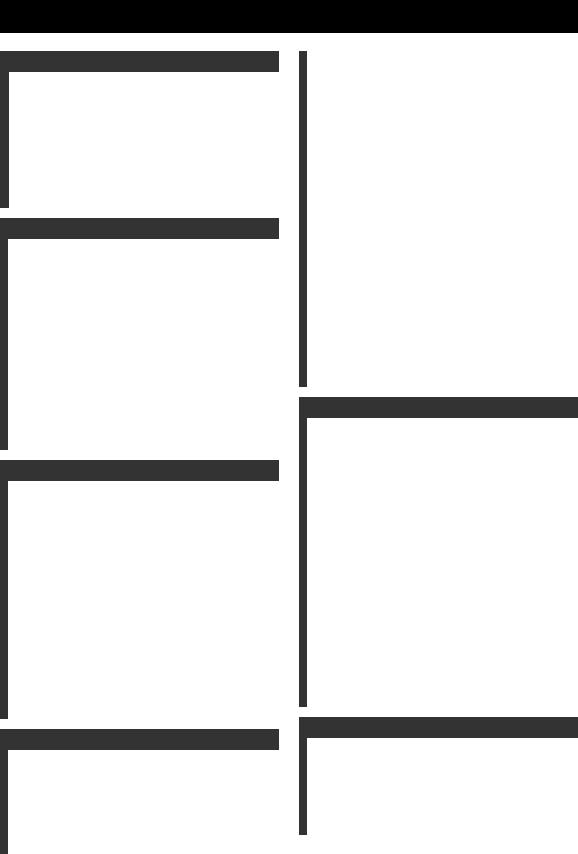
CONTENTS
INTRODUCTION |
|
OVERVIEW ........................................................... |
2 |
FEATURES ............................................................. |
3 |
USING THIS MANUAL ........................................ |
4 |
SUPPLIED ACCESSORIES ................................. |
5 |
CONTROLS AND FUNCTIONS ......................... |
6 |
Front panel ................................................................. |
6 |
Front panel display .................................................... |
7 |
Rear panel .................................................................. |
8 |
Remote control........................................................... |
9 |
PREPARATION |
|
INSTALLATION ................................................. |
11 |
Before installing this unit......................................... |
11 |
Installing this unit .................................................... |
11 |
CONNECTIONS .................................................. |
15 |
Connecting a TV...................................................... |
16 |
Connecting a DVD player/recorder ......................... |
17 |
Connecting a VCR................................................... |
18 |
Connecting a digital satellite tuner or |
|
a cable TV tuner .................................................. |
19 |
Connecting a digital airwave tuner .......................... |
20 |
Connecting other external components ................... |
21 |
Connecting a subwoofer .......................................... |
22 |
Connecting the power supply cable......................... |
23 |
About the RS-232C/REMOTE IN/IR-OUT |
|
terminals .............................................................. |
23 |
SETUP |
|
GETTING STARTED.......................................... |
24 |
Installing batteries in the remote control ................. |
24 |
Operation range of the remote control..................... |
24 |
Using the remote control ......................................... |
25 |
Turning on the power............................................... |
25 |
USING SET MENU.............................................. |
26 |
Displaying the OSD................................................. |
26 |
The flow chart of SET MENU................................. |
27 |
CHANGING OSD LANGUAGE ........................ |
28 |
AUTO SETUP (IntelliBeam) ............................... |
29 |
The flow chart of AUTO SETUP ............................ |
29 |
Installing the optimizer microphone........................ |
30 |
Using AUTO SETUP (IntelliBeam)........................ |
31 |
USING THE SYSTEM MEMORY .................... |
36 |
Convenient usage of the system memory ................ |
36 |
Saving settings ......................................................... |
36 |
Loading settings....................................................... |
37 |
BASIC OPERATION |
|
PLAYBACK.......................................................... |
39 |
Selecting the input source........................................ |
39 |
Playing back sources................................................ |
40 |
Adjusting the volume............................................... |
41 |
Muting the sound ..................................................... |
41 |
ENJOYING SURROUND SOUND .................... |
42 |
5 beam...................................................................... |
42 |
Stereo plus 3 beam................................................... |
43 |
3 beam...................................................................... |
43 |
Enjoying 2-channel sources |
|
in surround sound ................................................ |
45 |
Adjusting surround mode parameters...................... |
46 |
ENJOYING STEREO SOUND ........................... |
47 |
Stereo playback........................................................ |
47 |
PLAYING BACK SOUND CLEARLY |
|
(My beam) .......................................................... |
48 |
Using auto-adjust function....................................... |
48 |
Using manual-adjust function.................................. |
49 |
USING SOUND FIELD PROGRAMS................ |
50 |
What is a sound field? ............................................. |
50 |
Sound field program descriptions............................ |
51 |
Turning on CINEMA DSP programs ...................... |
52 |
Turning off CINEMA DSP programs ..................... |
54 |
Adjusting CINEMA DSP effect levels .................... |
54 |
USING THE VOLUME MODE |
|
(Night listening mode/TV volume |
|
equal mode)........................................................ |
55 |
USING BASS SOUND ENHANCER |
|
(TruBass)............................................................ |
57 |
USING THE SLEEP TIMER .............................. |
58 |
Setting the sleep timer ............................................. |
58 |
Canceling the sleep timer ........................................ |
59 |
ADVANCED OPERATION |
|
MANUAL SETUP ................................................. |
60 |
Using MANUAL SETUP ........................................ |
61 |
BEAM MENU ......................................................... |
62 |
SOUND MENU....................................................... |
66 |
INPUT MENU......................................................... |
68 |
DISPLAY MENU.................................................... |
70 |
ADJUSTING THE AUDIO BALANCE ............. |
72 |
Using the test tone ................................................... |
72 |
Using the audio output being player back ............... |
73 |
SELECTING THE INPUT MODE ..................... |
75 |
ADJUSTING SYSTEM PARAMETERS ........... |
76 |
Using the system parameters ................................... |
76 |
Setting the MEMORY PROTECT .......................... |
76 |
Setting the MAX VOLUME.................................... |
77 |
Setting the TURN ON VOLUME ........................... |
78 |
Setting the DEMO MODE ...................................... |
78 |
Setting the FACTORY PRESET ............................. |
79 |
REMOTE CONTROL FEATURES ................... |
81 |
Setting remote control codes ................................... |
81 |
Controlling other components ................................. |
82 |
Using the TV macro ................................................ |
84 |
ADDITIONAL INFORMATION |
|
TROUBLESHOOTING ....................................... |
86 |
GLOSSARY........................................................... |
89 |
Audio formats .......................................................... |
89 |
Audio information ................................................... |
89 |
INDEX .................................................................... |
90 |
SPECIFICATIONS............................................... |
91 |
INTRODUCTION |
|
|
|
||
|
|
|
|
|
|
PREPARATION |
|
|
|
|
|
|
|
|
SETUP |
|
|
|
|
|
|
|
|
OPERATION |
BASIC |
|
|
|
|
|
|
|
OPERATION |
ADVANCED |
|
|
|
|
|
|
|
INFORMATION |
ADDITIONAL |
|
|
|
|
|
|
|
English |
|
|
|
|
1 En
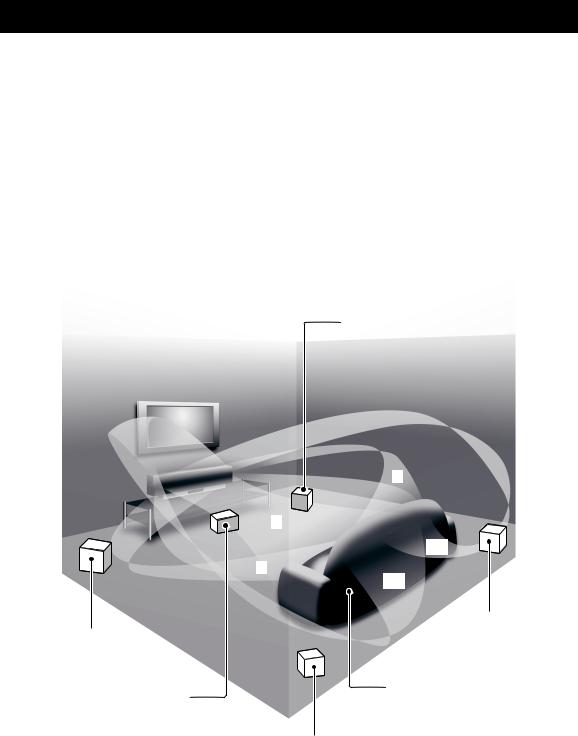
OVERVIEW
It is generally accepted that in order to fully enjoy the benefits of surround sound at home, you must endure the agony of wiring and installing a great number of speakers in the hope that your listening room will give you the same kind of surround sound experience as your local movie theater.
YAMAHA YSP-1100 Digital Sound Projector challenges this preconception that complicated speaker setup and troublesome wiring go hand-in-hand with the enjoyment of multi-channel surround sound.
This slimline unit does away with the need for complicated wiring and installation worries, leaving you with a unit that is not only easy to set up, but which is also capable of reproducing the kind of powerful surround sound you have been waiting for from its built-in 2 woofers and 40 full-range small speakers.
You can fine-tune the parameters of this unit to adjust the delay time for separate sound beams, resulting in highly directional sound that comes in on the listening position from all directions.
The YSP-1100 projects sound beams containing surround sound information for the front right (R), front left (L), surround right (SR) and surround left (SL) speaker positions, which are reflected off the walls of your listening room before reaching the actual listening position. With the addition of center (C) sound beams, this Digital Sound Projector creates true-to-life 5.1 channel surround sound that makes you feel as if there are actual speakers around the room.
Sit back and enjoy the real sound experience of this simple, yet stylish Digital Sound Projector.
Imaginary front left speaker
Imaginary center speaker
Imaginary front right speaker
R
C
SR
L
SL
Imaginary surround right speaker
Listening position
Imaginary surround left speaker
2 En
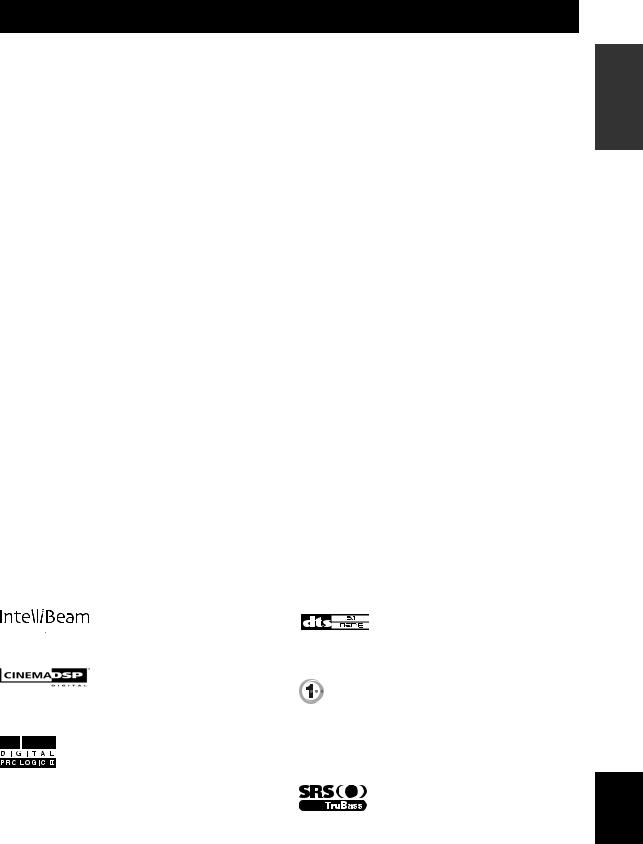
FEATURES
Digital Sound Projector
This unit employs the digital sound projector technology that allows one slim unit to control and steer multiple channels of sound to generate multi channel surround sound, thus eliminating the need for satellite loudspeakers and cabling normally associated with conventional surround sound systems. This unit is also equipped with the following beam modes so that you can enjoy the surround sound.
5 beam
Stereo plus 3 beam
3 beam
This unit also employs the stereo playback and my beam.
My beam
This unit employs the my beam so that you can achieve a clear sound in noisy environment. You can adjust the beam angle manually or automatically using the supplied remote control.
Cinema DSP Digital
This unit employs the Cinema DSP Digital technology developed by YAMAHA Electronics Corp. so that you can experience movies at home with all the dramatic sound impact that the director intended to convey.
Versatile Remote Control
The supplied remote control come with preset remote control codes to be used to control the DVD player, VCR, cable TV tuner and digital satellite tuner connected to this unit. In addition, the remote control is equipped with the macro capability so that you can perform a series of operations with the press of a single button.
AUTO SETUP (IntelliBeam)
This unit employs the automatic sound beam and acoustic optimization technology with the aid of the supplied optimizer microphone so that you can avoid troublesome listening-based speaker setup and achieve highly accurate sound beam adjustments that best match your listening environment.
Compatibility with the Newest Technologies
This unit employs decoders compatible with Dolby Digital, DTS (Digital Theater Systems), Dolby Pro Logic, Dolby Pro Logic II and DTS Neo:6.
Dolby Digital
This is the standard audio signal format used on DVDs and other purely digital media. This surround technology deliver high-quality digital audio for up to 5.1 discrete channels to produce a directional and more realistic effect.
DTS (Digital Theater Systems)
This is an audio signal format used on DVDs and other purely digital media. This surround technology deliver high-quality digital audio for up to 5.1 discrete channels to produce a directional and more realistic effect.
Dolby Pro Logic
This sophisticated, matrix decoding technology up-converts any 2 channel source audio to a 5.1 channel full bandwidth playback, resulting in a surround sound experience.
Dolby Pro Logic II
This is fundamentally a redesigned version of Dolby Pro Logic that employs 2 stereo surround channels, a subwoofer and a greatly enhanced steering logic. As a result, this improved technology provides an exceptionally stable sound field that simulates 5.1 to a much greater degree than the original Dolby Pro Logic. In addition, Dolby Pro Logic II features Movie, Music and Game modes specifically designed for movies, music and games respectively.
DTS Neo:6
This technology decodes the conventional 2 channel sources for 6 channel playback, enabling playback with the full-range channels with higher separation. Music mode and Cinema mode are available to play back music and movie sources respectively.
INTRODUCTION
The “









 ” logo and “IntelliBeam” are trademarks of YAMAHA Corporation.
” logo and “IntelliBeam” are trademarks of YAMAHA Corporation.
The “ ” logo and “Cinema DSP” are registered trademarks of YAMAHA Corporation.
” logo and “Cinema DSP” are registered trademarks of YAMAHA Corporation.
Manufactured under license from Dolby Laboratories. “Dolby”, “Pro Logic”, and the double-D symbol are trademarks of Dolby Laboratories.
“DTS” and “Neo:6” are trademarks of Digital Theater Systems, Inc.
Manufactured under license from 1 Ltd. Worldwide patents applied for.
The “  ” logo and “Digital Sound Projector™” are trademarks of 1 Ltd.
” logo and “Digital Sound Projector™” are trademarks of 1 Ltd.
TruBass, SRS and the “ 
 ” symbol are registered trademarks of SRS Labs, Inc. TruBass technology is incorporated under license from SRS Labs, Inc.
” symbol are registered trademarks of SRS Labs, Inc. TruBass technology is incorporated under license from SRS Labs, Inc.
3 En
English
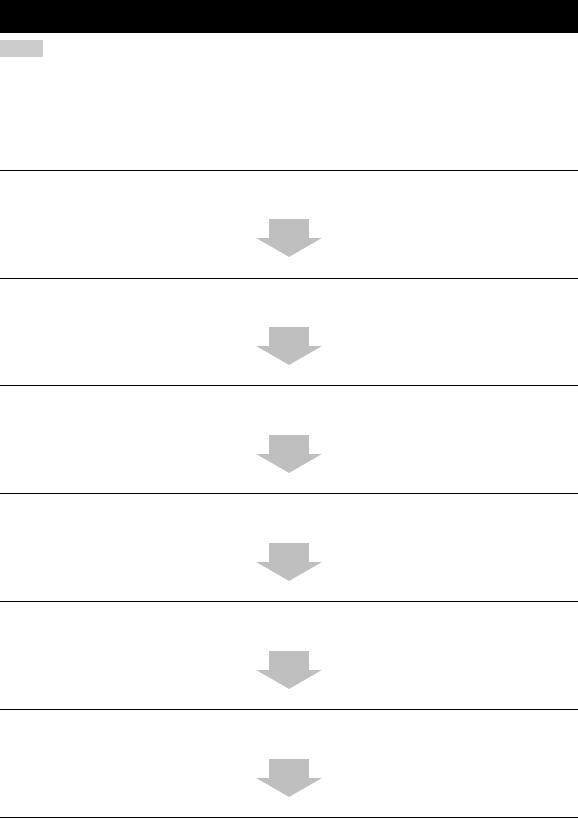
USING THIS MANUAL
Notes
•This manual describes how to connect and operate this unit. For details regarding the operation of external components, refer to the supplied owner’s manual for the component.
•Some operations can be performed by using either the buttons on the main unit or on the remote control. In such cases, the operation is described using remote control operation.
•yindicates a tip for your operation.
•This manual is printed prior to production. Design and specifications are subject to change in part as a result of improvements, etc. In case of differences between the manual and product, the product has priority.
1Install this unit in your listening room.
See “INSTALLATION” on page 11.
2Connect this unit to your TV and other external components.
See “CONNECTIONS” on page 15.
3Prepare the remote control and turn on the power of this unit.
See “GETTING STARTED” on page 24.
4Run AUTO SETUP.
See “AUTO SETUP (IntelliBeam)” on page 29.
5Play back a source.
See “PLAYBACK” on page 39.
6Change the beam modes and/or CINEMA DSP settings.
See “ENJOYING SURROUND SOUND” on page 42.
If you want to make additional settings and adjustments
7Run MANUAL SETUP to fine-tune settings and/or set remote control codes.
See “MANUAL SETUP” on page 60 and “REMOTE CONTROL FEATURES” on page 81.
4 En
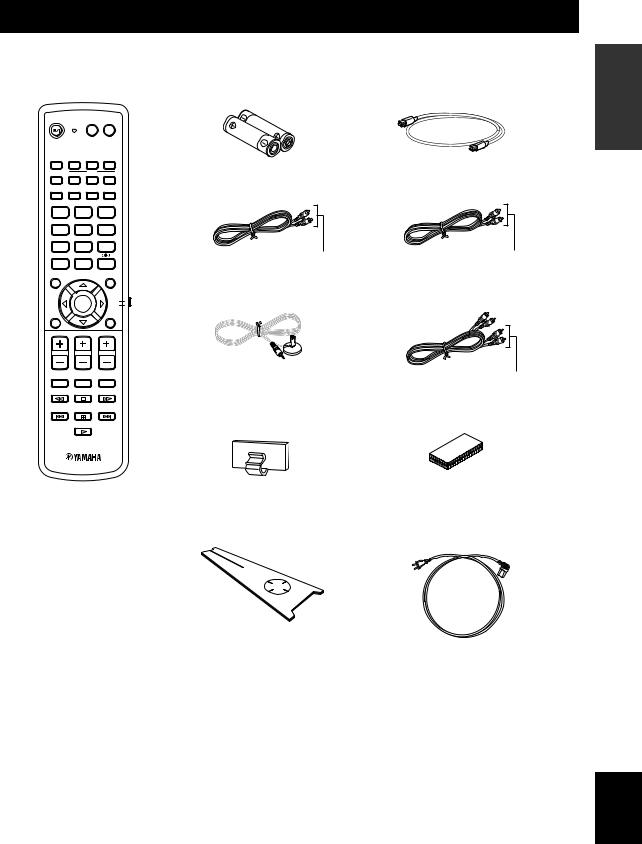
SUPPLIED ACCESSORIES
Check that you have received all of the following parts.
Remote control (×1)
STANDBY/ON |
POWER POWER |
||
|
|
AV |
TV |
STB |
VCR |
DVD |
AUX |
TV
INPUT1 INPUT2 MACRO
TV
AUTO
VOL MODE SETUP INPUTMODE SLEEP
Batteries (×2)
(AA, R6, UM-3)
OSD video pin cable (×1)
5BEAM ST+3BEAM 3BEAM
1 |
2 |
3 |
STEREO |
MY BEAM |
SURROUND |
4 |
5 |
6 |
MUSIC |
MOVIE |
SPORTS |
7 |
8 |
9 |
OFF |
|
|
0 |
+10 |
|
CH LEVEL |
|
MENU |
|
ENTER |
TV/AV |
|
YSP |
|
|
|
|
TEST |
|
RETURN |
(Yellow)
Optimizer microphone (×1)
VOLUME |
CH |
TV VOL |
MUTE |
TV INPUT |
TV MUTE |
|
|
CODE SET |
Cable clamp (×1)
Optical cable (×1)
Digital audio pin cable (×1)
(Orange)
Audio pin cable (×1)
(White/Red)
Fasteners (×4)
Cardboard microphone |
Power supply cable (×1) |
stand (×1) |
|
INTRODUCTION
English
5 En
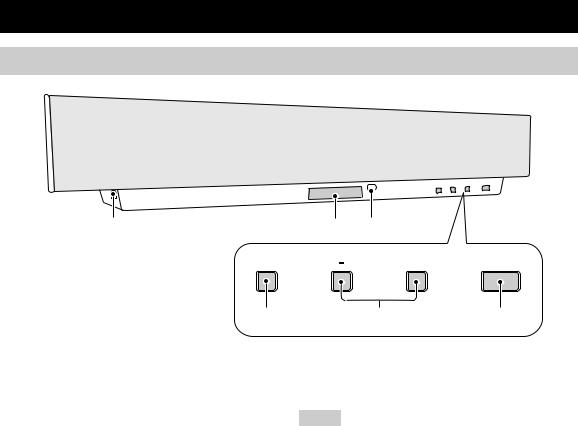
CONTROLS AND FUNCTIONS
Front panel
1 |
2 |
3 |
|
INPUT |
|
VOLUME + |
STANDBY/ON |
4 |
|
5 |
6 |
1 OPTIMIZER MIC jack
Use to connect the supplied optimizer microphone to be used to run AUTO SETUP (see page 30).
2 Front panel display
Shows information about the operational status of this unit.
3 Remote control sensor
Receives infrared signals from the remote control.
4 INPUT
Press repeatedly to switch between input sources (TV, STB, VCR, DVD or AUX). See page 39 for details. Outputs a test tone to experience the sound beam (see page 72).
5 VOLUME –/+
Controls the volume level of all audio channels (see page 41).
6 STANDBY/ON
Turns on the power of this unit or sets it to the standby mode (see page 25).
Notes
•When you turn on the power of this unit, you will hear a click and there will be a 4 to 5-second delay before it can reproduce sound.
•In the standby mode, this unit consumes a small amount of power in order to receive infrared-signals from the remote control.
6 En
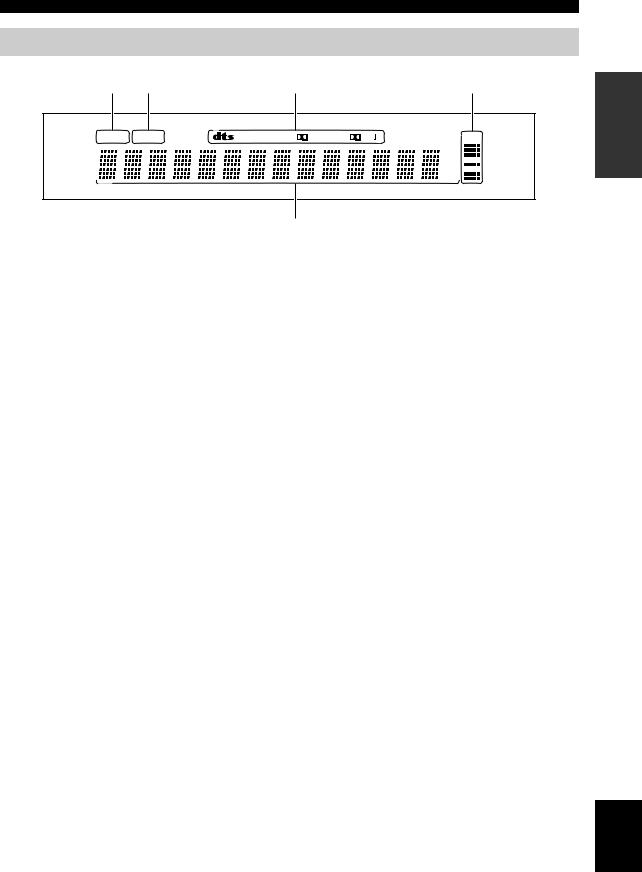
CONTROLS AND FUNCTIONS
Front panel display
1 |
2 |
3 |
4 |
NIGHT SLEEP |
PCM DIGITAL PL |
VOL |
|
m
ft 
 mS
mS 

dB
5
1 NIGHT indicator
Lights up when one of the night listening modes is selected (see page 55).
2 SLEEP indicator
Lights up when the sleep timer is turned on (see page 58).
3 Decoder indicators
Light up when the corresponding decoder of this unit is in operation (see page 44).
4 Volume level indicator
Shows the current volume level (see page 41).
5 Multi-information display
Shows information when you adjust the parameters of this unit.
y
You can adjust the brightness of the front panel display using the DISPLAY MENU parameters in MANUAL SETUP (see
page 70).
INTRODUCTION
English
7 En
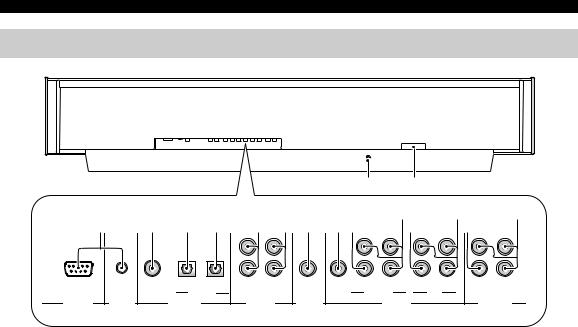
CONTROLS AND FUNCTIONS
Rear panel
|
|
|
|
|
E F |
|
|
|
|
|
|
|
0 |
B |
D |
1 |
2 3 4 5 6 7 89 |
A |
C |
COMPONENT |
|||
|
|
|
|
|
COMPONENT |
COMPONENT |
|
|
DVD |
AUX TV/STB |
|
|
|
|
|
|
COAXIAL |
OPTICAL |
TV/STB VCR |
VCR |
DVD/AUX |
STB |
|
RS-232C |
REMOTE IN |
DIGITAL IN |
AUDIO IN |
SUBWOOFER |
VIDEO IN |
|
VIDEO OUT |
1 RS-232C/REMOTE IN terminals
These are control expansion terminals for factory use only (see page 23).
2 DVD COAXIAL DIGITAL IN jack
Use to connect a DVD player/recorder via a coaxial digital connection (see page 17).
3 AUX OPTICAL DIGITAL IN jack
Use to connect an external component via an optical digital connection (see page 21).
4 TV/STB OPTICAL DIGITAL IN jack
Use to connect a TV, a digital satellite tuner or a cable TV tuner via an optical digital connection (see pages 16, 19 and 20).
5 TV/STB AUDIO IN jacks
Use to connect a TV, a digital satellite tuner or a cable TV tuner via an analog audio connection (see pages 16, 19 and 20).
6 VCR AUDIO IN jacks
Use to connect a VCR via an analog audio connection (see pages 17 and 18).
7 SUBWOOFER jack
Use to connect a subwoofer (see page 22).
8 VCR VIDEO IN jack
Use to connect a VCR via a composite analog video connection (see page 18).
9 DVD/AUX VIDEO IN jack
Use to connect a DVD player/recorder or an external component via a composite analog video connection (see page 17).
0 DVD/AUX COMPONENT VIDEO IN jacks
Use to connect a DVD player/recorder or an external component via a component analog video connection (see page 17).
A STB VIDEO IN jack
Use to connect a digital satellite tuner or a cable TV tuner via a composite analog video connection (see pages 19 and 20).
B STB COMPONENT VIDEO IN jacks
Use to connect a digital satellite tuner or a cable TV tuner via a component analog video connection (see pages 19 and 20).
C VIDEO OUT jack
Use to connect to the video input jack of your TV via a composite analog video connection to display the OSD of this unit (see page 16).
D COMPONENT VIDEO OUT jacks
Use to connect to the video input jacks of your TV via a component analog video connection to display the OSD of this unit (see page 16).
E IR-OUT terminal
This is a control expansion terminal for factory use only (see page 23).
F AC IN
Use to connect the supplied power supply cable (see page 23).
8 En
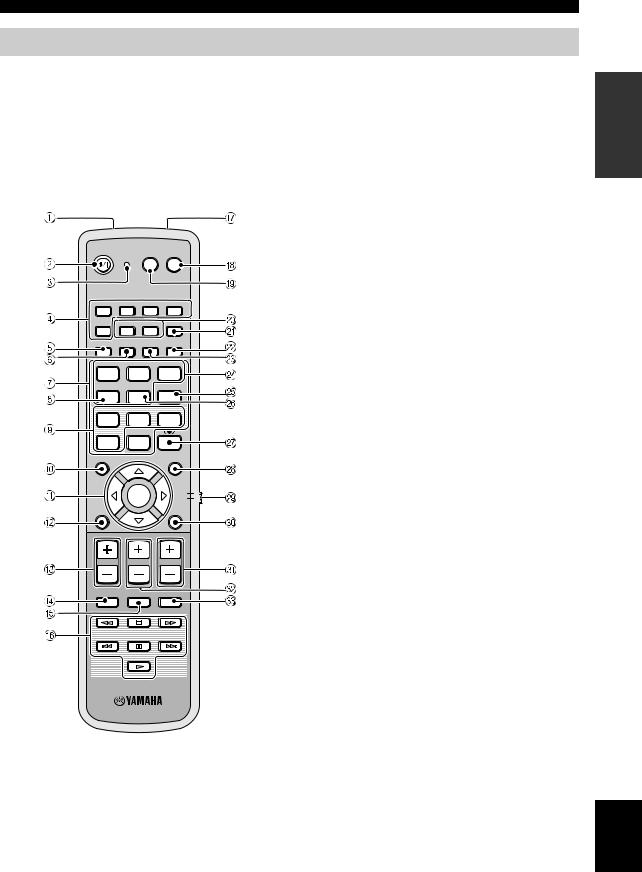
Remote control
The functions of some buttons change depending on the position of the operation mode selector (S). This section basically describes the functions of the remote control used to control this unit.
y
You can also control other components using the remote control once you set the appropriate remote control codes. See “Controlling other components” on page 82 for details.
CONTROLS AND FUNCTIONS
1 Infrared window
Outputs infrared control signals. Aim this window at the component you want to operate.
2 STANDBY/ON
Sets this system to the standby mode (see page 25).
3 Transmission indicator
Lights up when infrared control signals are being output.
4 Input selector buttons
Use to select an input source (STB, VCR, DVD, AUX or TV). Use to change the control area of the remote control. (S:TV/AV)
STANDBY/ON |
POWER POWER |
|
|
AV |
|
TV |
STB |
VCR |
DVD |
|
AUX |
INPUT1 |
TV |
|
MACRO |
|
INPUT2 |
||||
TV |
|
|
|
|
|
AUTO |
INPUTMODE |
SLEEP |
|
VOL MODE SETUP |
||||
5BEAM |
ST+3BEAM |
3BEAM |
||
1 |
|
2 |
|
3 |
STEREO |
MY BEAM SURROUND |
|||
4 |
|
5 |
|
6 |
MUSIC |
MOVIE |
SPORTS |
||
7 |
|
8 |
|
9 |
OFF |
|
|
|
|
0 |
+10 |
|
|
|
CH LEVEL |
|
|
|
MENU |
|
|
|
|
TV/AV |
ENTER
YSP
TEST |
RETURN |
VOLUME |
CH |
TV VOL |
MUTE |
TV INPUT |
TV MUTE |
|
|
CODE SET |
5 VOL MODE
Turns on or off the volume modes (see page 55).
6 AUTO SETUP
Use to enter the AUTO SETUP menu (see page 29).
7 Numeric buttons
Use to enter numbers. (S:TV/AV)
8 STEREO
Use the playback sources in 2-channel stereo (see page 47).
9 Sound field program buttons
Use to select sound field programs (see page 50).
0 CH LEVEL
Adjusts the volume level of each channel (see page 73).
ACursor buttons  /
/  /
/  /
/  , ENTER
, ENTER
Use to select and adjust SET MENU items. Use to select DVD menu items. (S:TV/AV)
BTEST
Outputs a test tone when adjusting the output level of each speaker (see page 72).
C VOLUME +/–
Increases or decreases the volume level of this unit (see page 41).
D MUTE
Mutes the sound. Press again to restore the audio output to the previous volume level (see page 41).
E TV INPUT
Switches the input source or the TV (see page 82).
F DVD player/VCR control buttons
Use to control the DVD player or the VCR (see pages 82 and 83).
G My beam microphone
Use to collect the test tones from this unit when using the my beam auto-adjust function (see page 48).
INTRODUCTION
English
9 En

CONTROLS AND FUNCTIONS
H TV POWER
Turns on the power of the TV or sets it to the standby mode (see page 82).
I AV POWER
Turns on the power of the selected component or sets it to the standby mode (see pages 82 and 83).
J INPUT1/INPUT2
Selects the input source of the TV (see page 82).
K MACRO
Use to set the TV macro (see page 84).
L SLEEP
Sets the sleep timer (see page 58).
M INPUTMODE
Switches between input modes (AUTO, DTS or ANALOG). See page 75 for details.
N Beam mode buttons
Change the beam mode settings (see pages 42, 47 and 48).
O SURROUND
Selects the surround mode for playback (see page 42).
P MY BEAM
Use to select the my beam as the beam mode (see page 48).
Q 
 TruBass
TruBass
Use to effectively reproduce the bass sound (see page 57).
R MENU
Displays the setup menu on your TV monitor (see pages 31 and 61).
Display the DVD menu. (S:TV/AV)
S Operation mode selector
Selects the operation mode of this unit. Select YSP when operating this unit and select TV/AV when operating the TV or other AV components set up the appropriate remote control codes.
T RETURN
Use to select sleep timer settings or return to the previous SET MENU screen.
Use to return to the previous DVD menu screen or exit the DVD menu. (S:TV/AV)
U TV VOL +/–
Adjusts the volume level of the TV (see page 82).
V CH +/–
Switches between channels of the TV or the VCR (see pages 82 and 83).
W TV MUTE, CODE SET
Mutes the audio output of the TV (see page 82). Use to set up remote control codes (see page 81).
10 En
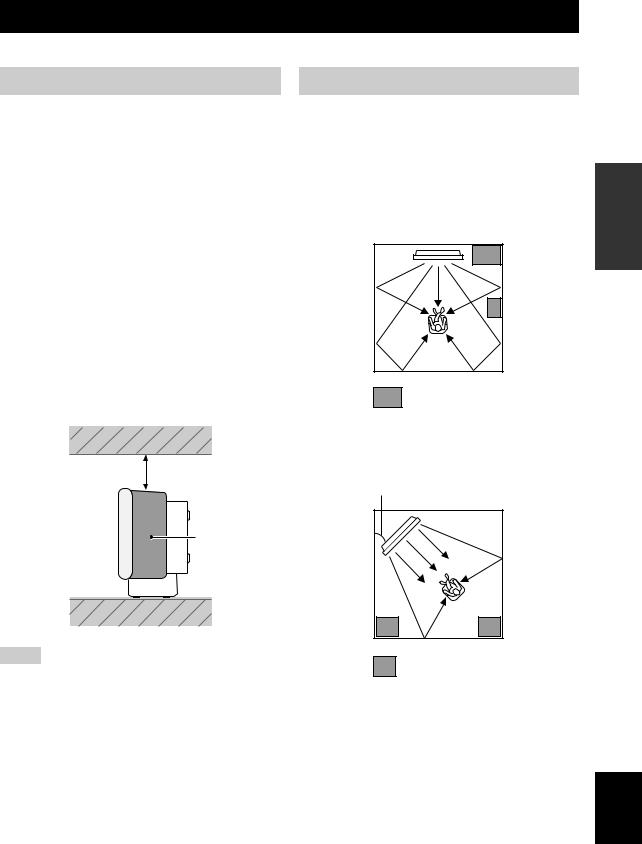
INSTALLATION
This section describes a suitable installation location to install the unit using a metal wall bracket, a rack or a stand.
Before installing this unit
This unit creates surround sound by reflecting projected sound beams off the walls of your listening room. The surround sound effects produced by this unit may not be sufficient when the unit is installed in the following locations.
•Rooms with surfaces inadequate for reflecting sound beams
•Rooms with acoustically absorbent surfaces
•Rooms with measurements outside the following range W (3 to 7 m) x H (2 to 3.5 m) x D (3 to 7 m)
•Rooms with less than 1.8 m from the listening position to the speaker positions
•Rooms where objects such as furniture are likely to obstruct the path of sound beams
•Rooms where the listening position is close to the walls
•Rooms where the listening position is not in front of this unit
Make sure you leave an adequate amount of ventilation space so that heat can escape. Make at least 5 cm of space above or below this unit.
Side view
5 cm or more
Front |
Rear |
Side
Notes
•We do not recommend installing this unit so that it is positioned directly on the floor of your listening room. Please install this unit using a metal wall bracket, rack or stand.
•This unit weighs 9.0 kg. Be sure to install this unit where it will not fall subject to vibrations, such as from an earthquake, and where it is out of the reach of children.
•When using a cathode-ray tube (CRT) TV, do not install this unit directly above your TV.
•This unit is shielded against magnetic rays. However, if the picture on your TV screen becomes blurred or distorted, we recommend moving the speakers away from your TV.
Installing this unit
Install this unit where there are no obstacles such as furniture obstructing the path of sound beams. Otherwise, the desired surround sound effects may not be achieved. You may install this unit in parallel with the wall or in the corner.
Parallel installation
Install this unit in the exact center of the wall when it is measured from the left and right corners.
An object, such as furniture
Corner installation
Install this unit in the corner at a 40º to 50º angle from the adjacent walls.
40° to 50° |
An object, such as furniture
PREPARATION
English
11 En
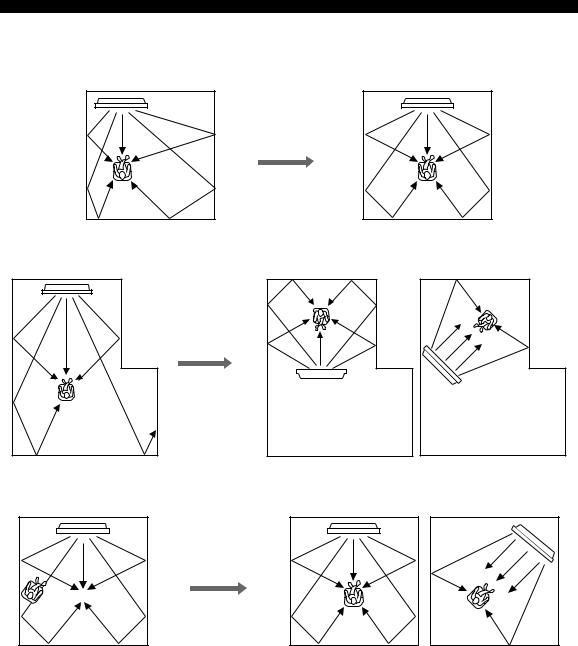
INSTALLATION
■ Installation examples
Example 1
Install this unit as close to the exact center of the wall as possible.
Example 2
Install this unit so that the sound beams can be reflected off the walls.
Example 3
Install this unit as close to the exact front of your normal listening position.
12 En
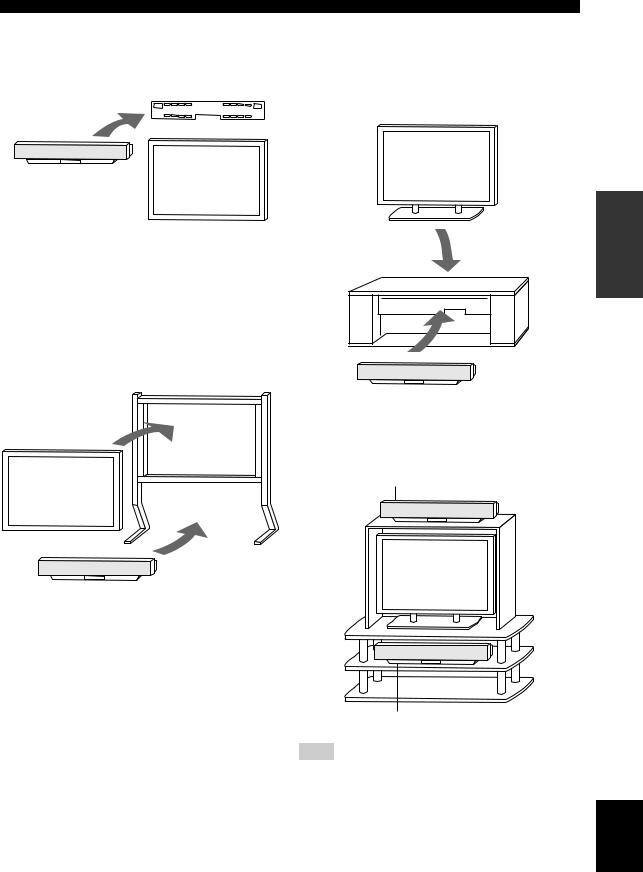
■ Using a metal wall bracket
You can use the optional metal wall bracket to mount this unit on the wall in your listening room.
Metal wall bracket
This unit
TV
y
Refer to the instructions supplied with the metal bracket for details on how to attach the metal bracket to the wall or how to attach this unit to the metal bracket.
■ Using a stand
You can mount your TV on the stand placed on a commercially available rack to install this unit under your TV.
Stand
TV
This unit
y
Refer to the instructions supplied with the stand for details on how to install the stand or how to mount this unit and the TV on the stand.
INSTALLATION
■ Using a TV stand
You can use the optional TV stand to install this unit. For detailed information on installing this unit using a TV stand, refer to the installation manual supplied with the optional TV stand.
TV
This unit
■ Using a rack
You can install this unit either above or under your TV in a commercially available rack.
When this unit is installed above your TV
PREPARATION
When this unit is installed under your TV
Note
Make sure that the rack is large enough to allow adequate ventilation space around this unit (see page 11) and that it is strong enough to support the weight of both this unit and your TV.
English
13 En

INSTALLATION
■ Affixing this unit
Peel off the film from each of the four supplied fasteners and then secure them to the bottom four corners of this unit and the top of the rack, etc.
This unit
Peel off the pad on the bottom
Peel off the film 2
Fasteners |
1 |
|
Notes
•Do not install this unit on top of a slanted surface. This unit may fall over and cause injury.
•Make sure you wipe the surface of the rack, etc. before securing the fasteners. Applying the tape to a dirty or wet surface will weaken the sticking power of the tape, and this unit may fall as a result.
14 En
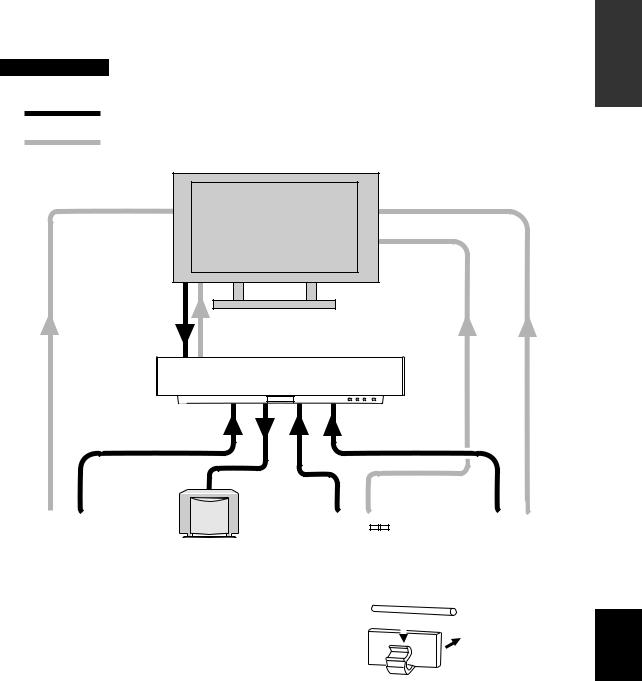
|
CONNECTIONS |
This unit is equipped with the following types of audio/video input/output jacks: |
|
For audio input |
For video input |
• 2 optical digital input jacks |
• 3 composite analog input jacks |
• 1 coaxial digital input jack |
• 2 sets of component analog input jacks |
• 2 sets of analog input jacks |
For video output |
|
• 1 composite analog output jack |
|
• 1 set of component analog output jacks |
Use these audio/video input/output jacks to connect external components such as your TV, DVD player, VCR, digital satellite tuner, cable TV tuner and game console. Further, by connecting a subwoofer to this unit, you can enjoy reinforced low bass sounds. For details on how to connect various types of external components to this unit, see pages 16 to 22.
CAUTION
Do not connect this unit or other components to the main power until all connections between components are complete.
Audio connection
Video connection
TV
This unit |
|
|
|
|
|
|
|
|
|
|
|
|
|
|
|
|
|
|
|
|
|
|
|
|
|
|
|
|
|
|
|
|
|
|
|
|
|
|
|
|
|
|
|
|
|
|
|
|
|
|
|
|
|
|
|
|
|
|
|
|
|
|
|
|
|
|
|
|
|
|
|
|
|
|
|
|
|
|
|
|
|
|
|
DVD player |
|
Subwoofer |
|
|
VCR |
Digital satellite tuner, cable TV |
||||||||||||||||||
|
|
|
|
|
|
|
|
|
|
|
|
|
|
|
|
|
|
|
|
|
tuner or game console |
|||||
To prevent cables from becoming unplugged, place the supplied |
Optical fiber cable |
||
cable clamp with the open side facing upward, attach it to the rear |
|
|
|
|
|
|
|
panel of this unit in a suitable position and then affix cables in the |
|
|
|
|
|
|
|
cable clamp. |
|
|
Attach to this unit |
|
|
||
|
|
|
|
|
|
|
|
PREPARATION
English
15 En
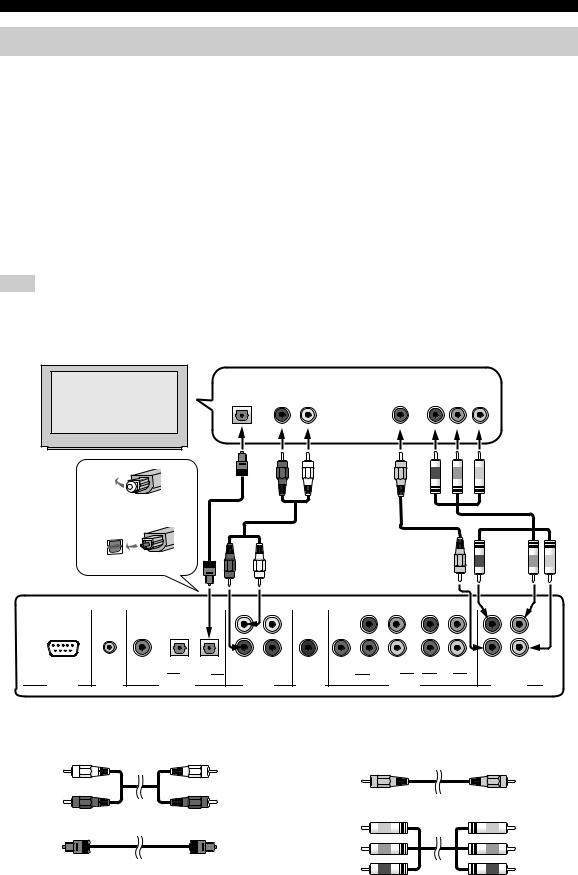
CONNECTIONS
Connecting a TV
Connect a TV to this unit and display the OSD for easy viewing when you adjust the system parameters in SET MENU.
■ Audio connections |
■ Video connections |
Connect the analog audio output jacks of your TV to the TV/STB AUDIO IN jacks of this unit. If your TV has an optical digital output jack, connect the optical digital output jack of your TV to the TV/STB OPTICAL DIGITAL IN jack of this unit in addition to the analog audio connection. Once the digital audio connection is made, digital audio signals can be input to this unit during digital broadcasting.
y
Connect the video input jacks of your TV to the VIDEO OUT jacks of this unit. If your TV has component video input jacks, connect the component video input jacks of your TV to the COMPONENT VIDEO OUT jacks of this unit in addition to the composite video connection. Once the component video connection is made, you can enjoy images with better resolution.
•The circuits of composite and component video signals are independent of each other.
•To prevent the optical cable from being unplugged, affix the optical cable in the supplied cable clamp (see page 15).
Note
If you connect this unit to the analog audio and optical digital audio output jacks at the same time as shown in the left illustration below, the digital audio signals output at the optical digital output jack take priority over the analog audio signals output at the analog audio output jacks.
TV
Optical digital |
Analog audio |
Video |
Component |
output |
output |
input |
video input |
R L
Remove the caps if attached
Check the direction
Rear panel of this unit
|
|
|
|
|
COMPONENT |
COMPONENT |
COMPONENT |
|
DVD |
AUX TV/STB |
|
|
|
|
|
|
COAXIAL |
OPTICAL |
TV/STB VCR |
VCR |
DVD/AUX |
STB |
|
RS-232C |
REMOTE IN |
DIGITAL IN |
AUDIO IN |
SUBWOOFER |
VIDEO IN |
|
VIDEO OUT |
Cables used for audio connections |
|
Cables used for video connections |
|||||
|
Audio pin cable (supplied) |
|
|
Video pin cable (supplied) |
|||
(White) |
|
|
(White) |
|
|||
|
|
(Yellow) |
|
|
(Yellow) |
||
|
|
|
|
|
|
||
(Red) |
|
|
(Red) |
|
|
|
|
|
|
|
|
|
Component video pin cable |
||
|
Optical cable (supplied) |
|
(Green) |
|
|
(Green) |
|
|
|
|
|
(Blue) |
|
|
(Blue) |
|
|
|
|
(Red) |
|
|
(Red) |
16 En
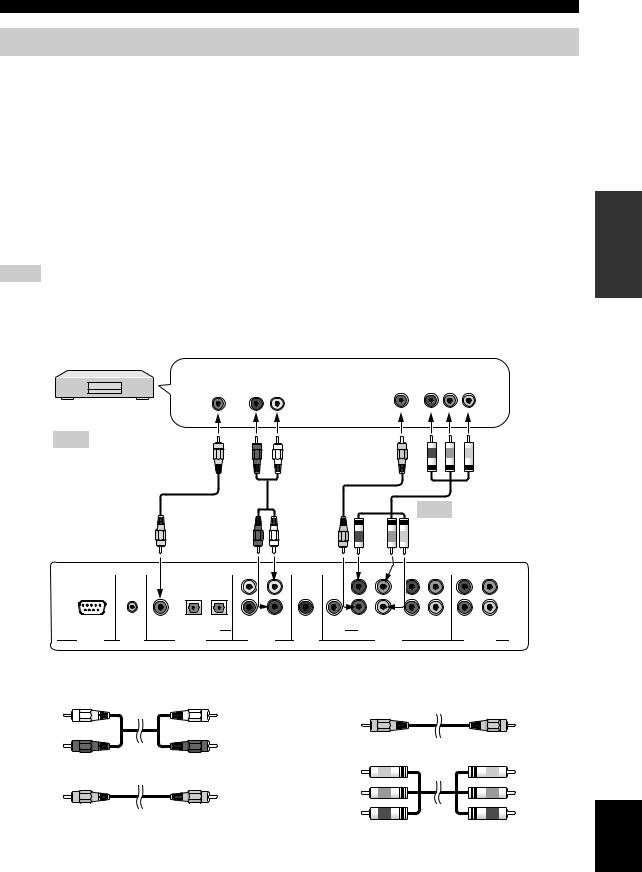
CONNECTIONS
Connecting a DVD player/recorder
Connect a DVD player/recorder and enjoy DVDs.
■ Audio connections |
■ Video connections |
Connect the optical digital output jack of your DVD player/recorder to the DVD COAXIAL DIGITAL IN jack of this unit. In case you connect this unit to a DVD/VCR combo player/recorder, connect the analog audio output jacks of your DVD/VCR combo player/recorder to the VCR AUDIO IN jacks of this unit in addition to the optical digital audio connection.
y
Connect the video output jack of your DVD player/ recorder to the DVD/AUX VIDEO IN jack of this unit. If your DVD player/recorder has component video output jacks, connect the component video output jacks of your DVD player/recorder to the DVD/AUX COMPONENT VIDEO IN jacks of this unit. Once the component video connection is made, you can enjoy images with better resolution.
To prevent the potical cable from being unplugged, affix the optical cable in the supplied cable clamp (see page 15).
Notes
•Check that your DVD player/recorder is properly set to output Dolby Digital and DTS digital audio signals. If not, adjust the system settings of your DVD player/recorder. For details, refer to the operation manual supplied with your DVD player/recorder.
•If your DVD player/recorder does not have a coaxial digital output jack, make an optical digital audio connection instead (see page 21).
DVD player/recorder
Coaxial digital |
Analog audio |
Video |
Component |
output |
output |
output |
video input |
R L
PREPARATION
Note
* In case you connect this unit to a DVD/VCR combo player/recorder
*
Note
|
|
|
|
|
|
You can only make either a |
|
Rear panel of this unit |
|
|
|
|
composite or a component |
||
|
|
|
|
video connection. |
|||
|
|
|
|
|
COMPONENT |
COMPONENT |
COMPONENT |
|
DVD |
AUX TV/STB |
|
|
|
|
|
|
COAXIAL |
OPTICAL |
TV/STB VCR |
VCR |
DVD/AUX |
STB |
|
RS-232C |
REMOTE IN |
DIGITAL IN |
AUDIO IN |
SUBWOOFER |
VIDEO IN |
|
VIDEO OUT |
Cables used for audio connections
|
Audio pin cable |
(White) |
(White) |
(Red) |
(Red) |
|
Digital audio pin cable (supplied) |
(Orange) |
(Orange) |
Cables used for video connections
|
Video pin cable |
(Yellow) |
(Yellow) |
|
Component video pin cable |
(Green) |
(Green) |
(Blue) |
(Blue) |
(Red) |
(Red) |
English
17 En
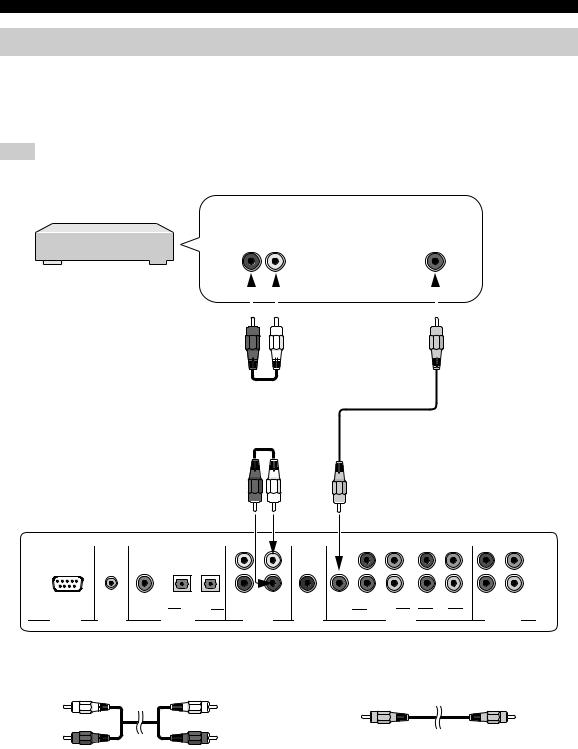
CONNECTIONS
Connecting a VCR
Connect a VCR and enjoy video cassette tapes.
■ Audio connections
Connect the analog audio output jacks of your VCR to the VCR AUDIO IN jacks of this unit.
Note
■ Video connections
Connect the video output jack of your VCR to the VCR VIDEO IN jack of this unit.
Be sure to match the left and right output jacks of your VCR with the left and right input jacks of this unit.
VCR |
|
|
Analog audio |
|
|
Video |
||||||||||||||||||||
|
|
|
|
|
output |
|
|
output |
||||||||||||||||||
|
|
|
|
R L |
|
|
|
|
|
|
|
|
||||||||||||||
|
|
|
|
|
|
|
|
|
|
|
|
|||||||||||||||
|
|
|
|
|
|
|
|
|
|
|
|
|
|
|
|
|
|
|
|
|
|
|
|
|
|
|
|
|
|
|
|
|
|
|
|
|
|
|
|
|
|
|
|
|
|
|
|
|
|
|
|
|
|
|
|
|
|
|
|
|
|
|
|
|
|
|
|
|
|
|
|
|
|
|
|
|
|
|
|
|
|
|
|
|
|
|
|
|
|
|
|
|
|
|
|
|
|
|
|
|
|
|
|
|
|
|
|
|
|
|
|
|
|
|
|
|
|
|
|
|
|
|
|
|
|
|
|
|
|
|
|
|
|
|
|
|
|
|
|
|
|
|
|
|
|
|
|
|
|
|
|
|
|
|
|
|
|
|
|
|
|
|
|
|
|
|
|
|
|
|
|
|
|
|
|
|
|
|
|
|
|
|
|
|
|
|
|
|
|
|
|
|
|
|
|
|
|
|
|
|
|
|
|
|
|
|
|
|
|
|
|
|
|
|
|
|
|
|
|
|
|
|
|
|
|
|
|
|
|
|
|
|
|
|
|
|
|
|
|
|
|
|
|
|
|
|
|
|
|
|
|
|
|
|
|
|
|
|
|
|
|
|
|
|
|
|
|
|
|
|
|
|
|
|
|
|
|
|
|
|
|
|
|
|
|
|
|
|
|
|
|
|
|
|
|
|
|
|
|
|
|
|
|
|
|
|
|
|
|
|
|
|
|
|
|
|
|
|
|
|
|
|
|
|
|
|
|
|
|
Rear panel of this unit |
|
|
|
|
|
|
COMPONENT |
COMPONENT |
COMPONENT |
|
DVD |
AUX TV/STB |
|
|
|
|
|
|
COAXIAL |
OPTICAL |
TV/STB VCR |
VCR |
DVD/AUX |
STB |
|
RS-232C |
REMOTE IN |
DIGITAL IN |
AUDIO IN |
SUBWOOFER |
VIDEO IN |
|
VIDEO OUT |
Cables used for audio connections |
|
Cables used for video connections |
|||||
|
Audio pin cable |
|
|
Video pin cable |
|
||
(White) |
|
|
(White) |
|
|
||
|
|
(Yellow) |
|
|
(Yellow) |
||
|
|
|
|
|
|
||
(Red) |
|
|
(Red) |
|
|
|
|
18 En
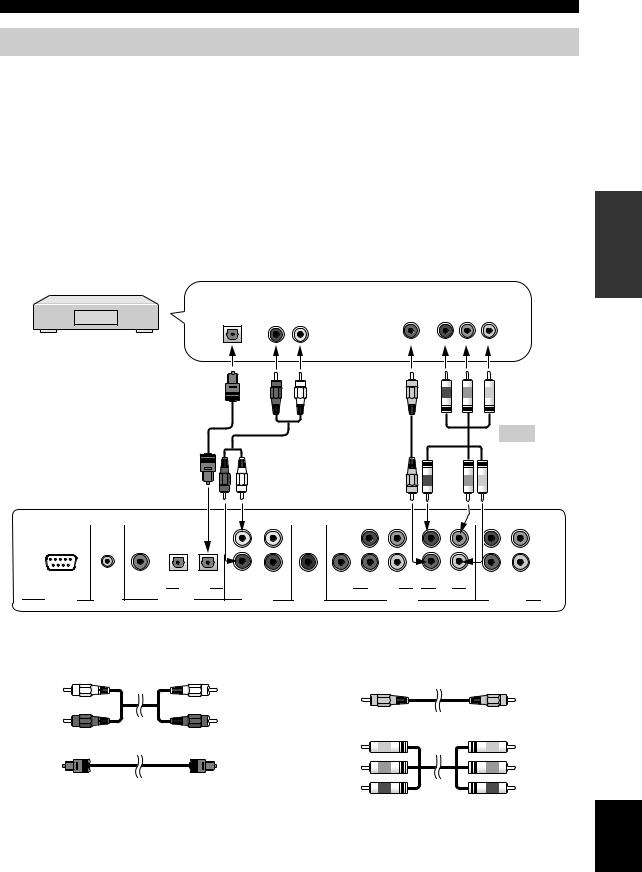
CONNECTIONS
Connecting a digital satellite tuner or a cable TV tuner
Connect a digital satellite tuner or a cable TV tuner and enjoy digital satellite broadcasting or cable TV broadcasting.
■ Audio connections |
■ Video connections |
Connect the optical digital output jack of your digital satellite tuner or cable TV tuner to the TV/STB OPTICAL DIGITAL IN jack of this unit. Connect the analog audio output jacks of your digital satellite tuner or cable TV tuner to the TV/STB AUDIO IN jacks of this unit in addition to the optical digital audio connection.
y
Connect the video output jack of your digital satellite tuner or cable TV tuner to the STB VIDEO IN jack of this unit. If your digital satellite tuner or cable TV tuner has component video output jacks, connect the component video output jacks of your digital satellite tuner or cable TV tuner to the STB COMPONENT VIDEO IN jacks of this unit. Once the component video connection is made, you can enjoy images with better resolution.
To prevent the potical cable from being unplugged, affix the optical cable in the supplied cable clamp (see page 15).
Digital satellite tuner or a cable TV tuner
Optical digital |
Analog audio |
Video |
Component |
output |
output |
output |
video output |
R L
PREPARATION
|
|
|
|
|
|
|
Note |
|
|
|
|
|
|
|
You can only |
|
|
|
|
|
|
|
make either a |
|
|
|
|
|
|
|
composite or a |
|
|
|
|
|
|
|
component video |
Rear panel of this unit |
|
|
|
|
|
connection. |
|
|
|
|
|
|
COMPONENT |
COMPONENT |
COMPONENT |
|
DVD |
AUX TV/STB |
|
|
|
|
|
|
COAXIAL |
OPTICAL |
TV/STB VCR |
VCR |
DVD/AUX |
STB |
|
RS-232C |
REMOTE IN |
DIGITAL IN |
AUDIO IN |
SUBWOOFER |
VIDEO IN |
|
VIDEO OUT |
Cables used for audio connections
|
Audio pin cable |
(White) |
(White) |
(Red) |
(Red) |
|
Optical cable |
Cables used for video connections
|
Video pin cable |
(Yellow) |
(Yellow) |
|
Component video pin cable |
(Green) |
(Green) |
(Blue) |
(Blue) |
(Red) |
(Red) |
English
19 En
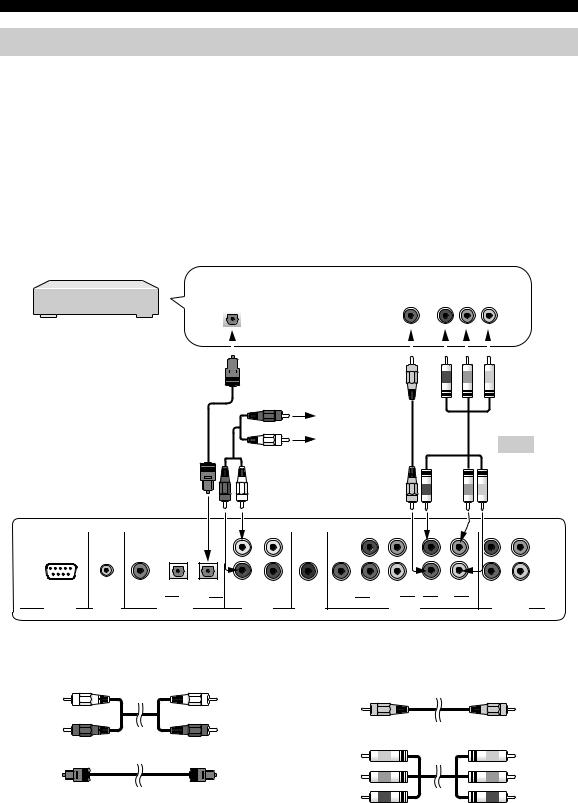
CONNECTIONS
Connecting a digital airwave tuner
If your digital airwave tuner does not support analog broadcasting, make audio/video connections as shown below.
■ Audio connections |
■ Video connections |
Connect the optical digital output jack of your digital airwave tuner to the TV/STB OPTICAL DIGITAL IN jack of this unit. Connect the TV/STB AUDIO IN jacks of this unit to the analog audio output jacks of your TV in addition to the optical digital audio connection between your digital airwave tuner and this unit.
y
Connect the video output jack of your digital airwave tuner to the STB VIDEO IN jack of this unit. If your digital airwave tuner has component video output jacks, connect the component video output jacks of your digital airwave tuner to the STB COMPONENT VIDEO IN jacks of this unit. Once the component video connection is made, you can enjoy images with better resolution.
To prevent the optical cable from being unplugged, afifix the optical cable in the supplied cable clamp (see page 15).
Digital airwave tuner
|
|
|
Optical digital |
Video |
|
Component |
||||||||||||||||
|
|
|
output |
output |
|
video output |
||||||||||||||||
|
|
|
|
|
|
|
|
|
|
|
|
|
|
|
|
|
|
|
|
|
|
|
|
|
|
|
|
|
|
|
|
|
|
|
|
|
|
|
|
|
|
|
|
|
|
|
|
|
|
|
|
|
|
|
|
|
|
|
|
|
|
|
|
|
|
|
|
|
|
|
|
|
|
|
|
|
|
|
|
|
|
|
|
|
|
|
|
|
|
|
|
|
|
|
|
|
|
|
|
|
|
|
|
|
|
|
|
|
|
|
|
|
|
|
|
|
|
|
|
|
|
|
|
|
|
|
|
|
|
|
|
|
|
|
|
|
|
|
|
|
|
|
|
|
|
|
|
|
|
|
|
|
|
|
|
|
|
|
|
|
|
|
|
|
|
|
|
|
|
|
|
|
|
|
|
|
|
|
|
|
|
|
|
|
|
|
|
|
|
|
|
|
|
|
|
|
|
|
|
|
|
|
|
|
|
|
|
|
|
|
|
|
|
|
|
|
|
|
|
|
|
|
|
|
|
|
|
|
|
Connect to the analog audio output jacks of the TV.
|
|
|
|
|
|
|
Note |
|
|
|
|
|
|
|
You can only |
|
|
|
|
|
|
|
make either a |
|
|
|
|
|
|
|
composite or a |
Rear panel of this unit |
|
|
|
|
|
component video |
|
|
|
|
|
|
connection. |
||
|
|
|
|
|
COMPONENT |
COMPONENT |
COMPONENT |
|
DVD |
AUX TV/STB |
|
|
|
|
|
|
COAXIAL |
OPTICAL |
TV/STB VCR |
VCR |
DVD/AUX |
STB |
|
RS-232C |
REMOTE IN |
DIGITAL IN |
AUDIO IN |
SUBWOOFER |
VIDEO IN |
|
VIDEO OUT |
Cables used for audio connections
|
Audio pin cable |
(White) |
(White) |
(Red) |
(Red) |
|
Optical cable |
Cables used for video connections
|
Video pin cable |
(Yellow) |
(Yellow) |
|
Component video pin cable |
(Green) |
(Green) |
(Blue) |
(Blue) |
(Red) |
(Red) |
20 En
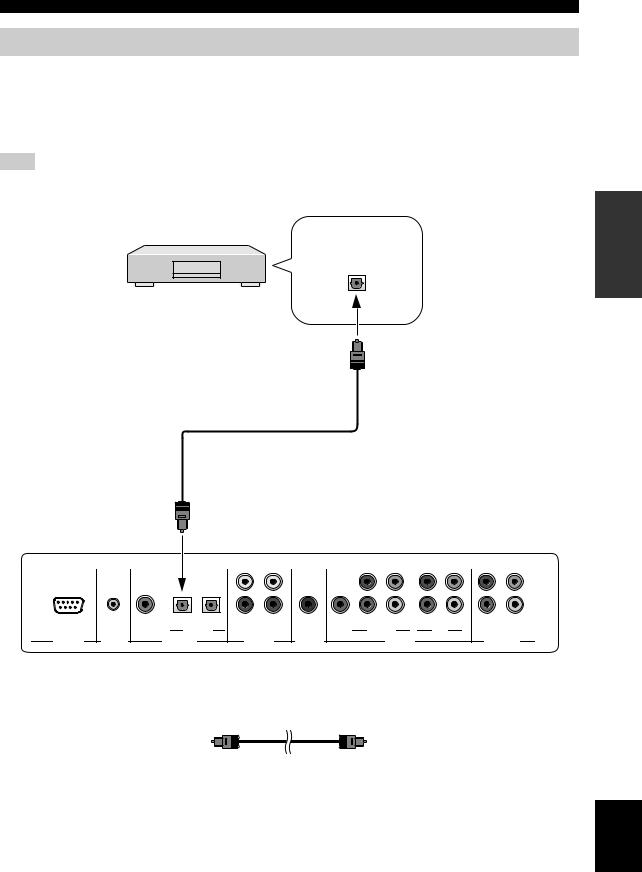
CONNECTIONS
Connecting other external components
To connect other external components, connect the optical digital output jack of an external component to the AUX OPTICAL DIGITAL IN jack of this unit. Use this connection method to connect an external component that supports an optical digital connection or to connect a DVD player/recorder via an optical digital connection.
y
To prevent the optical cable from being unplugged, afifix the optical cable in the supplied cable clamp (see page 15).
Note
If you connect a DVD player/recorder via a coaxial digital connection, adjust settings for INPUT ASSIGNMENT (see page 68).
CD player, etc.
Optical digital output
PREPARATION
|
|
|
|
|
|
Rear panel of this unit |
|
|
|
|
|
|
COMPONENT |
COMPONENT |
COMPONENT |
|
DVD |
AUX TV/STB |
|
|
|
|
|
|
COAXIAL |
OPTICAL |
TV/STB VCR |
VCR |
DVD/AUX |
STB |
|
RS-232C |
REMOTE IN |
DIGITAL IN |
AUDIO IN |
SUBWOOFER |
VIDEO IN |
|
VIDEO OUT |
Cables used for connections
Optical cable
English
21 En
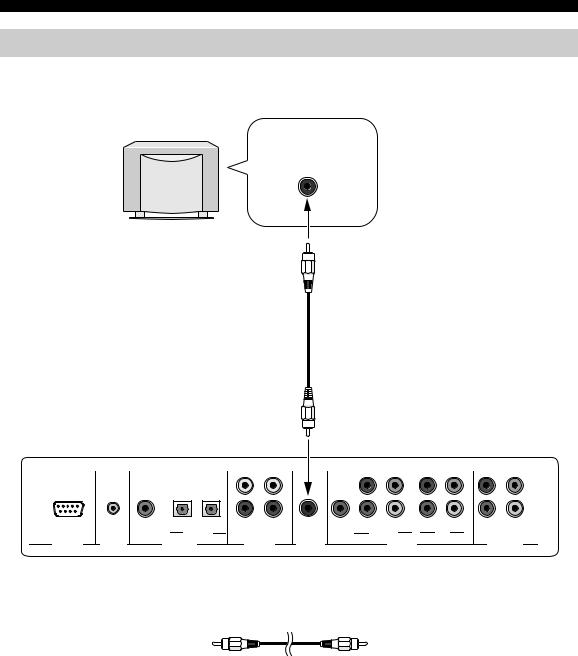
CONNECTIONS
Connecting a subwoofer
To connect a subwoofer, connect the monaural input jack of your subwoofer to the SUBWOOFER jack of this unit.
If a subwoofer is connected to this unit, turn on the power of your subwoofer and then run AUTO SETUP (see page 29) or select SWFR for BASS OUT in SUBWOOFER SET (see page 67).
Subwoofer
Monaural
input
Rear panel of this unit |
|
|
|
|
|
|
|
|
|
|
|
|
COMPONENT |
COMPONENT |
COMPONENT |
|
DVD |
AUX TV/STB |
|
|
|
|
|
|
COAXIAL |
OPTICAL |
TV/STB VCR |
VCR |
DVD/AUX |
STB |
|
RS-232C |
REMOTE IN |
DIGITAL IN |
AUDIO IN |
SUBWOOFER |
VIDEO IN |
|
VIDEO OUT |
Cables used for connections
Subwoofer pin cable
22 En
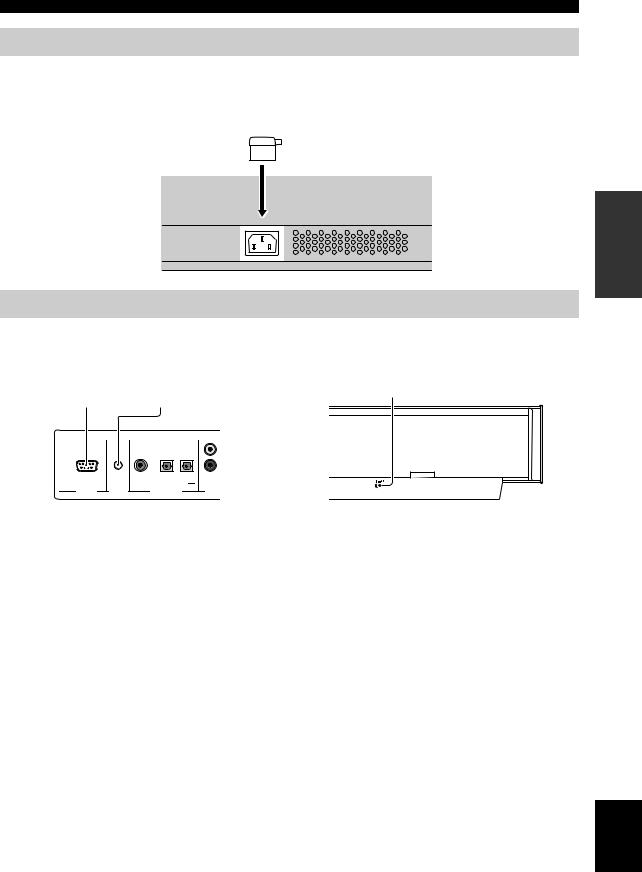
CONNECTIONS
Connecting the power supply cable
Once all other connections are complete, plug one end of the power supply cable into the AC IN terminal of this unit and then plug the other end into the AC wall outlet.

 To the AC outlet
To the AC outlet
PREPARATION
About the RS-232C/REMOTE IN/IR-OUT terminals
The RS-232C, REMOTE IN and IR-OUT terminals do not support normal external component connections. These are control expansion terminals for factory use only.
IR-OUT terminal
RS-232C terminal REMOTE IN terminal
|
AUX |
|
DVD TV/STB |
|
|
COAXIAL |
OPTICAL |
TV/STB |
|
RS-232C |
REMOTE IN |
DIGITAL INPUT |
AUDIO |
|
English
23 En
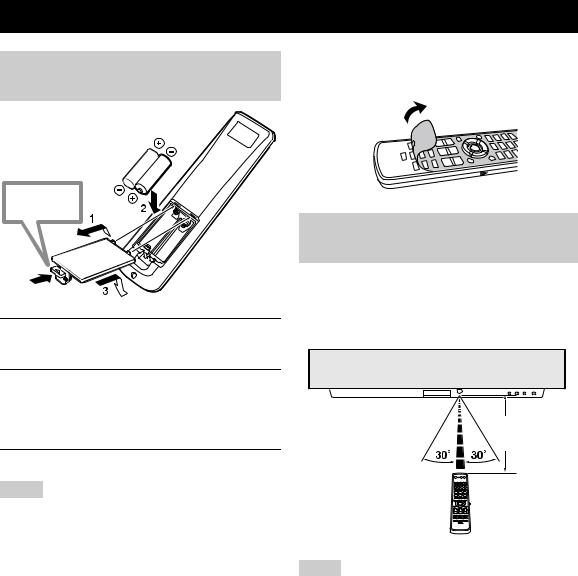
GETTING STARTED
Installing batteries in the remote control
Press 
1Press and hold the  mark on the battery cover and then slide off the cover.
mark on the battery cover and then slide off the cover.
2Insert the two supplied batteries (AA, R6, UM-3) into the battery compartment.
Make sure you insert the batteries according to the polarity markings (+/–).
3Close the battery cover.
Notes
•Change all of the batteries if you notice the following conditions; the operation range of the remote control decreases, the indicator does not blink or its light becomes dim.
•Do not use old batteries together with new ones.
•Do not use different types of batteries (such as alkaline and manganese batteries) together. Read the packaging carefully as these different types of batteries may have the same shape and color.
•Exhausted batteries may leak. If the batteries have leaked, dispose of them immediately. Avoid touching the leaked material or letting it come into contact with clothing, etc. Clean the battery compartment thoroughly before installing new batteries.
•Do not throw away batteries with general house waste. Dispose of them correctly in accordance with your local regulations.
•The contents of the memory stored in the remote control may be erased in the following cases:
–The remote control is left without batteries for more than 2 minutes.
–Exhausted batteries remain in the remote control.
–The buttons on the remote control are accidentally pressed when you change batteries.
•If the memory stored in the remote control is unwantedly erased, insert new batteries and reset the remote control codes again.
y
Remove the transparent sheet before using the remote control.
Operation range of the remote control
The remote control transmits a directional infrared beam. Use the remote control within 6 m of this unit and point it toward the remote control sensor on this unit during operation.
Approximately 6 m
Notes
•Do not spill water or other liquids on the remote control.
•Do not drop the remote control.
•Do not leave or store the remote control in the following types of conditions:
–places of high humidity, such as near a bath
–places of high temperatures, such as near a heater or a stove
–places of extremely low temperatures
–dusty places
•Do not expose the remote control sensor on this unit to direct sunlight or lighting such as inverted fluorescent lamps.
•If the batteries grow old, the effective operation distance of the remote control decreases considerably. If this happens, replace the batteries with two new ones as soon as possible.
24 En
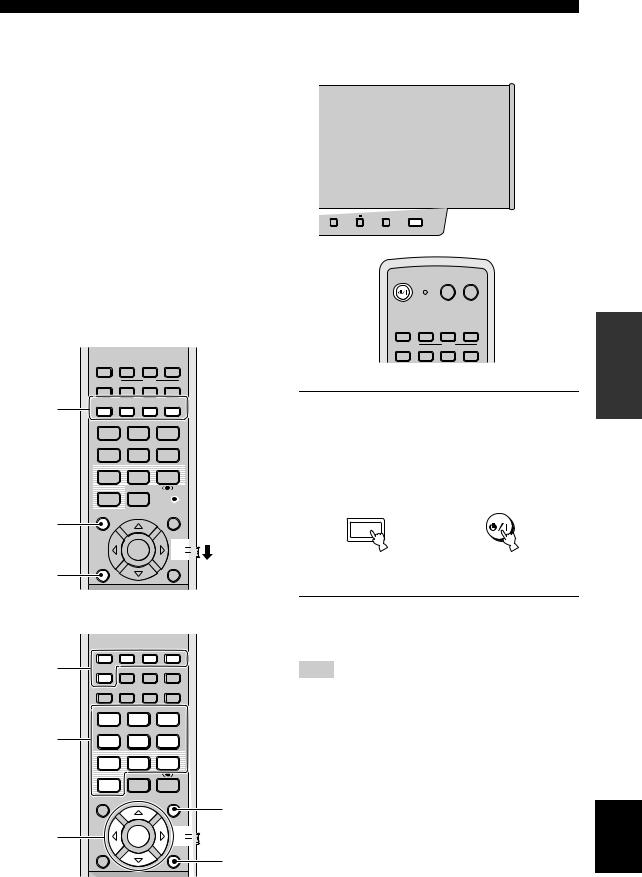
GETTING STARTED
Using the remote control |
|
Turning on the power |
This section describes how to control this unit using the supplied remote control. The functions of the remote control change depending on the position of the operation mode selector. Set the operation mode selector to YSP to switch to the operation mode of this unit. The buttons on the remote control numbered 1to 4are operational only when you select YSP. Also, functions of the buttons numbered 5 to 9 vary depending on the position of the operation mode selector. The corresponding functions of the buttons, see page 9.
y |
INPUT |
VOLUME + |
STANDBY/ON |
|
|
|
|
|
|
|
|
You can control other components by setting the appropriate |
|
|
|
|
|
remote control codes (see page 81). Once the remote control code |
|
|
|
|
|
for each input source (DVD, VCR, STB, TV or AUX) is set, see |
|
|
|
|
|
“Controlling other components” on page 82 for further |
|
|
STANDBY/ON |
POWER POWER |
|
information on the specific functions of the available remote |
|
|
|
AV |
TV |
control buttons for each input source. |
|
|
|
|
|
Operational buttons only when YSP is selected
|
STB |
VCR |
DVD |
|
AUX |
|
INPUT1 |
TV |
|
MACRO |
|
|
INPUT2 |
||||
|
TV |
|
|
|
|
1 |
|
AUTO |
|
|
|
VOL MODE SETUP |
INPUTMODE |
SLEEP |
|||
|
5BEAM |
ST+3BEAM |
3BEAM |
||
|
1 |
|
2 |
|
3 |
|
STEREO |
MY BEAM SURROUND |
|||
|
4 |
|
5 |
|
6 |
|
MUSIC |
MOVIE |
SPORTS |
||
|
7 |
|
8 |
|
9 |
OFF
0 +10  4
4
STB |
VCR |
DVD |
AUX |
TV
INPUT1 INPUT2 MACRO
TV
1Press STANDBY/ON on the front panel or on the remote control to turn on the power of this unit.
The volume level appears in the front panel display and then the input source and beam mode currently selected are displayed.
CH LEVEL |
|
MENU |
STANDBY/ON |
|
2 |
|
|
|
or |
|
|
|
|
|
|
ENTER |
TV/AV |
|
|
|
YSP |
|
|
|
|
|
Front panel |
|
|
TEST |
|
RETURN |
Remote control |
|
3 |
|
|
|
|
VOLUME |
CH |
TV VOL |
|
|
2 Press STANDBY/ON on the front panel or on Function-varying buttons the remote control again to set this unit to
the standby mode.
5
6
7
STB |
VCR |
DVD |
|
AUX |
INPUT1 |
TV |
|
MACRO |
|
INPUT2 |
||||
TV |
|
|
|
|
AUTO |
INPUTMODE |
SLEEP |
||
VOL MODE SETUP |
||||
5BEAM |
ST+3BEAM |
3BEAM |
||
1 |
|
2 |
|
3 |
STEREO |
MY BEAM SURROUND |
|||
4 |
|
5 |
|
6 |
MUSIC |
MOVIE |
SPORTS |
||
7 |
|
8 |
|
9 |
OFF |
|
|
|
|
0 |
+10 |
|
|
|
CH LEVEL |
|
|
|
MENU |
|
ENTER |
|
TV/AV |
|
|
|
YSP |
||
|
|
|
|
|
TEST |
|
|
|
RETURN |
VOLUME |
CH |
TV VOL |
||
8
9
Note
When the unit is in the standby mode, only STANDBY/ON on the front panel or on the remote control is operational, and the other control buttons on the front panel or on the remote control are not operational until the power of this unit is turned on.
SETUP
English
25 En
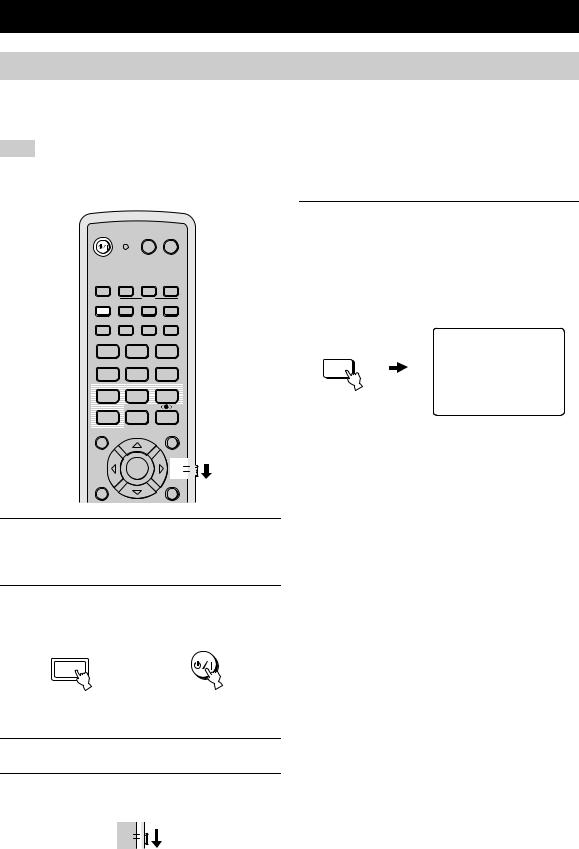
USING SET MENU
Displaying the OSD
This section simply describes how to display the OSD (on-screen display) of this unit on your TV screen and set the parameters for your listening room. Once this is complete, you can enjoy real surround sound while watching TV in the comfort of your own home.
Note
The OSD is not output at the COMPONENT VIDEO OUT jacks of this unit. Connect the VIDEO OUT jack of this unit to the video input jacks of your TV to display the OSD.
STANDBY/ON |
POWER |
POWER |
|
AV |
TV |
STB |
VCR |
DVD |
|
AUX |
INPUT1 |
TV |
|
MACRO |
|
INPUT2 |
||||
TV |
|
|
|
|
|
AUTO |
INPUTMODE |
SLEEP |
|
VOL MODE SETUP |
||||
5BEAM |
ST+3BEAM |
3BEAM |
||
1 |
|
2 |
|
3 |
STEREO |
MY BEAM SURROUND |
|||
4 |
|
5 |
|
6 |
MUSIC |
MOVIE |
SPORTS |
||
7 |
|
8 |
|
9 |
OFF |
|
|
|
|
0 |
+10 |
|
|
|
CH LEVEL |
|
|
|
MENU |
|
ENTER |
|
TV/AV |
|
|
|
YSP |
||
|
|
|
|
|
TEST |
|
|
|
RETURN |
1Check that the video input jack on your TV is connected to the VIDEO OUT jacks of this unit to display the OSD of this unit.
2Press STANDBY/ON on the front panel or on the remote control to turn on the power of this unit.
STANDBY/ON
or
Front panel |
Remote control |
3Turn on the power of your TV.
4Set the operation mode selector to YSP to switch to the operation mode of this unit.
TV/AV
YSP
5Press TV on the remote control to display the OSD of this unit on your TV screen.
It may take a few seconds before this unit’s OSD appears on your TV screen.
If the OSD does not appear, use the remote control provided with your TV to switch the video input until the OSD appears.
TV
TV
AUTO:ANALOG
OSD screen example
26 En
