Yamaha RX-V1500 User Manual
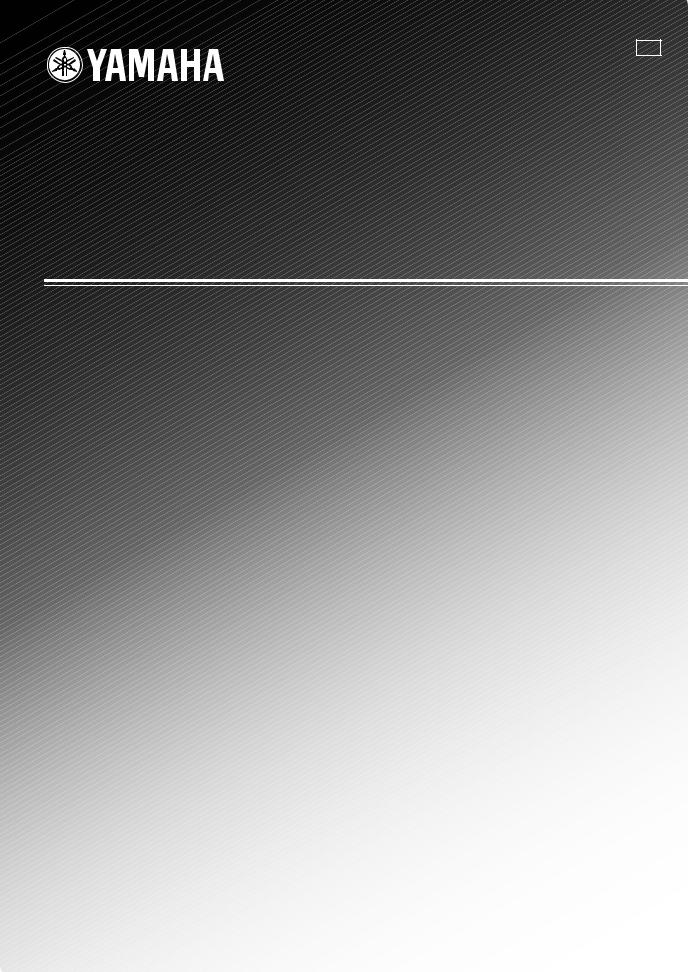
GB
RX-V1500
AV Receiver
Ampli-tuner audio-vidéo
OWNER'S MANUAL MODE D'EMPLOI BEDIENUNGSANLEITUNG BRUKSANVISNING MANUALE DI ISTRUZIONI
MANUAL DE INSTRUCCIONES GEBRUIKSAANWIJZING

CAUTION: READ THIS BEFORE OPERATING YOUR UNIT.
1To assure the finest performance, please read this manual carefully. Keep it in a safe place for future reference.
2Install this sound system in a well ventilated, cool, dry, clean place — away from direct sunlight, heat sources, vibration, dust, moisture, and/or cold. Allow ventilation space of at least 30 cm on the top, 20 cm on the left and right, and 20 cm on the back of this unit.
3Locate this unit away from other electrical appliances, motors, or transformers to avoid humming sounds.
4Do not expose this unit to sudden temperature changes from cold to hot, and do not locate this unit in an environment with high humidity (i.e. a room with a humidifier) to prevent condensation inside this unit, which may cause an electrical shock, fire, damage to this unit, and/or personal injury.
5Avoid installing this unit where foreign object may fall onto this unit and/or this unit may be exposed to liquid dripping or splashing. On the top of this unit, do not place:
–Other components, as they may cause damage and/or discoloration on the surface of this unit.
–Burning objects (i.e. candles), as they may cause fire, damage to this unit, and/or personal injury.
–Containers with liquid in them, as they may fall and liquid may cause electrical shock to the user and/or damage to this unit.
6Do not cover this unit with a newspaper, tablecloth, curtain, etc. in order not to obstruct heat radiation. If the temperature inside this unit rises, it may cause fire, damage to this unit, and/or personal injury.
7Do not plug in this unit to a wall outlet until all connections are complete.
8Do not operate this unit upside-down. It may overheat, possibly causing damage.
9Do not use force on switches, knobs and/or cords.
10When disconnecting the power cord from the wall outlet, grasp the plug; do not pull the cord.
11Do not clean this unit with chemical solvents; this might damage the finish. Use a clean, dry cloth.
12Only voltage specified on this unit must be used. Using this unit with a higher voltage than specified is dangerous and may cause fire, damage to this unit, and/or personal injury. YAMAHA will not be held responsible for any damage resulting from use of this unit with a voltage other than specified.
13To prevent damage by lightning, disconnect the power cord from the wall outlet during an electrical storm.
14Do not attempt to modify or fix this unit. Contact qualified YAMAHA service personnel when any service is needed. The cabinet should never be opened for any reasons.
15When not planning to use this unit for long periods of time (i.e. vacation), disconnect the AC power plug from the wall outlet.
16Be sure to read the “TROUBLESHOOTING” section on common operating errors before concluding that this unit is faulty.
17Before moving this unit, press STANDBY/ON to set this unit in the standby mode, and disconnect the AC power plug from the wall outlet.
18VOLTAGE SELECTOR (Asia and General models only) The VOLTAGE SELECTOR on the rear panel of this unit must be set for your local main voltage BEFORE plugging into the AC main supply. Voltages are:
General model ............. AC 110/120/220/230-240 V, 50/60 Hz Asia model ..................................AC 220/230-240V, 50/60 Hz
WARNING
TO REDUCE THE RISK OF FIRE OR ELECTRIC SHOCK, DO NOT EXPOSE THIS UNIT TO RAIN OR MOISTURE.
This unit is not disconnected from the AC power source as long as it is connected to the wall outlet, even if this unit itself is turned off. This state is called the standby mode. In this state, this unit is designed to consume a very small quantity of power.
■ For U.K. customers
If the socket outlets in the home are not suitable for the plug supplied with this appliance, it should be cut off and an appropriate 3 pin plug fitted. For details, refer to the instructions described below.
Note
The plug severed from the mains lead must be destroyed, as a plug with bared flexible cord is hazardous if engaged in a live socket outlet.
■ Special Instructions for U.K. Model
IMPORTANT
THE WIRES IN MAINS LEAD ARE COLOURED IN ACCORDANCE WITH THE FOLLOWING CODE:
Blue: NEUTRAL
Brown: LIVE
As the colours of the wires in the mains lead of this apparatus may not correspond with the coloured markings identifying the terminals in your plug, proceed as follows:
The wire which is coloured BLUE must be connected to the terminal which is marked with the letter N or coloured BLACK. The wire which is coloured BROWN must be connected to the terminal which is marked with the letter L or coloured RED.
Making sure that neither core is connected to the earth terminal of the three pin plug.
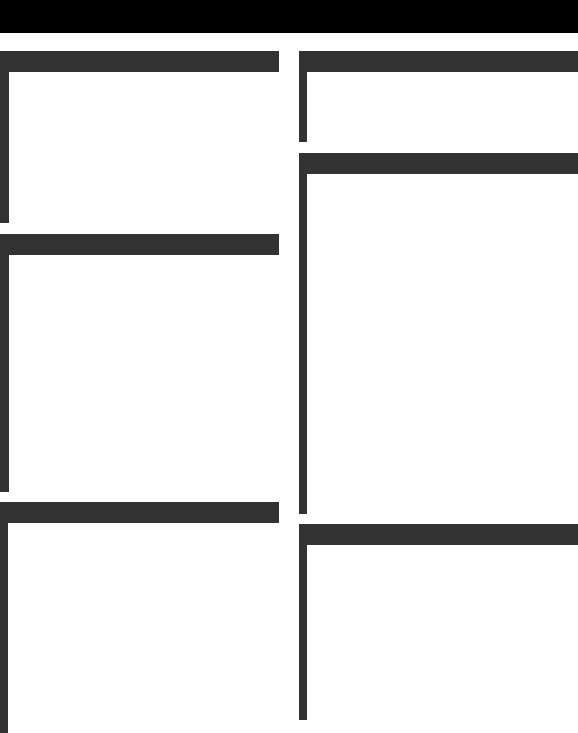
CONTENTS
INTRODUCTION |
|
FEATURES............................................................. |
2 |
GETTING STARTED............................................ |
3 |
Supplied accessories .................................................. |
3 |
Installing batteries in the remote control ................... |
3 |
CONTROLS AND FUNCTIONS ......................... |
4 |
Front panel ................................................................. |
4 |
Remote control........................................................... |
6 |
Using the remote control ........................................... |
8 |
Front panel display .................................................... |
9 |
Rear panel ................................................................ |
11 |
PREPARATION |
|
SPEAKER SETUP ............................................... |
12 |
Speaker placement ................................................... |
12 |
Speaker connections ................................................ |
13 |
CONNECTIONS .................................................. |
17 |
Before connecting components................................ |
17 |
Connecting video components................................. |
18 |
Connecting audio components................................. |
21 |
Connecting the antennas .......................................... |
23 |
Connecting the power supply cord .......................... |
24 |
Speaker impedance setting ...................................... |
25 |
Turning on the power............................................... |
25 |
AUTO SETUP....................................................... |
26 |
Introduction.............................................................. |
26 |
Optimizer microphone setup.................................... |
26 |
Starting the setup ..................................................... |
27 |
BASIC SETUP...................................................... |
31 |
Using BASIC MENU .............................................. |
31 |
BASIC OPERATION |
|
PLAYBACK.......................................................... |
33 |
Basic operations....................................................... |
33 |
Selecting sound field programs ............................... |
34 |
Additional operations............................................... |
35 |
Selecting input modes.............................................. |
40 |
TUNING ................................................................ |
41 |
Automatic and manual tuning.................................. |
41 |
Presetting stations .................................................... |
42 |
Selecting preset stations........................................... |
44 |
Exchanging preset stations ...................................... |
44 |
Receiving RDS stations ........................................... |
45 |
Changing the RDS mode ......................................... |
45 |
PTY SEEK function ................................................ |
46 |
EON function........................................................... |
47 |
RECORDING ....................................................... |
48 |
SOUND FIELD PROGRAMS |
|
SOUND FIELD PROGRAM |
|
DESCRIPTIONS............................................... |
49 |
For movie/video sources.......................................... |
49 |
For music sources .................................................... |
52 |
ADVANCED OPERATION |
|
ADVANCED OPERATIONS .............................. |
53 |
Selecting the OSD mode.......................................... |
53 |
Using the sleep timer ............................................... |
53 |
Manually adjusting speaker levels........................... |
54 |
Using the test tone ................................................... |
55 |
SET MENU............................................................ |
56 |
Using SET MENU................................................... |
57 |
Using SOUND MENU ............................................ |
58 |
Using INPUT MENU .............................................. |
63 |
Using OPTION MENU ........................................... |
65 |
REMOTE CONTROL FEATURES ................... |
68 |
Control area ............................................................. |
68 |
Setting remote control codes ................................... |
69 |
Programming codes from other remote controls |
|
(Learn) ................................................................. |
71 |
Changing source names in the display window....... |
73 |
Using the Macro feature .......................................... |
74 |
Clearing function sets .............................................. |
76 |
Clearing individual functions .................................. |
77 |
Controlling each component.................................... |
79 |
ZONE 2/ZONE 3 |
|
(U.S.A., CANADA, U.K., EUROPE AND |
|
AUSTRALIA MODELS ONLY)..................... |
80 |
Zone 2/Zone 3 connections...................................... |
80 |
Remote controlling Zone 2/Zone 3.......................... |
81 |
ADDITIONAL INFORMATION |
|
EDITING SOUND FIELD PARAMETERS ...... |
83 |
What is a sound field? ............................................. |
83 |
Changing parameter settings ................................... |
83 |
SOUND FIELD PARAMETER |
|
DESCRIPTIONS............................................... |
85 |
TROUBLESHOOTING ....................................... |
89 |
GLOSSARY........................................................... |
94 |
Audio formats .......................................................... |
94 |
Sound field programs............................................... |
95 |
Audio information ................................................... |
96 |
Video signal information ......................................... |
97 |
SPECIFICATIONS............................................... |
98 |
|
INTRODUCTION |
|
|
|
|
|
|
|
|
PREPARATION |
|
|
|
|
|
|
|
|
OPERATION |
BASIC |
|
|
|
|
|
|
|
PROGRAMS |
FIELD SOUND |
|
|
|
|
|
|
|
OPERATION |
ADVANCED |
|
|
|
|
|
|
|
INFORMATION |
ADDITIONAL |
|
|
|
|
|
|
|
English |
|
|
|
|
1
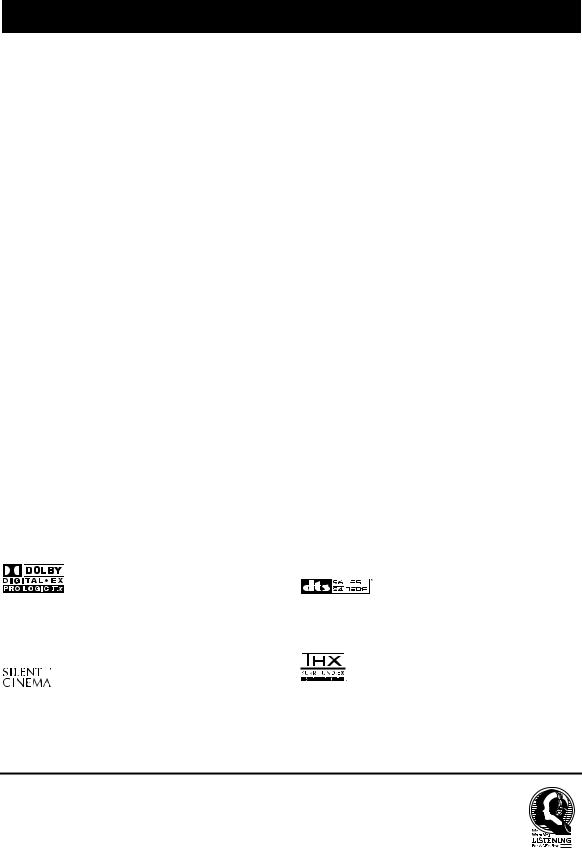
FEATURES
Built-in 7-channel power amplifier
Minimum RMS output power (0.04% THD, 20 Hz – 20 kHz, 8 Ω)
Front: 120 W + 120 W Center: 120 W
Surround: 120 W + 120 W Surround Back: 120 W + 120 W
Sound field features
Proprietary YAMAHA technology for the creation of sound fields
THX Select
Dolby Digital/Dolby Digital EX decoder
DTS/DTS-ES Matrix 6.1, Discrete 6.1, DTS Neo:6 decoder, DTS 96/24
Dolby Pro Logic/Dolby Pro Logic II/Dolby Pro Logic IIx Decoder
Virtual CINEMA DSP
SILENT CINEMA™
Sophisticated AM/FM tuner
40-station random access preset tuning
Automatic preset tuning
Preset station shifting capability (preset editing)
RDS: Radio Data System receiving capability (U.K. and Europe models only)
Other features
YPAO: YAMAHA Parametric Room Acoustic Optimizer for automatic speaker setup
192-kHz/24-bit D/A converter
SET MENU to optimize this unit for your audio/video system
6 or 8-channel additional input jacks for discrete multi channel input
On-screen display function helpful in controlling this unit
PURE DIRECT for pure fidelity sound with analog and PCM sources
S-video signal input/output capability
Component video input/output capability
Video signal conversion (composite video ↔ S-video → component video) capability for monitor out
Optical and coaxial digital audio signal jacks
Sleep timer
Cinema and music night listening mode
Remote control with preset remote control codes and learning/macro capability
Zone 2/Zone 3 custom installation facility
(U.S.A., Canada, U.K., Europe and Australia models only)
•y indicates a tip for your operation.
•Some operations can be performed by using either the buttons on the main unit or on the remote control. In cases when the button names differ between the main unit and the remote control, the button name on the remote control is given in parentheses.
•This manual is printed prior to production. Design and specifications are subject to change in part as a result of improvements, etc. In case of differences between the manual and product, the product has priority.
Manufactured under license from Dolby Laboratories.
“Dolby”, “Pro Logic”, “Surround EX”, and the double-D symbol are trademarks of Dolby Laboratories.
“SILENT CINEMA” is a trademark of YAMAHA CORPORATION.
“DTS”, “DTS-ES”, “Neo:6” and “DTS 96/24” are trademarks of Digital Theater Systems, Inc.
THX and the THX logo are registered trademarks of THX Ltd. Surround EX is a jointly developed technology of THX and Dolby Laboratories, Inc. and is a trademark of Dolby Laboratories, Inc. All rights reserved. Used under authorization.
We Want You Listening For A Lifetime
YAMAHA and the Electronic Industries Association’s Consumer Electronics Group want you to get the most out of your equipment by playing it at a safe level. One that lets the sound come through loud and clear without annoying blaring or distortion – and, most importantly, without affecting your sensitive hearing. Since hearing damage from loud sounds is often undetectable until it is too late, YAMAHA and the Electronic Industries Association’s Consumer Electronics Group recommend you to avoid prolonged exposure from excessive volume levels.
2
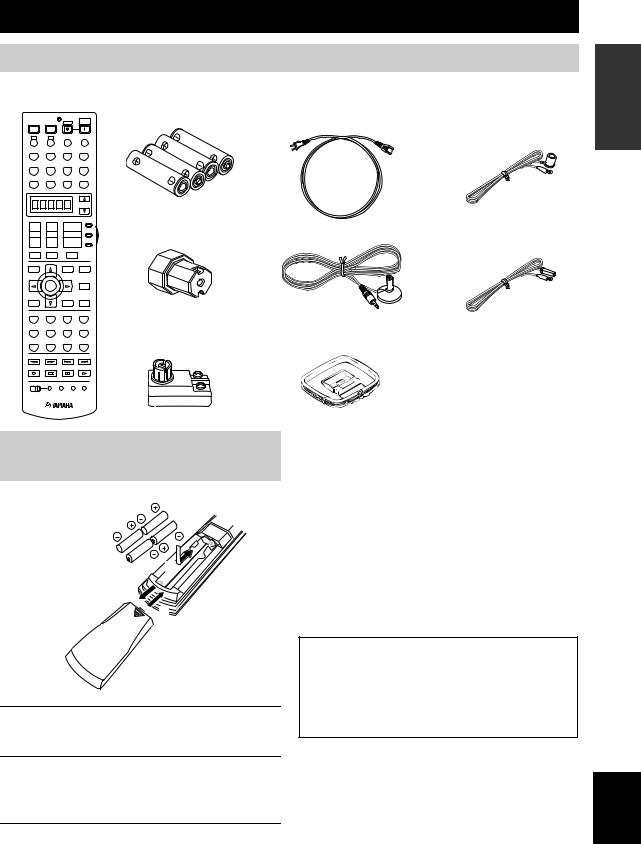
GETTING STARTED
Supplied accessories
Please check that you received all of the following parts.
Remote control
|
|
|
SYSTEM |
POWER |
POWER |
STANDBY |
POWER |
TV |
AV |
|
|
A |
B |
INPUT MODE |
SLEEP |
PHONO |
TUNER |
CD |
MULTI CH IN |
V-AUX |
CBL/SAT |
MD/TAPE |
CD-R |
DTV |
VCR 1 |
DVR/VCR2 |
DVD |
SELECT
AMP
++ +
|
|
SOURCE |
TV VOL |
CH |
VOL |
– |
– |
– |
TV |
|
A / B / C / D / E |
|
|
TV MUTE |
TV INPUT |
MUTE |
|
LEVEL |
|
SET MENU |
PURE DIRECT |
TITLE |
|
MENU |
|
|
|
|
NIGHT |
|
ENTER |
|
AUDIO |
TEST |
|
ON SCREEN |
STRAIGHT |
RETURN |
|
DISPLAY |
|
|
|
|
EFFECT |
STEREO |
HALL |
JAZZ |
ROCK |
1 |
2 |
3 |
4 |
ENTERTAIN |
MUSIC |
TV THTR |
MOVIE |
5 |
6 |
7 |
8 |
THX |
STANDARD |
|
EXTD. SUR |
9 |
0 |
+10 |
ENT. |
Batteries (4)
(AAA, R03, UM-4)
Speaker terminal wrench
75-ohm/300-ohm antenna adapter (U.K. model only)
Power Cord |
Indoor FM antenna |
(U.S.A., Canada, U.K., Europe, Australia, |
(U.S.A., Canada, China, |
China and Korea models) |
Korea, Asia and General |
|
models) |
Indoor FM antenna
Optimizer microphone (U.K., Europe and Australia models)
AM loop antenna
FREQ/RDS |
EON |
MODE PTY SEEK START |
REC
DISC SKIP
OFF ON MACRO LEARN CLEAR RE–NAME
INTRODUCTION
Installing batteries in the remote control

 2 1
2 1
3
1Press the  part and slide the battery compartment cover off.
part and slide the battery compartment cover off.
2Insert the four supplied batteries (AAA, R03, UM-4) according to the polarity markings on the inside of the battery compartment.
3Slide the cover back until it snaps into place.
Notes on batteries
•Change all of the batteries if you notice conditions such as the operation range of the remote control decreases, the indicator does not flash, or its light or display window become dim.
•Do not use old batteries together with new ones.
•Do not use different types of batteries (such as alkaline and manganese batteries) together. Read the packaging carefully as these different types of batteries may have the same shape and color.
•If the batteries have leaked, dispose of them immediately. Avoid touching the leaked material or letting it come into contact with clothing, etc. Clean the battery compartment thoroughly before installing new batteries.
•Do not throw away batteries with general house waste; dispose of them correctly in accordance with your local regulations.
If the remote control is without batteries for more than 2 minutes, or if exhausted batteries remain in the remote control, the contents of the memory may be cleared. When the memory is cleared, insert new batteries, set up the remote control code and program any acquired functions that may have been cleared.
English
3
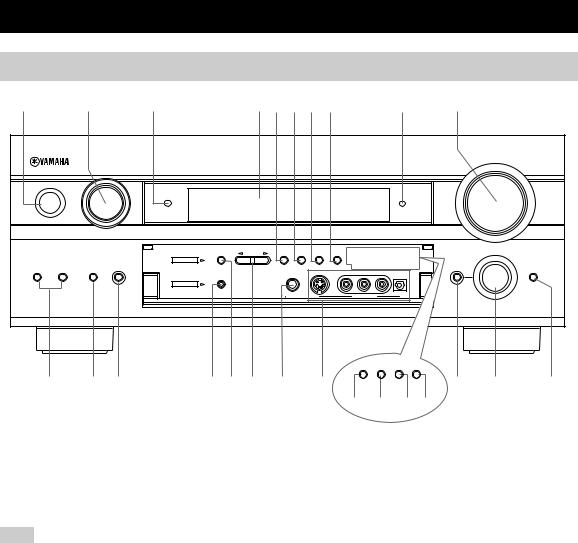
CONTROLS AND FUNCTIONS
Front panel
1 |
2 |
3 |
4 5 6 7 8 |
9 |
0 |
(U.S.A. model)
|
|
|
|
|
|
|
|
|
|
|
|
VOLUME |
|
|
INPUT |
|
|
|
|
|
|
|
|
|
|
|
|
|
PURE DIRECT |
|
|
|
|
|
|
|
|
|
|
STANDBY |
|
|
|
|
|
|
|
|
|
|
|
|
/ON |
|
|
|
|
|
|
|
|
|
|
|
|
|
|
A/B/C/D/E |
PRESET/ |
PRESET/ |
FM/AM |
MEMORY |
TUNING |
|
|
|
PROGRAM |
|
|
|
TUNING |
TUNING |
MODE |
|
|
|
|
|||
|
|
|
TUNER |
|
|
|
|
|
|
|
|
|
|
SPEAKERS |
MULTI CH |
INPUT MODE |
|
EDIT |
|
MAN'L/AUTO FM |
AUTO/MAN'L MONO |
|
|
TONE CONTROL |
STRAIGHT |
A |
B |
INPUT |
|
|
SILENT CINEMA |
S VIDEO |
VIDEO |
L AUDIO |
R |
OPTICAL |
|
|
|
|
|
|
|
|
|||||||
|
|
|
YPAO |
|
|
|
|
|
|
|
|
EFFECT |
|
|
|
|
|
|
|
|
|
|
|
|
|
|
|
|
OPTIMIZER |
|
|
|
|
|
|
|
|
|
|
|
|
MIC |
|
PHONES |
|
|
VIDEO AUX |
|
|
|
|
|
RDS MODE |
|
|
|
|
/FREQ EON |
PTY SEEK |
|
|
A B C |
D E F G H |
MODE START |
I J |
K |
L M N O
(U.K. and Europe models only)
1 STANDBY/ON
Turns on this unit or sets it to the standby mode. When you turn on this unit, you will hear a click and there will be a 6 to 7-second delay before this unit can reproduce sound.
Note
In standby mode, this unit consumes a small amount of power in order to receive infrared-signals from the remote control.
2 INPUT selector
Selects the input source you want to listen to or watch.
3 PURE DIRECT
Turns on or off the PURE DIRECT mode. Lights up when turned on (see page 37).
4 Front panel display
Shows information about the operational status of this unit.
5 PRESET/TUNING EDIT
Switches the function of PRESET/TUNING l/ h between selecting preset station numbers and tuning.
6 FM/AM
Switches the reception band between FM and AM.
7 MEMORY (MAN’L/AUTO FM)
Stores a station in the memory. Hold down this button for more than 3 seconds to start automatic preset tuning.
8TUNING MODE (AUTO/MAN’L MONO)
Switches the tuning mode between automatic (AUTO indicator on) and manual (AUTO indicator off).
9Remote control sensor
Receives signals from the remote control.
0 VOLUME
Controls the output level of all audio channels. This does not affect the REC OUT level.
A SPEAKERS A/B
Turn on or off the set of front speakers connected to the A and/or B terminals on the rear panel each time the corresponding button is pressed.
4
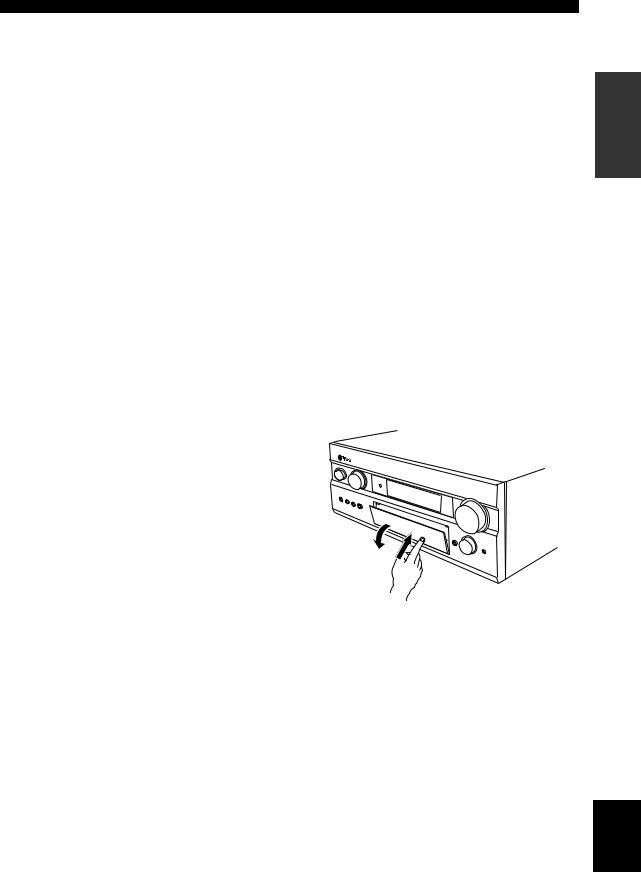
B MULTI CH INPUT
Selects the source connected to the MULTI CH INPUT jacks. When selected, the MULTI CH INPUT source takes priority over the source selected with INPUT (or the input selector buttons on the remote control).
C INPUT MODE
Sets the priority (AUTO, DTS, ANALOG) for the type of signals received when one component is connected to two or more of this unit’s input jacks (see page 40).
D OPTIMIZER MIC jack
Use to connect and input audio signals from the supplied microphone for use with the AUTO SETUP function (see page 26).
E A/B/C/D/E
Selects one of the 5 preset station groups (A to E).
F PRESET/TUNING l / h
Selects preset station number 1 through 8 when a colon (:) is displayed next to the band indication in the front panel display.
Selects the tuning frequency when the colon (:) is not displayed.
G PHONES (SILENT CINEMA) jack
PHONES (SILENT CINEMA) jack
Outputs audio signals for listening with headphones. When you connect headphones, no signals are output to the PRE OUT jacks or to the speakers.
All Dolby Digital and DTS audio signals are mixed down to the left and right headphone channels.
HVIDEO AUX jacks
Input audio and video signals from an external source such as a game console. To reproduce source signals from these jacks, select V-AUX as the input source.
I TONE CONTROL
Use to adjust the bass/treble balance for the front left/right and center channels (see page 35).
J PROGRAM
Use to select sound field programs or adjust bass/treble balance (in conjunction with TONE CONTROL).
K STRAIGHT/EFFECT
Switches the sound fields off or on. When STRAIGHT is selected, input signals (2-channel or multi-channel) are output directly from their respective speakers without effect processing.
CONTROLS AND FUNCTIONS
■ U.K. and Europe models only
L RDS MODE/FREQ
Press this button when the unit is receiving an RDS station to cycle the display mode between the PS mode, PTY mode, RT mode, CT mode (if the station offers those RDS data services) and/or the frequency display mode (see page 45).
M EON
Press this button to select a radio program type (NEWS, INFO, AFFAIRS, SPORT) to tune in automatically (see page 47).
N PTY SEEK MODE
Press this button to set the unit to the PTY SEEK mode (see page 46).
O PTY SEEK START
Press this button to begin searching for a station after the desired program type has been selected in the PTY SEEK mode (see page 46).
■ Opening and closing the front panel door
When you want to use the controls behind the front panel door, open the door by gently pressing on the lower part of the panel. Keep the door closed when not using these controls.
To open, press gently on the lower part of the panel.
INTRODUCTION
English
5

CONTROLS AND FUNCTIONS
Remote control
This section describes the function of each control on the remote control used to control this unit. To operate other components, see “REMOTE CONTROL FEATURES” on page 68.
1 |
|
|
|
|
|
C |
2 |
POWER |
POWER |
STANDBY |
SYSTEM |
|
|
|
POWER |
|
||||
|
TV |
AV |
|
|
|
D |
|
A |
B |
INPUT MODE |
SLEEP |
E |
|
|
|
|
|
|
|
F |
|
PHONO |
TUNER |
CD |
MULTI CH IN |
|
|
|
|
|
|
|
|
G |
3 |
V-AUX |
CBL/SAT |
MD/TAPE |
CD-R |
|
|
|
DTV |
VCR 1 |
DVR/VCR2 |
DVD |
|
|
4 |
|
|
|
|
SELECT |
H |
5 |
|
PRESET |
|
|
AMP |
I |
|
+ |
+ |
|
+ |
|
J |
|
TV VOL |
CH |
|
VOL |
SOURCE |
|
|
|
|
|
|||
|
– |
– |
|
– |
TV |
|
6 |
|
A / B / C / D / E |
|
|
|
K |
|
TV MUTE |
TV INPUT |
MUTE |
|
||
|
LEVEL |
|
SET MENU |
PURE DIRECT |
L |
|
7 |
TITLE |
|
MENU |
|
||
|
|
|
|
|
NIGHT |
M |
8 |
|
|
|
|
N |
|
|
ENTER |
|
|
AUDIO |
||
|
TEST |
|
ON SCREEN |
STRAIGHT |
O |
|
9 |
|
P |
||||
RETURN |
|
DISPLAY |
|
|||
|
|
|
|
|
EFFECT |
|
|
STEREO |
HALL |
JAZZ |
ROCK |
|
|
|
1 |
2 |
3 |
|
4 |
|
0 |
ENTERTAIN |
MUSIC |
TV THTR |
MOVIE |
|
|
5 |
6 |
7 |
|
8 |
|
|
|
THX |
STANDARD |
|
|
EXTD. SUR |
|
|
9 |
0 |
+10 |
ENT. |
Q |
|
|
FREQ/RDS |
EON |
MODE |
PTY SEEK START |
U |
|
|
|
|
|
|
|
|
|
REC |
|
|
|
|
|
|
DISC SKIP |
|
|
|
|
R |
A |
OFF ON |
MACRO LEARN |
CLEAR RE–NAME |
|||
|
|
|
|
|
S |
|
|
|
|
|
|
|
|
B |
|
|
|
|
|
t |
1 Infrared window
Outputs infrared control signals. Aim this window at the component you want to operate.
2 Transmission indicator
Flashes while the remote control is sending signals.
3 Input selector buttons
Select the input source and change the control area.
4 Display window
Shows the name of the selected source component that you can control.
5 PRESET +/–
Selects preset station numbers when this unit is in tuner mode.
6 A/B/C/D/E
Selects preset groups when this unit is in tuner mode.
7 LEVEL
Selects the speaker channel to be adjusted and sets the level.
8 Cursor buttons k / n / l / h / ENTER
Use to select and adjust DSP program parameters or SET MENU items.
9 TEST
Outputs the test tone to adjust the speaker levels.
0 Sound field program/Numeric buttons
Use to select sound field programs or input numbers. Use numbers 1 through 8 to select preset stations when this unit is in tuner mode.
A MACRO ON/OFF
Turns the macro function on and off.
B MACRO
Use to program a series of operations for control by a single button (see page 74).
C STANDBY
Sets this unit in the standby mode.
D SYSTEM POWER
Turns on the power of this unit.
E INPUT MODE
Sets the priority (AUTO, DTS, ANALOG) for the type of signals received when one component is connected to two or more of this unit’s input jacks (see page 40).
F SLEEP
Sets the sleep timer.
G MULTI CH IN
Selects MULTI CH INPUT when using an external decoder (etc.).
6
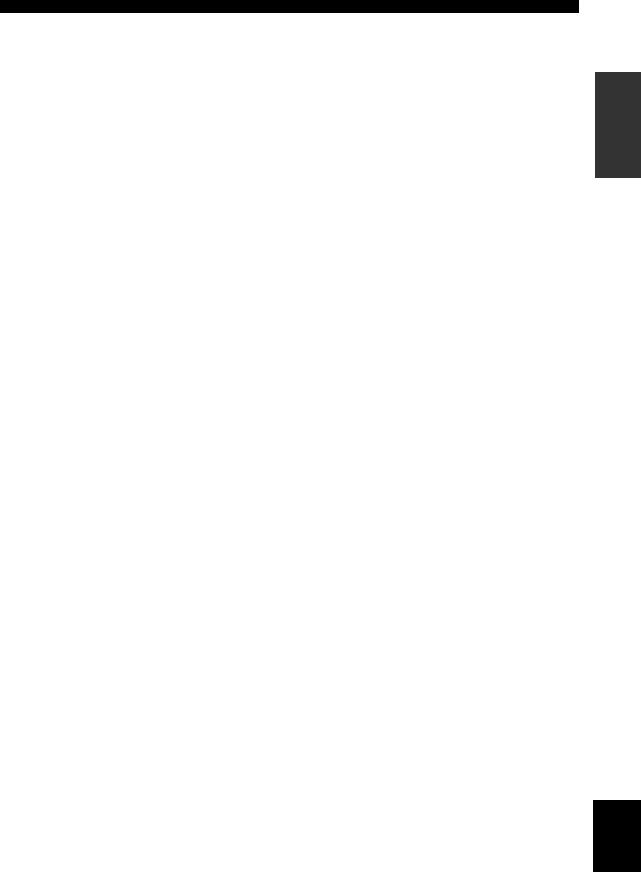
H SELECT k/n
Selects another component that you can control independently of the input component selected with the input selector buttons.
I VOL +/–
Increases or decreases the volume level.
J AMP/SOURCE/TV
Selects the component you want to control with the remote control.
AMP: Set to this position to operate this unit. SOURCE: Set to this position to operate the component selected with an input selector button.
TV: Set to this position to operate the television. To set the remote control codes for components, see page 69.
K MUTE
Mutes the sound. Press again to restore the audio output to the previous volume level.
L PURE DIRECT
Turns on or off PURE DIRECT mode (see page 37).
M SET MENU
Selects the SET MENU mode.
N NIGHT
Turns on or off the night listening modes (see page 38).
O ON SCREEN
Selects the display mode of the on-screen display (OSD) this unit sends to your monitor.
P STRAIGHT/EFFECT
Switches the sound fields off or on. When STRAIGHT is selected, input signals (2-channel or multi-channel) are output directly from their respective speakers without effect processing.
Q EXTD. SUR
Switches between 5.1 or 6.1/7.1 channel playback of multi-channel software.
R RE-NAME
Used to change the input source name in the display window (see page 73).
S CLEAR
Used to clear functions acquired when using the learn and rename features, or setting remote control codes (see page 76).
T LEARN
Used to set up the remote control code or program functions from other remote controls (see pages 69 and 71).
CONTROLS AND FUNCTIONS
■ U.K. and Europe models only
U RDS tuning buttons
(Available when this unit is in tuner mode)
FREQ/RDS
Press this button when the unit is receiving an RDS station to cycle the display between the PS mode, PTY mode, RT mode, CT mode (if the station offers those RDS data services) and/or the frequency display mode (see page 45).
EON
Press this button to select a radio program type (NEWS, INFO, AFFAIRS, SPORT) to tune in automatically (see page 47).
PTY SEEK MODE
Press this button to set the unit to the PTY SEEK mode (see page 46).
PTY SEEK START
Press this button to begin searching for a station after the desired program type has been selected in the PTY SEEK mode (see page 46).
INTRODUCTION
English
7
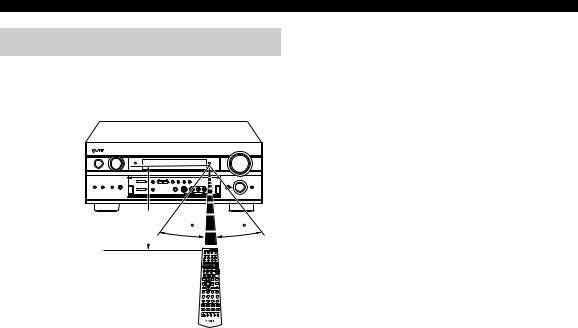
CONTROLS AND FUNCTIONS
Using the remote control
The remote control transmits a directional infrared beam. Be sure to aim the remote control directly at the remote control sensor on the main unit during operation.
Approximately 6 m (20 ft) |
30 |
30 |
|
■ Handling the remote control
•Do not spill water or other liquids on the remote control.
•Do not drop the remote control.
•Do not leave or store the remote control in the following types of conditions:
–high humidity such as near a bath
–high temperature such as near a heater or stove
–extremely low temperature
–dusty places
8
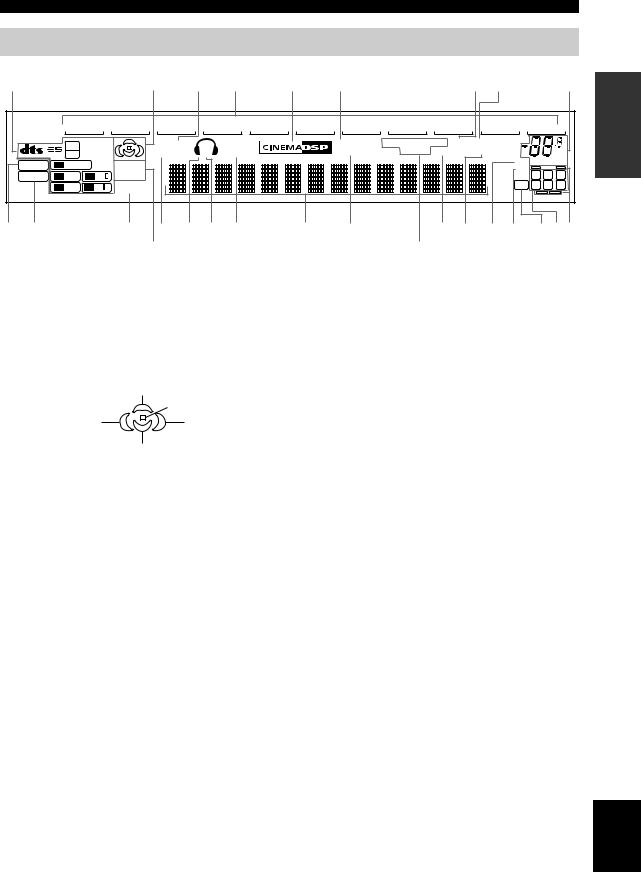
CONTROLS AND FUNCTIONS
Front panel display
1 |
|
|
|
2 |
|
3 |
4 |
|
5 |
6 |
|
|
7 8 |
|
9 |
INTRODUCTION |
THX |
DIGITAL |
ZONE2 |
VCR 1 |
CBL/SAT |
DTV |
DVD |
MD/TAPE |
CD–R |
CD |
|
96/24 |
PHONO |
||||
|
V–AUX |
DVR/VCR2 |
TUNER |
|
||||||||||||
|
96 |
MATRIX |
|
NIGHT |
SP |
SILENT |
|
|
YPAO |
PS PTY RT CT EON AUTO STEREO |
|
|
|
|||
|
24 |
DISCRETE |
|
VIRTUAL |
A B |
CINEMA |
|
|
HiFi DSP |
PTY HOLD MEMORY TUNED |
|
dB |
|
|||
|
|
|
|
|
|
|
|
|
|
|
|
|
|
MUTE VOLUME |
|
|
PCM |
PL |
PL |
ZONE3 |
|
|
|
|
|
|
|
|
|
ft |
|
L C R |
|
|
EX |
PL x |
ZONE4 |
|
|
|
|
|
|
|
|
|
mS |
LFE |
SL SB SR |
|
|
SLEEP |
|
|
|
|
|
|
|
|
|
dB |
|
||||
|
|
|
|
|
|
|
|
|
|
|
|
|
||||
0 A |
|
|
B |
C |
D E F |
|
G |
H |
|
I J K L |
MNO |
|
||||
P (U.S.A., Canada, U.K., Europe and |
Q(U.K. and Europe models only) |
Australia models only) |
|
1 Decoder indicators
When any of this unit’s decoders function, the respective indicator lights up.
2 Sound field indicators
Light to indicate the active DSP sound fields.
Presence DSP sound field
|
Listening position |
Left surround |
Right surround |
DSP sound field |
DSP sound field |
Surround back DSP sound field
3 NIGHT indicator
Lights up when you select night listening mode.
4 Input source indicators
A cursor lights to show the current input source.
5 CINEMA DSP indicator
Lights up when you select a CINEMA DSP sound field program.
6 YPAO indicator
Lights up during the auto setup procedure and when the auto setup speaker settings are used without any modifications.
7 AUTO indicator
Lights up when this unit is in the automatic tuning mode.
8 STEREO indicator
Lights up when this unit is receiving a stereo signal for an FM stereo broadcast while the AUTO indicator is lit.
9 VOLUME level indicator
Indicates the volume level.
0 THX indicator
Lights up when a THX program is selected.
A PCM indicator
Lights up when this unit is reproducing PCM (pulse code modulation) digital audio signals.
B SLEEP indicator
Lights up while the sleep timer is on.
C VIRTUAL indicator
Lights up when Virtual CINEMA DSP is active (see page 39).
D Headphones indicator
Lights up when headphones are connected.
E SP A B indicators
Light up according to the set of front speakers selected. Both indicators light up when both sets of speakers are selected, or when bi-wiring.
F SILENT CINEMA indicator
Lights up when headphones are connected and a sound field program is selected (see page 35).
G Multi-information display
Shows the current sound field program name and other information when adjusting or changing settings.
H HiFi DSP indicator
Lights up when you select a HiFi DSP sound field program.
I MEMORY indicator
Blinks to show a station can be stored.
J TUNED indicator
Lights up when this unit is tuned into a station.
K MUTE indicator
Blinks while the MUTE function is on.
English
9

CONTROLS AND FUNCTIONS
L 96/24 indicator
Lights up when a DTS 96/24 signal is input to this unit.
M LFE indicator
Lights up when the input signal contains an LFE signal.
N Input channel indicators
Indicate the channel components of current digital input signal.
OPresence and surround back speaker indicators
Indicate the connection of presence and/or surround back speakers when using the SPEAKERS setting (page 32) or SP LEVEL setting (page 60).
PZONE 2/ZONE 3 indicators
(U.S.A., Canada, U.K., Europe and Australia models only)
Light up when Zone 2 or Zone 3 power is on.
QRDS indicators
(U.K. and Europe models only)
The name(s) of the RDS data offered by the currently received RDS station light(s) up.
EON lights up when an RDS station that offers the EON data service is being received.
PTY HOLD lights up while searching for stations in the PTY SEEK mode.
10
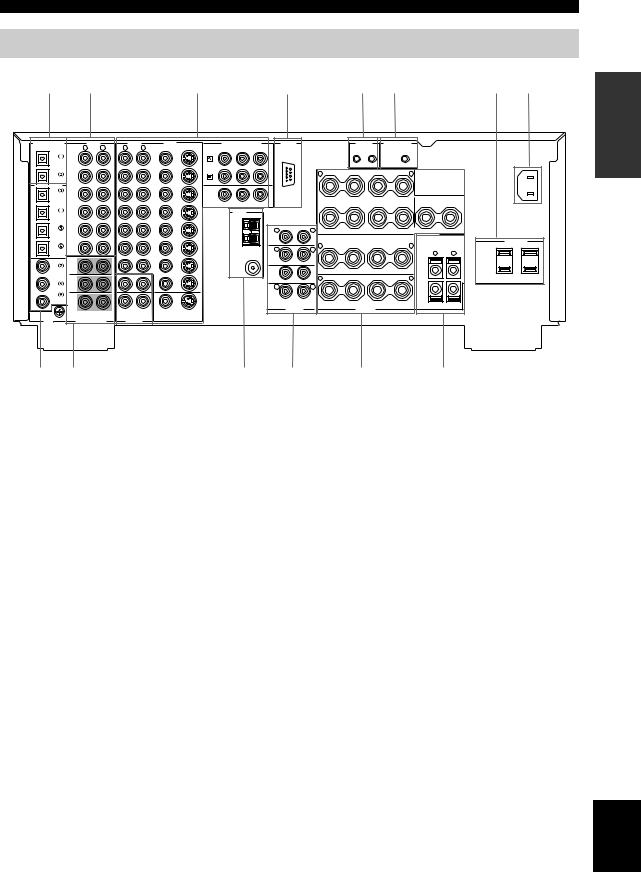
CONTROLS AND FUNCTIONS
Rear panel
1 |
2 |
3 |
4 |
5 |
6 |
7 |
8 |
DIGITAL OUTPUT |
AUDIO |
|
AUDIO |
VIDEO |
|
COMPONENT VIDEO |
RS-232C |
|
|||
OPTICAL |
R |
L |
R |
L |
VIDEO |
S VIDEO |
PR |
PB |
Y |
|
|
MD/TAPE |
|
|
|
|
|
|
DVD |
|
|
|
|
|
IN |
|
|
|
|
|
|
|
|
|
|
|
|
|
|
DVD |
|
|
|
|
|
|
|
|
(PLAY) |
|
|
|
|
|
|
|
|
|
|
CD-R |
MD/TAPE |
|
|
|
|
|
|
|
|
|
|
|
OUT |
|
|
|
DTV |
|
DTV |
|
|
|
|
|
|
|
|
|
|
|
|
|
|
||
|
(REC) |
|
|
|
|
|
|
|
|
|
|
DIGITAL INPUT |
|
|
|
|
|
|
|
|
|
|
|
CD |
IN |
|
|
|
CBL |
|
|
|
|
|
|
|
|
|
|
|
|
|
|
|
|
||
|
(PLAY) |
|
|
|
/SAT |
|
|
|
|
|
|
DVD |
CD-R |
|
|
|
|
|
|
MONITOR OUT |
|
|
|
|
|
|
|
|
|
|
|
|
|
|
|
|
OUT |
|
|
|
IN |
|
|
TUNER |
|
|
|
|
(REC) |
|
|
|
|
|
|
|
|
|
|
DTV |
|
|
|
|
VCR 1 |
|
|
AM |
|
|
|
|
CD |
|
|
|
OUT |
|
|
ANT |
R |
|
L |
|
|
|
|
|
|
|
|
||||
CBL/SAT |
PHONO |
|
|
|
|
|
|
GND |
|
|
|
|
|
|
|
|
|
|
FRONT |
|
|
||
|
|
|
|
|
|
|
|
|
|
|
|
|
|
|
|
|
IN |
|
|
FM ANT |
R |
|
L |
|
|
|
|
|
|
|
|
|
|||
|
|
|
|
|
DVR/ |
|
|
75Ω |
|
|
|
COAXIAL |
FRONT (6CH)/SB (8CH) |
|
|
VCR 2 |
|
|
UNBAL. |
SURROUND |
|
||
|
|
|
|
|
|
|
|
|
|||
CD |
|
|
|
|
OUT |
|
|
|
|
||
|
|
|
|
|
|
|
|
|
|
||
|
SURROUND |
|
|
ZONE 2 |
CD-R |
|
|
|
SUB |
|
|
DVD |
|
|
|
|
|
|
|
|
WOOFER |
CENTER |
|
|
|
|
|
|
|
|
|
R |
|
L |
|
|
|
|
|
|
|
|
|
|
|
||
DVR/ |
|
|
|
|
|
|
|
|
|
SURROUND BACK |
|
VCR 2 |
|
|
|
|
|
|
|
|
|
||
|
|
|
|
|
|
|
|
|
|
/PRESENCE |
|
|
SUB |
|
|
|
|
|
|
|
|
PRE OUT |
|
|
CENTER |
|
ZONE 3 |
|
|
|
|
|
|
|
|
|
WOOFER |
|
MONITOR OUT |
|
|
|
|
|
|||
GND |
MULTI CH INPUT |
OUTPUT |
REMOTE |
CONTROL OUT |
IN OUT
|
|
|
|
|
+12V 15mA MAX. |
|
|
|
R |
+ |
– |
A |
– |
+ |
L |
|
|
|
|
|
|
|
|
|||
FRONT |
+ |
– |
|
– |
+ |
|
– |
CENTER |
|
B |
|
+ |
|||||
|
|
|
|
|
|
|
|
|
|
|
|
SURROUND |
|
|
|
|
|
R |
+ |
– |
|
– |
+ |
L |
|
|
|
|
|
|
|
|
|
||
|
|
|
|
|
|
|
R |
L |
|
|
|
|
|
|
|
+ |
|
R |
+ |
– |
|
– |
+ |
L |
|
|
|
|
|
|
|
|
|
||
|
|
|
|
|
|
|
– |
|
|
|
SURROUND BACK |
SINGLE |
|
PRESENCE/ZONE 2 |
|||
|
|
|
SPEAKERS |
|
|
|
|
|
AC OUTLETS
AC OUTLETS |
INTRODUCTION
|
|
|
|
|
|
|
|
|
|
|
|
|
|
|
|
|
|
|
|
|
|
|
|
|
|
|
(U.S.A. model) |
||
|
9 0 |
|
A |
B |
C |
D |
E |
|||||||
1 |
DIGITAL OUTPUT jacks |
|
9 |
DIGITAL INPUT jacks |
||||||||||
See page 21 for details. |
|
|
|
See pages 18, 20 and 21 for details. |
||||||||||
2 |
Audio component jacks |
|
0 |
MULTI CH INPUT jacks |
||||||||||
See page 21 for connection information. |
|
See page 19 for connection information. |
||||||||||||
3 |
Video component jacks |
|
A ZONE 2/ZONE 3 OUTPUT jacks |
|||||||||||
See pages 18 and 20 for connection information. |
|
|
(U.S.A., Canada, U.K., Europe and Australia |
|||||||||||
4 |
RS-232C terminal |
|
|
models only) |
|
|
|
|
|
|||||
|
|
|
|
|
|
|
|
|||||||
See page 80 for connection information.
(U.S.A., Canada, U.K., Europe and Australia
models only)
This is a control expansion terminal for commercial use. Consult your dealer for details.
5REMOTE IN/OUT jacks
(U.S.A., Canada, U.K., Europe and Australia
models only)
See page 80 for connection information.
6CONTROL OUT jack
(U.S.A., Canada, U.K., Europe and Australia models only)
B Antenna terminals
See page 23 for connection information.
C PRE OUT jacks
See page 22 for connection information.
D Speaker terminals
See page 13 for connection information.
EPRESENCE/ZONE 2 speaker terminals (U.S.A., Canada, U.K., Europe and Australia models)
See page 80 for connection information.
7 AC OUTLET(S)
Use to supply power to your other A/V components (see page 24).
8 AC INLET (U.S.A., Canada, U.K., Europe, Australia, China and Korea models only)
Use this inlet to plug in the supplied power cable (see page 24).
PRESENCE speaker terminals (other models)
See page 14 for connection information.
< Asia and General models only >
FREQUENCY STEP switch
See page 23.
VOLTAGE SELECTOR
See page 24.
English
11
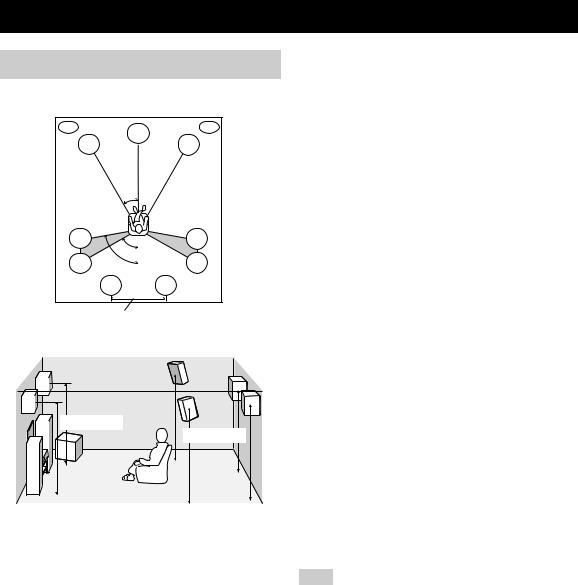
SPEAKER SETUP
Speaker placement
For best results, place the speakers as illustrated below.
PL |
PR |
|
C |
FL |
FR |
30˚
SL |
|
SR |
|
|
60˚ |
SL |
80˚ |
SR |
|
SBL |
SBR |
More than 30 cm (12 in)
.
1.8 m (6 ft) |
1.8 m (6 ft) |
y
The illustrations show the standard speaker setting recommended by the ITU-R (see page 96). You can use it to enjoy CINEMA DSP, multi-channel audio sources, and THX.
Front speakers (FR and FL)
The front speakers are used for the main source sound plus effect sounds. Place these speakers an equal distance from the ideal listening position. The distance of each speaker from each side of the video monitor should be the same.
Center speaker (C)
The center speaker is for the center channel sounds (dialog, vocals, etc.). If for some reason it is not practical to use a center speaker, you can do without it. Best results, however, are obtained with the full system. Align the front face of the center speaker with the front face of your video monitor. Place the speaker centrally between the front speakers and as close to the monitor as possible, such as directly over or under it.
Surround speakers (SR and SL)
The surround speakers are used for effect and surround sounds. Place these speakers behind your listening position, facing slightly inwards, about 1.8 m (6 ft) above the floor.
Surround back speakers (SBR and SBL)
The surround back speakers supplement the surround speakers and provide for more realistic front-to-back transitions. Place these speakers directly behind the listening position and at the same height as the surround speakers. They should be positioned at least 30 cm (12 in) apart. Ideally, they should be positioned at the same width as the front speakers.
Subwoofer
The use of a subwoofer, such as the YAMAHA Active Servo Processing Subwoofer System, is effective not only for reinforcing bass frequencies from any or all channels, but also for high fidelity reproduction of the LFE (lowfrequency effect) channel included in Dolby Digital and DTS software. The position of the subwoofer is not so critical, because low bass sounds are not highly directional. But it is better to place the subwoofer near the front speakers. Turn it slightly toward the center of the room to reduce wall reflections.
Presence speakers (PR and PL)
Presence speakers supplement the sound from the front speakers with extra ambient effects produced by CINEMA DSP (see page 49). These effects include sounds that filmmakers intend to locate a little farther back behind the screen in order to create more theater-like ambience. Place these speakers at the front of the room about 0.5 - 1 m
(1 - 3 ft) outside the front speakers, facing slightly inwards, and about 1.8 m (6 ft) above the floor.
Note
Surround back and presence speakers do not output sound simultaneously. You can set to prioritize either set of speakers in SOUND MENU (see page 63).
12

■ Di-pole speaker layout
Either di-pole or direct radiating speaker types can be used for THX surround. If you choose di-pole speakers, please place the surround and surround back speakers according to the speaker layout below.
FL |
C |
FR |
SL |
SR |
30˚ |
30˚ |
SBL |
SBR |
: Di-pole speaker
: Direction of di-pole speaker
SPEAKER SETUP
Speaker connections
Be sure to connect the left channel (L), right channel (R), “+” (red) and “–” (black) properly. If the connections are faulty, no sound will be heard from the speakers, and if the polarity of the speaker connections is incorrect, the sound will be unnatural and lack bass.
CAUTION
•If you will use 6 ohm speakers, be sure to set this unit’s speaker impedance setting to 6 ohms before using (see page 25).
•Before connecting the speakers, make sure that the power of this unit is off.
•Do not let the bare speaker wires touch each other or do not let them touch any metal part of this unit. This could damage this unit and/or speakers.
•Use magnetically shielded speakers. If this type of speaker still creates interference with the monitor, place the speakers away from the monitor.
A speaker cord is actually a pair of insulated cables running side by side. One cable is colored or shaped differently, perhaps with a stripe, groove or ridges.
Connect the striped (grooved, etc.) cable to the “+” (red) terminals on this unit and your speaker. Connect the plain cable to the “–” (black) terminals.
10 mm (3/8 in)
1 2
PREPARATION
1Remove approximately 10 mm (3/8 in) of insulation from each of the speaker cables.
2Twist the exposed wires of the cable together to prevent short circuits.
3Loosen the knob.
The supplied speaker terminal wrench is useful for loosening or tightening knobs.
4Insert one bare wire into the hole in the side of each terminal.
English
13
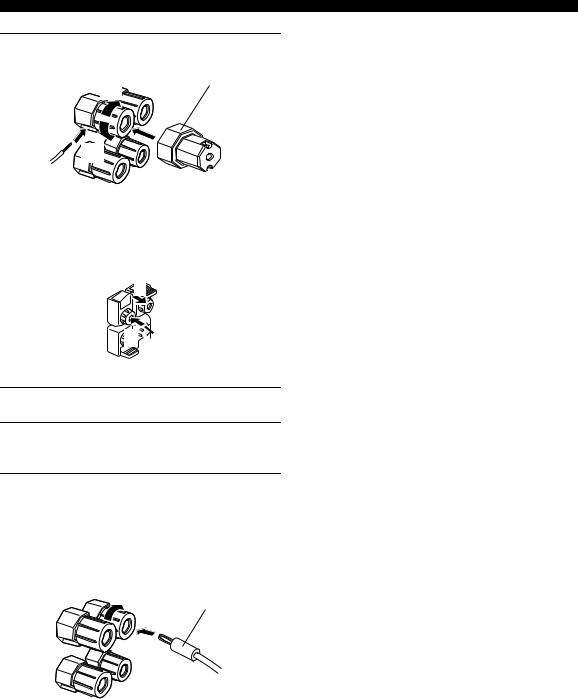
SPEAKER SETUP
5 Tighten the knob to secure the wire.
Speaker terminal wrench
5
4 |
3 |
Red: positive (+)
Black: negative (–)
■Connecting to PRESENCE/ZONE 2 or PRESENCE speaker terminals
1 3
3
2

1Open the tab.
2Insert one bare wire into the hole of each terminal.
3Return the tab to secure the wire.
■ Banana plug connections
(With the exception of U.K., Europe and Asia models) First, tighten the knob and then insert the banana plug connector into the end of the corresponding terminal.
Banana plug
(With the exception of U.K., Europe and Asia models)
y
You can also use banana plugs with the PRESENCE/ZONE 2 and PRESENCE speaker terminals. Open the tab, then insert one banana plug connector into the hole of each terminal. Do not attempt to close the tabs after connecting the banana plugs.
14
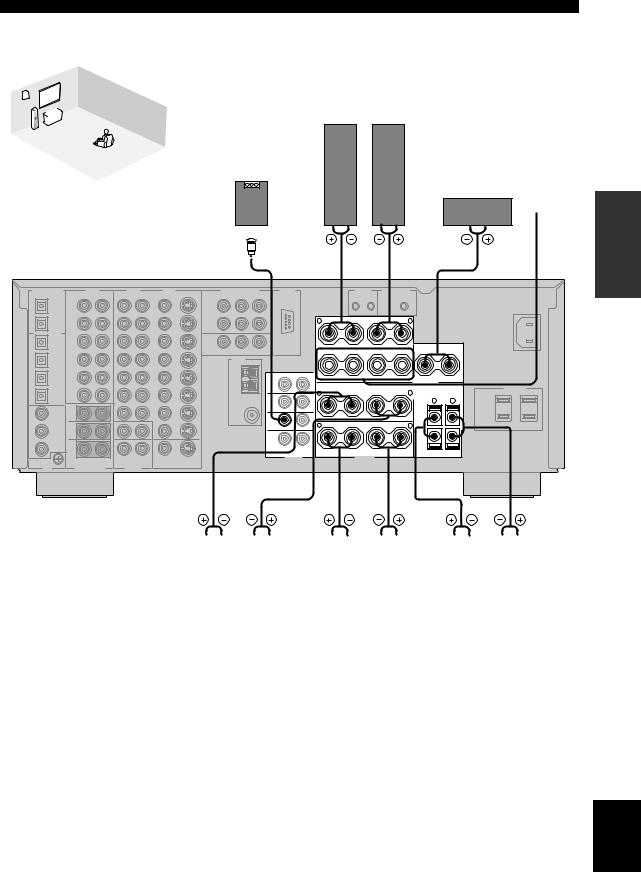
SPEAKER SETUP
|
|
9 |
|
|
|
|
|
10 |
|
2 |
|
|
|
|
|
|
4 |
1 |
|
Front speakers (A) |
|
||
|
|
7 |
|
||||
3 |
|
|
|
||||
|
|
|
Right |
Left |
|
||
|
|
|
|
|
|||
|
|
8 |
6 |
5 |
|
|
|
|
|
|
Subwoofer with |
|
|
|
|
|
|
|
|
|
|
|
|
|
|
|
|
built-in amplifier |
|
Center |
Front |
|
|
Speaker layout |
|
|
speaker |
speakers |
|
|
|
|
|
|
(B) |
||
|
|
|
|
1 |
2 |
3 |
4 |
RC-232C |
SUB
WOOFER
PRE OUT
R |
+ |
– |
– |
|
+ |
L |
|
FRONT |
+ |
– |
– |
|
+ |
– |
CENTER |
|
|
+ |
|||||
|
|
|
SURROUND |
|
|
|
|
R |
+ |
– |
– |
|
+ |
L |
|
|
|
|
|
|
|
||
|
|
|
|
|
|
R |
L |
|
|
|
|
|
|
+ |
|
R |
+ |
– |
– |
|
+ |
L |
|
|
|
|
|
|
|
||
|
|
|
|
|
|
– |
|
|
|
SURROUND BACK |
SINGLE |
|
PRESENCE/ZONE 2 |
||
|
|
|
SPEAKERS |
|
|
|
|
(U.S.A. model)
7 |
|
|
|
8 |
5 |
|
|
|
6 |
9 |
|
|
|
10 |
|
|
|
|
|
|
|
|
|
|
|
|
|
|
|
|
Right |
|
Left |
|
Right |
|
Left |
|
|
Right |
|
Left |
|
|
Surround speakers |
Surround back speakers |
Presence speakers |
||||||||||||
PREPARATION
•You can connect both surround back and presence speakers to this unit, but they do not output sound simultaneously.You can set to prioritize either set of speakers in SOUND MENU (see page 63).
•The surround back speakers output the surround back channel included in Dolby Digital EX and DTS-ES software and only operate when the Dolby Digital EX, DTS-ES or Dolby Pro Logic IIx decoder is turned on.
•The presence speakers output ambient effects created by the DSP sound fields. They do not output sound when other sound fields are selected.
English
15
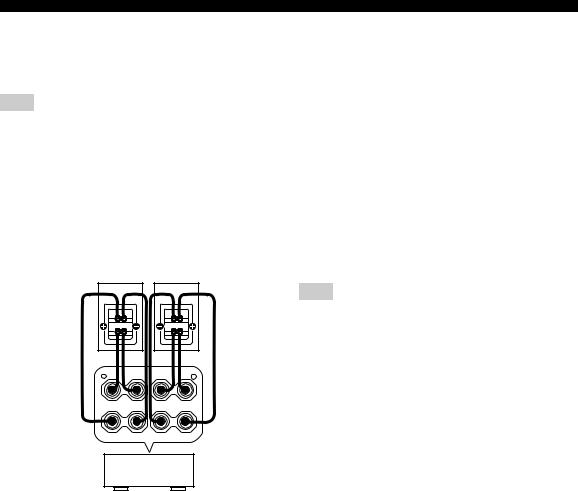
SPEAKER SETUP
■ FRONT terminals
Connect one or two speaker systems to these terminals. If you use only one speaker system, connect it to either the FRONT A or B terminals.
Note
The Canada model cannot output to two separate speaker systems simultaneously.
Bi-wired connection
The unit also allows you to make bi-wired connections to one speaker system. Use two pairs of speaker cables for each speaker (one pair for the woofer and one pair for the tweeter/mid-range). To use the bi-wired connections, press SPEAKERS A and SPEAKERS B on the front panel so that both SP A and B light up in the front panel display.
Bi-wired connection
R + |
– |
A |
– |
+ |
L |
FRONT + |
– |
B |
– |
+ |
|
|
|
|
|
|
■ CENTER terminals
Connect a center speaker to these terminals.
■ SURROUND terminals
Connect surround speakers to these terminals.
■ SUBWOOFER jack
Connect a subwoofer with a built-in amplifier, such as the YAMAHA Active Servo Processing Subwoofer System, to this jack.
■ SURROUND BACK terminals
Connect surround back speakers to these terminals. If you only connect one surround back speaker, connect it to the left (L) terminals.
■ PRESENCE terminals
Connect presence speakers to these terminals.
Note
(U.S.A., Canada, U.K., Europe and Australia models only)
You can also use these terminals to connect Zone 2 speakers (see page 67).
This unit
16

CONNECTIONS
Before connecting components
CAUTION
Do not connect this unit or other components to the mains power until all connections between components are complete.
■ Cable indications
For analog signals |
|
left analog cables |
L |
right analog cables |
R |
For digital signals |
|
optical cables |
O |
coaxial cables |
C |
For video signals |
|
video cables |
V |
S-video cables |
S |
|
V |
■ Analog jacks
You can input analog signals from audio components by connecting audio pin cables to the analog jacks on this unit. Connect red plugs to the right jacks and white plugs to the left jacks.
■ Digital jacks
This unit has digital jacks for direct transmission of digital signals through either coaxial or fiber optic cables. You can use the digital jacks to input PCM, Dolby Digital and DTS bitstreams. When you connect components to both the COAXIAL and OPTICAL jacks, priority is given to the input signals from the COAXIAL jack. All digital input jacks are compatible with 96-kHz sampling digital signals.
Note
This unit handles digital and analog signals independently. Thus audio signals input to the analog jacks are only output to the analog OUT (REC) jacks. Likewise audio signals input to the digital (OPTICAL or COAXIAL) jacks are only output to the DIGITAL OUTPUT jacks.
Dust protection cap
Pull out the cap from the optical jack before you connect the fiber optic cable. Do not discard the cap. When you are not using the optical jack, be sure to put the cap back in place. This cap protects the jack from dust.
■ Video jacks
This unit has three types of video jacks. Connection depends on the availability of input jacks on your monitor. The signals input through the S VIDEO jacks on this unit are automatically converted for output through the VIDEO jacks. When V CONV. is set to “ON” (see page 66), signals input through the VIDEO jacks can be output through the S VIDEO and COMPONENT VIDEO jacks. Likewise, signals input through the S VIDEO jacks can also be output through the COMPONENT VIDEO jacks.
COMPONENT VIDEO
VIDEO |
S VIDEO |
PR |
PB |
Y |
|
VIDEO jack
For conventional composite video signals.
S VIDEO jack
For S-video signals, separated into luminance (Y) and color (C) video signals to achieve high-quality color reproduction.
COMPONENT VIDEO jacks
For component signals, separated into luminance (Y) and color difference (PB, PR) to provide the best quality in picture reproduction.
Signal flow inside this unit |
|
Input |
Output |
(MONITOR OUT) |
COMPONENT
VIDEO
S VIDEO
VIDEO
Only when V CONV. is set to ON (see page 66)
PREPARATION
Note
When signals are input through both the S VIDEO and VIDEO jacks, signals input through the S VIDEO jack have priority.
English
17
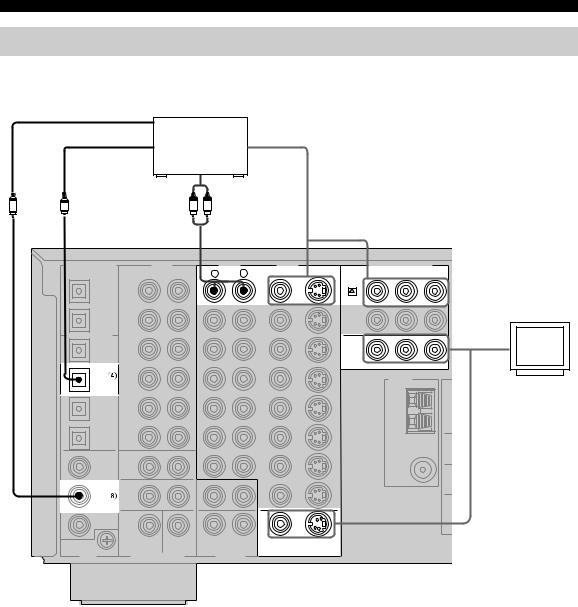
CONNECTIONS
Connecting video components
■ Connections for DVD playback
|
Coaxial out |
|
|
Optical out |
Video out |
|
|
DVD player |
|
Audio out |
|
C |
O |
R L |
DIGITAL OUTPUT |
AUDIO |
|
AUDIO |
VIDEO |
|
COMPONENT VIDEO |
|
|
||
OPTICAL |
R |
L |
R |
L |
VIDEO |
S VIDEO |
PR |
PB |
Y |
|
MD/TAPE |
|
|
|
|
|
|
DVD |
|
|
|
|
IN |
|
|
|
|
|
|
|
|
|
|
|
|
|
DVD |
|
|
|
|
|
|
|
(PLAY) |
|
|
|
|
|
|
|
|
|
CD-R |
MD/TAPE |
|
|
|
|
|
|
|
|
|
|
|
|
|
|
|
|
|
|
|
|
|
OUT |
|
|
|
|
|
|
|
|
|
|
(REC) |
|
|
|
|
|
|
|
|
|
DIGITAL INPUT |
|
|
|
|
|
|
|
|
Video in |
Video |
CD |
IN |
|
|
|
|
|
|
|
||
|
|
|
|
|
|
|
|
|
monitor |
|
|
(PLAY) |
|
|
|
|
|
|
|
|
|
DVD |
CD-R |
|
|
|
|
|
MONITOR OUT |
|
|
|
|
|
|
|
|
|
|
|
|
|
|
|
OUT |
|
|
|
|
|
|
TUNER |
|
|
|
(REC) |
|
|
|
|
|
|
|
|
|
|
|
|
|
|
|
|
|
|
|
|
|
|
|
|
|
|
|
|
AM |
|
|
|
CD |
|
|
|
|
|
|
ANT |
|
|
|
|
|
|
|
|
|
|
|
|
|
|
PHONO |
|
|
|
|
|
|
GND |
M |
|
CBL/SAT |
|
|
|
|
|
|
|
|
||
|
|
|
|
|
|
|
|
|
||
COAXIAL |
MAIN/SURROUND BACK |
|
|
|
|
|
FM ANT |
|
|
|
|
|
|
|
|
|
|
|
SUR |
|
|
CD |
|
|
|
|
|
|
|
|
|
|
|
|
|
|
|
|
|
75Ω |
|
|
|
|
|
|
|
|
|
|
|
UNBAL. |
|
|
|
SURROUND |
|
|
ZONE 2 |
|
|
|
|
SU |
|
DVD |
|
|
|
|
|
|
|
|
WO |
|
|
|
|
|
|
|
|
|
|
|
|
DTV |
|
|
|
|
|
|
|
|
|
|
|
SUB |
CENTER |
|
ZONE 3 |
|
|
|
|
|
|
|
WOOFER |
|
MONITOR OUT |
|
|
|
|
|||
GND |
MULCH CH INPUT |
OUTPUT |
|
|
|
|
||||
|
|
|
|
|
|
|||||
(U.S.A. model)
18
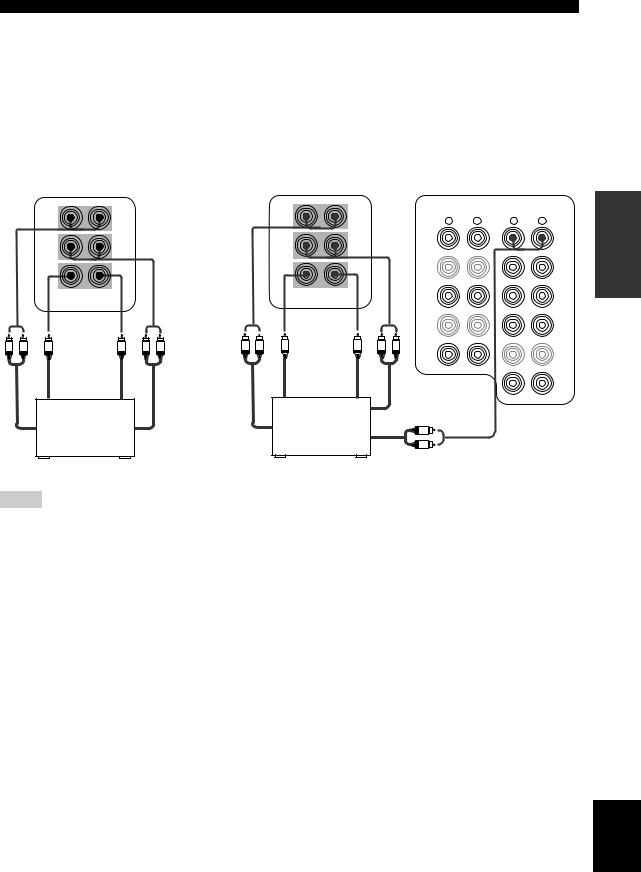
CONNECTIONS
■ Connecting to the MULTI CH INPUT jacks
This unit is equipped with 6 additional input jacks (left and right FRONT, CENTER, left and right SURROUND and SUBWOOFER) for discrete multi-channel input from a multi-format player, external decoder, sound processor or preamplifier.
If you set MULTI CH INPUT 6ch/8ch to “8ch” (see page 65), you can use input jacks assigned as MULTI CH INPUT FRONT (page 65) together with the MULTI CH INPUT jacks to input 8 channels.
Connect the output jacks on your multi-format player or external decoder to the MULTI CH INPUT jacks. Be sure to match the left and right outputs to the left and right input jacks for the front and surround channels.
|
For 6-channel input |
|
|
For 8-channel input |
|
|
|
||
|
FRONT(6CH)/SB(8CH) |
|
|
FRONT(6CH)/SB(8CH) |
|
|
|
|
|
|
|
|
|
|
|
|
AUDIO |
|
AUDIO |
|
|
|
|
|
|
R |
L |
R |
L |
|
SURROUND |
|
|
|
SURROUND |
IN |
|
|
DVD |
|
|
|
|
|
|
(PLAY) |
|
|
|
|
|
|
|
|
|
MD/TAPE |
|
|
|
|
|
|
|
|
|
|
|
|
DTV |
|
SUB |
|
|
|
SUB |
IN |
|
|
CBL |
|
WOOFER |
CENTER |
|
|
WOOFER CENTER |
(PLAY) |
|
|
/SAT |
|
MULTI CH INPUT |
|
|
MULTI CH INPUT |
CD-R |
|
|
|
|
|
|
|
|
|
|
|
|
|
|
|
|
|
|
|
|
|
|
|
IN |
|
|
|
|
R L |
|
R L |
|
|
VCR 1 |
R L |
Subwoofer |
R L |
Subwoofer |
|
|
|
|||
|
|
|
CD |
|
|
|
|||
|
out |
|
|
|
out |
|
|
|
|
|
|
|
|
|
|
|
|
||
|
|
Center |
|
|
Center |
Surround |
|
|
IN |
|
|
out |
|
|
out |
|
|
DVR/ |
|
|
|
|
|
out |
|
|
|||
|
|
|
|
|
|
|
|
VCR 2 |
|
|
Multi-format player/ |
|
|
Multi-format player/ |
|
|
|
|
|
Front |
External decoder |
Surround |
Surround |
External decoder |
R |
|
|
|
|
|
|
|
L |
|
|
|
|||
out |
|
|
out |
back out |
|
|
|
|
|
|
|
|
Front out |
|
|
|
|||
|
|
|
|
|
|
|
|
|
|
Notes
•When you select MULTI CH INPUT as the input source, this unit automatically turns off the digital sound field processor, and you cannot select sound field programs.
•This unit does not redirect signals input to the MULTI CH INPUT jacks to accommodate for missing speakers. We recommend that you connect at least a 5.1-channel speaker system before using this feature.
•When headphones are used, only front L/R channels are output.
PREPARATION
English
19

CONNECTIONS
■ Connections for other video components
Optical out |
Cable TV or |
Video out |
|
|
|
|
satellite tuner |
|
|
Audio out |
|
O |
R L |
|
DIGITAL OUTPUT |
AUDIO |
|
AUDIO |
VIDEO |
|
COMPONENT VIDEO |
|
||
OPTICAL |
R |
L |
R |
L |
VIDEO |
S VIDEO |
PR |
PB |
Y |
MD/TAPE |
|
|
|
|
|
|
|
|
|
|
IN |
|
|
|
|
|
|
|
|
|
(PLAY) |
|
|
|
|
|
|
|
|
CD-R |
MD/TAPE |
|
|
|
|
|
|
|
|
|
|
|
|
|
|
DTV |
|
|
|
|
OUT |
|
|
|
|
|
|
|
|
|
|
|
|
|
|
|
|
|
|
|
(REC) |
|
|
|
|
|
|
|
|
DIGITAL INPUT |
|
|
|
|
|
|
|
|
|
CD |
IN |
|
|
|
CBL |
|
|
|
|
|
|
|
|
|
|
|
|
||
|
(PLAY) |
|
|
|
/SAT |
|
|
|
|
CD-R |
CD-R |
|
|
|
|
|
|
|
|
|
|
|
|
|
|
|
|
|
|
|
OUT |
|
|
|
IN |
|
|
TUNER |
|
|
(REC) |
|
|
|
|
|
|
||
|
|
|
|
|
|
|
|
|
|
DVD |
|
|
|
|
VCR 1 |
|
|
AM |
|
|
|
|
|
|
|
|
|
||
|
CD |
|
|
|
OUT |
|
|
ANT |
|
|
|
|
|
|
|
|
|
||
|
PHONO |
|
|
|
|
|
|
GND |
MA |
CBL/SAT |
|
|
|
|
|
|
|
||
|
|
|
|
|
|
|
|
||
|
|
|
|
|
IN |
|
|
|
|
|
MAIN/SURROUND BACK |
|
|
DVR/ |
|
|
FM ANT |
|
|
COAXIAL |
|
|
VCR 2 |
|
|
|
|||
|
|
|
|
|
|
|
SURR |
||
CD |
|
|
|
|
OUT |
|
|
|
|
|
|
|
|
|
|
75Ω |
|
||
|
|
|
|
|
|
|
|
UNBAL. |
|
|
SURROUND |
|
|
ZONE 2 |
CD-R |
|
|
|
SUB |
DVD |
|
|
|
|
|
|
|
|
WOOF |
|
|
|
|
|
|
|
|
|
|
DVR/ |
|
|
|
|
|
|
|
|
|
VCR2 |
|
|
|
|
|
|
|
|
|
|
SUB |
CENTER |
|
ZONE 3 |
|
|
|
|
|
|
WOOFER |
|
|
|
|
|
|
||
GND |
MULCH CH INPUT |
OUTPUT |
|
|
|
|
|
||
(U.S.A. model)
C R L R L
Audio in DVD recorder Video in or VCR
Audio out  Video out
Video out
Coaxial out
■ VIDEO AUX jacks (on the front panel)
Use these jacks to connect any video source, such as
S VIDEO |
VIDEO |
L |
AUDIO R |
OPTICAL |
a game console or camcorder, to this unit. |
|
|
|
|
|
|
VIDEO AUX |
|
|
S |
V |
L |
R |
O |
Optical out
Audio out R
Audio out L
Video out
S-video out
Connect a YAMAHA CD recorder that outputs OSD signals.
Game console or video camera
20
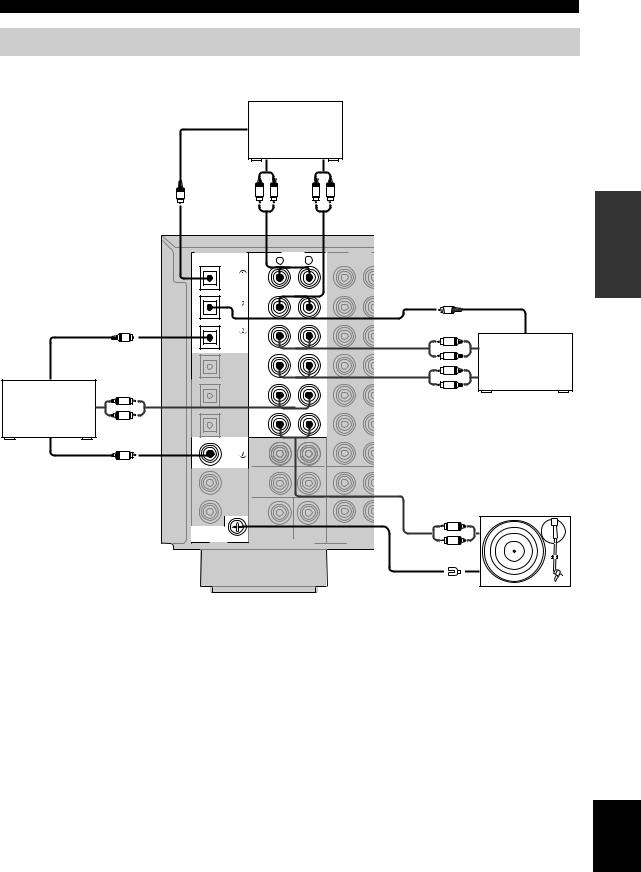
Connecting audio components
■ Connections for audio components
|
Optical in |
MD recorder or |
|
|||
|
|
|
|
|||
|
|
|
tape deck |
|
|
|
|
Audio out |
|
Audio in |
|
||
|
O |
|
R L |
R |
L |
|
|
|
|
|
|
|
|
|
DIGITAL OUTPUT |
AUDIO |
AUDIO |
|
||
|
OPTICAL |
MD/TAPE |
R |
L |
R |
L |
|
|
|
|
|
|
|
|
|
|
IN |
|
|
|
|
|
|
(PLAY) |
|
|
|
|
|
CD-R |
MD/TAPE |
|
|
|
|
|
|
|
|
|
|
|
|
|
OUT |
|
|
|
|
|
|
(REC) |
|
|
|
Optical out |
DIGITAL INPUT |
|
|
|
|
|
|
CD |
IN |
|
|
|
|
|
O |
|
|
|
|
|
|
|
(PLAY) |
|
|
|
|
|
|
|
CD-R |
|
|
|
|
|
|
OUT |
|
|
|
|
|
|
(REC) |
|
|
|
|
Audio out |
DVD |
|
|
|
|
|
L |
|
CD |
|
|
|
CD player |
|
|
|
|
|
|
R |
CBL/SAT |
PHONO |
|
|
|
|
|
|
|
|
|
|
|
|
|
COAXIAL |
MAIN/SURROUND BACK |
|
|
|
|
|
|
|
|
|
|
|
C |
CD |
|
|
|
|
Coaxial out |
|
|
SURROUND |
|
ZONE 2 |
|
|
|
|
|
|
||
|
|
|
|
|
|
|
|
|
DVD |
|
|
|
|
|
|
DTV |
|
|
|
|
|
|
|
SUB |
CENTER |
ZONE 3 |
|
|
|
|
WOOFER |
|
||
|
GND |
MULCH CH INPUT |
OUTPUT |
|||
(U.S.A. model)
■ Connecting a turntable |
y |
CONNECTIONS
Optical in
O
Audio out
L
R
CD recorder*
L
R
Audio in
*Some CD recorders can be connected to the VIDEO CD-R jacks (see page 20).
Audio out
L
R
GND
Turntable
PHONO jacks are for connecting a turntable with an MM |
Connect your turntable to the GND terminal to reduce noise in |
|
or high-output MC cartridge. If you have a turntable with |
the signal. However, you may hear less noise without the |
|
connection to the GND terminal for some record players. |
||
a low-output MC cartridge, use an in-line boosting |
||
|
||
transformer or MC-head amplifier when connecting to |
|
|
these jacks. |
|
PREPARATION
English
21
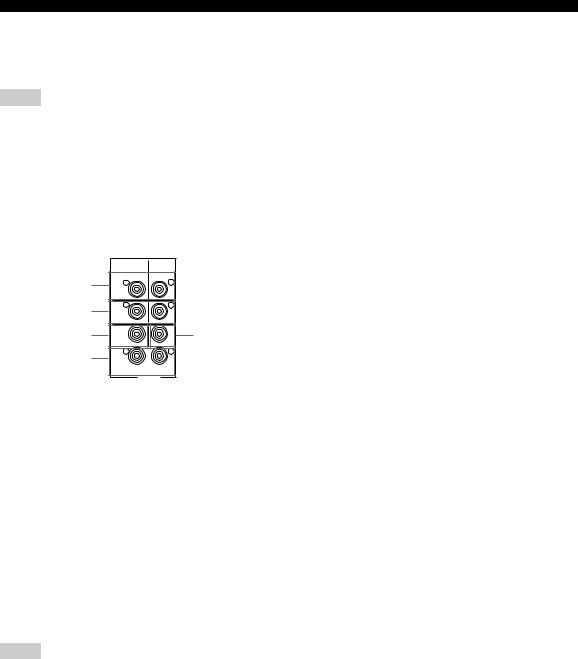
CONNECTIONS
■ Connecting to an external amplifier
If you want to increase the power output to the speakers, or want to use another amplifier, connect an external amplifier to the PRE OUT jacks as follows.
Notes
•When audio pin plugs are connected to the PRE OUT jacks for output to an external amplifier, it is not necessary to use the corresponding SPEAKERS terminals. Set the volume of the external amplifier connected to this unit to the maximum.
•The signal output through the FRONT PRE OUT and CENTER PRE OUT jacks are affected by the TONE CONTROL settings.
•If SPEAKERS A is turned off and SP B is set to ZONE B (see page 67), signals will only be output from the FRONT PRE OUT jacks.
1 |
R |
L |
|
FRONT |
|
2 |
R |
L |
|
|
|
|
SURROUND |
|
3 |
SUB |
5 |
|
WOOFER |
CENTER |
4 |
R |
L |
|
|
|
|
|
SURROUND BACK |
|
|
/PRESENCE |
|
|
PRE OUT |
1FRONT PRE OUT jacks
Front channel line output jacks.
2SURROUND PRE OUT jacks
Surround channel line output jacks.
3SUBWOOFER PRE OUT jack
Connect a subwoofer with built-in amplifier, such as the YAMAHA Active Servo Processing Subwoofer System, to this jack.
4SURROUND BACK/PRESENCE PRE OUT jacks
Surround back or presence channel line output jacks.
5 CENTER PRE OUT jack
Center channel line output jack.
Notes
•Each PRE OUT jack outputs the same channel signal as the corresponding speaker terminals. However, when both surround back and presence speakers are setup in this unit, the signals output from SURROUND BACK/PRESENCE PRE OUT jacks may not correspond to the correct speakers.
•Adjust the volume level of the subwoofer with the control on the subwoofer. It is also possible to adjust the volume level by using the remote control (see “Manually adjusting speaker levels” on page 54).
•Some signals may not be output from the SUBWOOFER PRE OUT jack depending on the SPEAKER SET (see page 58) and LFE/BASS OUT (see page 59) settings.
22
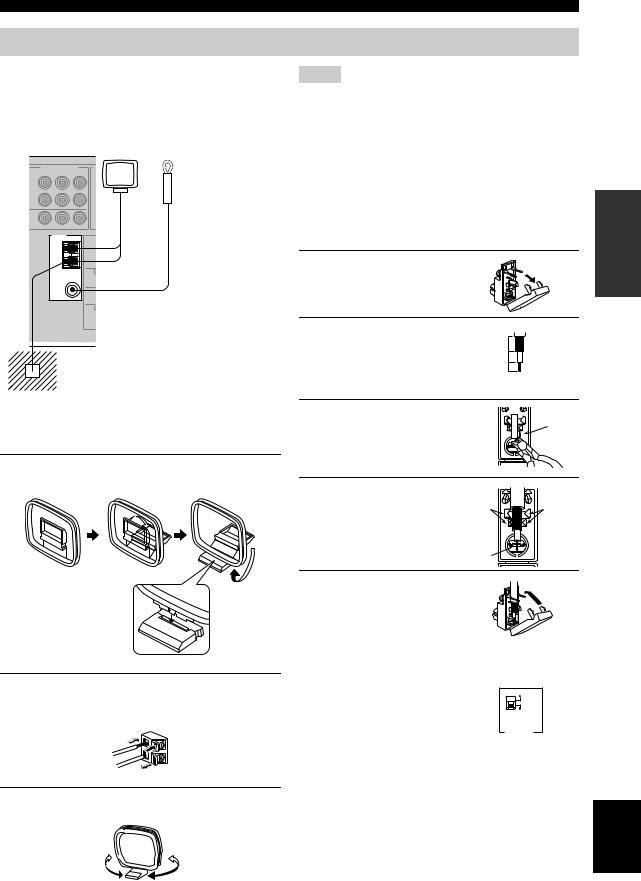
Connecting the antennas
Both AM and FM indoor antennas are included with this unit. In general, these antennas should provide sufficient signal strength. Connect each antenna correctly to the designated terminals.
AM loop antenna |
Indoor FM antenna |
(included) |
(included) |
COMPONENT VIDEO
PR PB Y
VD
TV
NITOR OUT
TUNER
AM
ANT
GND |
MAI |
FM ANT 75Ω
UNBAL.
SURRO
SUB
WOOF
Ground (GND terminal)
For maximum safety and minimum interference, connect the antenna GND terminal to a good earth ground. A good earth ground is a metal stake driven into moist earth.
■ Connecting the AM loop antenna
1Set up the AM loop antenna, then connect it to the terminals on this unit.
CONNECTIONS
Notes
•The AM loop antenna should be placed away from this unit.
•The AM loop antenna should always be connected, even if an outdoor AM antenna is connected to this unit.
•A property installed outdoor antenna provides clearer reception than an indoor one. If you experience poor reception quality, an outdoor antenna may improve the quality. Consult the nearest authorized YAMAHA dealer or service center about outdoor antennas.
■ |
75-ohm/300-ohm antenna adapter |
PREPARATION |
|
|
|||
|
(U.K. model only) |
|
|
1 |
Open the cover of the |
|
|
|
included 75-ohm/300-ohm |
|
|
|
antenna adapter. |
|
|
2 |
Cut the external sleeve |
11 (7/16) |
|
|
of the 75-ohm coaxial |
Unit: |
|
|
8 (5/16) |
||
|
cable and prepare it for |
mm (in) |
|
|
6 (1/14) |
||
|
connection. |
|
|
3 |
Cut the lead wire and |
|
Lead wire |
|
remove it. |
|
|
4 |
Insert the cable |
|
|
|
wire into the slot, |
Clamp |
Clamp |
|
and clamp it with |
|
|
pliers.
Insert wire into slot
5Snap the cover into place.
2Press and hold the tab to insert the AM loop antenna lead wires into the AM ANT and GND terminals.
3Orient the AM loop antenna for the best reception.
■FREQUENCY STEP switch (Asia and General models only)
Because the interstation frequency spacing differs in different areas, set the FREQUENCY STEP switch (locating on the rear panel) according to the frequency spacing in your area.
•North, Central and South America: 100 kHz/10 kHz
•Other areas: 50 kHz/9 kHz
Before setting this switch, disconnect this unit’s AC power cord from the wall outlet.
English
23

CONNECTIONS
Connecting the power supply cord
AC OUTLETS |
■Connecting the AC power cord
(U.S.A., Canada, U.K., Europe, Australia,
China and Korea models)
Plug the power cord into the AC inlet after all other connections are complete, then plug the power cord to an AC wall outlet.
CAUTION
Do not use other AC power cords. Use the one provided. Use of other power cords may result in fire hazard or electrical shock.
(Other models)
Plug the power cord into an AC wall outlet.
■ AC OUTLET(S) (SWITCHED)
(U.S.A. model)
VOLTAGE SELECTOR
|
VOLTAGE |
2 |
SELECTOR |
U.K. and Australia models |
.............................. 1 OUTLET |
Korea model .............................................................. |
None |
Other models.................................................. |
2 OUTLETS |
Use these outlets to connect the power cords from your other components to this unit. Power to the AC OUTLET(S) is controlled by this unit’s STANDBY/ON (or SYSTEM POWER and STANDBY). These outlets will supply power to any connected component whenever this unit is turned on. The maximum power (total power consumption of components) that can be connected to the AC OUTLET(S) is:
Asia and General models |
.......................................... 50 W |
Other models ........................................................... |
100 W |
■ VOLTAGE SELECTOR
(Asia and General models only)
The VOLTAGE SELECTOR on the rear panel of this unit must be set for your local main voltage BEFORE plugging into the AC main supply.
Voltages are:
General model........ |
AC 110/120/220/230-240 V, |
50/60 Hz |
Asia model ............................ |
AC 220/230-240V, |
50/60 Hz |
|
|
|
■ Memory back-up |
|
|
|
|
The memory back-up circuit prevents the stored data from |
|
|
|
|
being lost even if this unit is in the standby mode. |
|
|
|
|
||
|
|
|
However if the power cord is disconnected from the AC |
|
|
|
|
wall outlet, or the power supply is cut for more than one |
|
(General model) |
||||
week, the stored data will be lost. |
||||
24
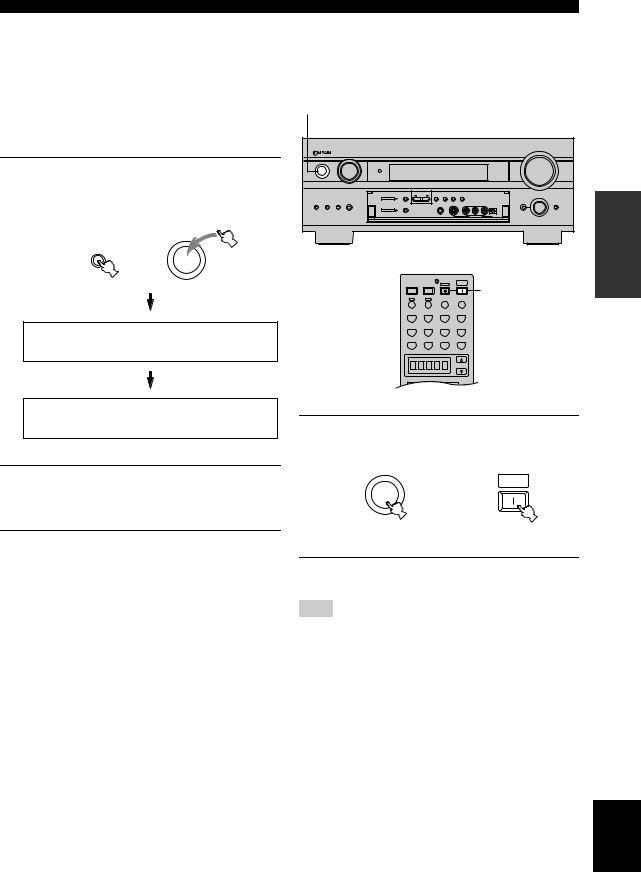
CONNECTIONS
Speaker impedance setting |
|
Turning on the power |
||
|
|
|
When all connections are complete, turn on the power of |
|
CAUTION |
|
|||
|
|
this unit. |
||
If you are using 6 ohm speakers, set the impedance to |
|
|||
1 |
||||
6 ohms as follows before turning on the power. |
||||
Be sure this unit is in the standby mode. |
|
|
|
|
|
|
|
|
|
|
|
|
|
|
|
|
VOLUME |
1 On the front panel, while holding down |
|
|
INPUT |
|
|
|
|
|
|
/ON |
PURE DIRECT |
|
|
|
|
|
|
|
|
STANDBY |
|
|
|
|
|
|
SPEAKERS A, press STANDBY/ON. |
|
|
|
|
|
|
|
|
“SP IMP.SET” appears in the front panel display for a |
|
|
|
PRESET/ |
PRESET |
TUNING |
|
|
|
|
A/B/C/D/E |
TUNING |
/TUNING |
FM/AM MEMORY MODE |
|
PROGRAM |
|
|
|
TUNER |
|
|
|
|
|
|
|
SPEAKERS |
MULTI CH INPUT MODE |
|
|
MAN'L/AUTO FM AUTO/MAN'L MONO |
TONE CONTROL |
|
|
|
A |
B |
INPUT |
|
|
STRAIGHT |
||
few seconds, then “Minimum 8ohms” appears. |
|
|
YPAO |
|
|
|
|
EFFECT |
|
|
|
|
|
SILENT |
VIDEO AUX |
|
|
SPEAKERS |
|
|
|
|
|
|
|
|
A |
|
|
|
|
|
|
(U.S.A. model) |
|
STANDBY |
|
|
|
|
|
|
||
/ON |
|
|
|
|
|
|
|
|
|
|
|
SYSTEM |
1 |
POWER |
POWER |
STANDBY |
POWER |
|
TV |
AV |
|
|
|
A |
B |
INPUT MODE |
SLEEP |
|
PHONO |
TUNER |
CD |
MULTI CH IN |
|
V-AUX |
CBL/SAT |
MD/TAPE |
CD-R |
|
DTV |
VCR 1 |
DVR/VCR2 |
DVD |
|
SP IMP.SET
SELECT
AMP
+ + +
PREPARATION
Minimum 8ohms
2Press SPEAKERS A or SPEAKERS B to select the impedance of your speakers.
You can select either 6 ohms or 8 ohms.
3Press STANDBY/ON to exit the setting.
This unit will be set to the standby mode.
y
You can also use SP IMP.SET (see page 66) to set the speaker impedance.
1Press STANDBY/ON (SYSTEM POWER on the remote control) to turn on the power of this unit.
|
SYSTEM |
|
POWER |
STANDBY |
or |
/ON |
|
Front panel |
Remote control |
2Turn on the video monitor connected to this unit.
Note
Press STANDBY/ON again (STANDBY on the remote control) to enter the standby mode.
English
25

AUTO SETUP
Introduction
This receiver employs YAMAHA Parametric Room Acoustic Optimizer (YPAO) technology which lets you avoid troublesome listening-based speaker setup and achieves highly accurate sound adjustments. The supplied optimizer microphone collects and analyzes the sound your speakers produce in your actual listening environment.
y
The basic setup feature (page 31) is useful if you want to set up your system quickly and with minimal effort. However, we recommend that you come back and perform auto setup later to take advantage of YPAO and enjoy even higher fidelity.
Notes
•Please be advised that it is normal for loud test tones to be output during the auto setup procedure.
•If auto setup stops and error messages appear on the screen, follow the troubleshooting on page 29.
YPAO performs the following checks and makes appropriate adjustments to give you the best possible sound from your system.
WIRING
Checks which speakers are connected and the polarity of each speaker.
DISTANCE
Checks the distance of each speaker from the listening position and adjusts the timing of each channel.
SIZE
Checks the speaker’s frequency response and sets the appropriate low frequency crossover for each channel.
EQUALIZING
Adjusts frequency and levels of each channel’s parametric equalizer to reduce coloration across the channels and create a cohesive sound field. This is particularly important if you use different brands or sizes of speakers for some channels or have a room with unique sonic characteristics.
YPAO equalizing calibration incorporates three parameters (frequency, level and Q factor) for each of the seven bands in its parametric equalizer to provide highly precise automatic adjustment of frequency characteristics.
LEVEL
Checks and adjusts the sound level (volume) of each speaker.
Optimizer microphone setup
1Connect the supplied optimizer microphone to the OPTIMIZER MIC jack on the front panel.
(U.S.A. model)
|
PRESET/ |
PRESET |
|
TUNING |
|
|
A/B/C/D/E |
TUNING |
/TUNING FM/AM |
MEMORY |
MODE |
|
|
TUNER |
|
|
|
|
|
|
|
|
EDIT |
MAN'L/AUTO FM |
AUTO/MAN'L MONO |
|
|
|
|
PHONES |
S VIDEO |
VIDEO |
L AUDIO R |
OPTICAL |
YPAO |
|
|
|
|
|
|
OPTIMIZER |
|
|
|
|
|
|
MIC |
|
SILENT |
|
|
VIDEO AUX |
|
Notes
•After you have completed the auto setup procedure, be sure to disconnect the optimizer microphone.
•The optimizer microphone is sensitive to heat.
–Keep it away from direct sunlight. –Do not place it on top of this unit.
2Place the optimizer microphone on a flat level surface with the omni-directional microphone head upward, at your normal listening position.
If possible, use a tripod (etc.) to affix the optimizer mic at the same height as your ears would be when you are seated in your listening position.
Optimizer microphone position
26
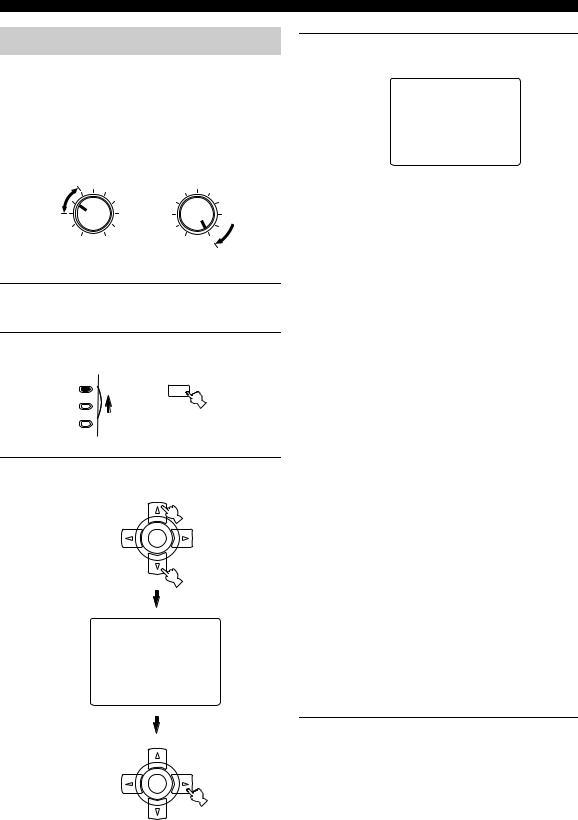
Starting the setup
For best results, make sure the room is as quiet as possible during the auto setup procedure (YPAO). If there is too much ambient noise, the results may not be satisfactory.
y
If your subwoofer can adjust the output volume and the crossover frequency, set the volume to about half way (or slightly less) and set the crossover frequency to the maximum.
|
|
CROSSOVER/ |
|
VOLUME |
HIGH CUT |
||
MIN |
MAX |
MIN |
MAX |
Subwoofer
1Switch on this unit and video monitor.
Make sure the OSD is displayed (see page 53).
2Set AMP/SOURCE/TV to AMP, then press SET MENU to enter the SET MENU.
AMP
SET MENU
then MENU
SOURCE
TV
3Press k / n to select AUTO SETUP, then press h once to enter the main menu.
ENTER
SET MENU
. ;AUTO SETUP ;MANUAL SETUP
p/p |
: |
Up/Down |
</> |
: |
Enter |
ENTER
AUTO SETUP
4Press k / n repeatedly to select WIRING,
DISTANCE, SIZE, EQUALIZING or LEVEL.
1 AUTO:MENU
. WIRING;;;;;CHECKDISTANCE;;;CHECKSIZE;;;;;;;CHECKEQUALIZING;;FLATLEVEL;;;;;;CHECKSETUP;;;;;;;AUTOSTART PUSH >
p/p |
: |
Up/Down |
</> |
: |
Select |
5 When WIRING, DISTANCE, SIZE or LEVEL is |
|
PREPARATION |
||||
|
selected, press l |
/ h to select: |
||||
|
|
|||||
|
CHECK To automatically check and adjust the selected |
|
||||
|
|
|
item. |
|
|
|
|
SKIP To skip the selected item and perform no |
|
||||
|
|
|
adjustments. |
|
|
|
|
|
|
|
|
|
|
|
Note |
|
|
|
|
|
|
When using THX speakers, set SIZE to SKIP and make sure |
|
||||
|
that “SMALL” or “SMLx2” is selected in SPEAKER SET |
|
||||
|
(page 58) and that 80Hz (THX) is selected in CROSS |
|
||||
|
OVER (page 60). |
|
|
|
||
|
When EQUALIZING is selected, press l / h |
|
||||
|
to select: |
|
|
|
||
|
FRONT |
To adjust the frequency response of |
|
|||
|
|
|
each speaker in accordance with the |
|
||
|
|
|
sound of your front speakers. |
|
||
|
|
|
Recommended if your front speakers |
|
||
|
|
|
are of much higher quality than your |
|
||
|
|
|
other speakers. |
|
||
|
FLAT |
To average the frequency response of |
|
|||
|
|
|
all speakers. Recommended if all of |
|
||
|
|
|
your speakers are of similar quality. |
|
||
|
LOW |
To average the frequency response of |
|
|||
|
|
|
all speakers, giving priority to the |
|
||
|
|
|
accuracy of bass frequencies. |
|
||
|
MID |
To average the frequency response of |
|
|||
|
|
|
all speakers, giving priority to the |
|
||
|
|
|
accuracy of mid-range frequencies. |
|
||
|
HIGH |
To average the frequency response of |
|
|||
|
|
|
all speakers, giving priority to the |
|
||
|
|
|
accuracy of high frequencies. |
|
||
|
SKIP |
To skip the selected item and perform |
|
|||
|
|
|
no adjustments. |
|
||
6Press nto select SETUP, then press l/ hto select:
AUTO |
To automatically perform the entire |
|
|
|
auto setup procedure. |
|
|
STEP |
To pause for confirmation between |
|
|
|
each check in the auto setup procedure. |
|
|
|
English |
||
RELOAD |
To restore the last auto setup setting. |
||
|
|||
|
|
|
27
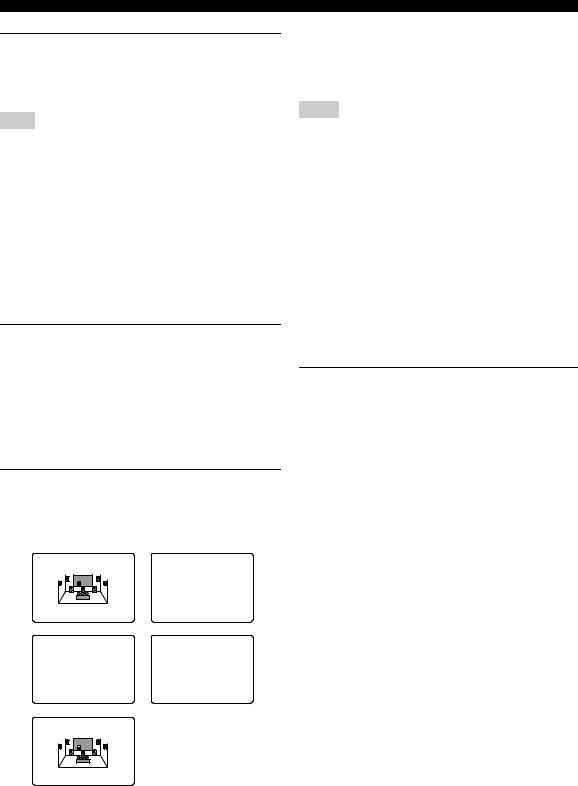
AUTO SETUP
7Press n to select START PUSH i, then press h.
Loud test tones will be output from each speaker and WAIT appears during the auto setup procedure.
Note
If “E-10:OTHER ERROR” appears during testing, restart the procedure from step 3.
If you selected “AUTO” in step 6
The RESULT display appears for a few seconds after each check, then settings of the next item will start. The RESULT:EXIT display appears after all items are set.
y
You can display each result by pressing konce and pressing h repeatedly before exiting. Pressing n returns to the RESULT:EXIT display.
8To apply the changes, press l / h to select SET, then press n to exit.
To cancel the auto setup procedure, press l / h to select CANCEL, then press n to exit.
If you selected “STEP” in step 6
The RESULT display appears after each check.
8Press l / h to display RESULT:EXIT, then press l / h to select:
NEXT Then press n to proceed and check the next item. EXIT Then press n to exit the auto setup.
RESULT:WIRING |
RESULT:EQUALIZI. |
FRONT L;;;;;;;OK |
EQ;;;;;FRONT L |
|
63Hz;;;-2.0dB |
|
125Hz;;;-5.0dB |
|
500Hz;;;;;;0dB |
|
630Hz;;;;;;0dB |
|
1.0kHz;;;;;;0dB |
|
3.15kHz;;;+3.0dB |
p/p : Up/Down |
10.0kHz;;;+1.0dB |
</> : Back/Next |
p/p : Up/Down |
RESULT:DISTANCE1 |
RESULT:LEVEL 1 |
. FRONT L;;;;3.20m |
. FRONT L;;;+5.0dB |
CENTER;;;;;3.30m |
CENTER;;;;-4.5dB |
FRONT R;;;;2.90m |
FRONT R;;;+5.5dB |
PRES L;;;;;1.70m |
PRESENCE;;-3.0dB |
PRES R;;;;;1.50m |
|
p/p : Up/Down |
p/p : Up/Down |
</> : Back/Next |
</> : Back/Next |
RESULT:SIZE 1 |
|
FRONT L;;;;;;LRG |
|
p/p : Up/Down |
|
</> : Back/Next |
|
y
•Press k / n repeatedly to move between each display.
•If you are not satisfied with the result or want to manually adjust each setup parameter, use the manual setup parameters (see page 58).
Notes
•If you change speakers, speaker positions, or the layout of your listening environment, perform AUTO SETUP again to recalibrate your system.
•In the DISTANCE results, the distance displayed may be longer than the actual distance depending on the characteristics of your subwoofer.
•In the EQUALIZING results, different values may be set for the same band to provide finer adjustments.
If you selected “RELOAD” in step 6
The RESULT:EXIT display appears.
y
You can display each result by pressing k once and pressing h repeatedly before exiting. Pressing n returns to the RESULT:EXIT display.
8Press l / h to select “SET”, then press n to exit.
28
