Yamaha RX-V379BL User Manual
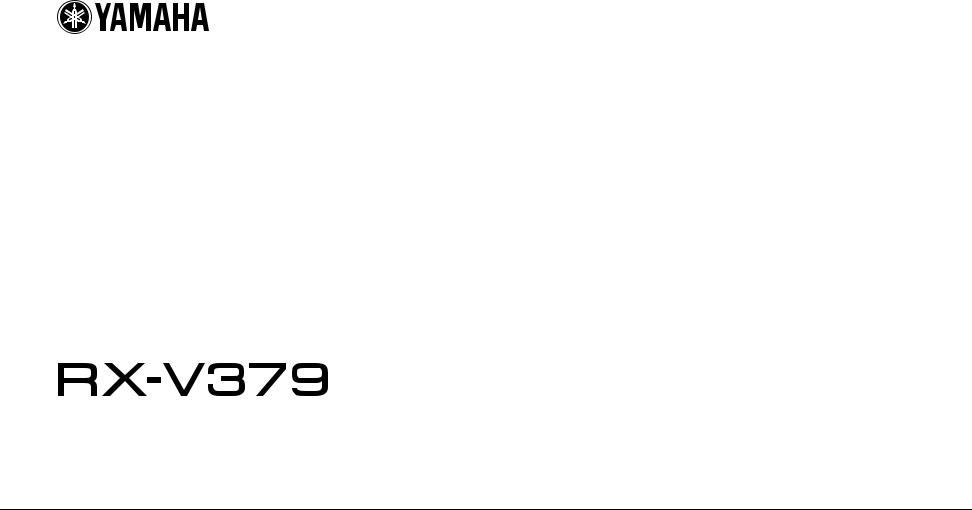
AV Receiver
Owner’s Manual
Read the supplied booklet “Safety Brochure” before using the unit.
English

CONTENTS
Accessories . . . . . . . . . . . . . . . . . . . . . . . . . . . . . . . . . . . . . . . . . . . . . . . . . . . . . . 4
FEATURES |
5 |
What you can do with the unit . . . . . . . . . . . . . . . . . . . . . . . . . . . . . . . . . . . . 5 Part names and functions . . . . . . . . . . . . . . . . . . . . . . . . . . . . . . . . . . . . . . . . 7
Front panel . . . . . . . . . . . . . . . . . . . . . . . . . . . . . . . . . . . . . . . . . . . . . . . . . . . . . . . . . . . . . . . . . . . . . . . . . . . . . . . . . . . . . . . . 7 Front display (indicators) . . . . . . . . . . . . . . . . . . . . . . . . . . . . . . . . . . . . . . . . . . . . . . . . . . . . . . . . . . . . . . . . . . . . . . . . . . . 8 Rear panel . . . . . . . . . . . . . . . . . . . . . . . . . . . . . . . . . . . . . . . . . . . . . . . . . . . . . . . . . . . . . . . . . . . . . . . . . . . . . . . . . . . . . . . . . 9 Remote control . . . . . . . . . . . . . . . . . . . . . . . . . . . . . . . . . . . . . . . . . . . . . . . . . . . . . . . . . . . . . . . . . . . . . . . . . . . . . . . . . . . 10
PREPARATIONS |
11 |
General setup procedure . . . . . . . . . . . . . . . . . . . . . . . . . . . . . . . . . . . . . . . . 11 1 Placing speakers . . . . . . . . . . . . . . . . . . . . . . . . . . . . . . . . . . . . . . . . . . . . . . 12 2 Connecting speakers . . . . . . . . . . . . . . . . . . . . . . . . . . . . . . . . . . . . . . . . . . 15 Input/output jacks and cables . . . . . . . . . . . . . . . . . . . . . . . . . . . . . . . . . . . 17 3 Connecting a TV . . . . . . . . . . . . . . . . . . . . . . . . . . . . . . . . . . . . . . . . . . . . . . . 18 4 Connecting playback devices . . . . . . . . . . . . . . . . . . . . . . . . . . . . . . . . . . 19
Connecting video devices (such as BD/DVD players) . . . . . . . . . . . . . . . . . . . . . . . . . . . . . . . . . . . . . . . . . . . . . . . |
19 |
Connecting audio devices (such as CD players) . . . . . . . . . . . . . . . . . . . . . . . . . . . . . . . . . . . . . . . . . . . . . . . . . . . . . |
21 |
Connecting to the jack on the front panel . . . . . . . . . . . . . . . . . . . . . . . . . . . . . . . . . . . . . . . . . . . . . . . . . . . . . . . . . . |
21 |
5 Connecting the FM/AM antennas . . . . . . . . . . . . . . . . . . . . . . . . . . . . . . . 22 6 Connecting the power cable . . . . . . . . . . . . . . . . . . . . . . . . . . . . . . . . . . . 22 7 Selecting an on-screen menu language . . . . . . . . . . . . . . . . . . . . . . . . . 23 8 Optimizing the speaker settings automatically (YPAO) . . . . . . . . . . 24
Error messages . . . . . . . . . . . . . . . . . . . . . . . . . . . . . . . . . . . . . . . . . . . . . . . . . . . . . . . . . . . . . . . . . . . . . . . . . . . . . . . . . . . . 26
En
Warning messages . . . . . . . . . . . . . . . . . . . . . . . . . . . . . . . . . . . . . . . . . . . . . . . . . . . . . . . . . . . . . . . . . . . . . . . . . . . . . . . . 27
PLAYBACK |
28 |
Basic playback procedure . . . . . . . . . . . . . . . . . . . . . . . . . . . . . . . . . . . . . . . 28
Switching information on the front display . . . . . . . . . . . . . . . . . . . . . . . . . . . . . . . . . . . . . . . . . . . . . . . . . . . . . . . . . 28
Selecting the input source and favorite settings with one touch
(SCENE) . . . . . . . . . . . . . . . . . . . . . . . . . . . . . . . . . . . . . . . . . . . . . . . . . . . . . . . . 29
Selecting a registered scene . . . . . . . . . . . . . . . . . . . . . . . . . . . . . . . . . . . . . . . . . . . . . . . . . . . . . . . . . . . . . . . . . . . . . . . 29 Configuring scene assignments . . . . . . . . . . . . . . . . . . . . . . . . . . . . . . . . . . . . . . . . . . . . . . . . . . . . . . . . . . . . . . . . . . . . 29
Selecting the sound mode . . . . . . . . . . . . . . . . . . . . . . . . . . . . . . . . . . . . . . . 30
Enjoying sound field effects (CINEMA DSP) . . . . . . . . . . . . . . . . . . . . . . . . . . . . . . . . . . . . . . . . . . . . . . . . . . . . . . . . . 31 Enjoying unprocessed playback . . . . . . . . . . . . . . . . . . . . . . . . . . . . . . . . . . . . . . . . . . . . . . . . . . . . . . . . . . . . . . . . . . . 33 Enhancing the bass (Extra Bass) . . . . . . . . . . . . . . . . . . . . . . . . . . . . . . . . . . . . . . . . . . . . . . . . . . . . . . . . . . . . . . . . . . . . 34 Enjoying compressed music with enhanced sound (Compressed Music Enhancer) . . . . . . . . . . . . . . . . . . . 34
Listening to FM/AM radio . . . . . . . . . . . . . . . . . . . . . . . . . . . . . . . . . . . . . . . 35
Setting the frequency steps . . . . . . . . . . . . . . . . . . . . . . . . . . . . . . . . . . . . . . . . . . . . . . . . . . . . . . . . . . . . . . . . . . . . . . . . 35 Selecting a frequency for reception . . . . . . . . . . . . . . . . . . . . . . . . . . . . . . . . . . . . . . . . . . . . . . . . . . . . . . . . . . . . . . . . 35 Registering favorite radio stations (presets) . . . . . . . . . . . . . . . . . . . . . . . . . . . . . . . . . . . . . . . . . . . . . . . . . . . . . . . . 36 Radio Data System tuning . . . . . . . . . . . . . . . . . . . . . . . . . . . . . . . . . . . . . . . . . . . . . . . . . . . . . . . . . . . . . . . . . . . . . . . . . 38
Playing back music stored on a BLUETOOTH device . . . . . . . . . . . . . . . 39
Connecting a BLUETOOTH device (pairing) . . . . . . . . . . . . . . . . . . . . . . . . . . . . . . . . . . . . . . . . . . . . . . . . . . . . . . . . . 39 Playback of BLUETOOTH device contents . . . . . . . . . . . . . . . . . . . . . . . . . . . . . . . . . . . . . . . . . . . . . . . . . . . . . . . . . . 40 Disconnecting a BLUETOOTH connection . . . . . . . . . . . . . . . . . . . . . . . . . . . . . . . . . . . . . . . . . . . . . . . . . . . . . . . . . . 40
Configuring playback settings for different playback sources
(Option menu) . . . . . . . . . . . . . . . . . . . . . . . . . . . . . . . . . . . . . . . . . . . . . . . . . . 41
Option menu items . . . . . . . . . . . . . . . . . . . . . . . . . . . . . . . . . . . . . . . . . . . . . . . . . . . . . . . . . . . . . . . . . . . . . . . . . . . . . . . . 41
2

CONFIGURATIONS |
44 |
Configuring various functions (Setup menu) . . . . . . . . . . . . . . . . . . . . . . 44
Setup menu items . . . . . . . . . . . . . . . . . . . . . . . . . . . . . . . . . . . . . . . . . . . . . . . . . . . . . . . . . . . . . . . . . . . . . . . . . . . . . . . . 45 Speaker . . . . . . . . . . . . . . . . . . . . . . . . . . . . . . . . . . . . . . . . . . . . . . . . . . . . . . . . . . . . . . . . . . . . . . . . . . . . . . . . . . . . . . . . . . . 47 HDMI . . . . . . . . . . . . . . . . . . . . . . . . . . . . . . . . . . . . . . . . . . . . . . . . . . . . . . . . . . . . . . . . . . . . . . . . . . . . . . . . . . . . . . . . . . . . . 50 Sound . . . . . . . . . . . . . . . . . . . . . . . . . . . . . . . . . . . . . . . . . . . . . . . . . . . . . . . . . . . . . . . . . . . . . . . . . . . . . . . . . . . . . . . . . . . . 52 ECO . . . . . . . . . . . . . . . . . . . . . . . . . . . . . . . . . . . . . . . . . . . . . . . . . . . . . . . . . . . . . . . . . . . . . . . . . . . . . . . . . . . . . . . . . . . . . . 54 Function . . . . . . . . . . . . . . . . . . . . . . . . . . . . . . . . . . . . . . . . . . . . . . . . . . . . . . . . . . . . . . . . . . . . . . . . . . . . . . . . . . . . . . . . . . 55 Language . . . . . . . . . . . . . . . . . . . . . . . . . . . . . . . . . . . . . . . . . . . . . . . . . . . . . . . . . . . . . . . . . . . . . . . . . . . . . . . . . . . . . . . . . 56
Configuring the system settings (ADVANCED SETUP menu) . . . . . . . . 57
ADVANCED SETUP menu items . . . . . . . . . . . . . . . . . . . . . . . . . . . . . . . . . . . . . . . . . . . . . . . . . . . . . . . . . . . . . . . . . . . . 57 Changing the speaker impedance setting (SP IMP.) . . . . . . . . . . . . . . . . . . . . . . . . . . . . . . . . . . . . . . . . . . . . . . . . . 57 Selecting the remote control ID (REMOTE ID) . . . . . . . . . . . . . . . . . . . . . . . . . . . . . . . . . . . . . . . . . . . . . . . . . . . . . . . 58 Changing the FM/AM tuning frequency setting (TU) . . . . . . . . . . . . . . . . . . . . . . . . . . . . . . . . . . . . . . . . . . . . . . . . 58 Switching the video signal type (TV FORMAT) . . . . . . . . . . . . . . . . . . . . . . . . . . . . . . . . . . . . . . . . . . . . . . . . . . . . . . 58 Restoring the default settings (INIT) . . . . . . . . . . . . . . . . . . . . . . . . . . . . . . . . . . . . . . . . . . . . . . . . . . . . . . . . . . . . . . . . 58 Checking the firmware version (VERSION) . . . . . . . . . . . . . . . . . . . . . . . . . . . . . . . . . . . . . . . . . . . . . . . . . . . . . . . . . . 58
APPENDIX |
59 |
Frequently asked questions . . . . . . . . . . . . . . . . . . . . . . . . . . . . . . . . . . . . . 59 Troubleshooting . . . . . . . . . . . . . . . . . . . . . . . . . . . . . . . . . . . . . . . . . . . . . . . . 61
Power, system and remote control . . . . . . . . . . . . . . . . . . . . . . . . . . . . . . . . . . . . . . . . . . . . . . . . . . . . . . . . . . . . . . . . . 61 Audio . . . . . . . . . . . . . . . . . . . . . . . . . . . . . . . . . . . . . . . . . . . . . . . . . . . . . . . . . . . . . . . . . . . . . . . . . . . . . . . . . . . . . . . . . . . . . 62 Video . . . . . . . . . . . . . . . . . . . . . . . . . . . . . . . . . . . . . . . . . . . . . . . . . . . . . . . . . . . . . . . . . . . . . . . . . . . . . . . . . . . . . . . . . . . . . 63 FM/AM radio . . . . . . . . . . . . . . . . . . . . . . . . . . . . . . . . . . . . . . . . . . . . . . . . . . . . . . . . . . . . . . . . . . . . . . . . . . . . . . . . . . . . . . 64 BLUETOOTH . . . . . . . . . . . . . . . . . . . . . . . . . . . . . . . . . . . . . . . . . . . . . . . . . . . . . . . . . . . . . . . . . . . . . . . . . . . . . . . . . . . . . . 65
Error indications on the front display . . . . . . . . . . . . . . . . . . . . . . . . . . . . . 66 Glossary . . . . . . . . . . . . . . . . . . . . . . . . . . . . . . . . . . . . . . . . . . . . . . . . . . . . . . . . 67
Audio information . . . . . . . . . . . . . . . . . . . . . . . . . . . . . . . . . . . . . . . . . . . . . . . . . . . . . . . . . . . . . . . . . . . . . . . . . . . . . . . . 67 HDMI and video information . . . . . . . . . . . . . . . . . . . . . . . . . . . . . . . . . . . . . . . . . . . . . . . . . . . . . . . . . . . . . . . . . . . . . . 68 Yamaha technologies . . . . . . . . . . . . . . . . . . . . . . . . . . . . . . . . . . . . . . . . . . . . . . . . . . . . . . . . . . . . . . . . . . . . . . . . . . . . . 68
Supported devices . . . . . . . . . . . . . . . . . . . . . . . . . . . . . . . . . . . . . . . . . . . . . . 69 Video signal flow . . . . . . . . . . . . . . . . . . . . . . . . . . . . . . . . . . . . . . . . . . . . . . . 69 Information on HDMI . . . . . . . . . . . . . . . . . . . . . . . . . . . . . . . . . . . . . . . . . . . 70
HDMI Control . . . . . . . . . . . . . . . . . . . . . . . . . . . . . . . . . . . . . . . . . . . . . . . . . . . . . . . . . . . . . . . . . . . . . . . . . . . . . . . . . . . . . 70 Audio Return Channel (ARC) . . . . . . . . . . . . . . . . . . . . . . . . . . . . . . . . . . . . . . . . . . . . . . . . . . . . . . . . . . . . . . . . . . . . . . . 71 HDMI signal compatibility . . . . . . . . . . . . . . . . . . . . . . . . . . . . . . . . . . . . . . . . . . . . . . . . . . . . . . . . . . . . . . . . . . . . . . . . . 72
Trademarks . . . . . . . . . . . . . . . . . . . . . . . . . . . . . . . . . . . . . . . . . . . . . . . . . . . . 73
Specifications . . . . . . . . . . . . . . . . . . . . . . . . . . . . . . . . . . . . . . . . . . . . . . . . . . 74
Index . . . . . . . . . . . . . . . . . . . . . . . . . . . . . . . . . . . . . . . . . . . . . . . . . . . . . . . . . . 76
En 3

Accessories
Check that the following accessories are supplied with the product.
Remote control |
Batteries (AAA, R03, UM-4) (x2) |
Insert the batteries the right way round.
AM antenna |
FM antenna |
*One of the above is supplied depending on the region of purchase.
YPAO microphone
CD-ROM (Owner’s Manual)
Easy Setup Guide
Safety Brochure
Operating range of the remote control
•Point the remote control at the remote control sensor on the unit and remain within the operating range shown below.
Within 6 m (20 ft)
30° 30°
•Some features are not available in certain regions.
•Due to product improvements, specifications and appearance are subject to change without notice.
•This manual explains operations using the supplied remote control.
• indicates precautions for use of the unit and its feature limitations.
•  indicates supplementary explanations for better use.
indicates supplementary explanations for better use.
En 4

FEATURES
What you can do with the unit
• Playback of music stored on |
.p.39 |
|
|
|
|
|
|
|
|
||||
BLUETOOTH devices |
|
|
|
|
|
|
|
|
|
|
|||
|
|
|
|
|
|
|
|
|
|
|
|
|
|
|
|
|
|
|
|
|
|
|
|
|
|
|
|
|
|
|
|
|
|
|
|
|
|
|
|
|
|
|
|
|
|
|
|
|
|
|
|
|
|
|
|
|
|
|
|
|
|
|
|
|
|
|
|
|
|
|
|
|
|
|
|
|
|
|
|
|
|
|
|
|
|
|
|
|
|
|
|
|
|
|
|
|
|
|
|
|
|
|
|
|
|
|
|
|
|
|
|
|
|
|
|
|
|
|
|
|
|
|
|
|
|
BLUETOOTH devices
Audio
Speakers
Audio
4K Ultra HD signal and HDCP 2.2 supported
HDMI Control
Audio/Video
BD/DVD player
The ECO mode
(power saving function) allows you to create an eco-friendly home theater system
.p.54
The unit’s remote control
AV receiver (the unit)
Change the input source and favorite settings with one touch (SCENE)
.p.29
Supports 2- to 5.1-channel speaker system. Allows you to enjoy your favorite acoustic spaces in various styles.
• Automatically optimizing the |
.p.24 |
speaker settings to suit your room |
|
(YPAO) |
|
• Reproducing stereo or multichannel |
.p.31 |
sounds with the sound fields like |
|
actual movie theaters and concert |
|
halls (CINEMA DSP) |
|
• Enjoying compressed music with |
.p.34 |
enhanced sound (Compressed |
|
Music Enhancer) |
|
HDMI Control
Audio
Audio/Video
TV
Sequential operation of a TV, AV receiver, and BD/DVD player (HDMI Control)
TV remote control |
.p.70 |
En 5

Full of useful functions!
Connecting various devices (p.19)
A number of HDMI jacks and various input/output jacks on the unit allow you to connect video devices (such as BD/DVD players), audio devices (such as CD players), game consoles, portable audio player, and other devices.
Playing back TV audio in surround sound with a single HDMI cable connection (Audio Return Channel: ARC) (p.18)
When using an ARC-compatible TV, you only need one HDMI cable to enable video output to the TV, audio input from the TV, and the transmission of HDMI Control signals.
Creating high-realistic sound fields (p.31)
CINEMA DSP allows you to create a natural and realistic sound field in your own room.
Surround playback with 5 speakers placed in front (p.32)
You can enjoy the surround sound even when the surround speakers are placed in front.
Enhanced bass reproduction (p.34)
Extra Bass allows you to enjoy enhanced bass reproduction that does not depend on the speakers used.
Listening to FM/AM radio (p.35)
The unit is equipped with a built-in FM/AM tuner. You can register up to 40 favorite radio stations as presets.
Easy operation with a TV screen
You can view information, or easily configure the settings using the on-screen menu.
About “AV SETUP GUIDE”
Application for tablets “AV SETUP GUIDE”
AV SETUP GUIDE is an application that assists you with cable connections between AV receiver and source devices as well as AV receiver setup. This app guides you through the various settings such as speaker connections, TV and source device connections.
Functions:
1)Connection support guide
– Speaker connection
– TV/source devices connection
2)Setup support guide
–Various setup assistance with illustrations.
–YPAO setting guidance
3) View owner’s manual
* This application is for tablets only.
For details, search for “AV SETUP GUIDE” on the App Store or Google Play.
En 6
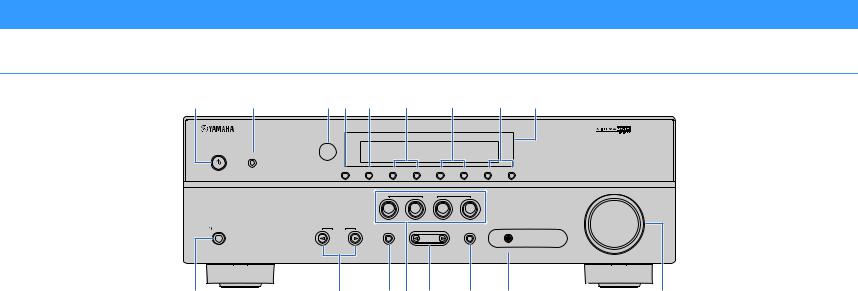
Part names and functions
Front panel
a |
b |
c d e |
f |
|
g |
|
h i |
|
|
YPAO MIC |
|
|
|
|
|
|
|
|
|
INFO |
MEMORY (PAIRING) |
PRESET |
|
FM |
AM |
TUNING |
|
|
|
|
|
|
SCENE |
|
|
|
|
|
|
BD |
TV |
CD |
RADIO |
|
|
|
|
|
DVD |
|
|||
|
PHONES |
INPUT |
TONE CONTROL |
|
PROGRAM |
STRAIGHT |
AUX |
|
|
|
|
||||||
|
SILENT CINEMA |
|
|
|
|
|
|
AUDIO |
|
|
|
|
|
|
|
|
|
j |
|
k |
|
l m n |
o |
p |
||
1 z(power) key |
|
7 FM and AM keys |
|
|
|
|
||
Turns on/off (standby) the unit. |
|
Switch between FM and AM (p.35). |
|
|
||||
2 YPAO MIC jack
For connecting the supplied YPAO microphone (p.24).
3 Remote control sensor
Receives remote control signals (p.4).
4 INFO key
Selects the information displayed on the front display (p.28).
5 MEMORY (PAIRING) key
Registers FM/AM radio stations as preset stations (p.36). Starts pairing with a BLUETOOTH device by holding down for 3 seconds (p.39).
6 PRESET keys
Select a preset FM/AM radio station (p.37).
8 TUNING keys
Select the radio frequency (p.35).
9 Front display
Displays information (p.8).
0 PHONES jack
For connecting headphones.
A INPUT keys
Select an input source.
B TONE CONTROL key
Adjusts the high-frequency range and low-frequency range of output sounds (p.42).
VOLUME
q
C SCENE keys
Select the registered input source and sound program with one touch. Also, turns on the unit when it is in standby mode (p.29).
D PROGRAM keys
Select a sound program or a surround decoder (p.30).
E STRAIGHT key
Enables/disables the straight decode mode (p.33).
F AUX jack
For connecting devices, such as portable audio players (p.21).
G VOLUME knob
Adjusts the volume.
En 7

Front display (indicators)
a |
|
b |
c |
d |
e |
f |
g |
h |
|
|
|
ENHANCER |
STEREO TUNED |
|
SLEEP MUTE |
|
|
||
OUT |
|
|
|
|
|
|
VOL. |
|
|
|
|
|
|
|
|
|
ADAPTIVE DRC |
|
|
|
|
|
|
|
|
|
|
L C R |
|
|
|
|
|
|
|
|
SL |
SW |
SR |
i |
j |
k |
|
|
|
|
j |
l |
m |
1HDMI
Lights up when HDMI signals are being input or output.
OUT
Lights up when HDMI signals are being output.
2ENHANCER
Lights up when Compressed Music Enhancer (p.34) is working.
3CINEMA DSP
Lights up when CINEMA DSP (p.31) is working.
4STEREO
Lights up when the unit is receiving a stereo FM radio signal.
5 BLUETOOTH indicator
Light up while the unit is connecting to a BLUETOOTH device.
6SLEEP
Lights up when the sleep timer is on.
7MUTE
Blinks when audio is muted.
8Volume indicator
Indicates the current volume.
9ECO
Lights up when the eco mode (p.54) is enabled.
B Speaker indicators
Indicate speaker terminals from which signals are output. AFront speaker (L)
SFront speaker (R) DCenter speaker FSurround speaker (L)
GSurround speaker (R) LSubwoofer
C ADAPTIVE DRC
Lights up when Adaptive DRC (p.42) is working.
TUNED
Lights up when the unit is receiving an FM/AM radio station signal.
0 Cursor indicators
Indicate the remote control cursor keys currently operational.
A Information display
Displays the current status (such as input name and sound mode name). You can switch the information by pressing INFO (p.28).
En 8

Rear panel
|
a |
|
b |
|
|
|
|
c |
||||||||
|
|
|
|
|
|
|
|
|
|
|
|
|
|
|
|
|
|
|
|
|
|
|
|
|
|
|
|
|
|
|
|
|
|
|
|
|
|
|
|
|
|
|
|
|
|
|
|
|
|
|
|
|
|
|
|
|
|
|
|
|
|
|
|
|
|
|
|
|
|
|
|
|
|
|
|
|
|
|
|
|
|
|
|
|
|
|
|
|
|
|
|
|
|
|
|
|
|
|
|
|
|
|
|
|
|
|
|
|
|
|
|
|
|
|
|
|
|
|
|
|
|
|
|
|
|
|
|
|
|
d e f g |
h |
i |
|
|
|
|||
1 HDMI OUT jack
For connecting to an HDMI-compatible TV and outputting video/audio signals (p.18). When using ARC, TV audio signal can also be input through the HDMI OUT jack.
2 HDMI 1–4 jacks
For connecting to HDMI-compatible playback devices and inputting video/audio signals (p.19).
3 ANTENNA jacks
For connecting to FM and AM antennas (p.22).
4 AUDIO 1–2 jacks
For connecting to audio playback devices and inputting audio signals (p.21).
5 AV 1–3 jacks
For connecting to video/audio playback devices and inputting video/audio signals (p.19).
6 MONITOR OUT jack
For connecting to a TV that supports composite video and outputting video signals (p.18).
*The area around the video/audio output jacks is marked in white on the actual product to
j |
prevent improper connections. |
7 SUBWOOFER PRE OUT jack
For connecting to a subwoofer (with built-in amplifier) (p.15).
8 SPEAKERS terminals
For connecting to speakers (p.15).
9 VOLTAGE SELECTOR
(Taiwan and General models only)
Selects the switch position according to your local voltage (p.22).
0 Power cable
For connecting to an AC wall outlet (p.22).
En 9

Remote control
a
b c
d
e
f
g
h
i
|
|
SLEEP |
|
|
|
SCENE |
|
||
BD |
TV |
CD |
RADIO |
|
DVD |
||||
|
|
|
||
STRAIGHT |
|
ENHANCER |
BASS |
|
|
PROGRAM |
|
||
|
|
FM |
|
|
|
|
AM |
|
|
INPUT |
|
VOLUME |
||
|
BLUETOOTH |
|
||
|
|
|
MUTE |
|
SETUP |
|
|
OPTION |
|
|
|
ENTER |
|
|
RETURN |
|
|
DISPLAY |
|
TOP MENU |
HOME |
POP-UP/MENU |
RED |
GREEN |
YELLOW |
BLUE |
|
MEMORY |
|
|
TUNING |
|
|
TUNING |
|
PRESET |
|
|
1 Remote control signal transmitter
Transmits infrared signals.
2 SLEEP key
Switches the unit to standby mode automatically after a
jspecified period of time has elapsed (sleep timer). Press repeatedly to set the time (120 min, 90 min, 60 min, 30 min, off).
3 SCENE keys
Select the registered input source and sound program with one touch. Also, turns on the unit when it is in standby mode (p.29).
4 Sound mode keys
Select a sound mode (p.30).
k |
5 Input selection keys |
|
Select an input source for playback. |
||
|
||
|
6 SETUP key |
|
l |
Displays the setup menu (p.44). |
|
|
||
|
7 Menu operation keys |
mCursor keys Select a menu or a parameter. ENTER Confirms a selected item.
RETURN Returns to the previous screen.
789External device operation keys
Let you control playback of the HDMI Control-compatible playback device.
•The playback devices must support HDMI Control. However, Yamaha does not assure the operation of all HDMI Controlcompatible devices.
•You can assign the unit's functions to the RED/GREEN/ YELLOW/BLUE keys (p.56).
9 Radio keys
Operate the FM/AM radio when “TUNER” is selected as the input source (p.35).
MEMORY Registers FM/AM radio stations as presets. PRESET Select a preset station.
TUNING Select the radio frequency.
0 z(receiver power) key
Turns on/off (standby) the unit.
A VOLUME keys
Adjust the volume.
B MUTE key
Mutes the audio output.
C OPTION key
Displays the option menu (p.41).
En 10

PREPARATIONS
General setup procedure
1 Placing speakers (p.12)
2 Connecting speakers (p.15)
3 Connecting a TV (p.18)
4 Connecting playback devices (p.19)
5 Connecting the FM/AM antennas (p.22)
6 Connecting the power cable (p.22)
Selecting an on-screen menu language 7 (p.23)
8Optimizing the speaker settings automatically (YPAO) (p.24)
Select the speaker layout for the number of speakers that you are using and place them in your room.
Connect the speakers to the unit.
Connect a TV to the unit.
Connect video devices (such as BD/DVD players) and audio devices (such as CD players) to the unit.
Connect the supplied FM/AM antennas to the unit.
After all the connections are complete, plug in the power cable.
Select the desired on-screen menu language.
Optimize the speaker settings, such as volume balance and acoustic parameters, to suit your room (YPAO).
This completes all the preparations. Enjoy playing movies, music, radio and other content with the unit!
En 11

1 2 3 4 5 6 7 8
1 Placing speakers
Select the speaker layout for the number of speakers that you are using and place the speakers and subwoofer in your room. This section describes the representative speaker layout examples.
Caution
•(U.S.A. and Canada models only)
Under its default settings, the unit is configured for 8-ohm speakers. When connecting 6-ohm speakers, set the unit’s speaker impedance to “6 Ω MIN”. For details, see “Setting the speaker impedance” (p.14).
•(Except for U.S.A. and Canada models)
Use speakers with an impedance of at least 6 Ω.
•Use a subwoofer with built-in amplifier.
•Be sure to connect the front left and right speakers.
|
|
|
|
Speaker system (the number of channels) |
|
||||
Speaker type |
Abbr. |
Function |
|
|
5.1 |
|
|
|
|
5.1 |
|
(Virtual |
4.1 |
3.1 |
|
2.1 |
|||
|
|
|
|
|
|||||
|
|
|
|
CINEMA |
|
||||
|
|
|
|
|
|
|
|
|
|
|
|
|
|
|
FRONT) |
|
|
|
|
Front (L) |
1 |
Produce front right/left channel sounds (stereo sounds). |
● |
|
● |
● |
● |
|
● |
|
|
|
|
|
|
|
|
|
|
Front (R) |
2 |
● |
|
● |
● |
● |
|
● |
|
|
|
|
|||||||
|
|
|
|
|
|
|
|
|
|
Center |
3 |
Produces center channel sounds (such as movie dialogue and vocals). |
● |
|
● |
|
● |
|
|
|
|
|
|
|
|
|
|
|
|
Surround (L) |
4 |
Produce surround right/left channel sounds. |
● |
|
●* |
● |
|
|
|
|
|
|
|
|
|
|
|
|
|
Surround (R) |
5 |
● |
|
●* |
● |
|
|
|
|
|
|
|
|
|
|||||
|
|
|
|
|
|
|
|
|
|
Subwoofer |
9 |
Produces LFE (low-frequency effect) channel sounds and reinforces the bass parts of other channels. |
● |
|
● |
● |
● |
|
● |
This channel is counted as “0.1”. |
|
|
|||||||
|
|
|
|
|
|
|
|
|
|
* Place the surround speakers in front and set "Virtual CINEMA FRONT" (p.48) in the "Setup" menu to "On".
En 12

1 2 3 4 5 6 7 8
5.1-channel system
1 |
2 |
9 |
3 |
4 5
10° to 30° |
10° to 30° |
•You can enjoy surround sound even without the center speaker (front 4.1-channel system).
•You can place the subwoofer either in the left or right side.
5.1-channel system (Virtual CINEMA FRONT)
1 |
2 |
4 |
5 |
9 |
3 |
•To utilize this configuration, set "Virtual CINEMA FRONT" (p.48) in the "Setup" menu to "On".
•You can enjoy surround sound even without the center speaker (front 4.1-channel system).
•You can place the subwoofer either in the left or right side.
4.1-channel system
1 |
2 |
9 |
|
4 5
10° to 30° |
10° to 30° |
3.1-channel system
1 |
2 |
9 |
3 |
En 13
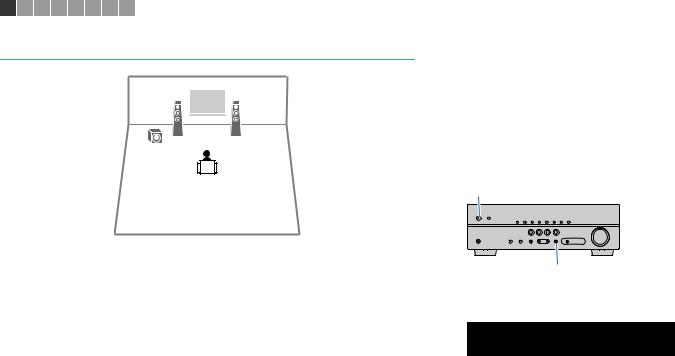
1 2 3 4 5 6 7 8
2.1-channel system
1 |
2 |
9 |
|
■ Setting the speaker impedance
(U.S.A. and Canada models only)
Under its default settings, the unit is configured for 8-ohm speakers. When connecting 6-ohm speakers, set the speaker impedance to “6 Ω MIN”.
1Before connecting speakers, connect the power cable to an AC wall outlet.
2 While holding down STRAIGHT on the front panel, press z(power).
z(power)
STRAIGHT
3 Check that “SP IMP.” is displayed on the front display.
CHARGE |
ENHANCER STEREO TUNED |
SLEEP MUTE |
OUT |
|
VOL. |
ECO






 SP
SP





 IMP.••8¬MIN
IMP.••8¬MIN



 ADAPTIVE DRC VIRTUAL
ADAPTIVE DRC VIRTUAL
4 Press STRAIGHT to select “6 Ω MIN”.
5Press z(power) to set the unit to standby mode and remove the power cable from the AC wall outlet.
You are now ready to connect the speakers.
En 14
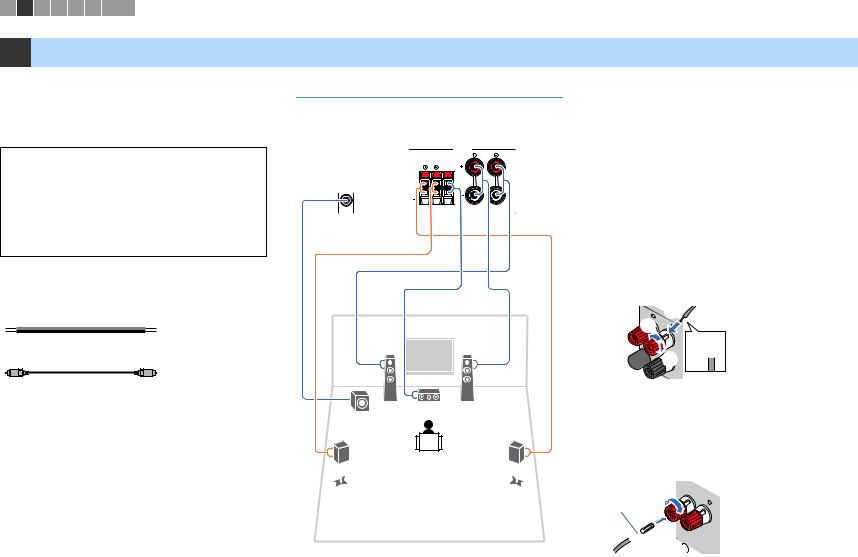
1 2 3 4 5 6 7 8
2 Connecting speakers
Connect the speakers placed in your room to the unit. The following diagrams provide connections for a 5.1-channel system as an example. For other systems, connect speakers while referring to the connection diagram for the 5.1-channel system.
Caution
•Remove the unit’s power cable from an AC wall outlet and turn off the subwoofer before connecting the speakers.
•Ensure that the core wires of the speaker cable do not touch one another or come into contact with the unit’s metal parts. Doing so may damage the unit or the speakers. If the speaker cables short circuit, “Check SP Wires” will appear on the front display when the unit is turned on.
5.1-channel system
The unit (rear)
SPEAKERS
FRONT
SURROUND CENTER
SUBWOOFER
PRE OUT
Cables required for connection (commercially available)
Speaker cables (x the number of speakers)
+ |
+ |
|
|
– |
– |
|
|
Audio pin cable (x1: for connecting a subwoofer) |
1 |
2 |
|
|
|
||
|
|
9 |
3 |
|
|
4 |
5 |
■ Connecting speaker cables
Speaker cables have two wires. One is for connecting the negative (-) terminal of the unit and the speaker, and the other is for the positive (+) terminal. If the wires are colored to prevent confusion, connect the black wire to the negative and the other wire to the positive terminal.
(Connecting front speakers)
a Remove approximately 10 mm (3/8”) of insulation from the ends of the speaker cable and twist the bare wires of the cable firmly together.
b Loosen the speaker terminal.
c Insert the bare wires of the cable into the gap on the side (upper right or bottom left) of the terminal.
d Tighten the terminal.
+ (red) |
c |
b |

 d a
d a
- (black)
Using a banana plug
(U.S.A., Canada, Australia, Taiwan and General models only)
a Tighten the speaker terminal.
b Insert a banana plug into the end of the terminal.
a 
Banana plug
 b
b

En 15
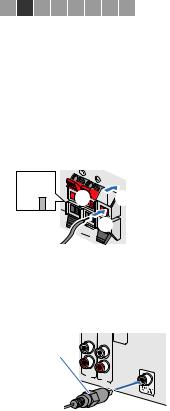
1 2 3 4 5 6 7 8
(Connecting center/surround speakers)
a Remove approximately 10 mm (3/8”) of insulation from the ends of the speaker cable, and twist the bare wires of the cable firmly together.
b Press down the tab.
c Insert the bare wires of the cable into the hole in the terminal.
d Release the tab.
a


OU |
|
ND |
CENTER |
|
 d
d
 b + (red)
b + (red)
 c - (black)
c - (black)
■Connecting the subwoofer (with built-in amplifier)
Use an audio pin cable to connect the subwoofer.
Audio pin cable
AV 2
AV 3
En 16

Input/output jacks and cables
■ Video/audio jacks
HDMI jacks
Transmit digital video and digital sound through a single jack. Use an HDMI cable.
HDMI cable
•Use a 19-pin HDMI cable with the HDMI logo. We recommend using a cable less than 5.0 m (16.4 ft) long to prevent signal quality degradation.
•The unit’s HDMI jacks support the HDMI Control, Audio Return Channel (ARC), and 3D and 4K Ultra HD video transmission (through output) features.
•Use high speed HDMI cables to enjoy 3D or 4K Ultra HD videos.
■ Video jacks
VIDEO jacks
Transmit analog video signals. Use a video pin cable.
Video pin cable
■ Audio jacks
OPTICAL jacks
Transmit digital audio signals. Use a digital optical cable. Remove the tip protector (if available) before using the cable.
Digital optical cable
OPTICAL
COAXIAL jacks
Transmit digital audio signals. Use a digital coaxial cable.
Digital coaxial cable
AUDIO jacks
(Stereo L/R jacks)
Transmit analog stereo audio signals. Use a stereo pin cable (RCA cable).
Stereo pin cable
(Stereo mini jack)
Transmits analog stereo audio signals. Use a stereo mini-plug cable.
Stereo mini-plug cable
En 17

1 2 3 4 5 6 7 8
3 Connecting a TV
Connect a TV to the unit so that video input to the unit can be output to the TV. You can also enjoy playback of TV audio on the unit.
To maximize the performance of the unit, we recommend connecting a TV with an HDMI cable.
■ HDMI connection
Connect the TV to the unit with an HDMI cable and a digital optical cable.
The unit (rear) |
HDMI OUT jack |
HDMI input |
HDMI
HDMI
 HDMI
HDMI
|
OPTICAL |
O |
O |
OPTICAL |
|
(TV) |
|
AUDIO 1 |
TV |
|
|
AUDIO 1 (OPTICAL) jack |
Audio output |
|
(digital optical) |
•You do not make a digital optical cable connection between the TV and the unit in the following cases:
–If your TV supports Audio Return Channel (ARC)
–If you will receive TV broadcasts only from the set-top box
•If you connect a TV that supports HDMI Control to the unit with an HDMI cable, you can control the unit’s power and volume with the TV’s remote control.
To use HDMI Control and ARC, you need to configure the HDMI settings on the unit. For details on the settings, see “Information on HDMI” (p.70).
About Audio Return Channel (ARC)
•ARC allows audio signals to travel both ways. If you connect a TV that supports ARC to the unit with a single HDMI cable, you can output video/audio to the TV or input TV audio to the unit.
•When using ARC, connect a TV with an HDMI cable that supports ARC.
■ Composite video connection
When connecting any video device with a video pin cable, connect the TV to the MONITOR OUT (VIDEO) jack.
•If you connect your TV to the unit with a cable other than HDMI, video input to the unit via HDMI cannot be output to the TV.
•Operations with TV screen are available only when your TV is connected to the unit via HDMI.
•If you will receive TV broadcasts only from the set-top box, you do not need to make an audio cable connection between the TV and the unit.
VIDEO (composite video) connection (with a video pin cable)
The unit (rear) |
MONITOR OUT (VIDEO) jack |
Video input |
(composite video) |
||
|
|
VIDEO |
|
V |
V |
|
MONITOR |
|
|
OUT |
|
|
|
OPTICAL |
|
O |
O |
|
OPTICAL |
|
|
(TV) |
TV |
|
AUDIO 1 |
|
|
|
|
|
AUDIO 1 (OPTICAL) jack |
Audio output |
|
|
(digital optical) |
En 18
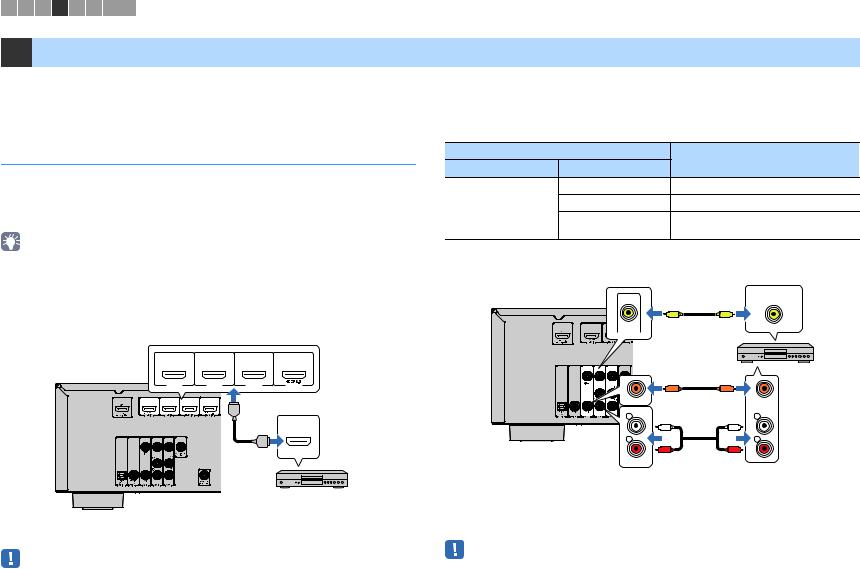
1 2 3 4 5 6 7 8
4 Connecting playback devices
The unit is equipped with a variety of input jacks including HDMI input jacks to allow you to connect different types of playback devices. For information on how to connect a BLUETOOTH device see the following pages.
• Connecting a BLUETOOTH device (p.39)
Connecting video devices (such as BD/DVD players)
Connect video devices such as BD/DVD players, set-top boxes (STBs) and game consoles to the unit. Depending on the video/audio output jacks available on your video device, choose one of the following connections. We recommend using an HDMI connection if the video device has an HDMI output jack.
•If the combination of video/audio input jacks available on the unit does not match your video device, change its combination according to the output jacks of your device (p.20).
■ HDMI connection
Connect a video device to the unit with an HDMI cable.
|
HDMI 1–4 jacks |
|
|
The unit (rear) |
|
|
|
(BD/DVD) |
HDMI 2 |
HDMI 3 |
|
HDMI 1 |
HDMI 4 |
||
|
|
HDMI |
HDMI output |
|
|
|
HDMI |
|
|
HDMI |
|
Video device
If you select HDMI 1–4 as the input source by pressing INPUT, the video/audio played back on the video device will be output from the unit.
•To watch videos input to the HDMI 1–4 jacks, you need to connect your TV to the HDMI OUT jack of the unit (p.18).
•For the HDCP 2.2-compatible HDMI device, use the HDMI 4 jack to connect it.
■ Composite video connection
Connect a video device to the unit with a video pin cable and an audio cable (digital coaxial or stereo pin cable). Choose a set of input jacks (on the unit) depending on the audio output jacks available on your video device.
Output jacks on video device |
Input jacks on the unit |
||
Video |
Audio |
||
|
|||
|
Digital coaxial |
AV 1 (VIDEO + COAXIAL) |
|
Composite video |
Analog stereo |
AV 2–3 (VIDEO + AUDIO) |
|
|
|
||
|
Digital optical |
You need to change the combination of |
|
|
video/audio input jacks (p.20). |
||
|
|
||
|
|
Video output |
|
|
AV 1–3 (VIDEO) jacks |
(composite video) |
|
|
|
||
The unit (rear) |
|
VIDEO |
|
|
V |
V |
|
|
VIDEO |
|
|
|
|
Video device |
|
|
C |
C |
|
|
COAXIAL |
COAXIAL |
|
|
L |
L |
|
|
L |
L |
|
|
R |
R |
|
|
R |
R |
|
AV 1 (COAXIAL) jack or |
Audio output |
|
(digital coaxial or |
||
AV 2–3 (AUDIO) jacks |
||
analog stereo) |
||
|
If you select AV 1-3 as the input source by pressing INPUT, the video/audio played back on the video device will be output from the unit.
•To watch videos input to the AV 1–3 (VIDEO) jacks, you need to connect your TV to the MONITOR OUT (VIDEO) jack of the unit (p.18).
En 19
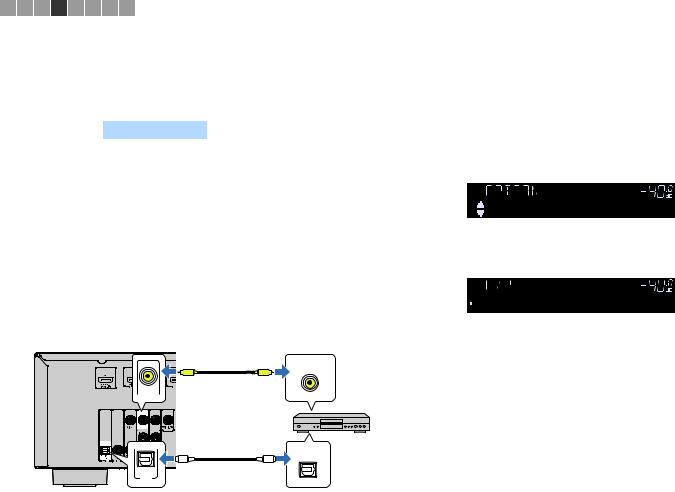
1 2 3 4 5 6 7 8
■ Changing the combination of video/audio input jacks
If the combination of video/audio input jacks available on the unit does not match your video device, change its combination according to the output jacks of your device. You can connect a video device that has the following video/audio output jacks.
Output jacks on video device |
Input jacks on the unit |
|||
Video |
Audio |
Video |
Audio |
|
|
Digital optical |
HDMI 1–4 |
AUDIO 1 (OPTICAL) |
|
|
|
|
|
|
HDMI |
Digital coaxial |
HDMI 1–4 |
AV 1 (COAXIAL) |
|
AUDIO 2 (COAXIAL) |
||||
|
|
|
||
|
|
|
|
|
|
Analog stereo |
HDMI 1–4 |
AV 2–3 (AUDIO) |
|
|
|
|
|
|
Composite video |
Digital optical |
AV 1–3 (VIDEO) |
AUDIO 1 (OPTICAL) |
|
|
|
|
|
|
Necessary setting
For example, if you have connected a video device to AV 2 (VIDEO) and AUDIO 1 (OPTICAL) jack of the unit, change the combination setting as follows.
|
|
Video output |
The unit (rear) |
AV 2 (VIDEO) jack |
(composite video) |
|
V |
VIDEO |
|
V |
Video device
|
OPTICAL |
O |
O |
OPTICAL |
|
(TV) |
|
AUDIO 1 |
|
AUDIO 1 (OPTICAL) jack |
Audio output |
|
(digital optical) |
1After connecting external devices (such as a TV and playback devices) and power cable of the unit, turn on the unit.
2Press INPUT to select “AV 2” (video input jack to be used) as the input source.
3 |
Press OPTION. |
|
4 |
Use the cursor keys (q/w) to select “Audio In” and press ENTER. |
|
|
CHARGE |
ENHANCER STEREO TUNED SLEEP MUTE |
OUT |
|
VOL. |
ECO |
Audio In |
ADAPTIVE DRC VIRTUAL |
|
||
|
|
5Use the cursor keys (e/r) to select “AUDIO 1” (audio input jack to be used).
CHARGE |
ENHANCER STEREO TUNED |
SLEEP MUTE |
OUT |
|
VOL. |
ECO






 Audio••AUDIO
Audio••AUDIO





 1
1



 ADAPTIVE DRC VIRTUAL
ADAPTIVE DRC VIRTUAL
6 Press OPTION.
This completes the necessary settings.
If you select “AV 2” as the input source by pressing INPUT, the video/audio played back on the video device will be output from the unit.
En 20

1 2 3 4 5 6 7 8
Connecting audio devices (such as CD players)
Connect audio devices such as CD players and MD players to the unit. Depending on the audio output jacks available on your audio device, choose one of the following connections.
Audio output jacks on audio device |
Audio input jacks on the unit |
|
Digital optical |
AUDIO 1 (OPTICAL) |
|
|
|
|
Digital coaxial |
AV 1 (COAXIAL) |
|
AUDIO 2 (COAXIAL) |
||
|
||
|
|
|
Analog stereo |
AV 2–3 (AUDIO) |
|
|
|
The unit (rear)
Connecting to the jack on the front panel
Use the AUX jack on the front panel to temporarily connect devices such as portable audio players to the unit.
Before making a connection, stop playback on the device and turn down the volume on the unit.
The unit (front)
|
BD |
TV |
CD |
RADIO |
|
DVD |
|||
INPUT |
TONE CONTROL |
|
PROGRAM |
AUX |
|
STRAIGHT |
|||
|
|
|
|
AUDIO |
O |
O |
OPTICAL |
OPTICAL |
C |
C |
COAXIAL |
COAXIAL |
L |
Audio device |
L |
|
L |
L |
R |
R |
R |
R |
AV 1–3 jacks |
Audio output |
AUDIO 1–2 jacks |
(either digital optical, |
|
digital coaxial, or analog stereo) |
If you select AV 1-3 or AUDIO 1-2 as the input source by pressing INPUT, the audio played back on the audio device will be output from the unit.
Portable audio player
If you select “AUX” as the input source by pressing INPUT, the audio played back on the device will be output from the unit.
• You need to prepare the audio cable that matches the output jacks on your device.
En 21
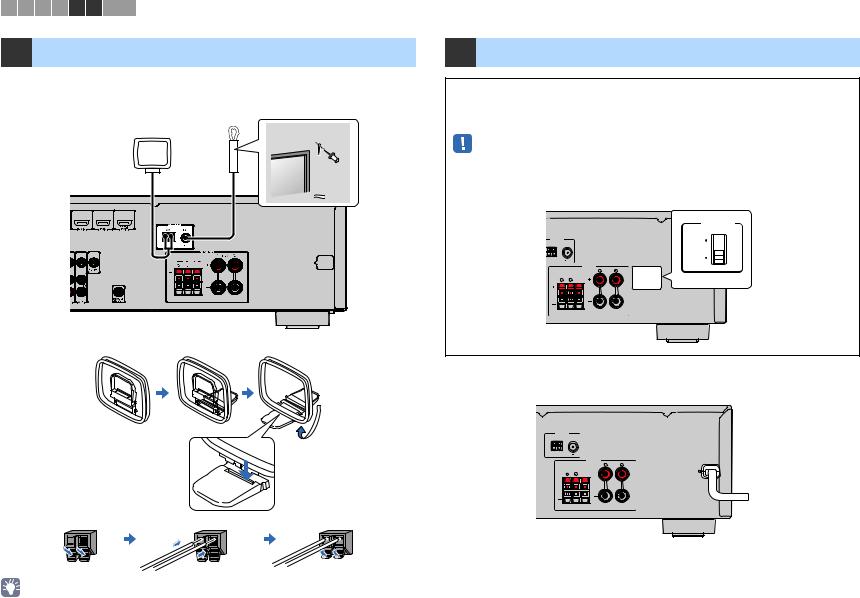
1 2 3 4 5 6 7 8
5 Connecting the FM/AM antennas
Connect the supplied FM/AM antennas to the unit.
Fix the end of the FM antenna to a wall, and place the AM antenna on a flat surface.
FM antenna
AM antenna
The unit (rear)
Assembling and connecting the AM antenna
6 Connecting the power cable
Before connecting the power cable (Taiwan and General models only)
Set the switch position of VOLTAGE SELECTOR according to your local voltage. Voltages are AC 110–120/220–240 V, 50/60 Hz.
•Make sure you set VOLTAGE SELECTOR of the unit BEFORE plugging the power cable into an AC wall outlet. Improper setting of VOLTAGE SELECTOR may cause damage to the unit and create a potential fire hazard.
The unit (rear) |
VOLTAGE SELECTOR |
VOLTAGE
SELECTOR
110V–
120V
220V–
240V
SPEAKERS
FRONT
SURROUND CENTER
After all the connections are complete, plug in the power cable.
The unit (rear)
ANTENNA
AM FM
SPEAKERS
FRONT
SURROUND CENTER
 To an AC wall outlet
To an AC wall outlet
Hold down |
Insert |
Release |
|||||||||||
|
|
|
|
|
|
|
|
|
|
|
|
|
|
|
|
|
|
|
|
|
|
|
|
|
|
|
|
|
|
|
|
|
|
|
|
|
|
|
|
|
|
•Unwind only the length of cable needed from the AM antenna unit.
•The wires of the AM antenna have no polarity.
En 22
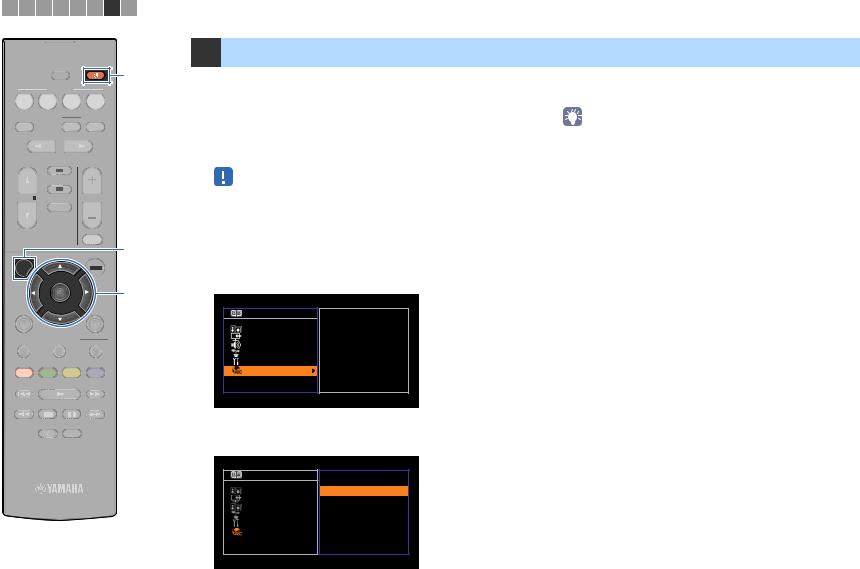
1 2 3 4 5 6 7 8
7 Selecting an on-screen menu language
|
|
SLEEP |
z |
|
|
SCENE |
|
||
BD |
TV |
CD |
RADIO |
|
DVD |
||||
|
|
|
||
STRAIGHT |
ENHANCER |
BASS |
PROGRAM
Select the desired on-screen menu language.
6
1 Press z (receiver power) to turn on the unit.
2Turn on the TV and switch the TV input to display video from the unit (HDMI OUT jack).
|
|
|
|
|
FM |
|
|
|
|
|
|
|
|
|
|
|
|
|
|
|
|
|
|
|
|
|
|
|
|
|
|
|
|
|
|
|
|
|
|
AM |
|
|
|
|
|
|
|
|
|
• Operations with TV screen are available only when your TV is connected to |
|||
|
|
INPUT |
|
|
|
|
|
VOLUME |
|
|
|
||||||
|
|
|
BLUETOOTH |
|
|
|
|
the unit via HDMI. If not, carry out operations while viewing the front display. |
|||||||||
|
|
|
|
|
|
|
|
|
|
|
|
|
|
||||
|
|
|
|
|
|
|
|
|
|
|
|
|
|
|
|
|
3 Press SETUP. |
|
|
|
|
|
|
|
|
|
|
|
|
|
|
|
|
||
|
|
|
|
|
|
|
|
MUTE |
|
||||||||
|
|
|
|
|
|
|
|
|
|
|
|
|
|
|
|
SETUP |
4 Use the cursor keys to select “Language” and press |
|
|
SETUP |
|
|
|
|
|
|
|
|
|
|
|
||||
|
|
|
|
|
|
OPTION |
|
||||||||||
|
|
|
|
ENTER |
CursorCursorkeyskeys |
ENTER. |
|||||||||||
|
|
|
|
|
|||||||||||||
|
|
|
|
|
|
|
|
|
|
|
|
|
|
|
|
ENTER |
|
RETURN |
DISPLAY |
TOP MENU |
HOME |
POP-UP/MENU |
RED |
GREEN |
YELLOW |
BLUE |
MEMORY
S e t u p
S p e a k e r H D M I
S o u n d E C O
F u n c t i o n Language
E n g l i s h
F r a n ç a i s D e u t s c h E s p a ñ o l
Русский
I t a l i a n o
TUNING TUNING
PRESET
5 Use the cursor keys to select the desired language.
To exit from the menu, press SETUP.
• The information on the front display is provided in English only.
S e t u p
S p e a k e r H D M I
S o u n d E C O
F u n c t i o n L a n g u a g e
English
F r a n ç a i s D e u t s c h E s p a ñ o l
Русский
I t a l i a n o
En 23
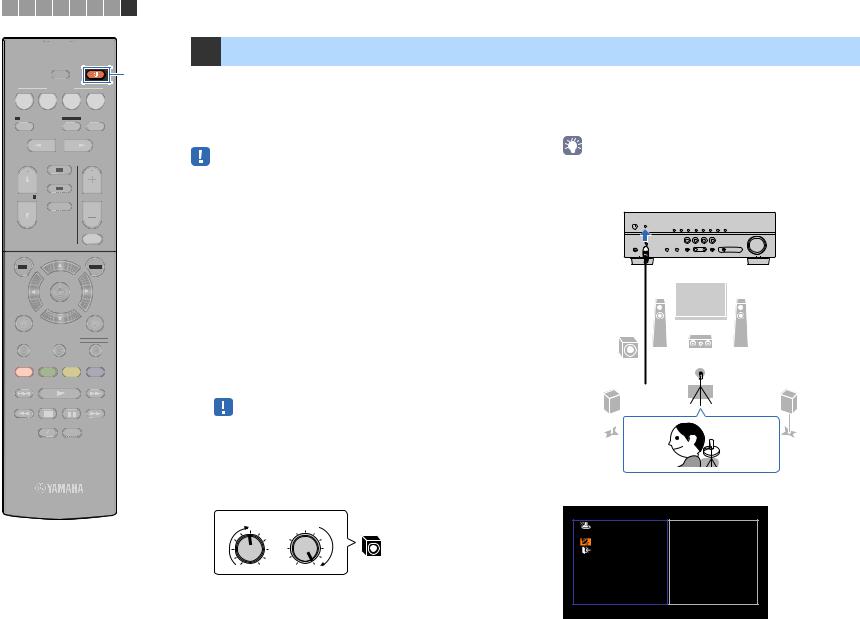
1 2 3 4 5 6 7 8
SLEEP |
z |
SCENE
BD |
TV |
CD |
RADIO |
|
DVD |
||||
|
|
|
|
|
|
STRAIGHT |
|
|
|
|
|
|
|
ENHANCER |
|
BASS |
|
|
||||||||||
|
|
|
|
|
|
|
|
PROGRAM |
|
|
|
|
|
||||||||||||
|
|
|
|
|
|
|
|
|
|
|
|
|
|
|
|
|
|
|
|
|
|
|
|
|
|
|
|
|
|
|
|
|
|
|
|
|
|
FM |
|
|
|
|
|
|
|
|
|
|
|
|
|
|
|
|
|
|
|
|
|
|
|
|
|
|
|
|
|
|
|
|
|
|
|
|
|
|
|
|
|
|
|
|
|
|
|
|
|
AM |
|
|
|
|
|
|
|
|
|
||||||
|
|
INPUT |
|
|
|
BLUETOOTH |
|
VOLUME |
|
|
|||||||||||||||
|
|
|
|
|
|
|
|
||||||||||||||||||
|
|
|
|
|
|
|
|
|
|
|
|
|
|
|
|
|
|
|
|||||||
|
|
|
|
|
|
|
|
|
|
|
|
|
|
|
|
|
|
|
|
|
|
|
|
|
|
|
|
|
|
|
|
|
|
|
|
|
|
|
|
|
|
|
|
|
|
|
|
|
|
|
|
|
|
|
|
|
|
|
|
|
|
|
|
|
|
|
|
|
MUTE |
||||||||
|
|
|
|
|
|
|
|
|
|
|
|
|
|
|
|
|
|
|
|
|
|
|
|
|
|
|
|
|
|
|
|
|
|
|
|
|
|
|
|
|
|
|
|
|
|
|
|
|
|
||
SET |
|
|
|
|
|
|
|
|
|
|
|
|
OPTION |
||||||||||||
|
|
|
|
|
|
|
|
|
|
ENTER |
|||||||||||||||
|
|
RETU |
|
|
|
|
|
|
|
|
|
|
|
|
|
|
|
Y |
|||||||
TOP MENU |
HOME |
POP-UP/MENU |
RED |
GREEN |
YELLOW |
BLUE |
MEMORY
TUNING |
TUNING |
PRESET
8 Optimizing the speaker settings automatically (YPAO)
The Yamaha Parametric room Acoustic Optimizer (YPAO) function |
4 Place the YPAO microphone at your listening |
detects speaker connections, measures the distances from them to |
|
your listening position(s), and then automatically optimizes the |
position and connect it to the YPAO MIC jack on the |
speaker settings, such as volume balance and acoustic |
front panel. |
parameters, to suit your room. |
|
•When you use the front 5.1-channel speaker (Virtual CINEMA FRONT) configuration (p.13), set “Virtual CINEMA FRONT” (p.48) in the “Setup” menu to “On” beforehand.
•Please note the following when using YPAO.
–Use YPAO after connecting a TV and speakers to the unit.
–During the measuring process, test tones are output at high volume. Ensure that the test tones do not frighten small children.
–During the measuring process, you cannot adjust the volume.
–During the measuring process, keep the room as quiet as possible.
–Do not connect headphones.
–Do not stand between the speakers and the YPAO microphone during the measurement process (about 3 minutes).
1 Press z(receiver power) to turn on the unit.
2Turn on the TV and switch the TV input to display video from the unit (HDMI OUT jack).
•Operations with TV screen are available only when your TV is connected to the unit via HDMI. If not, carry out operations while viewing the front display.
3Turn on the subwoofer and set the volume to half. If the crossover frequency is adjustable, set it to
•Place the YPAO microphone at your listening position (same height as your ears). We recommend the use of a tripod as a microphone stand. You can use the tripod screws to stabilize the microphone.
The unit (front)
1 2
9  3
3 
4 


 5
5
 Ear height
Ear height
maximum.
|
CROSSOVER/ |
|
VOLUME |
HIGH CUT |
9 |
The following screen appears on the TV.
A u t o |
S e t u p |
|
|
|
P r e s s S E T U P k e y |
Start |
|
|
E x i t |
|
t o S t a r t |
MIN |
MAX |
MIN |
MAX |
En 24
