Yamaha RX-V383 Owners Manual
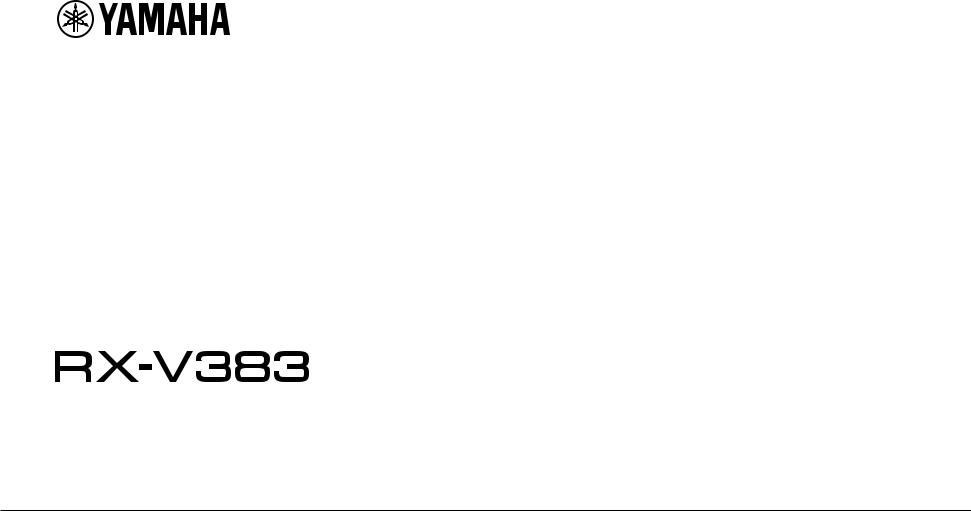
AV Receiver
Owner's Manual
• This unit is a product for enjoying video and music at home. |
|
|
• This manual explains preparations and operations for everyday users of the unit. |
|
|
EN |
||
• Read the supplied booklet “Quick Start Guide” before using the unit. |
||
|
||
|
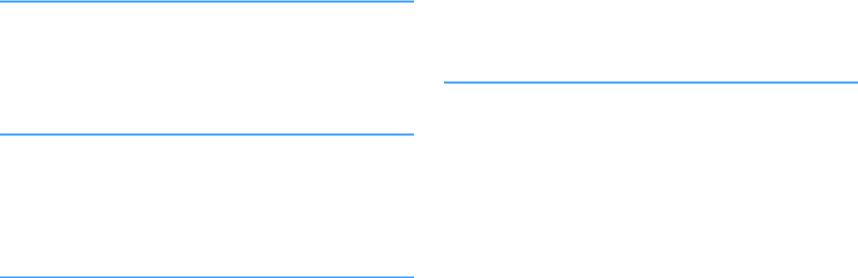
CONTENTS |
|
|
BEFORE USING THE UNIT |
4 |
|
Accessories................................................................................................ |
4 |
|
How to use this manual............................................................................ |
4 |
|
Remote control.......................................................................................... |
4 |
|
|
Insert the batteries................................................................................................................................................................... |
4 |
|
Operating range of the remote control........................................................................................................................... |
4 |
FEATURES |
5 |
|
What you can do with the unit................................................................. |
5 |
|
Part names and functions......................................................................... |
7 |
|
|
Front panel................................................................................................................................................................................. |
7 |
|
Front display (indicators)....................................................................................................................................................... |
8 |
|
Rear panel................................................................................................................................................................................... |
9 |
|
Remote control....................................................................................................................................................................... |
10 |
PREPARATIONS |
11 |
|
1 |
Placing speakers............................................................................... |
12 |
|
Typical speaker layouts....................................................................................................................................................... |
13 |
|
Other speaker layouts.......................................................................................................................................................... |
14 |
|
Setting the speaker impedance....................................................................................................................................... |
15 |
2 |
Connecting speakers........................................................................ |
16 |
|
Connecting speaker cables................................................................................................................................................ |
17 |
|
Connecting the subwoofer (with built-in amplifier)................................................................................................. |
17 |
3 Connecting a TV/playback devices.................................................. |
18 |
|
|
Input/output jacks and cables.......................................................................................................................................... |
18 |
|
Connecting a TV..................................................................................................................................................................... |
19 |
|
Connecting video devices (such as BD/DVD players).............................................................................................. |
20 |
|
Connecting audio devices (such as CD players)......................................................................................................... |
22 |
|
Connecting to the jack on the front panel................................................................................................................... |
22 |
4 Connecting the FM/AM antennas.................................................... |
23 |
|
5 Connecting the power cable............................................................ |
23 |
|
6 Selecting an on-screen menu language.......................................... |
24 |
7 Optimizing the speaker settings automatically (YPAO)................ |
25 |
Error messages....................................................................................................................................................................... |
27 |
Warning messages................................................................................................................................................................ |
28 |
PLAYBACK |
29 |
Basic playback procedure...................................................................... |
29 |
Enjoying playback................................................................................................................................................................. |
29 |
Switching information on the front display................................................................................................................. |
30 |
Selecting the input source and favorite settings with one touch |
|
(SCENE).................................................................................................... |
31 |
Selecting a registered scene.............................................................................................................................................. |
31 |
Registering a scene............................................................................................................................................................... |
31 |
Selecting the sound mode..................................................................... |
32 |
Enjoying sound field effects (CINEMA DSP)................................................................................................................. |
33 |
Enjoying unprocessed playback...................................................................................................................................... |
35 |
Enhancing the bass (Extra Bass)....................................................................................................................................... |
36 |
Playing back digitally compressed formats (such as MP3, etc.) with enriched sound (Compressed |
|
Music Enhancer)..................................................................................................................................................................... |
36 |
Listening to FM/AM radio....................................................................... |
37 |
Setting the frequency steps............................................................................................................................................... |
37 |
Selecting a frequency for reception............................................................................................................................... |
37 |
Registering favorite radio stations (presets)................................................................................................................ |
38 |
Radio Data System tuning.................................................................................................................................................. |
41 |
Playing back music stored on a Bluetooth® device.............................. |
42 |
Connecting a Bluetooth® device (pairing).................................................................................................................... |
42 |
Playback of Bluetooth® device contents....................................................................................................................... |
43 |
Enjoying audio using Bluetooth® speakers/headphones....................................................................................... |
43 |
Playing back music stored on a USB storage device............................ |
44 |
Connecting a USB storage device................................................................................................................................... |
44 |
Playback of USB storage device contents..................................................................................................................... |
44 |
2 En

Configuring playback settings for different playback sources |
|
(Option menu)......................................................................................... |
47 |
Option menu items............................................................................................................................................................... |
47 |
CONFIGURATIONS |
51 |
Configuring various functions (Setup Menu)....................................... |
51 |
Setup menu items................................................................................................................................................................. |
52 |
Speaker...................................................................................................................................................................................... |
54 |
HDMI........................................................................................................................................................................................... |
57 |
Sound......................................................................................................................................................................................... |
59 |
ECO............................................................................................................................................................................................. |
61 |
Function.................................................................................................................................................................................... |
62 |
Bluetooth.................................................................................................................................................................................. |
64 |
Language.................................................................................................................................................................................. |
65 |
Configuring the system settings (ADVANCED SETUP menu).............. |
66 |
ADVANCED SETUP menu items........................................................................................................................................ |
66 |
Changing the speaker impedance setting (SP IMP.)................................................................................................. |
66 |
Selecting the remote control ID (REMOTE ID)............................................................................................................. |
67 |
Changing the FM/AM tuning frequency setting (TU)............................................................................................... |
67 |
Switching the video signal type (TV FORMAT)............................................................................................................ |
67 |
Selecting the HDMI 4K signal format (4K MODE)....................................................................................................... |
68 |
Restoring the default settings (INIT)............................................................................................................................... |
68 |
Updating the firmware (UPDATE).................................................................................................................................... |
68 |
Checking the firmware version (VERSION)................................................................................................................... |
68 |
APPENDIX |
69 |
Frequently asked questions................................................................... |
69 |
Troubleshooting..................................................................................... |
70 |
First, check the following:................................................................................................................................................... |
70 |
Power, system and remote control................................................................................................................................. |
70 |
Audio.......................................................................................................................................................................................... |
71 |
Video.......................................................................................................................................................................................... |
73 |
FM/AM radio............................................................................................................................................................................ |
74 |
USB.............................................................................................................................................................................................. |
74 |
Bluetooth®................................................................................................................................................................................ |
75 |
Error indications on the front display................................................... |
76 |
Glossary................................................................................................... |
77 |
Audio information................................................................................................................................................................. |
77 |
HDMI and video information............................................................................................................................................. |
78 |
Yamaha technologies.......................................................................................................................................................... |
78 |
Supported devices and file formats...................................................... |
79 |
Supported devices................................................................................................................................................................ |
79 |
File formats.............................................................................................................................................................................. |
79 |
Video signal flow.................................................................................... |
79 |
Information on HDMI.............................................................................. |
80 |
HDMI Control.......................................................................................................................................................................... |
80 |
Audio Return Channel (ARC)............................................................................................................................................. |
82 |
HDMI signal compatibility.................................................................................................................................................. |
82 |
Trademarks............................................................................................. |
83 |
Specifications.......................................................................................... |
84 |
3 En
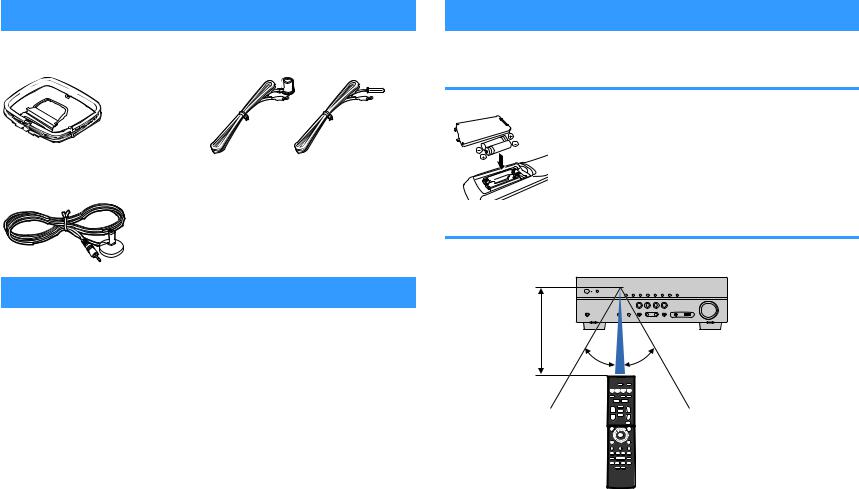
BEFORE USING THE UNIT
Accessories
Check that the following accessories are supplied with the product.
£ AM antenna |
£ FM antenna |
|
* One of the above is supplied depending on |
|
the region of purchase. |
£ YPAO microphone |
£ Remote control |
|
£ Batteries (AAA, R03, UM-4) (x2) |
|
£ CD-ROM (Owner's Manual) |
|
£ Quick Start Guide |
How to use this manual
•Some features are not available in certain regions.
•Due to product improvements, specifications and appearance are subject to change without notice.
•This manual explains operations using the supplied remote control.
Notice:
Indicates precautions for use to avoid the possibility of malfunction/damage to the unit.
Note:
Indicates instructions and supplementary explanations for optimum use.
Remote control
The supplied remote control is used as follows.
Insert the batteries
Insert the batteries the right way round.
Operating range of the remote control
Point the remote control at the remote control sensor on the unit and remain within the operating range shown below.
Within 6 m (20 ft)
30° 30°
4 En
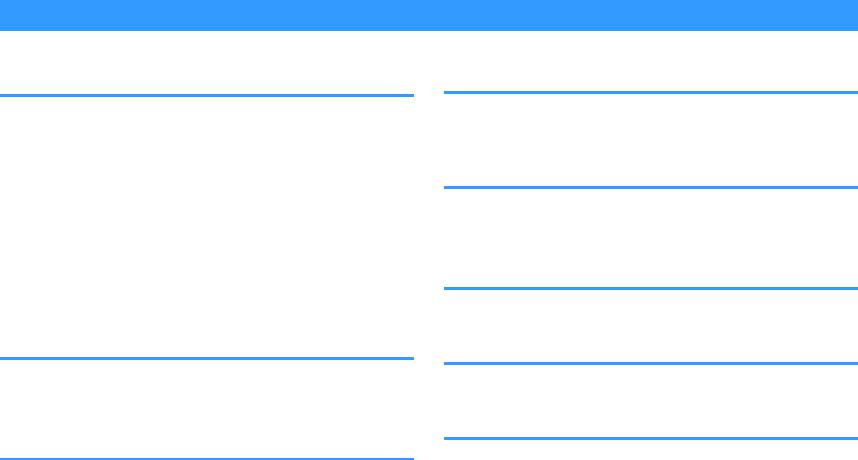
FEATURES
What you can do with the unit
The unit is equipped with full of useful functions.
Supports 2- to 5.1-channel speaker system
You can enjoy your favorite acoustic spaces in various styles.
YPAO automatically optimizes the speaker settings to suit your room.
• “Optimizing the speaker settings automatically (YPAO)” (p.25)
CINEMA DSP allows you to create stereo or multichannel sounds with the sound fields like actual movie theaters and concert halls in your own room.
• “Enjoying sound field effects (CINEMA DSP)” (p.33)
You can enjoy compressed music with enhanced sound (Compressed Music Enhancer).
•“Playing back digitally compressed formats (such as MP3, etc.) with enriched sound (Compressed Music Enhancer)” (p.36)
Change the input source and favorite settings with one touch (SCENE)
The SCENE function allows you to select the input source and settings registered to the corresponding scene, such as sound program and Compressed Music Enhancer on/off, with just one touch.
• “Selecting the input source and favorite settings with one touch (SCENE)” (p.31)
4K Ultra HD signal and HDCP 2.2 supported
You can enjoy the high definition video quality of 4K with HDCP 2.2 that complies with the latest copyright protection.
• “Selecting the HDMI 4K signal format (4K MODE)” (p.68)
The ECO mode (power saving function) allows you to create an eco-friendly home theater system
When the ECO mode is enabled, you can reduce the unit's power consumption.
• “ECO Mode” (p.61)
Sequential operation of a TV, AV receiver, and BD/DVD player (HDMI Control)
When the unit is connected to an HDMI Control-compatible TV and BD/DVD player with each HDMI cable, you can control the unit (such as power and volume) and BD/DVD player with TV remote control operations.
• “HDMI Control” (p.80)
Supports Bluetooth® devices
You can play back music stored on a Bluetooth device.
• “Playing back music stored on a Bluetooth® device” (p.42)
Supports USB storage devices
You can play back music stored on a USB storage device.
• “Playing back music stored on a USB storage device” (p.44)
Connecting various devices
A number of HDMI jacks and various input/output jacks on the unit allow you to connect video devices (such as BD/DVD players), audio devices (such as CD players), game consoles, portable audio player, and other devices.
• “Connecting a TV/playback devices” (p.18)
5 En
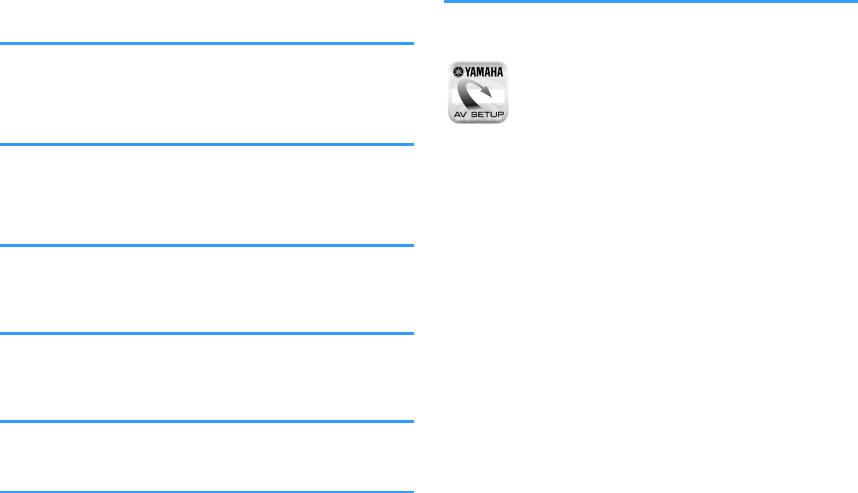
Playing back TV audio in surround sound with a single HDMI cable connection (Audio Return Channel: ARC)
When using an ARC-compatible TV, you only need one HDMI cable to enable video output to the TV, audio input from the TV, and the transmission of HDMI Control signals.
• “Connecting a TV” (p.19)
Surround playback with 5 speakers placed in front
You can enjoy the surround sound even when the surround speakers are placed in front.
•“Enjoying sound field effects without surround speakers (Virtual CINEMA DSP)” (p.34)
Enhanced bass reproduction
Extra Bass allows you to enjoy enhanced bass reproduction that does not depend on the speakers used.
• “Enhancing the bass (Extra Bass)” (p.36)
Listening to FM/AM radio
The unit is equipped with a built-in FM/AM tuner. You can register up to 40 favorite radio stations as presets.
• “Listening to FM/AM radio” (p.37)
Easy operation with a TV screen
You can operate the USB storage device, view information, or easily configure the settings using the on-screen menu.
Auto Rename function
The unit creates an input source name, displayed on the front display, automatically according to the connected HDMI-compatible device.
• “Input Rename” (p.62)
Useful applications
The useful application for connections and operations of the unit is as follows.
nApplication for tablets “AV SETUP GUIDE”
AV SETUP GUIDE is an application that assists you with cable connections between AV Receiver and source devices as well as AV Receiver setup. This app guides you through the various settings such as speaker connections, TV and source device connections.
Functions:
1)Connection support guide
–Speaker connection
–TV/source devices connection
2)Setup support guide
–Various setup assistance with illustrations.
–YPAO setting guidance
3)View Owner's Manual
*This application is for tablets only.
For details, search for “AV SETUP GUIDE” on the App Store or Google Play™.
6 En
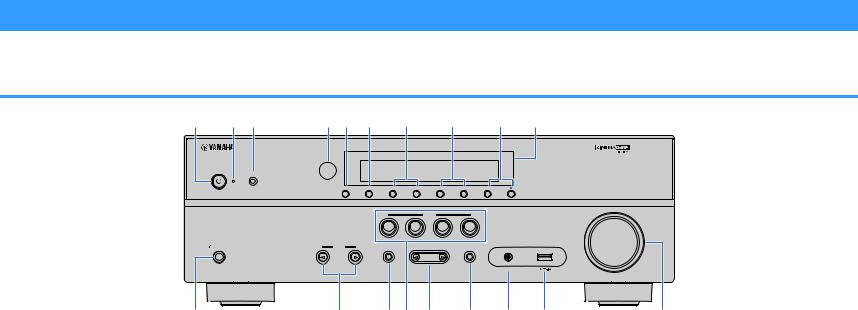
Part names and functions
The part names and functions of the unit and the supplied remote control are as follows.
Front panel
1 |
2 3 |
4 5 6 |
7 |
8 |
|
9 |
0 |
|
|
|
YPAO MIC |
|
|
|
|
|
|
|
|
|
|
INFO |
MEMORY (PAIRING) |
PRESET |
FM |
AM |
TUNING |
|
|
|
|
|
|
|
|
|
|
|
VOLUME |
|
|
|
|
|
SCENE |
|
|
|
|
|
|
|
|
BD |
TV CD |
RADIO |
|
|
|
|
|
|
|
DVD |
|
|
|
||
|
|
|
|
|
|
|
AUX |
USB |
|
|
PHONES |
INPUT |
TONE CONTROL |
PROGRAM |
STRAIGHT |
|
|
|
|
|
SILENT CINEMA |
|
|
|
|
|
|
|
|
|
|
|
|
|
|
|
AUDIO |
|
|
A |
|
B |
|
C D E |
F |
G |
H |
I |
|
1z(power) key
Turns on/off (standby) the unit.
2Standby indicator
Lights up when the unit is in Bluetooth Standby enable condition (p.64).
3YPAO MIC jack
For connecting the supplied YPAO microphone (p.25).
8FM and AM keys
Switch between FM and AM (p.37).
9TUNING keys
Select the radio frequency (p.37).
:Front display
Displays information (p.8).
A PHONES jack
EPROGRAM keys
Select a sound program or a surround decoder (p.32).
FSTRAIGHT key
Enables/disables the straight decode mode (p.35).
GAUX jack
For connecting devices, such as portable audio players (p.22).
4 Remote control sensor |
For connecting headphones. |
H USB jack |
|
|
|
Receives remote control signals (p.4). |
B INPUT keys |
For connecting a USB storage device (p.44). |
|
|
5INFO key
Selects the information displayed on the front display (p.30).
6MEMORY (PAIRING) key
Registers FM/AM radio stations as preset stations (p.38).
Starts pairing with a Bluetooth device by holding down for 3 seconds (p.42).
7PRESET keys
Select a preset FM/AM radio station (p.40).
Select an input source.
CTONE CONTROL key
Adjusts the level of high-frequency range (Treble) and lowfrequency range (Bass) individually (p.48).
DSCENE keys
Select the registered input source and sound program with one touch. Also, turns on the unit when it is in standby mode (p.31).
IVOLUME knob
Adjusts the volume.
7 En

Front display (indicators)
1
LINK MASTER 


OUT  2
2
ECO
8 9
1HDMI
Lights up when HDMI signals are being input or output.
OUT
Lights up when HDMI signals are being output.
2Bluetooth indicator
Light up while the unit is connected to a Bluetooth device.
3CINEMA DSP
Lights up when CINEMA DSP (p.33) is working.
4SLEEP
Lights up when the sleep timer is on.
5STEREO
Lights up when the unit is receiving a stereo FM radio signal.
TUNED
Lights up when the unit is receiving an FM/AM radio station signal.
6A-DRC
Lights up when Adaptive DRC (p.48) is working.
7Volume indicator
Indicates the current volume.
8ECO
Lights up when the eco mode (p.61) is enabled.
9Cursor indicators
Indicate the remote control cursor keys currently operational.
2 |
3 |
4 |
5 |
|
|
|
|
|
|
6 |
|
|
|
|
7 |
|
|
|
|||||||||||||||||||||||||||||||||||||||||||||||||
|
|
|
|
|
|
|
|
|
|
|
|
|
|
|
|
|
|
|
|
|
|
|
|
|
|
|
|
|
|
|
|
|
|
|
|
|
|
|
|
|
|
|
|
|
|
|
|
|
|
|
|
|
|||||||||||||||
|
|
|
|
|
|
|
|
|
|
|
|
|
|
|
|
|
|
|
|
|
|
|
|
|
|
|
|
|
|
|
|
|
|
|
|
|
|
|
|
STEREO TUNED |
ZONE |
|
|
|
|
|
|
||||||||||||||||||||
|
|
|
|
|
|
|
|
|
|
|
|
|
|
|
|
|
|
|
|
|
|
|
|
|
|
|
|
|
|
|
|
|
|
|
|
|
|
|
|
|
|
|
|
||||||||||||||||||||||||
|
|
|
|
|
|
|
|
|
|
|
|
|
|
|
|
|
|
|
|
|
|
|
|
|
|
|
|
|
|
|
|
|
|
|
|
|
|
|
|
|
SLEEP PARTY |
|
|
|
|
|
|
|
|
|
|
|
|
|
|
||||||||||||
|
|
|
|
|
|
|
|
|
|
|
|
|
|
|
|
|
|
|
|
|
|
|
|
|
|
|
|
|
|
HI -RES ENHANCER YPAO VOL. A- DRC |
|
|
|
|
|
|
|||||||||||||||||||||||||||||||
|
|
|
|
|
|
|
|
|
|
|
|
|
|
|
|
|
|
|
|
|
|
|
|
|
|
|
|
|
|
|
|
|
|
|
|||||||||||||||||||||||||||||||||
|
|
|
|
|
|
|
|
|
|
|
|
|
|
|
|
|
|
|
|
|
|
|
|
|
|
|
|
|
|
|
|
|
|
|
|
|
|
|
|
|
|
|
|
|
|
|
|
|
|
|
|
|
|
|
|
|
|
|
|
|
|
|
|
|
|||
|
|
|
|
|
|
|
|
|
|
|
|
|
|
|
|
|
|
|
|
|
|
|
|
|
|
|
|
|
|
|
|
|
|
|
|
|
|
|
|
|
|
|
|
|
|
|
|
|
|
|
|
|
|
|
|
|
|
|
|
|
VOL. |
MUTE |
VIRTUAL |
|
|||
|
|
|
|
|
|
|
|
|
|
|
|
|
|
|
|
|
|
|
|
|
|
|
|
|
|
|
|
|
|
|
|
|
|
|
|
|
|
|
|
|
|
|
|
|
|
|
|
|
|
|
|
|
|
|
|
|
|
|
|
|
|
||||||
|
|
|
|
|
|
|
|
|
|
|
|
|
|
|
|
|
|
|
|
|
|
|
|
|
|
|
|
|
|
|
|
|
|
|
|
|
|
|
|
|
|
|
|
|
|
|
|
|
|
|
|
|
|
|
|
|
|
|
|
|
FPL |
|
|
FPR |
|
|
|
|
|
|
|
|
|
|
|
|
|
|
|
|
|
|
|
|
|
|
|
|
|
|
|
|
|
|
|
|
|
|
|
|
|
|
|
|
|
|
|
|
|
|
|
|
|
|
|
|
|
|
|
|
|
|
|
|
|
|
|
|
|
||||||
|
|
|
|
|
|
|
|
|
|
|
|
|
|
|
|
|
|
|
|
|
|
|
|
|
|
|
|
|
|
|
|
|
|
|
|
|
|
|
|
|
|
|
|
|
|
|
|
|
|
|
|
|
|
|
|
|
|
|
|
|
SL |
SW |
SR |
|
|
||
|
|
|
|
|
|
|
|
|
|
|
|
|
|
|
|
|
|
|
|
|
|
|
|
|
|
|
|
|
|
|
|
|
|
|
|
|
|
|
|
|
|
|
|
|
|
|
|
|
|
|
|
|
|
|
|
|
|
|
|
|
|
|
|||||
|
|
|
|
|
|
|
|
|
|
|
|
|
|
|
|
|
|
|
|
|
|
|
|
|
|
|
|
|
|
|
|
|
|
|
|
|
|
|
|
|
|
|
|
|
|
|
|
|
|
|
|
|
|
|
|
|
|
|
|
||||||||
|
|
|
|
|
|
|
|
|
|
|
|
|
|
|
|
|
|
|
|
|
|
|
|
|
|
|
|
|
|
|
|
|
|
|
|
|
|
|
|
|
|
|
|
|
|
|
|
|
|
|
|
|
|
|
|
|
|
|
|
|
|
|
|
|
|
|
|
|
|
|
|
|
|
|
|
|
|
|
|
|
|
|
|
|
|
|
|
|
|
|
|
|
|
|
|
|
|
|
|
|
|
|
|
|
|
|
|
|
|
|
|
|
|
|
|
|
|
|
|
|
|
|
|
|
|
|
|
|
SBL |
SB |
SBR |
|
|||
|
|
|
|
|
|
|
|
|
|
|
|
|
|
|
|
|
|
|
|
|
|
|
|
|
|
|
|
|
|
|
|
|
|
|
|
|
|
|
|
|
|
|
|
|
|||||||||||||||||||||||
|
|
|
|
|
|
|
|
|
|
|
|
|
|
|
|
|
|
|
|
|
|
|
|
|
|
|
|
|
|
|
|
|
|
|
|
|
|
|
|
|
|
|
|
|
|
|
|
|
|||||||||||||||||||
0 |
|
|
|
|
|
|
|
|
|
|
|
|
|
|
|
|
|
|
|
A |
|
|
|
|
|
|
|
|
|
|
|
|
9 |
|
|
|
B |
|
C |
||||||||||||||||||||||||||||
:Information display
Displays the current status (such as input name and sound mode name). You can switch the information by pressing INFO (p.30).
AENHANCER
Lights up when Compressed Music Enhancer (p.36) is working.
BSpeaker indicators
Indicate speaker terminals from which signals are output. AFront speaker (L)
SFront speaker (R) DCenter speaker
FSurround speaker (L) GSurround speaker (R) LSubwoofer
CMUTE
Blinks when audio is temporarily muted.
8 En

Rear panel
1 |
2 |
3 |
|
4 |
5 |
6 |
7 |
8 |
9 |
▪The area around the video/audio output jacks is marked in white on the actual product to prevent improper connections.
1HDMI OUT jack
For connecting to an HDMI-compatible TV and outputting video/audio signals (p.18). When using ARC, TV audio signal can also be input through the HDMI OUT jack.
2HDMI 1–4 jacks
For connecting to HDMI-compatible playback devices and inputting video/audio signals (p.20).
3ANTENNA jacks
For connecting to FM and AM antennas (p.23).
4Power cable
For connecting to an AC wall outlet (p.23).
5AV jacks AUDIO jacks
For connecting to video/audio playback devices and inputting video/audio signals (p.20).
6 MONITOR OUT jacks
7SUBWOOFER PRE OUT jack
For connecting to a subwoofer (with built-in amplifier) (p.16).
8SPEAKERS terminals
For connecting to speakers (p.16).
9VOLTAGE SELECTOR
(Taiwan, Brazil and General models only)
Selects the switch position according to your local voltage (p.23).
For connecting to a TV and outputting video signals (p.18).
9 En
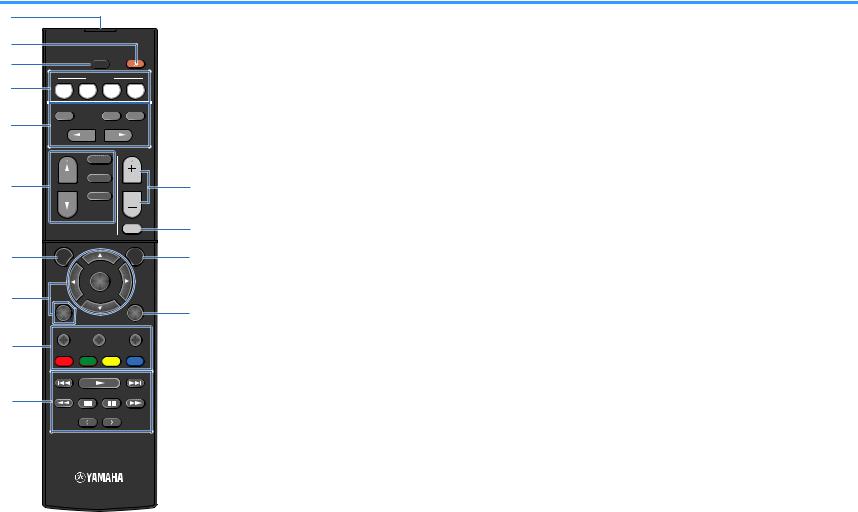
Remote control
1
2
3
4
5
6
7
8
9
0
|
|
SLEEP |
|
|
|
SCENE |
|
||
BD |
TV |
CD |
RADIO |
|
DVD |
||||
|
|
|
||
STRAIGHT |
|
ENHANCER |
BASS |
|
|
PROGRAM |
|
||
|
|
FM/AM |
|
|
|
|
USB |
|
|
INPUT |
|
VOLUME |
||
|
BLUETOOTH |
|
||
|
|
|
MUTE |
|
SETUP |
|
OPTION |
|
ENTER |
|
RETURN |
|
DISPLAY |
TOP MENU |
HOME |
POP-UP/MENU |
RED |
GREEN |
YELLOW |
BLUE |
|
MEMORY |
|
|
TUNING |
|
|
TUNING |
|
PRESET |
|
|
|
1 Remote control signal transmitter |
||
|
Transmits infrared signals. |
||
|
2 z(receiver power) key |
||
|
Turns on/off (standby) the unit. |
||
|
3 SLEEP key |
|
|
|
Pressing this key repeatedly will specify the time (120 min, |
||
|
90 min, 60 min, 30 min, off), in which the unit switches to |
||
|
the standby mode. |
||
|
4 SCENE keys |
|
|
|
Select the registered input source and sound program with |
||
|
one touch. Also, turn on the unit when it is in standby mode |
||
|
(p.31). |
|
|
A |
5 Sound mode keys |
||
|
Select a sound mode (p.32). |
||
|
6 Input selection keys |
||
B |
Select an input source for playback. |
||
|
7 SETUP key |
|
|
C |
Displays the setup menu (p.51). |
||
|
8 Menu operation keys |
||
|
Cursor keys |
Select a menu or the parameter. |
|
D |
ENTER |
Confirms a selected item. |
|
RETURN |
Returns to the previous screen. |
||
|
|||
89: External device operation keys
Let you perform playback operations when “USB” is selected as the input source, or control playback of the HDMI Control-compatible playback device.
Note
▪The playback devices must support HDMI Control. Some HDMI Control-compatible devices cannot be used.
▪You can assign the unit's functions to the RED/GREEN/ YELLOW/BLUE keys (p.64).
:Radio keys
Operate the FM/AM radio when “TUNER” is selected as the input source (p.37).
MEMORY Registers FM/AM radio stations as presets.
PRESET |
Select a preset station. |
TUNING |
Select the radio frequency. |
AVOLUME keys
Adjust the volume.
BMUTE key
Mutes the audio output.
COPTION key
Displays the option menu (p.47).
DDISPLAY key
Turns on/off the browse screen, playback screen, etc.
10 En
PREPARATIONS
General setup procedure |
|
|
|
|
|
1 |
Placing speakers................................................................................................................................ |
(p.12) |
|
|
|
2 |
Connecting speakers........................................................................................................................ |
(p.16) |
|
|
|
3 |
Connecting a TV/playback devices.................................................................................................. |
(p.18) |
|
|
|
4 |
Connecting the FM/AM antennas.................................................................................................... |
(p.23) |
|
|
|
5 |
Connecting the power cable............................................................................................................ |
(p.23) |
|
|
|
6 |
Selecting an on-screen menu language.......................................................................................... |
(p.24) |
|
|
|
7 |
Optimizing the speaker settings automatically (YPAO)................................................................ |
(p.25) |
|
|
|
This completes all the preparations. Enjoy playing movies, music, radio and other content with the unit!
11 En
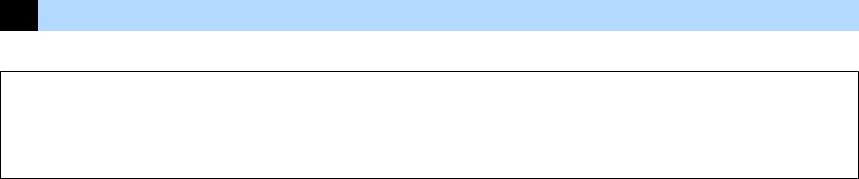
1 Placing speakers
Select the speaker layout for the number of speakers that you are using and place the speakers and subwoofer in your room. This section describes the representative speaker layout examples.
Notice
▪(U.S.A. and Canada models only)
Under its default settings, the unit is configured for 8-ohm speakers. When connecting 6-ohm speakers, set the unit’s speaker impedance to “6 Ω MIN”. For details, see “Setting the speaker impedance” (p.15).
▪(Except for U.S.A. and Canada models)
Use speakers with an impedance of at least 6 W.
▪Use a subwoofer with built-in amplifier.
▪Be sure to connect the front left and right speakers.
12 En
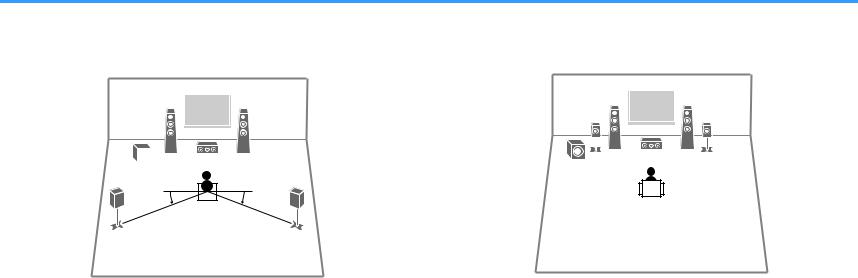
Typical speaker layouts
n5.1-channel system
We recommend this speaker layout which can maximize the performance of the unit.
1 |
2 |
9 |
3 |
4 |
|
|
|
|
5 |
|
|
|
|
|
|||
|
|
|||||
10° to 30° |
|
|
|
10° to 30° |
||
|
|
|
||||
n5.1-channel system (Virtual CINEMA FRONT)
We recommend this speaker layout when the speakers can't be placed in back of the room.
1 |
2 |
4 |
5 |
9 |
3 |
Speaker type |
Abbr. |
Function |
Front (L/R) |
1/2 |
Produce front left/right channel sounds (stereo sounds). |
|
|
|
Center |
3 |
Produces center channel sounds (such as movie dialogue |
and vocals). |
||
|
|
|
Surround (L/R) |
4/5 |
Produce surround left/right channel sounds. |
|
|
|
|
|
Produces LFE (low-frequency effect) channel sounds and |
Subwoofer |
9 |
reinforces the bass parts of other channels. |
|
|
This channel is counted as “0.1”. |
|
|
|
Note
▪You can enjoy surround sound even without the center speaker (4.1-channel system).
▪You can place the subwoofer either in the left or right side.
Speaker type |
Abbr. |
Function |
Front (L/R) |
1/2 |
Produce front left/right channel sounds (stereo sounds). |
|
|
|
Center |
3 |
Produces center channel sounds (such as movie dialogue |
and vocals). |
||
|
|
|
Surround (L/R) |
4/5 |
Produce surround left/right channel sounds. By this |
|
|
system, place the surround speakers in front. |
|
|
Produces LFE (low-frequency effect) channel sounds and |
Subwoofer |
9 |
reinforces the bass parts of other channels. |
|
|
This channel is counted as “0.1”. |
|
|
|
Note
▪To utilize this configuration, set “Virtual CINEMA FRONT” (p.55) in the “Setup” menu to “On”.
▪You can enjoy surround sound even without the center speaker (front 4.1-channel system).
▪You can place the subwoofer either in the left or right side.
13 En

Other speaker layouts
The following speaker layouts are also available.
n3.1-channel system
1 |
2 |
9 |
3 |
n2.1-channel system
1 |
2 |
9
14 En
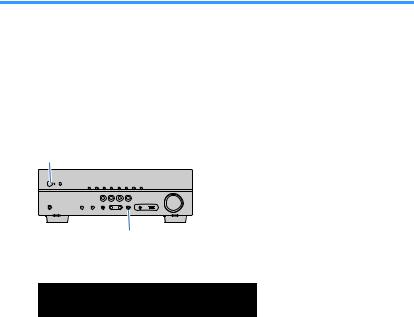
Setting the speaker impedance
(U.S.A. and Canada models only)
Under its default settings, the unit is configured for 8-ohm speakers. When connecting 6-ohm speakers, set the speaker impedance to “6 Ω MIN”.
1 |
Before connecting speakers, connect the power cable to an AC |
|
wall outlet. |
2 |
While holding down STRAIGHT on the front panel, press z |
|
(power). |
z (power)
STRAIGHT
3
4
5
Check that “SP IMP.” is displayed on the front display.
LINK MASTER |
STEREO |
TUNED |
ZONE |
|
|
|
SLEEP |
PARTY |
2 A 3 B |
OUT |
2 |
HI -RES ENHANCER YPAO VOL. |
A- DRC |
|
ECO |
VOL. MUTE VIRTUAL |
|
SP IMP.••8¬MIN |
||
FPL FPR |
||
SBL SB SBR |
||
|
SL SW SR |
Press STRAIGHT to select “6 Ω MIN”.
Press z(power) to set the unit to standby mode and remove the power cable from the AC wall outlet.
You are now ready to connect the speakers.
15 En
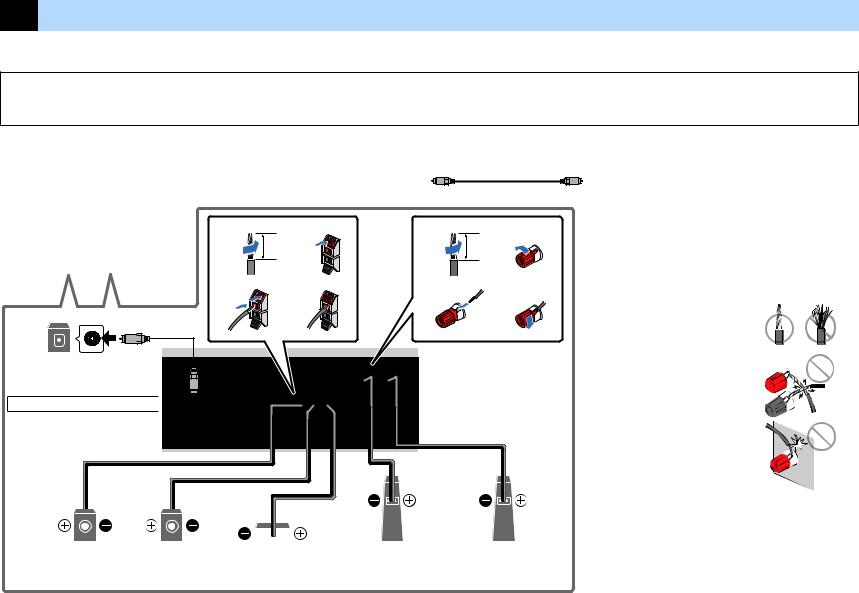
2 Connecting speakers
Connect the speakers placed in your room to the unit. The following diagrams provide connections for a 5.1-channel system as an example. For other systems, connect speakers while referring to the connection diagram for the 5.1-channel system.
Notice
▪Remove the unit’s power cable from an AC wall outlet and turn off the subwoofer before connecting the speakers.
▪The speaker has the polarity (+/-). Connect the speaker cable correctly between the positive (+) terminal of the unit and the speaker, and also between the negative (-) terminal of them.
Cables required for connection (commercially available)
Speaker cables (x the number of speakers)
+ |
+ |
|
|
|
|
– |
|
– |
Audio pin cable (x1: for connecting a subwoofer)
Audio pin cable
9
Subwoofer
Use a subwoofer with built-in amplifier.
1 |
2 |
1 |
2 |
Precaution for connecting of the speaker cables |
▪ Prepare speaker cables in a place away from the unit, to avoid |
||||
|
10 mm |
10 mm |
|
accidentally dropping wire strands into the unit's interior which could |
|
(3/8”) |
(3/8”) |
|
result in a short circuit or malfunction of the unit. |
|
|
|
|
|
|
|
|
|
▪ Improper connecting of the speaker cables may cause short circuit and |
3 |
4 |
3 |
4 |
also damage the unit or the speakers. |
– Twist the bare wires of the speaker cables
firmly together.
– Do not let the bare wires of the speaker
cable touch one another.
– Do not let the bare wires of the speaker
cable come into contact with the unit’s
metal parts (rear panel and screws).
▪ If “Check SP Wires” appear on the front display when the unit is turned
on, turn off the unit, and then check the speaker cables short circuit.
5 |
4 |
|
|
|
2 |
1 |
3 |
||||||
Surround (R) |
Surround (L) |
|
Center |
Front (R) |
Front (L) |
|
16 En
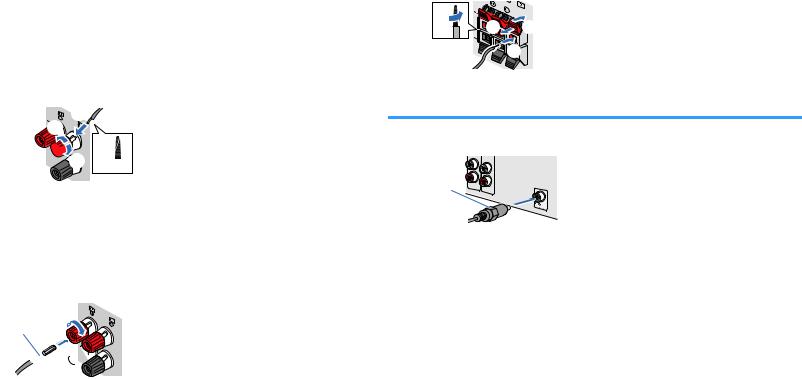
Connecting speaker cables |
nConnecting center/surround speakers |
Speaker cables have two wires. One is for connecting the negative (-) terminals of the unit and the speaker to each other, and the other is for the positive (+) terminals. If the wires are colored to prevent confusion, connect the black wire to the negative and the other wire to the positive terminal.
nConnecting front speakers
1Remove approximately 10 mm (3/8”) of insulation from the ends of the speaker cable, and twist the bare wires of the cable firmly together.
2Loosen the speaker terminal.
3Insert the bare wires of the cable into the gap on the side (upper right or bottom left) of the terminal.
4Tighten the terminal.
+ (red) B |
C |
FRONT |
|
|

 D A
D A
- (black)
Using a banana plug
(U.S.A., Canada, Taiwan, Brazil and General models only)
1 |
Tighten the speaker terminal. |
|
2 |
Insert a banana plug into the end of the terminal. |
|
|
A |
FRONT |
|
|
|
Banana plug
 B
B
17
1 |
Remove approximately 10 mm (3/8”) of insulation from the ends of |
|||
|
the speaker cable, and twist the bare wires of the cable firmly |
|||
|
together. |
|
|
|
2 |
Press down the tab. |
|||
3 |
Insert the bare wires of the cable into the hole in the terminal. |
|||
4 |
Release the tab. |
|||
|
|
|
OUND |
CENTER |
|
A |
|
|
|
|
D |
|
B + (red) |
|
|
|
|
||


 C - (black)
C - (black)
Connecting the subwoofer (with built-in amplifier)
Use an audio pin cable to connect the subwoofer.
Audio pin cable
En

3 Connecting a TV/playback devices
The unit is equipped with a variety of input jacks including HDMI input jacks to allow you to connect different types of playback devices. For information on how to connect a Bluetooth device or a USB storage device, see the following pages.
•Connecting a Bluetooth device (p.42)
•Connecting a USB storage device (p.44)
Input/output jacks and cables
nVideo/audio jacks
HDMI jacks
Transmit digital video and digital sound through a single jack. Use an HDMI cable.
HDMI cable
Note
▪Use a 19-pin HDMI cable with the HDMI logo. We recommend using a cable less than 5.0 m (16.4 ft) long to prevent signal quality degradation.
▪The unit’s HDMI jacks support the HDMI Control, Audio Return Channel (ARC), and 3D and 4K Ultra HD video transmission (through output) features.
▪Use a Premium High Speed HDMI Cable or Premium High Speed Cable with Ethernet to enjoy 3D or 4K Ultra HD videos.
nVideo jacks
VIDEO jacks
Transmit analog video signals. Use a video pin cable.
Video pin cable
nAudio jacks
OPTICAL jack
Transmit digital audio signals. Use a digital optical cable. If there is a protective cap on the tip of the cable, remove it before using the cable.
Digital optical cable
OPTICAL
COAXIAL jacks
Transmit digital audio signals. Use a digital coaxial cable.
Digital coaxial cable
AUDIO jacks
(Stereo L/R jacks)
Transmit analog stereo audio signals. Use a stereo pin cable (RCA cable).
Stereo pin cable
(Stereo mini jack)
Transmits analog stereo audio signals. Use a stereo mini-plug cable.
Stereo mini-plug cable
18 En
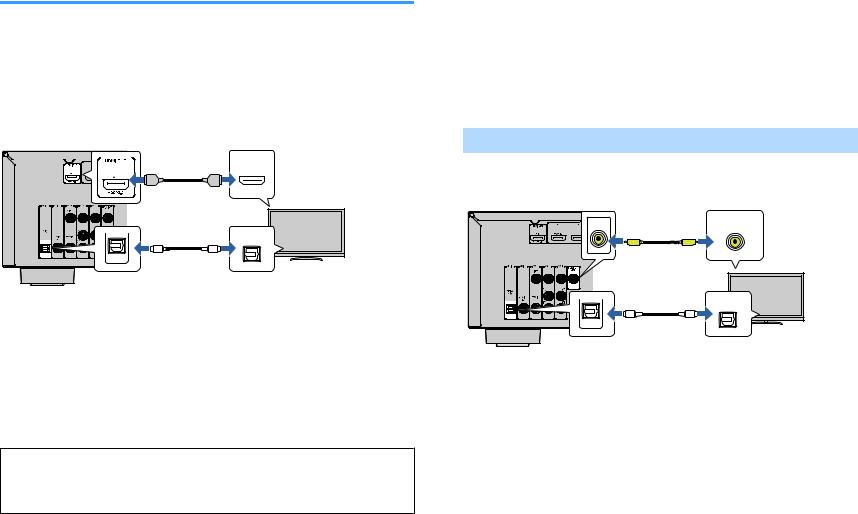
Connecting a TV
Connect a TV to the unit so that video input to the unit can be output to the TV. You can also enjoy playback of TV audio on the unit.
To maximize the performance of the unit, we recommend connecting a TV with an HDMI cable.
nHDMI connection
Connect the TV to the unit with an HDMI cable and a digital optical cable.
The unit (rear) |
HDMI OUT jack |
HDMI input |
||||||
|
|
|
|
|
|
|
|
|
|
|
|
|
|
|
|
|
|
|
HDMI |
HDMI |
HDMI |
|
OPTICAL |
O |
O |
|
TV |
AUDIO 1 (OPTICAL) jack |
Audio output |
(digital optical)
Note
▪A digital optical cable connection allows audio from the TV to be played back on the unit. A digital optical cable connection is not needed in the following cases:
–If your TV supports Audio Return Channel (ARC)
–If you will receive TV broadcasts only from the set-top box
▪If you connect a TV that supports HDMI Control to the unit with an HDMI cable, you can control the unit’s power and volume with the TV’s remote control.
To use HDMI Control and ARC, you need to configure the HDMI settings on the unit. For details on the settings, see “Information on HDMI” (p.80).
About Audio Return Channel (ARC)
▪ARC allows audio signals to travel both ways. If you connect a TV that supports ARC to the unit with a single HDMI cable, you can output video/audio to the TV or input TV audio to the unit.
▪When using ARC, connect a TV with an HDMI cable that supports ARC.
nComposite video connection
When connecting any video device with a video pin cable, connect the TV to the MONITOR OUT (VIDEO) jack.
Note
▪If you connect your TV to the unit with a cable other than HDMI, video input to the unit via HDMI cannot be output to the TV.
▪Operations with TV screen are available only when your TV is connected to the unit via HDMI.
▪If you will receive TV broadcasts only from the set-top box, you do not need to make an audio cable connection between the TV and the unit.
VIDEO (composite video) connection
Connect the TV to the unit with a video pin cable and a digital optical cable.
The unit (rear) |
MONITOR OUT (VIDEO) jack |
Video input |
|
(composite video) |
|||
|
MONITOR |
|
VIDEO |
|
OUT |
|
|
|
V |
V |
|
|
|
|
OPTICAL |
|
O |
O |
|
|
AUDIO 1 (OPTICAL) jack |
|
TV |
|
|
Audio output |
|
|
|
|
(digital optical) |
19 En
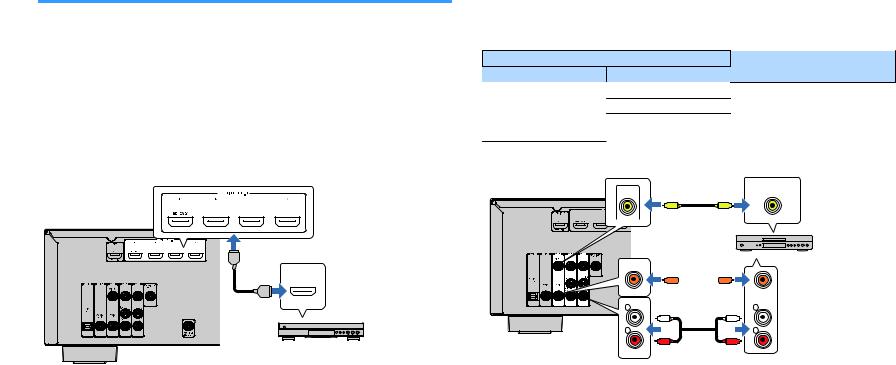
Connecting video devices (such as BD/DVD players)
Connect video devices such as BD/DVD players, set-top boxes (STBs) and game consoles to the unit. Depending on the video/audio output jacks available on your video device, choose one of the following connections. We recommend using an HDMI connection if the video device has an HDMI output jack.
Note
If the combination of video/audio input jacks available on the unit does not match your video device, change its combination according to the output jacks of your device (p.21).
nHDMI connection
Connect a video device to the unit with an HDMI cable.
HDMI 1–4 jacks |
|
The unit (rear) |
|
HDMI |
HDMI OUT jack |
|
HDMI |
HDMI |
|
|
Video device |
If you select HDMI 1–4 as the input source by pressing INPUT, the video/audio played back on the video device will be output from the unit.
Note
To watch videos input to the HDMI 1–4 jacks, you need to connect your TV to the HDMI OUT jack of the unit (p.19).
20
nComposite video connection
Connect a video device to the unit with a video pin cable and an audio cable (digital coaxial or stereo pin cable). Choose a set of input jacks (on the unit) depending on the audio output jacks available on your video device.
Output jacks on video device |
Input jacks on the unit |
||
Video |
Audio |
||
|
|||
|
Digital coaxial |
AV 1 (VIDEO + COAXIAL) |
|
Composite video |
Analog stereo |
AV 2–3 (VIDEO + AUDIO) |
|
|
You need to change the combination |
||
|
Digital optical |
||
|
of video/audio input jacks (p.21). |
||
|
|
||
|
AV 1–3 (VIDEO) jacks |
Video output |
|
|
(composite video) |
||
The unit (rear) |
VIDEO |
VIDEO |
|
|
|||
|
V |
V |
|
Video device
COAXIAL
C 
 C
C
COAXIAL
L |
L |
L |
L |
R |
R |
R |
R |
Audio output
AV 1 (COAXIAL) jack or AV 2–3
(digital coaxial or analog
(AUDIO) jacks
stereo)
If you select AV 1-3 as the input source by pressing INPUT, the video/audio played back on the video device will be output from the unit.
Note
To watch videos input to the AV 1–3 (VIDEO) jacks, you need to connect your TV to the MONITOR OUT (VIDEO) jack of the unit (p.19).
En
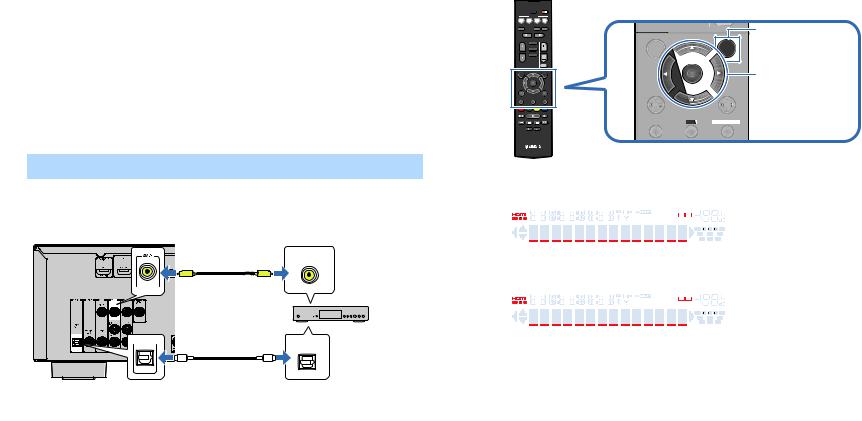
nChanging the combination of video/audio input jacks
If the combination of video/audio input jacks available on the unit does not match your video device, change its combination according to the output jacks of your device. You can connect a video device that has the following video/audio output jacks.
Output jacks on video device |
Input jacks on the unit |
|||
Video |
Audio |
Video |
Audio |
|
|
Digital optical |
HDMI 1–4 |
AUDIO 1 (OPTICAL) |
|
|
|
|
|
|
HDMI |
Digital coaxial |
HDMI 1–4 |
AUDIO 2 (COAXIAL) |
|
AV 1 (COAXIAL) |
||||
|
|
|
||
|
|
|
|
|
|
Analog stereo |
HDMI 1–4 |
AV 2–3 (AUDIO) |
|
|
|
|
|
|
Composite video |
Digital optical |
AV 1–3 (VIDEO) |
AUDIO 1 (OPTICAL) |
|
|
|
|
|
|
Necessary setting
For example, if you have connected a video device to AV 2 (VIDEO) and AUDIO 1 (OPTICAL) jack of the unit, change the combination setting as follows.
The unit (rear) |
AV 2 (VIDEO) jack |
Video output |
(composite video) |
||
|
|
VIDEO |
|
V |
V |
Set-top box
OPTICAL
O |
O |
|
AUDIO 1 (OPTICAL) jack |
Audio output |
|
|
(digital optical) |
1 |
After connecting external devices (such as a TV and playback |
|
|
devices) and power cable of the unit, turn on the unit. |
|
2 |
Press INPUT to select “AV 2” (video input jack to be used) as |
|
|
the input source. |
|
21 En
3 Press OPTION. |
|
||
|
SLEEP |
|
|
|
SCENE |
|
|
BD |
TV CD |
RADIO |
MUTE |
DVD |
|||
|
|
|
|
STRAIGHT |
ENHANCER BASS |
OPTION |
|
|
PROGRAM |
|
|
|
FM/AM |
|
|
|
USB |
SETUP |
|
INPUT |
|
VOLUME |
|
|
BLUETOOTH |
|
|
|
|
MUTE |
|
SETUP |
|
OPTION |
Cursor keys |
|
ENTER |
|
ENTER |
RETURN |
|
DISPLAY |
|
TOP MENU |
HOME |
POP-UP/MENU |
|
|
|
RETURN |
DISPLAY |
RED GREEN YELLOW BLUE
MEMORY
|
|
TUNING |
TUNING |
|
TOP MENU |
|
HOME |
|
|
POP-UP/MENU |
|
|||
|
|
|
|
|
|
|
|
|
||||||
|
|
|
PRESET |
|
|
|
|
|
|
|
|
|
|
|
4 |
Use the cursor keys (q/w) to select “Audio In” and press |
|||||||||||||
|
ENTER. |
|
|
|
|
|
|
|
|
|
|
|
||
|
|
|
|
|
|
|
|
|
|
|
|
|
||
|
|
LINK MASTER |
|
STEREO |
TUNED ZONE |
|
|
|
|
|
|
|
||
|
|
|
|
|
SLEEP PARTY 2 A 3 B |
|
|
|
|
|
|
|
||
|
|
OUT |
2 |
HI -RES ENHANCER YPAO VOL. A- DRC |
|
|
|
|
|
|
|
|||
|
|
ECO |
|
|
|
|
|
VOL. MUTE VIRTUAL |
|
|
||||
|
|
|
Audio In |
|
|
|
|
|
||||||
|
|
|
|
|
|
|
|
SBL SB |
SBR |
|
||||
|
|
|
|
|
|
|
|
FPL |
|
|
FPR |
|
||
|
|
|
|
|
|
|
|
|
SL |
SW |
SR |
|
||
5 |
|
|
|
|||||||||||
Use the cursor keys (e/r) to select “AUDIO 1” (audio input |
||||||||||||||
|
jack to be used). |
|
|
|
|
|
|
|
|
|
|
|
||
|
|
|
|
|
|
|
|
|
|
|
|
|
||
|
|
LINK MASTER |
|
STEREO |
TUNED ZONE |
|
|
|
|
|
|
|
||
|
|
|
|
|
SLEEP PARTY 2 A 3 B |
|
|
|
|
|
|
|
||
|
|
OUT |
2 |
HI -RES ENHANCER YPAO VOL. A- DRC |
|
|
|
|
|
|
|
|||
|
|
ECO |
|
|
|
|
|
VOL. MUTE VIRTUAL |
|
|
||||
|
|
|
Audio•••AUDIO1 |
|
||||||||||
|
|
|
|
SBL SB |
SBR |
|
||||||||
|
|
|
|
|
|
|
|
FPL |
|
|
FPR |
|
||
|
|
|
|
|
|
|
|
|
SL |
SW |
SR |
|
||
|
|
|
|
|
|
|
|
|
|
|
|
|
|
|
6 Press OPTION.
This completes the necessary settings.
If you select “AV 2” as the input source by pressing INPUT, the video/audio played back on the video device will be output from the unit.
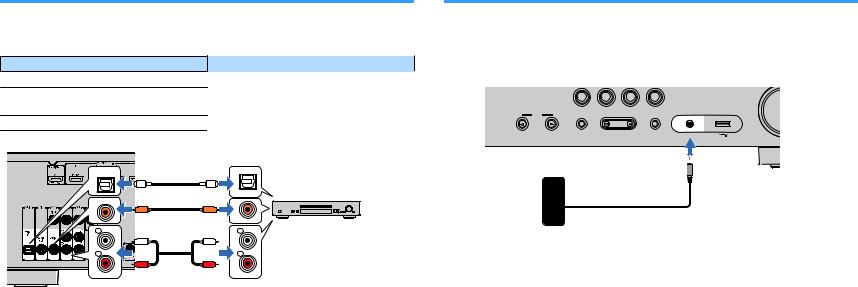
Connecting audio devices (such as CD players)
Connect audio devices such as CD players and MD players to the unit. Depending on the audio output jacks available on your audio device, choose one of the following connections.
Audio output jacks on audio device |
Audio input jacks on the unit |
|
Digital optical |
|
AUDIO 1 (OPTICAL) |
Digital coaxial |
|
AUDIO 2 (COAXIAL) |
|
AV 1 (COAXIAL) |
|
|
|
|
Analog stereo |
|
AV 2–3 (AUDIO) |
The unit (rear) |
|
|
OPTICAL |
|
|
(TV) |
|
|
O |
O |
|
|
OPTICAL |
|
COAXIAL |
|
|
C |
C |
|
|
COAXIAL |
|
L |
L |
Audio device |
L |
L |
|
R |
R |
|
R |
R |
|
AV 1–3 jacks |
Audio output |
|
AUDIO 1–2 jacks |
(either digital optical, digital coaxial, |
|
|
or analog stereo) |
|
If you select AV 1-3 or AUDIO 1-2 as the input source by pressing INPUT, the audio played back on the audio device will be output from the unit.
Connecting to the jack on the front panel
Use the AUX jack on the front panel to temporarily connect devices such as portable audio players to the unit.
Before making a connection, stop playback on the device and turn down the volume on the unit.
|
BD |
TV |
CD |
RADIO |
|
|
DVD |
|
|||
|
|
|
|
AUX |
USB |
INPUT |
TONE CONTROL |
|
PROGRAM |
STRAIGHT |
|
|
|
|
|
AUDIO |
|
The unit (front)
Portable audio player
If you select “AUX” as the input source by pressing INPUT, the audio played back on the device will be output from the unit.
Note
▪You need to prepare the audio cable that matches the output jacks on your device.
▪For details on how to connect a USB storage device, see “Connecting a USB storage device” (p.44).
22 En
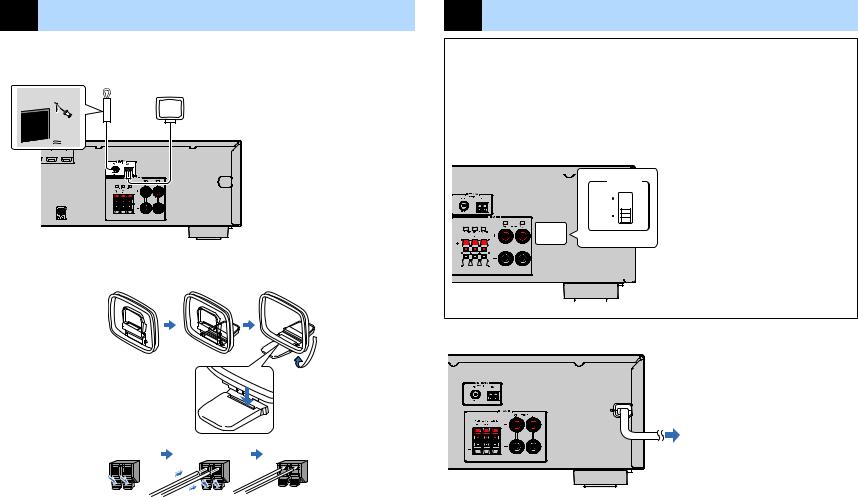
4 Connecting the FM/AM antennas
Connect the supplied FM/AM antennas to the unit.
Fix the end of the FM antenna to a wall, and place the AM antenna on a flat surface.
FM antenna
AM antenna
The unit (rear)
Assembling and connecting the AM antenna
Hold down |
Insert |
Release |
Note
▪Unwind only the length of cable needed from the AM antenna unit.
▪The wires of the AM antenna have no polarity.
5 Connecting the power cable
 Warning
Warning
(Taiwan, Brazil and General models only)
Make sure you set VOLTAGE SELECTOR of the unit BEFORE plugging the power cable into an AC wall outlet. Improper setting of VOLTAGE SELECTOR may cause damage to the unit and create a potential fire hazard.
Before connecting the power cable
Set the switch position of VOLTAGE SELECTOR according to your local voltage. Voltages are AC 110– 120/220–240 V, 50/60 Hz.
The unit (rear) |
VOLTAGE SELECTOR |
|||||||||||||||
|
|
|
|
|
|
|
|
|
|
|
|
|
|
|
|
|
|
|
|
|
|
|
|
|
|
|
|
|
|
|
|
|
|
|
|
|
|
|
|
|
|
|
|
|
|
|
|
|
|
|
|
|
|
|
|
|
|
|
|
|
|
|
|
|
|
|
|
|
|
|
|
|
|
|
|
|
|
|
|
|
|
|
|
|
|
|
|
|
|
|
|
|
|
|
|
|
|
|
|
|
|
|
|
|
|
|
|
|
|
|
|
|
|
|
|
|
|
|
|
|
|
|
|
|
|
|
|
|
|
|
|
|
|
|
|
|
|
|
|
|
|
|
|
|
|
|
|
|
|
|
|
|
|
|
|
|
|
|
|
|
|
|
|
|
|
|
|
|
|
|
|
|
|
|
|
|
|
|
|
|
|
|
|
|
|
|
|
|
|
|
|
|
|
|
|
|
|
|
|
|
|
|
|
|
|
|
|
|
|
|
|
|
|
|
|
|
|
|
|
|
|
|
|
|
|
|
|
|
|
|
|
|
|
|
|
|
|
After all the connections are complete, plug in the power cable.
The unit (rear)
To an AC wall outlet
23 En
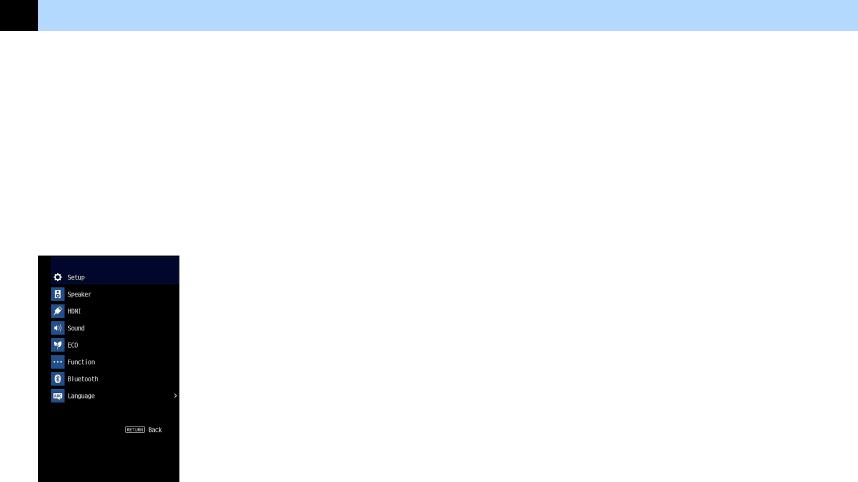
6 Selecting an on-screen menu language
Select the desired on-screen menu language. |
6 To exit from the menu, press SETUP. |
||
1 |
Press z(receiver power) to turn on the unit. |
||
Note |
|||
2 |
Turn on the TV and switch the TV input to display video from the |
The information on the front display is provided in English only. |
|
|
|||
|
unit (HDMI OUT jack). |
|
|
Note
Operations with TV screen are available only when your TV is connected to the unit via HDMI. If not, carry out operations while viewing the front display.
3
4
Press SETUP.
Use the cursor keys to select “Language” and press ENTER.
5 Use the cursor keys to select the desired language.
24 En
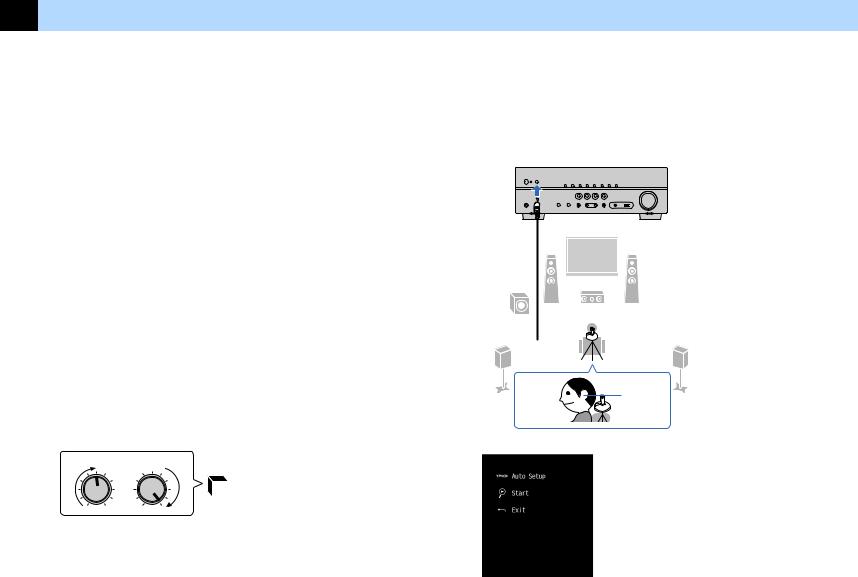
7 Optimizing the speaker settings automatically (YPAO)
The Yamaha Parametric room Acoustic Optimizer (YPAO) function detects speaker connections, measures the distances from them to your listening position(s), and then automatically optimizes the speaker settings, such as volume balance and acoustic parameters, to suit your room.
Note
▪When you use the front 5.1-channel speaker (Virtual CINEMA FRONT) configuration (p.13), set “Virtual CINEMA FRONT” (p.55) in the “Setup” menu to “On” beforehand.
▪Please note the following when using YPAO.
–Use YPAO after connecting a TV and speakers to the unit.
–During the measuring process, test tones are output at high volume. Ensure that the test tones do not frighten small children.
–During the measuring process, you cannot adjust the volume.
–During the measuring process, keep the room as quiet as possible.
–Do not connect headphones.
–Do not stand between the speakers and the YPAO microphone during the measurement process (about 3 minutes).
1 |
Press z(receiver power) to turn on the unit. |
||||
2 |
Turn on the TV and switch the TV input to display video from the |
||||
|
unit (HDMI OUT jack). |
|
|
|
|
|
Note |
|
|
|
|
|
Operations with TV screen are available only when your TV is connected to the unit via HDMI. If |
||||
|
not, carry out operations while viewing the front display. |
||||
3 |
Turn on the subwoofer and set the volume to half. If the crossover |
||||
|
frequency is adjustable, set it to maximum. |
||||
|
|
CROSSOVER/ |
|
|
|
|
VOLUME |
HIGH CUT |
9 |
||
|
|
|
|||
|
MIN MAX |
MIN MAX |
|
|
|
|
|
|
|
||
|
|
|
|
||
4 |
Place the YPAO microphone at your listening position and |
|
connect it to the YPAO MIC jack on the front panel. |
Note
Place the YPAO microphone at your listening position (same height as your ears). We recommend the use of a tripod as a microphone stand. You can use the tripod screws to stabilize the microphone.
The unit (front)
1 2
9 3
4 
 5
5
Ear height
The following screen appears on the TV.
25 En
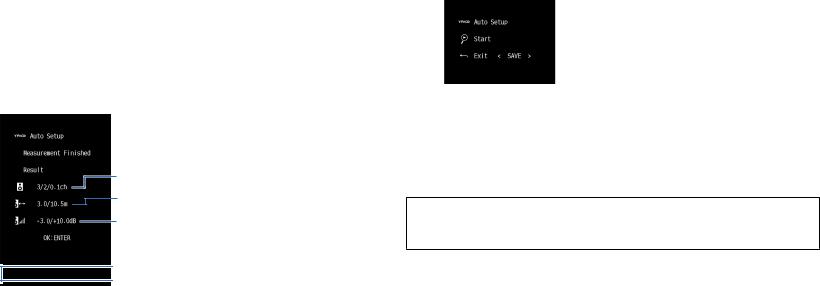
5 |
To start the measurement, use the cursor keys to select “Start” |
|
and press ENTER. |
The measurement will start in 10 seconds. Press ENTER to start the measurement immediately.
Note
To stop the measurement temporarily, press RETURN and follow the procedure in “Error messages” (p.27).
The following screen appears on the TV when the measurement finishes.
1
2
3
 4
4
1 The number of speakers (front side/rear side/subwoofer)
2Speaker distance (nearest/farthest)
3 Adjustment range of speaker output level
4Warning message (if available)
Note
▪If any error message (such as E-1) or warning message (such as W-1) appears, see “Error messages” (p.27) or “Warning messages” (p.28).
▪A speaker with a problem is indicated by blinking of the speaker indicators in the front display.
▪If multiple warnings are given (when operating with the front display), use the cursor keys (q/w) to check the other warning messages.
6 Confirm the results displayed on the screen and press ENTER.
26
7 Use the cursor keys (e/r) to select “SAVE” and press ENTER.
The adjusted speaker settings are applied.
Note
To finish the measurement without saving the result, select “CANCEL”.
8 Disconnect the YPAO microphone from the unit.
This completes optimization of the speaker settings.
Notice
▪The YPAO microphone is sensitive to heat, so should not be placed anywhere where it could be exposed to direct sunlight or high temperatures (such as on top of AV equipment).
En
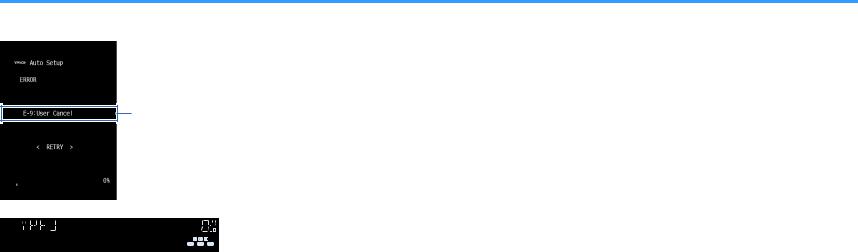
Error messages
If any error message is displayed during the measurement, resolve the problem and perform YPAO again.
Error message
TV screen
LINK MASTER |
STEREO |
TUNED |
ZONE |
|
|
|
SLEEP |
PARTY |
2 A 3 B |
OUT |
2 |
HI -RES ENHANCER YPAO VOL. |
A- DRC |
|
ECO |
VOL. MUTE VIRTUAL |
|
E-5:NOISY |
||
SBL SB SBR |
||
|
FPL FPR |
|
|
SL SW SR |
|
Front display |
|
nProcedure to handle errors
1 |
Check the content of error message and press ENTER. |
2 |
Use the cursor keys (e/r) to select the desired operation. |
To exit the YPAO measurement:
1 |
Select “EXIT” and press ENTER. |
2 |
Use the cursor keys (q/w) to select “Exit” and press ENTER. |
3 |
Disconnect the YPAO microphone from the unit. |
To retry the YPAO measurement from beginning: |
|
1 |
Select “RETRY” and press ENTER. |
To proceed with the current YPAO measurement (for E-5 and E-9 only):
1 Select “PROCEED” and press ENTER.
Error message |
Cause |
Remedy |
|
E-1:No Front SP |
Front speakers are not |
|
|
(E-1:NO FRNT SP) |
detected. |
Exit YPAO, turn off the unit, and then |
|
|
|
||
|
One of the surround |
||
E-2:No Sur. SP |
check the speaker connections. |
||
(E-2:NO SUR SP) |
speakers cannot be |
|
|
detected. |
|
||
|
|
||
|
|
|
|
E-5:Noisy |
|
Keep the room quiet and retry YPAO. If |
|
The noise is too loud. |
you select “PROCEED”, YPAO takes the |
||
(E-5:NOISY) |
measurement again and ignores any |
||
|
|||
|
|
noise detected. |
|
E-7:No MIC |
The YPAO microphone has |
Connect the YPAO microphone to the |
|
(E-7:NO MIC) |
been removed. |
YPAO MIC jack firmly and retry YPAO. |
|
|
|
|
|
|
|
Connect the YPAO microphone to the |
|
E-8:No Signal |
The YPAO microphone |
YPAO MIC jack firmly and retry YPAO. If |
|
this error occurs repeatedly, contact the |
|||
(E-8:NO SIGNAL) |
cannot detect test tones. |
||
nearest authorized Yamaha dealer or |
|||
|
|
||
|
|
service center. |
|
|
|
|
|
E-9:User Cancel |
The measurement has been |
Retry or exit YPAO as necessary. |
|
(E-9:CANCEL) |
|||
canceled. |
|
||
E-10:Internal Err. |
|
Exit YPAO, and turn off and on the unit. If |
|
An internal error has |
this error occurs repeatedly, contact the |
||
(E-10:INTERNAL) |
occurred. |
nearest authorized Yamaha dealer or |
|
|
|
service center. |
Note
Texts in parentheses denote indicators on the front display.
27 En
