Yamaha RX-E810 User Manual [ru]

OWNER'S MANUAL
MODE D'EMPLOI
BEDIENUNGSANLEITUNG
BRUKSANVISNING
MANUALE DI ISTRUZIONI
MANUAL DE INSTRUCCIONES
GEBRUIKSAANWIJZING
G
AMPLI-TUNER/LECTEUR DE DVD
RECEIVER/DVD PLAYER
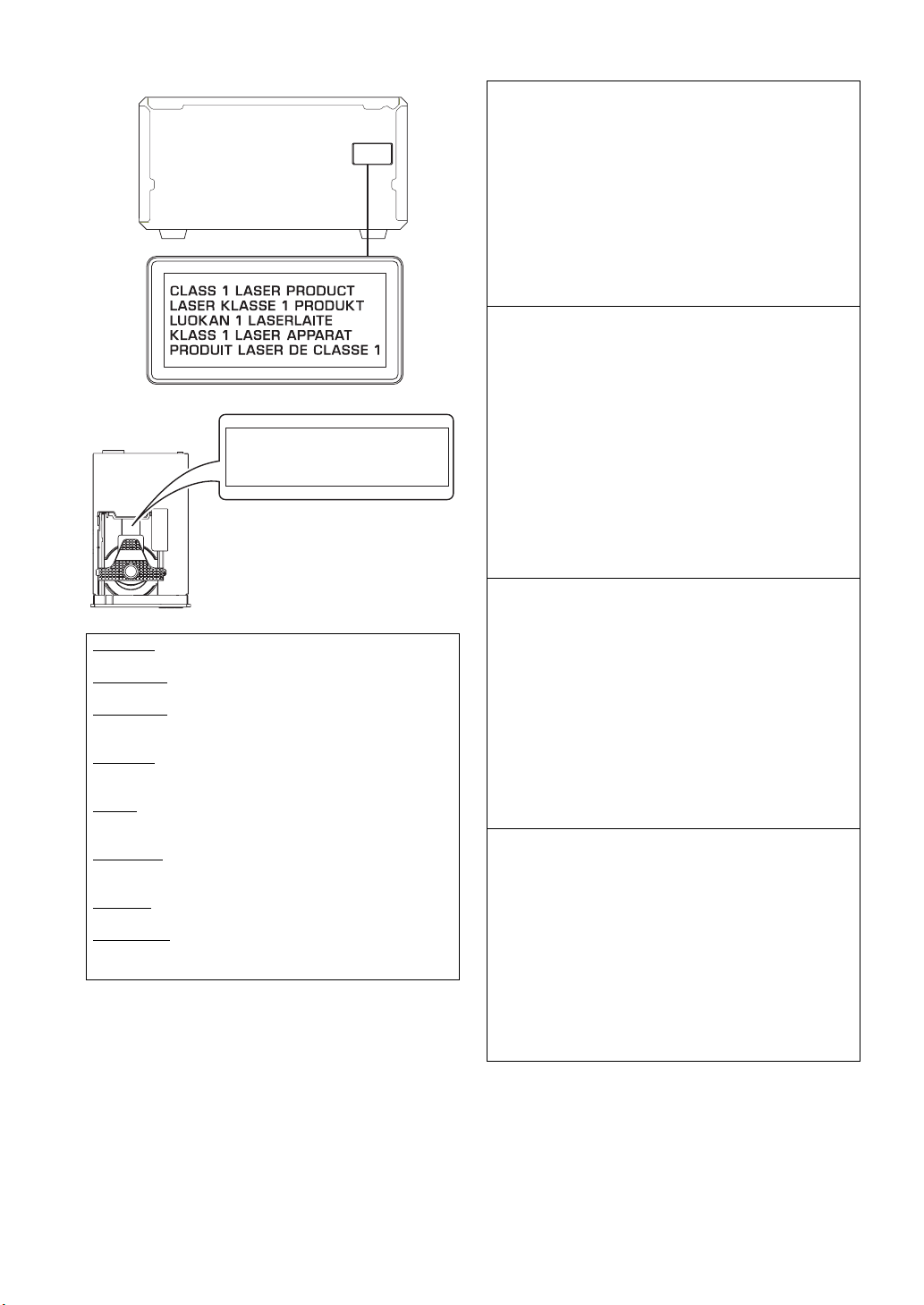
i
CAUTION VISIBLE AND INVISIBLE LASER RADIATION
WHEN OPEN. AVOID EXPOSURE TO BEAM.
ADVARSEL SYNLIG OG USYNLIG LASERSTRÅLING
VED ÅBNING. UNDGÅ UDSÆTTELSE FOR STRÅLING.
ADVARSEL SYNLIG OG USYNLIG LASERSTRÅLING
NÅR DEKSEL ÅPNES. UNNGÅ EKSPONERING FOR
STRÅLEN.
VARNING SYNLIG OCH OSYNLIG LASERSTRÅLNING
NÄR DENNA DEL ÄR ÖPPNAD. BETRAKTA EJ
STRÅLEN.
VARO! AVATTAESSA OLET ALTTIINA NÄKYVÄLLE JA
NÄKYMÄTTÖMÄLLE LASER SÄTEILYLLE. ÄLÄ KATSO
SÄTEESEEN.
VORSICHT SICHTBARE UND UNSICHTBARE
LASERSTRAHLUNG WENN ABDECKUNG GEÖFFNET.
NICHT DEM STRAHL AUSSETSEN.
DANGER VISIBLE AND INVISIBLE LASER RADIATION
WHEN OPEN. AVOID DIRECT EXPOSURE TO BEAM.
ATTENTION RAYONNEMENT LASER VISIBLE ET
INVISIBLE EN CAS D’OUVERTURE. EXPOSITION
DANGEREUSE AU FAISCEAU.
CLASS 1 LASER PRODUCT
LASER KLASSE 1 PRODUKT
LUOKAN 1 LASERLAITE
KLASS 1 LASER APPARAT
PRODUIT LASER DE CLASSE 1
AVOID DIRECT EXPOSURE TO THE BEAM
INVISIBLE LASER RADIATION WHEN OPEN
DANGER:
DO NOT STARE INTO BEAM
INVISIBLE LASER RADIATION WHEN OPEN
CAUTION:
LASER
Type Semiconductor laser GaAlAs
Wave length 650 nm (DVD)
780 nm (VCD/CD)
Output Power 7 mW (DVD)
10 mW (VCD/CD)
Beam divergence 60 degrees
CAUTION
Use of controls or adjustments or performance of
procedures other than those specified herein may result
in hazardous radiation exposure.
LASER
Type Laser à semi-conducteur
GaAlAs
Longueur d’onde 650 nm (DVD)
780 nm (VCD/CD)
Puissance de sortie 7 mW (DVD)
10 mW (VCD/CD)
Divergence de faisceau 60 degrés
AVERTISSEMENT
L’utilisation de commandes et l’emploi de réglages ou
de méthodes autres que ceux décrits ci-dessous,
peuvent entraîner une exposition à un rayonnement
dangereux.
LASER
Typ Halbleiter-GaAlAs-Laser
Wellenlänge 650 nm (DVD)
780 nm (VCD/CD)
Ausgangsleistung 7 mW (DVD)
10 mW (VCD/CD)
Strahlstreuung 60 Grad
VORSICHT
Die Verwendung von Bedienelementen oder die
Einstellung bzw. die Ausführung von anderen als in
dieser Anleitung beschriebenen Vorgängen kann zu
Gefährdung durch gefährliche Strahlung führen.
LASER
Typ Halvledarlaser GaAlAs
Våglängd 650 nm (DVD)
780 nm (VCD/CD)
Uteffekt 7 mW (DVD)
10 mW (VCD/CD)
Stråldivergens 60 grader
OBSERVERA
Användning av reglage eller justeringar eller utförande
av åtgärder på annat sätt än så som beskrivs häri kan
resultera i farlig strålning.
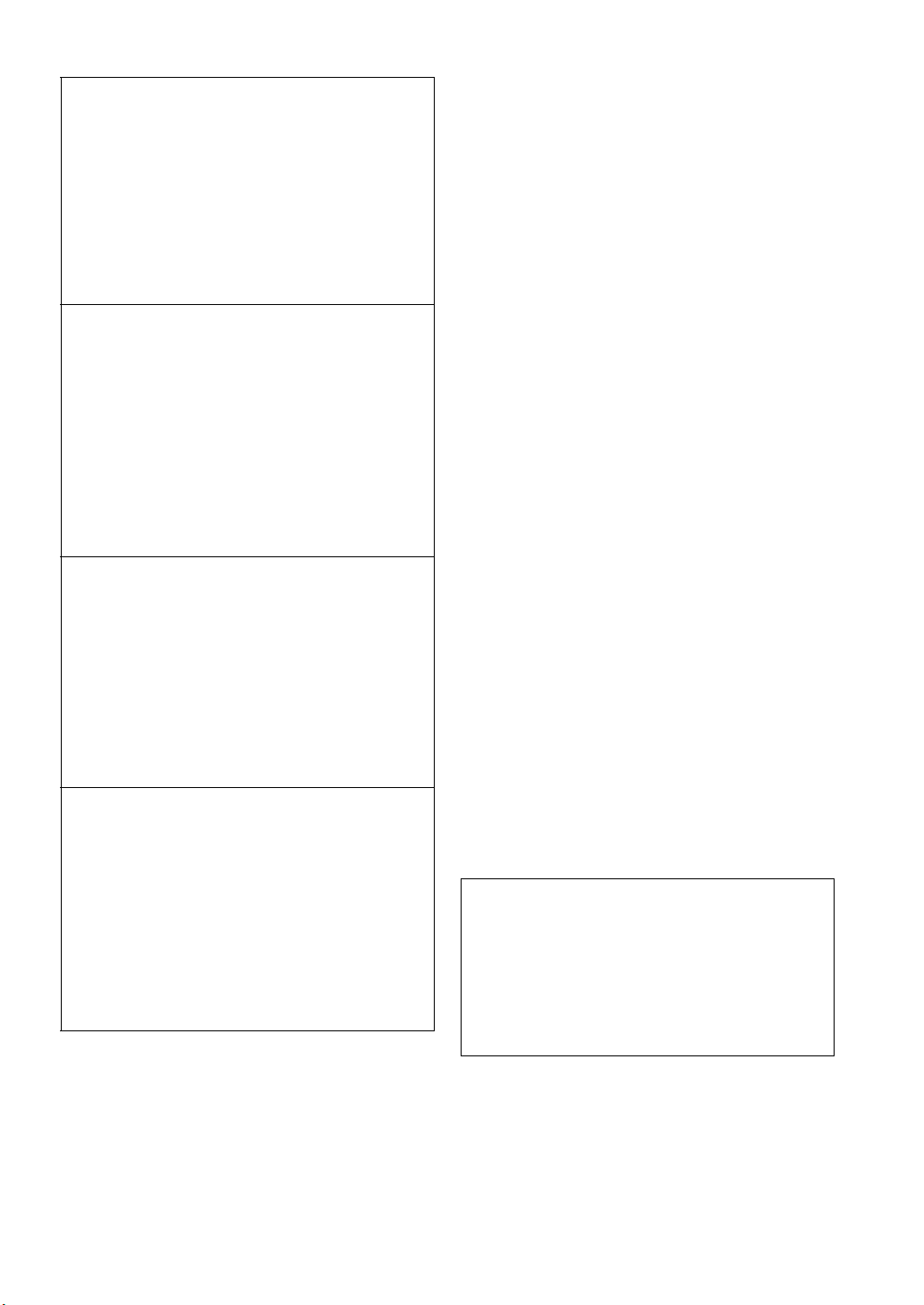
ii
DK
Advarsel:
Laserrudstråling ved åbning når sikkerhesafbrydere er ude
af funktion. Undgå u tsættelse for stråling.
Bemærk:
Netafbryderen STANDBY/ON er sekundært indkoblet og
afbryder ikke strømmen fra nette. Den indbyggede netdel
er derfor tilsluttet til lysnettet så længe netstikket sidder i
stikkontakten.
N
Observer:
Nettbryteren STANDBY/ON er sekundert innkoplet. Den
innebygdenetdelen er derfor ikke frakoplet nettet så lenge
apparatet er tilsluttet nettkontakten.
S
Klass 1 laserapparat
Varning!
Om apparaten används på annat sätt än i denna
bruksanvisning specificerats, kann användaren utsättas för
laserstrålning, som översjruder gränsen för läserklass 1.
Observera!
Strömbrytaren STANDBY/ON är sekundärt kopplad och inte
bryter strömmen fråan nätet Den inbyggda nätdelen är
därför ansluten till elnätet så länge stickproppen sitter i v
ägguttaget.
SF
Luokan 1 laserlaite + Klass 1 laserapparat
Varoitus!
Laitteen käyttäminen muulla kuin tässä käyttöohjeessa
mainitulla tavalla saattaa altistaa käyttäjän
turvallisuusluokan 1 ylittävälle lasersäleilille.
Huom.
Toiminnanvalitsin STANDBY/ON on kytketty toisiopuolelle,
eikä se kytke laitetta irti sähköverkosta. Sisäänrakennettu
verkko-osa on kytkettynä sähköverkkoon aina silloin, kun
pistoke on pistorasiassa.
LASER
Tipo
Laser a semiconduttori al GaAlAs
Lunghezza d'onda 650 nm (DVD)
780 nm (VCD/CD)
Potenza d'uscita 7 mW (DVD)
10 mW (VCD/CD)
Divergenza raggi 60 gradi
ATTENZIONE
L’uso di controlli, regolazioni, operazioni o procedure non
specificati in questo manuale possono risultare in esposizione
a radiazioni pericolose.
LÁSER
Tipo Láser de semiconductor
GaAlAs
Longitud de onda 650 nm (DVD)
780 nm (VCD/CD)
Potencia de salida 7 mW (DVD)
10 mW (VCD/CD)
Divergencia del rayo láser 60 grados
PRECAUCIÓN
El uso de los controles, los ajustes o los
procedimientos que no se especifican enste manual
pueden causar una exposición peligrosa a la radiación.
LASER
Type GaAlAs Halfgeleiderlaser
Golflengte 650 nm (DVD)
780 nm (VCD/CD)
Uitgangsvermogen 7 mW (DVD)
10 mW (VCD/CD)
Uitwijking straal 60 graden
LET OP
Gebruik van bedieningsorganen, instellingen of
procedures anders dan beschreven in dit document kan
leiden tot blootstelling aan gevaarlijke stralen.
ЛАЗЕР
Тип
Полупроводниковый лазер GaAlAs
Длина волны 650 nm (DVD)
780 nm (VCD/CD)
Выходное напряжение
7 mW (DVD)
10 mW (VCD/CD)
Отклонение луча 60 градусов
ПРЕДОСТЕРЕЖЕНИЕ
Использование органов управления или
произведение настроек или выполнение процедур, не
указанных в данной инструкции, может отразиться на
выделении опасной радиации.
VARO!
AVATTAESSA JA SUOJALUKITUS OHITETTAESSA
OLET ALTTIINA NÄKYMÄTTÖMÄLLE
LASERSÄTEILYLLE. ÄLÄ KATSO SÄTEESEEN.
VARNING!
OSYNLIG LASERSTRÅLNING NÄR DENNA DEL ÄR
ÖPPNAD OCH SPÄRREN ÄR URKOPPLAD.
BETRAKTA EJ STRÅLEN.
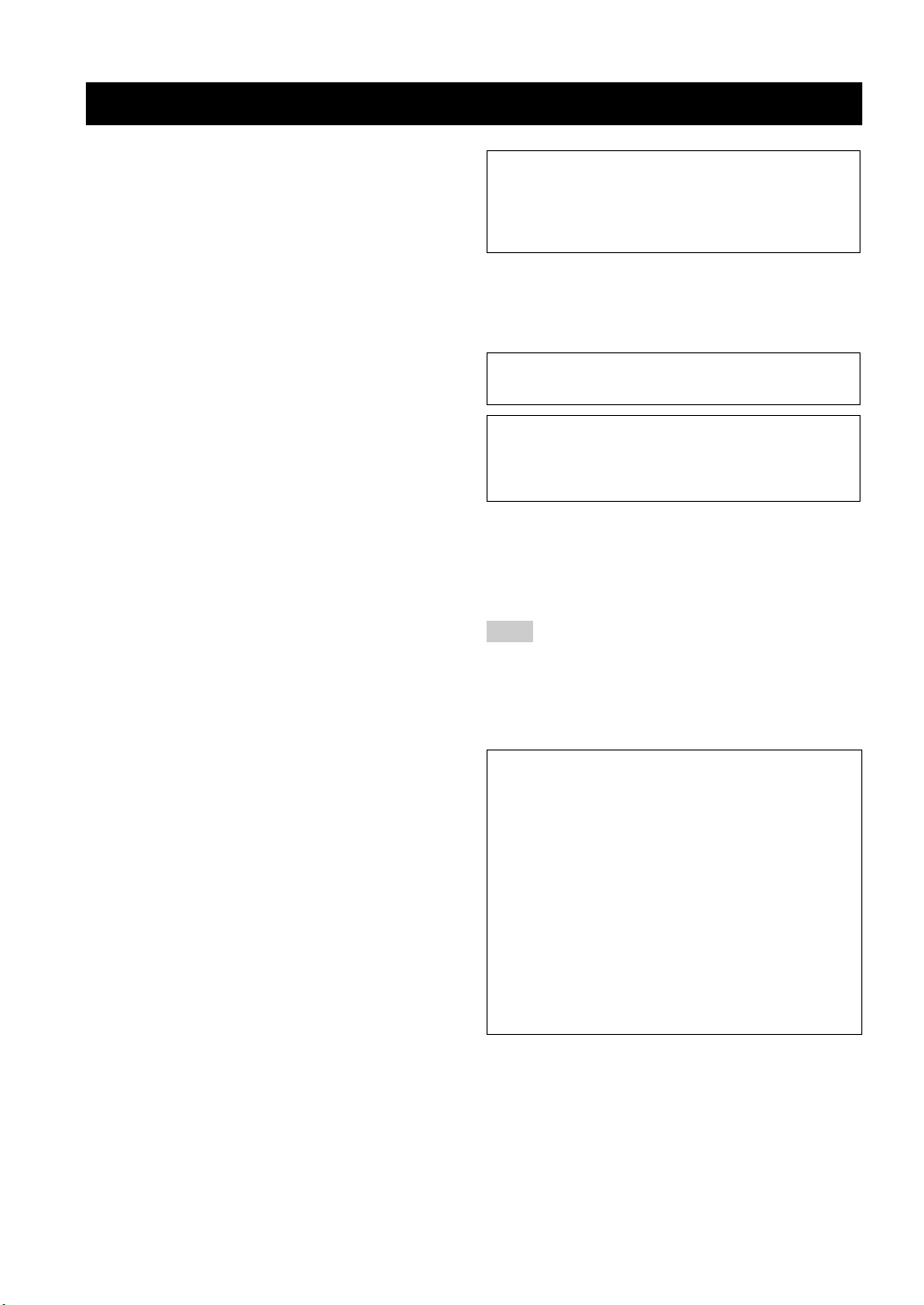
iii
1 To assure the finest performance, please read this manual
carefully. Keep it in a safe place for future reference.
2 Install this unit (RX-E810 and DVD-E810) in a well ventilated,
cool, dry, clean place with at least 10 cm on the top (2.5 cm for
DVD-E810), 10 cm on the left and right, and 10 cm at the back of
this unit — away from direct sunlight, heat sources, vibration,
dust, moisture, and/or cold.
3 Locate this unit away from other electrical appliances, motors, or
transformers to avoid humming sounds.
4 Do not expose this unit to sudden temperature changes from cold
to hot, and do not locate this unit in an environment with high
humidity (i.e. a room with a humidifier) to prevent condensation
inside this unit, which may cause an electrical shock, fire,
damage to this unit, and/or personal injury.
5 Avoid installing this unit where foreign object may fall onto this
unit and/or this unit may be exposed to liquid dripping or
splashing. On the top of this unit, do not place:
– Other components, as they may cause damage and/or
discoloration on the surface of this unit.
– Burning objects (i.e. candles), as they may cause fire, damage
to this unit, and/or personal injury.
– Containers with liquid in them, as they may fall and liquid
may cause electrical shock to the user and/or damage to this
unit.
6 Do not cover this unit with a newspaper, tablecloth, curtain, etc.
in order not to obstruct heat radiation. If the temperature inside
this unit rises, it may cause fire, damage to this unit, and/or
personal injury.
7 Do not plug in this unit to a wall outlet until all connections are
complete.
8 Do not operate this unit upside-down. It may overheat, possibly
causing damage.
9 Do not use force on switches, knobs and/or cords.
10 When disconnecting the power cable from the wall outlet, grasp
the plug; do not pull the cable.
11 Do not clean this unit with chemical solvents; this might damage
the finish. Use a clean, dry cloth.
12 Only voltage specified on this unit must be used. Using this unit
with a higher voltage than specified is dangerous and may cause
fire, damage to this unit, and/or personal injury. YAMAHA will
not be held responsible for any damage resulting from use of this
unit with a voltage other than specified.
13 Do not attempt to modify or fix this unit. Contact qualified
YAMAHA service personnel when any service is needed.
The cabinet should never be opened for any reasons.
14 When not planning to use this unit for long periods of time (i.e.
vacation), disconnect the AC power plug from the wall outlet.
15 Be sure to read the “Troubleshooting” section on common
operating errors before concluding that this unit is faulty.
16 Before moving this unit, press STANDBY/ON to set this unit in
standby mode, and disconnect the AC power plug from the wall
outlet.
17 Condensation will form when the surrounding temperature
changes suddenly. Disconnect the power cable from the outlet,
then leave the unit alone.
18 When using the unit for a long time, the unit may become warm.
Turn the power off, then leave the unit alone for cooling.
19 Install this unit near the wall outlet and where the AC power plug
can be reached easily.
DANGER
When this unit is plugged to the wall outlet, do not place your
eyes close to the opening of the disc tray and other openings to
look into inside.
■ For U.K. customers
If the socket outlets in the home are not suitable for the plug
supplied with this appliance, it should be cut off and an
appropriate 3 pin plug fitted. For details, refer to the instructions
described below.
The plug severed from the mains lead must be destroyed, as a
plug with bared flexible cord is hazardous if engaged in a live
socket outlet.
■ Special Instructions for U.K. Model
CAUTION: READ THIS BEFORE OPERATING YOUR UNIT.
This unit is not disconnected from the AC power source as
long as it is connected to the wall outlet, even if this unit itself
is turned off. This state is called the standby mode. In this
state, this unit is designed to consume a very small quantity of
power.
The laser component in this product is capable of emitting
radiation exceeding the limit for Class 1.
WARNING
TO REDUCE THE RISK OF FIRE OR ELECTRIC SHOCK,
DO NOT EXPOSE THIS APPLIANCE TO RAIN OR
MOISTURE.
Note
IMPORTANT
THE WIRES IN MAINS LEAD ARE COLOURED IN
ACCORDANCE WITH THE FOLLOWING CODE:
Blue: NEUTRAL
Brown: LIVE
As the colours of the wires in the mains lead of this appa-
ratus may not correspond with the coloured markings
identifying the terminals in your plug, proceed as follows:
The wire which is coloured BLUE must be connected to
the terminal which is marked with the letter N or coloured
BLACK. The wire which is coloured BROWN must be
connected to the terminal which is marked with the letter L
or coloured RED.
Making sure that neither core is connected to the earth
terminal of the three pin plug.
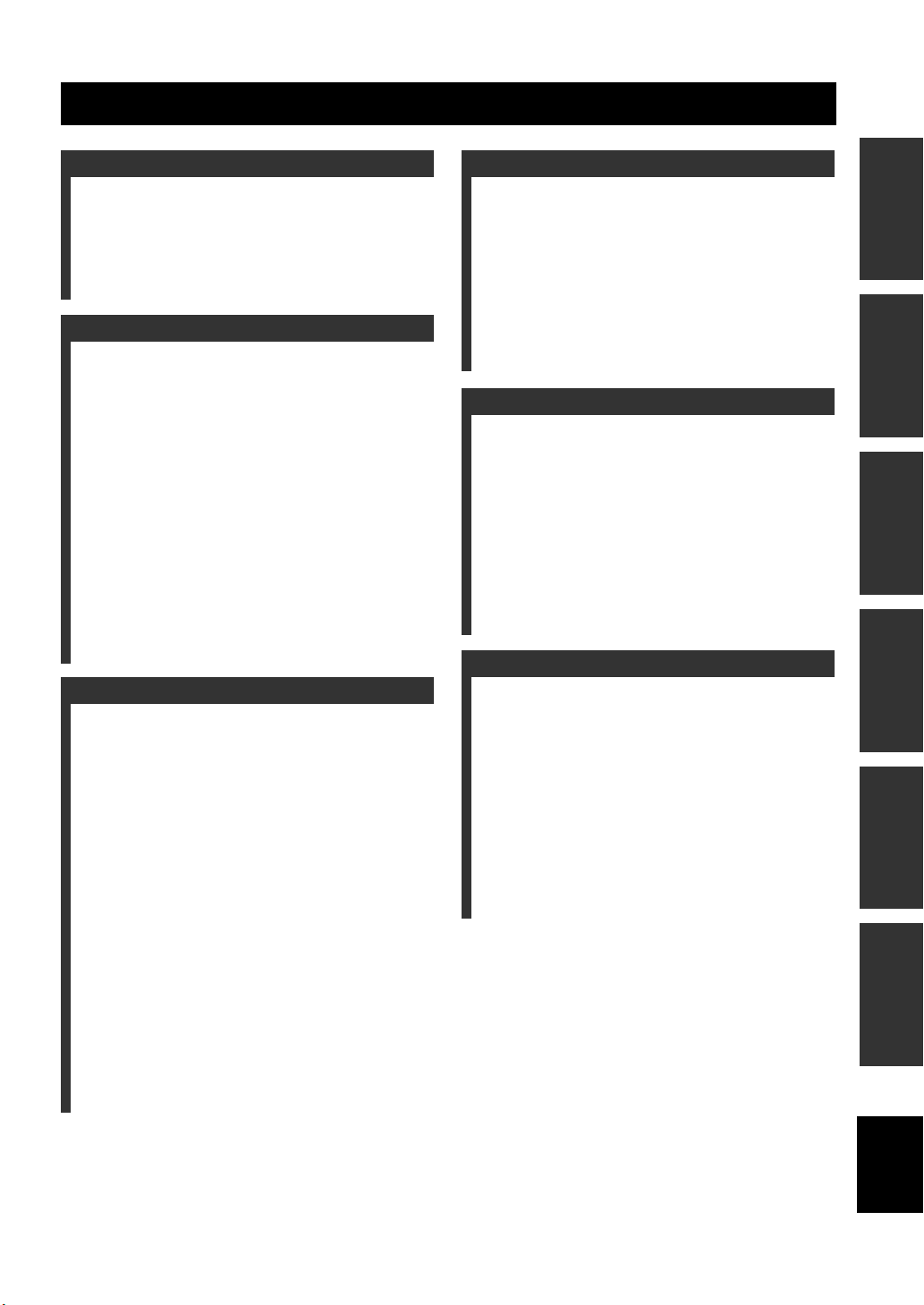
1 En
English
PREPARATIONINTRODUCTION
TUNER
OPERATIONS
OTHER
OPERATIONS
ADDITIONAL
INFORMATION
BASIC
OPERATIONS
Features .................................................................. 2
Supplied Accessories ............................................. 2
Controls and Functions ......................................... 3
Receiver (RX-E810) .................................................. 3
DVD player (DVD-E810).......................................... 6
Remote control........................................................... 8
Connecting the System ........................................ 12
Connecting a TV .................................................. 14
Connecting Antennas .......................................... 15
Connecting the AM loop antenna ............................ 15
Connecting the FM antenna..................................... 15
Connecting External Components ..................... 16
Connecting an MD player or a tape deck ................ 16
Connecting an MD recorder or a CD recorder ........ 16
Connecting a YAMAHA iPod universal dock ........17
Connecting the Power Cables............................. 18
Setting the System................................................ 19
Step 1: Turn on the power and select
the DVD input ..................................................... 19
Step 2: Adjust the clock........................................... 19
Step 3: Set the aspect ratio....................................... 20
Step 4: Set the OSD language.................................. 20
Step 5: Set the the default audio, subtitle,
and disc menu languages ..................................... 21
Basic Receiver Operations.................................. 22
Changing the front panel display settings................ 23
Supported Disc Types.......................................... 24
Basic Disc Playback Operations......................... 25
Repeating disc playback (Repeat Play) ................... 26
Playing back randomly (Shuffle Play)..................... 26
Specifying an elapsed time for playback
(Time Search) ...................................................... 27
Specifying a preview picture for playback
(Scan Search)....................................................... 28
Customizing playback order (Program Play) .......... 29
Selecting audio and subtitle languages/
audio channel settings. ........................................ 30
Zooming the picture................................................. 30
Selecting a viewing angle ........................................ 31
Operating the disc menu .......................................... 31
Playing back MP3/WMA/JPEG/DivX discs ........... 32
Viewing or changing playback settings on the TV
(OSD menu) ........................................................ 34
Restricting Disc Playback ................................... 35
Setting the parental control level ............................. 35
Locking a disc.......................................................... 36
Changing the password............................................ 36
FM/AM Tuning .................................................... 37
Automatic tuning ..................................................... 37
Manual tuning.......................................................... 37
Automatic preset tuning........................................... 38
Manual preset tuning ............................................... 39
Selecting preset stations........................................... 39
Radio Data System Tuning
(U.K. and Europe Models Only) ..................... 40
Selecting the Radio Data System program .............. 40
Displaying the Radio Data System information ...... 41
Setting the Timer.................................................. 43
Setting the clock timer............................................. 43
Setting the sleep timer ............................................. 44
Setting the auto-standby mode............................ 45
Controlling External Components...................... 46
Available operations ................................................ 46
Setting remote control codes ................................... 48
Using iPod ............................................................... 49
Configuring the DVD Player Settings
(Setup Menu) .................................................... 51
Setup menu items..................................................... 52
Resetting the DVD player settings .......................... 56
Language Codes ................................................... 57
Troubleshooting.................................................... 58
Receiver (RX-E810) ................................................ 58
DVD player (DVD-E810)........................................ 61
Remote control ........................................................ 62
Notes on Discs ....................................................... 63
Disc information ...................................................... 63
Handling a disc ........................................................ 64
Glossary................................................................. 65
Audio information ................................................... 65
Video information.................................................... 66
Copyright and logo marks ....................................... 66
Specifications ........................................................ 67
Contents
INTRODUCTION
PREPARATION
BASIC OPERATIONS
TUNER OPERATIONS
OTHER OPERATIONS
ADDITIONAL INFORMATION
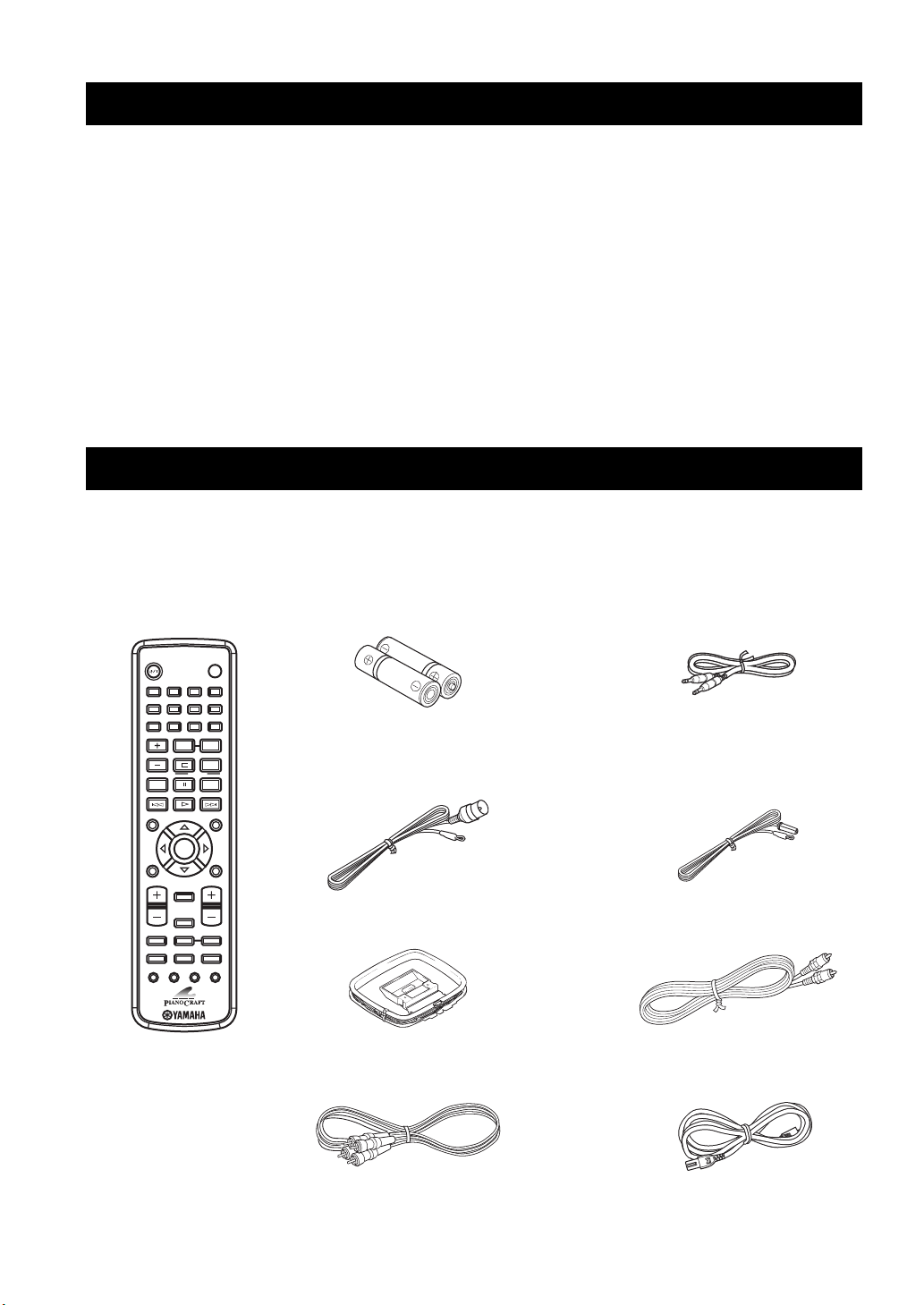
FEATURES
2 En
Receiver (RX-E810)
• Maximum RMS output power per channel
65W + 65W (6 Ω, 1 kHz, 1%THD)
• 40-station FM/AM preset tuning
• iPod dock terminal
• Pure Direct mode
DVD player (DVD-E810)
• Plays DVDs, Video CDs, Audio CDs, MP3 CDs,
WMA CDs, DivX CDs and JPEG CDs.
• Progressive-scan video output
• Optical and coaxial digital output jacks
■ About this manual
• In this manual, “RX-E810” is described as “receiver” and “DVD-E810” is described as “DVD player”.
• This manual describes how to operate the system using a remote control except when it is not available. Some of these operations are
also available using the front panel buttons.
• Remote control descriptions and illustrations in this manual are based on the U.K. and Europe models unless otherwise specified.
• y indicates a tip for your operation.
• Notes contain important information about safety and operating instructions.
• This manual is printed prior to production. Design and specifications are subject to change in part as a result of improvements, etc. In
case of differences between the manual and the product, the product has priority.
This product includes the following accessories. Before connecting this system, make sure you received all of the following parts.
Features
Supplied Accessories
STANDBY/ON
POWER
TV
1234
56
90
78
SCAN DIMMER
A-B
FREQ/TEXT
PTY SEEK
MODE START
PROG
SHUFFLETV INPUT
ON SCREEN MENU
PRESET
ENTER
A-E
DISPLAY
SLEEP
DVD/CD TUNER BAND
TAPE/MD
SUBTITLE ANGLE ZOOM AUDIO
AUX/TV DOCK
A-E
INFO.
SET UP
TV VOL VOLUME
TOP MENU
/RETURN
TV CH
REPEAT
Indoor FM antenna
(U.K., Europe, Australia,
and Korea models)
System control
cable (0.6 m)
AM loop antenna
Batteries (x2)
(AA, R06, UM-3)
Remote
control
Video pin
cable (1.5 m)
Audio pin
cable (1.5 m)
Indoor FM antenna
(U.S.A., Canada, China, Taiwan,
and Asia models)
Power cable
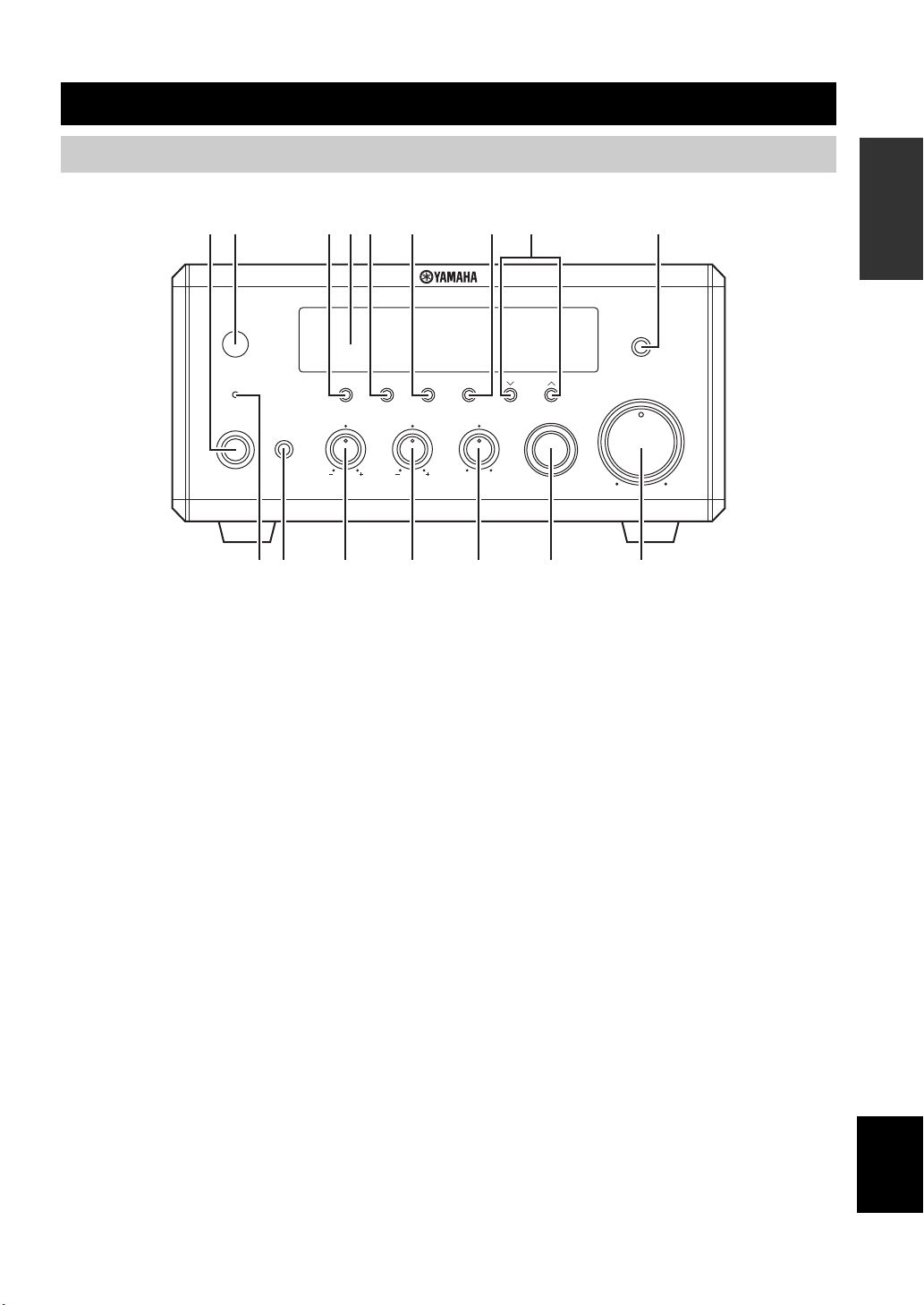
3 En
English
INTRODUCTION
■ Front panel
1 STANDBY/ON
Turns the receiver on or sets it to the standby mode (see
page 19).
2 Remote control sensor
Receives signals from the remote control.
3 DISPLAY
Switches the information shown in the front panel display
(see page 23).
4 Front panel display
Shows the various infomaiton such as the clock time or the
tuning frequency.
5 MEMORY (TIME ADJ)
• Stores a preset station in the memory. Hold down this
key for more than 2 seconds to preset radio stations
automatically (see page 38).
• Sets the clock before using the timer function (see
page 19).
6 AUTO/MAN’L (TIMER)
• Switches between Auto Tuning mode and Manual Tuning
mode when tuner is selected as an input source (see
page 37).
• Turns the clock timer function on or off (see page 43).
7 PRESET/BAND
Switches between FM, AM, and the preset mode when
tuner is selected as an input source.
8 PRESET/TUNING d / u (HOUR, MIN)
Selects a tuning frequency when tuner is selected as an
input source.
9 PURE DIRECT
Turns on or off the Pure Direct mode (see page 22).
0 TIMER LED
Lights up when the clock timer is on (see page 43).
A PHONES
Outputs audio signals for private listening with headphones.
B BASS
Adjusts the low frequency responce (see page 22).
C TREBLE
Adjusts the high frequency responce (see page 22).
D BALANCE
Adjusts the volume level of each left and right speaker
channel (see page 22).
E INPUT
Selects an input source.
F VOLUME
Adjusts the volume level.
Controls and Functions
Receiver (RX-E810)
MIN MAX
VOLUME
INPUT
BALANCE
LR
TREBLEBASS
PHONES
STANDBY/ON
TIMER
DISPLAY MEMORY
NATURAL SOUND STEREO RECEIVER RX-E810
PRESET/BAND
PRESET/TUNING
PURE DIRECT
HOURTIMER
TIME ADJ
MIN
AUTO/MAN'L
12 345 6 7 8 9
A0BCDE F

4 En
Controls and Functions
■ Rear panel
1 DOCK terminal
Use to connect a YAMAHA iPod universal dock (such as
YDS-10 sold separately) where your iPod can be stationed
(see page 17).
2 Antenna terminals
See page 15 for connection information.
3 Speaker terminals
See page 13 for connection information.
4 DVD/CD jacks
See page 12 for connection information.
5 TAPE/MD IN/OUT jacks
See page 16 for connection information.
6 AUX jacks
Use to connect the external components.
7 SUBWOOFER OUT jack
Use to connect the subwoofer.
8 System connector (TO DVD-E810) jack
See page 12 for connection information.
9 AC OUTLET(S)
See page 18 for connection information.
LR
LR
AC OUTLETS
SWITCHED
MAINS
SPEAKERS
DOCK
DVD/CD
TAPE/MD
AUX
OUT
IN
FM
GND
AM
ANTENNA
6
MIN / SPEAKER
TO DVD-E810
SUBWOOFER
OUT
100W MAX. TOTAL
75
UNBAL.
12 3
64
578 9
(Europe model)
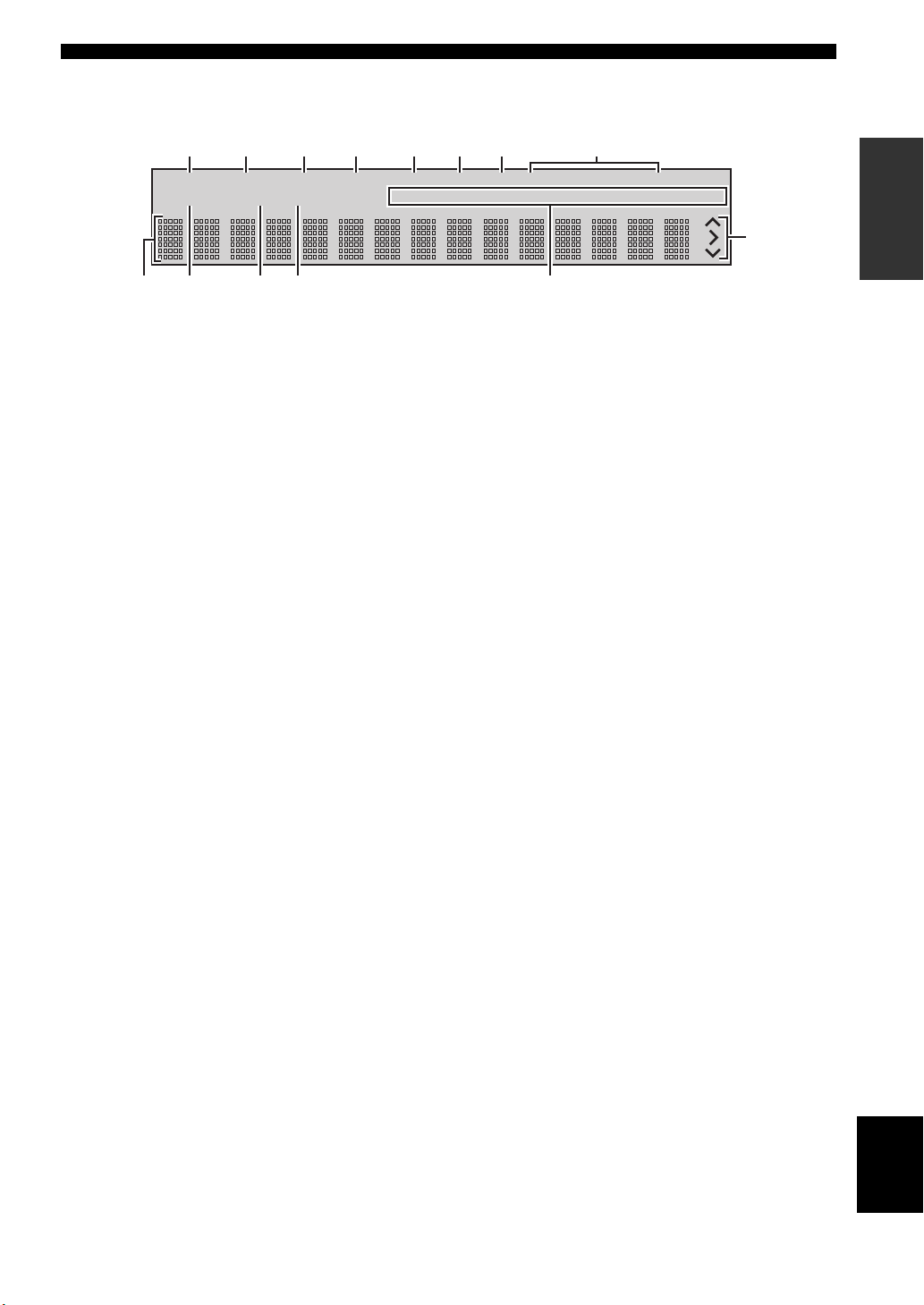
5 En
Controls and Functions
English
INTRODUCTION
■ Front panel display
1 SLEEP indicator
Lights up when the sleep timer is on (see page 44).
2 PRESET indicator
Lights up when you preset radio stations manually (see
page 39).
3 STEREO indicator
Lights up when the receiver is receiving a strong signal
from an FM stereo broadcast.
4 AUTO indicator
Lights up when the receiver is in the Auto Tuning mode
(see page 38).
5 DOCK indicator
Lights up when you station your iPod in a YAMAHA iPod
universal dock (such as YDS-10 sold separately)
connected to the DOCK terminal of the receiver (see
page 17).
6 SHUFFLE indicator
Lights up when you set your iPod in shuffle mode.
7 REPEAT indicator
Lights up when you set your iPod in repeat mode.
8 Radio Data System indicators
(U.K. and Europe models only)
The name of the Radio Data System data offered by the
currently received Radio Data System station lights up.
PTY HOLD indicator
Lights up when the receiver is seaching for the Radio Data
System stations in the PTY SEEK mode (see page 40).
9 Multi-information display
Shows the various infomaiton such as the clock time or the
tuning frequency.
0 TIMER indicator
Flashes when the the receiver is in the clock timer setting
mode (see page 43).
A TUNED indicator
Lights up when the receiver is tuned into a station.
B MEMORY indicator
Lights up or flashes when you preset radio stations.
C iPod menu indicators
Light up the iPod menu currently selected (see page 49).
D iPod operation indicators
Show operable cursor keys when operating the iPod menu
with the menu browse mode (see page 49).
GENRES
SONGS
ALBUMS
ARTISTSPLAYLISTS
MEMORY
TUNED
TIMER
SLEEP
STEREO
AUTO
DOCK
SHUFFLE
REPEAT
PS
PTY RT CT PTY
HOLD
PRESET
1 234567 8
0AB C
D
9

6 En
Controls and Functions
■ Front panel
1 Disc tray
Holds a disc to be played back.
2
Opens and closes the disc tray.
3 s
Stops playback (see page 25).
4 h/e
Starts or pauses playback (see page 25).
5 STANDBY/ON
Turns the DVD player on or sets it to the standby mode
(see page 22).
6 PROGRESSIVE indicator
Lights up when the progressive scan mode is on (see
page 54).
7 Front panel display
Shows the current status of the DVD player.
8 Remote control sensor
Receives signals from the remote control.
9 b/w
Skips to the begining of the current chapter/track. Press
and hold to fast reverse (see page 25).
0 f/a
Skips to the next chapter/track. Press and hold to fast
forward (see page 25).
DVD player (DVD-E810)
STANDBY/ON
PROGRESSIVE
NATURAL SOUND DVD PLAYER DVD-E810
6 7589
2
13
4
0
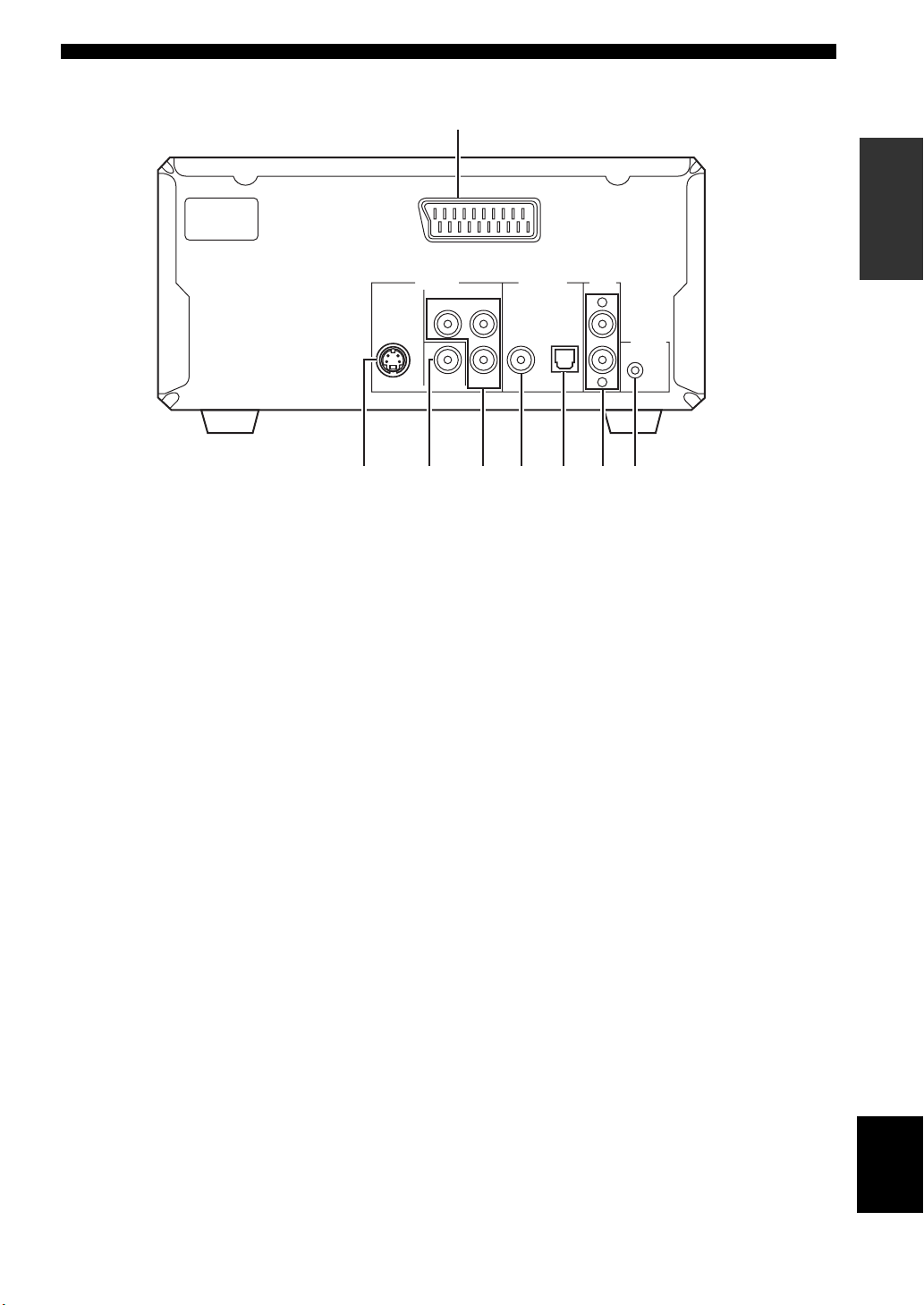
7 En
Controls and Functions
English
INTRODUCTION
■ Rear panel
1 AV terminal (U.K. and Europe models only)
See page 14 for connection information.
2 S VIDEO jack
See page 14 for connection information.
3 VIDEO jack
See page 14 for connection information.
4 COMPONENT jacks
See page 14 for connection information.
5 COAXIAL jack
See page 16 for connection information.
6 OPTICAL jack
See page 16 for connection information.
7 AUDIO OUT jacks
See page 12 for connection information.
8 System connector (TO RX-E810) jack
See page 12 for connection information.
L
R
AV
AUDIO
OUT
DIGITAL OUT
COAXIAL
COMPONENT
S VIDEO VIDEO P
B
P
R
Y
OPTICAL
VIDEO OUT
MAINS
TO RX-E810
4 5 6 7 8
1
23
(U.K. and Europe models only)
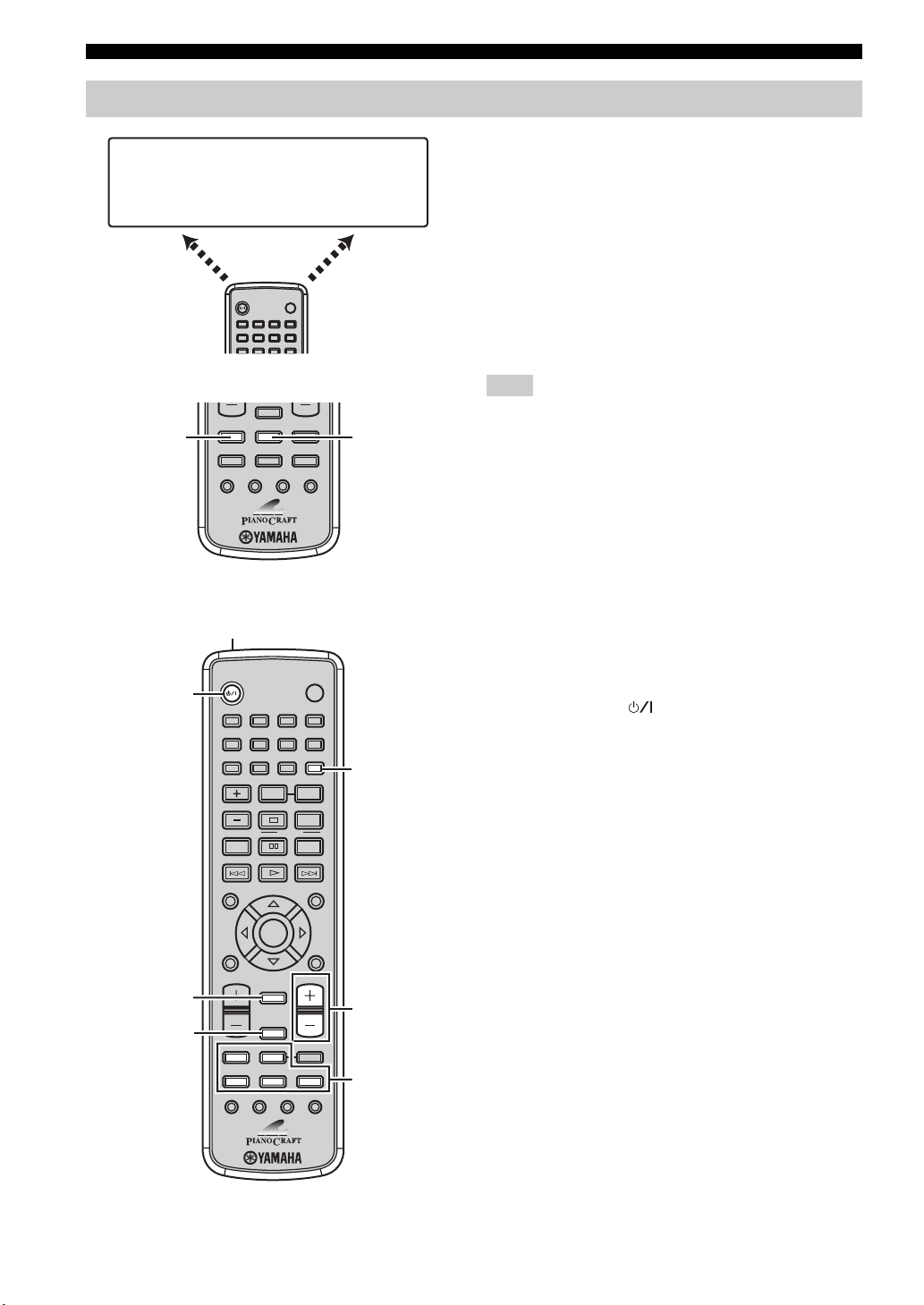
8 En
Controls and Functions
■ Common functions
This remote control has two main operation modes to
control this system. Before operating functions in each
mode, you need to select a mode to change the remote
control key assignments.
To switch the operation mode
• DVD/CD mode: Press DVD/CD.
• TUNER mode: Press TUNER.
y
You can also operate the TV and other components (such as an
iPod) connected to the receiver using the remote control. For
details, see “Controlling External Components” on page 46.
Remote control descriptions and illustrations in this manual are
based on the U.K. and Europe models unless otherwise specified.
Operations common to all modes
The following operations are available for the receiver
when the remote control is in any operation modes.
1 Infrared signal transmitter
Sends signals to the component you want to control.
2 STANDBY/ON ( )
Turns the receiver on or sets it to the standby mode (see
page 19).
3 DISPLAY
Switches the information shown in the front panel display
(see page 23).
4 SLEEP
Sets the sleep timer on the receiver (see page 44).
5 DIMMER
Changes the brightness of the receiver’s front panel
display (see page 23).
6 VOLUME +/–
Adjusts the overall volume level on the receiver.
7 Input selection keys
Select the input source on the receiver.
y
STANDBY/ON, DIMMER and SLEEP operations also control
the DVD player when the DVD player is connected to the
receiver with the supplied system control cable (see page 12).
Remote control
STANDBY/ON
POWER
TV
1234
56
90
78
SCAN
DIMMER
SLEEP
DVD/CD TUNER BAND
TAPE/MD
SUBTITLE ANGLE ZOOM AUDIO
AUX/TV
DOCK
DVD/CD
• Playback
• Subtitle and
audio language
selection, etc.
TUNER
• Radio station
tuning
• Radio station
preset, etc.
DVD/CD mode
TUNER mode
TUNER
DVD/CD
STANDBY/ON
POWER
TV
1234
56
90
78
SCAN DIMMER
A-B
PROG
SHUFFLETV INPUT
ON SCREEN MENU
PRESET
ENTER
A-E
DISPLAY
SLEEP
DVD/CD TUNER BAND
TAPE/MD
SUBTITLE ANGLE ZOOM AUDIO
AUX/TV DOCK
A-E
INFO.
SET UP
TV VOL VOLUME
TOP MENU
/RETURN
TV CH
REPEAT
1
2
3
4
5
6
7
FREQ/TEXT
PTY SEEK
MODE START
Note
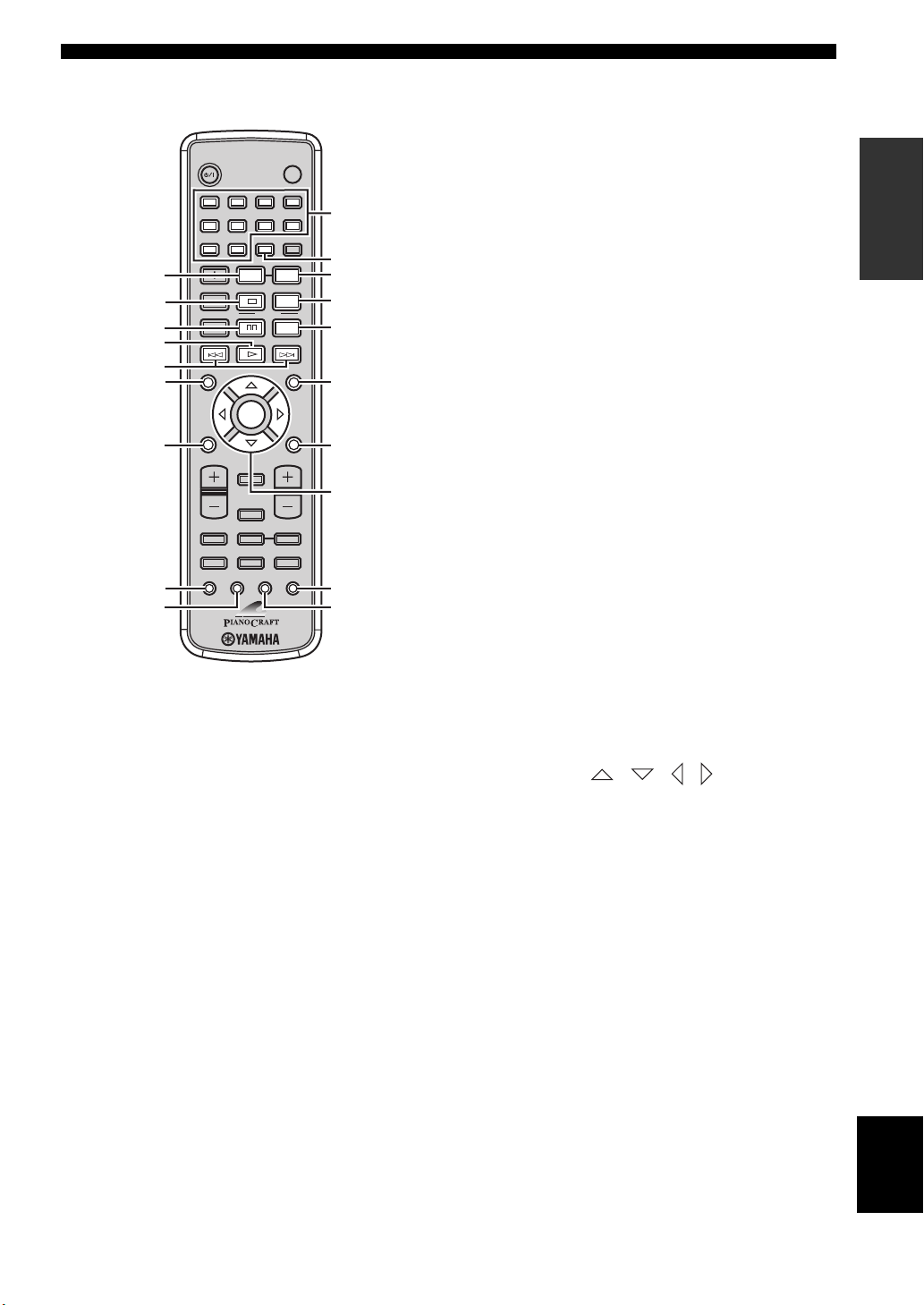
9 En
Controls and Functions
English
INTRODUCTION
■ DVD/CD mode
Operations available in DVD/CD mode
The following operations are available for the DVD
player.
y
Press DVD/CD to set the remote control to the DVD/CD mode
before carrying out the following operations.
1 REPEAT
Selects the Repeat Play mode (see page 26).
2 s
Stops playback (see page 25).
3 e
Pauses playback (see page 25).
4 h
Starts playback (see page 25).
5 b, a
Skips to the beginning of the current chapter/track or next
chapter/track. Press and hold to fast reverse or fast
forward (see page 25).
6 ON SCREEN (INFO.)
Displays the OSD menu on the TV screen or switches the
time display of CDs (see page 34).
7 SET UP
Displays the setup menu on the TV screen (see page 51).
8 SUBTITLE
Selects the subtitle language (see page 30).
9 ANGLE
Selects a viewing angle (see page 31).
0 Number keys (1 to 9, 0)
Input numerals to specify parameters or chapter/track
numbers.
A SCAN
Previews the content of a DVD or VCD (see page 28) or
plays back the first few seconds of each track on a CD (see
page 25).
B A-B
Repeats a specified section within a chapter/track (see
page 26).
C PROG
Displays the program list used for the Program Play
feature (see page 29).
D SHUFFLE
Turns on/off the Shuffle Play feature (see page 26).
E MENU
Displays the DVD menu (see page 31) or PBC menu of a
VCD (see page 31).
F TOP MENU/RETURN
Returns to the top of the DVD menu (see page 31) or to
the previous PBC menu (see page 31). Press and hold to
return to the previous DVD menu.
G Cursor keys ( / / / ), ENTER
Selects an item in the menu screen or specify the selected
parameter.
H AUDIO
Selects the audio language (see page 30).
I ZOOM
Zooms in a specified part of picture (see page 30).
STANDBY/ON
POWER
TV
1234
56
90
78
SCAN DIMMER
A-B
PROG
SHUFFLETV INPUT
ON SCREEN MENU
PRESET
ENTER
A-E
DISPLAY
SLEEP
DVD/CD TUNER BAND
TAPE/MD
SUBTITLE ANGLE ZOOM AUDIO
AUX/TV DOCK
A-E
INFO.
SET UP
TV VOL VOLUME
TOP MENU
/RETURN
TV CH
REPEAT
FREQ/TEXT
PTY SEEK
MODE START
0
A
B
C
D
E
F
G
H
I
1
2
3
4
5
6
7
8
9
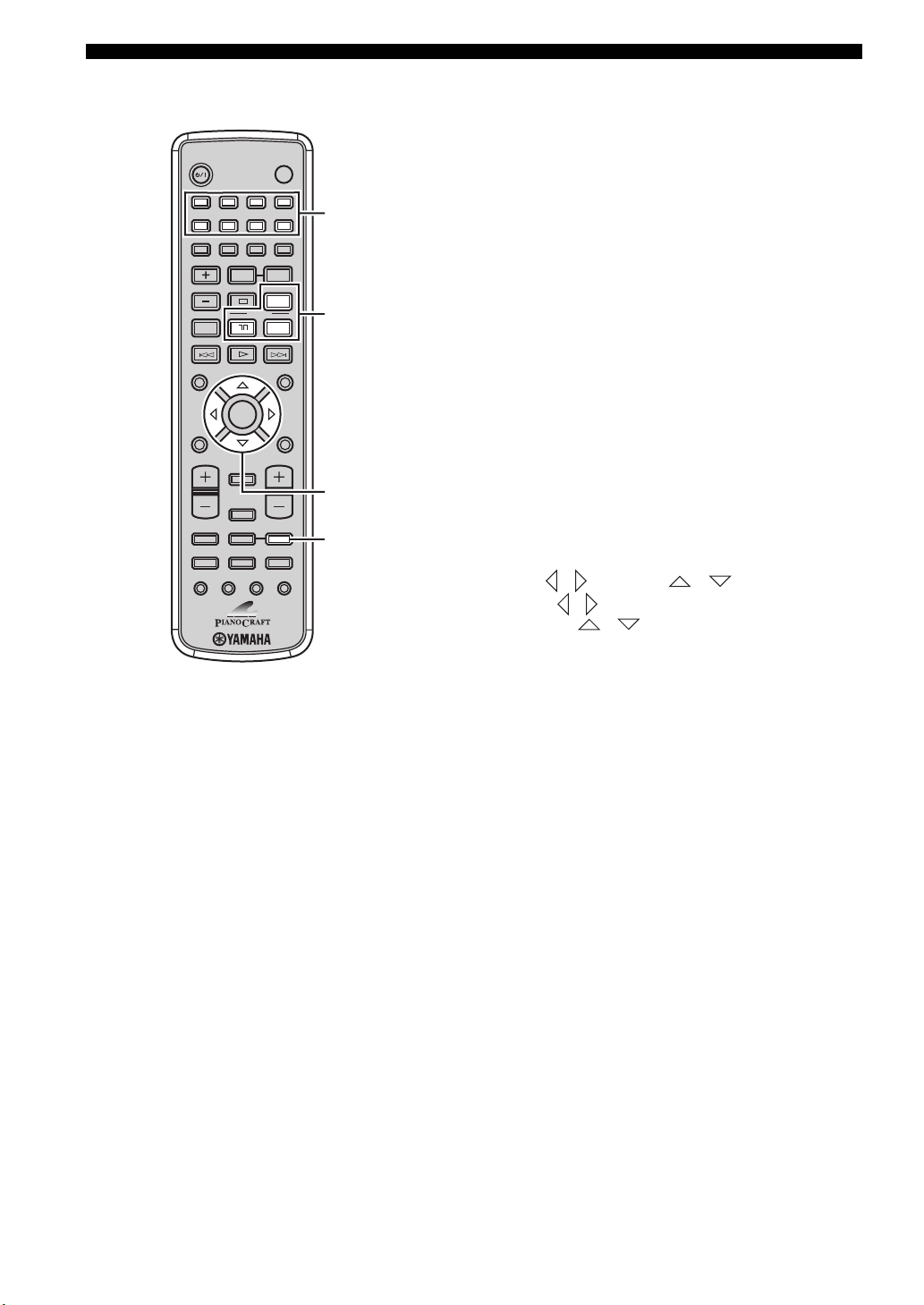
10 En
Controls and Functions
■ TUNER mode Operations available in TUNER mode
The following operations are available for the receiver.
y
Press TUNER to set the remote contol to the TUNER mode
before carrying out the following operations.
1 Number keys (1 to 8)
Selects preset station number (see page 39).
2 Radio Data System tuning keys
(U.K. and Europe models only)
FREQ/TEXT
Switches the Radio Data System display between the
PS mode, PTY mode, RT mode, CT mode (if the
station offers the corresponding data services) and the
frequency display (see page 41).
PTY SEEK MODE
Sets the receiver to the PTY SEEK mode (see
page 40).
PTY SEEK START
Starts searching for a station once the desired
program type is selected in the PTY SEEK mode (see
page 40).
3 A-E / , PRESET /
Press A-E / to select a preset station group (A to E)
and PRESET / to select a preset station number
(1 to 8) (see page 39).
4 BAND
Switches the radio reception mode between FM, AM and
the preset mode.
STANDBY/ON
POWER
TV
1234
56
90
78
SCAN DIMMER
A-B
PROG
SHUFFLETV INPUT
ON SCREEN MENU
PRESET
ENTER
A-E
DISPLAY
SLEEP
DVD/CD TUNER BAND
TAPE/MD
SUBTITLE ANGLE ZOOM AUDIO
AUX/TV DOCK
A-E
INFO.
SET UP
TV VOL VOLUME
TOP MENU
/RETURN
TV CH
REPEAT
1
2
3
FREQ/TEXT
PTY SEEK
MODE START
4
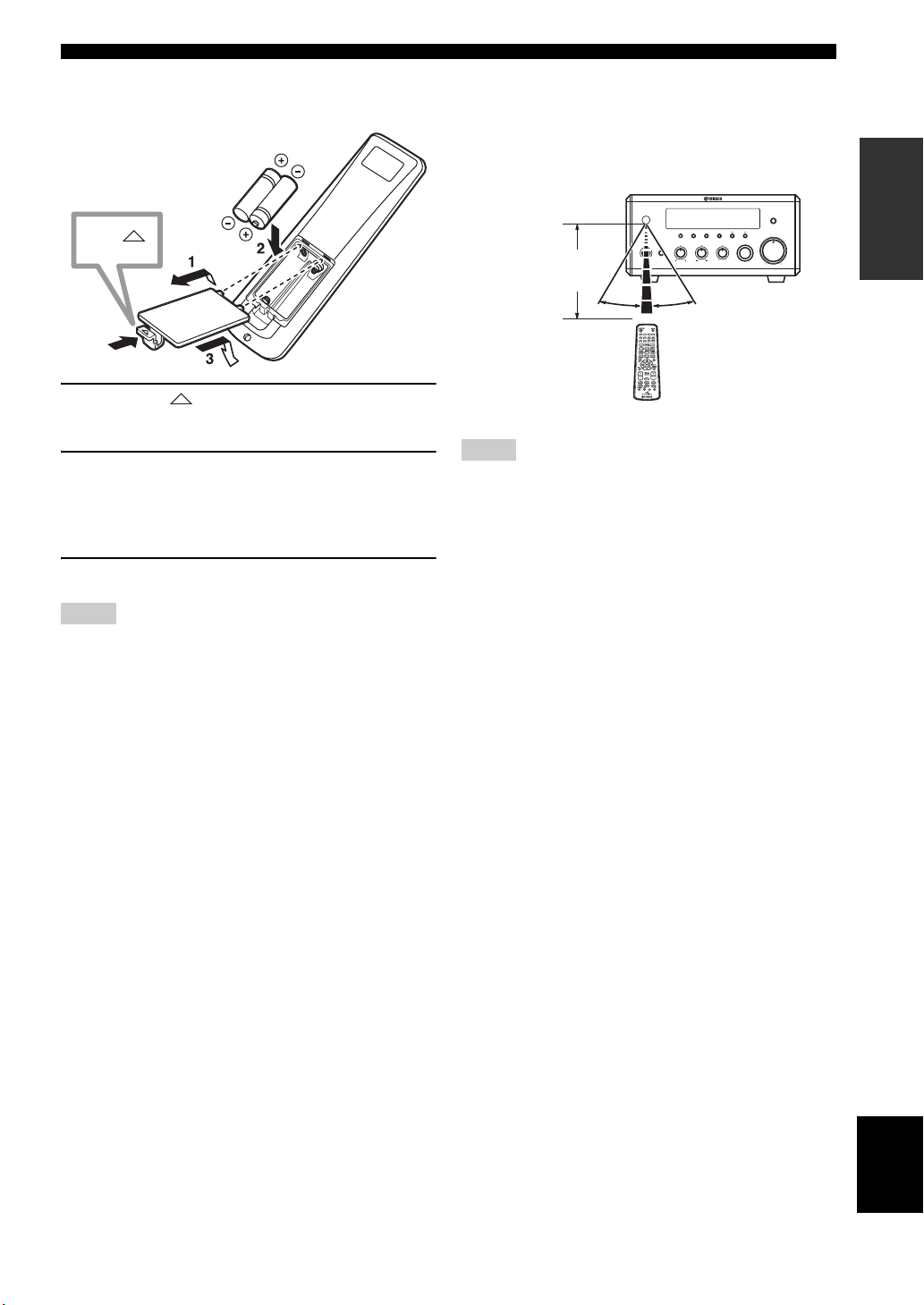
11 En
Controls and Functions
English
INTRODUCTION
■ Installing the batteries in the remote
control
1 Press the mark on the battery cover and
open the cover.
2 Insert the two supplied batteries (AA, R06,
UM-3) into the battery compartment.
Make sure you insert the batteries according to the
polarity markings (+ and –).
3 Close the battery cover.
• Do not use an old battery together with new one.
• Do not use different types of batteries (for example, alkaline
and manganese) together. Each type of battery has its own
characteristics even if they are similar in shape.
• If the batteries run out, immediately remove them from the
remote control to prevent an explosion or acid leak.
• Dispose of the batteries according to the regional regulations.
• If a battery starts leaking, dispose of it immediately. Be careful
not to let leaking battery acid come into contact with your skin
or clothing. Before inserting new batteries, wipe the
compartment clean.
• Replace the batteries within two minutes to preserve the
memory in the remote control.
■ Using the remote control
Use the remote control within 6 m (20 feet) of the
component you want to control and point it toward its
remote control sensor (see pages 3 and 6).
• Be careful not to spill liquid on the remote control.
• Be careful not to drop the remote control.
• Do not leave the remote control in the following places:
– hot or humid places, such as near a heater or in a bathroom
– extremely cold places
– dusty places
Notes
Press
Notes
MIN MAX
VOLUME
INPUT
BALANCE
LR
TREBLEBASS
PHONES
STANDBY/ON
TIMER
DISPLAY MEMORY
NATURAL SOUND STEREO RECEIVER RX-E810
PRESET/BAND
PRESET/TUNING
PURE DIRECT
HOURTIMER
TIME ADJ
MIN
AUTO/MAN'L
30˚ 30˚
Within 6 m
(20 feet)
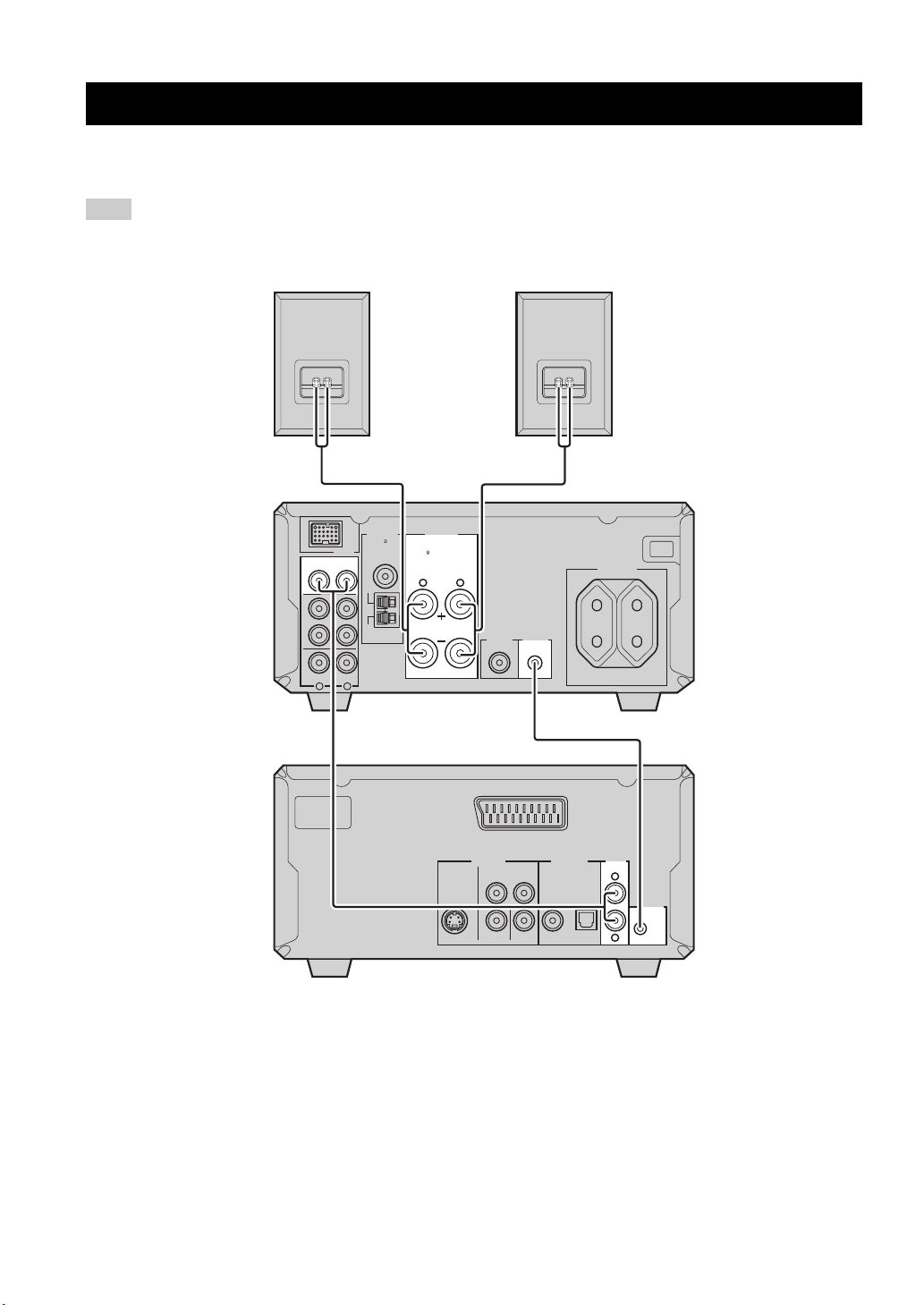
CONNECTING THE SYSTEM
12 En
Make sure you read the following procedure and notes carefully before connecting the system. For information on the
speakers (NX-E800), refer to the owner’s manual supplied with it.
Do not connect the power cable of the receiver, DVD player, or other components to the wall outlet until all cable connections are
completed.
1 Connect the DVD/CD (L/R) jacks of the receiver to the AUDIO OUT (L/R) jacks of the DVD player using the
supplied audio pin cable.
2 Connect the system connector (TO DVD-E810) jack of the receiver to the system connector (TO RX-E810) jack of
the DVD player using the supplied system control cable.
3 Connect the speaker terminals (L) of the receiver to the speaker terminals of the left speaker and the speaker terminals
(R) of the receiver to the speaker terminals of the right speaker using the speaker cables supplied with the speaker set
(NX-E800). See page 13 for details.
y
• The system control connection is used to synchronize the specific operations between the receiver and the DVD player.
• If you want to connect an amplifier with a digital input instead of the RX-E810, use the DIGITAL OUT (COAXIAL or OPTICAL)
jacks of the DVD player and configure the “DIGITAL OUTPUT” setting in the setup menu (see page 52).
Connecting the System
Note
L
R
AV
AUDIO
OUT
DIGITAL OUT
COAXIAL
COMPONENT
S VIDEO VIDEO P
B
P
R
Y
OPTICAL
VIDEO OUT
MAINS
TO RX-E810
LR
LR
MAINS
SPEAKERS
DOCK
DVD/CD
TAPE/MD
AUX
OUT
IN
FM
GND
AM
ANTENNA
75
UNBAL.
TO DVD-E810
SUBWOOFER
OUT
100W MAX. TOTAL
AC OUTLETS
SWITCHED
6
MIN / SPEAKER
1
3
3
2
Receiver (RX-E810)
(Europe model)
DVD player (DVD-E810)
Left speaker
(NX-E800)
Right speaker
(NX-E800)
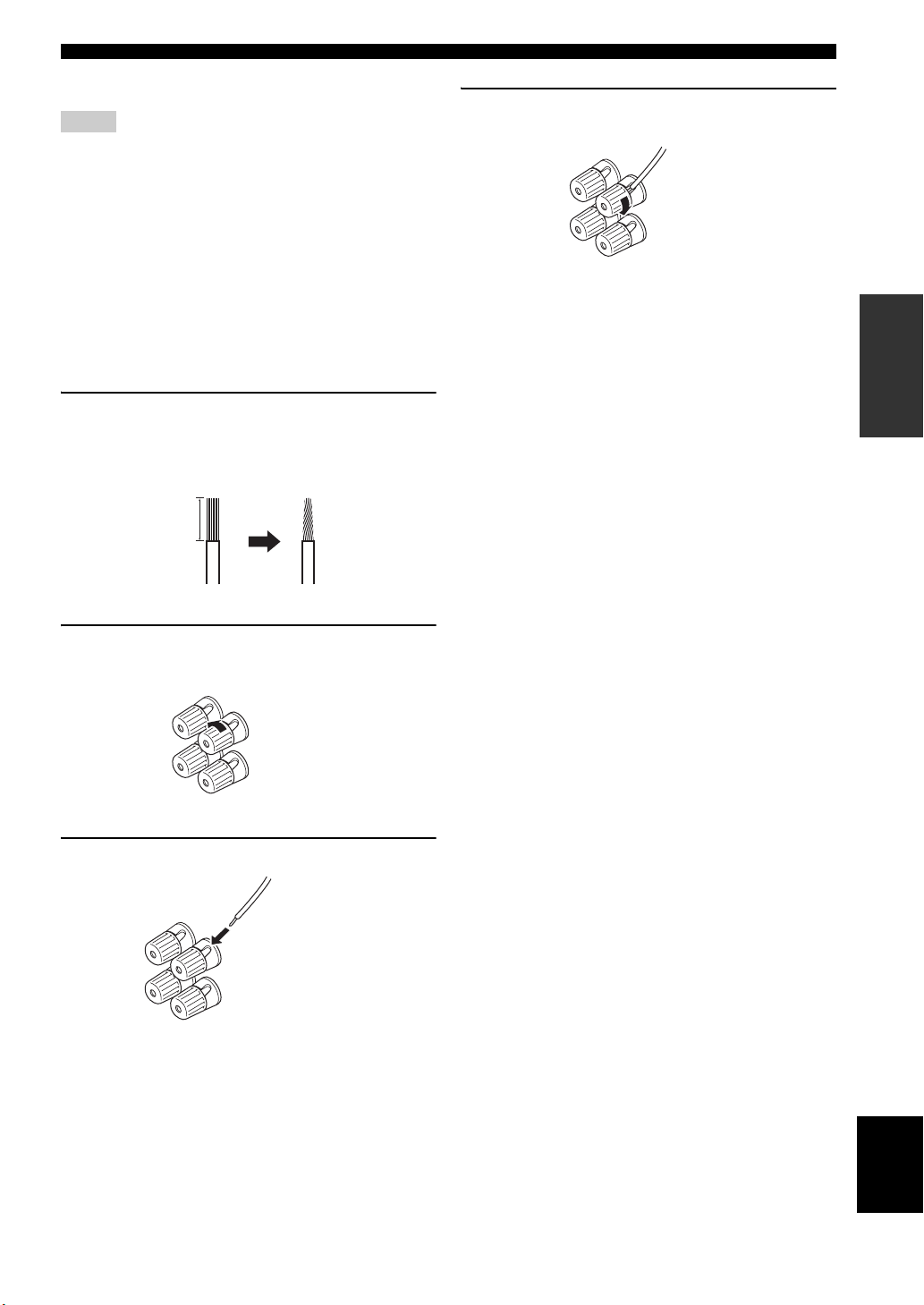
Connecting the System
13 En
English
PREPARATION
■ Connecting the speaker cable
• Be sure to connect the left channel (L), right channel (R), “+”
(red) and “–” (black) properly. If the connections are faulty, no
sound will be heard from the speakers, and if the polarity of the
speaker connections is incorrect, the sound will be unnatural
and lack bass.
• Do not let the bare speaker wires touch each other or do not let
them touch any metal part of the receiver. This could damage
the receiver and/or the speakers.
• When connecting another speaker set instead of the NX-E800,
be sure to use speakers with the specified impedance shown on
the rear panel of the receiver and magnetically shielded. In case
the magnetically shielded speakers interfere with the monitor,
place the speakers away from the monitor.
1 Remove approximately 10 mm (3/8 in) of
insulation from the end of each speaker
cable and then twist the exposed wires of the
cable together to prevent short circuits.
2 Unscrew the knob.
3 Insert the bare wire into the terminal.
4 Tighten the knob to secure the wire.
Notes
10 mm (3/8 in)
Red: positive (+)
Black: negative (–)
Red: positive (+)
Black: negative (–)
Red: positive (+)
Black: negative (–)
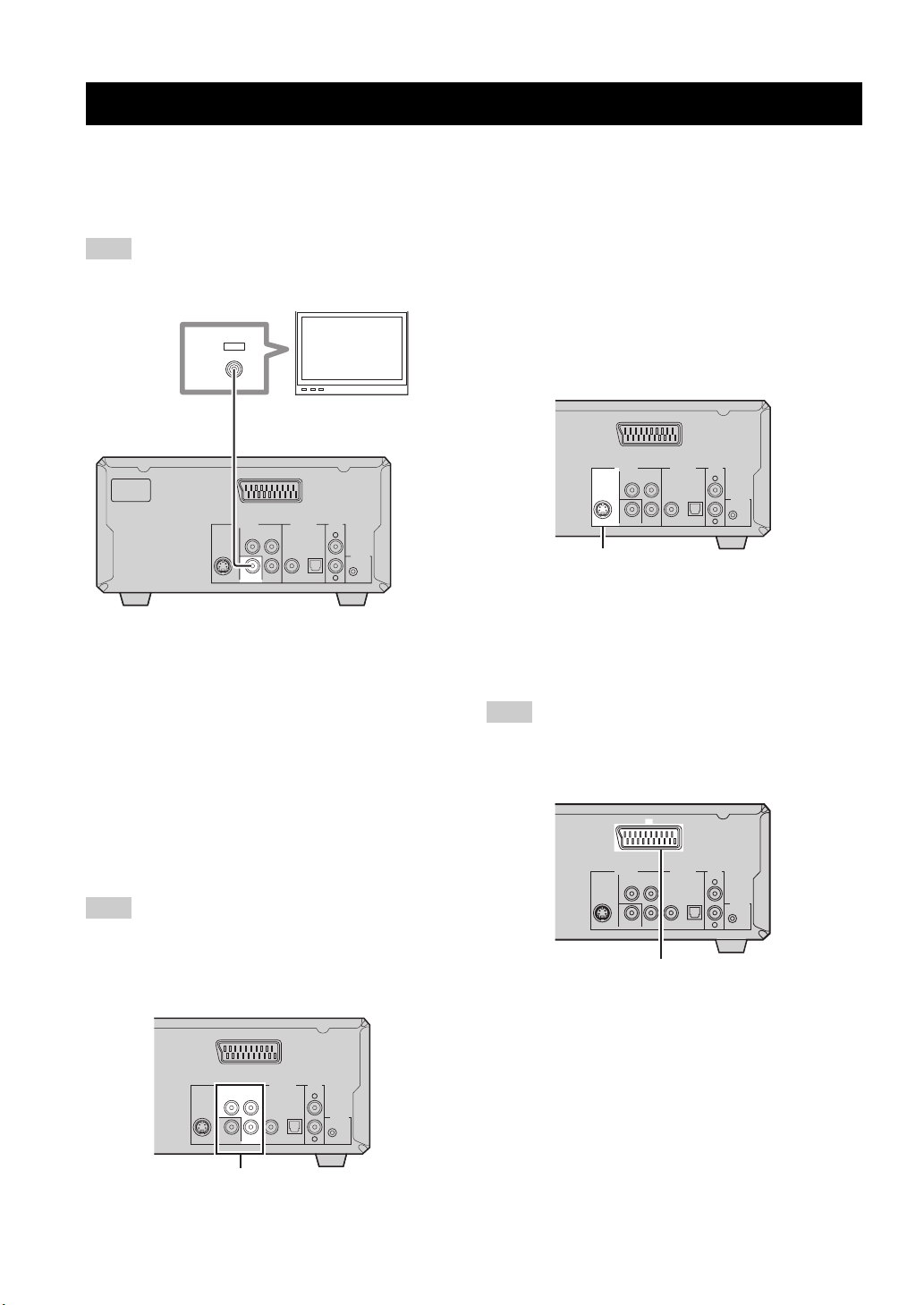
CONNECTING A TV
14 En
Follow the procedure below to connect your TV to the DVD player using the supplied video pin cable. Also, you can
enjoy high-quality pictures with a S-video connection, a component video connection or a scart connection (U.K. and
Europe models only) using a corresponding commercially available cable. For information on your TV, refer to the
owner’s manual supplied with it.
Do not connect the power cable of the receiver, DVD player, or other components to the wall outlet until all cable connections are
completed.
Connect the VIDEO jack of the DVD player to the
video input jack of your TV using the supplied
video pin cable.
y
To enjoy TV sounds with the receiver, connect AUX (L/R) jacks
of the receiver to the audio output jacks of your TV using a
commercially available audio pin cable.
■ Component video connection
Connect the COMPONENT jacks of the DVD player to
the component video input jacks of your TV using a
commercially available component video cable.
(U.K. and Europe models only)
When you make a component video connection, set
“COMPONENT” to “YUV” in the setup menu of the DVD
player (see page 54).
■ S-video connection
Connect the S VIDEO jack of the DVD player to the
S-video input jack of your TV using a commercially
available S-video cable.
■ Scart connection
(U.K. and Europe models only)
Connect the AV terminal of the DVD player to the scart
input terminal of your TV using a commercially available
scart cable.
(U.K. and Europe models only)
When you make a scart connection, set “COMPONENT” to
“RGB” in the setup menu of the DVD player (see page 54).
Connecting a TV
Note
Note
L
R
AV
AUDIO
OUT
DIGITAL OUT
COAXIAL
COMPONENT
S VIDEO VIDEO P
B
P
R
Y
OPTICAL
VIDEO OUT
MAINS
TO RX-E810
IN
VIDEO
Video pin cable
(supplied)
DVD player
TV
L
R
AV
AUDIO
OUT
DIGITAL OUT
COAXIAL
COMPONENT
S VIDEO VIDEO P
B
P
R
Y
OPTICAL
VIDEO OUT
TO RX-E810
COMPONENT jacks
Note
L
R
AV
AUDIO
OUT
DIGITAL OUT
COAXIAL
COMPONENT
S VIDEO VIDEO P
B
P
R
Y
OPTICAL
VIDEO OUT
TO RX-E810
S VIDEO jack
L
R
AV
AUDIO
OUT
DIGITAL OUT
COAXIAL
COMPONENT
S VIDEO VIDEO P
B
P
R
Y
OPTICAL
VIDEO OUT
TO RX-E810
(U.K. and Europe models only)
AV terminal
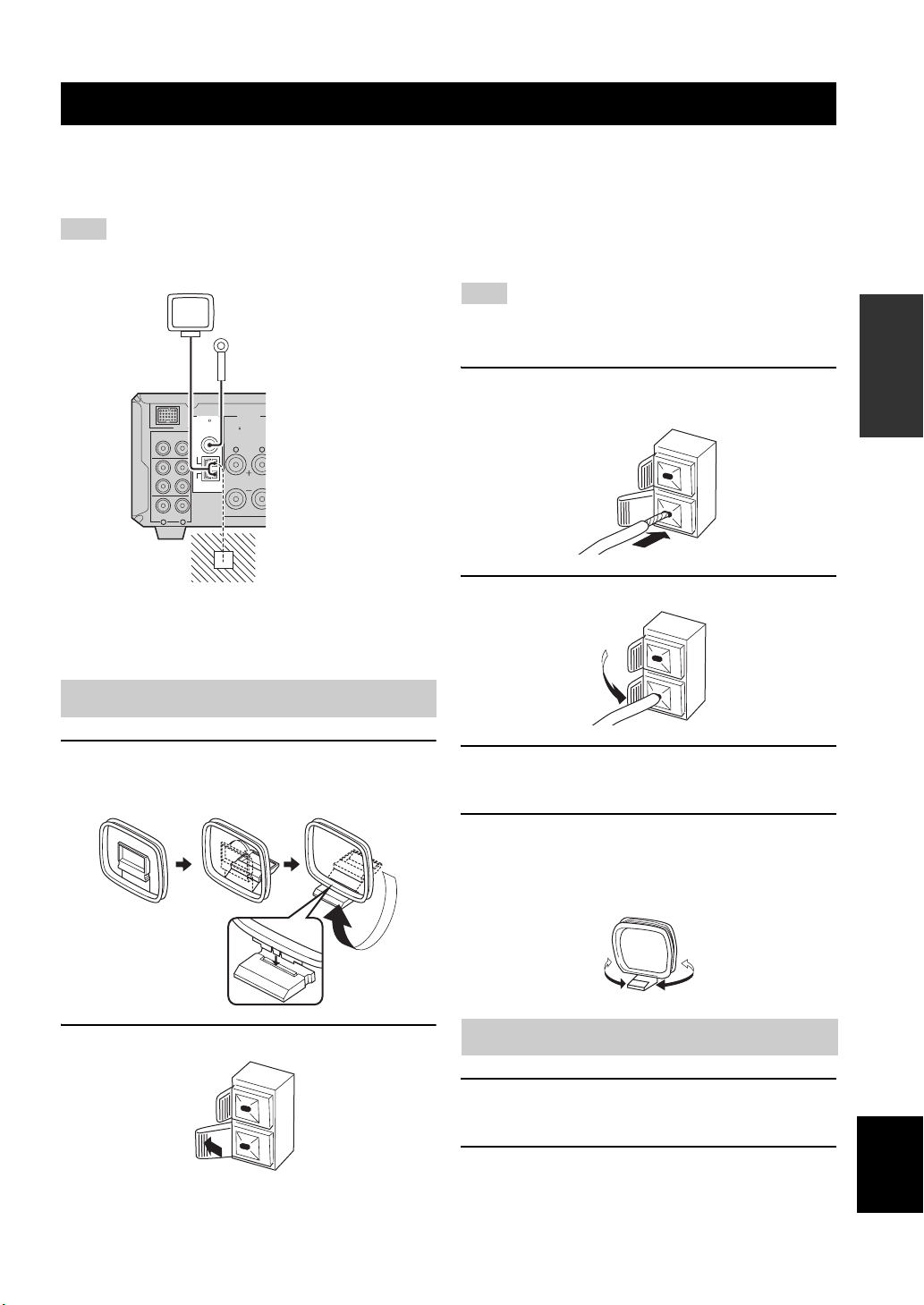
CONNECTING ANTENNAS
15 En
English
PREPARATION
To enjoy radio on the receiver, connect the supplied AM and FM antennas to the designated terminals. If there is a
problem of weak radio wave reception in your area or you want to improve radio reception, we recommend that you use
optional outdoor antennas. For details, consult the nearest authorized YAMAHA dealer or service center.
Be sure to set the tuner frequency step (Asia and Taiwan models only) according to the frequency spacing in your area (see page 38).
■ About grounding
For maximum safety and minimum interference, connect
the antenna GND terminal to a good earth ground. A good
earth ground is a metal stake driven into moist earth.
1 Attach the antenna stand to the antenna.
When attaching the antenna to the wall, you do not
need to use the antenna stand.
2 Press down the tab of the AM terminal.
Depending on the product, the shape of the tab is different from
the described illust.
3 Insert the AM loop antenna lead wires into
the AM terminal.
4 Replace the tab back to secure the wire.
5 Repeat steps 2 to 4 to insert the AM loop
antenna lead wires into the GND terminal.
6 Place the antenna away from the receiver and
speaker cables.
While listening to the radio, rotate the antenna head
to find the best angle for reception.
1 Connect the supplied indoor FM antenna to
the FM jack of the receiver.
2 Place the antenna away from the receiver and
speaker cables.
Connecting Antennas
Note
Connecting the AM loop antenna
LR
LR
SPEAKERS
DOCK
DVD/CD
TAPE/MD
AUX
OUT
IN
FM
GND
AM
ANTENNA
75
UNBAL.
6
MIN / SPEAKER
Indoor FM
antenna
(supplied)
AM loop
antenna
(supplied)
Ground
(GND terminal)
Note
Connecting the FM antenna
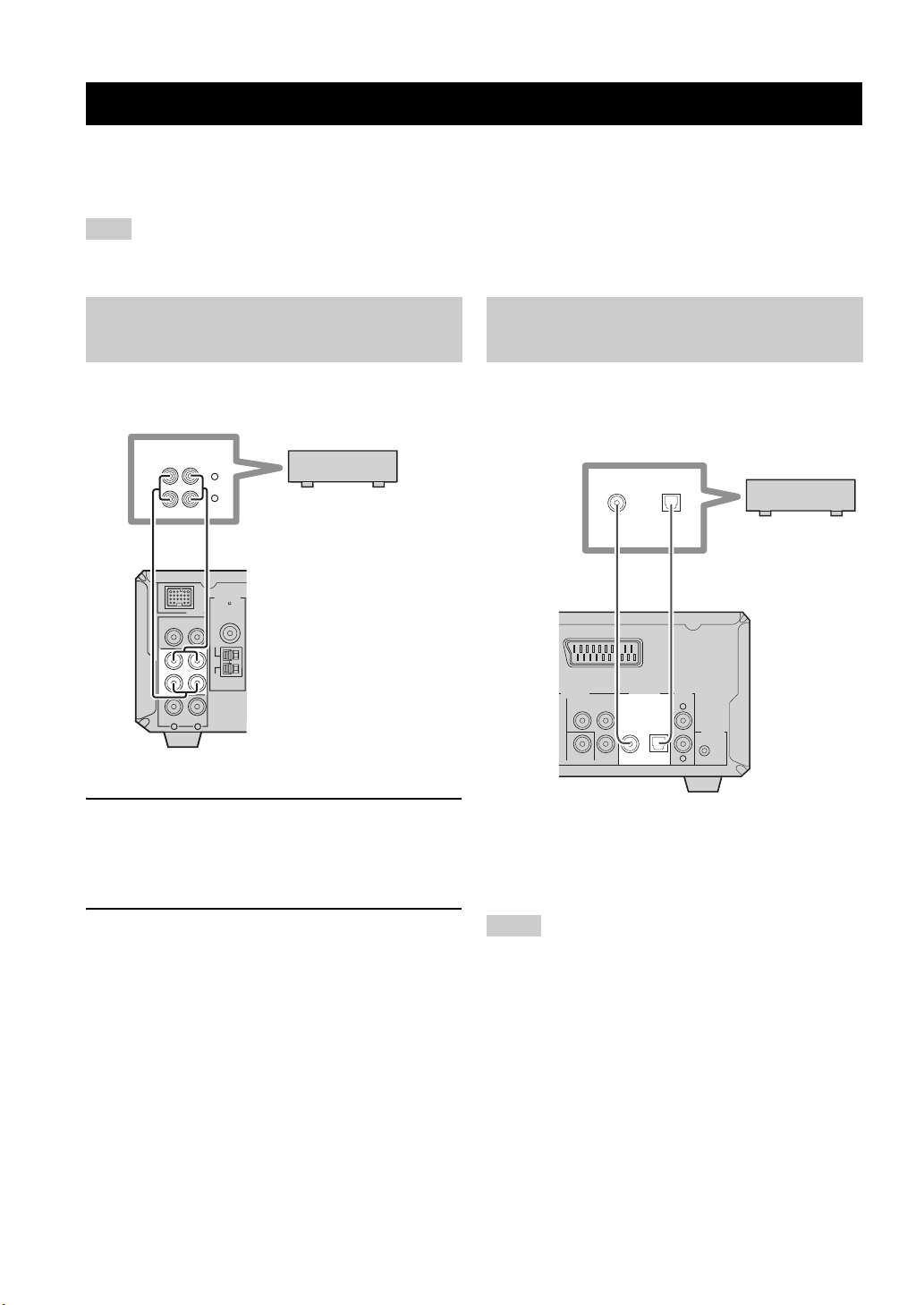
CONNECTING EXTERNAL COMPONENTS
16 En
You can connect various audio components, such as an MD player, a tape deck or a YAMAHA iPod universal dock to the
receiver. Also you can connect an MD recorder or a CD recorder to the DVD player using the DIGITAL OUT jacks. For
information on your external component, refer to the owner’s manual supplied with each component.
Do not connect the power cable of the receiver, DVD player, or other components to the wall outlet until all cable connections are
completed.
If you connect an MD player or a tape deck to the receiver,
you can enjoy audio sources played on the component.
1 Connect the TAPE/MD IN (L/R) jacks of the
receiver to the analog output jacks of an MD
player or a tape deck using a commercially
available audio pin cable.
2 To record audio output from the receiver,
connect the TAPE/MD OUT (L/R) jacks of the
receiver to the analog input jacks of an MD
player or a tape deck using a commercially
available audio pin cable.
If you connect an MD recorder or a CD recorder to the
DVD player with a digital connection, you can make a
digital recording.
Connect the DIGITAL OUT (COAXIAL or
OPTICAL) jack of the DVD player to the digital
input (coaxial or optical) jack of an MD recorder
or a CD recorder using a commercially available
coaxial or optical cable.
• The DIGITAL OUT jacks are compatible with PCM, Dolby
Digital and DTS signals.
• The DIGITAL OUT (OPTICAL) jack is designed based on EIA
standards. To make a digital connection, use an optical cable
that meets EIA standards.
Connecting External Components
Note
Connecting an MD player or a tape
deck
LR
DOCK
DVD/CD
TAPE/MD
AUX
OUT
IN
FM
GND
AM
ANTENNA
75
UNBAL.
L
R
ANALOG
OUTIN
MD player or
tape deck
Audio pin cable
Receiver
Connecting an MD recorder or a CD
recorder
Notes
L
R
AV
AUDIO
OUT
DIGITAL OUT
COAXIAL
COMPONENT
VIDEO P
B
P
R
Y
OPTICAL
VIDEO OUT
TO RX-E810
COAXIAL OPTICAL
MD recorder or
CD recorder
DVD player
Optical cable
or
Coaxial cable
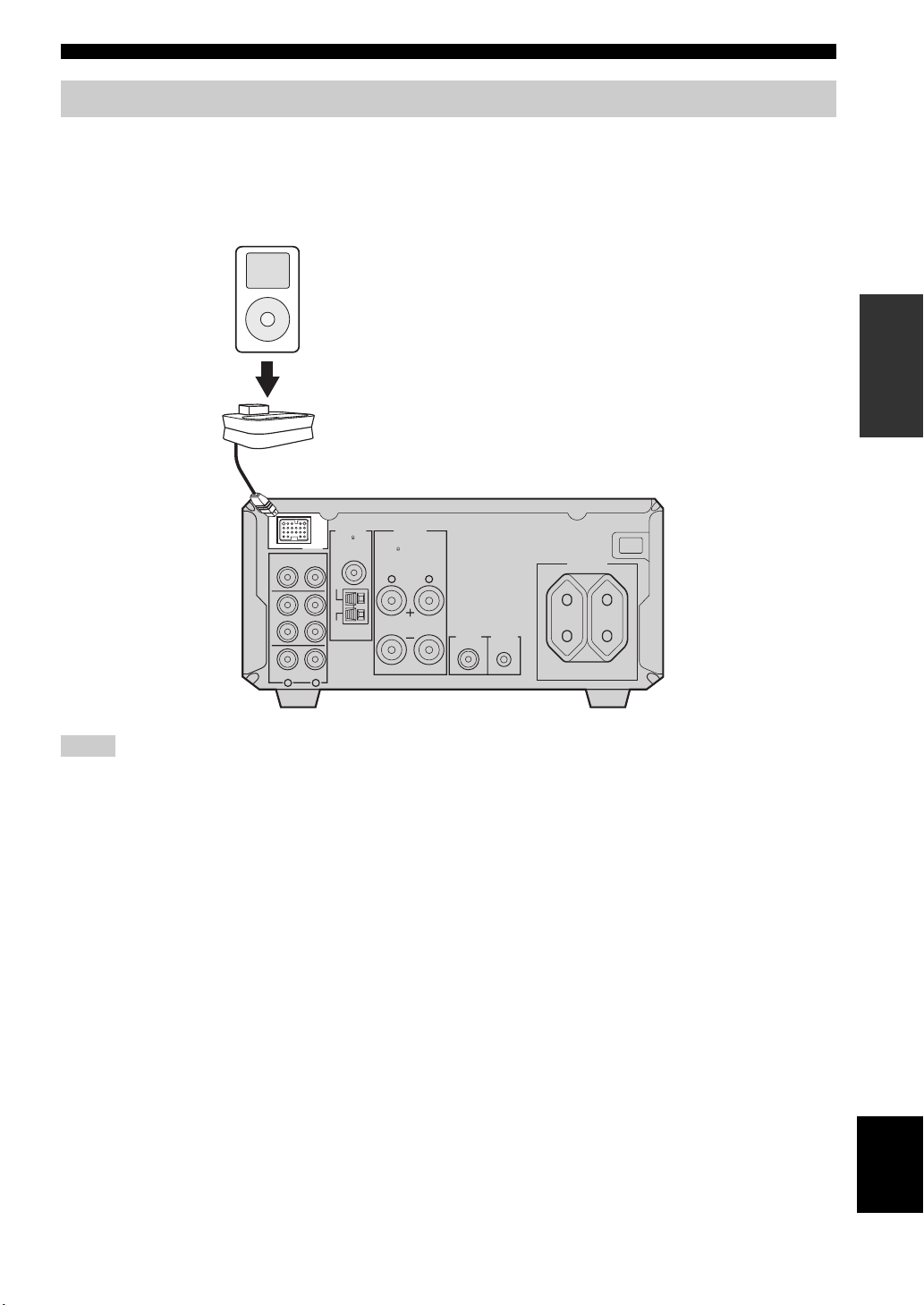
Connecting External Components
17 En
English
PREPARATION
The receiver (RX-E810) is equipped with the DOCK terminal on the rear panel that allows you to connect a YAMAHA
iPod universal dock (such as YDS-10 sold separately) where you can station your iPod and control playback of your iPod
using the supplied remote control. Connect a YAMAHA iPod universal dock (such as YDS-10 sold separately) to the
DOCK terminal on the rear of the receiver using its dedicated cables. Once the connection is complete, station your iPod
in the YAMAHA iPod universal dock.
• Do not connect the power cable of the receiver, DVD player, or other components to the wall outlet until all cable connections are
completed.
• Only iPod (Click and Wheel), iPod nano, and iPod mini are supported.
• You need a YAMAHA iPod universal dock (such as YDS-10 sold separately) and its dedicated cable compatible with the DOCK
terminal of the receiver.
• Do not connect any iPod accessories (such as headphones, a wired remote control, or an FM transmitter) to your iPod when it is
stationed in a YAMAHA iPod universal dock (such as YDS-10 sold separately).
• Unless your iPod is firmly stationed in a YAMAHA iPod universal dock (such as YDS-10 sold separately) connected to the DOCK
terminal of the receiver, audio signals may not be output properly.
• Once the connection between your iPod and the receiver is complete and the receiver is set to DOCK mode (see page 47), “iPod
connected” appears in the front panel display. If the connection between your iPod and the receiver fails, a status message appears in
the front panel display. For a complete list of connection status message, see the iPod section in “Troubleshooting” on page 60.
• Your iPod battery is automatically charged when your iPod is stationed in a YAMAHA iPod universal dock (such as YDS-10 sold
separately) connected to the DOCK terminal of the receiver as long as the receiver is turned on.
• Depending on the type of the iPod, you may need to insert one of the iPod adapters supplied with a YAMAHA iPod universal dock
(such as YDS-10 sold separately) into the dock slot before you station your iPod.
Connecting a YAMAHA iPod universal dock
Notes
LR
LR
AC OUTLETS
SWITCHED
MAINS
SPEAKERS
DOCK
DVD/CD
TAPE/MD
AUX
OUT
IN
FM
GND
AM
ANTENNA
75
UNBAL.
TO DVD-E810
SUBWOOFER
OUT
100W MAX. TOTAL
6
MIN / SPEAKER
Receiver
(Europe model)
YAMAHA iPod universal dock
(such as YDS-10 sold separately)
iPod

CONNECTING THE POWER CABLES
18 En
Once all connections are complete, connect the power cable of the DVD player to the AC OUTLET(S) terminal on the
rear of the receiver (or the AC wall outlet if the AC OUTLET(S) terminal is not available), and then plug the power cable
of the receiver into the AC wall outlet.
■ AC OUTLET(S) (SWITCHED)
U.K. and Australia models ..................................... 1 outlet
Korea model ...............................................................None
Other models .........................................................2 outlets
Use these outlet(s) to supply power to the DVD player or any connected components. Connect the power cable of your
other components to these outlet(s). Power to these outlet(s) is supplied when the receiver is turned on. For information
on the maximum power or the total power consumption of the components that can be connected to these outlet(s), see
“Specifications” on page 67.
Connecting the Power Cables
L
R
AV
AUDIO
OUT
DIGITAL OUT
COAXIAL
COMPONENT
S VIDEO VIDEO P
B
P
R
Y
OPTICAL
VIDEO OUT
MAINS
TO RX-E810
LR
LR
AC OUTLETS
SWITCHED
MAINS
SPEAKERS
DOCK
DVD/CD
TAPE/MD
AUX
OUT
IN
FM
GND
AM
ANTENNA
6 MIN /
SPEAKER
TO DVD-E810
SUBWOOFER
OUT
100W MAX. TOTAL
75
UNBAL.
DVD player
Receiver
(Europe model)
To the AC wall outlet
To AC OUTLET(S) on the
rear panel of the receiver
(or the AC wall outlet)
Power cable
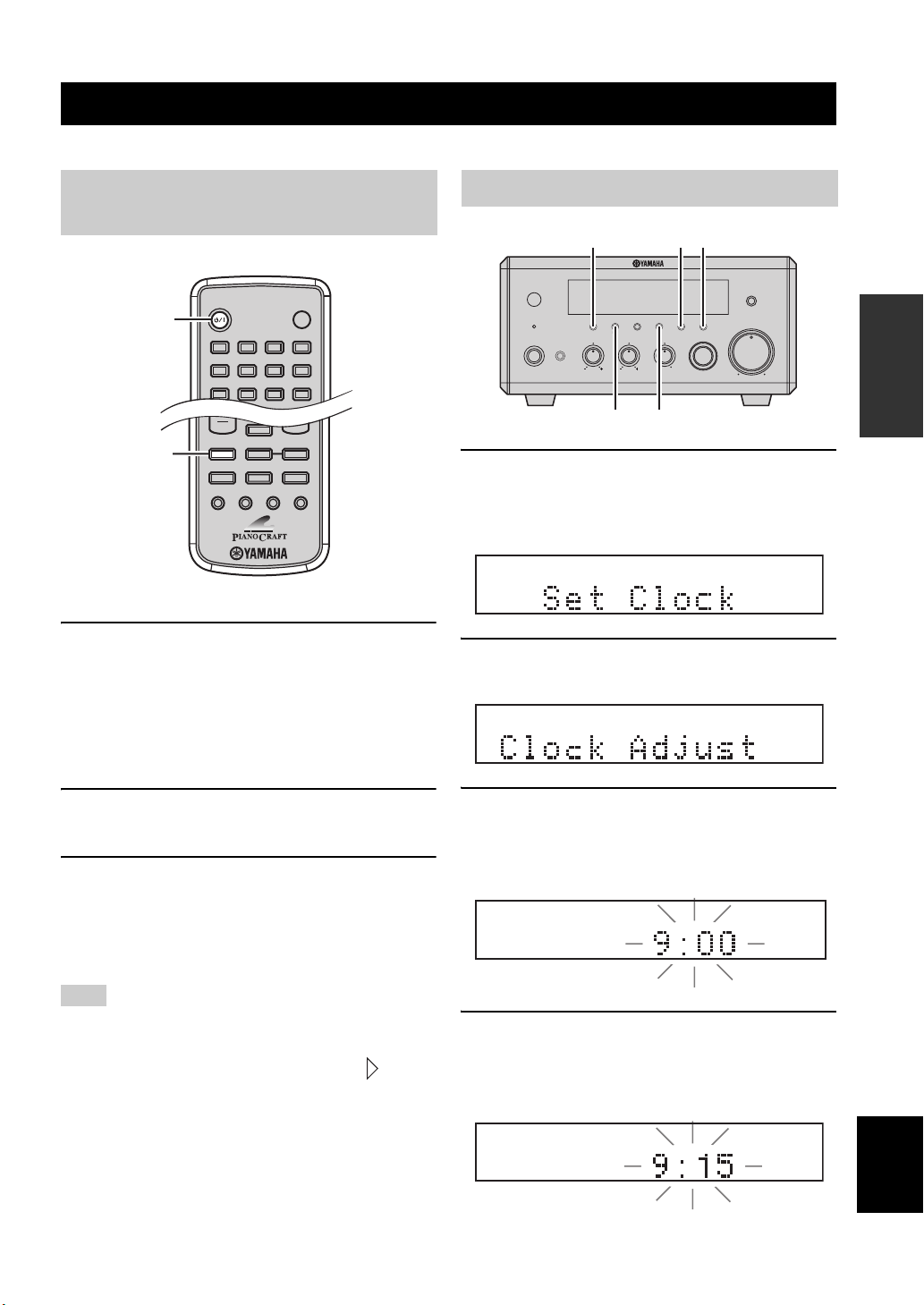
SETTING THE SYSTEM
19 En
English
PREPARATION
Before starting playback operation, follow the procedure below to configure the system settings.
1 Turn on your TV and then press STANDBY/
ON to turn on the receiver.
If the DVD player is connected to the receiver with
the system control cable, the DVD player turns on
automatically. Otherwise, press STANDBY/ON on
the front panel of the DVD player to turn on it.
The front panel display of each component lights up.
2 Press DVD/CD to select “DVD/CD” as an
input source.
3 On your TV, select the input to which the DVD
player is connected (EXT1, AV1, etc.). For
details, refer to the manual supplied with
your TV.
The default screen appears on the TV screen.
If the picture is distorted on your TV, the color system (NTSC and
PAL) setting of the DVD player may not match your TV.
To switch the color system setting in such case, press and then
AUDIO while the disc tray is open.
1 Press DISPLAY on the front panel of the
receiver.
“Clock Time” appears in the front panel display for a
few seconds, and then “Set Clock” appears.
2 Press TIME ADJ for about two seconds to
enter the clock setting mode.
3 To set the hour setting ahead, press HOUR
repeatedly. To set the hour setting backward,
press HOUR repeatedly while holding down
PRESET/BAND.
4 To set the minute setting ahead, press MIN
repeatedly. To set the minute setting
backward, press MIN repeatedly while
holding down PRESET/BAND.
Setting the System
Step 1: Turn on the power and
select the DVD input
Note
STANDBY/ON
POWER
TV
1234
56
90
78
SCAN DIMMER
SLEEP
DVD/CD TUNER BAND
TAPE/MD
SUBTITLE ANGLE ZOOM AUDIO
AUX/TV
DOCK
STANDBY/ON
DVD/CD
Step 2: Adjust the clock
MIN MAX
VOLUME
INPUT
BALANCE
LR
TREBLEBASS
PHONES
STANDBY/ON
TIMER
DISPLAY MEMORY
NATURAL SOUND STEREO RECEIVER RX-E810
PRESET/BAND
PRESET/TUNING
PURE DIRECT
HOURTIMER
TIME ADJ
MIN
AUTO/MAN'L
DISPLAY HOUR
MIN
TIME ADJ
PRESET/BAND
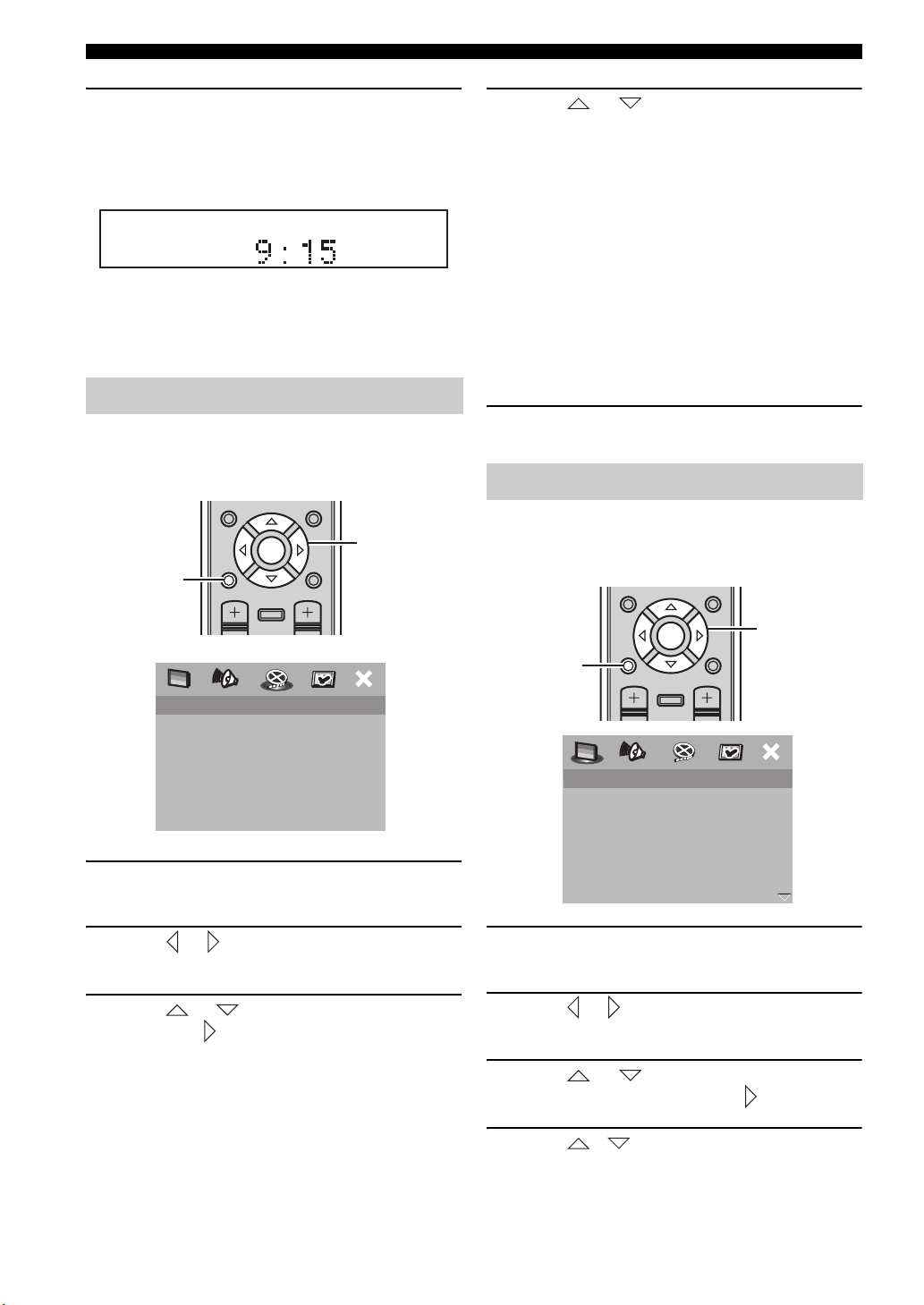
Setting the System
20 En
5 Press TIME ADJ once again to confirm the
clock setting.
“Adjusted” appears in the front panel display for a
few seconds, and then the clock appears.
y
You can switch between 12-hour (AM/PM) format and 24-hour
format by pressing HOUR or MIN while the clock is displayed in
the front panel display.
Follow the procedure below to configure the aspect ratio
setting of the DVD player. (The default setting is “4:3
PAN SC AN”. )
1 Press SET UP.
The setup menu appears on the TV screen.
2 Press or repeatedly to select “VIDEO
SETUP PAGE”.
3 Press or to select “TV DISPLAY”, and
then press .
4 Press or to select the desired
setting, and then press ENTER to confirm the
selection.
4:3 PAN SCAN
Select this if the aspect ratio of your TV is 4:3 and
you want both sides of the picture to be trimmed or
formatted to fit your TV screen.
4:3 LETTER BOX
Select this if the aspect ratio of your TV is 4:3. In this
case, a wide picture with black bands on the upper
and lower portions of the TV screen are displayed.
16:9
Select this if you have a widescreen TV.
5 To exit from the setup menu, press SET UP
once again.
Follow the procedure below to configure the language
setting used for the OSD and setup menus. (The default
settings is “ENGLISH”.)
1 Press SET UP.
The setup menu appears on the TV screen.
2 Press or to select “GENERAL SETUP
PAG E” .
3 Press or to select “OSD
LANGUAGE”, and then press .
4 Press / to select the desired
language, and then press ENTER to confirm
the selection.
Step 3: Set the aspect ratio
TV TYPE
TV DISPLAY
PROGRESSIVE
PICTURE SETTING
COMPONENT
4:3 PAN SCAN
4:3 LETTER BOX
16:9
VIDEO SETUP PAGE
ON SCREEN MENU
PRESET
ENTER
A-E
DISPLAY
A-E
INFO.
SET UP
TV VOL VOLUME
TOP MENU
/RETURN
Cursor keys,
ENTER
SET UP
Step 4: Set the OSD language
DISC LOCK
PROGRAM
OSD LANGUAGE
SCREEN SAVER
DIVX(R) VOD CODE
ENGLISH
DANSK
DEUSTCH
ESPAÑOL
FRANÇAIS
ITALIANO
NEDERLANDS
NORSK
GENERAL SETUP PAGE
ON SCREEN MENU
PRESET
ENTER
A-E
DISPLAY
A-E
INFO.
SET UP
TV VOL VOLUME
TOP MENU
/RETURN
Cursor keys,
ENTER
SET UP
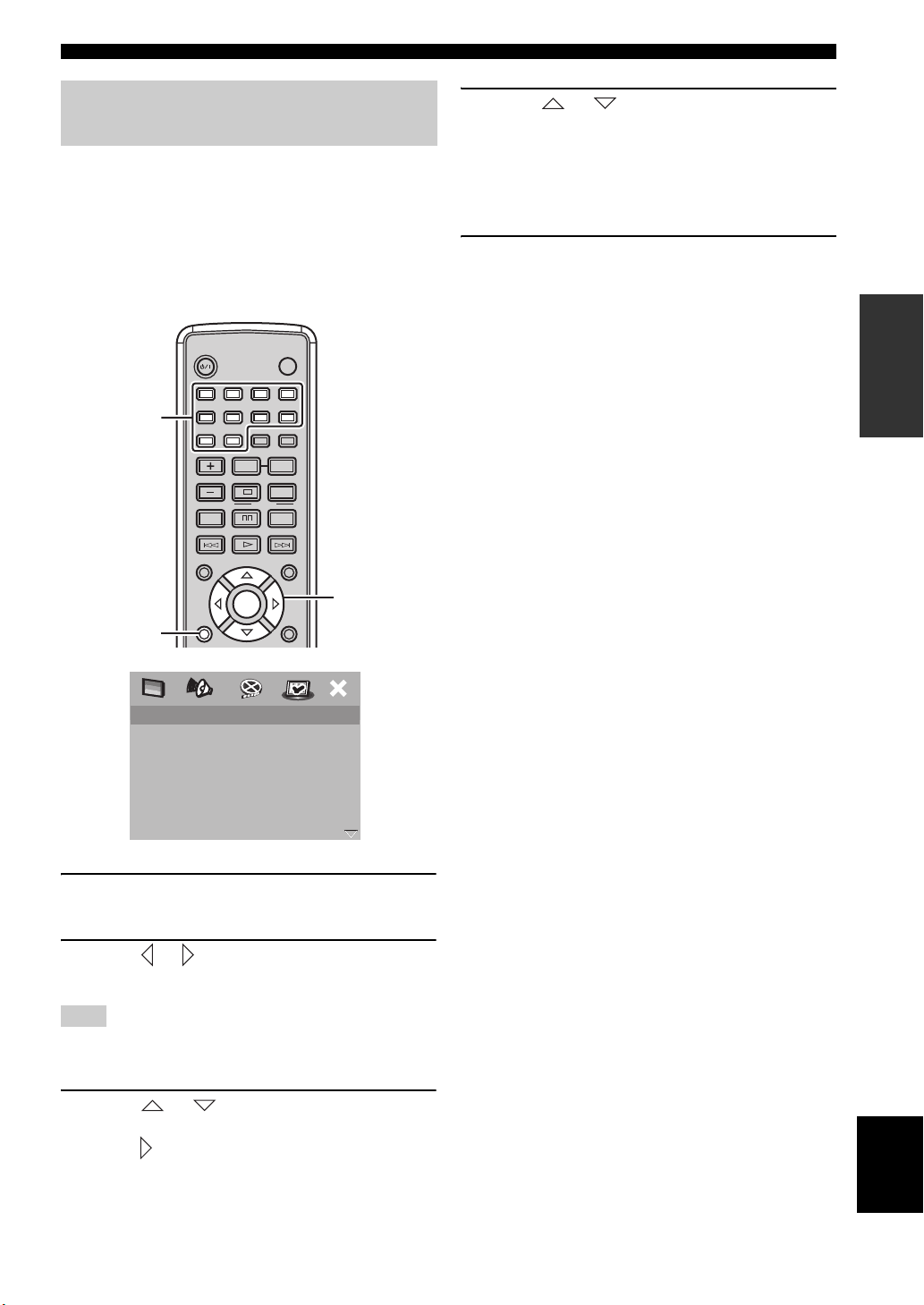
Setting the System
21 En
English
PREPARATION
If you set the default audio, subtitle, and disc menu
languages, the DVD player automatically switches to the
selected language when a disc is loaded. If the selected
language is not available on the disc, the default language
of the disc will be used instead. (The default setting is
“ENGLISH” for audio and disc menu and “OFF” for
subtitle.)
1 Press SET UP.
The setup menu appears on the TV screen.
2 Press or to select “PREFERENCE
PAG E” .
“PREFERENCE PAGE” is available only when no disc is loaded
or the DVD player is in the Stop mode (see page 25).
3 Press or to select “AUDIO”,
“SUBTITLE”, or “DISC MENU”, and then
press .
4 Press or to select the desired
language, and then press ENTER to confirm
the selection.
If the desired language is not listed, select
“OTHERS”, use the number keys to enter the 4-digit
language code (see page 57), and then press ENTER.
5 To exit from the setup menu, press SET UP
once again.
Step 5: Set the the default audio,
subtitle, and disc menu languages
Note
AUDI O
SUBTITLE
DISC MENU
PARENTAL
VR LIST
MP3/JPEG NAV
DIVX SUBTITLE
PASSWORD
ENGLISH
CHINESE (SIMP)
FRENCH
SPANISH
PORTUGUESE
POLISH
ITALIAN
TURKISH
PREFERENCE PAGE
STANDBY/ON
POWER
TV
1234
56
90
78
SCAN DIMMER
A-B
PROG
SHUFFLETV INPUT
ON SCREEN MENU
PRESET
ENTER
A-EA-E
INFO.
SET UP
TOP MENU
/RETURN
TV CH
REPEAT
FREQ/TEXT
PTY SEEK
MODE START
Cursor keys,
ENTER
SET UP
Number
Keys
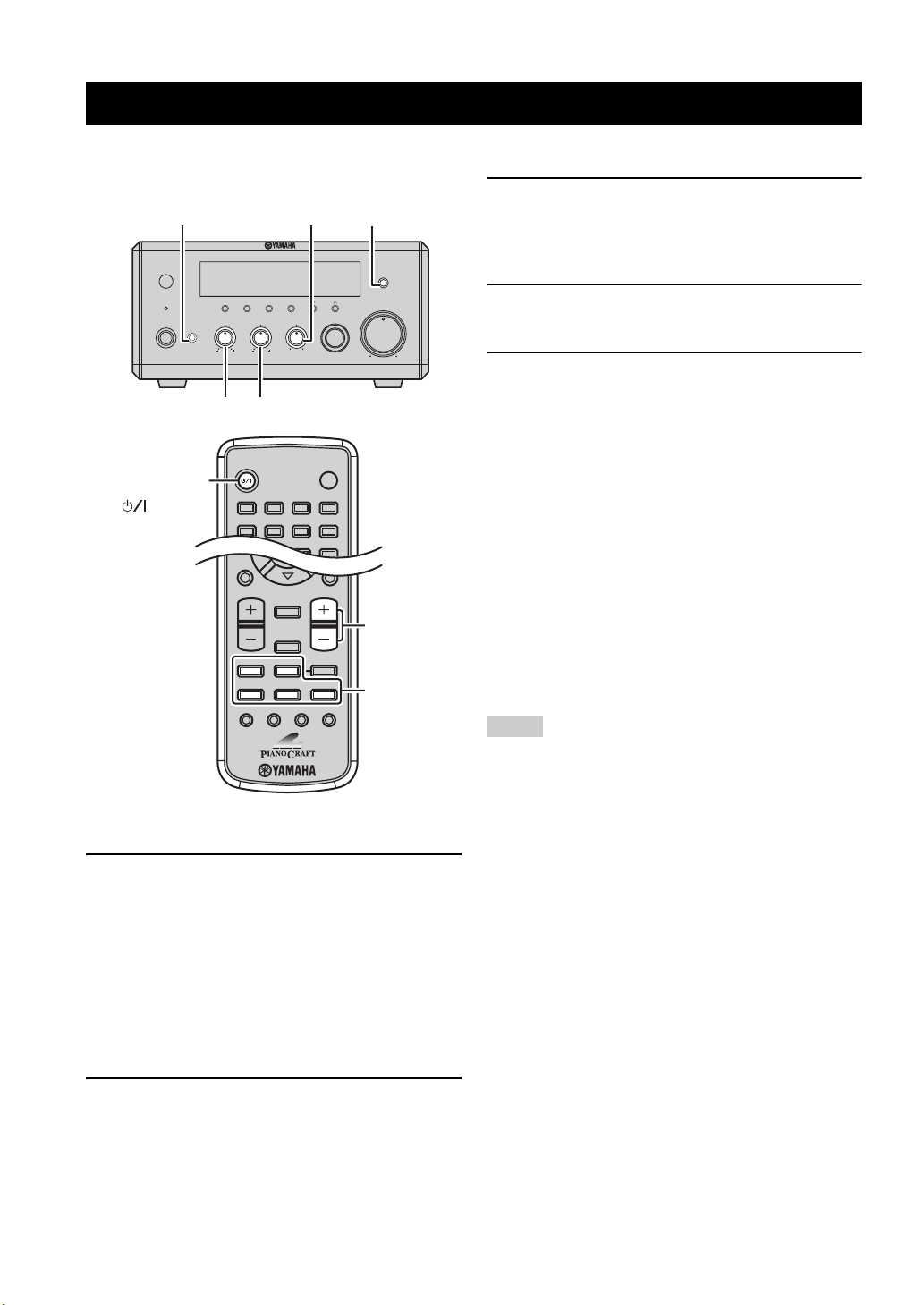
Basic Receiver Operations
22 En
Follow the procedure below to select an input source and adjust the sound settings on the receiver.
1 Press STANDBY/ON to turn on the receiver.
If the DVD player is connected to the receiver with
the system control cable, the DVD player turns on
automatically. The front panel display of each
component lights up.
y
This system has the auto-standby function (see page 45) which
automatically set to the system to the standby mode if you do not
operate the system for 30 minutes while the receiver is set to the
DVD/CD input mode.
2 Press one of the input selection keys to
select the desired input source.
3 Start playback on the selected source
component or select a broadcast station.
For information on the disc playback, see page 25, and
for information on tuning, see page 37.
4 Press VOLUME +/– to adjust the volume to
the desired output level.
5 Rotate BASS, TREBLE, or BALANCE on the
front panel of the receiver to adjust the
following settings.
BASS: Adjusts the low frequency response.
TREBLE: Adjusts the high frequency response.
BALANCE: Adjusts the volume level of each left
and right speaker channel.
■ Pure Direct mode
The Pure Direct mode shuts down the tone control
circuitry, allowing you to enjoy pure high-fidelity sounds
from analog sources.
Press PURE DIRECT on the front panel of the
receiver to turn on the Pure Direct mode.
PURE DIRECT lights up, and the front panel display
automatically dims.
• While the Pure Direct mode is turned on, neither BASS,
TREBLE, nor BALANCE are available.
• If you carry out any operation while the Pure Direct mode is
turned on, the front panel display lights up briefly to
acknowledge the command and dims again.
To turn off the Pure Direct mode
Press PURE DIRECT again so that PURE DIRECT turns
off and the front panel display lights up.
■ To use headphones
Connect the headphones to the PHONES jack. You can
listen to the sound to be output from the speakers through
the headphones.
Basic Receiver Operations
ENTER
AE
DISPLAY
SLEEP
DVD/CD TUNER BAND
TAPE/MD
SUBTITLE ANGLE ZOOM AUDIO
AUX/TV DOCK
AE
SET UP
TV VOL VOLUME
TOP MENU
/RETURN
STANDBY/ON
POWER
TV
1234
56
90
78
SCAN DIMMER
MIN MAX
VOLUME
INPUT
BALANCE
LR
TREBLEBASS
PHONES
STANDBY/ON
TIMER
DISPLAY MEMORY
NATURAL SOUND STEREO RECEIVER RX-E810
PRESET/BAND
PRESET/TUNING
PURE DIRECT
HOURTIMER
TIME ADJ
MIN
AUTO/MAN'L
PHONES
TREBLE
BASS
STANDBY/ON
()
VOLUME +/–
PURE DIRECT
Input
selection
keys
BALANCE
Notes
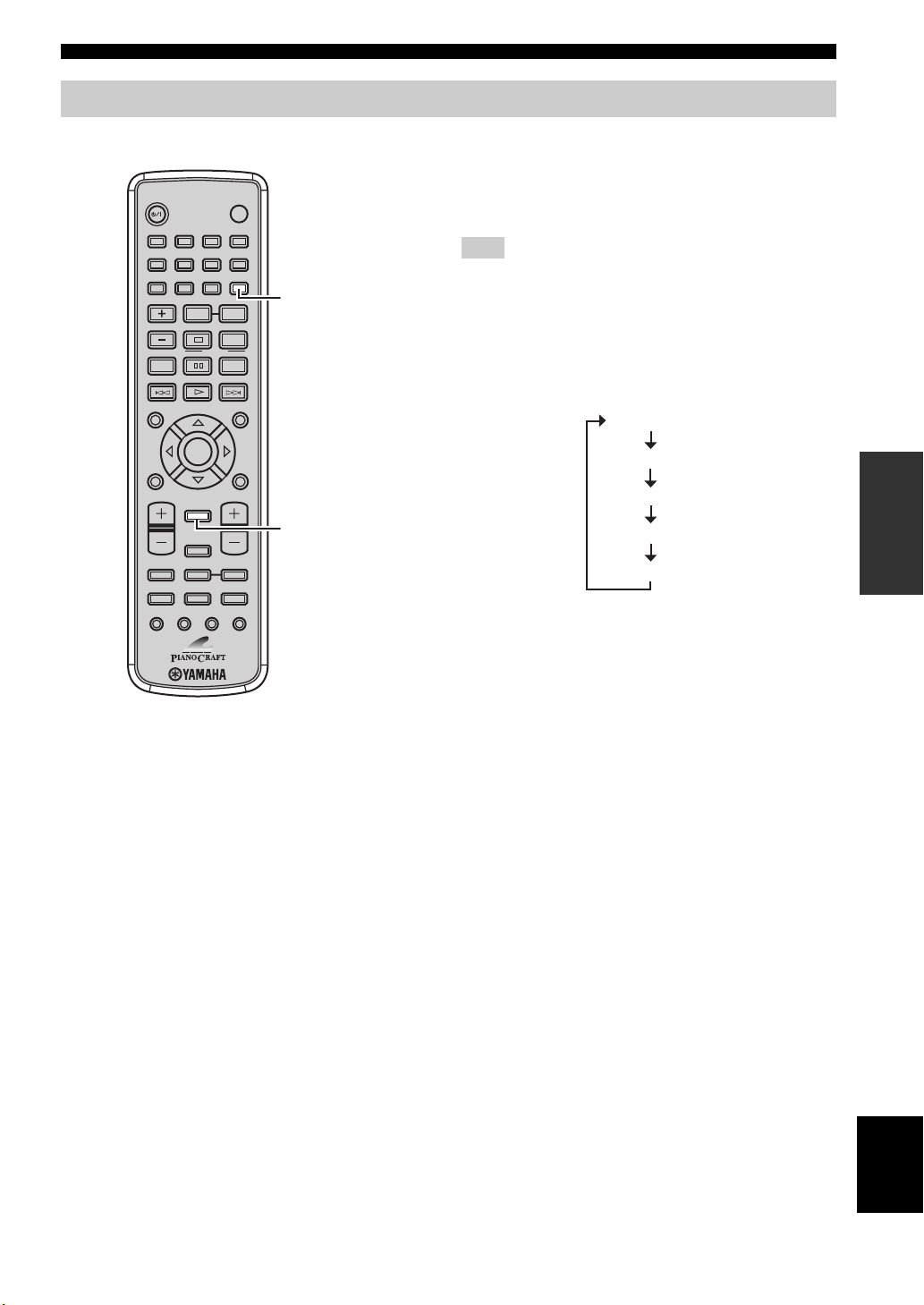
Basic Receiver Operations
23 En
English
BASIC
OPERATIONS
Follow the procedure below to change the settings of the receiver’s front panel display.
■ To switch the display mode
You can switch the information displayed in the receiver’s
front panel display between the current input and clock.
You cannot display the clock unless you adjust it (see page 19).
Press DISPLAY repeatedly to select the desired
display mode.
Each time you press the key, the display changes as
follows.
y
“Timer Input”, “ON Time”, and “OFF Time” are used to set the
clock timer (see page 43).
■ To dim the display
You can dim the front panel display of the receiver. The
front panel display of the DVD player also dims if it is
connected to the receiver using a system control
connection (see page 12). (The default setting is
“DIMMER OFF”.)
Press DIMMER to select “DIMMER ON”.
To return to normal brightness
Press DIMMER to select “DIMMER OFF”.
Changing the front panel display settings
DIMMER
STANDBY/ON
POWER
TV
1234
56
90
78
SCAN DIMMER
A-B
PROG
SHUFFLETV INPUT
ON SCREEN MENU
PRESET
ENTER
A-E
DISPLAY
SLEEP
DVD/CD TUNER BAND
TAPE/MD
SUBTITLE ANGLE ZOOM AUDIO
AUX/TV DOCK
A-E
INFO.
SET UP
TV VOL VOLUME
TOP MENU
/RETURN
TV CH
REPEAT
FREQ/TEXT
PTY SEEK
MODE START
DISPLAY
Note
Clock Time
Timer Input
ON Time
OFF Time
(Current input)

Supported Disc Types
24 En
You can enjoy movie or music discs with the DVD player. Since some disc operations are limited to specific disc types,
the supported disc types are indicated using the icons shown below. Each means that the operations is limited to the
corresponding disc type. Operations with no icon indicated are available for all disc types.
Depending on a disc format, some discs may not be compatible with the DVD player. Before loading a disc into the DVD player, be sure
to check the disc compatibility of the DVD player (see page 63).
■ About data discs (MP3, WMA, JPEG, and
DivX)
You can play back MP3 and WMA format files recorded
on a CD-R/RW, DVD+R/RW, and DVD-R/RW with
similar uses as a music CD. The DVD player regards files
in the disc as tracks (as shown on the left). Also you can
play back JPEG picture files and DivX video files
recorded on a CD-R/RW, DVD+R/RW, or DVD-R/RW.
For details about how to play those discs, see “Playing
back MP3/WMA/JPEG/DivX discs” on page 32.
Depending on recording conditions such as recording software
settings, the DVD player may not be able to play the disc or play
tracks in the order they were recorded. For information on disc
compatibility of the DVD player, see page 63.
Supported Disc Types
Note
DVD/DVD-VR
VIDEO CD/
SUPER VIDEO CD
Music CD
DVD
VCD
CD
Root
Folder
Track (File)
Note
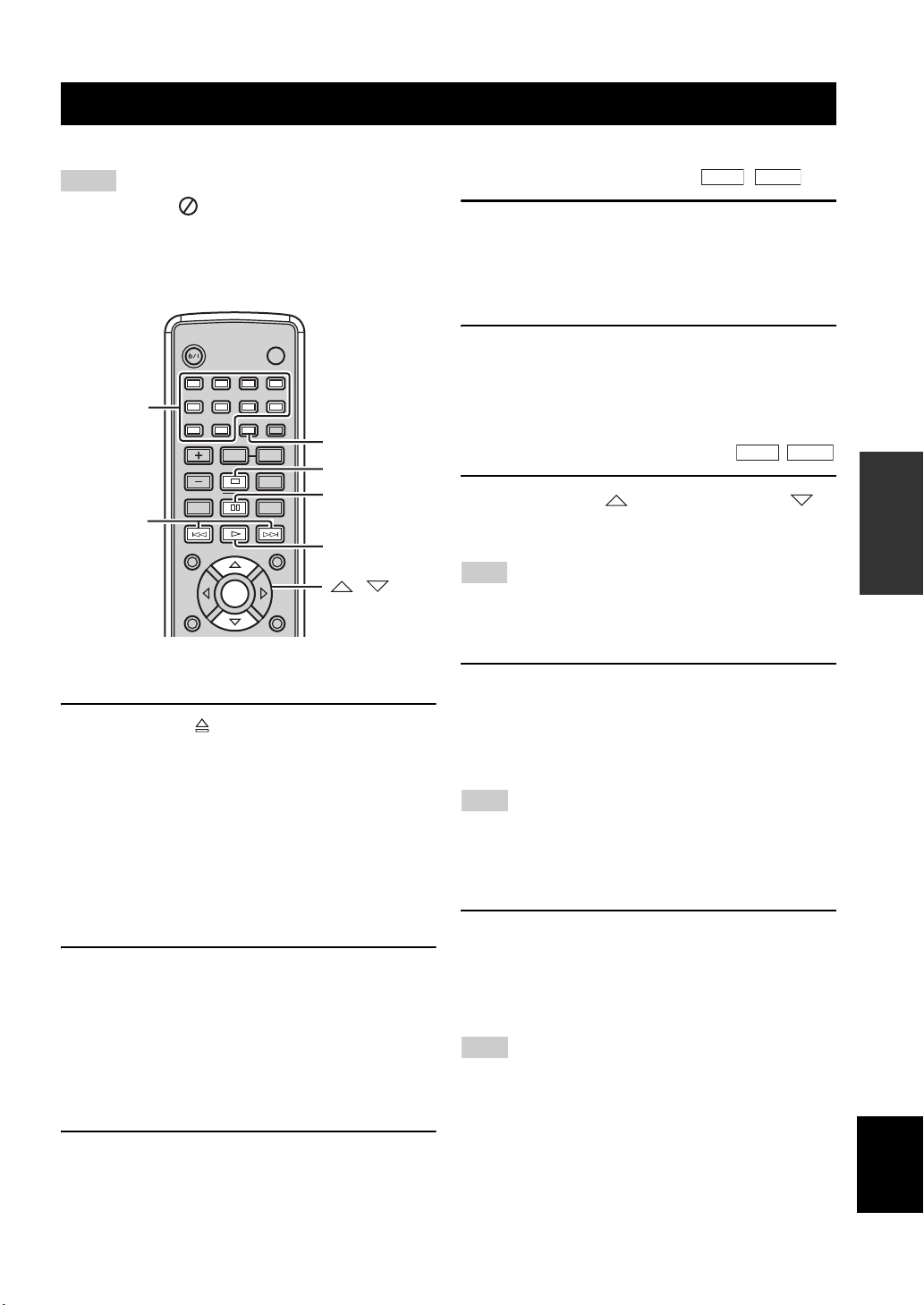
Basic Disc Playback Operations
25 En
English
BASIC
OPERATIONS
Follow the procedures below to carry out basic disc playback operations.
• If the inhibit icon ( ) appears on the TV when a button is
pressed, it means the function is not available on the current
disc or the current status.
• Depending on the disc, some operations may be different or
restricted.
To start playback
Load the disc (press on the front panel of the DVD
player to open/close the disc tray).
y
• This unit automatically starts playback when a disc is loaded. In
case that the disc has the start menu, you may need to press
h
to start playback.
• For CDs, you can play back the first few seconds of each track
sequentially by pressing SCAN while the plalyback stops. Press
h to return to normal playback.
To stop playback
Press s.
y
This unit automatically memorizes the stopping position when
playback is stopped. If you press
h, playback resumes from
where it left off. If you press
s once again, the stopping position
will be cleared from the memory. (This is called “Stop mode”.)
To pause playback
Press e.
To return to normal playback, press h.
To advance frame-by-frame
Press e to pause playback, then press e repeatedly.
Each time you press e, playback advances one frame at a
time. To return to normal playback, press h.
To fast reverse or fast forward
To fast reverse, hold down b for a few seconds.
To fast forward, hold down a for a few seconds.
Each time you press the button after holding down it, the
speed increases (decreases).
To slow reverse or slow forward
To slow reverse press . To slow forward, press .
Each time you press the button, the speed increases
(decreases).
The slow reverse feature is not available for VCDs and SVCDs.
To skip chapters (tracks)
To skip to the start of the current chapter (track), press
b.
To skip to the next chapter (track), press a.
To skip to the previous chapter (track), quickly press b
twice.
The skip feature may not work properly when playing back a
VCD or SVCD using the PBC menu (see page 31).
To specify a chapter (track) for playback
Use the number keys to enter the chapter (track) number
you want to play.
To specify 1-digit number, press a number key to enter the
track number and then ENTER, or press 0 and then a
number key to enter the track number.
This feature may not work properly when playing back a VCD or
SVCD using the PBC menu (see page 31).
Basic Disc Playback Operations
Notes
STANDBY/ON
POWER
TV
1234
56
90
78
SCAN DIMMER
A-B
PROG
SHUFFLETV INPUT
ON SCREEN MENU
PRESET
ENTER
A-EA-E
INFO.
SET UP
TOP MENU
/RETURN
TV CH
REPEAT
FREQ/TEXT
PTY SEEK
MODE START
Number
keys
SCAN
h
s
e
, ,
ENTER
b, a
Note
Note
Note
DVD
VCD
DVD
VCD

Basic Disc Playback Operations
26 En
You can repeat the playback of the selected item in a disc.
Also, you can set two points to repeat the specified section
of a chapter (track) with A-B Repeat.
• Repeat Play may not work depending on DVD disc types.
• Repeat Play does not work while playing back a VCD or SVCD
using the PBC menu (see page 31).
1 Play back the disc, title, or chapter (track)
you want to repeat.
2 Press REPEAT to select the desired Repeat
Play mode.
Each time you press the key, the mode changes as
follows.
DVD
↓
REPEAT OFF (Normal playback)
↓
CHAPTER (Repeat Play by chapter)
↓
TITLE (Repeat Play by title)
↓
ALL (Repeat Play by disc)
VCD/CD
↓
REPEAT OFF (Normal playback)
↓
TRACK (Repeat Play by track)
↓
ALL (Repeat Play by disc)
MP3/WMA/JPEG/DivX
↓
REPEAT OFF (Normal playback)
↓
REPEAT ONE (Repeat Play by file)
↓
REPEAT FOLDER (Repeat Play by folder)
To cancel Repeat Play
Press REPEAT to select “REPEAT OFF”.
y
When playing back a JPEG or picture CD with the slide show
mode, “REPEAT ALL” (Repeat Play by disc) appears instead of
“REPEAT FOLDER”.
■ To repeat between two points (A-B
Repeat)
You can repeat the specified section of a chapter (track) by
setting two points (start and end points).
You can use A-B Repeat only within one chapter (track).
1 Play back the chapter or track that includes
the section you want to repeat.
2 At the position where you want to set as the
start point of the repeat section, press A-B.
“A” appears on the TV screen.
3 At the position where you want to set as the
end point of the repeat section, press A-B
once again.
“AB” appears on the TV screen and A-B Repeat
starts.
To cancel A-B Repeat
Press A-B once.
You can play back chapters or tracks in the disc in random order.
• Shuffle Play is not available for DVD-VRs.
• Shuffle Play does not work while playing back a VCD or SVCD
using the PBC menu (see page 31).
1 Play back the disc.
Repeating disc playback
(Repeat Play)
Notes
STANDBY/ON
POWER
TV
1234
56
90
78
SCAN DIMMER
A-B
REPEAT
REPEAT
A-B
Note
Playing back randomly
(Shuffle Play)
Notes
STANDBY/ON
POWER
TV
1234
56
90
78
SCAN DIMMER
A-B
PROG
SHUFFLETV INPUT
TV CH
REPEAT
FREQ/TEXT
PTY SEEK
MODE START
SHUFFLE
