Yamaha RX-A3040, RX-A2040 User Manual
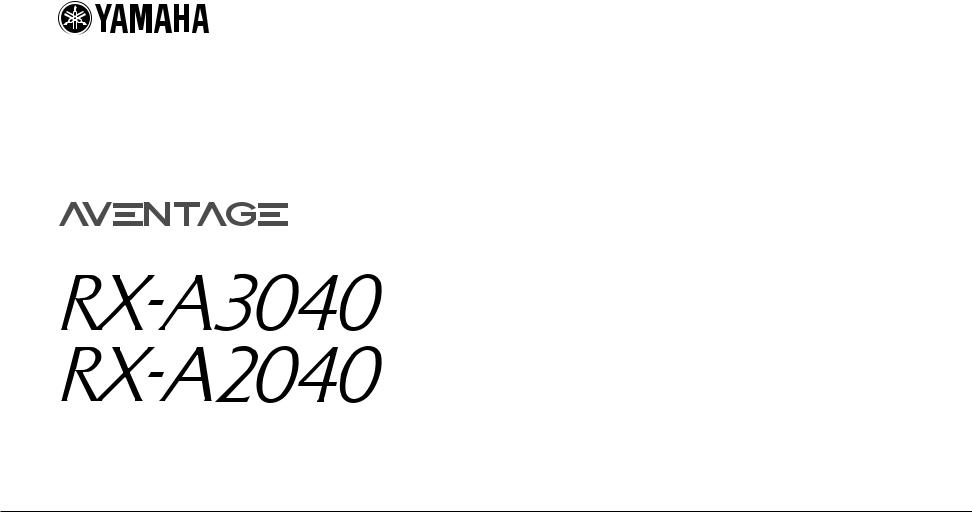
AV Receiver
Owner’s Manual
Read the supplied booklet “Safety Brochure” before using the unit.
English

CONTENTS
Accessories . . . . . . . . . . . . . . . . . . . . . . . . . . . . . . . . . . . . . . . . . . . . . . . . . . . . . . 5
FEATURES |
6 |
What you can do with the unit . . . . . . . . . . . . . . . . . . . . . . . . . . . . . . . . . . . . 6 Part names and functions . . . . . . . . . . . . . . . . . . . . . . . . . . . . . . . . . . . . . . . 11
Front panel . . . . . . . . . . . . . . . . . . . . . . . . . . . . . . . . . . . . . . . . . . . . . . . . . . . . . . . . . . . . . . . . . . . . . . . . . . . . . . . . . . . . . . . 11 Front display (indicators) . . . . . . . . . . . . . . . . . . . . . . . . . . . . . . . . . . . . . . . . . . . . . . . . . . . . . . . . . . . . . . . . . . . . . . . . . . 13 Rear panel . . . . . . . . . . . . . . . . . . . . . . . . . . . . . . . . . . . . . . . . . . . . . . . . . . . . . . . . . . . . . . . . . . . . . . . . . . . . . . . . . . . . . . . . 14 Remote control . . . . . . . . . . . . . . . . . . . . . . . . . . . . . . . . . . . . . . . . . . . . . . . . . . . . . . . . . . . . . . . . . . . . . . . . . . . . . . . . . . . 16
PREPARATIONS |
17 |
General setup procedure . . . . . . . . . . . . . . . . . . . . . . . . . . . . . . . . . . . . . . . . 17 1 Connecting speakers . . . . . . . . . . . . . . . . . . . . . . . . . . . . . . . . . . . . . . . . . . 18
Basic speaker configuration . . . . . . . . . . . . . . . . . . . . . . . . . . . . . . . . . . . . . . . . . . . . . . . . . . . . . . . . . . . . . . . . . . . . . . . 19 Advanced speaker configuration . . . . . . . . . . . . . . . . . . . . . . . . . . . . . . . . . . . . . . . . . . . . . . . . . . . . . . . . . . . . . . . . . . 24
Input/output jacks and cables . . . . . . . . . . . . . . . . . . . . . . . . . . . . . . . . . . . 34 2 Connecting a TV . . . . . . . . . . . . . . . . . . . . . . . . . . . . . . . . . . . . . . . . . . . . . . . 35 3 Connecting playback devices . . . . . . . . . . . . . . . . . . . . . . . . . . . . . . . . . . 38
Connecting video devices (such as BD/DVD players) . . . . . . . . . . . . . . . . . . . . . . . . . . . . . . . . . . . . . . . . . . . . . . . |
38 |
Connecting audio devices (such as CD players) . . . . . . . . . . . . . . . . . . . . . . . . . . . . . . . . . . . . . . . . . . . . . . . . . . . . . |
39 |
Connecting to the jacks on the front panel . . . . . . . . . . . . . . . . . . . . . . . . . . . . . . . . . . . . . . . . . . . . . . . . . . . . . . . . . |
40 |
4 Connecting the FM/AM antennas . . . . . . . . . . . . . . . . . . . . . . . . . . . . . . . 42 5 Connecting a network cable or the wireless antenna . . . . . . . . . . . . . 43
Connecting the network cable . . . . . . . . . . . . . . . . . . . . . . . . . . . . . . . . . . . . . . . . . . . . . . . . . . . . . . . . . . . . . . . . . . . . . 43 Connecting the wireless antenna . . . . . . . . . . . . . . . . . . . . . . . . . . . . . . . . . . . . . . . . . . . . . . . . . . . . . . . . . . . . . . . . . . 43
6 Connecting other devices . . . . . . . . . . . . . . . . . . . . . . . . . . . . . . . . . . . . . . 44
Connecting recording devices . . . . . . . . . . . . . . . . . . . . . . . . . . . . . . . . . . . . . . . . . . . . . . . . . . . . . . . . . . . . . . . . . . . . . 44 Connecting a device with analog multi-channel output . . . . . . . . . . . . . . . . . . . . . . . . . . . . . . . . . . . . . . . . . . . . 44 Connecting a device compatible with the trigger function . . . . . . . . . . . . . . . . . . . . . . . . . . . . . . . . . . . . . . . . . . 45
7 Connecting the power cable . . . . . . . . . . . . . . . . . . . . . . . . . . . . . . . . . . . 45 8 Selecting an on-screen menu language . . . . . . . . . . . . . . . . . . . . . . . . . 46 9 Optimizing the speaker settings automatically (YPAO) . . . . . . . . . . 47
Measuring at one listening position (single measure) . . . . . . . . . . . . . . . . . . . . . . . . . . . . . . . . . . . . . . . . . . . . . . . 50 Measuring at multiple listening positions (multi measure) . . . . . . . . . . . . . . . . . . . . . . . . . . . . . . . . . . . . . . . . . . 53 Checking the measurement results . . . . . . . . . . . . . . . . . . . . . . . . . . . . . . . . . . . . . . . . . . . . . . . . . . . . . . . . . . . . . . . . 55 Reloading the previous YPAO adjustments . . . . . . . . . . . . . . . . . . . . . . . . . . . . . . . . . . . . . . . . . . . . . . . . . . . . . . . . . 56 Error messages . . . . . . . . . . . . . . . . . . . . . . . . . . . . . . . . . . . . . . . . . . . . . . . . . . . . . . . . . . . . . . . . . . . . . . . . . . . . . . . . . . . . 57 Warning messages . . . . . . . . . . . . . . . . . . . . . . . . . . . . . . . . . . . . . . . . . . . . . . . . . . . . . . . . . . . . . . . . . . . . . . . . . . . . . . . . 58
10 Connecting to a network device wirelessly . . . . . . . . . . . . . . . . . . . . |
59 |
Selecting the connection method . . . . . . . . . . . . . . . . . . . . . . . . . . . . . . . . . . . . . . . . . . . . . . . . . . . . . . . . . . . . . . . . . . 59 Connecting the unit to a wireless network . . . . . . . . . . . . . . . . . . . . . . . . . . . . . . . . . . . . . . . . . . . . . . . . . . . . . . . . . 60 Connecting a mobile device to the unit directly (Wireless Direct) . . . . . . . . . . . . . . . . . . . . . . . . . . . . . . . . . . . . 65
PLAYBACK |
67 |
Basic playback procedure . . . . . . . . . . . . . . . . . . . . . . . . . . . . . . . . . . . . . . . 67
Selecting an HDMI output jack . . . . . . . . . . . . . . . . . . . . . . . . . . . . . . . . . . . . . . . . . . . . . . . . . . . . . . . . . . . . . . . . . . . . . 67
Selecting the input source and favorite settings with one touch (SCENE) . . . . . . . . . . . . . . . . . . . . . . . . . . . . . . . . . . . . . . . . . . . . . . . . . . . . . . . . 68
Configuring scene assignments . . . . . . . . . . . . . . . . . . . . . . . . . . . . . . . . . . . . . . . . . . . . . . . . . . . . . . . . . . . . . . . . . . . . |
69 |
Selecting setting items to be included as scene assignments . . . . . . . . . . . . . . . . . . . . . . . . . . . . . . . . . . . . . . . |
69 |
Selecting the sound mode . . . . . . . . . . . . . . . . . . . . . . . . . . . . . . . . . . . . . . . 70
Enjoying stereoscopic sound fields (CINEMA DSP HD3/CINEMA DSP 3D) . . . . . . . . . . . . . . . . . . . . . . . . . . . . . 71 Enjoying unprocessed playback . . . . . . . . . . . . . . . . . . . . . . . . . . . . . . . . . . . . . . . . . . . . . . . . . . . . . . . . . . . . . . . . . . . 74 Enjoying pure high fidelity sound (Pure Direct) . . . . . . . . . . . . . . . . . . . . . . . . . . . . . . . . . . . . . . . . . . . . . . . . . . . . . 75 Enjoying compressed music with enhanced sound (Compressed Music Enhancer) . . . . . . . . . . . . . . . . . . . 75
Listening to FM/AM radio . . . . . . . . . . . . . . . . . . . . . . . . . . . . . . . . . . . . . . . 76
Setting the frequency steps . . . . . . . . . . . . . . . . . . . . . . . . . . . . . . . . . . . . . . . . . . . . . . . . . . . . . . . . . . . . . . . . . . . . . . . . 76 Selecting a frequency for reception . . . . . . . . . . . . . . . . . . . . . . . . . . . . . . . . . . . . . . . . . . . . . . . . . . . . . . . . . . . . . . . . 76 Registering favorite radio stations (presets) . . . . . . . . . . . . . . . . . . . . . . . . . . . . . . . . . . . . . . . . . . . . . . . . . . . . . . . . 77 HD Radio™ tuning . . . . . . . . . . . . . . . . . . . . . . . . . . . . . . . . . . . . . . . . . . . . . . . . . . . . . . . . . . . . . . . . . . . . . . . . . . . . . . . . . 78
En 2

Radio Data System tuning . . . . . . . . . . . . . . . . . . . . . . . . . . . . . . . . . . . . . . . . . . . . . . . . . . . . . . . . . . . . . . . . . . . . . . . . . 80 Operating the radio on the TV . . . . . . . . . . . . . . . . . . . . . . . . . . . . . . . . . . . . . . . . . . . . . . . . . . . . . . . . . . . . . . . . . . . . . 81
Playing back iPod music . . . . . . . . . . . . . . . . . . . . . . . . . . . . . . . . . . . . . . . . . 83
Connecting an iPod . . . . . . . . . . . . . . . . . . . . . . . . . . . . . . . . . . . . . . . . . . . . . . . . . . . . . . . . . . . . . . . . . . . . . . . . . . . . . . . 83 Playback of iPod content . . . . . . . . . . . . . . . . . . . . . . . . . . . . . . . . . . . . . . . . . . . . . . . . . . . . . . . . . . . . . . . . . . . . . . . . . . 83
Playing back music stored on a USB storage device . . . . . . . . . . . . . . . |
86 |
Connecting a USB storage device . . . . . . . . . . . . . . . . . . . . . . . . . . . . . . . . . . . . . . . . . . . . . . . . . . . . . . . . . . . . . . . . . |
. 86 |
Playback of USB storage device contents . . . . . . . . . . . . . . . . . . . . . . . . . . . . . . . . . . . . . . . . . . . . . . . . . . . . . . . . . |
. 86 |
Playing back music stored on media servers (PCs/NAS) . . . . . . . . . . . . |
89 |
Media sharing setup . . . . . . . . . . . . . . . . . . . . . . . . . . . . . . . . . . . . . . . . . . . . . . . . . . . . . . . . . . . . . . . . . . . . . . . . . . . . . |
. 89 |
Playback of PC music contents . . . . . . . . . . . . . . . . . . . . . . . . . . . . . . . . . . . . . . . . . . . . . . . . . . . . . . . . . . . . . . . . . . . |
. 90 |
Listening to Internet radio . . . . . . . . . . . . . . . . . . . . . . . . . . . . . . . . . . . . . . . 92
Playback of Internet radio . . . . . . . . . . . . . . . . . . . . . . . . . . . . . . . . . . . . . . . . . . . . . . . . . . . . . . . . . . . . . . . . . . . . . . . . . 92 Registering favorite Internet radio stations (bookmarks) . . . . . . . . . . . . . . . . . . . . . . . . . . . . . . . . . . . . . . . . . . . . 94
Playing back music with AirPlay . . . . . . . . . . . . . . . . . . . . . . . . . . . . . . . . . 95
Playback of iTunes/iPod music contents . . . . . . . . . . . . . . . . . . . . . . . . . . . . . . . . . . . . . . . . . . . . . . . . . . . . . . . . . . . 95
Playing back videos/audio in multiple rooms (multi-zone) . . . . . . . . . 97
Multi-zone configuration examples . . . . . . . . . . . . . . . . . . . . . . . . . . . . . . . . . . . . . . . . . . . . . . . . . . . . . . . . . . . . . . . . 97 Preparing the multi zone system . . . . . . . . . . . . . . . . . . . . . . . . . . . . . . . . . . . . . . . . . . . . . . . . . . . . . . . . . . . . . . . . . . 98 Controlling Zone2, Zone3 or Zone4 . . . . . . . . . . . . . . . . . . . . . . . . . . . . . . . . . . . . . . . . . . . . . . . . . . . . . . . . . . . . . . . 101
Controlling the unit from a web browser (web control) . . . . . . . . . |
. . 103 |
Viewing the current status . . . . . . . . . . . . . . . . . . . . . . . . . . . . . . . . . . . |
. . 106 |
Switching information on the front display . . . . . . . . . . . . . . . . . . . . . . . . . . . . . . . . . . . . . . . . . . . . . . . . . . . |
. . . . 106 |
Viewing the status information on the TV . . . . . . . . . . . . . . . . . . . . . . . . . . . . . . . . . . . . . . . . . . . . . . . . . . . . . |
. . . . 106 |
Configuring playback settings for different playback sources |
|
(Option menu) . . . . . . . . . . . . . . . . . . . . . . . . . . . . . . . . . . . . . . . . . . . . . . . . |
. 107 |
Option menu items . . . . . . . . . . . . . . . . . . . . . . . . . . . . . . . . . . . . . . . . . . . . . . . . . . . . . . . . . . . . . . . . . . . . . . . . . . |
. . . . 107 |
CONFIGURATIONS |
112 |
Configuring input sources (Input menu) . . . . . . . . . . . . . . . . . . . . . . . . . 112
Input menu items . . . . . . . . . . . . . . . . . . . . . . . . . . . . . . . . . . . . . . . . . . . . . . . . . . . . . . . . . . . . . . . . . . . . . . . . . . . . . . . . 112
Configuring the SCENE function (Scene menu) . . . . . . . . . . . . . . . . . . . 114
Scene menu items . . . . . . . . . . . . . . . . . . . . . . . . . . . . . . . . . . . . . . . . . . . . . . . . . . . . . . . . . . . . . . . . . . . . . . . . . . . . . . . 114
Configuring sound programs/surround decoders
(Sound Program menu) . . . . . . . . . . . . . . . . . . . . . . . . . . . . . . . . . . . . . . . . 116
Sound Program menu items . . . . . . . . . . . . . . . . . . . . . . . . . . . . . . . . . . . . . . . . . . . . . . . . . . . . . . . . . . . . . . . . . . . . . .117
Configuring various functions (Setup menu) . . . . . . . . . . . . . . . . . . . . . 120
Setup menu items . . . . . . . . . . . . . . . . . . . . . . . . . . . . . . . . . . . . . . . . . . . . . . . . . . . . . . . . . . . . . . . . . . . . . . . . . . . . . . . .121 Speaker (Manual Setup) . . . . . . . . . . . . . . . . . . . . . . . . . . . . . . . . . . . . . . . . . . . . . . . . . . . . . . . . . . . . . . . . . . . . . . . . . .124 Sound . . . . . . . . . . . . . . . . . . . . . . . . . . . . . . . . . . . . . . . . . . . . . . . . . . . . . . . . . . . . . . . . . . . . . . . . . . . . . . . . . . . . . . . . . . .129 Video . . . . . . . . . . . . . . . . . . . . . . . . . . . . . . . . . . . . . . . . . . . . . . . . . . . . . . . . . . . . . . . . . . . . . . . . . . . . . . . . . . . . . . . . . . . .131 HDMI . . . . . . . . . . . . . . . . . . . . . . . . . . . . . . . . . . . . . . . . . . . . . . . . . . . . . . . . . . . . . . . . . . . . . . . . . . . . . . . . . . . . . . . . . . . .132 Network . . . . . . . . . . . . . . . . . . . . . . . . . . . . . . . . . . . . . . . . . . . . . . . . . . . . . . . . . . . . . . . . . . . . . . . . . . . . . . . . . . . . . . . . .134 Multi Zone . . . . . . . . . . . . . . . . . . . . . . . . . . . . . . . . . . . . . . . . . . . . . . . . . . . . . . . . . . . . . . . . . . . . . . . . . . . . . . . . . . . . . . .136 Function . . . . . . . . . . . . . . . . . . . . . . . . . . . . . . . . . . . . . . . . . . . . . . . . . . . . . . . . . . . . . . . . . . . . . . . . . . . . . . . . . . . . . . . . .138 ECO . . . . . . . . . . . . . . . . . . . . . . . . . . . . . . . . . . . . . . . . . . . . . . . . . . . . . . . . . . . . . . . . . . . . . . . . . . . . . . . . . . . . . . . . . . . . . .141 Language . . . . . . . . . . . . . . . . . . . . . . . . . . . . . . . . . . . . . . . . . . . . . . . . . . . . . . . . . . . . . . . . . . . . . . . . . . . . . . . . . . . . . . . .142
Viewing information about the unit (Information menu) . . . . . . . . . 142
Types of information . . . . . . . . . . . . . . . . . . . . . . . . . . . . . . . . . . . . . . . . . . . . . . . . . . . . . . . . . . . . . . . . . . . . . . . . . . . . .143
Configuring the system settings (ADVANCED SETUP menu) . . . . . . 144
ADVANCED SETUP menu items . . . . . . . . . . . . . . . . . . . . . . . . . . . . . . . . . . . . . . . . . . . . . . . . . . . . . . . . . . . . . . . . . . .145 Changing the speaker impedance setting (SPEAKER IMP.) . . . . . . . . . . . . . . . . . . . . . . . . . . . . . . . . . . . . . . . . .145 Turning on/off the remote control sensor (REMOTE SENSOR) . . . . . . . . . . . . . . . . . . . . . . . . . . . . . . . . . . . . . .145 Selecting the remote control ID (REMOTE CON AMP) . . . . . . . . . . . . . . . . . . . . . . . . . . . . . . . . . . . . . . . . . . . . . .145 Changing the FM/AM tuning frequency setting (TUNER FRQ STEP) . . . . . . . . . . . . . . . . . . . . . . . . . . . . . . . . .146 Switching the video signal type (TV FORMAT) . . . . . . . . . . . . . . . . . . . . . . . . . . . . . . . . . . . . . . . . . . . . . . . . . . . . .146 Removing the limitation on HDMI video output (MONITOR CHECK) . . . . . . . . . . . . . . . . . . . . . . . . . . . . . . . .146 Backing up/recovering the settings (RECOV./BACKUP) . . . . . . . . . . . . . . . . . . . . . . . . . . . . . . . . . . . . . . . . . . . . .147 Restoring the default settings (INITIALIZE) . . . . . . . . . . . . . . . . . . . . . . . . . . . . . . . . . . . . . . . . . . . . . . . . . . . . . . . . .147 Updating the firmware (FIRM UPDATE) . . . . . . . . . . . . . . . . . . . . . . . . . . . . . . . . . . . . . . . . . . . . . . . . . . . . . . . . . . . .147 Checking the firmware version (VERSION) . . . . . . . . . . . . . . . . . . . . . . . . . . . . . . . . . . . . . . . . . . . . . . . . . . . . . . . . .147
Controlling external devices with the remote control . . . . . . . . . . . . 148
Registering the remote control code for a TV . . . . . . . . . . . . . . . . . . . . . . . . . . . . . . . . . . . . . . . . . . . . . . . . . . . . . .148 Registering the remote control codes for playback devices . . . . . . . . . . . . . . . . . . . . . . . . . . . . . . . . . . . . . . . .149 Resetting remote control codes . . . . . . . . . . . . . . . . . . . . . . . . . . . . . . . . . . . . . . . . . . . . . . . . . . . . . . . . . . . . . . . . . . .150
Updating the unit’s firmware via the network . . . . . . . . . . . . . . . . . . . 151
En 3

APPENDIX |
152 |
Frequently asked questions . . . . . . . . . . . . . . . . . . . . . . . . . . . . . . . . . . . . 152 Troubleshooting . . . . . . . . . . . . . . . . . . . . . . . . . . . . . . . . . . . . . . . . . . . . . . . 153
Power, system and remote control . . . . . . . . . . . . . . . . . . . . . . . . . . . . . . . . . . . . . . . . . . . . . . . . . . . . . . . . . . . . . . . . 153 Audio . . . . . . . . . . . . . . . . . . . . . . . . . . . . . . . . . . . . . . . . . . . . . . . . . . . . . . . . . . . . . . . . . . . . . . . . . . . . . . . . . . . . . . . . . . . . 155 Video . . . . . . . . . . . . . . . . . . . . . . . . . . . . . . . . . . . . . . . . . . . . . . . . . . . . . . . . . . . . . . . . . . . . . . . . . . . . . . . . . . . . . . . . . . . . 157 FM/AM radio . . . . . . . . . . . . . . . . . . . . . . . . . . . . . . . . . . . . . . . . . . . . . . . . . . . . . . . . . . . . . . . . . . . . . . . . . . . . . . . . . . . . . 158 USB and network . . . . . . . . . . . . . . . . . . . . . . . . . . . . . . . . . . . . . . . . . . . . . . . . . . . . . . . . . . . . . . . . . . . . . . . . . . . . . . . . 159
Error indications on the front display . . . . . . . . . . . . . . . . . . . . . . . . . . . . 161 Glossary . . . . . . . . . . . . . . . . . . . . . . . . . . . . . . . . . . . . . . . . . . . . . . . . . . . . . . . 162
Audio information . . . . . . . . . . . . . . . . . . . . . . . . . . . . . . . . . . . . . . . . . . . . . . . . . . . . . . . . . . . . . . . . . . . . . . . . . . . . . . . 162 HDMI and video information . . . . . . . . . . . . . . . . . . . . . . . . . . . . . . . . . . . . . . . . . . . . . . . . . . . . . . . . . . . . . . . . . . . . . 163 Network information . . . . . . . . . . . . . . . . . . . . . . . . . . . . . . . . . . . . . . . . . . . . . . . . . . . . . . . . . . . . . . . . . . . . . . . . . . . . . 164 Yamaha technologies . . . . . . . . . . . . . . . . . . . . . . . . . . . . . . . . . . . . . . . . . . . . . . . . . . . . . . . . . . . . . . . . . . . . . . . . . . . . 164
Supported devices and file formats . . . . . . . . . . . . . . . . . . . . . . . . . . . . . 165
Video signal flow . . . . . . . . . . . . . . . . . . . . . . . . . . . . . . . . . . . . . . . . . . . . . . . . . . . . . . . . . . . . . . . . . . . . . . . . . . . . . . . . . 166 Multi-zone output . . . . . . . . . . . . . . . . . . . . . . . . . . . . . . . . . . . . . . . . . . . . . . . . . . . . . . . . . . . . . . . . . . . . . . . . . . . . . . . 167
Information on HDMI . . . . . . . . . . . . . . . . . . . . . . . . . . . . . . . . . . . . . . . . . . 168
HDMI Control . . . . . . . . . . . . . . . . . . . . . . . . . . . . . . . . . . . . . . . . . . . . . . . . . . . . . . . . . . . . . . . . . . . . . . . . . . . . . . . . . . . . 168 Audio Return Channel (ARC) . . . . . . . . . . . . . . . . . . . . . . . . . . . . . . . . . . . . . . . . . . . . . . . . . . . . . . . . . . . . . . . . . . . . . . 169 HDMI signal compatibility . . . . . . . . . . . . . . . . . . . . . . . . . . . . . . . . . . . . . . . . . . . . . . . . . . . . . . . . . . . . . . . . . . . . . . . . 170
Reference diagram (rear panel) . . . . . . . . . . . . . . . . . . . . . . . . . . . . . . . . . 171 Trademarks . . . . . . . . . . . . . . . . . . . . . . . . . . . . . . . . . . . . . . . . . . . . . . . . . . . 172 Specifications . . . . . . . . . . . . . . . . . . . . . . . . . . . . . . . . . . . . . . . . . . . . . . . . . 173 Index . . . . . . . . . . . . . . . . . . . . . . . . . . . . . . . . . . . . . . . . . . . . . . . . . . . . . . . . . 177
En 4
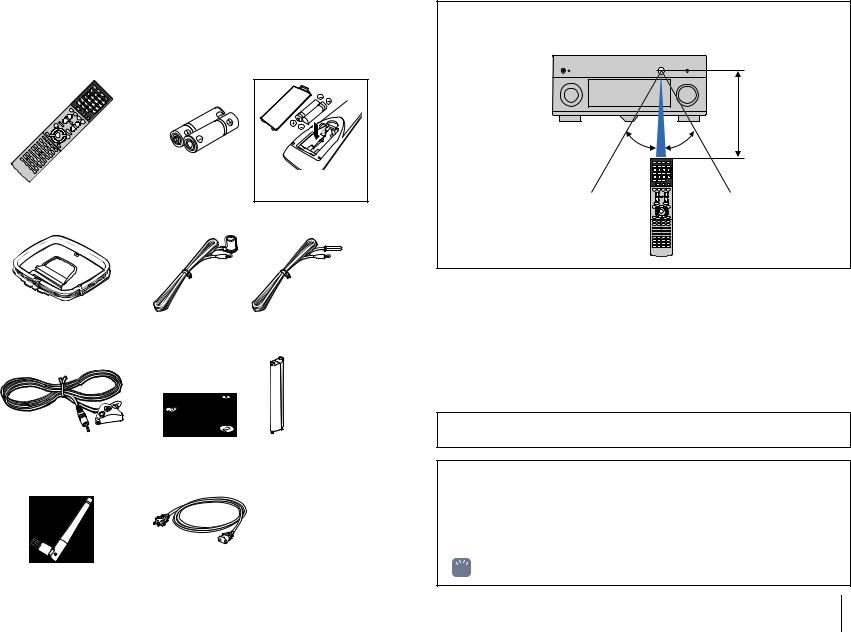
Accessories
Check that the following accessories are supplied with the product.
Remote control |
Batteries (AAA, R03, UM-4) (x2) |
Insert the batteries the right way round.
AM antenna |
FM antenna |
*One of the above is supplied depending on the region of purchase.
YPAO microphone |
Microphone base |
|
Pole |
|
(RX-A3040 only) |
*Using for angle/height measurement during YPAO.
Wireless antenna |
Power cable |
CD-ROM (Owner’s Manual) |
|
|
Easy Setup Guide |
|
|
Safety Brochure |
*The supplied power cable varies depending on the region of purchase.
Operating range of the remote control
•Point the remote control at the remote control sensor on the unit and remain within the operating range shown below.
Within
6 m (20 ft)
30° 30°
•The illustrations of the main unit used in this manual are of the RX-A3040 (U.S.A. model), unless otherwise specified.
•Some features are not available in certain regions.
•Due to product improvements, specifications and appearance are subject to change without notice.
•This manual explains operations using the supplied remote control.
•This manual describes all the “iPod”, “iPhone” and “iPad” as the “iPod”. “iPod” refers to “iPod”, “iPhone” and “iPad”, unless otherwise specified.
• indicates precautions for use of the unit and its feature limitations.
indicates precautions for use of the unit and its feature limitations.
•
 indicates supplementary explanations for better use.
indicates supplementary explanations for better use.
Accessories En 5
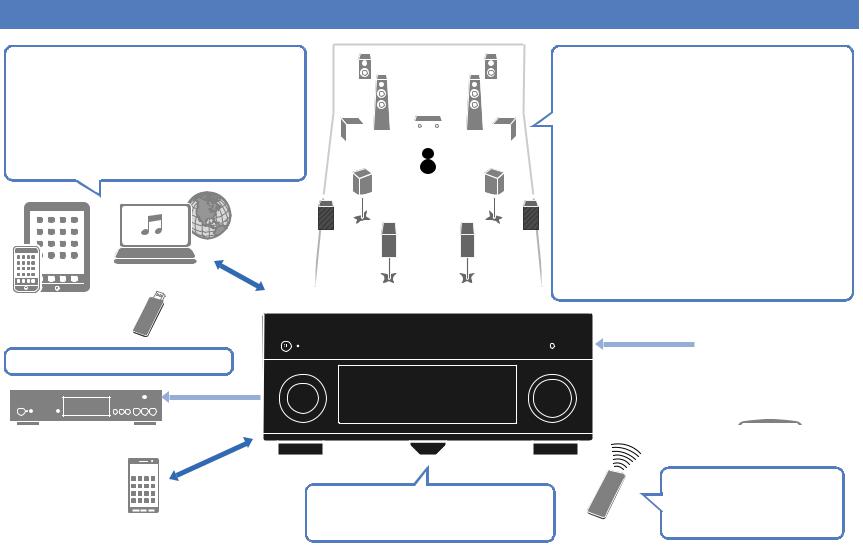
FEATURES
What you can do with the unit
Wide variety of supported content |
|
||
• iPod/iPhone/iPad |
.p.83 |
||
• USB |
.p.86 |
||
• Media server (PC/NAS) |
.p.89 |
||
• Internet radio |
.p.92 |
||
• AirPlay |
.p.95 |
||
|
|
|
|
Control
Network contents
iPod/iPhone/iPad
Audio
USB device
3D and 4K Ultra HD signals supported
HDMI Control
Audio/Video
BD/DVD player
Control
Audio/Video
(via HDMI/MHL)
Smartphone/Tablet
|
|
|
|
|
|
|
|
|
|
|
|
|
|
|
Supports 2- to 9-channel (plus rear presence) speaker |
||||
|
|
|
|
|
|
|
|
|
|
|
|
|
|
|
system and up to 2 subwoofer connections. Allows |
||||
|
|
|
|
|
|
|
|
|
|
|
|
|
|
|
you to enjoy favorite acoustic spaces in various styles. |
||||
|
|
|
|
|
|
|
|
|
|
|
|
|
|
|
• Automatically optimizing the speaker |
.p.47 |
|||
|
|
|
|
|
|
|
|
|
|
|
|
|
|
||||||
|
|
|
|
|
|
|
|
|
|
|
|
|
|
|
settings to suit your room (YPAO) |
.p.71 |
|||
|
|
|
|
|
|
|
|
|
|
|
|
|
|
|
• Reproducing stereo or multichannel |
||||
|
|
|
|
|
|
|
|
|
|
|
|
|
|
|
sounds with the sound fields like |
|
|||
|
|
|
|
|
|
|
|
|
|
|
|
|
|
|
actual movie theaters and concert halls |
|
|||
|
|
|
|
|
|
|
|
|
|
|
|
|
|
|
(CINEMA DSP) |
.p.75 |
|||
|
|
|
|
|
|
|
|
|
|
|
|
|
|
|
• Enjoying compressed music with |
||||
|
|
|
|
|
|
|
|
|
|
|
|
|
|
||||||
|
|
|
|
|
|
|
|
|
|
|
|
|
|
|
enhanced sound (Compressed Music |
|
|||
|
|
|
|
|
|
|
|
|
|
|
|
|
|
|
Enhancer) |
|
|||
|
|
|
|
|
|
|
|
|
|
|
|
|
|
|
• Bi-amp connections, channel |
.p.24 |
|||
|
|
|
|
|
|
|
|
|
|
|
|
|
|
|
expansion (with external power-amp) |
|
|||
|
|
|
|
|
|
|
|
|
|
|
|
|
|
|
and multi-zone configurations to |
|
|||
|
|
|
|
|
|
|
|
|
|
|
|
|
|
|
enhance your system |
|
|||
Speakers |
|
|
|
|
Audio |
|
|||||||||||||
|
|
|
|
|
|
|
|
|
|
||||||||||
|
|
|
|
|
|
|
|
|
|
|
|
|
|||||||
|
|
|
|
|
|
|
|
|
|
|
|
|
|
|
|
|
|
|
|
|
|
|
|
|
|
|
|
|
|
|
|
|
|
|
HDMI Control |
|
|
|
|
|
|
|
|
|
|
|
|
|
|
|
|
|
|
|
Audio |
|
|
|
|
|
|
|
|
|
|
|
|
|
|
|
|
|
|
|
Audio/Video |
|
|
|
|
|
|
|
|
|
|
|
|
|
|
|
|
|
|
|
|
|
|
|
|
|
|
|
|
|
|
|
|
|
|
|
|
|
|
|
|
|
|
|
|
|
|
|
|
|
|
|
|
|
|
|
|
|
|
|
|
TV |
|
||
|
|
|
AV receiver (the unit) |
|
|
|
|
|
|
||||||||||
|
|
|
|
|
|
|
|
|
|
|
|
|
|
|
Sequential operation of a TV, |
||||
Change the input source and favorite |
|
AV receiver, and BD/DVD |
|||||||||||||||||
settings with one touch (SCENE) |
|
player (HDMI Control) |
|||||||||||||||||
.p.68 |
|
|
|
|
|
|
|
|
|
|
|
|
TV remote control .p.168 |
|
|||||
FEATURES What you can do with the unit |
En 6 |
|
|
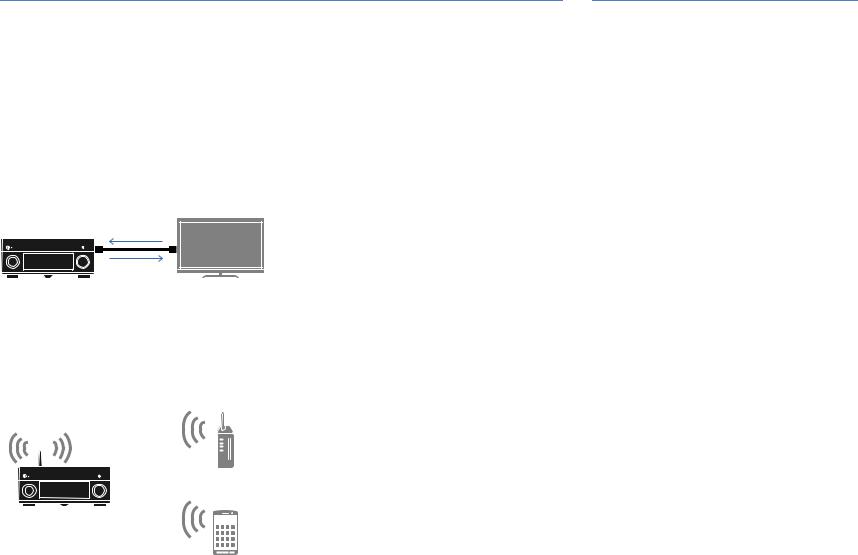
Full of useful functions!
Connecting various devices (p.38)
A number of HDMI jacks and various input/output jacks on the unit allow you to connect video devices (such as BD/DVD players), audio devices (such as CD players), game consoles, camcorders, and other devices.
Playing back TV audio in surround sound with a single HDMI cable connection (Audio Return Channel: ARC) (p.35)
When using an ARC-compatible TV, you only need one HDMI cable to enable video output to the TV, audio input from the TV, and the transmission of HDMI Control signals.
HDMI Control
TV audio
Video from external device
Various wireless connection methods (p.59)
The unit supports the Wi-Fi feature that allows the unit to connect to your wireless router (access point) without a network cable connection. In addition, Wireless Direct enables connecting a mobile device to the unit directly without router.
Surround playback with 5 speakers placed in front (p.73)
If you have surround speakers but there is no space to place them in the rear of your room, you can place them in the front and enjoy multi-channel surround sound with the 5 speakers placed in the front (Virtual CINEMA FRONT).
Operating external devices with the supplied remote control (p.148)
You can operate external devices with the supplied remote control by registering the remote control codes of the external devices (such as a TV and BD/DVD players).
Low power consumption (p.141)
The ECO mode (power saving function) reduces the unit’s power consumption.
Easy operation and wireless music playback from iPhone or Android™ device
By using the application for smartphone/tablet “AV CONTROLLER”, you can control the unit from an iPhone, iPad, iPod touch or Android devices. Visit the Yamaha website for details.
Wi-Fi or Wireless Direct
Useful tips
I want to connect a playback device using HDMI for
video and non-HDMI for audio...
Use “Audio Select” in the “Option” menu to specify the type of an audio input jack to be used for the corresponding input source (p.110).
Video and audio are not synchronized...
Use “Lipsync” in the “Setup” menu to adjust the delay between video and audio output (p.129).
I want to hear audio from the TV speakers...
Use “Audio Output” in the “Setup” menu to select the output destination of signals input into the unit (p.133). Your TV speakers may be selected as an output destination.
I want to get more bass sounds…
Set “Extra Bass” in the “Option” menu to “On” to enjoy enhanced bass sounds (p.109).
I want to change the on-screen menu language...
Use “Language” in the “Setup” menu to select a language from English, Japanese, French, German, Spanish, Russian, Italian and Chinese (p.46).
I want to update the firmware...
Use “FIRM UPDATE” in the “ADVANCED SETUP” menu to update the unit’s firmware (p.147). If the unit is connected to the Internet, a message will be displayed on the TV when a firmware update is available (p.151).
Many other settings are available that let you to customize the unit. For details, see the following pages.
•Input settings (p.112)
•SCENE settings (p.114)
•Sound program and surround decoder settings (p.117)
•Various function settings (p.121)
•Information view (such as audio signal and video signal) (p.143)
•System settings (p.145)
FEATURES What you can do with the unit |
En 7 |
|
|

CINEMA DSP
The excitement of a concert hall and the powerful sense of being inside a movie - we all want to enjoy these experiences in our own living room. Yamaha has pursued the fulfillment of these desires for more than 20 years, and this fulfillment has now taken shape as the Yamaha AV receivers.
What is a sound field?
We perceive sound from a voice or an instrument not only as the sounds that are heard directly but also as the “reflected” or “reverberant” sound that has been reflected by the walls or ceiling of the building. The character of the reflected and reverberant sound is affected by the shape, size, and material of the building, and all of these sounds taken together are what give us the auditory sensation of being in that specific place.
This unique acoustical character of a specific space is what we call the “sound field”.
Conceptual diagram of a concert hall's sound field
Conceptual diagram of a sound field created by the unit
CINEMA DSP/CINEMA DSP 3D
Yamaha has accumulated a massive amount of acoustical data by analyzing the actual sound fields of concert halls and performance spaces around the world. “CINEMA DSP” allows this data to be applied to create sound fields. This unit contains a wide variety of sound programs using CINEMA DSP.
By selecting a sound program that is appropriate to the content of the playback source such as movies, music, or games, you can maximize the acoustical effectiveness of that specific content. (For example, a sound program designed for movies can give you the sensation of actually being in that scene.)
In addition, the “CINEMA DSP 3D” function uses 3-dimensional sound field data that includes the axis of height, generating an even more realistic sound field with a spatial sense.
CINEMA DSP HD3
“CINEMA DSP HD³” is Yamaha's flagship 3D sound field playback technology that takes full advantage of the massive amount of acoustic reflection data included in the sound field data. With support for rear presence speaker output, it delivers more than twice as much capability for generating acoustic reflections as conventional CINEMA DSP 3D, in addition to high-frequency playback capability, delivering an utterly natural and powerful spatial sound field.
Capability for reproducing reflections
(when the sound program “Hall in Munich” is selected)
Level |
CINEMA DSP HD³ |
|
CINEMA DSP 3D
Time
FEATURES What you can do with the unit |
En 8 |
|
|
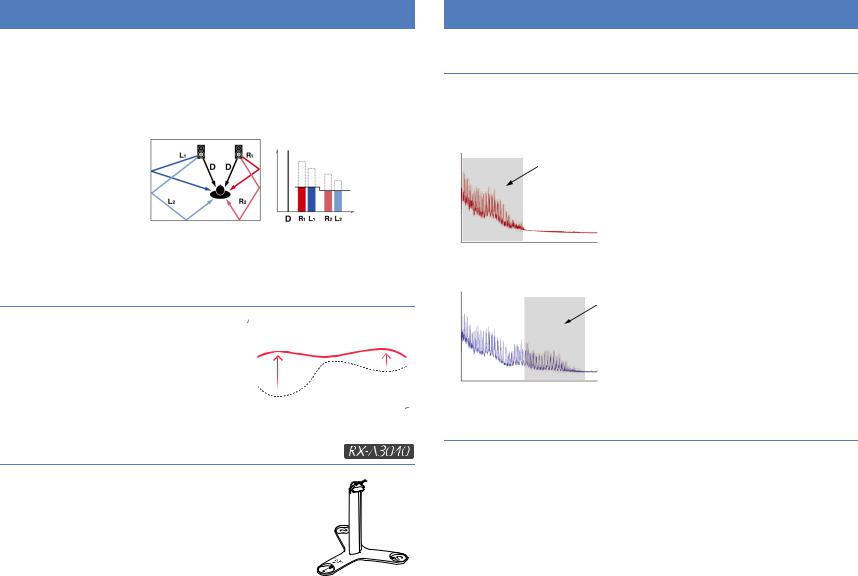
YPAO
YPAO is Yamaha original automatic calibration system to optimizing your sound and surround environment by using microphone measurement. It can be create ideal listening environment for maximizing high sound quality contents playback by adjusting various speakers setting and the sound field automatically.
YPAO-R.S.C. |
|
|
In typical home, the sound |
Level |
|
has problems such as a |
||
|
||
blurred low-frequency range |
|
|
or a smearing of the |
|
|
acoustical sound image |
Compensation |
|
caused by undesirable |
Time |
|
sound reflection from the |
||
|
||
walls or ceiling. |
|
"YPAO-R.S.C." is technology that reduces only the unwanted reflections and produces the acoustic perfection for your listening environment.
YPAO Volume
YPAO Volume automatically adjusts the high |
High |
|
|
and low frequency levels at any volume level so |
YPAO Volume ON |
|
|
that you hear natural sounds even at low |
|
|
|
|
|
|
|
volume. |
Level |
|
|
|
YPAO Volume OFF |
||
|
|
||
|
Low |
Frequency |
High |
YPAO 3D measurement
The direction (angle) of front, surround and presence speakers, and the height of presence speakers as seen from the listening position is measured, and compensation is applied to maximize the 3D sound field effectiveness of the CINEMA DSP.
Unrivaled audio and video quality
High-resolution music enhancer
Hi-bit high-sampling extension up to 96 kHz / 24-bit can be applied to lossless 44.1/48 kHz content such as from a CD (2-channel PCM) or a FLAC file for further heightening of the musicality in the original content (p.109)
Before processing
Loudness |
Playback bandwidth of a 44.1/48 kHz |
|
signal (such as a CD) |
||
|
||
|
Frequency |
|
After processing |
|
|
Loudness |
Playback bandwidth of a |
|
88.2/96 kHz signal |
||
|
Frequency
High-quality video processing
From low-quality digital video to BD (Blu-ray disc) images, any content can be played back as a high-quality image (p.131).
•Motion adaptive and edge adaptive deinterlacing
•Multi-cadence (including 3-2 pull-down) detection
•Up to 6 presets that can be applied separately to each input source
You can also apply fine touches such as detail enhancement and edge enhancement.
FEATURES What you can do with the unit |
En 9 |
|
|
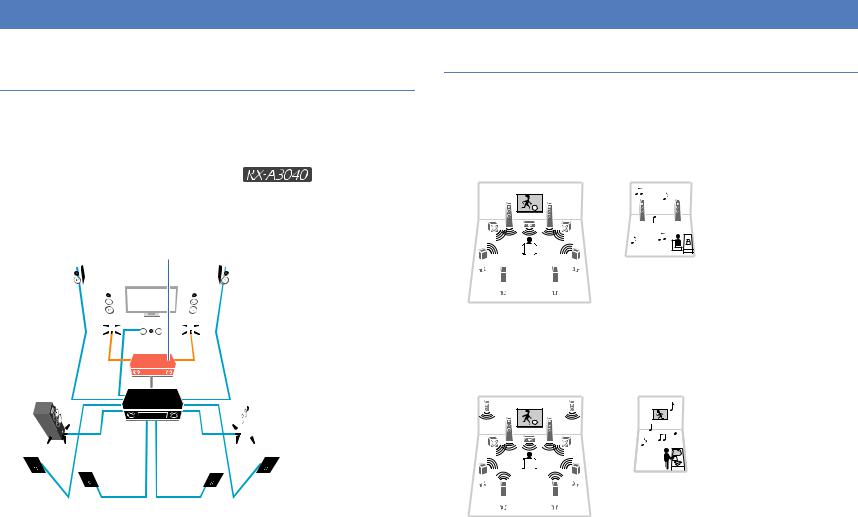
Expandable to meet diverse needs
Support for bi-amp connections and external power amp expansion
To obtain even high audio quality, you can connect front speakers that support power amp expansion, or expand your system by adding an external power amp (such as a Hi-Fi amp).
For details, refer to “Advanced speaker configuration” (p.24).
The best expandability in Yamaha
By connecting an external power amp, you can enjoy the highest peak of CINEMA DSP
- an 11.2-channel 3-dimensional sound field.
(Example)
External power amp
Multi-zone function
The multi-zone function (p.97) allows you to play back different input sources in the room where the unit is installed (main zone) and in other rooms (such as Zone2).
(The following shows examples of use.)
Enjoying music using speakers in another room
While enjoying multi-channel playback in your living room, you can listen to music through the speakers of a different room.
Study room (such as Zone2)
Living room (main zone)
Enjoying videos using a TV in another room (HDMI connection)
While enjoying multi-channel playback in your living room, you can enjoy videos and music being input via HDMI on a TV in a different room.
Kitchen
(such as Zone4)
Living room (main zone)
FEATURES What you can do with the unit |
En 10 |
|
|
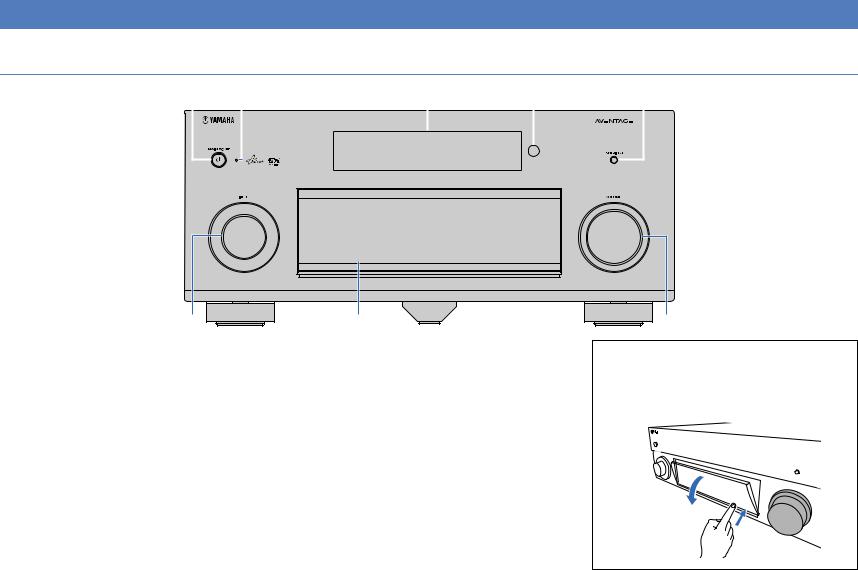
Part names and functions
Front panel
1 |
2 |
3 |
4 |
5 |
|||||||||
|
|
|
|
|
|
|
|
|
|
|
|
|
|
|
|
|
|
|
|
|
|
|
|
|
|
|
|
|
|
|
|
|
|
|
|
|
|
|
|
|
|
|
|
|
|
|
|
|
|
|
|
|
|
|
|
|
|
|
|
|
|
|
|
|
|
|
|
|
|
|
|
|
|
|
|
|
|
|
|
|
|
|
|
|
|
|
|
|
|
|
|
|
|
|
|
|
|
6 |
7 |
8 |
1 MAIN ZONE zkey
Turns on/off (standby) the unit.
2 Standby indicator
Lights up when the unit is in standby mode under any of the following conditions.
•HDMI Control is enabled (p.132)
•Standby Through is enabled (p.133)
•Network Standby is enabled (p.134)
•An iPod is being charged (p.83)
3 Front display
Displays information (p.13).
4 Remote control sensor
Receives remote control signals (p.5).
5 PURE DIRECT key
Enables/disables Pure Direct (p.75).
6 INPUT knob
Selects an input source.
7 Front panel door
For protecting controls and jacks (p.12).
8 VOLUME knob
Adjusts the volume.
Opening the front panel door
•To use controls or jacks behind the front panel door, gently press the bottom of the door to open it. Keep the door closed when not using controls or jacks behind the front panel door. (Be careful not to trap your fingers.)
FEATURES Part names and functions |
En 11 |
|
|
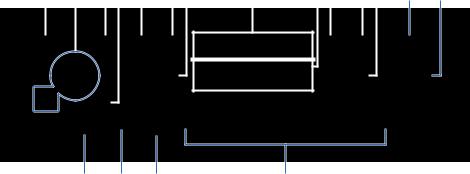
■ Inside of the front panel door
9 0 AB C DE |
|
|
F |
|
|
GH IJ |
|||||||||||||||||||||
|
|
|
|
|
|
|
|
|
|
|
|
|
|
|
|
|
|
|
|
|
|
|
|
|
|
|
|
|
|
|
|
|
|
|
|
|
|
|
|
|
|
|
|
|
|
|
|
|
|
|
|
|
|
|
|
|
|
|
|
|
|
|
|
|
|
|
|
|
|
|
|
|
|
|
|
|
|
|
|
|
|
|
|
|
|
|
|
|
|
|
|
|
|
|
|
|
|
|
|
|
|
|
|
|
|
|
|
|
|
|
|
|
|
|
|
|
|
|
|
|
|
|
|
|
|
|
|
|
|
|
|
|
|
|
|
|
|
|
|
|
|
|
|
|
|
|
|
|
|
|
|
|
|
|
|
|
|
|
|
|
|
|
|
|
|
|
|
|
|
|
|
|
|
|
|
|
|
|
|
|
|
|
|
|
|
|
|
|
|
|
|
|
|
|
|
|
|
|
|
|
|
|
|
|
|
|
|
|
|
|
|
|
|
|
|
|
|
|
|
|
|
|
|
|
|
|
|
|
|
|
|
|
|
|
|
|
|
|
|
|
|
|
|
|
|
|
|
|
|
|
|
M N O P
9 ON SCREEN key
Displays the on-screen menu on the TV.
0 Menu operations keys
Cursor keys Select a menu or a parameter. ENTER Confirms a selected item. RETURN Returns to the previous screen.
A OPTION key
Displays the option menu (p.107).
B DISPLAY key
Displays status information on the TV (p.106).
C TONE/BALANCE key
Adjusts the high-frequency range and low-frequency range of output sounds (p.108).
Adjusts the left/right channel volume balance for Zone2 or Zone3 (p.102).
D STRAIGHT key
Enables/disables the straight decode mode (p.74).
E PROGRAM keys
Select a sound program or a surround decoder (p.70).
F SCENE keys
Select the registered input source, sound program, and various settings with one touch. Also, turns on the unit when it is in standby mode (p.68).
G MULTI ZONE keys
ZONE 2–4 |
Enables/disables the audio output to |
|
each zone (p.101). |
ZONE CONTROL |
Changes the zone that is controlled by |
|
the keys and knobs on the front panel |
|
(p.101). |
H INFO (WPS) key
Selects the information displayed on the front display (p.106).
Enters the wireless network connection setup (WPS push button configuration) by holding down for 3 seconds (p.61).
I MEMORY key
Registers FM/AM radio stations as preset stations (p.77).
J FM and AM keys
Switch between FM and AM (p.76).
K PRESET keys
Select a preset FM/AM radio station (p.77).
L TUNING keys
Select the radio frequency (p.76).
M USB jack
For connecting a USB storage device (p.86) or an iPod (p.83).
N YPAO MIC jack
For connecting the supplied YPAO microphone (p.47).
K L
O PHONES jack
For connecting headphones.
P VIDEO AUX jacks
For connecting a device, such as a camcorder and a game console (p.40, 41) or a smartphone (p.41).
FEATURES Part names and functions |
En 12 |
|
|
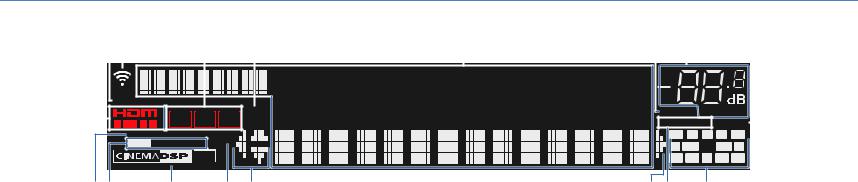
Front display (indicators)
123 |
|
|
4 |
5 |
|
6 |
7 |
8 |
|
9 |
|||||||||||||||||||||||||||||||
|
|
|
|
|
|
|
|
|
|
|
|
|
|
|
|
|
|
|
|
|
|
|
|
|
|
|
|
|
|
|
|
|
|
|
|
|
|
|
|
|
|
|
|
ECO |
|
|
|
|
|
|
|
|
|
|
|
|
|
|
|
|
|
|
|
|
|
|
|
|
|
|
|
|
|
|
|
|
MUTE VOLUME |
|
|
||||
|
|
|
|
|
|
|
|
|
|
|
|
|
|
|
|
|
|
|
|
|
|
|
|
|
|
|
|
|
|
|
|
|
|
|
|
||||||
|
|
|
|
|
|
|
|
|
|
|
|
|
|
|
|
|
|
|
|
|
|
|
|
|
|
|
|
|
|
|
|
|
|
|
|
||||||
|
|
|
|
|
|
|
|
|
|
|
|
|
|
|
|
|
|
|
|
|
|
|
|
|
|
|
|
|
|
|
|
|
|
|
|
||||||
|
|
|
|
|
|
|
|
|
|
|
|
|
|
|
|
|
|
|
|
|
|
|
|
|
|
|
|
|
|
|
|
|
|
|
|
||||||
|
|
|
|
|
|
|
|
|
|
|
|
|
|
|
|
|
|
|
|
|
|
|
|
|
|
|
|
|
|
|
|
|
|
|
|
||||||
|
|
|
|
|
|
|
|
SLEEP |
|
|
|
|
|
|
|
|
|
|
|
|
|
|
|
|
|
|
|
|
|
|
|
|
|
|
|||||||
|
|
|
|
|
|
|
|
|
|
|
|
|
|
|
|
|
|
|
|
|
|
|
|
|
|
|
|
|
|
|
|
|
|
|
|
ADAPTIVE DRC |
VIRTUAL |
|
|
||
|
|
IN OUT 1 2 3 |
|
|
|
|
|
|
|
|
|
|
|
|
|
|
|
|
|
|
|
|
|
|
|
|
|
|
|
|
|
|
|
||||||||
|
|
|
|
|
|
|
|
|
|
|
|
|
|
|
|
|
|
|
|
|
|
|
|
|
|
|
|
|
|||||||||||||
|
|
|
|
|
|
|
|
|
|
|
|
|
|
|
|
|
|
|
|
|
|
|
|
|
|
|
|
|
|
|
|
|
|
|
|
|
|
|
|
|
|
ENHANCER |
PARTY |
FPL |
L C R FPR |
|
HD STEREO TUNED |
SL SW1 |
SW2 SR |
||
|
HD 3 |
|||
|
RPL |
SBL SB SBR RPR |
||
|
|
|
|
(RX-A3040 U.S.A. model) |
@A |
B |
C D |
D E F |
1HDMI
Lights up when HDMI signals are being input or output.
IN
Lights up when HDMI signals are being input.
OUT1/OUT2
Indicates the HDMI OUT jacks currently outputting an HDMI signal.
2ECO
Lights up when the unit is in the eco mode (p.141).
3Signal strength indicator
Indicates the strength of the wireless network signal (p.59).
4ZONE indicators
Lights up when Zone2, Zone3 or Zone4 is enabled (p.101).
5SLEEP
Lights up when the sleep timer is on.
6Information display
Displays the current status (such as input name and sound mode name). You can switch the information by pressing INFO (p.106).
7MUTE
Blinks when audio is muted.
8Volume indicator
Indicates the current volume.
9VIRTUAL
Lights up when the Virtual Presence Speaker (VPS) (p.71) or the virtual surround processing (p.73) is working.
0ENHANCER
Lights up when Compressed Music Enhancer (p.75) is working.
ASTEREO
Lights up when the unit is receiving a stereo FM radio signal.
TUNED
Lights up when the unit is receiving an FM/AM radio station signal.
HD
(U.S.A. model only)
Lights up when the unit is receiving an HD Radio station signal.
BCINEMA DSP indicator
(RX-A3040)
“CINEMA DSP HD” lights up when CINEMA DSP (p.71) is working. “CINEMA DSP !” lights up when CINEMA DSP HD³ is activated.
(RX-A2040)
“CINEMA DSP” lights up when CINEMA DSP (p.71) is working. “CINEMA DSP n” lights up when CINEMA DSP 3D is activated.
CPARTY
Lights up when the unit is in the party mode. (p.102)
DCursor indicators
Indicate the remote control cursor keys currently operational.
EADAPTIVE DRC
Lights up when Adaptive DRC (p.108) is working.
FSpeaker indicators
Indicate speaker terminals from which signals are output. AFront speaker (L)
SFront speaker (R) DCenter speaker FSurround speaker (L)
GSurround speaker (R) HSurround back speaker (L) JSurround back speaker (R) KSurround back speaker BFront presence speaker (L) NFront presence speaker (R) MRear presence speaker (L)
<Rear presence speaker (R) CSubwoofer (1)
VSubwoofer (2)
FEATURES Part names and functions |
En 13 |
|
|
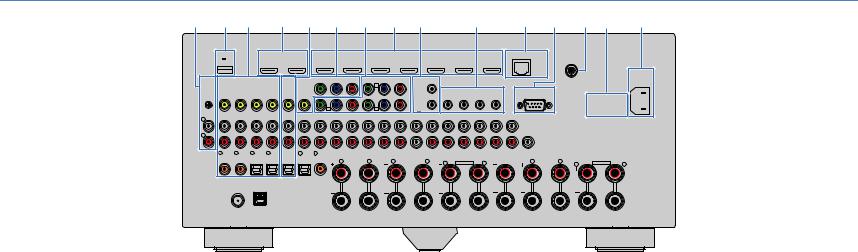
Rear panel
1 2 3 4 5 6 7 8 9 |
|
|
@ |
|
|
A B C D E |
|||||||||||||||||||
|
DC OUT |
|
|
HDMI OUT |
|
|
|
|
|
|
|
HDMI |
|
|
|
|
|
|
|
NETWORK |
WIRELESS |
||||
|
5V |
0.5A |
|
2 |
1 |
AV 1 |
|
AV 2 |
|
AV 3 |
|
AV 4 |
|
|
AV 5 |
AV 6 |
|
AV 7 |
|
|
(3 NET ) |
|
|||
|
|
|
|
|
|
|
|
|
|
|
|
|
|
|
|
||||||||||
|
|
|
|
(ZONE OUT) |
|
ARC |
(1 BD/DVD) |
|
|
|
|
|
|
|
|
|
|
|
|
|
|
|
|
||
|
|
|
|
|
|
|
|
|
|
|
|
|
|
|
|
|
|
|
|
|
|
|
|
|
AC IN |
PHONO |
AV 1 |
AV 2 |
AV 3 |
AV 4 |
AV OUT |
MONITOR OUT/ |
|
|
PB |
PR |
COMPONENT VIDEO |
|
TRIGGER |
|
|
|
|
|
|
|
|||||
|
(1 BD/DVD) |
|
|
|
Y |
|
Y |
AV 2 |
PB |
PR |
|
|
OUT |
|
|
|
|
|
|
|
|||||
|
|
|
|
|
|
|
ZONE OUT |
|
|
|
|
|
B |
|
|
|
|
|
|
|
|
|
|
|
|
|
|
|
|
|
|
|
|
|
|
|
|
|
|
|
|
|
|
1 |
|
REMOTE |
|
|
RS-232C |
|
|
|
|
|
|
|
|
|
|
|
|
|
|
|
|
|
|
|
|
|
|
|
|
|
|||
|
|
|
|
|
|
|
|
|
|
|
|
|
|
|
|
|
|
|
1 |
|
|
1 |
|
|
|
GND |
|
|
|
|
|
|
|
|
|
|
|
|
|
|
|
|
|
|
IN |
OUT |
IN |
OUT |
|
|
|
|
|
|
|
|
|
|
|
|
A |
|
|
|
C |
|
|
|
|
2 |
|
|
|
|
|
|
|
|
|
|
|
|
|
|
|
Y |
PB |
|
PR Y |
PB |
PR |
12V |
0.1AMAX. TOTAL |
|
|
|
|
|
|
|
|||
|
|
|
|
|
|
|
|
AV 1 |
|
AV 3 |
|
|
|
|
|
|
|
||||||||
|
|
|
|
|
|
|
AUDIO 1 |
AUDIO 2 |
|
AUDIO 3 |
AUDIO 4 |
|
MULTI CH INPUT |
CENTER |
|
ZONE OUT/PRE OUT |
|
PRE OUT |
(SINGLE) |
(FRONT)1 |
|
|
|||
L |
|
|
|
|
|
|
(2 TV) |
|
|
|
|
|
|
|
|
|
|
|
|
||||||
R |
|
|
|
|
|
|
|
|
|
|
|
|
|
|
|
|
|
|
|
|
|
|
2 |
|
|
|
|
|
|
|
|
|
|
|
|
|
|
FRONT |
SURROUND |
SUR. BACK |
SUBWOOFER |
ZONE 2/ |
ZONE 3/ |
FRONT |
SURROUND |
SUR. BACK |
(REAR) |
CENTER |
|
||
|
1 COAXIAL |
2 COAXIAL |
3 OPTICAL |
4 OPTICAL |
|
5 OPTICAL |
6 COAXIAL |
|
|
F. PRESENCE |
R. PRESENCE |
SUBWOOFER |
|
||||||||||||
|
|
|
|
|
|
|
|
|
|
|
|
|
|
|
|||||||||||
|
|
|
|
|
|
|
SPEAKERS |
|
|
|
|
|
ZONE 2/ZONE 3/F.PRESENCE/ |
|
R |
SURROUND |
L |
R |
SURROUND BACK |
L |
ZONE 2/ZONE 3/R.PRESENCE |
CENTER |
R |
FRONT |
L |
|
|||
|
|
R |
EXTRA SP2 |
L |
|
|
BI–AMP |
L |
||||||
|
|
|
|
|
|
|
|
|
R |
EXTRA SP1 |
||||
ANTENNA
HD Radio AM (4 RADIO)
75Ω FM
SINGLE
(RX-A3040 U.S.A. model)
*The area around the video/audio output jacks is marked in white on the actual product to prevent improper connections.
1 PHONO jacks
For connecting to a turntable (p.39).
2 DC OUT jack
For connecting to an optional accessory.
3 AV 1–4 jacks
For connecting to video/audio playback devices and inputting video/audio signals (p.38).
4 HDMI OUT 1 jack
For connecting to an HDMI-compatible TV and outputting video/audio signals (p.35). When using ARC, TV audio signal can also be input through the HDMI OUT 1 jack.
HDMI OUT 2 (ZONE OUT) jack
For connecting to an HDMI-compatible TV and outputting video/audio signals (p.37), or for connecting to an HDMI-compatible device used in Zone2 or Zone4 (p.99).
5 AV OUT jacks
For outputting video/audio to a recording device (such as a VCR) (p.44).
6 MONITOR OUT/ZONE OUT (component/composite video) jacks
For connecting to a TV that supports component or composite video and outputting video signals (p.36) or for connecting to a zone video monitor used in Zone2 or Zone3 (p.99).
7 COMPONENT VIDEO (AV 1–3) jacks
For connecting to video playback devices that support component video and inputting video signals (p.38).
8 HDMI (AV 1–7) jacks
For connecting to HDMI-compatible playback devices and inputting video/audio signals (p.38).
9 TRIGGER OUT 1–2 jacks
For connecting to devices that support the trigger function (p.45).
0 REMOTE IN/OUT 1–2 jacks
For connecting to an infrared signal receiver/emitter that allows you to operate the unit and other devices from another room (p.100).
A NETWORK jack
For connecting to a network with a network cable (p.43).
B RS-232C terminal
This is a control expansion terminal for custom installation. Consult your dealer for details.
C WIRELESS jack
For connecting the supplied wireless antenna (p.43).
D VOLTAGE SELECTOR
(General model only)
Selects the switch position according to your local voltage (p.45).
E AC IN jack
For connecting the supplied power cable (p.45).
FEATURES Part names and functions |
En 14 |
|
|
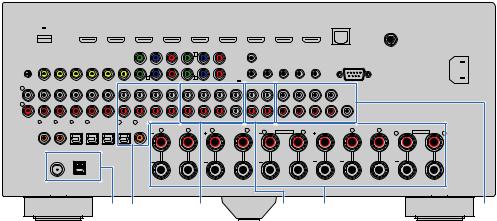
(RX-A3040 U.S.A. model)
|
DC OUT |
|
|
HDMI OUT |
|
|
|
|
|
|
|
|
HDMI |
|
|
|
|
|
|
|
|
NETWORK |
|
WIRELESS |
|
|||||
|
5V |
0.5A |
|
2 |
1 |
AV 1 |
|
AV 2 |
|
AV 3 |
|
|
AV 4 |
|
|
AV 5 |
|
AV 6 |
AV 7 |
|
|
(3 NET ) |
|
|
|
|||||
|
|
|
|
|
|
|
|
|
|
|
|
|
|
|
|
|
|
|
|
|||||||||||
|
|
|
|
(ZONE OUT) |
|
ARC |
(1 BD/DVD) |
|
|
|
|
|
|
|
|
|
|
|
|
|
|
|
|
|
|
|
|
|
||
|
|
|
|
|
|
|
|
|
|
|
|
|
|
|
|
|
|
|
|
|
|
|
|
|
|
|
|
|
|
AC IN |
PHONO |
AV 1 |
AV 2 |
AV 3 |
AV 4 |
AV OUT |
MONITOR OUT/ |
|
|
PB |
PR |
COMPONENT VIDEO |
|
TRIGGER |
|
|
|
|
|
|
|
|
|
|
|
||||||
|
(1 BD/DVD) |
|
|
|
Y |
|
Y |
AV 2 |
PB |
|
PR |
|
|
OUT |
|
|
|
|
|
|
|
|
|
|
|
|||||
|
|
|
|
|
|
|
ZONE OUT |
|
|
|
|
|
B |
|
|
|
|
|
|
|
|
|
|
|
|
|
|
|
|
|
|
|
|
|
|
|
|
|
|
|
|
|
|
|
|
|
|
|
|
1 |
|
|
REMOTE |
|
|
RS-232C |
|
|
|
||
|
|
|
|
|
|
|
|
|
|
|
|
|
|
|
|
|
|
|
|
|
|
|
|
|
|
|
||||
|
|
|
|
|
|
|
|
|
|
|
|
|
|
|
|
|
|
|
|
|
|
1 |
|
1 |
|
|
|
|
|
|
GND |
|
|
|
|
|
|
|
|
|
|
|
|
|
|
|
|
|
|
|
IN |
|
OUT |
IN |
OUT |
|
|
|
|
|
|
|
|
|
|
|
|
|
|
|
A |
|
|
|
C |
|
|
|
|
|
2 |
|
|
|
|
|
|
|
|
|
|
|
|
|
|
|
|
|
|
|
Y |
PB |
PR Y |
|
|
PB |
PR |
12V |
0.1AMAX. TOTAL |
|
|
|
|
|
|
|
|
|
|
|
|||
|
|
|
|
|
|
|
|
AV 1 |
|
AV 3 |
|
|
|
|
|
|
|
|
|
|
|
|
||||||||
|
|
|
|
|
|
|
AUDIO 1 |
AUDIO 2 |
|
AUDIO 3 |
AUDIO 4 |
|
|
MULTI CH INPUT |
CENTER |
ZONE OUT/PRE OUT |
|
|
PRE OUT |
(SINGLE) |
(FRONT)1 |
|
|
|
|
|
||||
L |
|
|
|
|
|
|
(2 TV) |
|
|
|
|
|
|
|
|
|
|
|
|
|
|
|
|
|||||||
R |
|
|
|
|
|
|
|
|
|
|
|
|
|
|
|
|
|
|
|
|
|
|
|
|
2 |
|
|
|
|
|
|
|
|
|
|
|
|
|
|
|
|
FRONT |
SURROUND |
SUR. BACK |
SUBWOOFER |
ZONE 2/ |
ZONE 3/ |
|
FRONT |
SURROUND |
SUR. BACK |
(REAR) |
CENTER |
|
|
|
|
||||
|
1 COAXIAL |
2 COAXIAL |
3 OPTICAL |
4 OPTICAL |
|
5 OPTICAL |
6 COAXIAL |
|
F. PRESENCE |
R. PRESENCE |
SUBWOOFER |
|
|
|
|
|||||||||||||||
|
|
|
|
|
|
|
|
|
|
|
SPEAKERS |
|
|
|
|
|
|
|||||||||||||
|
|
|
|
|
|
|
|
|
|
|
|
|
|
|
|
|
|
|
|
|
|
|
|
|
|
|
ZONE 2/ZONE 3/F.PRESENCE/ |
|
||
|
|
|
|
|
|
|
|
|
|
R |
SURROUND |
L |
|
|
R |
SURROUND BACK |
L |
ZONE 2/ZONE 3/R.PRESENCE |
CENTER |
R |
FRONT |
L |
|
|||||||
|
|
|
|
|
|
|
|
|
|
|
|
|
|
|
|
|
|
|
|
R |
|
EXTRA SP2 |
L |
|
|
|
|
R |
EXTRA SP1 |
L |
|
|
|
ANTENNA |
|
|
|
|
|
|
|
|
|
|
|
|
|
|
|
|
|
|
|
|
|
|
|
|
|
|
|
|
|
|
HD Radio AM |
(4 RADIO) |
|
|
|
|
|
|
|
|
|
|
|
|
|
|
|
|
|
|
|
|
|
|
|
|
|
|
|
|
75Ω |
FM |
|
|
|
|
|
|
|
|
|
|
|
|
|
|
|
|
|
|
|
|
|
|
|
|
|
|
|
|
|
|
|
|
|
|
|
|
|
|
|
|
|
|
|
|
|
SINGLE |
|
|
|
|
|
|
|
|
|
|
|
|
|
|
|
|
|
|
F G |
|
|
|
|
H |
|
|
|
|
|
|
|
I |
|
J |
|
|
|
|
K |
||||
*The area around the video/audio output jacks is marked in white on the actual product to prevent improper connections.
F ANTENNA jacks
For connecting to FM and AM antennas (p.42).
G AUDIO 1–4 jacks
For connecting to audio playback devices and inputting audio signals (p.39).
H MULTI CH INPUT jacks
For connecting to a device that supports multi-channel output and inputting audio signals (p.44).
I ZONE OUT/PRE OUT jacks (RX-A3040)
For connecting to an external amplifier used in Zone2 or Zone3 and outputting audio (p.98), or for connecting to an external power amplifier for front presence or rear presence channels (p.33).
ZONE OUT jacks (RX-A2040)
For connecting to an external amplifier used in Zone2 or Zone3 and outputting audio (p.98).
J SPEAKERS terminals
For connecting to speakers (p.18).
K PRE OUT jacks
For connecting to a subwoofer with built-in amplifier (p.22) or to an external power amplifier (p.33).
FEATURES Part names and functions |
En 15 |
|
|
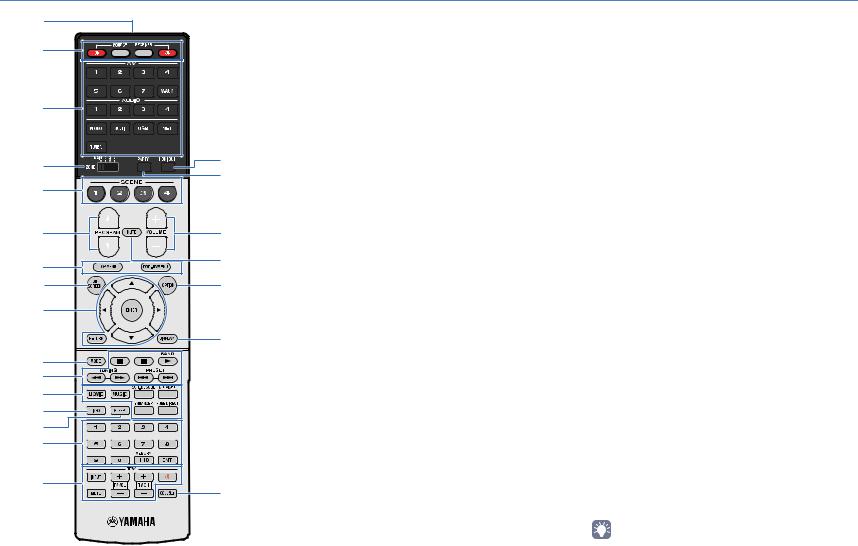
Remote control
1 |
|
|
2 |
|
|
3 |
|
|
4 |
G |
|
H |
||
|
||
5 |
|
|
6 |
I |
|
7 |
J |
|
|
||
8 |
K |
|
9 |
|
|
|
L |
|
: |
|
|
A |
|
|
B |
|
|
C |
|
|
D |
|
|
E |
|
|
F |
M |
|
|
1 Remote control signal transmitter
Transmits infrared signals.
2 SOURCE zkey
Turns on/off an external device.
SOURCE key
Sets the remote control to operate external devices (p.149). This key lights up in green after pressed.
RECEIVER key
Sets the remote control to operate the unit (p.149). This key lights up in orange after pressed.
RECEIVER zkey
Turns on/off (standby) the unit.
3 Input selection keys
Select an input source for playback.
AV 1–7 |
AV 1–7 jacks |
V-AUX |
VIDEO AUX jacks (on the front panel) |
AUDIO 1–4 |
AUDIO 1–4 jacks |
PHONO |
PHONO jacks |
MULTI |
MULTI CH INPUT jacks |
USB |
USB jack (on the front panel) |
NET |
NETWORK sources (press repeatedly to select |
|
a desired network source) |
TUNER |
FM/AM radio |
4 ZONE switch
Changes the zone that is controlled by the remote control (p.101).
5 SCENE keys
Select the registered input source, sound program, and various settings with one touch. Also, turns on the unit when it is in standby mode (p.68).
6 PROGRAM keys
Select a sound program (p.70).
7 External device operation keys
Select menus for external devices (p.149).
8 ON SCREEN key
Displays the on-screen menu on the TV.
9 Menu operation keys
Cursor keys Select a menu or a parameter. ENTER Confirms a selected item. RETURN Returns to the previous screen.
0 MODE key
Switches the iPod operation modes (p.85).
(U.S.A. model only) Selects an HD Radio audio program (p.78).
A Radio keys
Operate the FM/AM radio when “TUNER” is selected as the input source (p.76).
BAND Switches between FM and AM radio. PRESET Select a preset station.
TUNING Select the radio frequency.
External device operation keys
Let you play back and perform other operations for external devices when an input source other than “TUNER” is selected (p.149).
B Sound mode keys
Select a sound mode (p.70).
C INFO key
Selects the information displayed on the front display (p.106).
D SLEEP key
Switches the unit to standby mode automatically after a specified period of time has elapsed (sleep timer). Press repeatedly to set the time (120 min, 90 min, 60 min, 30 min, off).
E Numeric keys
Let you enter numerical values, such as radio frequencies.
MEMORY key
Registers FM/AM radio stations as presets (p.77).
F TV operation keys
Let you select TV input and volume, and perform other TV operations (p.148).
G HDMI OUT key
Selects HDMI OUT jacks to be used for video/audio output (p.67).
H PARTY key
Turns on/off the party mode (p.102).
I VOLUME keys
Adjust the volume.
J MUTE key
Mutes the audio output.
K OPTION key
Displays the option menu (p.107).
L DISPLAY key
Displays status information on the TV (p.106).
M CODE SET key
Registers remote control codes of external devices on the remote control (p.148).
•To operate external devices with the remote control, register a remote control code for each device before using (p.148).
FEATURES Part names and functions |
En 16 |
|
|
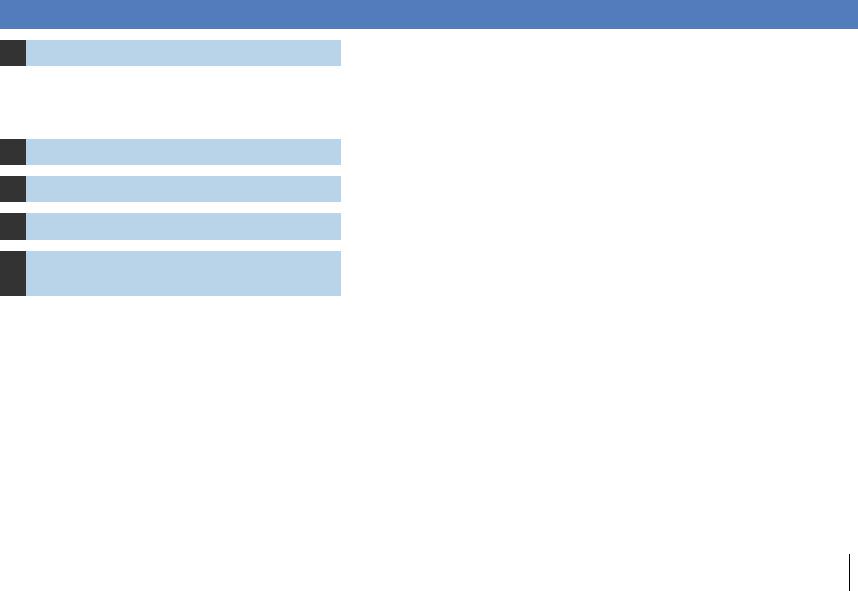
PREPARATIONS
General setup procedure
1 Connecting speakers (p.18)
2 Connecting a TV (p.35)
3 Connecting playback devices (p.38)
4 Connecting the FM/AM antennas (p.42)
5Connecting a network cable or the wireless antenna (p.43)
6 |
Connecting other devices (p.44) |
|
|
7 |
Connecting the power cable (p.45) |
|
|
8 |
Selecting an on-screen menu language |
(p.46) |
|
|
|
9 |
Optimizing the speaker settings |
automatically (YPAO) (p.47) |
|
|
|
10 |
Connecting to a network device wirelessly |
(p.59) |
|
|
|
Basic speaker configuration (p.19)
Select the speaker layout and connect the speakers to the unit.
Advanced speaker configuration (p.24)
Apply bi-amp connections, channel expansion (using an external power amplifier) or multi-zone configurations to enhance the system.
Connect a TV to the unit.
Connect video devices (such as BD/DVD players) and audio devices (such as CD players) to the unit.
Connect the supplied FM/AM antennas to the unit.
Connect the unit to a router (access point) with a network cable, or connect the supplied wireless antenna for establishing a wireless network connection.
Connect external devices such as recording devices.
After all the connections are complete, plug in the power cable.
Select the desired on-screen menu language.
Optimize the speaker settings, such as volume balance and acoustic parameters, to suit your room (YPAO).
Connect the unit to a wireless router (access point) or a mobile device by establishing a wireless connection.
This completes all the preparations. Enjoy playing movies, music, radio and other content with the unit!
PREPARATIONS General setup procedure |
En 17 |
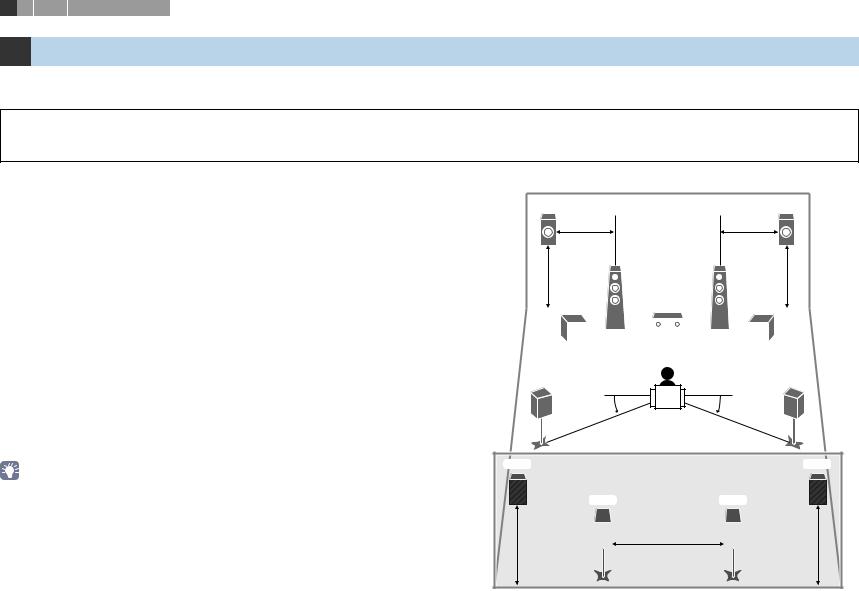
1 2 3 4 5 6 7 8 9 10
1 Connecting speakers
The unit has 9 built-in amplifiers. You can connect 2 to 11 speakers and up to 2 subwoofers to create the favorite acoustic space in your room.
You can also apply bi-amp connections, channel expansion (using an external power amplifier) or multi-zone configurations to enhance your system (p.24).
Caution
•Under its default settings, the unit is configured for 8-ohm speakers. When connecting 6-ohm speakers, set the unit’s speaker impedance to “6 MIN”. In this case, you can also use 4-ohm speakers as the front speakers. For details, see “Setting the speaker impedance” (p.22).
Functions of each speaker
Speaker type |
Abbr. |
Function |
|
Front (L) |
1 |
Produce front left/right channel sounds (stereo sounds). |
|
|
|
||
Front (R) |
2 |
||
|
|||
|
|
|
|
Center |
3 |
Produces center channel sounds (such as movie dialogues and |
|
|
|
vocals). |
|
Surround (L) |
4 |
Produce surround left/right channel sounds. Surround speakers |
|
|
|
also produce surround back channel sounds when no surround |
|
Surround (R) |
5 |
||
back speakers are connected. |
|||
|
|
|
|
Surround back (L) |
6 |
Produce surround back left/right channel sounds. |
|
|
|
||
Surround back (R) |
7 |
||
|
|||
|
|
|
|
Front presence (L) |
E |
Produce CINEMA DSP effect sounds. In combination with CINEMA |
|
|
|
||
Front presence (R) |
R |
||
DSP HD³ (RX-A3040) or CINEMA DSP 3D (RX-A2040) (p.71), the |
|||
Rear presence (L) |
T |
presence speakers create a natural 3-dimensional sound field in |
|
|
|
your room. |
|
Rear presence (R) |
Y |
||
|
|||
|
|
|
|
|
|
Produces LFE (low-frequency effect) channel sounds and |
|
Subwoofer |
9 |
reinforces bass parts of other channels. |
|
|
|
This channel is counted as “0.1”. You can connect 2 subwoofers to the |
|
|
|
unit and place them on the left/right (or front/rear) sides of the room. |
|
|
|
|
•Use “Ideal speaker layout” (diagram on the right) as reference. You do not need to exactly adjust the speaker layout to this diagram since the YPAO function of the unit will automatically optimize the speaker settings (such as distances) to suit the speaker layout.
•When using only one surround back speaker, place it straight behind the listening position (middle of “SBL” and “SBR” in the diagram).
•The unit creates front Virtual Presence Speaker (VPS) using the front, center, and surround speakers to produce 3-dimensional sound fields even when no front presence speakers are connected. However, we recommend using front presence speakers in order to experience the full effect of the sound fields (and rear presence speakers for further spatial sounds).
•(RX-A3040 only)
The unit creates rear Virtual Presence Speaker (VPS) using the front, center, and surround speakers to produce natural 3-dimensional sound fields when front presence speakers are connected but no rear presence speakers.
Ideal speaker layout
E |
|
|
|
|
R |
|||
0.5 to 1 m |
|
|
0.5 to 1 m |
|||||
(1.6 to 3.3 ft) |
|
|
(1.6 to 3.3 ft) |
|||||
1 |
|
|
|
1.8 m |
||||
|
|
|
2 |
|||||
1.8 m |
|
|
|
|
||||
(5.9 ft) |
|
|
|
|
(5.9 ft) |
|||
|
|
|
|
|
|
|
|
|
9 |
|
3 |
9 |
|||||
|
|
|
|
|
|
|
|
|
|
|
|
|
|
|
|
|
|
|
|
|
|
|
|
|
|
|
4 5
10°~30° |
10°~30° |
T Y
6 7
1.8 m |
|
0.3 m (1 ft) or more |
|
1.8 m |
|
|
|
||
(5.9 ft) |
|
|
|
(5.9 ft) |
PREPARATIONS Connecting speakers |
En 18 |
|
|
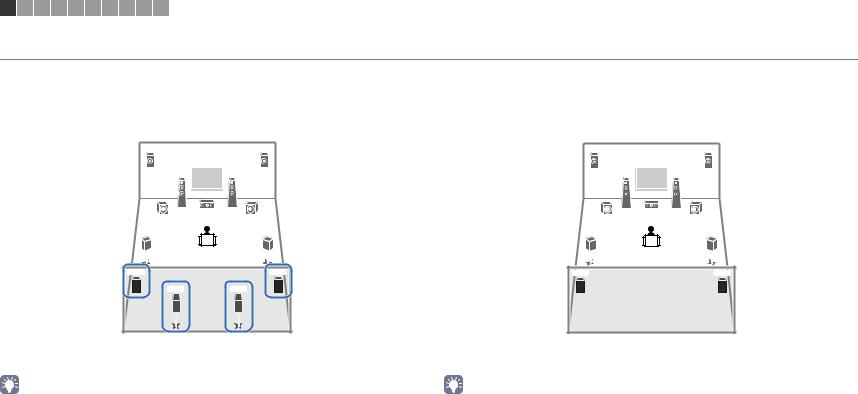
1 2 3 4 5 6 7 8 9 10
Basic speaker configuration
■ Placing speakers in your room
Depending on the number of speakers, place the speakers and subwoofer in your room. This section describes the representative speaker layout examples.
9.2+2-channel system (using both surround back and rear presence speakers)
E R
1 |
|
2 |
9 |
3 |
9 |
9.2-channel system (using rear presence speakers)
E R
1 |
|
2 |
9 |
3 |
9 |
4 |
5 |
4 |
5 |
T |
Y |
T |
Y |
6 |
7 |
|
|
This speaker system brings out the full performance of the unit and allows you to enjoy a highly-natural 3-dimensional sound field with any contents.
This speaker system uses the front and rear presence speakers to produce a highly-natural 3-dimensional sound field, and is suited for enjoying 5.1-channel contents.
•The surround back speakers and rear presence speakers do not produce sounds simultaneously. The unit automatically changes the speakers to be used, depending on the selected sound program (p.71).
•When using front presence and rear presence speakers installed to the ceiling, set “Layout (Front Presence/Rear Presence)” (p.127) in the “Setup” menu to “Overhead” after connecting the power cable to an AC wall outlet.
•(RX-A3040 only)
You can make an 11-channel system by using an external power amplifier (p.25).
•When using front presence and rear presence speakers installed to the ceiling, set “Layout (Front Presence/Rear Presence)” (p.127) in the “Setup” menu to “Overhead” after connecting the power cable to an AC wall outlet.
PREPARATIONS Connecting speakers |
En 19 |
|
|
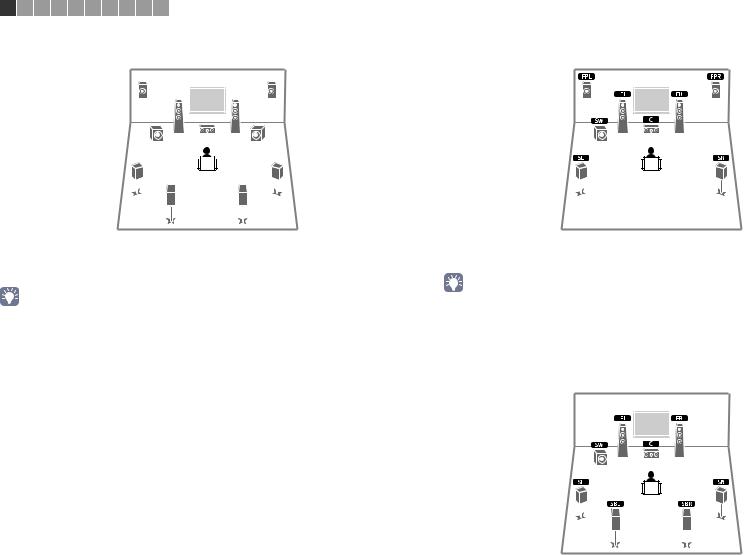
1 2 3 4 5 6 7 8 9 10
9.2-channel system (using surround back speakers)
7.1-channel system (using front presence speakers)
E R
1 |
|
2 |
9 |
3 |
9 |
4 
 5
5
6 |
7 |
This speaker system uses the front presence speakers to produce a natural 3-dimensional sound field, and also allows you to enjoy extended surround sounds using the surround back speakers.
•When using front presence speakers installed to the ceiling, set “Layout (Front Presence)” (p.127) in the “Setup” menu to “Overhead” after connecting the power cable to an AC wall outlet.
•(RX-A3040 only)
This speaker system creates rear Virtual Presence Speaker (VPS) using the front, center and surround speakers to produce a natural 3-dimensional sound field.
This speaker system uses the front presence speakers to produce a natural 3-dimensional sound field, and is suited for enjoying 5.1-channel contents.
•When using front presence speakers installed to the ceiling, set “Layout (Front Presence)” (p.127) in the “Setup” menu to “Overhead” after connecting the power cable to an AC wall outlet.
•(RX-A3040 only)
This speaker system creates rear Virtual Presence Speaker (VPS) using the front, center and surround speakers to produce a natural 3-dimensional sound field.
7.1-channel system (using surround back speakers)
This speaker system creates front Virtual Presence Speaker (VPS) using the front, center and surround speakers to produce a 3-dimensional sound field, and also allows you to enjoy extended surround sounds using the surround back speakers.
PREPARATIONS Connecting speakers |
En 20 |
|
|
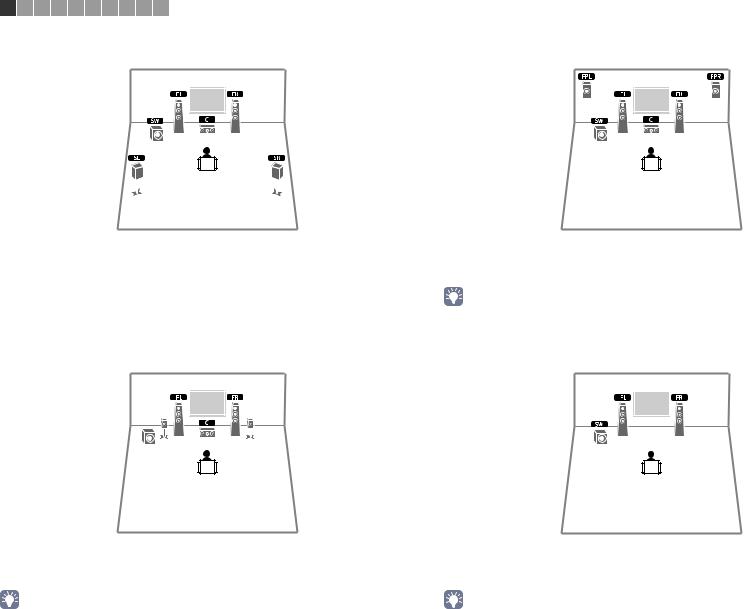
1 2 3 4 5 6 7 8 9 10
5.1-channel system
This speaker system creates front Virtual Presence Speaker (VPS) using the front, center and surround speakers to produce a 3-dimensional sound field, and is suited for enjoying 5.1-channel contents.
Front 5.1-channel system (using surround speakers)
4 |
5 |
9 |
|
Even when surround speakers are placed in the front side, the unit creates the virtual surround speakers in the rear side to allow you to enjoy multi-channel surround sound (Virtual CINEMA FRONT) when “Layout (Surround)” (p.126) in the “Setup” menu is set to “Front”.
• You can enjoy surround sound even without the center speaker (front 4.1-channel system).
Front 5.1-channel system (using front presence speakers)
This speaker system uses the front presence speakers to produce a natural 3-dimensional sound field, and creates the virtual surround speakers using the front speakers to allow you to enjoy multi-channel surround sound (Virtual CINEMA DSP).
•When using front presence speakers installed to the ceiling, set “Layout (Front Presence)” (p.127) in the “Setup” menu to “Overhead” after connecting the power cable to an AC wall outlet.
2.1-channel system
Even when no surround speakers are connected, the unit creates the virtual surround speakers using the front speakers to allow you to enjoy multi-channel surround sound (Virtual CINEMA DSP).
• Add the center speaker to configure a 3.1-channel system.
PREPARATIONS Connecting speakers |
En 21 |
|
|
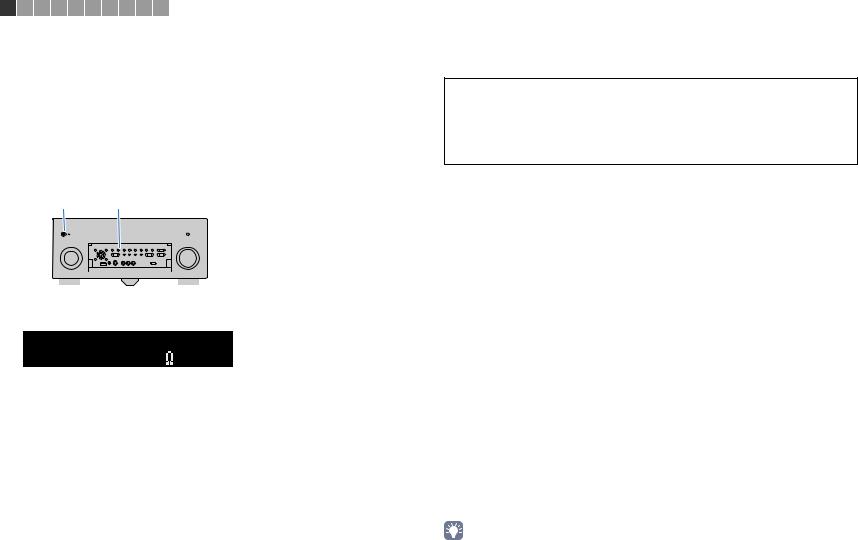
1 2 3 4 5 6 7 8 9 10
■ Setting the speaker impedance
Under its default settings, the unit is configured for 8-ohm speakers. When using a 6-ohm speaker for any channel, set the speaker impedance to “6 MIN”. In this case, you can also use 4-ohm speakers as the front speakers.
1Before connecting speakers, connect the power cable to an AC wall outlet.
2While holding down STRAIGHT on the front panel, press MAIN ZONE z.
MAIN ZONE z |
STRAIGHT |
||||||||
|
|
|
|
|
|
|
|
|
|
|
|
|
|
|
|
|
|
|
|
|
|
|
|
|
|
|
|
|
|
|
|
|
|
|
|
|
|
|
|
|
|
|
|
|
|
|
|
|
|
|
|
|
|
|
|
|
|
|
|
3 Check that “SPEAKER IMP.” is displayed on the front display.
DOCK |
SP IMP. - |
S P E A K E R I M P . |
|
|
TAG |
|
|||
HD |
|
|||
|
|
MUTE VOLUME |
||
STEREO TUNED PRE AMP PARTY |
||||
|
|
ZONE ZONE ZONE |
8 M I N |
ADAPTIVE DRC |
IN OUT 1 OUT 2 |
2 3 4 |
PL L C R PR |
||
ENHANCER SLEEP |
SL SW1 SW SW2 SR |
|||
|
|
HD 3 |
PL SBL SB SBR PR |
|
|
|
|
|
|
4 Press STRAIGHT to select “6 MIN”.
5Press MAIN ZONE zto set the unit to standby mode and remove the power cable from the AC wall outlet.
You are now ready to connect the speakers.
■ Connecting speakers
Connect the speakers placed in your room to the unit.
Caution
•Remove the unit’s power cable from an AC wall outlet and turn off the subwoofer before connecting the speakers.
•Ensure that the core wires of the speaker cable do not touch one another or come into contact with the unit’s metal parts. Doing so may damage the unit or the speakers. If the speaker cables short circuit, “Check SP Wires” will appear on the front display when the unit is turned on.
Speakers to be connected
|
|
|
|
|
Speaker system |
|
Power Amp |
|||
Room |
Speaker type |
Abbr. |
|
(the number of channels) |
|
|||||
|
|
Assign |
||||||||
|
|
|
9+2 |
9 |
7 |
5 |
|
2 |
(p.124) |
|
|
|
|
|
|
||||||
|
|
|
|
|
|
|
|
|
|
|
|
Front (L) |
1 |
● |
|
● |
● |
● |
|
● |
|
|
|
|
|
|
|
|
|
|
|
|
|
Front (R) |
2 |
● |
|
● |
● |
● |
|
● |
|
|
|
|
|
|
|
|
|
|
|
|
|
Center |
3 |
● |
|
● |
● |
● |
|
|
|
|
|
|
|
|
|
|
|
|
|
|
|
Surround (L) |
4 |
● |
|
● |
● |
*5 |
|
|
|
|
|
|
|
|
|
|
|
|
|
|
|
Surround (R) |
5 |
● |
|
● |
● |
*5 |
|
|
|
|
|
|
|
|
|
|
|
|
|
|
Main zone |
Surround back (L) |
6 |
● |
|
*1 |
*3 |
|
|
|
Basic (default) |
|
|
|
|
|
|
|
|
|
|
|
|
Surround back (R) |
7 |
● |
|
*1 |
*3 |
|
|
|
|
|
|
|
|
|
|
|
|
|
|
|
|
Front presence (L) |
E |
● |
|
● |
*4 |
*6 |
|
|
|
|
|
|
|
|
|
|
|
|
|
|
|
Front presence (R) |
R |
● |
|
● |
*4 |
*6 |
|
|
|
|
|
|
|
|
|
|
|
|
|
|
|
Rear presence (L) |
T |
● |
|
*2 |
|
|
|
|
|
|
|
|
|
|
|
|
|
|
|
|
|
Rear presence (R) |
Y |
● |
|
*2 |
|
|
|
|
|
|
|
|
|
|
|
|
|
|
|
|
If you have nine speakers, use two of them as surround back speakers (*1) or rear presence speakers (*2). If you have seven speakers, use two of them as surround back speakers (*3) or front presence speakers (*4). If you have five speakers, use two of them as surround speakers (*5) or front presence speakers (*6).
•You can also connect up to 2 subwoofers (with built-in amplifier) to the unit. When using 2 subwoofers, configure the “Layout (Subwoofer)” setting (p.127) in the “Setup” menu after connecting the power cable to an AC wall outlet.
•To use an external power amplifier (Hi-Fi amplifier, etc.) to enhance speaker output, see “Connecting an external power amplifier” (p.33).
PREPARATIONS Connecting speakers |
En 22 |
|
|
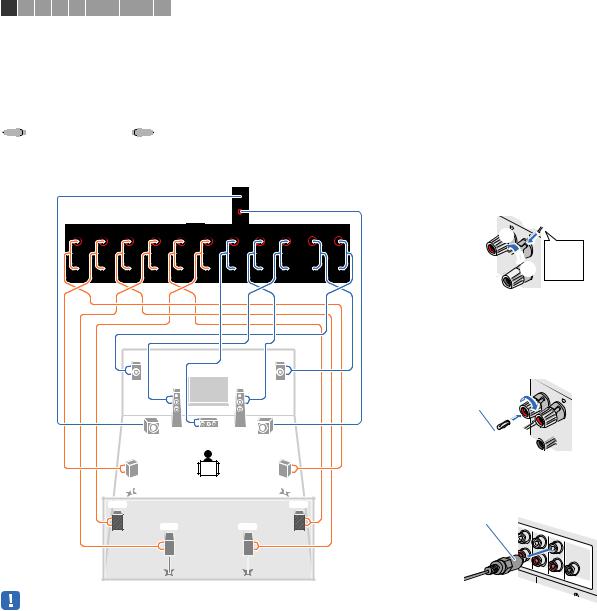
1 2 3 4 5 6 7 8 9 10
Cables necessary for connection (commercially available)
Speaker cables (x the number of speakers)
+ |
+ |
||
|
|
|
|
– |
– |
||
|
|||
Audio pin cable (two for connecting two subwoofers)
Connection diagram
Refer to the following diagram and connect the speakers to the unit.
The unit (rear) |
E R
1 |
|
2 |
9 |
3 |
9 |
4 5
T Y
6 7
• When using only one surround back speaker, connect it to the SINGLE jack (L side).
Connecting speaker cables
Speaker cables have two wires. One is for connecting the negative (-) terminal of the unit and the speaker, and the other is for the positive (+) terminal. If the wires are colored to prevent confusion, connect the black wire to the negative and the other wire to the positive terminal.
a Remove approximately 10 mm (3/8”) of insulation from the ends of the speaker cable, and twist the bare wires of the cable firmly together.
b Loosen the speaker terminal.
c Insert the bare wires of the cable into the gap on the side (upper right or bottom left) of the terminal.
d Tighten the terminal.
c
+ (red) b

 d a
d a
– (black)
Using a banana plug
(U.S.A., Canada, Australia and General models only)
a Tighten the speaker terminal.
b Insert a banana plug into the end of the terminal.
a + 
Banana plug

 b
b

Connecting the subwoofer (with built-in amplifier)
Use an audio pin cable to connect the subwoofer.
Audio pin cable
RE |
|
|
|
|
OUT |
(S |
|
|
|
|
INGLE) |
( |
|
|
|
|
FRONT) |
|
|
|
|
|
1 |
|
|
SUR. |
( |
|
|
|
BACK |
REAR) |
|
|
|
S |
|
|
|
|
|
UBWOOFER |
CENTER |
|
|
CENTER |
|
||
|
|
|
||
FRONT
PREPARATIONS Connecting speakers |
En 23 |
|
|
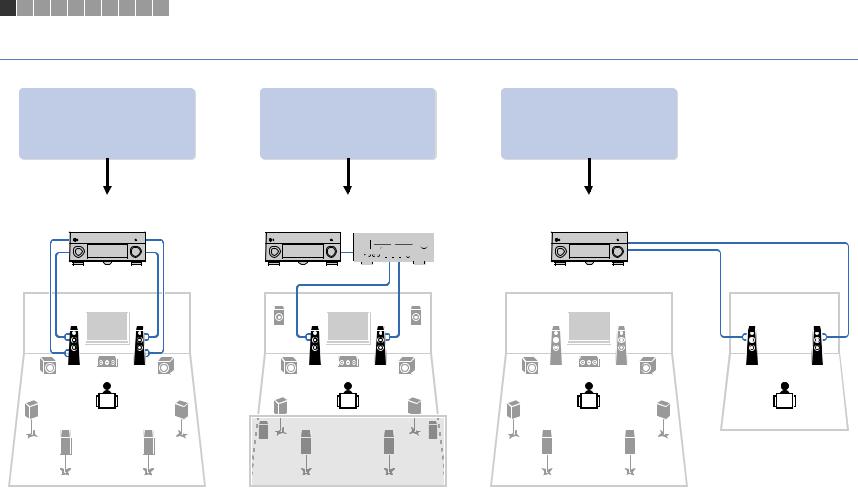
1 2 3 4 5 6 7 8 9 10
Advanced speaker configuration
In addition to the basic speaker configuration (p.19), the unit also allows you to apply the following speaker configurations to enhance your system.
Using the four internal |
Combining with an external |
Using the excess internal |
|
power amplifier (Hi-Fi amplifier, |
|||
amplifiers for front speakers to |
amplifiers for stereo speakers |
||
multi-channel amplifier, etc.) to |
|||
have more high-quality sounds |
in another room |
||
build an extended system |
|||
|
|
||
Bi-amp connection |
Power-amp channel expansion |
Multi-zone configuration |
|
(Example) |
(Example) |
(Example) |
|
|
|
External power |
|
|
|
amplifier |
|
Bi-amp |
|
|
|
connection |
|
|
Zone2
Main zone
PREPARATIONS Connecting speakers |
En 24 |
|
|
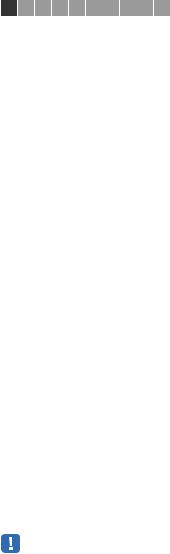
1 2 3 4 5 6 7 8 9 10
■ Available speaker configurations
(RX-A3040)
|
|
Main zone |
|
|
|
|
|
Speaker configuration |
|
|
|
Multi-zone |
Power Amp Assign (p.124) |
Page |
|
Output channel |
Bi-amp |
External power |
|||||
|
|
|
|
||||
|
(max) |
amplifier (required) |
|
|
|
||
|
|
|
|
|
|||
|
|
|
|
|
|
|
|
Using a bi-amp connection in the main zone |
7 |
|
|
|
7ch BI-AMP |
26 |
|
|
|
|
|
|
|
|
|
Using a bi-amp connection in the main zone and multi-zone speakers |
7 |
|
|
+1 room |
7ch BI-AMP +1ZONE |
26 |
|
|
|
|
|
|
|
|
|
Using a bi-amp connection in the main zone and power-amp channel |
11 |
|
Front presence |
|
7ch BI-AMP +FP+RP |
27 |
|
expansion (for presence channels) |
Rear presence |
|
|||||
|
|
|
|
|
|||
|
|
|
|
|
|
|
|
|
11 |
|
Rear Presence |
|
9ch +RP |
27 |
|
|
|
|
|
|
|
|
|
Using power-amp channel expansion (for front and/or presence |
11 |
|
Front |
|
9ch +FRONT |
28 |
|
channels) |
|
|
|
|
|
|
|
11 |
|
Front presence |
|
7ch +FP+RP |
28 |
||
|
|
|
|||||
|
|
Rear presence |
|
||||
|
|
|
|
|
|
||
|
|
|
|
|
|
|
|
Using power-amp channel expansion (for front channels) and |
9 |
|
Front |
+1 room |
7ch +FRONT+1ZONE |
29 |
|
|
|
|
|
|
|
||
multi-zone speakers |
7 |
|
Front |
+2 rooms |
5ch +FRONT+2ZONE |
29 |
|
|
|
||||||
|
|
|
|
|
|
|
|
|
7 |
|
|
+1 room |
7ch +1ZONE |
30 |
|
|
|
|
|
|
|
|
|
Using multi-zone speakers |
9 |
|
|
+1 room |
9ch +1ZONE |
30 |
|
|
|
|
|
|
|
|
|
|
7 |
|
|
+2 rooms |
7ch +2ZONE |
31 |
|
|
|
|
|
|
|
|
(RX-A2040)
|
|
Main zone |
|
|
|
|
|
Speaker configuration |
|
|
|
Multi-zone |
Power Amp Assign (p.124) |
Page |
|
Output channel |
Bi-amp |
External power |
|||||
|
|
|
|
||||
|
(max) |
amplifier (required) |
|
|
|
||
|
|
|
|
|
|||
|
|
|
|
|
|
|
|
Using a bi-amp connection in the main zone |
7 |
|
|
|
7ch BI-AMP |
26 |
|
|
|
|
|
|
|
|
|
Using a bi-amp connection in the main zone and multi-zone speakers |
7 |
|
|
+1 room |
7ch BI-AMP +1ZONE |
26 |
|
|
|
|
|
|
|
|
|
Using power-amp channel expansion (for front channels) and |
9 |
|
Front |
+1 room |
7ch +FRONT+1ZONE |
29 |
|
|
|
|
|
|
|
||
multi-zone speakers |
7 |
|
Front |
+2 rooms |
5ch +FRONT+2ZONE |
29 |
|
|
|
||||||
|
|
|
|
|
|
|
|
|
7 |
|
|
+1 room |
7ch +1ZONE |
30 |
|
|
|
|
|
|
|
|
|
Using multi-zone speakers |
9 |
|
|
+1 room |
9ch +1ZONE |
30 |
|
|
|
|
|
|
|
|
|
|
7 |
|
|
+2 rooms |
7ch +2ZONE |
31 |
|
|
|
|
|
|
|
|
•When applying one of these configurations, you need to configure the “Power Amp Assign” setting (p.124) in the “Setup” menu.
•When applying a multi-zone configuration, you can select a zone (Zone2 or Zone3) to be assigned to the EXTRA SP 1–2 jacks in “Power Amp Assign” (p.124) in the “Setup” menu. By default, Zone2 is assigned to the EXTRA SP 1 jacks and Zone3 is assigned to the EXTRA SP 2 jacks. The following explanation is based on the assumption that you have not changed the default zone assignments.
PREPARATIONS Connecting speakers |
En 25 |
|
|
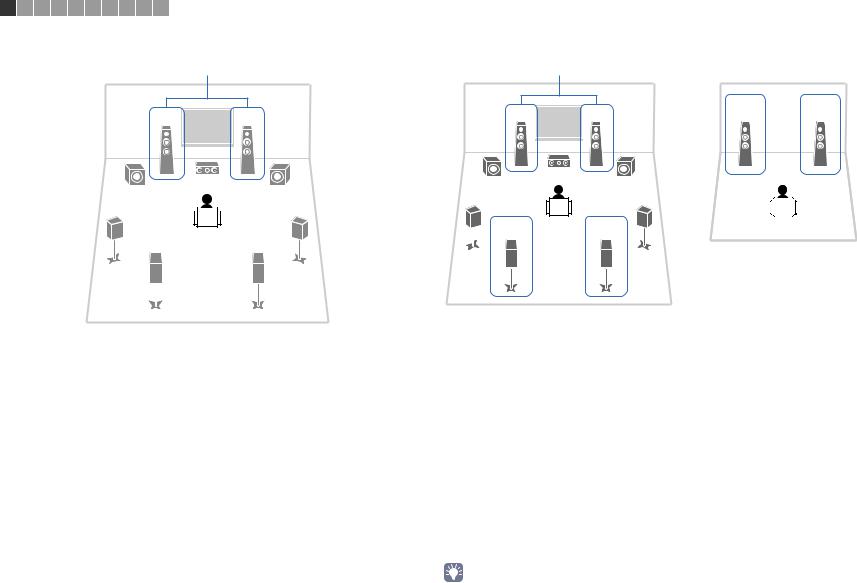
1 |
2 |
3 |
4 |
5 |
6 |
7 |
8 |
9 10 |
|
|
|
|
|
|
7ch BI-AMP |
|
|
|
|
|
|
7ch BI-AMP +1ZONE |
|
|
|||||
|
|
|
|
|
|
|
|
|
Bi-amp |
|
|
Bi-amp |
|
|
|
|
|
|
|
|
|
|
1 |
|
2 |
1 |
2 |
1 |
2 |
|
|
|
|
|
|
|
|
|
|
|
|
|
||
|
|
|
|
|
|
|
|
|
3 |
|
9 |
3 |
9 |
|
|
|
|
|
|
|
|
9 |
|
9 |
|
|
|
||
4 
 5
5
6 7
4 |
5 |
6 |
7 |
|
Zone3 |
Main zone
Speaker |
Connect to |
|
|
12 |
FRONT and EXTRA SP 1 (bi-amp connection) |
|
|
3 |
CENTER |
|
|
45 |
SURROUND |
|
|
67 |
SURROUND BACK |
|
|
ER |
(not used) |
|
|
TY |
(not used) |
|
|
9 |
SUBWOOFER 1–2 |
|
|
Speaker |
Connect to |
|
|
12 |
FRONT and EXTRA SP 1 (bi-amp connection) |
|
|
3 |
CENTER |
|
|
45 |
SURROUND |
|
|
67 |
SURROUND BACK |
|
|
ER |
(not used) |
|
|
TY |
(not used) |
|
|
9 |
SUBWOOFER 1–2 |
|
|
Zone3 speakers |
EXTRA SP 2 |
|
|
• When Zone3 output is enabled (p.101), the surround back speakers in the main zone do not output sound.
PREPARATIONS Connecting speakers |
En 26 |
|
|
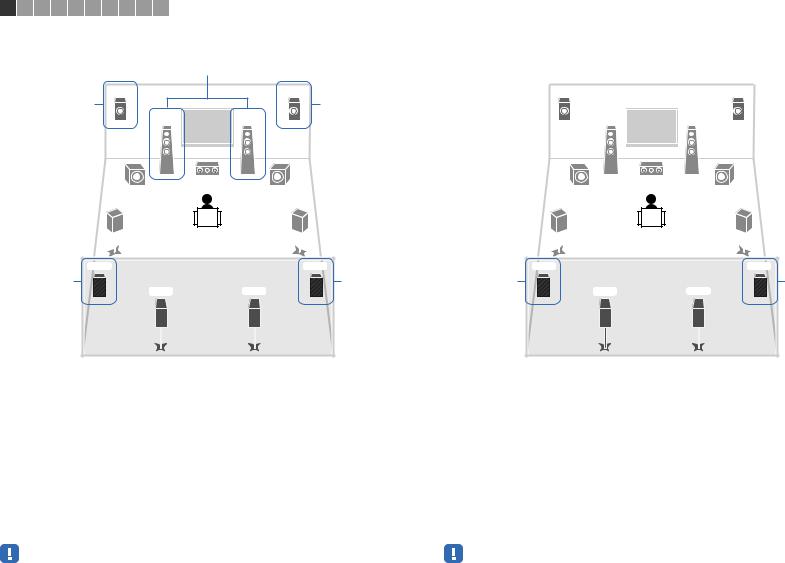
1 |
2 |
3 |
4 |
5 |
6 |
7 |
8 |
9 10 |
|
|
|
|
|
7ch BI-AMP +FP+RP (RX-A3040 only) |
|
9ch +RP (RX-A3040 only) |
|
|
|||||||||
|
|
|
|
|
|
|
|
|
Bi-amp |
|
|
|
|
|
|
|
|
|
|
E |
|
|
R |
E |
|
R |
|
|
via external amp |
|
|
|
|
|
via external amp |
|
|
||||
|
|
|
|
|
|
|
|
1 |
|
2 |
1 |
|
2 |
|
|
|
|
|
|
|
9 |
3 |
9 |
9 |
3 |
9 |
|
|
|
|
|
|
|
4 |
|
|
5 |
4 |
|
5 |
|
T |
Y |
|
T |
Y |
via |
via |
via |
|
via |
external amp |
6 7 external amp |
external amp |
6 |
7 external amp |
Speaker |
Connect to |
|
|
12 |
FRONT and EXTRA SP 1 (bi-amp connection) |
|
|
3 |
CENTER |
|
|
45 |
SURROUND |
|
|
67 |
SURROUND BACK |
|
|
ER |
F.PRESENCE (PRE OUT) via external power amplifier |
|
|
TY |
R.PRESENCE (PRE OUT) via external power amplifier |
|
|
9 |
SUBWOOFER 1–2 |
|
|
•When this configuration is applied, you cannot utilize the ZONE OUT/PRE OUT jacks for connecting external amplifiers for Zone2 and Zone3 (p.98).
Speaker |
Connect to |
|
|
12 |
FRONT |
|
|
3 |
CENTER |
|
|
45 |
SURROUND |
|
|
67 |
SURROUND BACK |
|
|
ER |
EXTRA SP 1 |
|
|
TY |
R.PRESENCE (PRE OUT) via external power amplifier |
|
|
9 |
SUBWOOFER 1–2 |
|
|
•When this configuration is applied, you cannot utilize the ZONE OUT/PRE OUT jacks for connecting an external amplifier for Zone3 (p.98).
PREPARATIONS Connecting speakers |
En 27 |
|
|
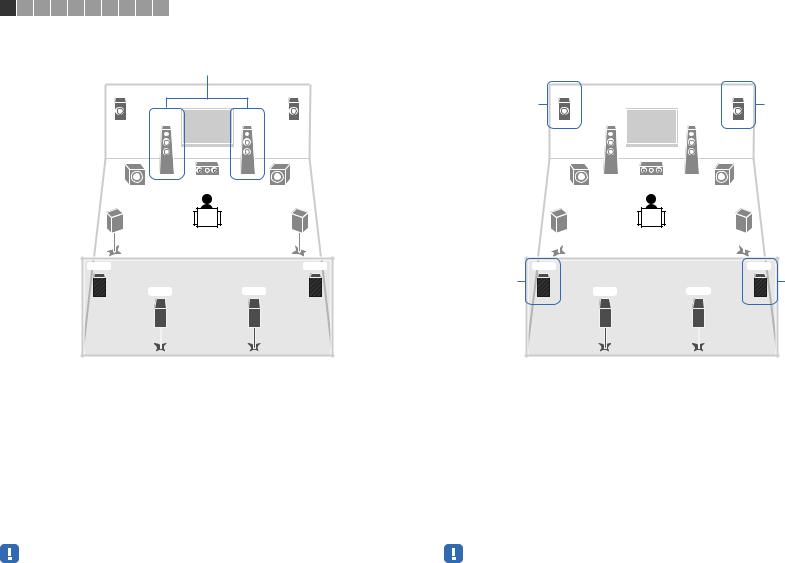
1 |
2 |
3 |
4 |
5 |
6 |
7 |
8 |
9 10 |
|
|
|
|
|
9ch +FRONT (RX-A3040 only) |
|
|
7ch +FP+RP (RX-A3040 only) |
|
|
||||||||
|
|
|
|
|
|
|
|
via external amp |
|
|
|
||
|
|
|
|
|
|
E |
|
|
R |
E |
|
R |
|
|
|
|
|
|
|
|
|
|
|
|
via external amp |
|
via external amp |
|
|
|
|
|
|
|
|
1 |
|
2 |
1 |
|
2 |
|
|
|
|
|
|
|
9 |
3 |
9 |
9 |
3 |
9 |
|
|
|
|
|
|
|
4 |
|
|
5 |
4 |
|
5 |
|
T |
Y |
T |
Y |
|
via |
|
via |
6 7 |
external amp |
6 |
7 external amp |
Speaker |
Connect to |
|
|
12 |
FRONT (PRE OUT) via external power amplifier |
|
|
3 |
CENTER |
|
|
45 |
SURROUND |
|
|
67 |
SURROUND BACK |
|
|
ER |
EXTRA SP 1 |
|
|
TY |
EXTRA SP 2 |
|
|
9 |
SUBWOOFER 1–2 |
|
|
•When this configuration is applied, you cannot utilize the ZONE OUT/PRE OUT jacks for connecting an external amplifier for Zone3 (p.98).
Speaker |
Connect to |
|
|
12 |
FRONT |
|
|
3 |
CENTER |
|
|
45 |
SURROUND |
|
|
67 |
SURROUND BACK |
|
|
ER |
F.PRESENCE (PRE OUT) via external power amplifier |
|
|
TY |
R.PRESENCE (PRE OUT) via external power amplifier |
|
|
9 |
SUBWOOFER 1–2 |
|
|
•When this configuration is applied, you cannot utilize the ZONE OUT/PRE OUT jacks for connecting external amplifiers for Zone2 and Zone3 (p.98).
PREPARATIONS Connecting speakers |
En 28 |
|
|

1 |
2 |
3 |
4 |
5 |
6 |
7 |
8 |
9 10 |
|
|
|
|
|
|
7ch +FRONT+1ZONE |
|
|
|
5ch +FRONT+2ZONE |
|
|
||||||||
|
|
|
|
|
via external amp |
|
|
|
via external amp |
|
||||
|
E |
|
|
|
|
|
|
R |
|
|
|
|
|
|
|
|
|
|
|
|
|
|
|
|
|
|
|
1 |
2 |
|
|
|
|
1 |
|
|
2 |
1 |
2 |
|
1 |
2 |
|
|
|
|
9 |
|
|
3 |
|
9 |
|
9 |
3 |
9 |
|
||
4 |
5 |
4 |
5 |
Zone2 |
|
|
|
|
|
6 |
7 |
6 |
7 |
|
|
|
Zone3 |
1 |
2 |
|
|
|
|
Main zone
Speaker |
Connect to |
|
|
12 |
FRONT (PRE OUT) via external power amplifier |
|
|
3 |
CENTER |
|
|
45 |
SURROUND |
|
|
67 |
SURROUND BACK |
|
|
ER |
EXTRA SP 1 |
|
|
TY |
(not used) |
|
|
9 |
SUBWOOFER 1–2 |
|
|
Zone3 speakers |
EXTRA SP 2 |
|
|
|
Main zone |
|
|
|
|
|
Zone3 |
||
|
|
|
||
Speaker |
|
Connect to |
||
|
|
|
||
12 |
|
FRONT (PRE OUT) via external power amplifier |
||
|
|
|
||
3 |
|
CENTER |
||
|
|
|
||
45 |
|
SURROUND |
||
|
|
|
||
67 |
|
SURROUND BACK |
||
|
|
|
||
ER |
|
(not used) |
||
|
|
|
||
TY |
|
(not used) |
||
|
|
|
||
9 |
|
SUBWOOFER 1–2 |
||
|
|
|
||
Zone2 speakers |
|
EXTRA SP 1 |
||
|
|
|
||
Zone3 speakers |
|
EXTRA SP 2 |
||
|
|
|
|
|
PREPARATIONS Connecting speakers |
En 29 |
|
|
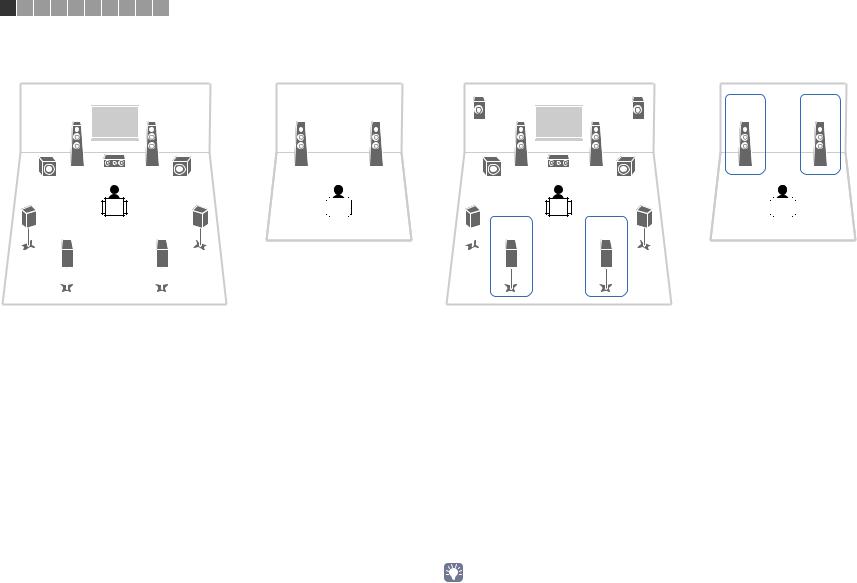
1 |
2 |
3 |
4 |
5 |
6 |
7 |
8 |
9 10 |
|
|
|
|
|
|
7ch +1ZONE |
|
|
|
|
|
|
9ch +1ZONE |
|
|
|
||||
|
|
|
|
|
|
|
|
|
|
|
E |
|
R |
|
|
|
|
|
1 |
|
|
2 |
1 |
2 |
1 |
2 |
1 |
2 |
|
|
|
9 |
|
|
3 |
9 |
|
|
9 |
3 |
9 |
|
||
4 |
5 |
4 |
5 |
6 |
7 |
6 |
7 |
|
Zone2 |
|
Zone3 |
Main zone |
Main zone |
Speaker |
Connect to |
|
|
12 |
FRONT |
|
|
3 |
CENTER |
|
|
45 |
SURROUND |
|
|
67 |
SURROUND BACK |
|
|
ER |
(not used) |
|
|
TY |
(not used) |
|
|
9 |
SUBWOOFER 1–2 |
|
|
Zone2 speakers |
EXTRA SP 1 |
|
|
Speaker |
Connect to |
|
|
12 |
FRONT |
|
|
3 |
CENTER |
|
|
45 |
SURROUND |
|
|
67 |
SURROUND BACK |
|
|
ER |
EXTRA SP 1 |
|
|
TY |
(not used) |
|
|
9 |
SUBWOOFER 1–2 |
|
|
Zone3 speakers |
EXTRA SP 2 |
|
|
• When Zone3 output is enabled (p.101), the surround back speakers in the main zone do not output sound.
PREPARATIONS Connecting speakers |
En 30 |
|
|
