Welch Allyn Cardioperfect Workstation Installation Guide
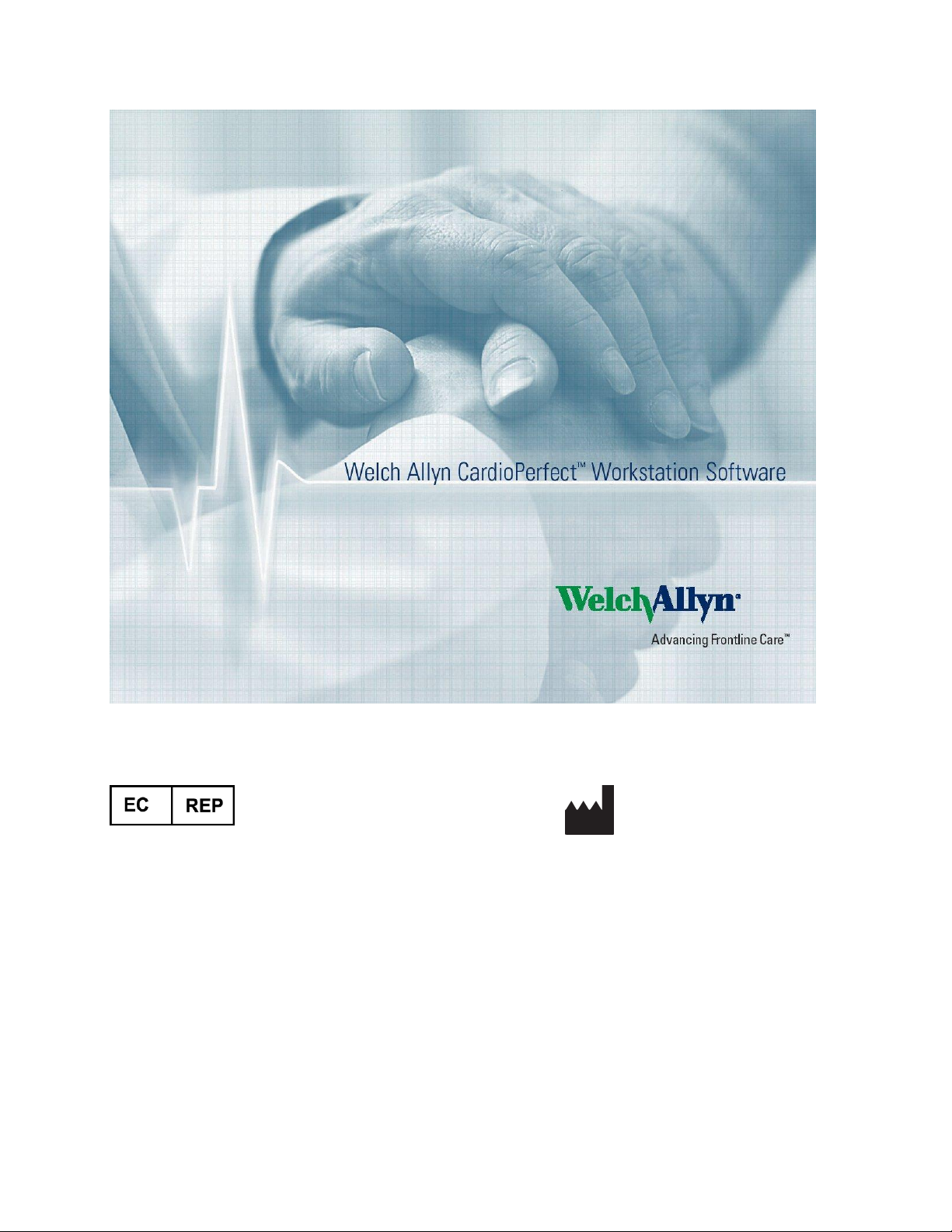
DIR 80013928, Ver. F
CardioPerfect Workstation Software Installation Manual
Version 1.6.5
Regulatory Affairs Representative
Welch Allyn Limited
Navan Business Park
Dublin Road
Navan, County Meath
Republic of Ireland
Welch Allyn
4341 State Street Road
Skaneateles Falls, NY
13153-0220 USA
www.welchallyn.com
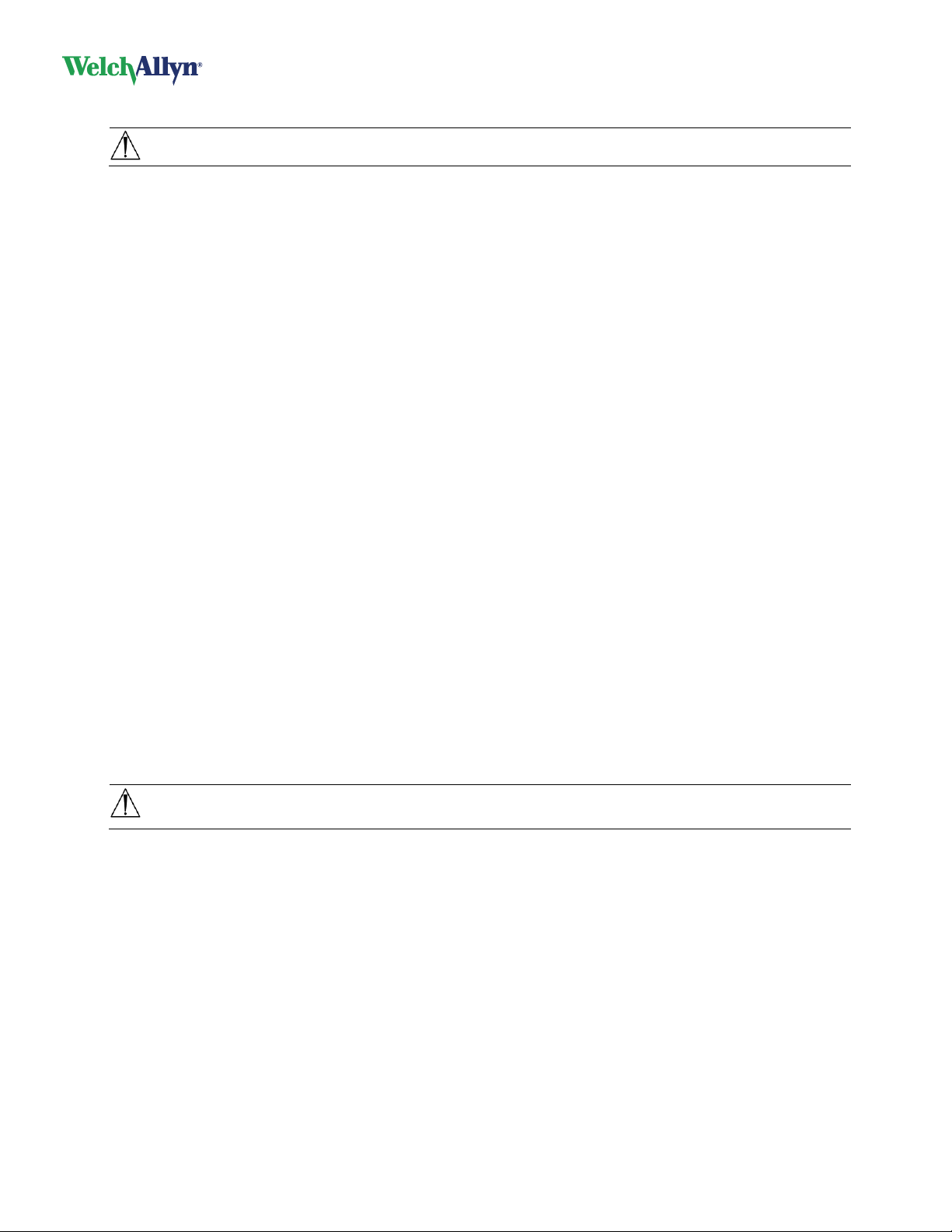
CardioPerfect Workstation
DIR 80013928, Ver. F 2 / 56
Caution: US Federal law restricts this device to sale by or on the order of a physician.
© 2013, Welch Allyn. All rights are reserved. No one is permitted to translate, reproduce or duplicate this
manual or any part thereof, in any form, without prior written permission from Welch Allyn. Welch Allyn
assumes no responsibility for any injury to anyone, or for any illegal or improper use of the product, that
may result from failure to use this product in accordance with the instructions, cautions, warnings, or
statement of intended use published in this manual. Unauthorized copying of this publication may not only
infringe copyright but also reduce the ability of Welch Allyn to provide accurate and up-to-date information
to users and operators alike.
Welch Allyn
®
, CardioPerfect
®
, and SpiroPerfect
®
are registered trademarks of Welch Allyn.
PerfectLink
®
is a registered trademark of Welch Allyn.
Software in this product is copyright Welch Allyn. All rights are reserved. The software is protected by
United States of America copyright laws and international treaty provisions applicable worldwide. Under
such laws, the licensee is entitled to use the copy of the software provided on the original distribution
medium. The software may not be copied, decompiled, reverse-engineered, disassembled or otherwise
reduced to human-perceivable form. This is not a sale of the software or any copy of the software; all right,
title and ownership of the software remains with Welch Allyn.
The information contained in this manual is subject to change without notice.
All changes will be in compliance with regulations governing manufacture of medical equipment.
The printed version of this document may be out of date. Always refer to the file on the disc for the latest
information.
User responsibility
This product is designed to perform in conformity with the description thereof contained in this manual and
accompanying labels and inserts, when assembled, operated, maintained and repaired in accordance with
the instructions provided. A defective product should not be used. Parts that are broken, plainly worn,
missing or incomplete, distorted or contaminated should be replaced immediately. Should any repair or
replacement become necessary, we recommend that service be performed at the nearest approved
service center. The user of the product shall have the sole responsibility for any malfunction, which results
from improper use, faulty maintenance, improper repair, damage or alteration by anyone other than Welch
Allyn or their authorized service personnel.
Accessories
The Welch Allyn warranty can only be honored if you use Welch Allyn approved accessories and
replacement parts.
Caution: Use of accessories other than those recommended by Welch Allyn may compromise
product performance.
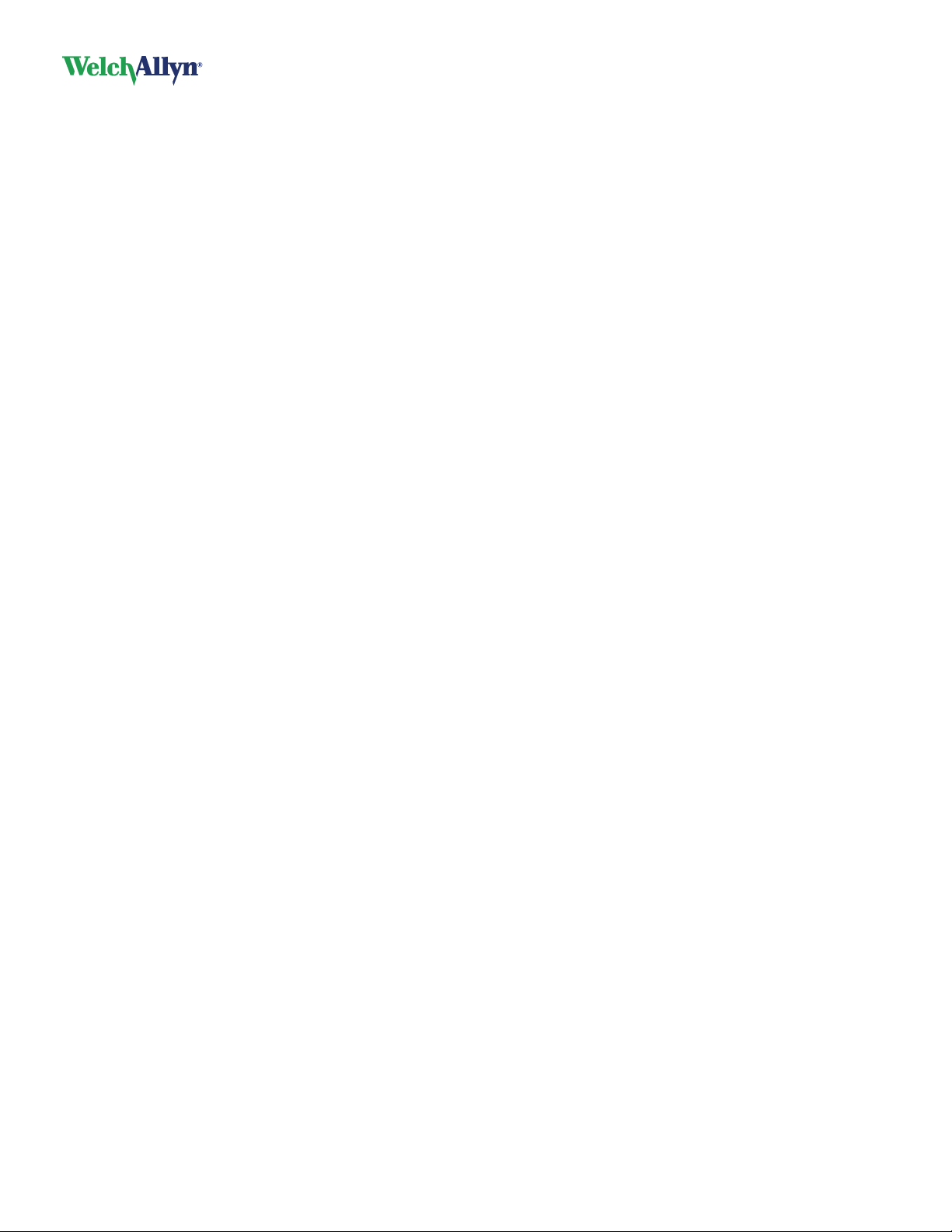
CardioPerfect Workstation
DIR 80013928, Ver. F 3 / 56
Warranty, service, and spare parts
Warranty
All repairs on products under warranty must be performed or approved by Welch Allyn. Unauthorized
repairs will void the warranty. In addition, whether or not covered under warranty, any product repair shall
exclusively be performed by Welch Allyn certified service personnel.
Assistance and parts
If the product fails to function properly or if assistance, service, or spare parts are required, contact the
nearest Welch Allyn Technical Support Center.
USA
Latin America
European Call Center
United Kingdom
France
Germany
Netherlands
1-800-535-6663
(+1) 305-669-9003
(+353) 46-90-67790
(+44) 207-365-6780
(+33) 1-55-69-58-49
(+49) 695-098-5132
(+31) 202-061-360
Canada
South Africa
Australia
Singapore
Japan
China
Sweden
1-800-561-8797
(+27) 11-777-7555
(+61) 2-9638-3000
(+65) 6419-8100
(+81) 42 703 6084
(+86) 21-6327-9631
(+46) 85-853-65-51
Before contacting Welch Allyn it is helpful to attempt to duplicate the problem and to check all accessories
to ensure that they are not the cause of the problem.
When calling, please be prepared to provide:
Product name, model number, and complete description of the problem
The serial number of your product (if applicable)
The complete name, address, and phone number of your facility
For out-of-warranty repairs or spare parts orders, a purchase order (or credit card) number
For parts orders, the required spare or replacement part number(s)
Repairs
If your product requires warranty, extended warranty, or non-warranty repair service, call the nearest
Welch Allyn Technical Support Center. A representative will assist you in troubleshooting the problem and
will make every effort to solve it over the phone, avoiding potential unnecessary return.
If a return cannot be avoided, the representative will record all necessary information and will provide a
Return Material Authorization (RMA) number, as well as the appropriate return address. A Return Material
Authorization (RMA) number must be obtained prior to any return.
Welch Allyn does not accept returned products without an RMA.
Packing instructions
If you have to return goods for service, follow these recommended packing instructions:
Remove all hoses, cables, sensors, power cords, and ancillary products (as appropriate) before
packing, unless you suspect they are associated with the problem.
Wherever possible use the original shipping carton and packing materials.
Include a packing list and the Welch Allyn Return Material Authorization (RMA) number.
It is recommended that all returned goods be insured. Claims for loss or damage to the product must be
initiated by the sender.
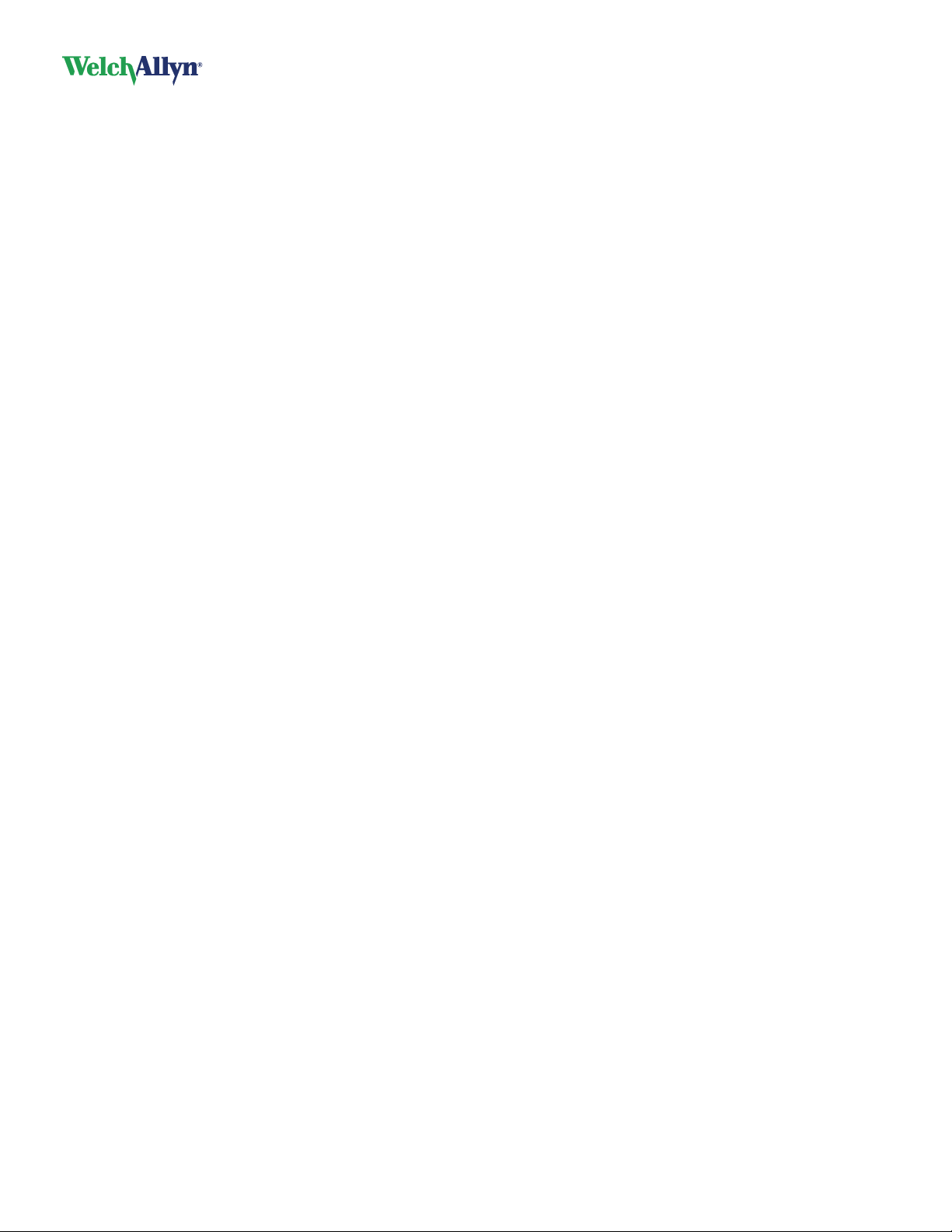
CardioPerfect Workstation
DIR 80013928, Ver. F 4 / 56
Limited warranty statement
Welch Allyn, Inc., warrants that the CardioPerfect Workstation computer based product you have
purchased meets the labeled specifications of the Product and will be free from defects in materials and
workmanship that occur within 1 year after the date of purchase. Accessories used with the Product are
warranted for 90 days after the date of purchase.
The date of purchase is: 1) the date specified in our records, if you purchased the Product directly from us,
2) the date specified in the warranty registration card that we ask you to send to us, or 3) if you don’t
return the warranty registration card, 120 days after the date on which the Product was sold to the dealer
from whom you bought the Product, as documented in our records.
This warranty does not cover damage caused by: 1) handling during shipping, 2) use or maintenance
contrary to labeled instructions, 3) alteration or repair by anyone not authorized by Welch Allyn, and 4)
accidents.
You assume all responsibility for the use of the Product with any hardware or software that does not meet
the system requirements described in the Product documentation.
If a Product or accessory covered by this warranty is determined to be defective because of defective
materials, components, or workmanship, and the warranty claim is made within the warranty period
described above, Welch Allyn will, at its discretion, repair or replace the defective Product or accessory
free of charge.
You must obtain a return authorization from Welch Allyn to return your Product before you send it to Welch
Allyn’s designated service center for repair.
THIS WARRANTY IS IN LIEU OF ALL OTHER WARRANTIES, EXPRESS OR IMPLIED, INCLUDING
BUT NOT LIMITED TO THE IMPLIED WARRANTIES OF MERCHANTABILITY AND FITNESS FOR A
PARTICULAR PURPOSE. WELCH ALLYN’S OBLIGATION UNDER THIS WARRANTY IS LIMITED TO
REPAIR OR REPLACEMENT OF PRODUCTS CONTAINING A DEFECT. WELCH ALLYN IS NOT
RESPONSIBLE FOR ANY INDIRECT OR CONSEQUENTIAL DAMAGES RESULTING FROM A
PRODUCT DEFECT COVERED BY THE WARRANTY.
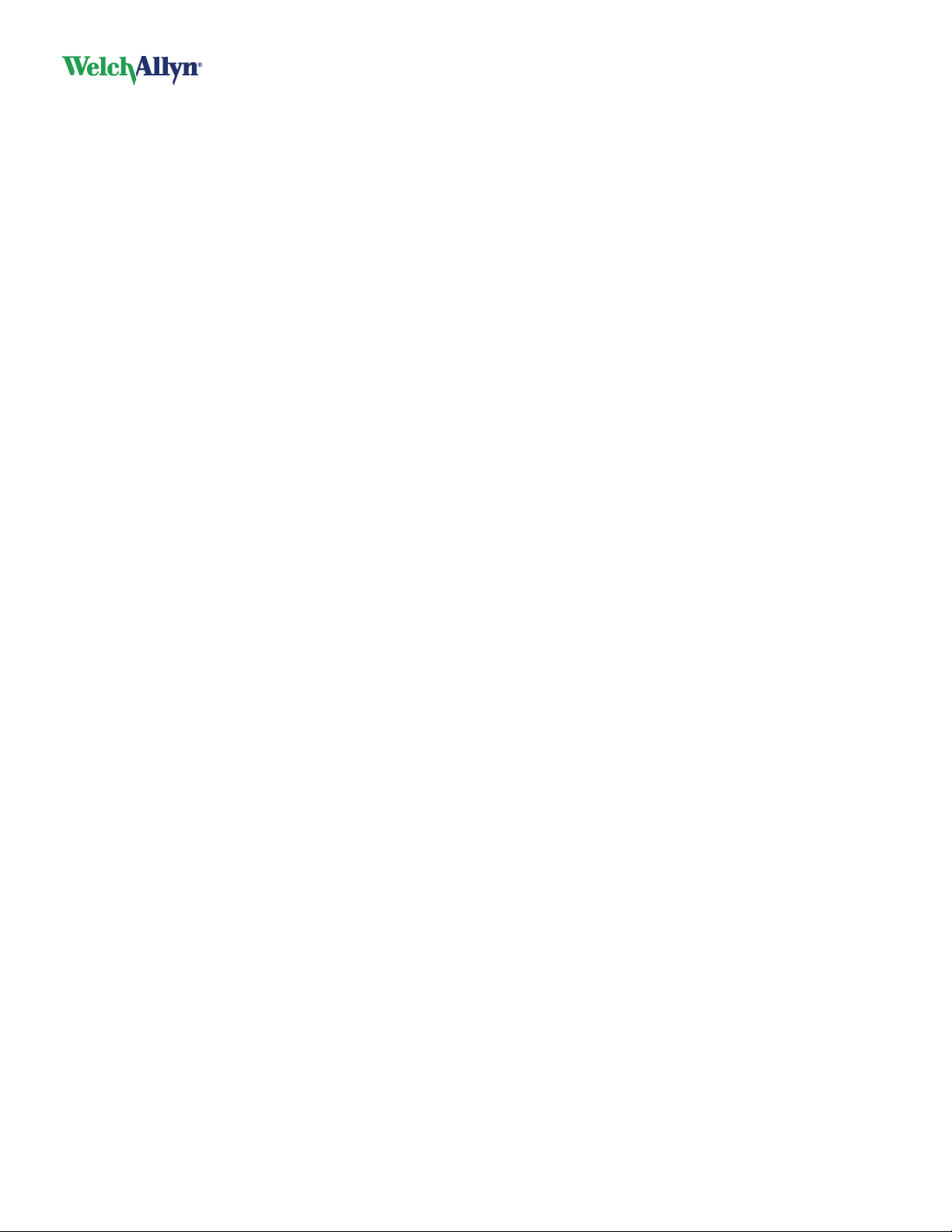
CardioPerfect Workstation
DIR 80013928, Ver. F 5 / 56
Contents
1. Safety summary ...................................................................................................... 6
2. Overview ................................................................................................................. 8
3. Install CPWS software .......................................................................................... 12
4. Install example data .............................................................................................. 15
5. Reinstall USB drivers ............................................................................................ 16
6. Install Adobe Reader ............................................................................................. 17
7. Browse the user manuals ...................................................................................... 18
8. View the Read Me file ........................................................................................... 19
9. Configure the ABPM module ................................................................................. 20
10. Install additional options or features ...................................................................... 22
11. Thin-client interface ............................................................................................... 23
12. About the database ............................................................................................... 26
13. Before configuring CPWS ..................................................................................... 27
14. Administrator tool .................................................................................................. 29
15. Site Manager ......................................................................................................... 42
16. OS-specific installation instructions ....................................................................... 43
A. Installing legacy Unilink USB drivers ..................................................................... 44
B. Install CPWS from the Windows Active Directory ................................................. 45
Index .............................................................................................................................. 56
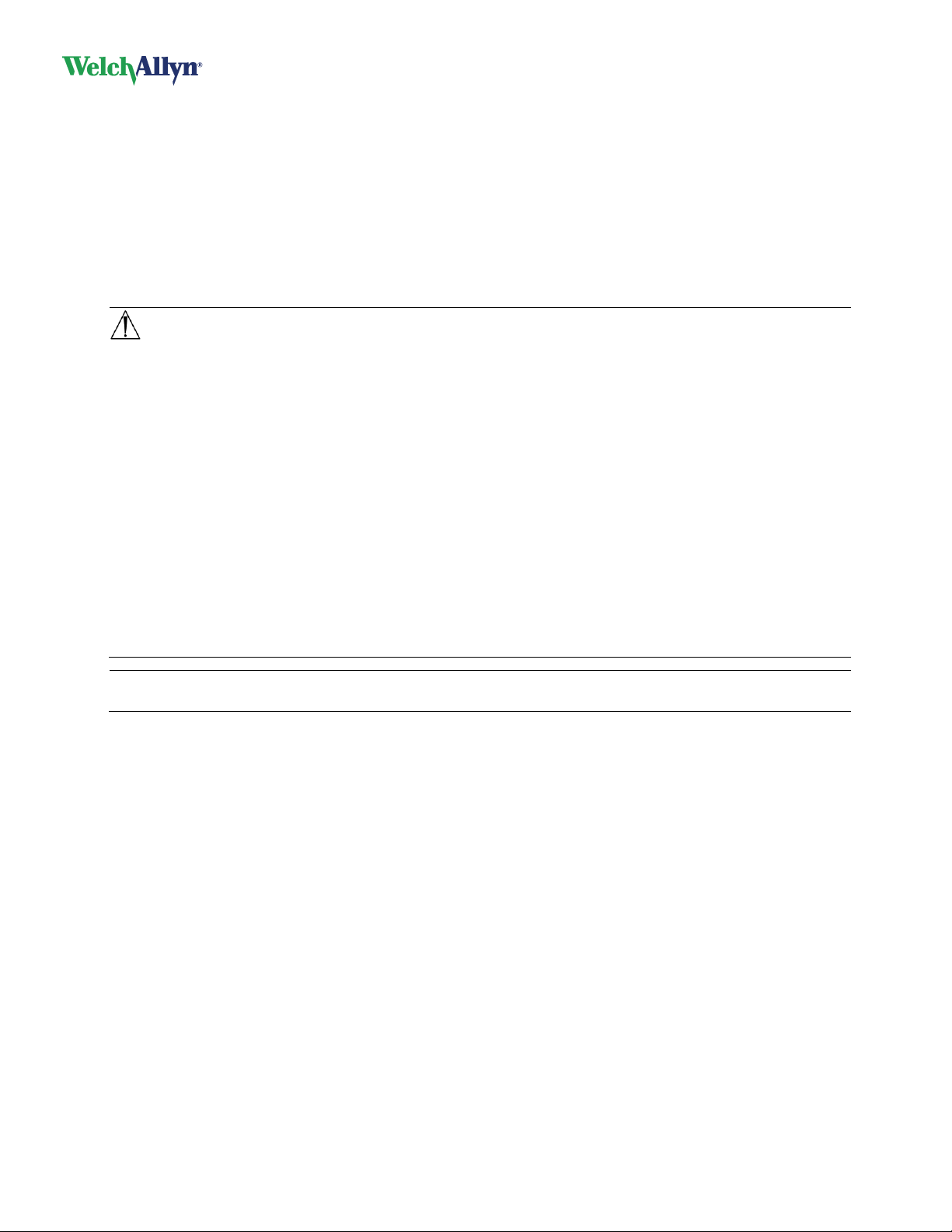
CardioPerfect Workstation
DIR 80013928, Ver. F 6 / 56
1. Safety summary
Introduction
We at Welch Allyn are dedicated to provide safe products to our customers. It is the user’s responsibility to
follow the rules of safety as established for their protection and for the protection of their patients as
described in this manual.
The hospital’s Biomedical/IT support staff shall require primary skills including disciplines related to
maintenance and servicing computer controls/platforms.
Please take note of all safety precautions and warnings provided with the devices before using the devices
and the accompanying software.
WARNING: The CardioPerfect family of devices is an integral part of a personal computer-based
diagnostic system. The user shall adhere to warnings in order to ensure safe and reliable
performance of the system.
The personal computer (non-medical electrical equipment) shall be situated outside the patient
environment (reference IEC 60601-1-1).
The personal computer used should adhere to the appropriate safety standard for non-medical
electrical equipment (IEC 60950, or its national variants), and use of an isolation transformer is
recommended.
Normal isolation transformer does not fulfill the IEC601-1-1 standard and its supplement EEE
requirements for transformer unit. To maintain operator and patient safety, consider the
requirements of IEC 60601-1-1. Measure the leakage currents to confirm that no electric shock
hazard exists.
The personal computer used should adhere to the appropriate electromagnetic compatibility
(EMC) standard for non-medical electrical equipment (CISPR 22/24 - FCC Part 15 - CE, or
related national variants).
If it is required for the personal computer to be situated within the patient environment, it is the
responsibility of the user to ensure that the system provides a level of safety in compliance with
IEC 60601-1-1.
Note: On computers that you plan to use for clinical procedures, disable automatic installation of
Windows updates.
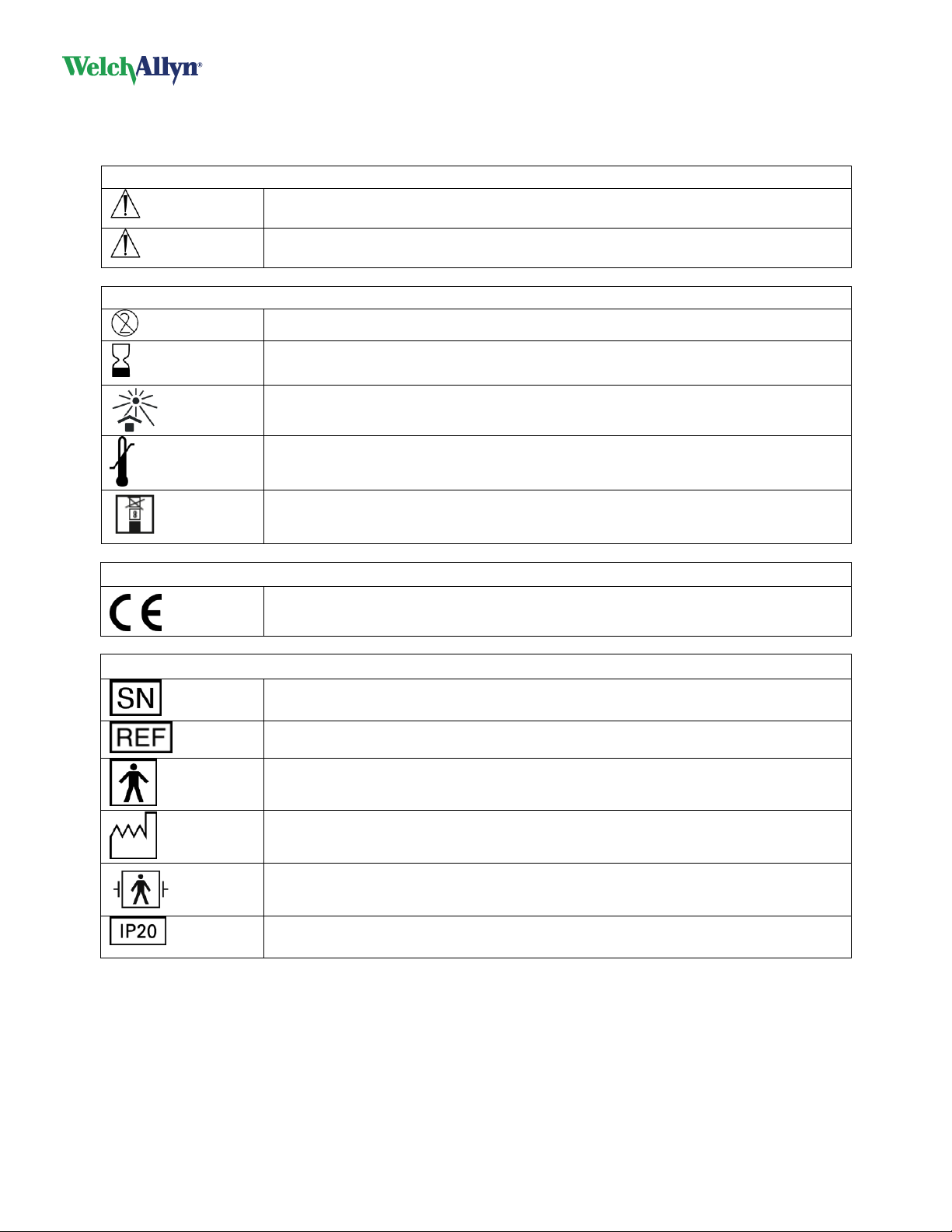
CardioPerfect Workstation
DIR 80013928, Ver. F 7 / 56
Symbols
Documentation symbols
WARNING
Indicated conditions or practices that, if continued or not corrected immediately,
could lead to illness, injury, or death.
Caution
Indicated conditions or practices that, if continued or not corrected immediately,
could damage the equipment.
Shipping, storing, and environment symbols
Single Use — Do Not Reuse
YYYY-MM
Expiration date
Keep away from sunlight
Temperature Range
Stacking limits
Certification symbols
Meets essential requirements of European Medical Device Directive 93/42/EEC
Equipment symbols
Serial Number
Catalog Number
Type BF Equipment
Manufacture Date
Defibrillation-proof type BF applied part
Protected against the ingress of solid foreign objects ≥ 12.5 mm diameter, not
protected against the ingress of water.
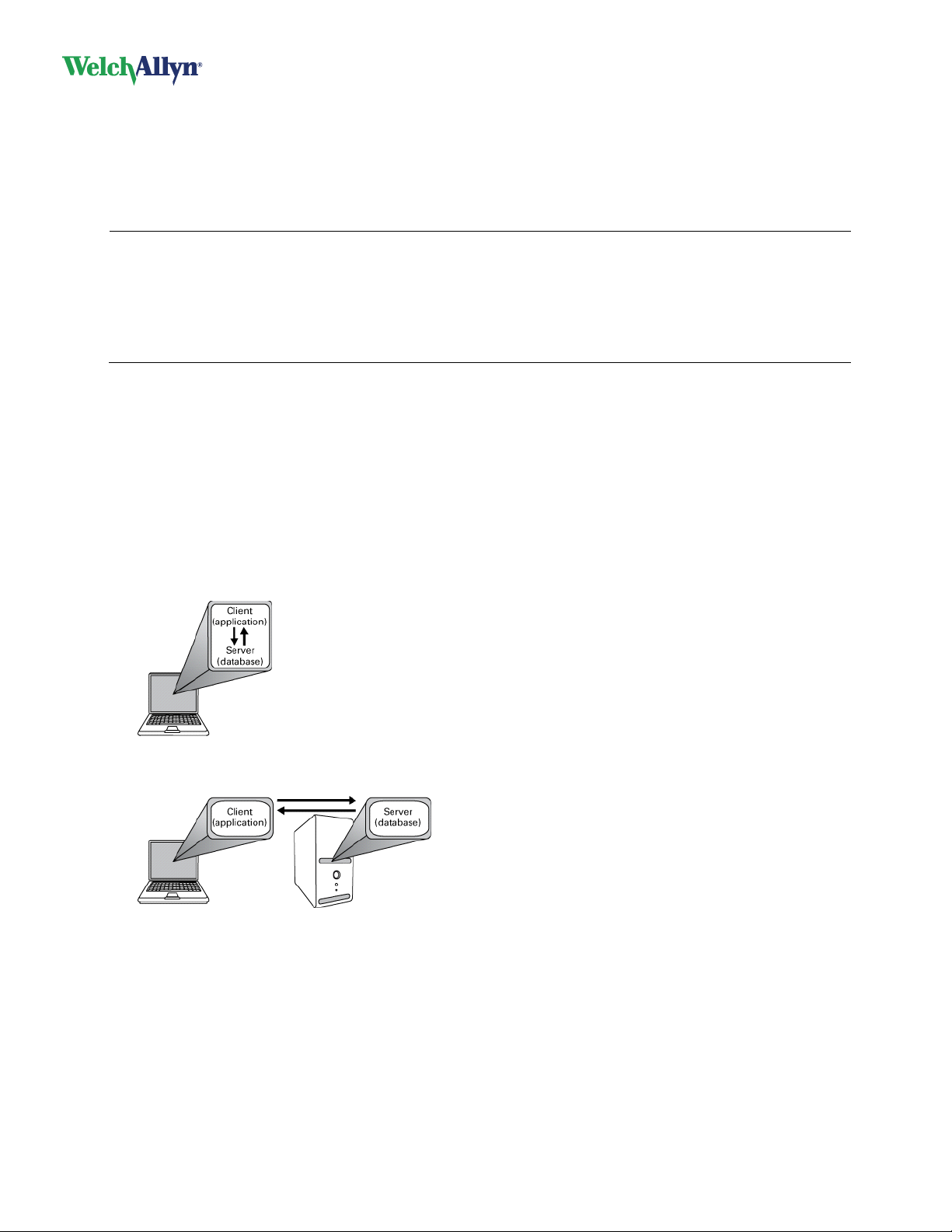
CardioPerfect Workstation
DIR 80013928, Ver. F 8 / 56
2. Overview
Welcome to the Welch Allyn CardioPerfect
®
Workstation (CPWS), the medical diagnostic workstation that
offers the next step for PC-based medical systems. CPWS includes the following features:
A database with virtually unlimited storage based on the Microsoft
®
SQL Server™ database software
The possibility to integrate different diagnostic tools
One framework for different diagnostic modules
Note: All CPWS installations include the following SQL licenses:
SQL MSDE 2000 can store up to 2GB of data (this accommodates approximately 1500 stress
tests, depending on file size).
SQL Server 2005 Express can store up to 4GB of data.
SQL Server 2008 Express R2 SP2 can store up to 10GB of data.
You can purchase MS SQL licenses from Microsoft for versions that allow unlimited storage.
This manual explains how to install and configure CPWS. For information about using CPWS, see the
CPWS user manual. Module-specific instructions are in the user manuals of the applicable modules.
Product configurations
CPWS includes the following components:
Server (database): You use this component to store and view data sent from clients to this computer.
Install only one server at your site.
Client station in a network (application): You use this component to run CPWS with one or more of
the diagnostic modules. The client sends data collected by CPWS to the server. You can install one or
many clients at your site.
Before installing, determine how you want to configure CPWS:
Single-PC configuration: A stand-alone system on a single computer.
Client station in a network configuration: Installing a network configuration means that the server
and client components are on different computers. They require an external connection to
communicate with each other, typically a network.
Server configuration: Installs the software and the database.
Custom configuration: Select the parts you want to install.
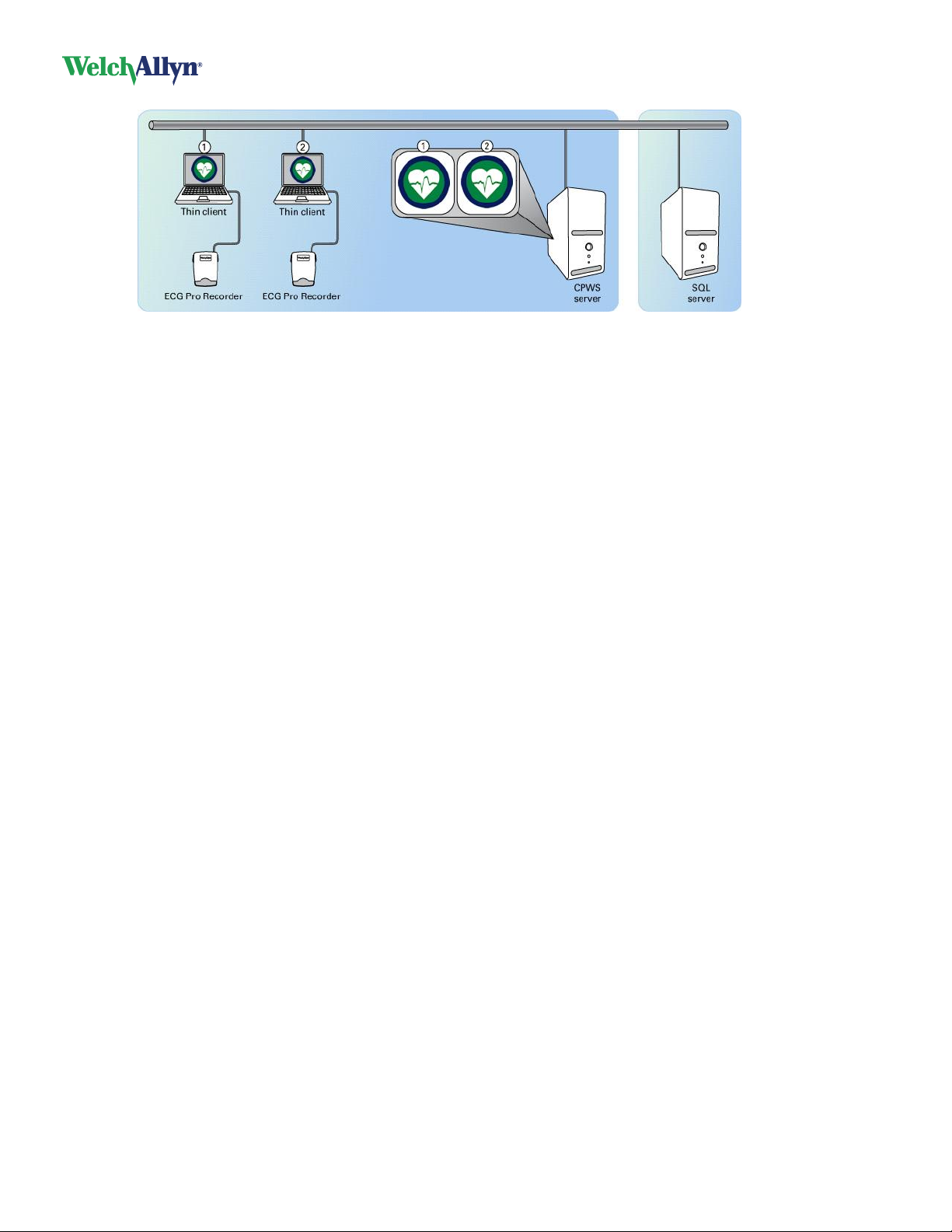
CardioPerfect Workstation
DIR 80013928, Ver. F 9 / 56
Note: In Thin-client configurations, clients can access the application via presentation applications
such as Citrix ICA and Microsoft Remote Desktop Services (RDS). For more information, see “Thin-
client interface” on page 23.
The Site Management Tool, a standalone application, provides central administration of site-related
data. For more information about installing and using this tool, see “Site Manager” on page 42.
CPWS components and configurations
When you install CPWS, you can install the following components.
Software
CPWS client software. The license that you purchased determines which
modules are activated.
Database
The CPWS database.
Telemedicine server
The Telemedicine server that you use to send and receive tests through e-mail
or a direct TCP/IP connection.
US defaults
A set of default values specific to the US, such as 60Hz AC mains frequency and
mph as the speed unit.
When upgrading from a previous version your existing, customized settings are
not overwritten.
These components will be installed in appropriate combinations by selecting one of the predefined
configurations.
Single PC
Select this configuration to install both the CPWS and the database on the same
PC.
This will install Software, Database and Drivers.
Client station in a
network
Select this configuration to install CPWS as a client workstation that connects to
the database on a network. This is for clients on which the main CPWS
application will be run. For a thin client configuration, see section 11.
This will install Software and Drivers.
Server
Select this configuration to install a CPWS server for a simple office network.
If you are installing in a larger facility, use the Custom configuration to fully
specify the components to install.
This will install Software and Database.
Custom
Select this configuration for full control over the installation of the individual
components. With this configuration additional screens are presented with
checkboxes that give you options to install or skip.
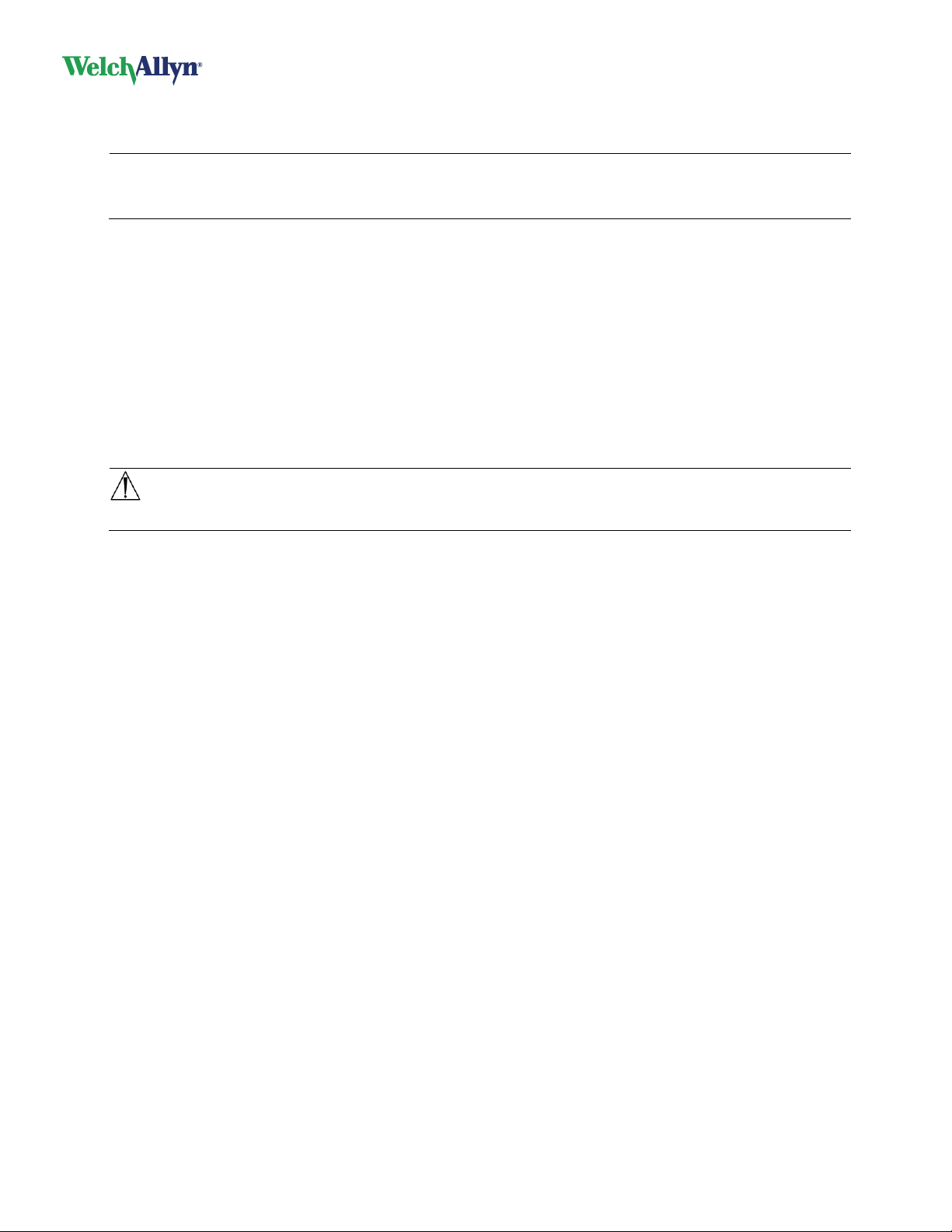
CardioPerfect Workstation
DIR 80013928, Ver. F 10 / 56
Upgrades
Note: When installing CPWS, you must upgrade all clients and the database. (The new software is not
compatible with previous versions of the database.)
Do not use CPWS software on any client workstations during this process.
SpiroPerfect update
In versions before 1.5.0, Spirometry’s predicted values were calculated differently than in newer software
releases. Predicted values were calculated at the moment a Spirometry test loaded into the system, based
on the Norm setting configured under Settings. As of version 1.5.0, the norm values are calculated at the
moment the test starts, and the values are stored with the test.
When upgrading from pre-1.5.0 software, the installation process will optionally calculate the norm values
for your Spirometry tests already in the database if it detects any Spirometry tests for which the predicted
values can be calculated. The upgrade process tries to provide the best possible match between the
pre-1.5.0 norm selection active on your system at the time of the upgrade installation, and the norms
implemented in new software release, and prompts you to confirm the mapping. If no match is found, the
suggested norm selection will be empty. You can use the norm suggested by the upgrade, select a
different norm to use, or cancel the calculation of the predicted values.
Caution: In some cases, the norm implementations differ in pre-1.5.0 versions causing differences
in the predicted values after recalculation. Full details on the norm implementation differences are
available upon request.
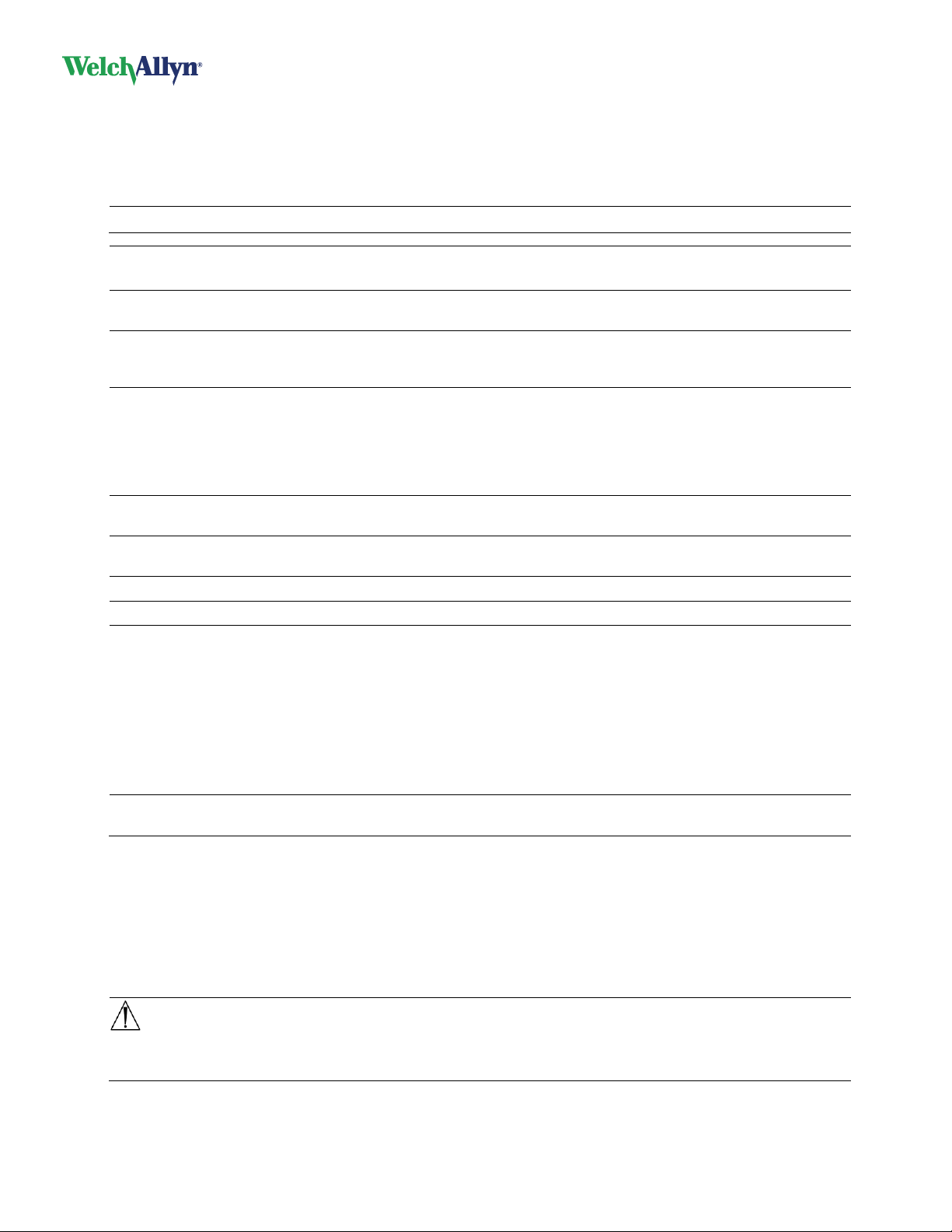
CardioPerfect Workstation
DIR 80013928, Ver. F 11 / 56
System requirements
The CardioPerfect WorkStation has been validated to install and run on the operating systems specified.
Welch Allyn recommends installing all applicable operating system updates as they become available from
Microsoft. Consult your local IT policy.
To work with CPWS software, you need the following minimum recommended configuration.
Note: If implementing CPWS in a thin-client environment, see “Thin-client interface” on page 23.
Item
Resting ECG, ABP,
Spiro, Recollect
1,2
Stress
ECG
1,2
CPWS Server –
small office
1
CPWS Server –
enterprise
1
Configuration
Tower or desktop PC
preferred; laptop or tablet
Tower or desktop PC
Tower or desktop PC
Server
CPU
P4 (or equivalent) or higher
P4 (or equivalent)
or higher
P4 (or equivalent) or
higher
P4/XEON
(or equivalent)
or higher
Hard disc
20 GB with 5 GB free space
40 GB with 10 GB free
space
120 GB with 40 GB
free space
200 GB with 40 GB
free space
RAID 5 array or RAID
array controller with
memory backup
recommended
RAM
512 MB, 1 GB or higher
recommended
1 GB or higher
1 GB or higher
1 GB or higher
Monitor
resolution
1024x768 true color,
1280x1024 recommended
1024x768 true color
1024x768 true color
1024x768 true color
Monitor size
15" or higher
17" or higher
N/A
N/A
Ports
2 USB
3 USB and 2 serial
N/A
N/A
Operating
system
3
XP SP2 or later, Vista
Business SP1 or later,
Windows 7 Home Premium,
Professional, or Ultimate,
Windows 8 or Windows 8
Pro
XP SP2 or later, Vista
Business SP1 or later,
Windows 7 Home
Premium, Professional,
or Ultimate, Windows 8
or Windows 8 Pro
Windows Server
2003, 2008, 2008 R2;
Windows Server
2012, Windows
XP SP2 or later;
Windows 7 Home
Premium,
Professional, or
Ultimate, Windows 8
or Windows 8 Pro
Windows Server
2003, 2008, 2008 R2,
Windows Server 2012
Peripherals
Color printer recommended for Spirometry
Compatible with inkjet and laser printers
Printer optional
1
An Internet connection is required for the Telemedicine option or to allow Welch Allyn to provide online
technical support.
2
A PC running only CPWS and EMR applications during tests.
If using CPWS software in a language other than English, select a numerical option for the Windows
date format (under Regional Options). Formats that include month names are reliable only in the
English version of the software.
3
Both 32- and 64-bit operating systems are supported.
Caution: Welch Allyn CardioPerfect Workstation was not optimized to be operated using a finger
to interact with the touchscreen. User Interface controls are sized for mouse and stylus
use. Finger touch should not be used.
Caution: Do not use Windows 8 high contrast theme.
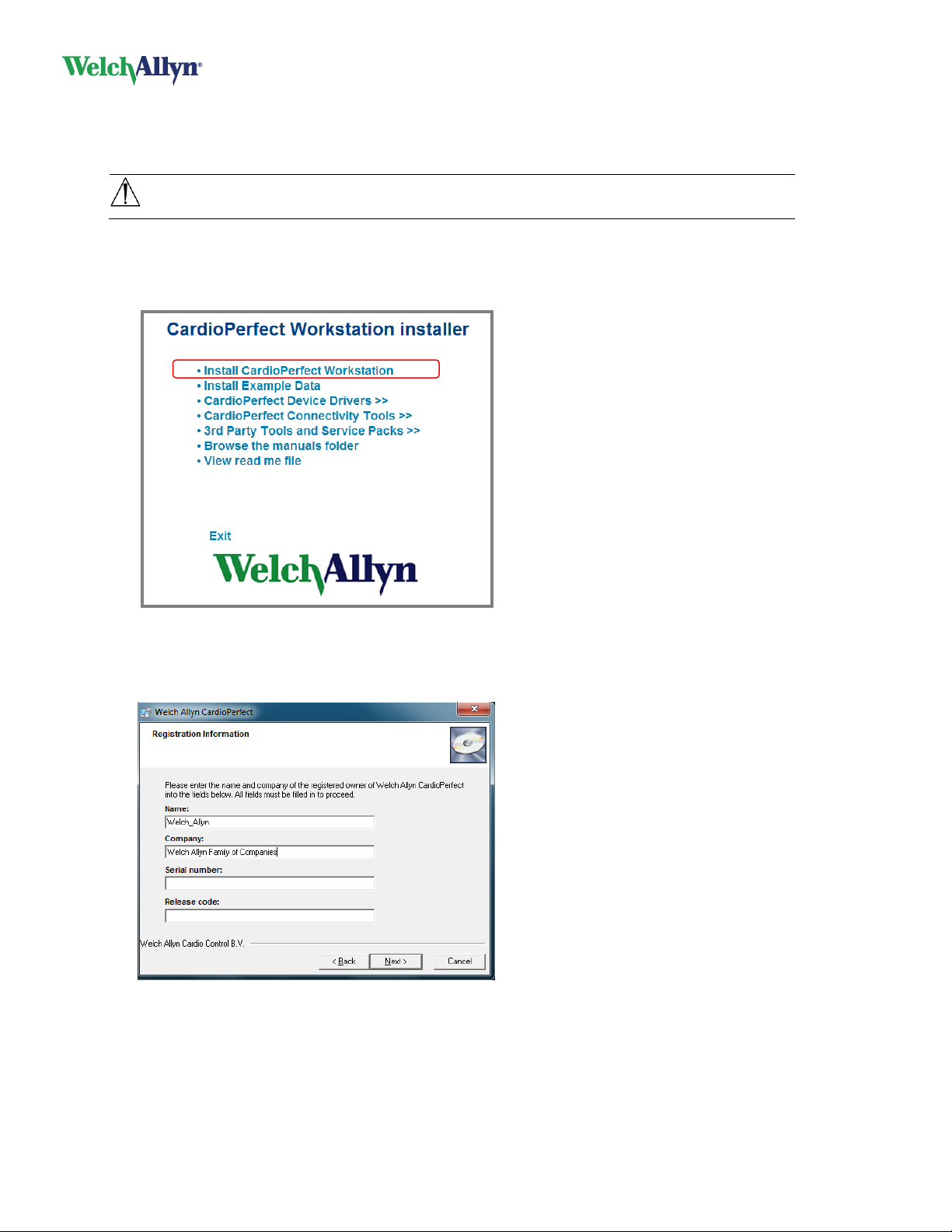
CardioPerfect Workstation
DIR 80013928, Ver. F 12 / 56
3. Install CPWS software
Installing CPWS software also copies selected device drivers (for the ECG recorder and spirometer) to the
hard drive.
Caution: Connect USB devices only after the software is installed. Otherwise, drivers must
be installed manually.
1. Make sure that you have administrator rights.
2. Close all running programs. Insert the CardioPerfect Workstation disc. The installer menu appears. (If
this menu does not appear, explore the disc, and run installer.exe.)
3. Click Install CardioPerfect Workstation. The installation wizard runs.
4. At the Welcome screen click Next.
5. Click Accept to accept the software license agreement.
6. Enter your registration information and click Next. (You can find the serial number and release code
on the disc case. Skip the leading 0s when entering the serial number.)
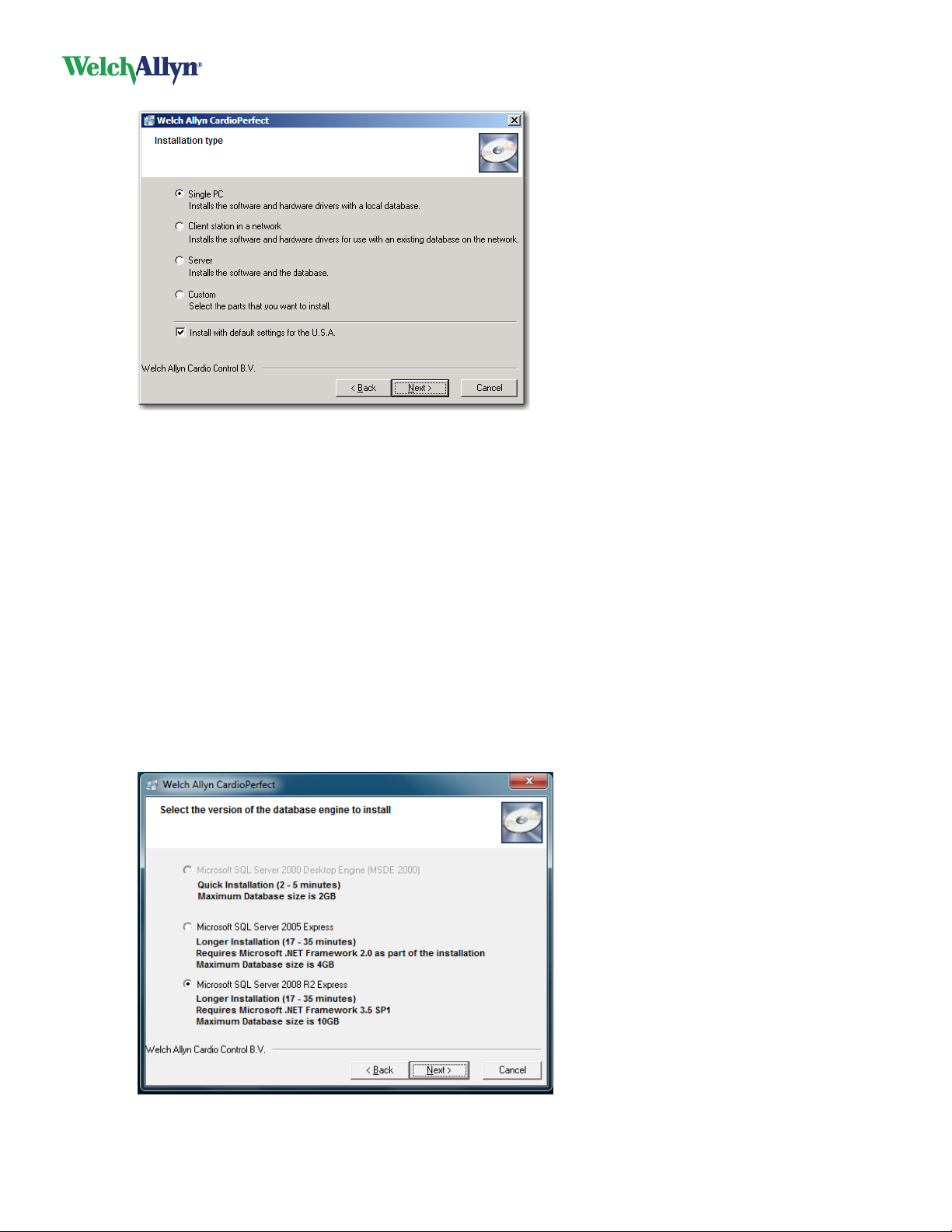
CardioPerfect Workstation
DIR 80013928, Ver. F 13 / 56
7. Select the configuration type:
Single PC
Client station in a network
Server
Custom
For US installations, please verify that Install with default settings for the U.S.A. is selected,
as shown in the previous figure.
8. Click Next.
If your computer does not have SQL Server already installed, the wizard displays the install database
engine screen. (Only the options supported by your operating system are available.)
The default database for Windows XP is the Microsoft SQL Server 2000 Desktop Engine (MSDE
2000). You can select the Microsoft SQL Server 2005 Express database for Windows 64-bit
operating systems, including Vista and Windows 7, or you can select the Microsoft SQL Server
2008 R2 Express database for Windows 7, or for Windows 8.
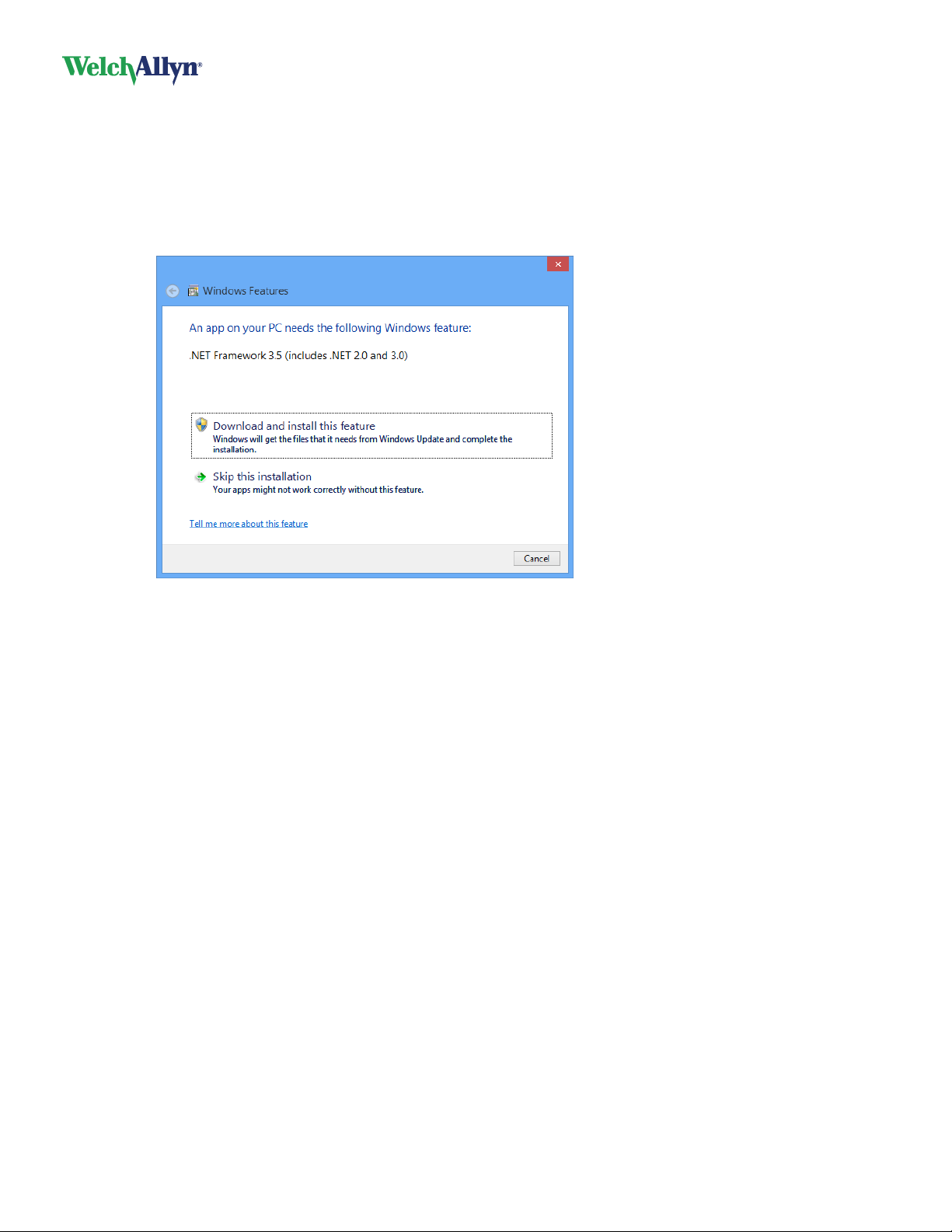
CardioPerfect Workstation
DIR 80013928, Ver. F 14 / 56
9. Select the database engine to install and click Next.
10. Click Install. The wizard installs the software. This takes several minutes and depends on your
computer’s speed.
Note: This screen might appear during the installation of the Microsoft SQL Server 2008 R2
database on Windows 8 operating systems. Select Download and install this feature.
When the installation is complete click Finish.
11. Restart the computer to finish the installation, if required.
12. Click any other desired menu items, as described in the following pages.
You can now use CPWS.
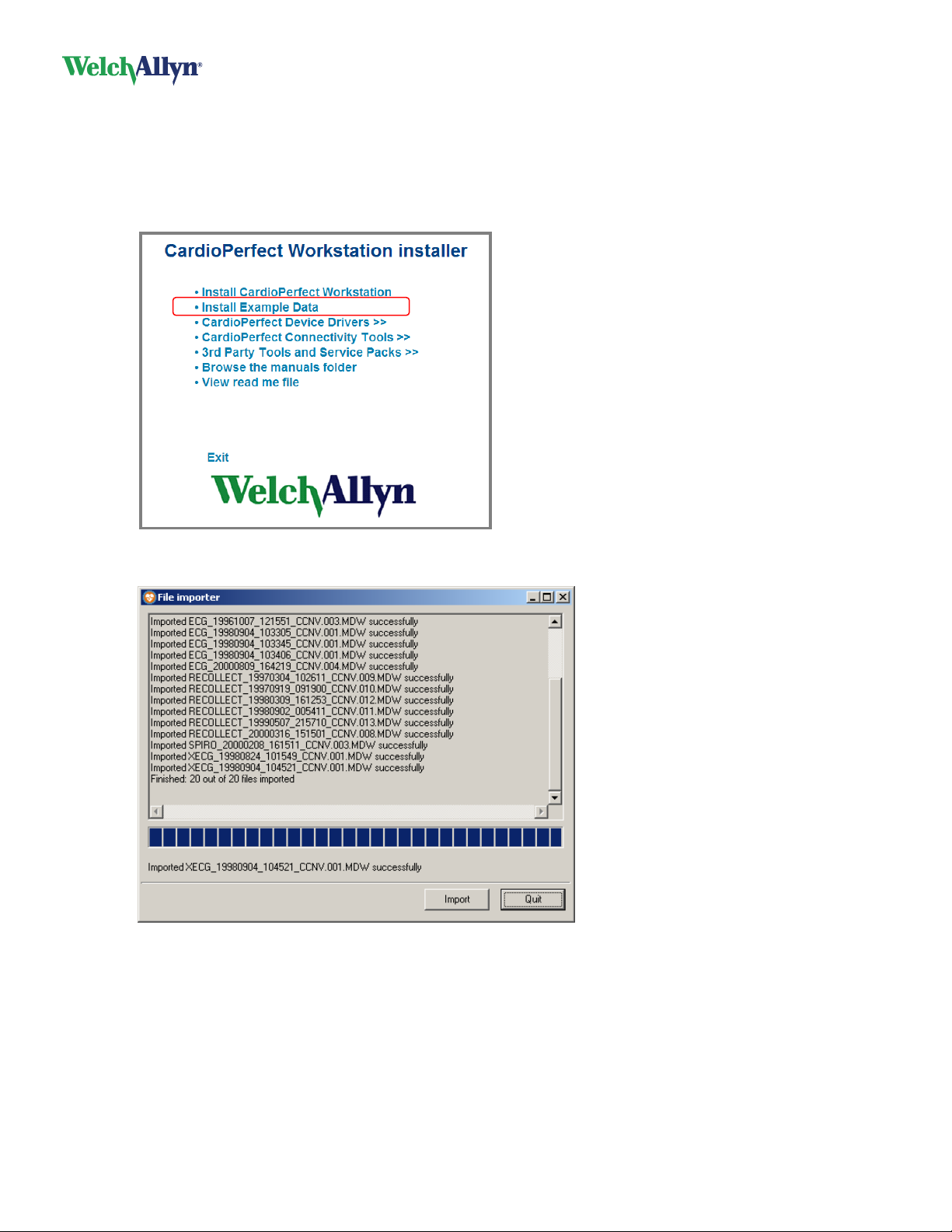
CardioPerfect Workstation
DIR 80013928, Ver. F 15 / 56
4. Install example data
You can install example data in your database to experiment with.
1. Close all running programs.
2. Insert the CardioPerfect Workstation disc. The installer menu appears. (If this menu does not appear,
explore the disc, and run installer.exe.)
The file importer installs the example data.
3. Press Quit.
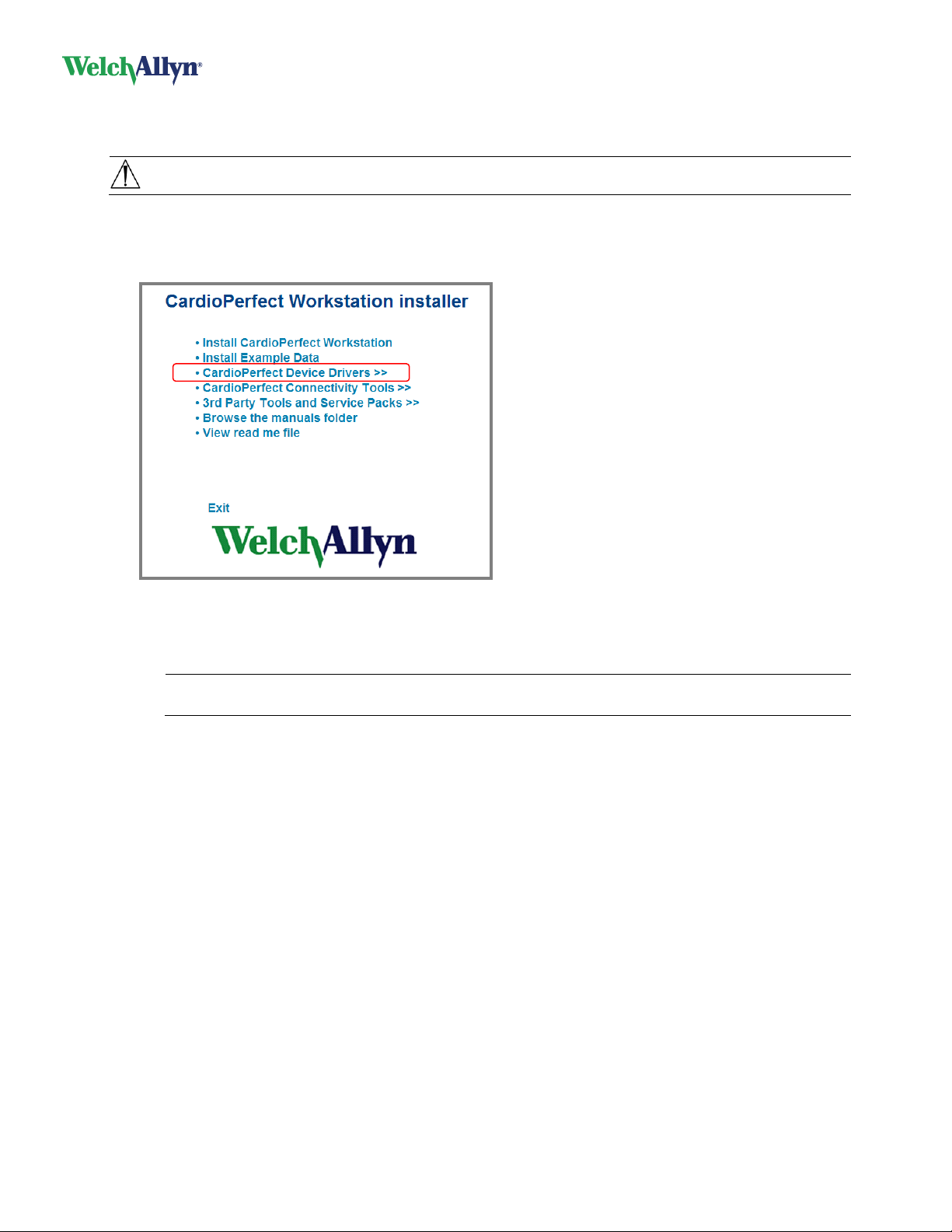
CardioPerfect Workstation
DIR 80013928, Ver. F 16 / 56
5. Reinstall USB drivers
To reinstall the USB drivers:
Caution: Connect USB devices only after the drivers are manually reinstalled.
1. Close all running programs.
2. Insert the CardioPerfect Workstation disc. The installer menu appears. (If this menu does not appear,
explore the disc, and run installer.exe.)
3. Select CardioPerfect Device Drivers.
4. Select the drivers you want to install:
CardioPerfect PRO-Link USB drivers
USB Spirometer drivers
Note: If you have older CardioPerfect MD or Portable ECG hardware, see Appendix A,
“Installing legacy Unilink USB drivers” on page 44.
5. Follow the instructions on the screen.
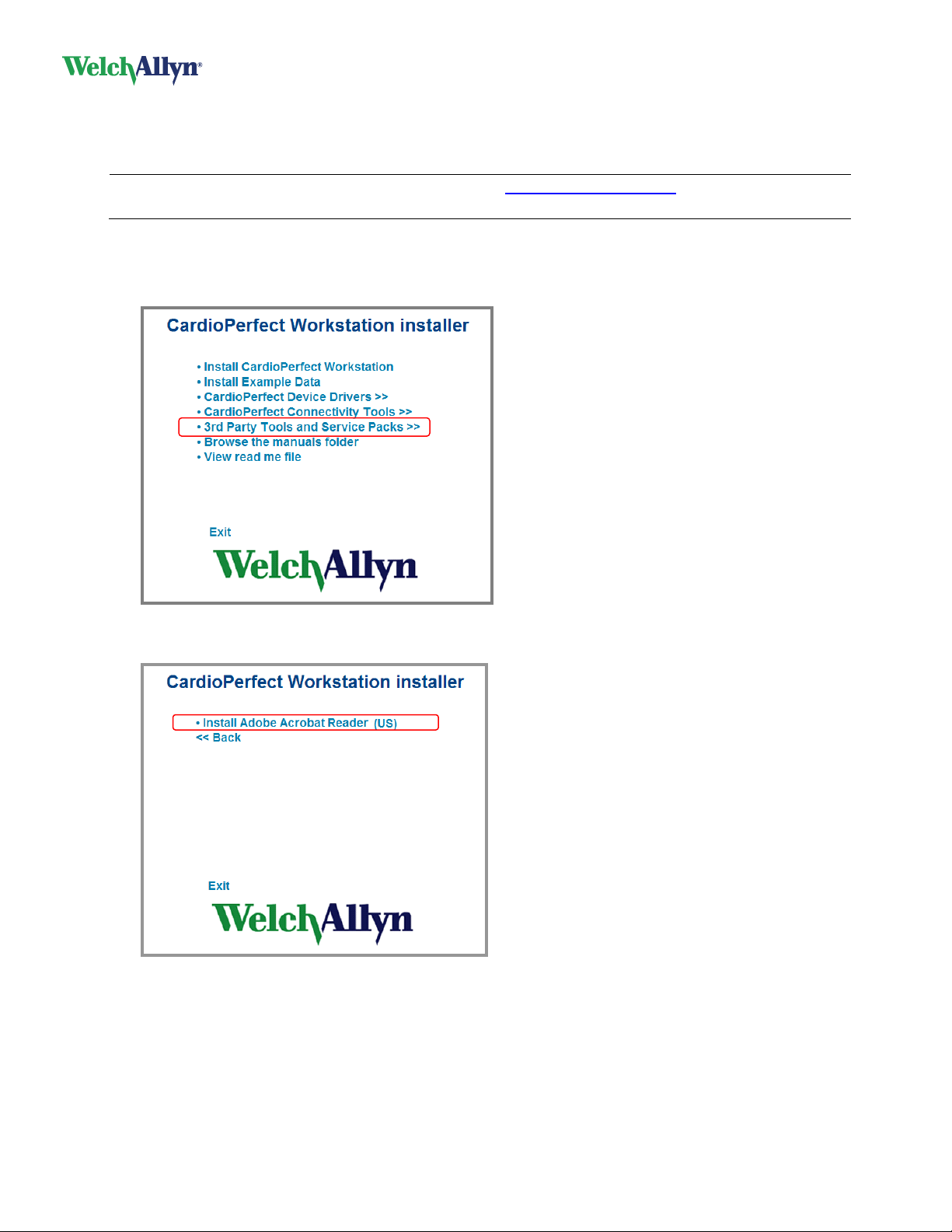
CardioPerfect Workstation
DIR 80013928, Ver. F 17 / 56
6. Install Adobe Reader
All user manuals on the CardioPerfect Workstation disc require Adobe Reader to read or print. If you do
not have the reader, you must install it.
Note: To download the latest free Adobe Reader, go to Adobe Reader download at
http://get.adobe.com/reader/.
1. Close all running programs.
2. Insert the CardioPerfect Workstation disc. The installer menu appears. (If this menu does not appear,
explore the disc, and run installer.exe.)
3. Click 3rd Party Tools and Service Packs.
4. Click Install Adobe Acrobat Reader (US).
Follow the instructions on the screen.
