Steinberg Iconica Ensembles Operation Manual
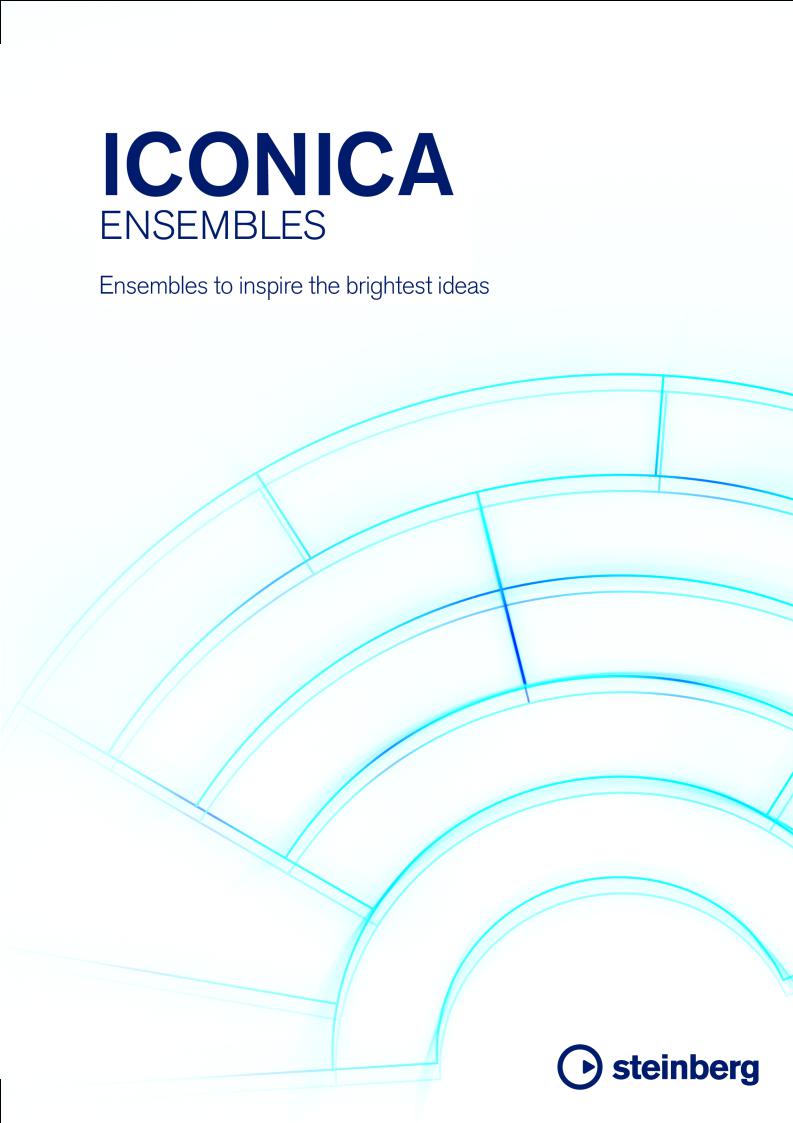
Operation Manual
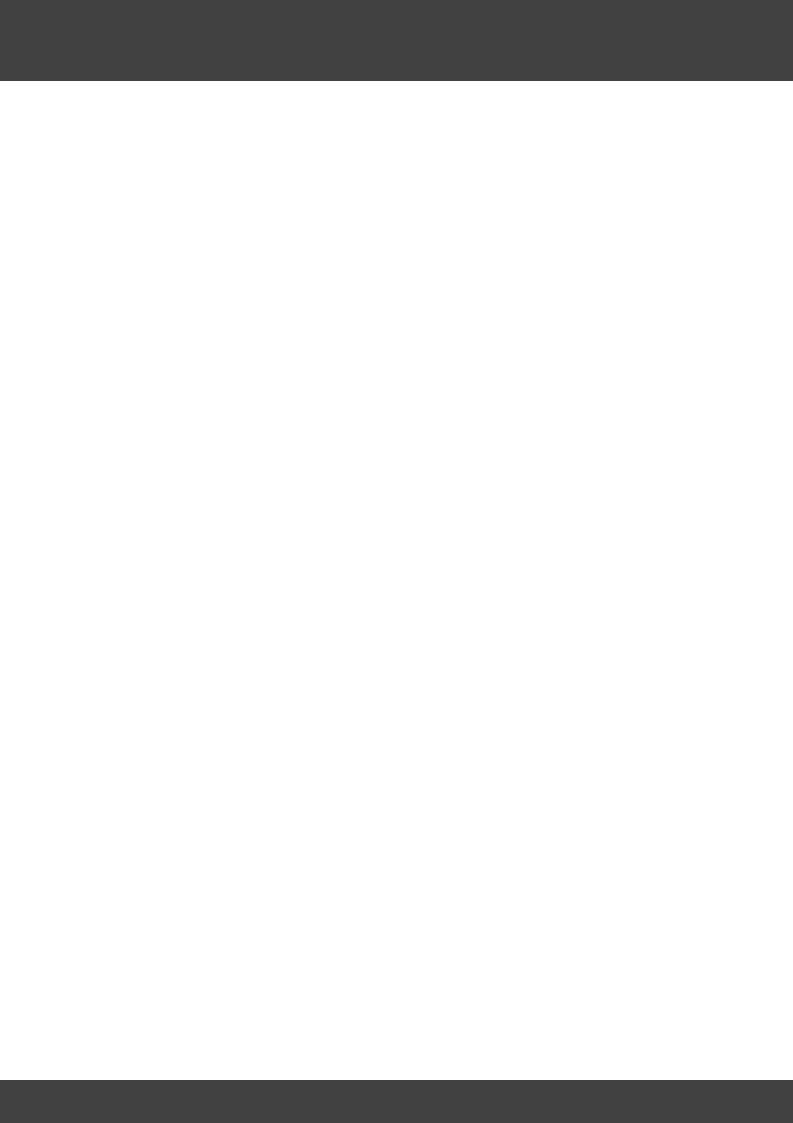
2
Tobias Escher
This PDF provides improved access for vision-impaired users. Please note that due to the complexity and number of images in this document, it is not possible to include text descriptions of images.
The information in this document is subject to change without notice and does not represent a commitment on the part of Steinberg Media Technologies GmbH. The software described by this document is subject to a License Agreement and may not be copied to other media except as specifically allowed in the License Agreement. No part of this publication may be copied, reproduced, or otherwise transmitted or recorded, for any purpose, without prior written permission by Steinberg Media Technologies GmbH. Registered licensees of the product described herein may print one copy of this document for their personal use.
All product and company names are ™ or ® trademarks of their respective owners. For more information, please visit www.steinberg.net/trademarks.
© Steinberg Media Technologies GmbH, 2018.
All rights reserved.
Iconica
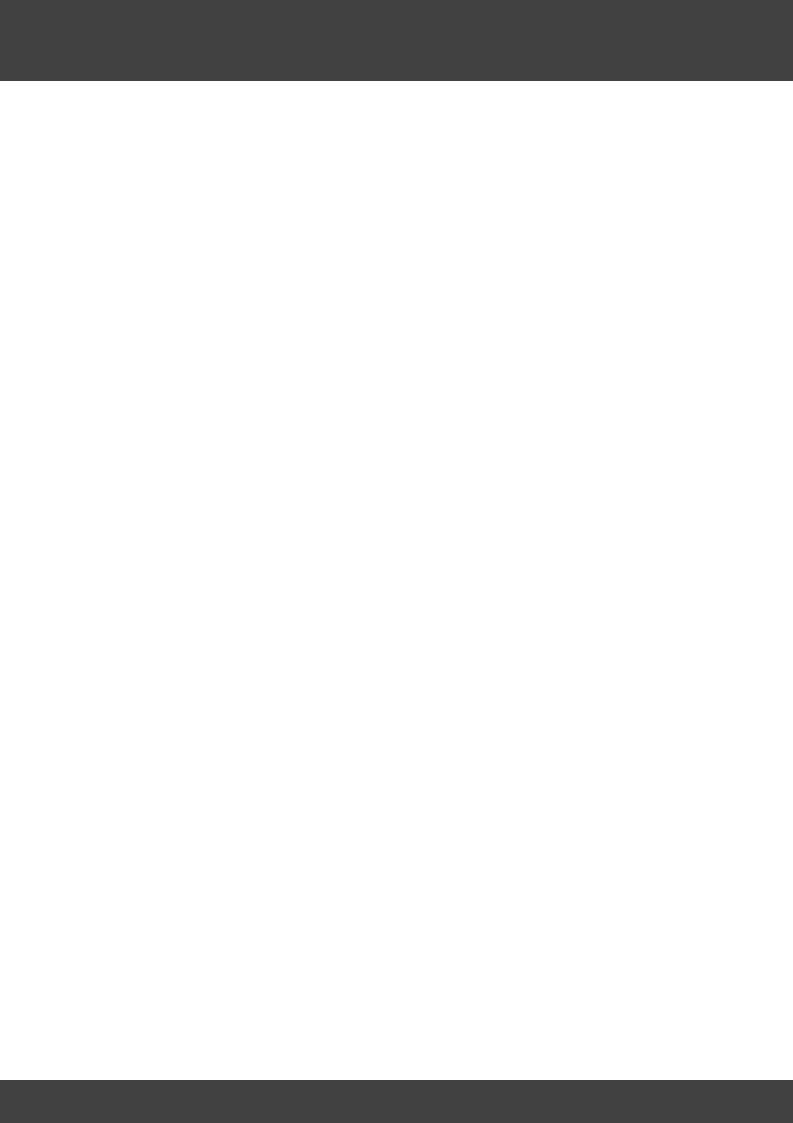
Table of Contents |
3 |
1. |
Welcome to Iconica |
4 |
|
2. |
Installation, Activation and Registration |
5 |
|
3. |
Quick Start |
6 |
|
4. |
General Interface |
8 |
|
5. |
Features and UI |
10 |
|
5.1 |
Main Page ......................................................................................... |
11 |
|
|
5.1.1 |
Center Controls ................................................................................................. |
12 |
|
5.1.2 |
Polyphony ........................................................................................................... |
13 |
|
5.1.3 |
Cell Rack .............................................................................................................. |
14 |
|
5.1.4 |
Tuning Scale ....................................................................................................... |
17 |
|
5.1.5 |
Articulation Parameters .................................................................................. |
18 |
5.2 |
Mixer Page ........................................................................................ |
20 |
|
|
5.2.1 |
Microphone Positions ..................................................................................... |
20 |
|
5.2.2 |
Mixer Channels .................................................................................................. |
21 |
|
5.2.3 |
Output Routing .................................................................................................. |
22 |
Iconica
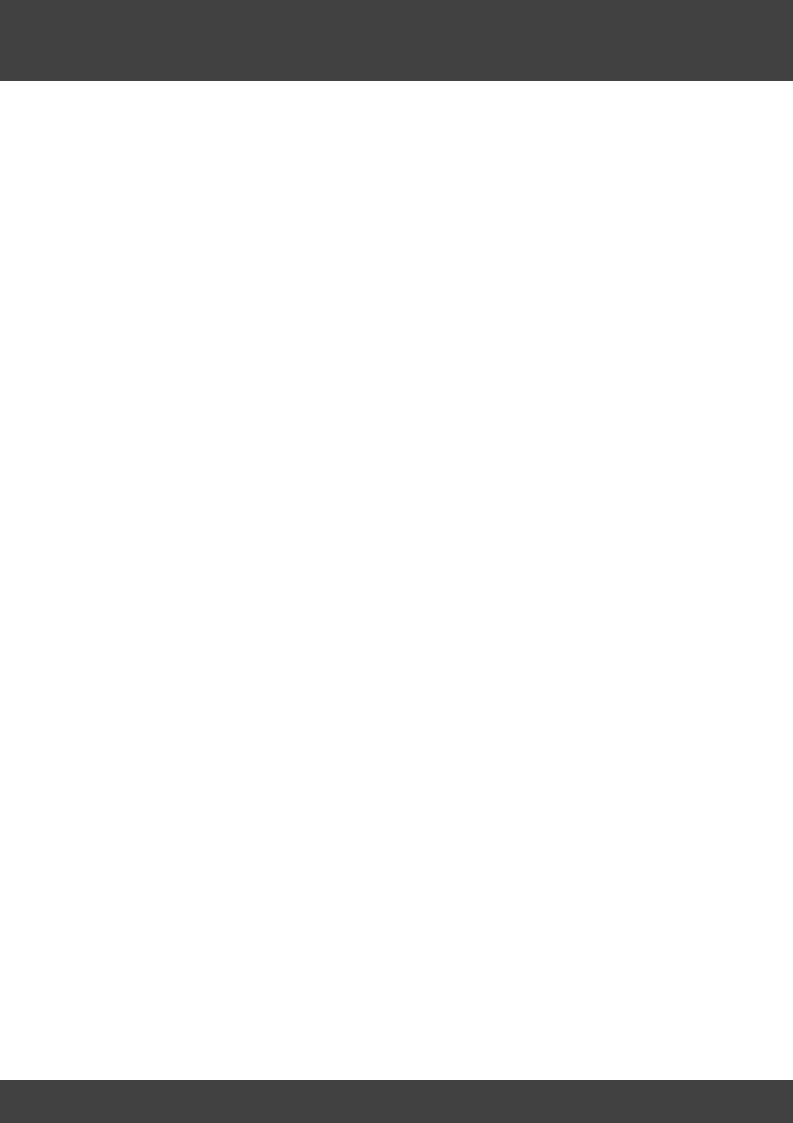
Welcome to Iconica |
4 |
1 Welcome to Iconica
The sonic palette of the symphonic orchestra is a force to be reckoned with and, stemming from the classical repertoire, has found its way into a myriad of genres and styles.
Iconica is a complete, easy-to-use solution for creating stunning symphonic masterpieces or adding orchestral elements to your productions. From huge cinematic arrangements to chamber ensembles and solo instruments – Iconica serves as the orchestral backbone of any production environment.
Recorded at one of Germany's most intriguing venues, the Funkhaus Berlin, Iconica is made up of two volumes that complement each other perfectly.
Iconica Sections & Players brings all the single instruments and instrumental sections of a symphonic orchestra right to your productions. The five string sections (Violins I, Violins II, Violas, Celli, and Basses) are complemented by a full solo woodwind choir with every instrument sampled individually, as well as solo and ensemble brass, again with every instrument and section sampled individually. A generous complement of orchestral percussion rounds up this all-in-one orchestral solution.
All instruments and sections were recorded with a plethora of playing styles and articulations. The advanced scripting coupled with an intuitive UI makes everything readily accessible, while providing powerful tools to shape the performance.
Iconica Ensembles takes the orchestral instruments and sections and combines them into carefully curated, uniquely playable ensembles. Separate Full, High, and Low Strings, as well as Woodwind ensembles pair flexibility with the ability to get results quickly when a deadline is looming. The Full and Low Brass ensembles, just like their woodwind counterparts, put special focus on smooth blending and range breaks to provide a seamless playing experience. Special Cinematic Scenes use individual instruments from Iconica Sections & Players to create stunning style/mood-based composing ensembles that also work perfectly as a source of inspiration. A Percussion Essentials ensemble, basic Timpani standards, as well as melodic percussion make this a perfect complement to its sister library, yet also perfect on its own.
Iconica uses the power of HALion 6 and is a true virtual instrument that can adapt to any style or genre and is sure to provide you with the quality of sound, variety of content, and usability needed for arrangements on a truly orchestral scale!
Enjoy the orchestra under your fingertips!
Your Steinberg Team
Iconica
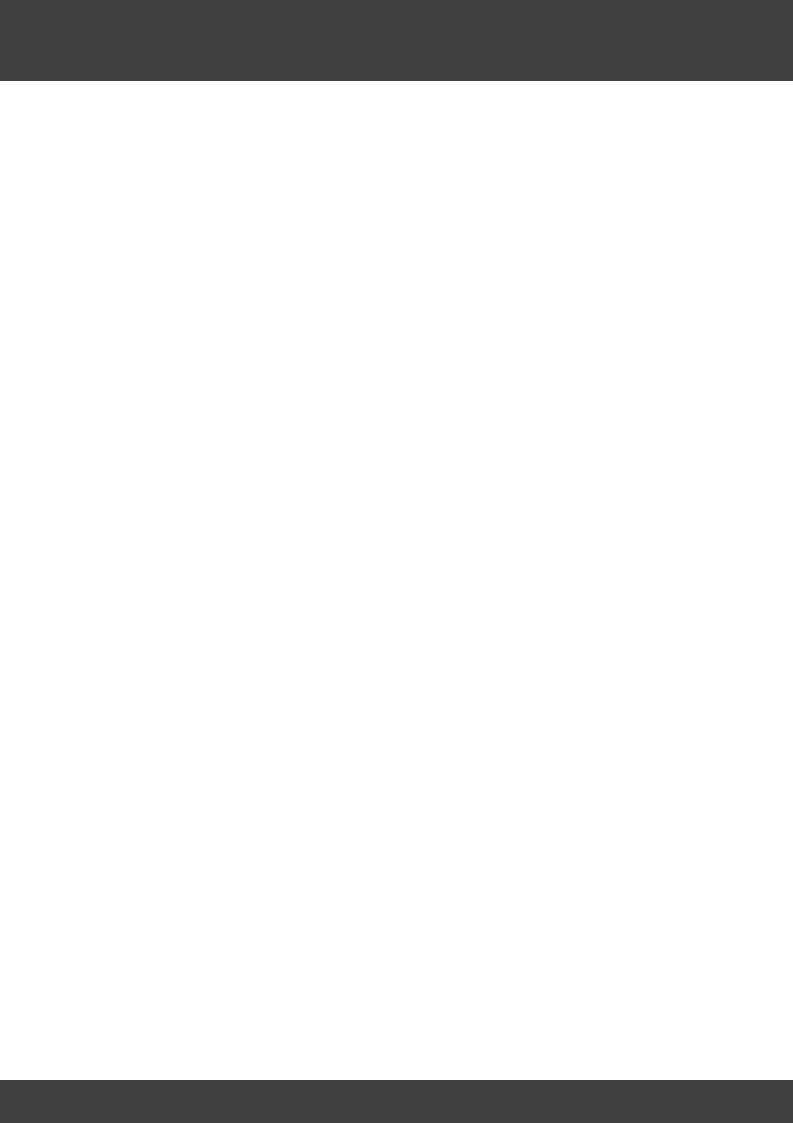
Installation, Activation and Registration |
5 |
2 Installation, Activation and Registration
For detailed installation instructions see the Steinberg Helpcenter at
https://www.steinberg.net/how-to-install-iconica
-The process for license activation is described in detail on the Steinberg web site.
-The process for registering the license with the Library Manager is described on https://steinberg.help/ in the section "VST".
Iconica
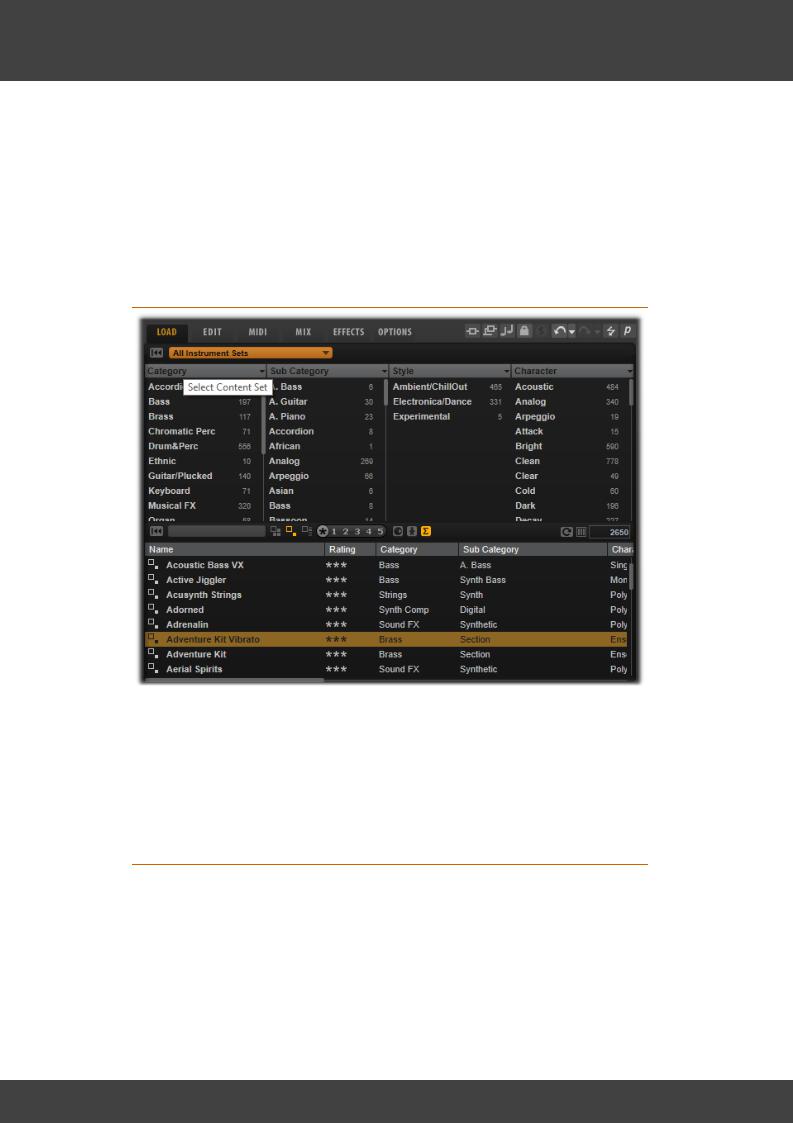
Quick Start |
6 |
3 Quick Start
Iconica works in the free version of HALion Sonic SE, but also in HALion Sonic as well as the full version of HALion, where the full capabilites of the HALion Sampler are at your disposal.
You can load either plug-in in your host, but the exact steps to do that depend on the host software.
If the license is correctly activated, Iconica will appear in the Instrument Sets within the Load tab.
Finding Iconica's Presets
Click on "All Instrument Sets", or on the name of the currently selected set and choose Iconica from the list.
You can then choose the preset you need from the results list. Double-clicking a preset will load it into the selected program slot.
You can use the Category and Sub Category to narrow down your search to the instrument you are looking for.
Accessing the Macro Page
To access the macro page, where all settings can be made, make sure the desired slot is selected on the left of the window and click the Edit tab.
The macro page for the loaded program will open. You can switch between macro pages of different programs by clicking on their slot.
Iconica
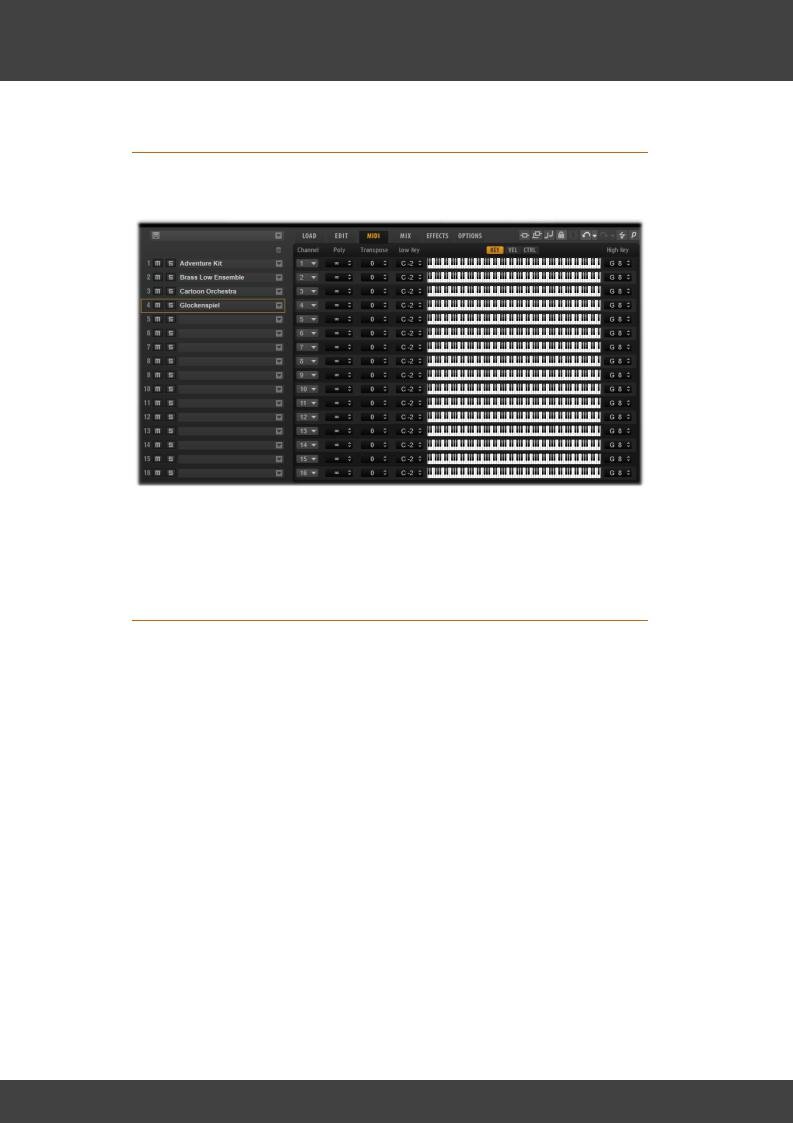
Quick Start |
7 |
Loading Multiple Instruments in One Instance
If you want to host multple instruments in the same HALion instance to play them from different MIDI channels, or play multiple instruments at the same time, load the desired programs into different slots and select the MIDI tab.
Here you can set the different slots to be triggered by individual MIDI channels, or to the same MIDI channel to stack them.
You can also change the transposition and key range to have different instruments at different ranges on your keyboard.
Importing key switches into an Expression Map in Cubase
If you are using Cubase, you can import the key switches of the current program into an Expression Map with one click.
To do this, make sure the track containing the HALion instance is selected in Cubase, select the Expression Map tab in the inspector in Cubase and select "Import Key Switches".
All key switches will be imported into a new Expression Map ready to use. You can then switch between the articulations in the Key Editor.
For detailed information please consult the HALion and Cubase Operation Manuals.
Iconica
