STEINBERG Wavelab Elements 9, Wavelab Elements - 9.0 Guide rapide [fr]
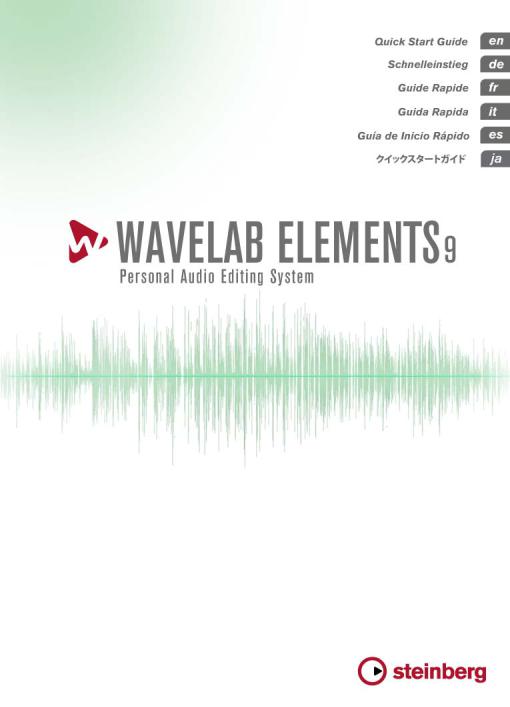
English
Cristina Bachmann, Heiko Bischoff, Christina Kaboth, Insa Mingers, Matthias Obrecht, Sabine Pfeifer, Kevin Quarshie, Benjamin Schütte
This PDF provides improved access for vision-impaired users. Please note that due to the complexity and number of images in this document, it is not possible to include text descriptions of images.
The information in this document is subject to change without notice and does not represent a commitment on the part of Steinberg Media Technologies GmbH. The software described by this document is subject to a License Agreement and may not be copied to other media except as specifically allowed in the License Agreement. No part of this publication may be copied, reproduced, or otherwise transmitted or recorded, for any purpose, without prior written permission by Steinberg Media Technologies GmbH. Registered licensees of the product described herein may print one copy of this document for their personal use.
All product and company names are ™ or ® trademarks of their respective holders. For more information, please visit www.steinberg.net/trademarks.
© Steinberg Media Technologies GmbH, 2016.
All rights reserved.
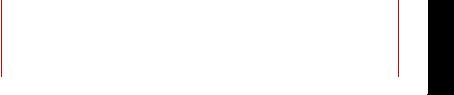
Table of Contents
5Introduction
5Welcome!
6 About the Documentation and the Help
7Key Commands
8Conventions
8How You Can Reach Us
9System Requirements and Installation
9System Requirements
10Installing the Program
11Activating Your License
12Registering Your Software
12Hardware Installation
15Setting up Your System
NGLISHE
4
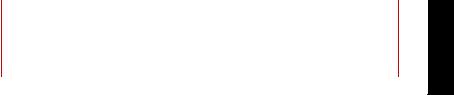
Introduction
Welcome!
Congratulations and thank you for purchasing WaveLab Elements 9, a basic editing and mastering environment that features a selection of quality tools to polish your audio material. For nearly a decade, WaveLab Elements has catered for the needs of producers, musicians, radio journalists and podcasters by including innovative features that are tailored to these areas of application.
Featuring the most comprehensive and accessible feature set in the long WaveLab Elements product history, WaveLab Elements 9 reinvents audio refinement once again. Mastering and editing workflows become more creative than ever before. The new user interface of WaveLab Elements follows the popular ribbon concept, with multiple functions logically grouped under a ribbon tab. This way, WaveLab Elements' powerful editing and analysis functions are on hand at any time and are located right above the waveform.
One of the most creative features in WaveLab Elements 9 is MasterRig, a comprehensive mastering suite derived from the high-end mastering solution WaveLab Pro 9. MasterRig in WaveLab Elements 9 provides up to 5 plug-in slots that can be loaded with all-new professional effects such as a 4-band EQ, 2-band Compressor, 2-band Limiter, Saturator and Imager. In addition to the MasterRig, the new high-end Resampler improves quality when converting audio material to other sample rates. WaveLab Elements 9 is also prepared to connect to other Steinberg products such as Cubase and Nuendo by providing possibilities for a seamless exchange of audio material with these popular digital audio workstations. Of course, the program also contains a selection of renowned audio analyzing tools, allowing you to analyze and appraise your audio material with tools such as Spectroscope, 3D Spectrum view and WaveLab's Global Analysis.
NGLISHE
5

Introduction
About the Documentation and the Help
The Sonnox restoration suite consisting of DeBuzzer, DeNoiser and DeClicker allows for the removal of disturbing noises and to accurately and effectively restore impaired audio recordings.
Completed by a redesigned master channel, a new window-docking system as well as many further enhancements, WaveLab Elements 9 raises the quality of your audio material dramatically and sets new standards for creative editing and mastering.
Don't forget to register at MySteinberg and get access to online support offers and additional exclusive services. We would also be delighted if we could welcome you as a member of the WaveLab community. The WaveLab online forum can be reached via www.steinberg.net/forum.
See you around!
Your Steinberg WaveLab Team
About the Documentation and the Help
•To open the help in the program, select Help > Contents.
•To open the Operation Manual in PDF format, select Help > PDF Documentation, or navigate to the installation folder. The PDF documents are located in the Documentation folder.
NOTE
To read the PDF documents, a suitable PDF reader application must be installed on your computer.
NGLISHE
6

Introduction
Key Commands
Quick Start Guide
This is the document that you are reading. It covers the following areas without going into details:
•System requirements, installation procedure, and license activation.
•Setting up your system.
Operation Manual
The Operation Manual is the main WaveLab Elements reference documentation, with detailed descriptions of operations, parameters, functions, and techniques.
Key Commands
Many of the default key commands use modifier keys, some of which are different depending on the operating system.
For example, the default key command for Undo is [Ctrl]-[Z] on Windows and [Command]-[Z] on Mac OS X. When key commands with modifier keys are described in this manual, they are shown with the Windows modifier key first, in the following way:
•[Win modifier key]/[Mac modifier key]-[key]
EXAMPLE
[Ctrl]/[Command]-[Z] signifies: press [Ctrl] on Windows or [Command] on Mac OS X, then press [Z].
Similarly, [Alt]/[Option]-[X] signifies: press [Alt] on Windows or [Option] on Mac OS X, then press [X].
NGLISHE
7

Introduction
Conventions
Conventions
In our documentation, we use typographical elements and mark-ups to structure information.
How You Can Reach Us
On the Help menu, you find items linking to additional information.
The menu contains links to various Steinberg web pages. Selecting a menu item automatically launches your web browser and opens the page. On these pages, you can find support and compatibility information, answers to frequently asked questions, information about updates and other Steinberg products, etc. This requires a working Internet connection.
NGLISHE
8

System Requirements and
Installation
System Requirements
Windows 7/8.x/10 — OS X 10.10/10.11
•Intel or AMD dual-core CPU
•4 GB RAM
•4 GB free HD space
•1920 x 1080 display resolution (minimum: 1024 x 768)
•OS compatible audio hardware
•DVD ROM dual-layer drive
•Internet connection required for activation, account setup, and personal/product registration. Additional downloads may be required for the installation.
For recommended systems and support of future operating systems, please refer to the Support section on our website www.steinberg.net.
NGLISHE
9

System Requirements and Installation
Installing the Program
Installing the Program
You have two possibilities to install your program, via the Start Center application or manually.
Launching Installation via the Start Center
From the Start Center application you can easily install your program and inform yourself about the package contents.
•For Steinberg software delivered with an installation medium, the Start Center launches automatically as soon as you insert the disc in your computer’s DVD drive, provided that autorun is activated.
•For Steinberg software downloaded from the Internet, the Start Center launches when you double-click the downloaded file.
PROCEDURE
1.In the Start Center, select your language.
2.Click Install.
3.Follow the instructions on screen.
Launching Installation Manually
If you do not want to install the program via the Start Center, you can install it manually.
•On Windows systems, double-click the file “Setup.exe” and follow the instructions on screen.
•On Mac OS X systems, double-click the file WaveLab Elements 9.pkg and follow the instructions on screen.
NGLISHE
10

System Requirements and Installation
Activating Your License
Activating Your License
IMPORTANT
The process for license activation is described in detail on the Steinberg web site. To open the corresponding page, follow the Activation & Registration link in the Start Center.
WaveLab Elements uses a software-based copy protection scheme. The so-called Soft-eLicenser is installed automatically with your version of WaveLab Elements. It can be accessed via the eLicenser Control Center application that is installed automatically with the product.
After installation, you need to activate your product. If you purchased WaveLab Elements in a shop, the product package contains the “Essential Product License Information” sheet which contains an activation code and describes the process in detail.
If you purchased the download version of WaveLab Elements, you receive an e-mail with the activation code and a description of the activation process.
NGLISHE
11
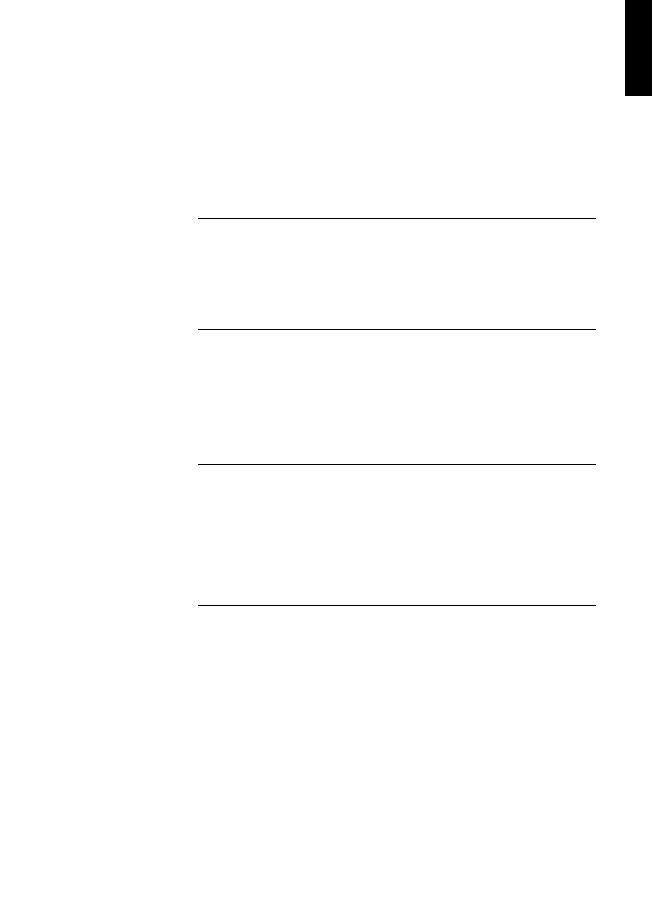
System Requirements and Installation
Registering Your Software
Registering Your Software
Register your product at the MySteinberg online customer portal. As a registered user, you are entitled to technical support, you gain access to exclusive offers such as software updates and upgrades, and more.
PREREQUISITE
Make sure that you have a working Internet connection.
PROCEDURE
1.Start your software.
2.Select Help > Register Now.
An online registration form opens in your web browser.
3.Follow the instructions on screen to register at MySteinberg.
Hardware Installation
Installing the Audio Hardware and its Driver
PROCEDURE
1.Install the audio hardware and related equipment on the computer, as described in the hardware documentation.
2.Install the driver for the audio hardware.
A driver is a piece of software that allows a program to communicate with a certain piece of hardware. In this case, the driver allows WaveLab Elements to use the audio hardware. Depending on the operating system of your computer, there are different types of drivers that can be used.
NGLISHE
12
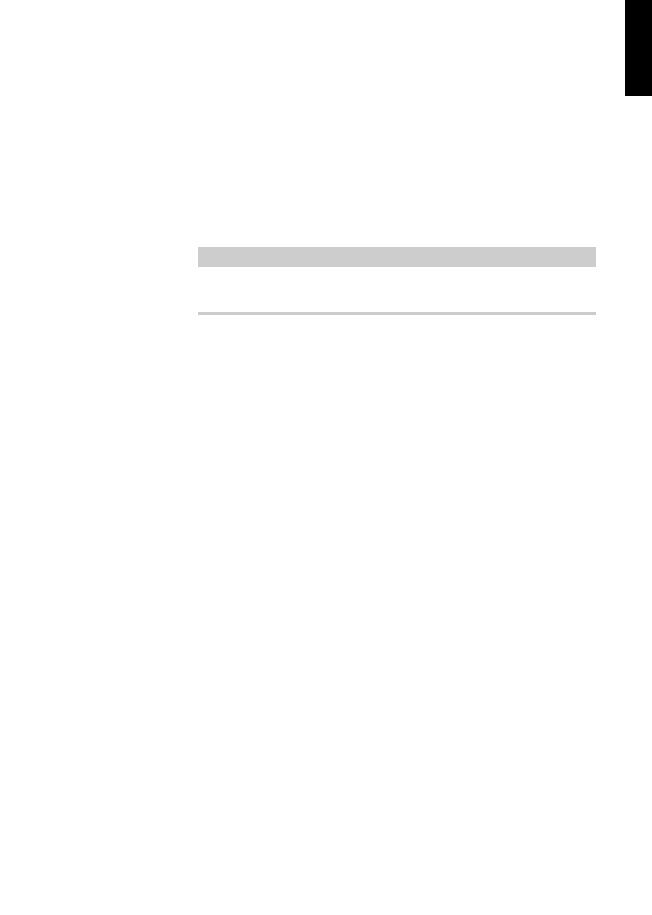
System Requirements and Installation
Hardware Installation
Dedicated ASIO Drivers
Professional audio hardware often comes with an ASIO driver written especially for the device. This allows for direct communication between WaveLab Elements and the audio hardware. As a result, the devices with specific ASIO drivers can provide lower latency (input-output delay), which is crucial when monitoring audio via WaveLab Elements or using VST instruments. The ASIO driver may also provide special support for multiple inputs and outputs, routing, synchronization, etc.
ASIO drivers are provided by the audio hardware manufacturers. Make sure to check the manufacturer’s web site for the latest driver versions.
IMPORTANT
If your audio hardware comes with a specific ASIO driver, we strongly recommend that you use this.
Mac OS X Drivers (Mac only)
If you are using a Macintosh computer, make sure that you are using the latest Mac OS X drivers for your audio hardware. Follow the instructions of the manufacturer to install the driver.
Audio Cards
WaveLab Elements works with any multimedia computer compatible audio card. However, the audio quality varies dramatically between cards.
For professional use of WaveLab Elements we recommend that you get a card with the highest possible specifications. However, if you use WaveLab Elements to edit files for use with other hardware, such as a hard disc based recording system using its own audio converters, any
NGLISHE
13
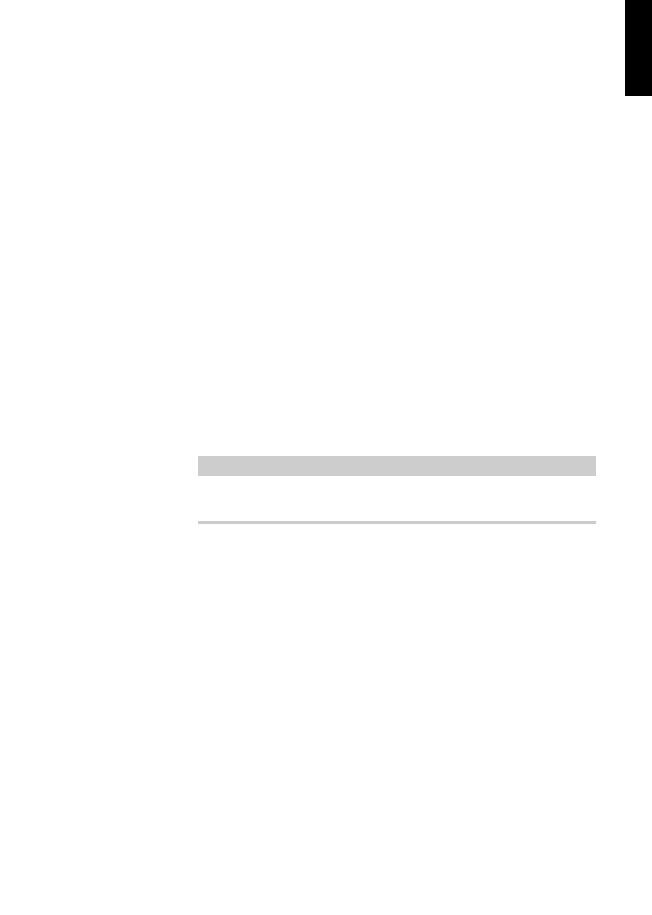
System Requirements and Installation
Hardware Installation
loss in audio quality that you experience when listening to the files in WaveLab Elements, due to deficiencies in the audio card, does not affect the final audio files.
For professional use we recommend that you get a card capable of playing back files in 24-bit resolution.
Testing the Audio Hardware
To make sure that the audio device works as expected, perform the following tests.
•Use any software included with the hardware to make sure that you can record and play back audio without problems.
•If the hardware is accessed via a standard operating system driver, try playing back audio using the standard audio application of the computer, for example, Windows Media Player or Apple iTunes.
Installing a MIDI Interface or USB MIDI Keyboard
Although many USB MIDI keyboards and MIDI interfaces are plug&play devices, you may have to install a dedicated device driver. Follow the installation procedure described in the documentation that came with the device.
NOTE
You should also check the web site of the manufacturer for the latest driver updates.
NGLISHE
14
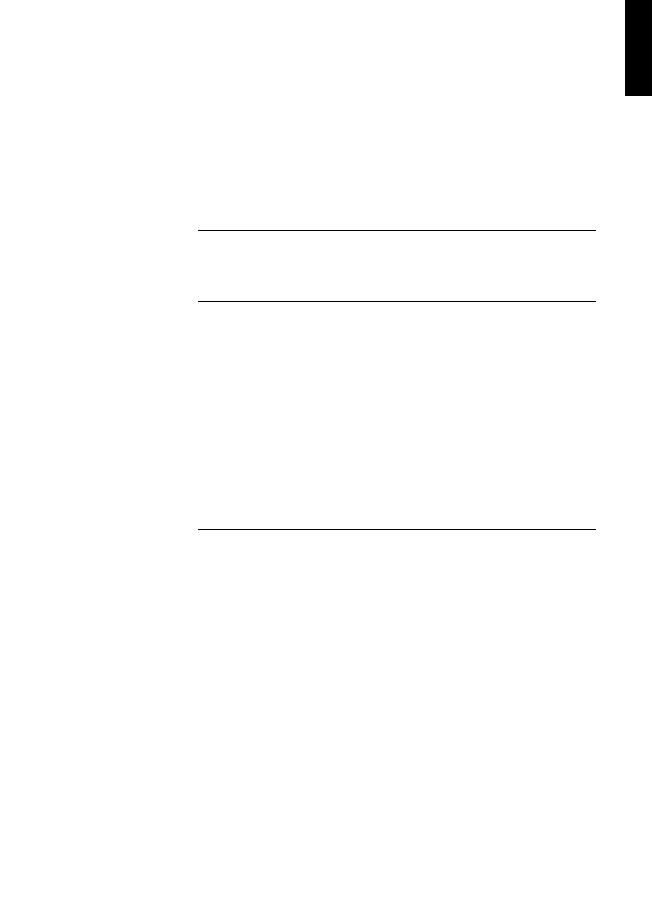
System Requirements and Installation
Setting up Your System
Setting up Your System
Selecting the Driver for Your Audio Device
PREREQUISITE
Before you can set up the routing for your audio signals and start recording, you need to make sure that the correct ASIO driver is selected.
PROCEDURE
1.Select File > Preferences > VST Audio Connections.
2.On the Audio Device menu, select the driver that you want to use.
RELATED LINKS
“Hardware Installation” on page 12
Setting Up the VST Audio Connections
The VST Audio Connections tab allows you to set up the routing of input and output signals between WaveLab Elements and your audio hardware. Depending on the selected driver, the setting up process can be different.
PREREQUISITE
Select the driver for your audio device.
PROCEDURE
1.Select File > Preferences > VST Audio Connections.
2.Select the Playback tab, and select and name the audio ports used for playback.
NGLISHE
15
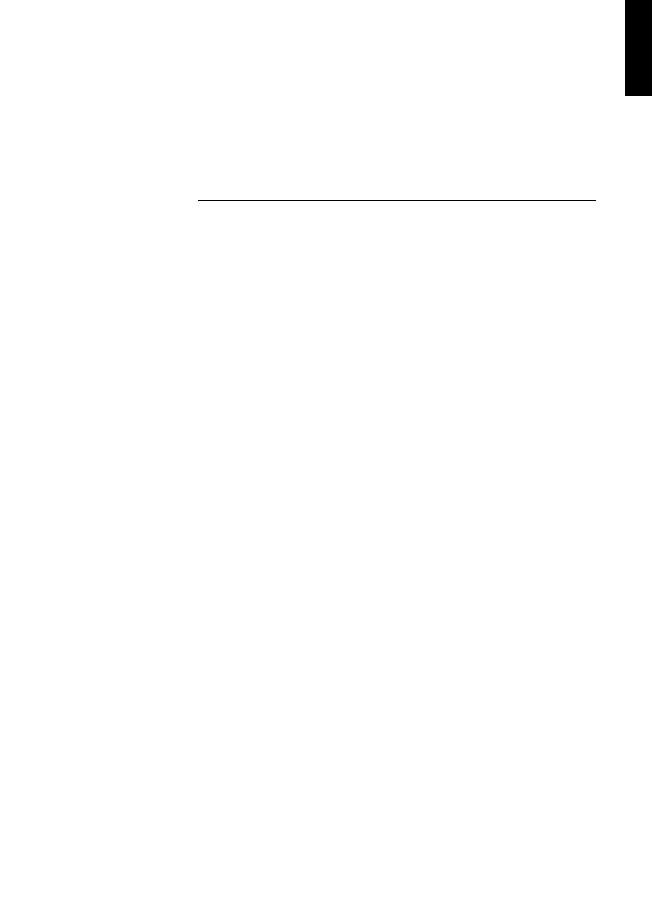
System Requirements and Installation
Setting up Your System
3.Select the Recording tab, and select and name the audio ports used for recording and input monitoring.
4.If you are using an ASIO driver, select the ASIO Plug-ins tab, and select the audio ports used by the ASIO plug-ins.
5.Optional: If you are using an ASIO driver, click the Control Panel button and make additional settings.
6.Click OK.
NGLISHE
16
Deutsch
Cristina Bachmann, Heiko Bischoff, Christina Kaboth, Insa Mingers, Matthias Obrecht, Sabine Pfeifer, Kevin Quarshie, Benjamin Schütte
Diese PDF wurde für die Verwendung von Screenreader-Software optimiert. Beachten Sie, dass es aufgrund der Komplexität und großen Anzahl von Bildern in diesem Dokument nicht möglich ist, alternative Bildbeschreibungen einzufügen.
Die in diesem Dokument enthaltenen Informationen können ohne Vorankündigung geändert werden und stellen keine Verpflichtung seitens der Steinberg Media Technologies GmbH dar. Die hier beschriebene Software wird unter einer Lizenzvereinbarung zur Verfügung gestellt und darf ausschließlich nach Maßgabe der Bedingungen der Vereinbarung (Sicherheitskopie) kopiert werden. Ohne ausdrückliche schriftliche Erlaubnis durch die Steinberg Media Technologies GmbH darf kein Teil dieses Handbuchs für irgendwelche Zwecke oder in irgendeiner Form mit irgendwelchen Mitteln reproduziert oder übertragen werden. Registrierte Lizenznehmer des Produkts dürfen eine Kopie dieses Dokuments zur persönlichen Nutzung ausdrucken.
Alle Produktund Firmennamen sind ™ oder ® Marken der entsprechenden Firmen. Weitere Informationen hierzu finden Sie auf der Steinberg-Website unter www.steinberg.net/trademarks.
© Steinberg Media Technologies GmbH, 2016.
Alle Rechte vorbehalten.
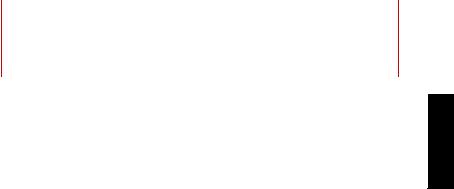
Inhaltsverzeichnis
20 Einleitung
20Willkommen!
21Die Dokumentation und die Hilfe
22Tastaturbefehle
23Konventionen
23So können Sie uns erreichen
24Systemanforderungen und Installation
24Systemanforderungen
25Programminstallation
26Lizenzaktivierung
27Software-Registrierung
28Hardware-Installation
31System einrichten
EUTSCHD
19

Einleitung
Willkommen!
Herzlichen Glückwunsch zum Kauf von WaveLab Elements 9 und vielen Dank, dass Sie sich für Steinbergs Einstiegslösung im Bereich Audioediting und Mastering entschieden haben. Durch eine sorgfältige Auswahl von Features und Funktionen, ist WaveLab Elements seit fast 10 Jahren die erste Wahl für Hobby-Produzenten, Musiker, Journalisten und Podcaster.
WaveLab Elements 9 beinhaltet nicht nur das umfangreichste und zugleich intuitivste Feature-Set, das es für WaveLab Elements jemals gab. Es setzt einmal mehr Maßstäbe, wenn es um die Bearbeitung und Klangverbesserung Ihrer Audioaufnahmen geht. WaveLab Elements' neue Bedienoberfläche basiert auf dem populären "Ribbon" Konzept, das gleichartige Features zu einer Funktionsgruppe zusammenfasst. Auf diese Weise sind die Bearbeitungsund Analysefunktionen in WaveLab Elements 9 jederzeit im Zugriff und befinden sich direkt oberhalb der Wellenform.
Das vielleicht kreativste Feature in WaveLab Elements 9 ist MasterRig. Diese Mastering Suite bietet eine Auswahl an Funktionen, die aus der High-End Masteringlösung WaveLab Pro 9 stammen. Dazu gehören 5 Plug-In Slots, welche mit dem neuen 4-Band EQ, einem 2-Band Kompressor, sowie 2-Band Limiter, einem Saturator und einem Imager bestückt werden können. Darüber hinaus bietet WaveLab Elements 9 einen neuen Resampler, der kompromisslose Qualität bei der Konvertierung von Audio Material in andere Sample Raten gewährleistet. WaveLab Elements 9 ist außerdem darauf vorbereitet, Audiodaten nahtlos und direkt mit anderen Steinberg Produkten wie Cubase und Nuendo auszutauschen. Im weiteren Funktionsumfang befindet sich außerdem eine grundlegende Auswahl an Analysetools, darunter Spektroskope, eine 3D Spektralansicht sowie Wavelab
EUTSCHD
20
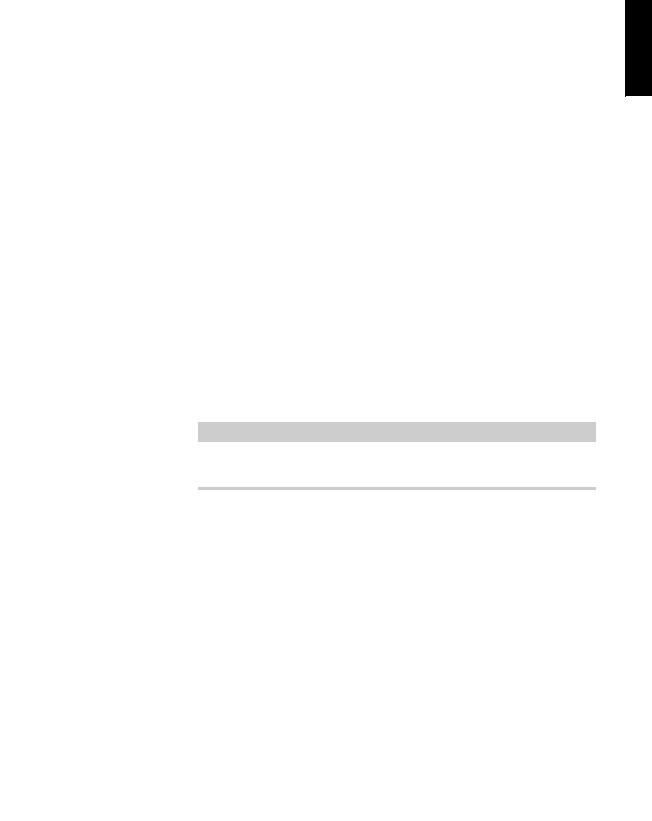
Einleitung
Die Dokumentation und die Hilfe
Elements' beliebte Globalanalyse. Eine voll ausgestattete Restaurations-Suite, hergestellt von den Plug-In Spezialisten von Sonnox, ermöglicht das Entfernen ungewollter Störgeräusche wie Rauschen oder Klicken.
Das Feature Set von WaveLab Elements 9 wird abgerundet durch den neu gestalteten Master Kanalzug, ein intuitives Docking System sowie weitere Verbesserungen, welche die Qualität Ihres Audiomaterials und Ihre Kreativität dramatisch steigern.
Wenn Sie sich außerdem auf www.steinberg.de unter MySteinberg registrieren, erhalten Sie Zugriff auf Online Support Angebote und weitere exklusive Serviceleistungen. Darüber hinaus würden wir uns freuen, Sie als weiteres Mitglied unserer WaveLab-Community begrüßen zu dürfen. Das WaveLab Online-Forum ist unter www.steinberg.net/forum zu erreichen.
Wir freuen uns auf Sie!
Das Steinberg WaveLab Team
Die Dokumentation und die Hilfe
•Um die Hilfe im Programm zu öffnen, klicken Sie auf Hilfe > Inhalte.
•Um das Benutzerhandbuch im PDF-Format zu öffnen, wählen Sie
Hilfe > PDF-Dokumentation oder öffnen Sie den Installationsordner. Die PDF-Dokumente befinden sich im Ordner
Documentation.
HINWEIS
Damit Sie die PDF-Dokumente lesen können, muss ein PDF-Reader auf Ihrem Computer installiert sein.
EUTSCHD
21

Einleitung
Tastaturbefehle
Schnelleinstieg
Das ist das Dokument, das Sie vor sich haben. Es deckt die folgenden Bereiche ab, ohne jedoch zu sehr ins Detail zu gehen:
•Systemvoraussetzungen, Installationsprozess und Lizenzaktivierung.
•System einrichten.
Benutzerhandbuch
Das Benutzerhandbuch ist für WaveLab Elements die wichtigste Informationsquelle mit ausführlichen Beschreibungen aller Parameter, Funktionen und Arbeitsweisen.
Tastaturbefehle
Bei vielen Standardtastaturbefehlen werden Sondertasten verwendet, von denen einige je nach Betriebssystem abweichen können.
Der Standardtastaturbefehl für Rückgängig ist z.B. unter Windows [Strg]-[Z] und unter Mac OS X [Befehlstaste]-[Z]. Wenn in diesem Handbuch Tastaturbefehle mit Sondertasten beschrieben werden, stehen die Windows-Sondertasten an erster Stelle:
•[Windows-Sondertaste]/[Mac-Sondertaste]-[Taste]
[Strg]-Taste/[Befehlstaste]-[Z] bedeutet: Drücken Sie [Strg] unter Windows oder [Befehlstaste] unter Mac OS X, und drücken Sie dann [Z].
Entsprechend bedeutet [Alt]-Taste/[Wahltaste]-[X]: Drücken Sie [Alt] unter Windows oder [Wahltaste] unter Mac OS X, und drücken Sie dann [X].
EUTSCHD
22

Einleitung
Konventionen
Konventionen
In unserer Dokumentation verwenden wir typografische Elemente und Kennzeichnungen, um Informationen zu strukturieren.
So können Sie uns erreichen
Im Hilfe-Menü finden Sie Verweise auf zusätzliche Informationen.
Das Menü enthält Links zu diversen Steinberg-Seiten im Internet. Beim Auswählen einer Menüoption wird automatisch Ihr Web-Browser gestartet und die entsprechende Seite geöffnet. Hier erhalten Sie technische Unterstützung und Informationen zur Kompatibilität, Antworten auf häufig gestellte Fragen, Informationen über Updates und andere Steinberg-Produkte usw. Dazu benötigen Sie eine aktive Internetverbindung.
EUTSCHD
23
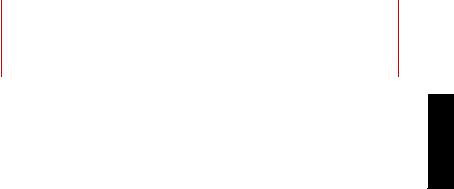
Systemanforderungen und
Installation
Systemanforderungen
Windows 7/8.x/10 — OS X 10.10/10.11
•Dual-Core-Prozessor von Intel oder AMD
•4GB RAM
•4 GB freier Speicherplatz
•Bildschirmauflösung von 1920 x 1080 Pixeln (mindestens 1024 x 768)
•Betriebssystemkompatible Audio-Hardware
•DVD-ROM Double-Layer-Laufwerk
•Internetverbindung für die Aktivierung und Einrichtung eines Benutzerkontos sowie die persönliche und die Produktregistrierung.. Die Installation kann zusätzliche Downloads erfordern.
Informationen zu den empfohlenen Systemen und der Unterstützung zukünftiger Betriebssysteme finden Sie im Support-Bereich unter www.steinberg.net.
EUTSCHD
24
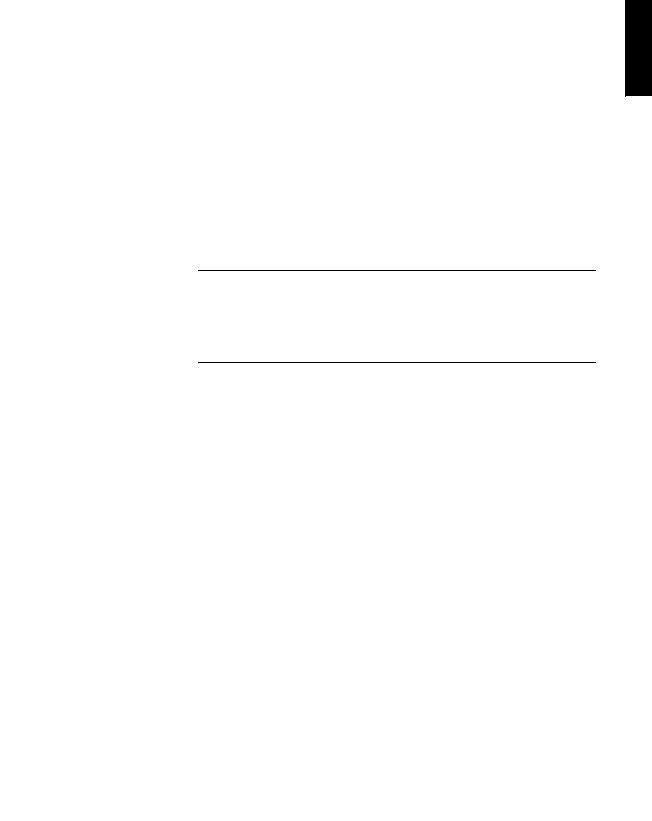
Systemanforderungen und Installation
Programminstallation
Programminstallation
Sie können das Programm über das Start Center oder manuell installieren.
Installation über das Start Center starten
Über das Start Center können Sie auf sehr einfache Weise das Programm installieren und sich über den Packungsinhalt informieren.
•Bei Steinberg-Software, die mit einem Installationsmedium ausgeliefert wurde, wird das Start Center beim Einlegen des Mediums automatisch gestartet, vorausgesetzt, dass Autorun aktiviert ist.
•Bei Steinberg-Software, die aus dem Internet heruntergeladen wurde, wird das Start Center gestartet, wenn Sie auf die heruntergeladene Datei doppelklicken.
VORGEHENSWEISE
1.Wählen Sie im Start Center Ihre Sprache aus.
2.Klicken Sie auf Installation.
3.Befolgen Sie die Anweisungen auf dem Bildschirm.
Installation manuell starten
Wenn Sie das Programm nicht über das Start Center installieren möchten, können Sie es auch manuell installieren.
•Wenn Sie auf einem Windows-System arbeiten, doppelklicken Sie auf die Datei »Setup.exe« und befolgen Sie die Anweisungen auf dem Bildschirm.
EUTSCHD
25
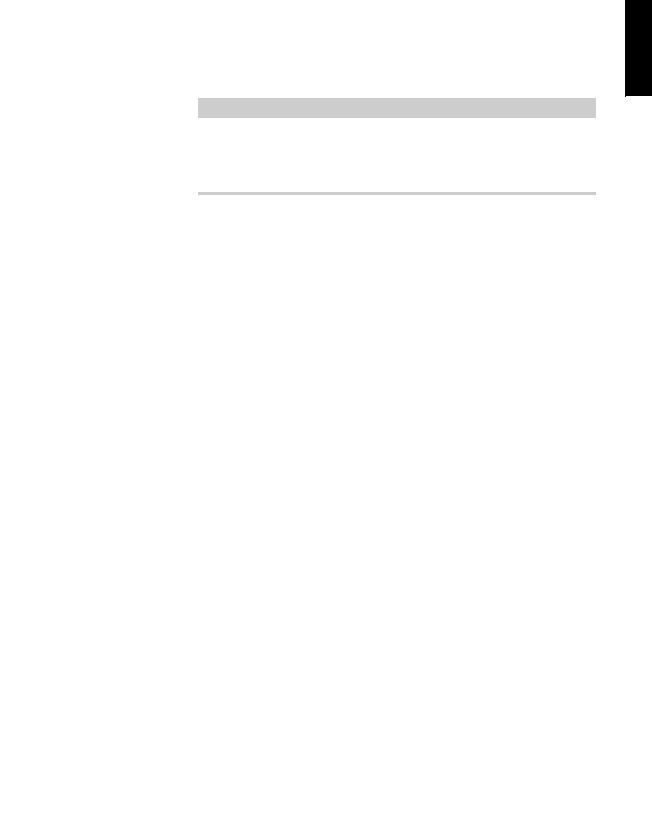
Systemanforderungen und Installation
Lizenzaktivierung
•Wenn Sie auf einem Mac OS X System arbeiten, doppelklicken Sie auf die Datei WaveLab Elements 9.pkg und befolgen Sie die Anweisungen auf dem Bildschirm.
Lizenzaktivierung
HINWEIS
Der Prozess zur Lizenzaktivierung wird ausführlich auf der Steinberg-Website beschrieben. Um die entsprechende Seite zu öffnen, klicken Sie auf den Link »Aktivierung und Registrierung« im Start Center.
WaveLab Elements verwendet einen software-basierten Kopierschutzmechanismus. Der sogenannte Soft-eLicenser wird automatisch mit WaveLab Elements installiert. Sie können auf den eLicenser über die Anwendung »eLicenser Control Center« zugreifen, die automatisch mit dem Produkt installiert wird.
Nach der Installation müssen Sie Ihr Produkt aktivieren. Wenn Sie WaveLab in einem Geschäft erworben haben, enthält der Lieferumfang das Beiblatt »Essential Product License Information« mit einem Aktivierungscode und ausführlicher Beschreibung des Aktivierungsprozesses.
Wenn Sie die Download-Version von WaveLab erworben haben, erhalten Sie eine E-Mail mit dem Aktivierungscode und einer Beschreibung des Aktivierungsprozesses.
EUTSCHD
26
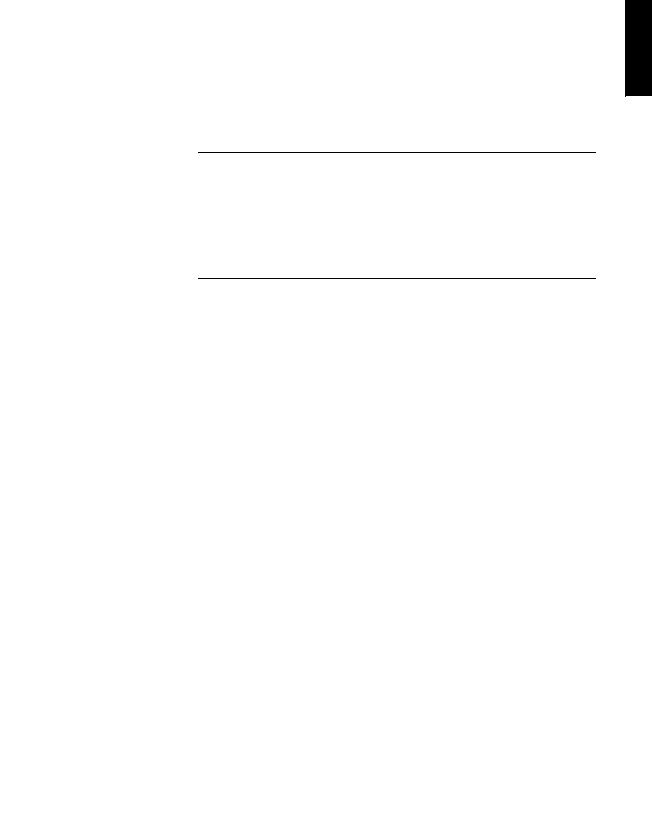
Systemanforderungen und Installation
Software-Registrierung
Software-Registrierung
Registrieren Sie Ihre Software beim Online-Kundenportal MySteinberg. Als registrierter Benutzer haben Sie Anspruch auf technischen Support, erhalten exklusive Angebote wie Updates und Upgrades und vieles mehr.
VORAUSSETZUNGEN
Beachten Sie, dass Sie hierzu eine aktive Internetverbindung benötigen.
VORGEHENSWEISE
1.Starten Sie Ihre Software.
2.Wählen Sie Hilfe > Jetzt registrieren.
Ein Online-Registrierungsformular wird in Ihrem Web-Browser geöffnet.
3.Befolgen Sie die Anweisungen auf dem Bildschirm, um sich bei MySteinberg zu registrieren.
EUTSCHD
27

Systemanforderungen und Installation
Hardware-Installation
Hardware-Installation
Audio-Hardware und Treiber installieren
VORGEHENSWEISE
1.Installieren Sie die Audiokarte und die dazugehörige Software wie in der Bedienungsanleitung für die Karte beschrieben.
2.Installieren Sie den Treiber für die Audio-Hardware.
Mit Hilfe von Treiber-Software kann das Programm mit einer bestimmten Hardware kommunizieren. In diesem Fall ermöglicht der Treiber WaveLab Elements den Zugriff auf die Audio-Hardware. Je nach Betriebssystem Ihres Computers können Sie unterschiedliche Treiberarten verwenden.
Spezielle ASIO-Treiber
Professionelle Audio-Hardware wird oft mit einem ASIO-Treiber geliefert, der speziell für diese Hardware ausgelegt ist. So kann WaveLab Elements direkt mit der Audio-Hardware kommunizieren. Daher kann Audio-Hardware mit speziellen ASIO-Treibern die Latenzzeiten (Eingangs-/Ausgangsverzögerung) verkürzen, was beim Mithören von Audiomaterial über WaveLab Elements oder beim Verwenden von VST-Instrumenten entscheidend ist. Der ASIO-Treiber bietet eventuell auch spezielle Unterstützung für Karten mit mehreren Einund Ausgängen, Routing, Synchronisation usw.
ASIO-Treiber werden vom Hersteller der Audio-Hardware geliefert. Informieren Sie sich auf der Website des Herstellers über die neuesten Treiberversionen.
EUTSCHD
28

Systemanforderungen und Installation
Hardware-Installation
HINWEIS
Wenn es für Ihre Audiokarte einen eigenen ASIO-Treiber gibt, sollten Sie diesen verwenden.
Mac OS X Treiber (nur Mac)
Wenn Sie einen Macintosh-Computer verwenden, stellen Sie sicher, dass Sie den aktuellen Mac OS X Treiber für Ihre Audio-Hardware verwenden. Beachten Sie die Anleitungen des Herstellers zur Treiber-Installation.
Audiokarten
WaveLab Elements unterstützt jede Audiokarte, die mit einem Multimedia-Computer kompatibel ist. Die Audioqualität der Karten kann jedoch stark variieren.
Wenn Sie WaveLab Elements professionell einsetzen, empfehlen wir, eine möglichst leistungsfähige Karte zu verwenden. Wenn Sie jedoch WaveLab Elements zum Bearbeiten von Dateien für den Einsatz mit anderer Hardware verwenden möchten – z.B. mit einem festplattengestützten Aufnahmesystem, das eigene Audiokonverter einsetzt – hat es keine Auswirkungen auf die finalen Audiodateien, wenn Sie beim Hören der Dateien in WaveLab Elements Verluste in der Audioqualität wahrnehmen, die sich aufgrund von vorhandenen Defiziten Ihrer Audiokarte ergeben.
Für den professionellen Einsatz empfehlen wir eine Karte, die Dateien in 24-Bit-Auflösung wiedergibt.
EUTSCHD
29

Systemanforderungen und Installation
Hardware-Installation
Audio-Hardware überprüfen
Führen Sie folgende Tests durch, um sicherzustellen, dass Ihre Audio-Hardware wie gewünscht funktioniert.
•Verwenden Sie die mit der Audio-Hardware gelieferte Software, um zu überprüfen, ob Sie problemlos Audiomaterial aufnehmen und wiedergeben können.
•Wenn Sie mit einem Betriebssystem-Treiber auf die Karte zugreifen, geben Sie Audiomaterial mit der Standard-Audioanwendung wieder (z.B. Windows Media Player oder Apple iTunes).
MIDI-Schnittstelle oder USB-MIDI-Keyboard installieren
Auch wenn es sich bei vielen USB-MIDI-Keyboards und MIDI-Schnittstellen um Plug&Play-Geräte handelt, müssen Sie eventuell einen speziellen Gerätetreiber installieren. Befolgen Sie die Installationsanweisung in der Dokumentation zu Ihrem Gerät.
HINWEIS
Informieren Sie sich auf der Website des Herstellers über die neuesten Treiberversionen.
EUTSCHD
30
