Steinberg UR22 User Manual

USB AUDIO INTERFACE
EN
DE
FR
ES
I T
ZH
JA
UR22 Operation Manual 1

Contents
Contents |
|
Contents ................................................................. |
2 |
A Message From the Development Team ........... |
3 |
Accessory disk ...................................................... |
3 |
Power supply ......................................................... |
3 |
Cubase AI Download............................................. |
3 |
How to Read the Manual ....................................... |
4 |
Description of the device...................................... |
5 |
Front Panel ................................................................... |
5 |
Rear Panel.................................................................... |
7 |
Yamaha Steinberg USB Driver ............................. |
8 |
Windows....................................................................... |
8 |
Mac .............................................................................. |
9 |
Basic Operations ................................................. |
10 |
Connection Example.................................................. |
10 |
Configuring Audio Driver Settings on the DAW Software..... |
11 |
Recording/Playback................................................... |
11 |
Troubleshooting .................................................. |
13 |
Appendix .............................................................. |
15 |
Uninstalling Yamaha Steinberg USB Driver............... |
15 |
Block Diagrams.......................................................... |
16 |
Specifications............................................................. |
17 |
UR22 Operation Manual 2

A Message From the
Development Team
Thank you for choosing the UR22 USB Audio Interface.
The UR22 neatly integrates essential music production functionality into one compact, durable device. Although it is small and portable, the UR22 has been designed to deliver sound quality on a par with high-end models. A major contributor to that outstanding sound is the “D-PRE.”
From parts selection to circuit design, every aspect of the “D-PRE” has been painstakingly engineered for optimum performance. Smoothly extended highs, detailed midrange, and fat, punchy lows are delivered with sublime balance and quality. Introduced in the Yamaha n12 and n8 digital mixing studios and then implemented in the Steinberg MR816 series and UR28M/UR824 audio interfaces, the “D-PRE” has become a standard with musicians and engineers who are serious about their sound. The UR22 makes that same technology and quality available to a wider spectrum of artists and engineers, in a broader range of music production environments.
Of course a great microphone preamplifier is only part of the story. The same quality must extend right through to the signal that feeds the monitor speakers for truly high-performance music production capability. The UR22 production team expended an enormous amount of energy on achieving that goal, with emphasis on ensuring the best possible spatial imaging: left to right, near to far, loud to soft … every nuance of the sound had to be detailed and clear. There could be no shortcuts or compromises, which is why we also provided support for 192 kHz sampling, but the results are thoroughly satisfying.
There are quite a few features that add versatility to the unit’s extraordinary sound as well: a MIDI interface, the ability to simultaneously use two phantom-powered microphones even though the UR22 itself is USB bus powered, plus compact portability with rugged durability.
Whether you’re just beginning on your musical journey or are already a seasoned pro, we’re confident that the UR22 will contribute to your creative output. Your success is our pride and pleasure.
The Steinberg Hardware Development Team
A Message From the Development Team
Accessory disk
TOOLS for UR22 CD-ROM
TOOLS for UR22 CD-ROM consists of the following content.
Operation Manual
This document. For details, refer to the section “How to Read the Manual”(page 4).
Yamaha Steinberg USB Driver
Yamaha Steinberg USB Driver is a software program required when connecting the UR22 to a computer. Make sure to install it before initially using the device. Yamaha Steinberg USB Driver is a software program that allows communication between the device and a computer.
Power supply
The UR22 is a bus-powered type device which can be powered by the host computer connected via a USB cable. A power cable is not necessary.
Cubase AI Download
We are offering Cubase AI free for downloading via website, specifically for customers who have purchased UR22. To download Cubase AI, please follow the steps below.
1.Create a user account in the MySteinberg area.
2.Log in to your MySteinberg account, and register your UR22.
3.Enter your “Download access code” which is included with your product.
4.Download Cubase AI from the download link.
After the download is completed, double-click the file to install it.
For the latest information, see the Steinberg web site below.
http://www.steinberg.net/getcubaseai/
UR22 Operation Manual 3

How to Read the
Manual
Types and Contents
Getting Started (printed)
This is included with the package. Make sure to read through this manual carefully to ensure safe use before initially using the product. Also confirm that the instructions on installing the Yamaha Steinberg USB Driver, as well as warranty information, contact information and all package contents have been included.
Operation Manual (PDF; this document)
This is included in the TOOLS for UR22 CD-ROM. Please read through this manual to understand how to use the features of the product.
NOTE
To view PDF files, you will need to install Adobe Reader on you computer. You can download the latest Adobe Reader at the following web site. http://www.adobe.com/
Conventions
Windows or Mac
When the procedures or explanations are specific to only one of the platforms, Windows or Mac, this is properly indicated in the manual. When the platforms do not appear, procedures or explanations are for both Windows and Mac.
Procedures
“ → ” appears on some procedures in the manual. For example, the string “Devices” → “Device Setup”→ “Control Panel” indicates that you should perform the procedures in the following order.
1.Click the “Devices” menu.
2.Select the “Device Setup” option.
3.Click the “Control Panel” button.
Keyboard Shortcuts
How to Read the Manual
[Windows modifier key]/[Mac modifier key] + [key] shows the shortcut keys. For example, [Ctrl]/ [command] + [Z] means “press [Ctrl] under Windows or [command] under Mac, then press [Z].”
Cubase
The phrase “Cubase” in this manual applies to all Cubase programs and versions (except Cubase LE).
Screens
This manual predominantly uses screenshots of Windows. However, Mac screenshots are used when instructions of the function apply only to the Mac.
UR22 Operation Manual 4
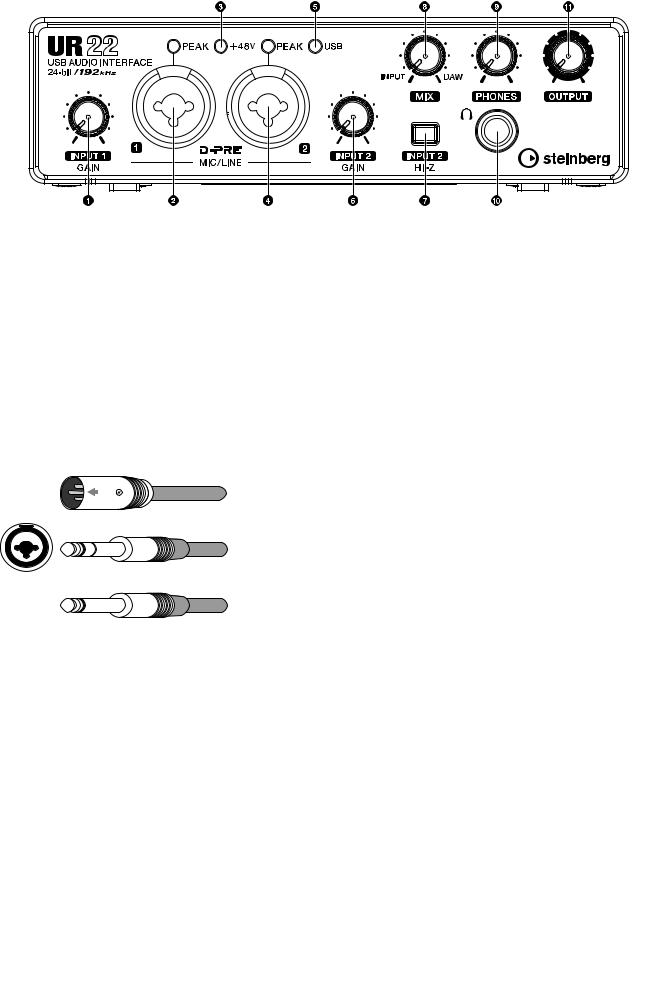
Description of the device
Description of the device
Front Panel
1[INPUT 1 GAIN] knob
Adjusts the input signal level of the [MIC/LINE 1] jack.
2[MIC/LINE 1] jack/[PEAK] indicator
For connection to a microphone or digital instrument. This jack can be connected to both XLR-type and phone-type (balanced/ unbalanced) plugs. When connected to an XLRtype plug, this jack automatically switches to microphone input sensitivity, and when connected to a phone-type plug, it switches to line input sensitivity.
XLR-type (balanced)
Phone-type (balanced)
Phone-type (unbalanced)
The [PEAK] indicator lights in response to the level of input signal. To achieve optimum recording levels, increase the input level with the [INPUT GAIN] knob until the [PEAK] indicator lights in red, then slowly bring the level down until it stops lighting in red.
3[+48V] indicator
The indicator lights when [+48V] switch (phantom power) is turned on.
4[MIC/LINE 2] jack/[ PEAK] indicator
For connection to a microphone, digital instrument, electric guitar, or electric bass. This jack can be connected to both XLR-type and phone-type (balanced/unbalanced) plugs. When connected to an XLR-type plug, this jack automatically switches to microphone input sensitivity, and when connected to a phone-type plug, it switches to line input sensitivity.
The [PEAK] indicator lights in response to the level of input signal. To achieve optimum recording levels, increase the input level with the [INPUT GAIN] knob until the [PEAK] indicator lights in red, then slowly bring the level down until it stops lighting in red.
5[USB] indicator
The indicator lights when the UR22 is connected to the computer via a USB cable and communication with the computer is enabled.
6[INPUT 2 GAIN] knob
Adjusts the input signal level of the [MIC/LINE 2] jack.
7[INPUT 2 HI-Z] switch
Switches the input impedance (ONO/OFFN). Turn this switch on when connecting high impedance instruments, such as an electric guitar or electric bass, directly to the [MIC/LINE 2] jack. When you turn this switch on, use an unbalanced phone cable for connection between the instruments and the [MIC/LINE 2] jack. If you use a balanced cable or an XLR cable, this device will not work correctly.
UR22 Operation Manual 5

Description of the device
 CAUTION
CAUTION
•Do not connect or disconnect a device while turning on the [INPUT 2 HI-Z] switch. Doing so can damage the connected device and/or the unit itself.
•To protect your speaker system, leave the monitor speakers turned off when turning the [INPUT 2 HI-Z] switch on/ off. It’s also a good idea to turn all output level controls down to their minimum. Neglect of these precautions may result in large noise bursts that may damage your equipment, your ears, or both.
8[MIX] knob
Adjusts the signal level balance between the signal from the analog input jacks and the signal from an application software, such as DAW. This control does not affect the signal sent to the computer.
9[PHONES] knob
Adjusts the output signal level of the [PHONES] jack. This output signal level is not affected by the [OUTPUT] knob.
)[PHONES  ] jack
] jack
For connection to a set of headphones.
![OUTPUT] knob
Adjusts the output signal level of the [LINE OUTPUT] jacks.
UR22 Operation Manual 6
