Steinberg VST Transit User Guide

Table of Contents
2VST Transit
2Getting Started with VST Transit 3 Login Screen
4 Profile Tab
5 Projects Tab
7 Friends Tab
9Working with VST Transit
9Finding Other Users
10Inviting Users to Become Friends
10Inviting Friends to Projects
11Accepting an Invitation from Another User
11Unfriending a User
12Uploading a Local Project to the VST Cloud
12Recording a Track in a Shared Project
13Synchronizing an Edited Project with the VST Cloud
13Opening a Local Project
14Opening a Shared Project from the VST Cloud
1
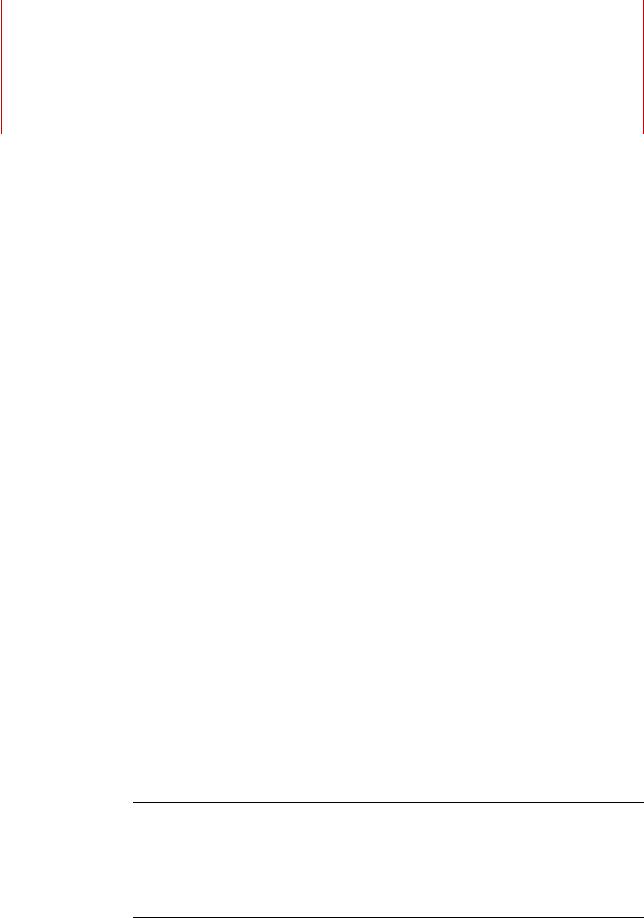
VST Transit
With VST Transit, Cubase users around the world can connect with each other to collaborate on their projects.
Your VST Transit profile can be made available to other users so that they know about the instruments that you play or the genres you like.
VST Transit, knows three types of projects. There are My Private Projects  , My Shared Projects
, My Shared Projects  , and Friends Shared Projects
, and Friends Shared Projects  .
.
VST Transit projects have project owners and project members. For My Private Projects and My Shared Projects, you are the project owner. This allows you to upload and download the media data of a project, and to edit and synchronize it from any computer with Cubase installed. Being the project owner also allows you to invite your friends to collaborate in your projects.
Friends Shared Projects are the projects that your friends own. Friends Shared Projects that you collaborate in are shown on the Projects page.
VST Transit Friends can interact with each other by writing messages or taking part in each others projects. To enable a friend for participating in a project, the friend has to become a project member by invitation. Project members are enabled to download the projects they take part in from the VST Cloud, record new tracks, edit duplicated tracks, and synchronize the projects to the VST Cloud.
Getting Started with VST Transit
To be able to use VST Transit, you have to create a MySteinberg account and register your Cubase license. If you already have an account at MySteinberg, use your login credentials to log in.
PROCEDURE
1.On the VST Transit Login screen, click Create Account Here.
2.Follow the instructions on screen to create an account.
3.When you are logged in to MySteinberg, follow the instructions on screen to register your Cubase license.
RELATED LINKS
Login Screen on page 3
2
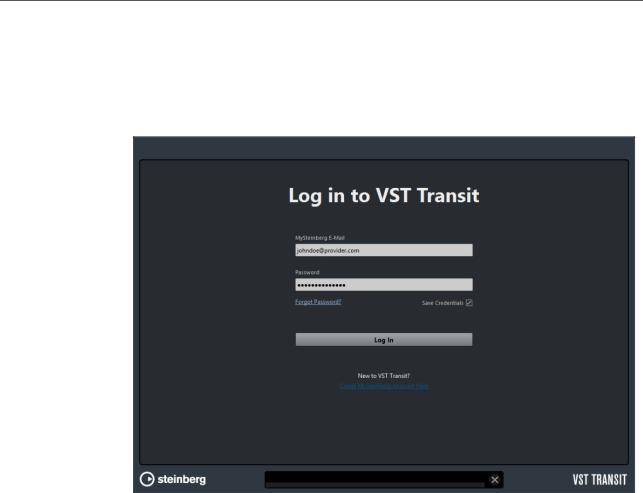
VST Transit
Login Screen
Login Screen
This is the very first VST Transit screen.
•To open VST Transit, select VST Cloud > VST Transit.
MySteinberg E-Mail
Allows you to enter the e-mail adress that you used for registration at
MySteinberg.
Password
Allows you to enter the password you used for registration at MySteinberg.
Forgot Password?
Allows you to request a new MySteinberg password.
Save Credentials
Allows you to save your login credentials.
Log In
Click Log In to log in to VST Transit.
Create MySteinberg Account Here
Allows you to create a MySteinberg account.
3
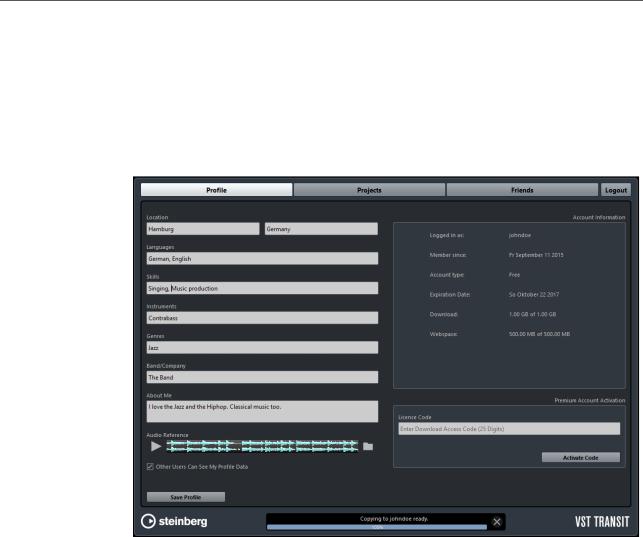
VST Transit
Profile Tab
Profile Tab
The Profile tab shows information related to your VST Transit profile and user account.
User Info
Location
Shows your location.
Languages
Allows you to list the languages that you speak.
Skills
Allows you to fill in your skills, such as recording, sound design, or singing.
Instruments
Allows you to name the instruments that you play.
Genres
Allows you to list the music genres that you like.
Band/Company
Allows you to mention the band you play in or the company you work for.
About me
Allows you to write anything about yourself.
4

VST Transit
Projects Tab
Audio Reference
Allows you to upload a 30 second sample audio file of your music that other users can listen to.
Other Users Can See My Profile Data
Activate this option to share your profile data with other users.
Save Profile
Allows you to save your VST Transit profile data.
Account Information
Logged in as
Shows your username.
Member since
Shows the date when your VST Transit membership started.
Account Type
Shows your account type.
Expiration Date
Shows the date when your VST Transit premium account expires.
Download
Shows your download traffic.
Webspace
Shows the amount of currently used webspace.
Premium Account Activation
License Code
Allows you to enter the license code that activates your VST Transit premium account.
Projects Tab
The Projects tab provides an overview of the projects as well as project handling functions.
On the Project page, related buttons and projects are indicated by matching colors.
5
