Sony VPL-EX1 User Manual [en, es, fr]
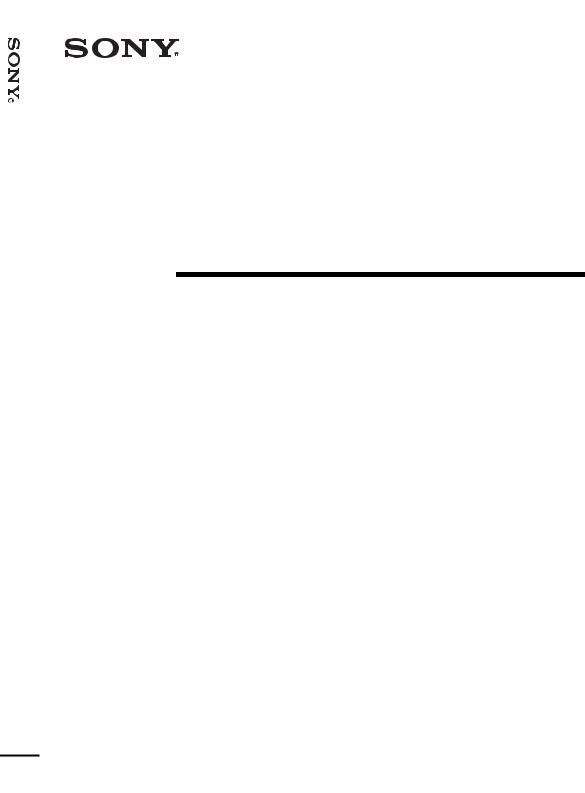
EX1-CX6/VPL-CS6/VPL-VPL Projector Data
4-095-440-13 (1)
Data Projector
Operating Instructions |
|
|
|
|
GB |
|
|
|
|
|
|
|
|
Mode d’emploi |
|
|
|
FR |
||
|
|
|
|
|
||
|
|
|
|
|
|
|
Manual de instrucciones |
|
ES |
||||
VPL-CS6
VPL-CX6
VPL-EX1
© 2003 Sony Corporation
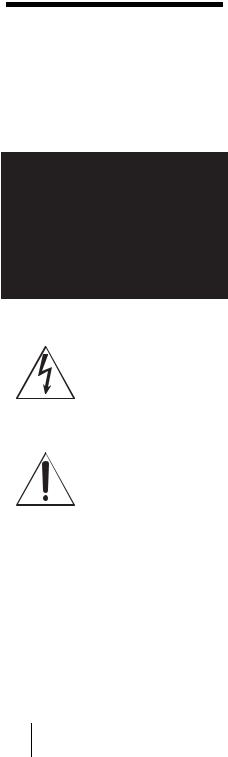
WARNING
To prevent fire or shock hazard, do not expose the unit to rain or moisture.
To avoid electrical shock, do not open the cabinet. Refer servicing to qualified personnel only.
This symbol is intended to alert the user to the presence of uninsulated “dangerous voltage” within the product’s enclosure that may be of sufficient magnitude to constitute a risk of electric shock to persons.
This symbol is intended to alert the user to the presence of important operating and maintenance (servicing) instructions in the literature accompanying the appliance.
For the customers in the USA
If you have any questions about this product, you may contact:
Sony Electronics Inc.
Attn: Business Information Center (BIC) 12451 Gateway Boulevard
Ft. Myers, Florida 33913 Telephone No.: 800-686-7669
The number below is for FCC related matters only.
Declaration of Conformity
Trade Name: SONY
Model No.: VPL-CS6/VPL-CX6/VPL-EX1
Responsible Party: Sony Electronics Inc.
Address: 680 Kinderkamack Road, Oradell,
NJ 07649 U.S.A.
Telephone No.: 201-930-6972
This device complies with Part 15 of the FCC Rules. Operation is subject to the following two conditions: (1) This device may not cause harmful interference, and (2) this device must accept any interference received, including interference that may cause undesired operation.
This equipment has been tested and found to comply with the limits for a Class B digital device, pursuant to Part 15 of the FCC Rules. These limits are designed to provide reasonable protection against harmful interference in a residential installation. This equipment generates, uses, and can radiate radio frequency energy and, if not installed and used in accordance with the instructions, may cause harmful interference to radio communications. However, there is no guarantee that interference will not occur in a particular installation. If this equipment does cause harmful interference to radio or television reception, which can be determined by turning the equipment off and on, the user is encouraged to try to correct the interference by one or more of the following measures:
-Reorient or relocate the receiving antenna.
-Increase the separation between the equipment and receiver.
-Connect the equipment into an outlet on a circuit different from that to which the receiver is connected.
-Consult the dealer or an experienced radio/ TV technician for help.
You are cautioned that any changes or modifications not expressly approved in this manual could void your authority to operate this equipment.
GB 2

For the customers in Canada
This Class B digital apparatus complies with Canadian ICES-003.
Voor de klanten in Nederland
Gooi de batterij niet weg maar lever deze in als klein chemisch afval (KCA).
The socket-outlet should be installed near the equipment and be easily accessible.
3GB

GB 4
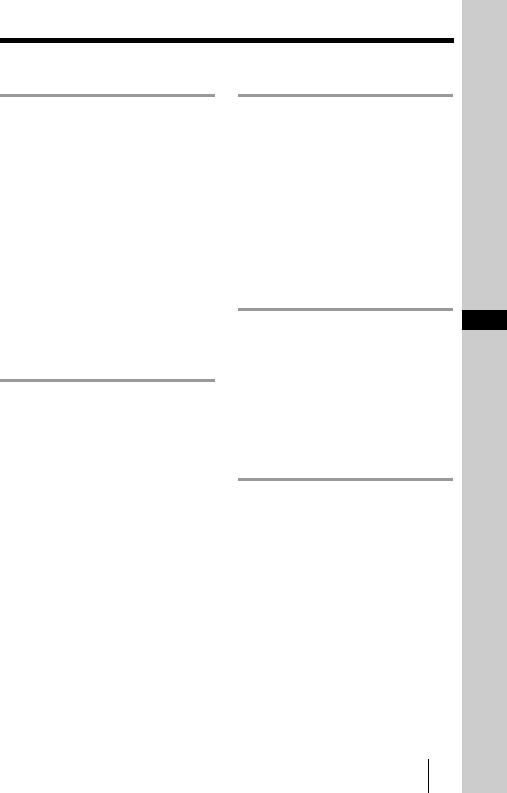
Table of Contents |
|
Overview |
|
Precautions ......................................... |
6 |
Notes on Installation .......................... |
7 |
Unsuitable Installation .................. |
7 |
Unsuitable Conditions .................. |
7 |
Usage in High Altitude ................. |
8 |
Features .............................................. |
8 |
Location and Function of Controls |
.10 |
Top/Front/Left Side .................... |
10 |
Rear/Right Side/Bottom ............. |
10 |
Control Panel .............................. |
12 |
Connector Panel ......................... |
12 |
Remote Commander ................... |
13 |
Setting Up and Projecting |
|
Installing the Projector ..................... |
17 |
Connecting the Projector .................. |
18 |
Connecting with a Computer ...... |
18 |
Connecting with a VCR or 15k |
|
RGB/Component |
|
Equipment ....................... |
20 |
Selecting the Menu Language .......... |
22 |
Projecting ......................................... |
24 |
Effective Tools for Your |
|
Presentation ..................... |
30 |
Adjustments and Settings
Using the Menu
Using the MENU ............................. |
32 |
The PICTURE SETTING Menu ..... |
34 |
The INPUT SETTING Menu .......... |
35 |
The SET SETTING Menu ............... |
37 |
The MENU SETTING Menu .......... |
38 |
The INSTALL SETTING Menu ..... |
39 |
The INFORMATION Menu ............ |
40 |
Maintenance |
GB |
Maintenance .................................... |
41 |
Replacing the Lamp ................... |
41 |
Cleaning the Air Filter ............... |
42 |
Troubleshooting ............................... |
44 |
Warning Messages ..................... |
46 |
Caution Messages ...................... |
47 |
Other |
|
Specifications .................................. |
49 |
Index ............................................... |
54 |
5GB
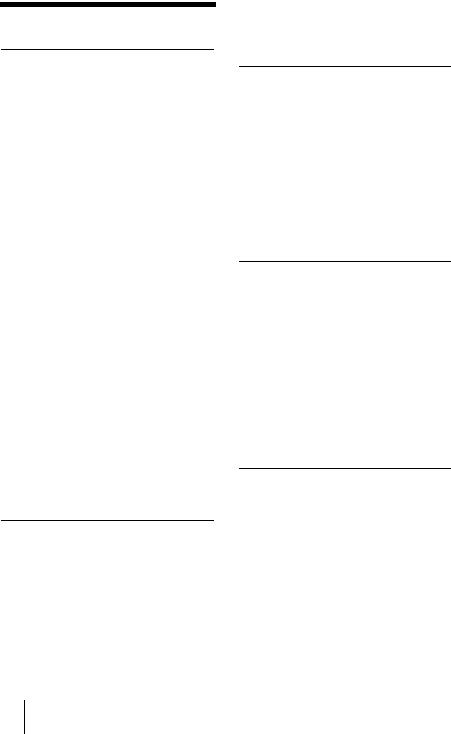
B Overview
Precautions
On safety
•Check that the operating voltage of your unit is identical with the voltage of your local power supply.
•Should any liquid or solid object fall into the cabinet, unplug the unit and have it checked by qualified personnel before operating it further.
•Unplug the unit from the wall outlet if it is not to be used for several days.
•To disconnect the cord, pull it out by the plug. Never pull the cord itself.
•The wall outlet should be near the unit and easily accessible.
•The unit is not disconnected to the AC power source (mains) as long as it is connected to the wall outlet, even if the unit itself has been turned off.
•Do not look into the lens while the lamp is on.
•Do not place your hand or objects near the ventilation holes. The air coming out is hot.
•Be careful not to have your fingers caught by the adjuster. The powered tilt adjuster of this unit automatically extends when the power is turned on, and is put away automatically when the power is turned off. Do not touch the unit while the adjuster is in operation. Adjust the powered tilt adjuster carefully after its automatic operation is completed.
•Do not spread a cloth or paper under the unit.
On illumination
•To obtain the best picture, the front of the screen should not be exposed to direct lighting or sunlight.
•Ceiling-mounted spot lighting is recommended. Use a cover over fluorescent lamps to avoid lowering the contrast ratio.
•Cover any windows that face the screen with opaque draperies.
•It is desirable to install the projector in a room where floor and walls are not of
light-reflecting material. If the floor and walls are of reflecting material, it is recommended that the carpet and wall paper be changed to a dark color.
On preventing internal heat buildup
After you turn off the power with the I / 1 key, do not disconnect the unit from the wall outlet while the cooling fan is still running.
Caution
The projector is equipped with ventilation holes (intake) and ventilation holes (exhaust). Do not block or place anything near these holes, or internal heat build-up may occur, causing picture degradation or damage to the projector.
On cleaning
•To keep the cabinet looking new, periodically clean it with a soft cloth. Stubborn stains may be removed with a cloth lightly dampened with a mild detergent solution. Never use strong solvents, such as thinner, benzene, or abrasive cleansers, since these will damage the cabinet.
•Avoid touching the lens. To remove dust on the lens, use a soft dry cloth. Do not use a damp cloth, detergent solution, or thinner.
•Clean the filter at regular intervals.
On LCD data projector
•The LCD data projector is manufactured using high-precision technology. You may, however, see tiny black points and/or bright points (red, blue, or green) that continuously appear on the LCD data projector. This is a normal result of the manufacturing process and does not indicate a malfunction.
GB 6 Precautions
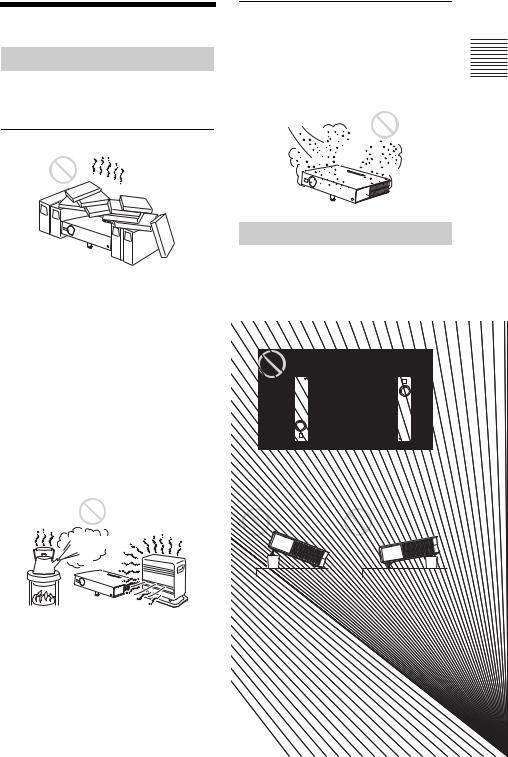
Notes on Installation
Unsuitable Installation
Do not install the projector in the following situations. These installations may cause malfunction or damage to the projector.
Poorly ventilated
Very dusty
Avoid installing the unit in a location where there is a lot of dust; otherwise, the air filter will be obstructed. The dust blocking the air through the filter may cause raising the internal heat of the projector. Clean it up periodically.
Overview
•Allow adequate air circulation to prevent internal heat build-up. Do not place the unit on surfaces (rugs, blankets, etc.) or near materials (curtains, draperies) that may block the ventilation holes. When the internal heat builds up due to the block-up, the temperature sensor will function with the message “High temp.! Lamp off in 1 min.” The power will be turned off automatically after one minute.
•Leave space of more than 30 cm (11 7/8 inches) around the unit.
•Be careful that the ventilation holes may inhale tininess such as a piece of paper.
Highly heated and humid
•Avoid installing the unit in a location where the temperature or humidity is very high, or temperature is very low.
•To avoid moisture condensation, do not install the unit in a location where the temperature may rise rapidly.
Unsuitable Conditions
Do not use the projector under the following conditions.
Toppling the unit
Avoid using as the unit topples over on its side. It may cause malfunction.
Tilting the unit out of the range of the adjuster setting
Avoid using when the unit is tilted out of the range of the adjuster setting. Such installation may cause color shading or shorten excessively the lamp life.
Notes on Installation 7GB
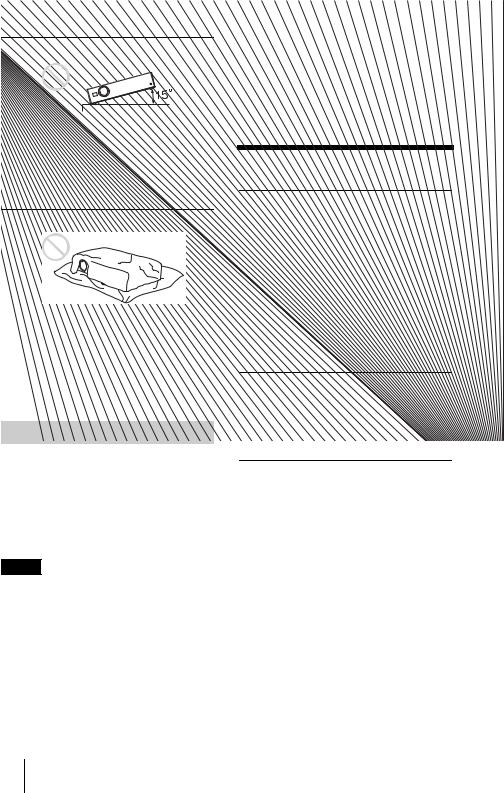
Tilting the unit to the right or left
Avoid tilting the unit to an angle of 15°, and avoid installing the unit in any way other than placing on the floor or suspending from the ceiling. Such installation may cause color shading or shorten the lamp life excessively.
Blocking the ventilation holes
•When using a screen with an uneven surface, stripes pattern may rarely appear on the screen depending on the distance between the screen and the projector or the zooming magnifications. This is not a malfunction of the projector.
Features
High operability
• Intelligent Auto-setup function
Avoid using something to cover over the ventilation holes (exhaust/intake); otherwise, the internal heat may build up.
For details on the ventilation holes (intake/ exhaust), see “Location and Function of Controls” on page 10.
Usage in High Altitude
When using the projector at an altitude of 1,500 m or higher, turn on “High
Altitude Mode” in the INSTALL SETTING menu. Failing to set this mode when using the projector at high altitudes could have adverse effects, such as reducing
the reliability of certain components.
Notes
•The unit is manufactured using highprecision technology. When transporting the unit stored in the soft case, do not drop the unit or subject it to shock, as this may cause damage. When storing the unit in the soft case, disconnect the AC power cord and all other connecting cables, and store the supplied accessories in a pocket of the soft case.
Simply press the power key, and the projector automatically performs the setups required before use. The projector opens the lens protector, corrects the V Keystone, and sets optimum conditions for projection. This function is called Intelligent Auto-setup.
For easier operations, the keys that will be used frequently are allocated on the top of the projector.
Short focus lens equipped (VPLCS6/CX6 only)
This projector is equipped with a short focus lens that allows outputting to a larger screen even in a limited space.
Accepts various input signals
•Scan converter loaded
This projector has a build-in scan
converter that converts the input signal within 1024 × 768 dots (VPL-CX6/EX1) or 800 × 600 dots (VPL-CS6) .
•Compatible input signals
This projector accepts video signals of
composite, S video, and component as well as VGA, SVGA, XGA, SXGA1) and SXGA+1) signals, which all can be displayed.
•Compatible with six color systems
NTSC, PAL, SECAM, NTSC4.432), PAL- M, or PAL-N color system can be selected automatically.
..............................................................................................................................................................
1)The SXGA and SXGA+ signals are available for the VPL-CX6/EX1 only.
2)NTSC4.43 is the color system used when playing back a video recorded on NTSC on a NTSC4.43 system VCR.
GB 8 Features

Easy presentation
•Simple setup with external equipment
This projector is preset for 38 kinds3) (VPL-CX6/EX1) of input signals. You can project images from an external signal source just by connecting the equipment with the supplied cable.
You can use the supplied Remote Commander as the wireless mouse by
connecting the projector to the computer with the USB cable4). You can also
control the projector by using the application software (Projector Station)5) supplied with the projector from a computer operated with Windows 98, Windows 98 SE, Windows ME, Windows 2000 or Windows XP.
Easy-to-use Remote Commander
The Remote Commander is equipped with various convenient keys, including the D ZOOM key for zooming in on the image and the FREEZE key for keeping the image projected even if the equipment is disconnected.
Memory Stick slot (VPL-CX6 only)
By inserting a Memory Stick into the builtin Memory Stick slot, you can make the presentation easily without connecting the computer.
High brightness, high picture quality
•High brightness
Adopting Sony’s unique, high-efficiency optical system allows the 165 W UHP lamp a light output of 2000 ANSI lumen (VPL-CX6), 1800 ANSI lumen (VPLCS6) or 1500 ANSI lumen (VPL-EX1).
•High resolution
For VPL-CX6/EX1: Three superhighaperture 0.7-inch XGA panels with approximately 790,000 pixels, and with
micro-lens array, provide a resolution of 1024 × 768 dots (horizontal/vertical) for RGB input, and 750 horizontal TV lines for video input.
For VPL-CS6: Three superhigh-aperture 0.7-inch SVGA panels with
approximately 480,000 pixels provide a resolution of 800 × 600 dots (horizontal/ vertical) for RGB input, and 600 horizontal TV lines for video input.
High portability
•Light weight/small size/simple design
This projector has been miniaturized to approx. 2.7 kg (5 lb 15 oz) in weight and B5-file size.
Its simple yet sophisticated design fits comfortably in your office.
Security lock
By setting a password, you can enable the security lock to function for this projector.
..............................................................................................................................................................
3)The VPL-CS6 is preset for 25 kinds of input signals.
4)The Remote Commander available for the wireless mouse and the USB cable are supplied with the VPL-CS6/CX6.
5)The application software (Projector Station) can be used with the VPL-CX6 only.
•Windows is a registered trademark of Microsoft Corporation in the United States and/or other countries.
•IBM PC/AT, VGA, SVGA, XGA and SXGA are registered trademarks of the International Business Machines Corporation, U.S.A.
•Kensington is a registered trademark of Kensington Technology Group.
•Macintosh is a registered trademark of Apple Computer, Inc.
•VESA is a registered trademark of Video Electronics Standard Association.
•Display Data Channel is a trademark of Video Electronics Standard Association.
• Memory Stick and  are trademarks of Sony Corporation.
are trademarks of Sony Corporation.
Overview
Features 9GB

Location and
Function of Controls
For details on steps for turning off the power, see “To turn off the power” on page 29.
2ON/STANDBY indicator (located around the I / 1 key)
Top/Front/Left Side
TILT |
Rear/Right Side/Bottom |
Lights up or flashes under the following conditions:
–Lights in red when a AC power cord is plugged into a wall outlet. Once in
standby mode, you can turn on the projector with the I / 1 key.
–Lights in green when the power is turned on.
–Flashes in green while the cooling fan
runs after the power is turned off with the I / 1 key. The fan runs for about 90 seconds after the power is turned off.
The ON/STANDBY indicator flashes quickly for the first 60 seconds. During this time, you cannot light up
the ON/STANDBY indicator with the I / 1 key.
For details on the LAMP/COVER and the TEMP/FAN indicators, see on page 46.
3 TILT adjustment key |
||
|
For details, see“How to use the powered |
|
|
tilt adjuster” on page 11. |
|
4 INPUT key |
||
|
Selects the input signal. Each time you |
|
|
press the key, the input signal switches |
|
|
as follows: |
|
INPUT A t MS t VIDEO t S VIDEO |
||
t |
(VPL-CX6 |
|
only) |
||
|
||
1 I / 1 (on/standby) key |
|
|
Turns on the projector when the projector is in standby mode. The ON/ STANDBY indicator around the I / 1 key lights in green when the power is turned on.
When turning off the power, press the I / 1 key twice following the message on the screen, or press and hold the key for about two seconds.
5Lens protector (lens cover)
The lens protector automatically opens when the power is turned on.
6 Front remote control detector
7 Ventilation holes (exhaust)
GB 10 Location and Function of Controls
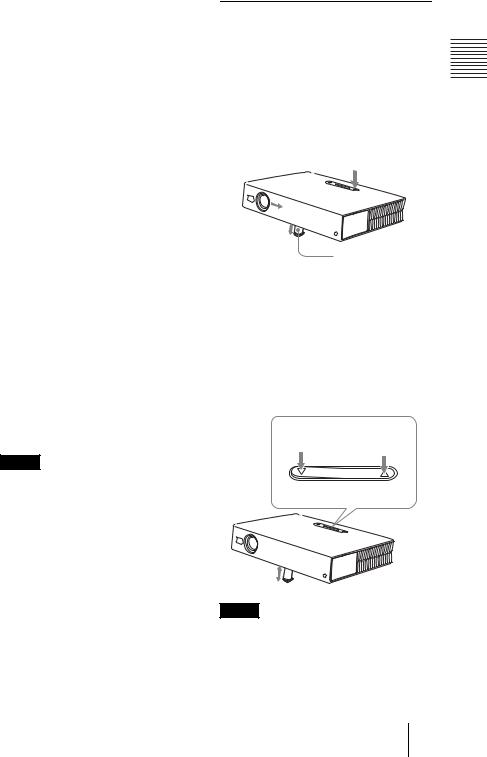
8Control/Connector panel
For details, see “Control Panel” and “Connector Panel” on page 12.
9 Rear remote control detector
0 Ventilation holes (intake)
qa Ventilation holes (intake)/Lamp cover
qs Powered tilt adjuster
qd Adjuster (hind pad)
Turn the adjuster to the right or left for minor tilt adjustment of the projected picture.
qf Speaker
qg Security lock
Connects to an optional security cable (Kensington’s).
Web page address: http://www.kensington.com/
qh Focus ring
Adjusts the picture focus.
qj Zoom ring
Adjusts the picture size.
qk Ventilation holes (intake)/air filter cover
Notes
•Do not place anything near the ventilation holes as it may cause internal heat build-up.
•Do not place your hand or objects near the ventilation holes as it may cause the air coming out heat buildup.
•To maintain optimal performance, clean the air filter every 300 hours.
For details, see “Cleaning the Air Filter” on page 42.
How to use the powered tilt adjuster
To adjust the height
Adjust the height of the projector as follows:
1 |
Press the I / 1 key |
Overview |
|
The lens protector opens, and the powered tilt adjuster rises automatically. The adjuster stops at its previously adjusted position.
Powered tilt adjuster
2 Press f or F of the TILT key to adjust the tilt of the projector.
You may press the KEYSTONE key (VPL-CS6/CX6) or the D KEYSTONE key (VPL-EX1) on the Remote
Commander to display the Tilt menu and adjust the tilt using the M/m/</,
keys.
to lower the |
to raise the |
projector |
projector |
|
TILT |
TILT adjustment key
Notes
•Be careful not to let the projector down on your fingers.
•Do not push hard on the top of the projector with the powered tilt adjuster out.
It may be occurred malfunction.
Location and Function of Controls 11 GB
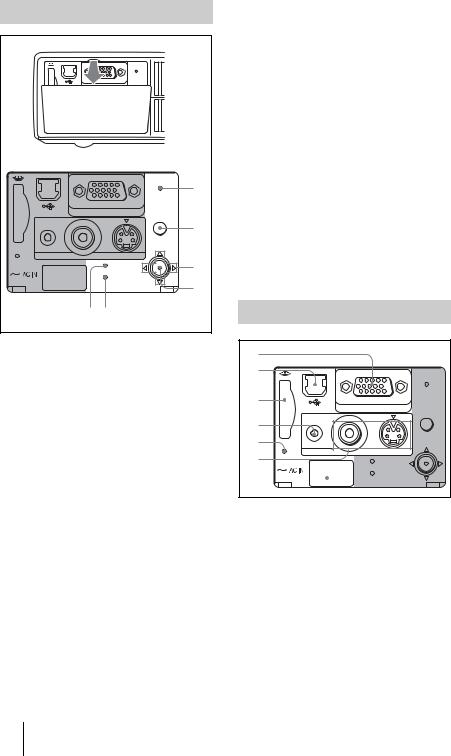
Control Panel
|
|
POWER |
|
|
|
|
SAVING |
|
|
|
INPUT A |
MENU |
|
|
|
|
PUSH |
|
|
ACCESS |
|
ENTER |
|
|
AUDIO |
VIDEO S VIDEO |
|
|
|
|
TEMP/FAN |
|
|
|
|
LAMP/COVER |
|
|
|
|
|
|
POWER |
1 |
|
|
|
|
|
|
|
|
SAVING |
|
|
INPUT A |
MENU |
|
|
|
|
|
|
|
|
|
|
|
2 |
PRO |
|
|
PUSH |
|
|
|
ENTER |
|
|
AUDIO |
VIDEO |
S VIDEO |
|
|
|
|
|||
ACCESS |
TEMP/FAN |
|
3 |
|
|
|
|||
|
|
|
|
|
|
LAMP/COVER |
|
|
|
|
|
|
|
4 |
|
5 6 |
|
|
|
1POWER SAVING indicator
Lights up when the projector is in power saving mode. When “Power Saving” in the SET SETTING menu is set to “ON,” the projector goes into power saving mode if no signal is input for 10 minutes. Although the lamp goes out, the cooling fan keeps running. The power saving mode is canceled when a signal is input or any key is pressed. In power saving mode, any key does not function for the first 60 seconds after the lamp goes out.
2MENU key
Displays the on-screen menu. Press again to clear the menu.
3Arrow keys (f/F/g/G)
Select the menu or to make various adjustments.
4ENTER key
Enters the settings of items in the menu system.
5TEMP (Temperature)/FAN indicator
Lights up or flashes under the following conditions:
–Lights up when temperature inside the projector becomes unusually high.
–Fashes when the fan is broken.
For details on the TEMP/FAN indicator, see page 46.
6LAMP/COVER indicator
Lights up or flashes under the following conditions:
–Lights up when the lamp has reached the end of its life or becomes a high temperature.
–Flashes when the lamp cover or air filter cover is not secured firmly.
For details on the LAMP/COVER indicator, see page 46.
Connector Panel
1 |
|
|
|
|
2 |
|
|
|
|
|
|
|
|
POWER |
3 |
|
|
|
SAVING |
|
INPUT A |
|
||
|
|
MENU |
||
|
|
|
|
|
4 |
|
|
|
|
5 |
PRO |
|
|
PUSH |
|
|
ENTER |
||
6 |
AUDIO |
VIDEO |
S VIDEO |
|
ACCESS |
TEMP/FAN |
|
||
7 |
|
LAMP/COVER |
|
|
|
|
|
|
|
1INPUT A connector (HD D-sub 15-pin, female)
Connect to external equipment such as a computer.
Connects to the monitor output on a computer using the supplied cable. When inputting a component or 15k RGB signal, use an optional cable.
For details, see “To connect a 15k RGB/ Component equipment” on page 21.
GB 12 Location and Function of Controls
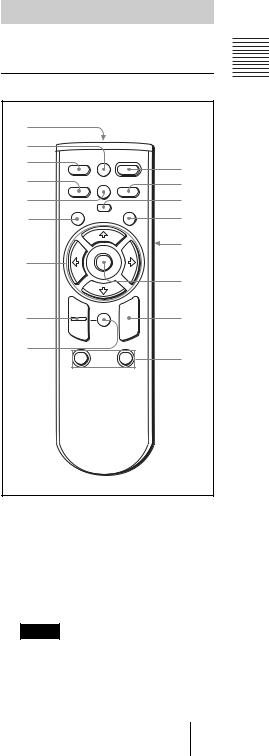
2USB connector (USB plug for upstream, 4-pin)
Connect to the USB connector on a computer. When you connect the projector to the computer, you can control the mouse function with the supplied Remote Commander. (When you use the VPL-EX1, an optional Remote Commander is required to control the mouse function with a Remote Commander.) The supplied application software (VPL-CX6 only) can be installed in the computer attached to this connector.
3Memory Stick slot (VPL-CX6 only)
The Memory Stick can be inserted. Never insert an object other than the
Memory Stick.
For details, see the attached “Operating Instructions” for Memory Stick.
4AUDIO (stereo minijack) connector
When listening to sound output from the computer, connect to the audio output of the computer.
When listening to sound output from the VCR, connect to the audio output of the VCR.
5Access lamp (VPL-CX6 only)
Lights during having access to the
Memory Stick.
Do not remove the Memory Stick while the access lamp is lit.
6Video input connector
Connect to external video equipment such as a VCR.
•VIDEO (phono type): Connects to the composite video output of video equipment.
•S VIDEO (mini DIN 4-pin):
Connects to the S video output (Y/C video output) of video equipment.
7AC IN socket
Connects the supplied AC power cord.
Remote Commander
The keys that have the same names as those on the control panel function identically.
For VPL-CS6/VPL-CX6 |
Overview |
||||
qg |
|
|
|
||
|
|
|
|
||
qf |
|
|
|
|
|
qd |
FREEZE MS SLIDE |
I / 1 |
1 |
||
qs |
|
|
|
||
|
KEYSTONE |
|
2 |
||
|
|
|
|
||
qa |
INPUT |
|
APA |
3 |
|
MENU |
PIC |
ENTER |
|||
|
|
||||
0 |
|
MUTING |
|
4 |
|
|
|
|
|
5a |
|
9 |
|
|
|
|
|
|
|
|
|
5b |
|
8 |
+ |
RESET |
R |
5c |
|
– |
|
||||
|
CLICK |
||||
|
|
|
|||
|
|
|
|
||
7D ZOOM
1 FUNCTION 2 |
6 |
1 I / 1 (on/standby) key
2APA (Auto Pixel Alignment) key
Adjusts a picture clearest automatically while a signal is input from a computer. Used when “Smart APA” in the SET SETTING menu is set to “Off.” Normally set to “On.”
Notes
•Press the APA key when the full image is displayed on the screen. If there are black edges around the image, the APA function will not function properly and the image may extend beyond the screen.
Location and Function of Controls 13 GB

•You can cancel the adjustment by pressing the APA key again while “Adjusting” appears on the screen.
•The picture may not be adjusted properly depending on the kinds of input signals.
•Adjust the items “Dot Phase,” “H Size” and “Shift” in the INPUT SETTING menu when you adjust the picture manually.
3PIC MUTING key
Used to mute the picture temporarily. Press again to restore the picture.
4 ENTER key
5Keys emulate a mouse
Functions like a mouse of a computer connected via USB with the projector.
a)L Click key (Rear): Functions as the left button on a mouse.
b)Joystick
c)R Click key: Functions as the right button on a mouse.
Note
These keys function as mouse buttons of a computer only when the projector is connected to the computer using the USB cable.
For details, see “To control the computer using the supplied Remote Commander” on page 26.
6FUNCTION 1, 2 keys (VPL-CX6 only)
When you connect the projector with a computer, you can open a file on the screen by just pressing the FUNCTION key. This will enhance your presentation. To use this function, allocate a file to the FUNCTION key by using the supplied application software.
For details, see the README file and the HELP file supplied with the application software.
Note
Connect a computer to the projector using the USB cable to activate the FUNCTION keys.
For details, see “To connect an IBM PC/ AT compatible computer” on page 19”.
7RESET key
Resets the value of an item back to its factory preset value or returns the enlarged image back to its original size. This key functions when the menu or a setting item is displayed on the screen.
8D ZOOM (Digital Zoom) +/– key
Enlarges the image at a desired location on the screen.
+: Pressing the + key once displays the
icon. This icon indicates the point you want to enlarge. Use an arrow key (M/ m/</,) to move the icon to the point to be enlarged. Press the + key repeatedly until the image is enlarged to your requirements.
–: Pressing the – key reduces an image that has been enlarged with the D ZOOM + key.
9 Arrow keys (M/m/</,)
0 MENU key
qa KEYSTONE key
Used to adjust the tilt of the projector, or the trapezoidal distortion of the image manually. Each time you press this key, the Tilt menu and the V Keystone menu is displayed alternately. Use the arrow keys (M/m/</,) for the adjustment.
qs INPUT key
qd FREEZE key
Used to freeze the picture projected. To cancel the frozen picture, press the key again.
qf MS SLIDE key (VPL-CX6 only)
Used to execute the slide show. When the input signal is other than MS, it switches to MS. To begin the slide show, press the key again.
qg Infrared transmitter
GB 14 Location and Function of Controls
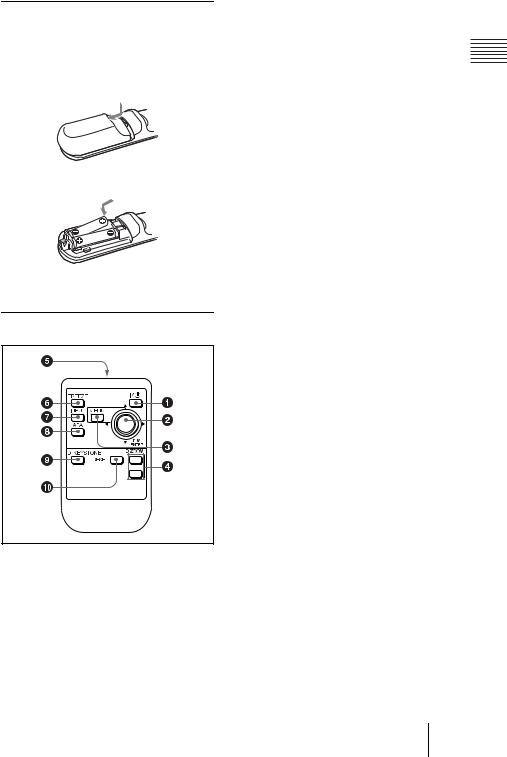
To install batteries
1 Push and slide to open the lid, then install the two size AA (R6) batteries (supplied) with the correct polarity.
While pressing the lid, slide it.
Be sure to install the battery from the # side.
2 Replace the lid.
For VPL-EX1
1 I / 1 (on/standby) key
2ENTER/arrow key (M/m/</,)
Press the center of the key to use ENTER.
3 MENU key
4D ZOOM +/– key
Enlarges the image at a desired location on the screen.
+: Pressing the + key once displays the
icon. This icon indicates the point you |
|
|
|
||
|
||
want to enlarge. Use an arrow key (M/ |
Overview |
|
m/</,) to move the icon to the |
||
|
||
point to be enlarged. Press the + key |
|
|
repeatedly until the image is enlarged |
|
|
to your requirements. |
|
|
–:Pressing the – key reduces an image |
|
|
that has been enlarged with the D |
|
|
ZOOM + key. |
|
5 Infrared transmitter
6FREEZE key
Used to freeze the picture projected. To cancel the freeze function, press the key again.
7 INPUT key
8APA (Auto Pixel Alignment) key
Adjusts a picture clearest automatically while a signal is input from a computer. Used when “Smart APA” in the SET SETTING menu is set to “Off.” Normally set to “On.”
9D KEYSTONE key
Used to adjust the tilt of the projector, or the trapezoidal distortion of the image manually. Each time you press this key, the Tilt menu and the V Keystone menu
is displayed alternately. Use the arrow key (M/m/</,) for the adjustment.
q; RESET key
Resets the value of an item back to its factory preset value or returns the enlarged image back to its original size. This key functions when the menu or a setting item is displayed on the screen.
Location and Function of Controls 15 GB
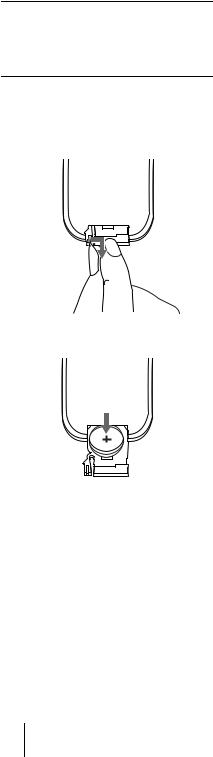
Before using the Remote
Commander
Pull out the clear film from the lithium battery holder.
To replace battery
1 Release the lock of the lithium battery holder by picking it, and pull out the holder from the Remote Commander.
2 Install the lithium battery.
+ side facing upward
3 Put the lithium battery holder back into the Remote Commander.
Notes on the lithium battery
•Keep the lithium battery out of the reach of children.
•Should the battery be swallowed, immediately consult a doctor.
Notes on Remote Commander operation
•Make sure that nothing obstructs the infrared beam between the Remote Commander and the remote control detector on the projector. Direct the Remote Commander toward the front or rear remote control detector.
•The operation range is limited. The shorter the distance between the Remote Commander and the projector is, the wider the angle within which the commander can control the projector becomes.
GB 16 Location and Function of Controls
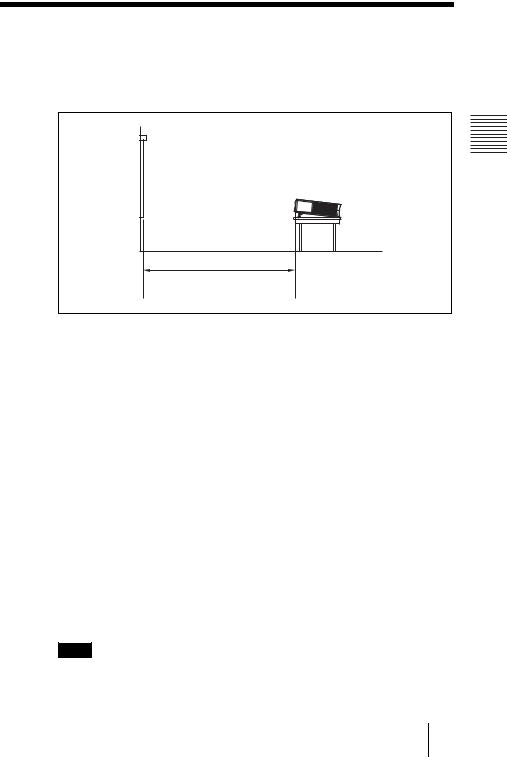
B Setting Up and Projecting
Installing the Projector
This section describes how to install the projector.
The distance between the lens and the screen varies depending on the size of the screen. Use the following table as a guide.
Distance between the screen and the center of the lens
VPL-CS6/VPL-CX6
Unit: m (feet)
Screen size |
40 |
60 |
80 |
100 |
120 |
150 |
(inches) |
|
|
|
|
|
|
|
|
|
|
|
|
|
Minimum |
1.2 |
1.9 |
2.5 |
3.2 |
3.8 |
4.7 |
Distance |
(3.9) |
(6.2) |
(8.2) |
(10.5) |
(12.5) |
(15.4) |
Maximum |
1.5 |
2.3 |
3.0 |
3.8 |
4.6 |
5.7 |
Distance |
(4.9) |
(7.6) |
(9.8) |
(12.5) |
(15.1) |
(18.7) |
There may be a slight difference between the actual value and the design value shown in the table above.
VPL-EX1
Unit: m (feet)
Screen size |
40 |
60 |
80 |
100 |
120 |
150 |
(inches) |
|
|
|
|
|
|
|
|
|
|
|
|
|
Minimum |
1.5 |
2.3 |
3.1 |
3.9 |
4.7 |
5.9 |
Distance |
(4.9) |
(7.5) |
(10.2) |
(12.8) |
(15.4) |
(19.4) |
Maximum |
1.9 |
2.9 |
3.8 |
4.8 |
5.7 |
7.2 |
Distance |
(6.2) |
(9.5) |
(12.5) |
(15.7) |
(18.7) |
(23.6) |
There may be a slight difference between the actual value and the design value shown in the table above.
Note
When using the projector by suspending it from the ceilling, consult with qualified Sony personel. (fee charged)
Projecting and Up Setting
Installing the Projector 17 GB
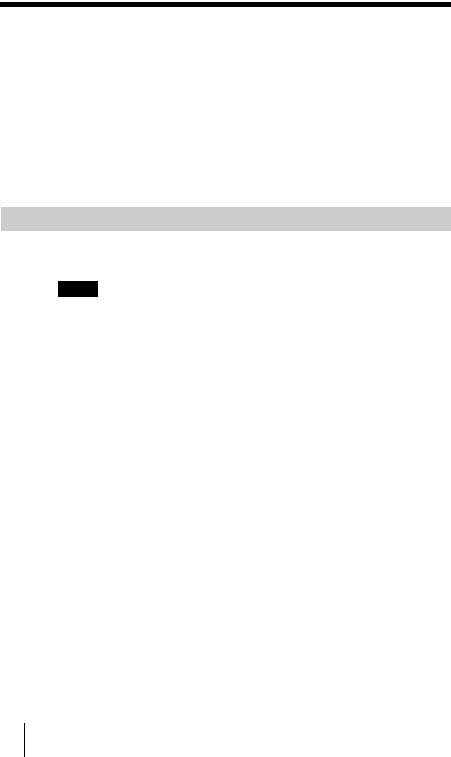
Connecting the Projector
When you connect the projector, make sure to:
•Turn off all equipment before making any connections.
•Use the proper cables for each connection.
•Insert the cable plugs firmly; loose connections may increase noise and reduce performance of picture signals. When pulling out a cable, be sure to pull it out from the plug, not the cable itself
To connect the projector, refer to the illustrations on the next and the following pages.
Connecting with a Computer
This section describes how to connect the projector to a computer.
For more information, refer to the computer’s instruction manual.
Notes
•The projector accepts VGA, SVGA, XGA, SXGA (VPL-CX6/EX1 only) and SXGA+ (VPL-CX6/EX1 only) signals. However, we recommend that you set the output mode of your computer to XGA mode (VPL-CX6/EX1) or SVGA mode (VPL-CS6) for the external monitor.
•If you set your computer, such as a notebook type, to output the signal to both your computer’s display and the external monitor, the picture of the external monitor may not appear properly. Set your computer to output the signal to only the external monitor.
For details, refer to the computer’s operating instructions supplied with your computer.
•This projector is compatible with a DDC2B (Digital Data Channel 2B). If your computer is compatible with a DDC, turn the projector on according to the following procedures.
1 Connect the projector to the computer by using the supplied HD D-sub 15 pin cable. 2 Turn the projector on.
3 Start the computer.
GB 18 Connecting the Projector
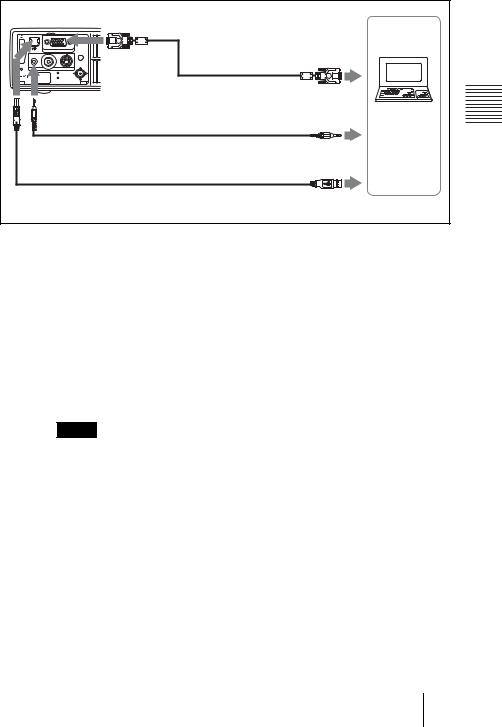
To connect an IBM PC/AT compatible computer
Left side
POWER |
Computer |
INPUT A MENU |
|
SAVING |
|
PUSH |
to monitor output |
ENTER |
|
VIDEO S VIDEO |
|
TEMP/FAN |
|
LAMP/COVER |
|
HD D-sub 15-pin cable |
|
(supplied) |
|
Stereo audio connecting cable (not supplied)a) |
to audio output |
USB cable (supplied only VPL-CS6/CX6)
(Connect the USB cable to use a wireless mouse or the Projector Station.)
to USB connector
a) Use a no-resistance cable.
On the USB function
When connecting the projector to a computer by using the USB cable for the first time, the computer recognizes the following devices automatically.
1USB hub (general use) (VPL-CX6 only)
2USB human interface device (wireless mouse function)
3USB human interface device (projector control function) (VPL-CX6 only)
Recommended operating environment
When you use the USB function, connect the USB cable as illustrated above. This application software and the USB function can be used on a computer loaded with Windows 98, Windows 98 SE, Windows ME, Windows 2000 or Windows XP preinstall models.
Notes
•Your computer may not start correctly when connected to the projector via the USB cable. In this case, disconnect the USB cable, restart the computer, then connect the computer to the projector using the USB cable.
•This projector is not guaranteed for suspend, standby mode. When you use the projector in suspend, standby mode, disconnect the projector from the USB port on the computer.
•An optional Remote Commander and USB cable are required when controlling the mouse of the computer from the VPL-EX1.
•Operations are not guaranteed for all the recommended computer environments.
Projecting and Up Setting
Connecting the Projector 19 GB

To connect a Macintosh computer
To connect a Macintosh computer equipped with video output connector of a type having two rows of pins, use a commercially available plug adaptor. When you connect a USB capable Macintosh computer using the USB cable to the projector, wireless mouse functions become available.
Note
The supplied software does not run on Macintosh computer.
Connecting with a VCR or 15k RGB/Component Equipment
This section describes how to connect the projector to a VCR and 15k RGB/ component equipment.
For more information, refer to the instruction manuals of the equipment you are connecting.
To connect a VCR
Left side
|
|
POWER |
|
|
SAVING |
|
INPUT A |
MENU |
PRO |
|
PUSH |
|
ENTER |
|
AUDIO |
VIDEO S VIDEO |
|
ACCESS |
TEMP/FAN |
|
|
LAMP/COVER |
|
Video cable (not supplied) or S-Video cable (not supplied)
Stereo audio connecting cable (not supplied)a)
to audio output
a) Use a no-resistance cable.
to video output
to S video output
VCR
GB 20 Connecting the Projector
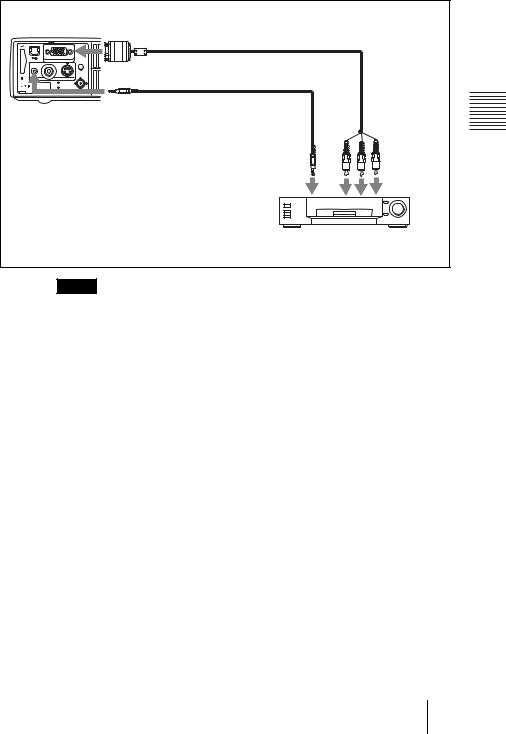
To connect a 15k RGB/Component equipment
Left side
|
|
POWER |
|
|
SAVING |
|
INPUT A |
MENU |
PRO |
|
PUSH |
|
ENTER |
|
AUDIO |
VIDEO S VIDEO |
|
ACCESS |
TEMP/FAN |
|
|
LAMP/COVER |
|
SMF-402 Signal Cable (not supplied)
HD D-sub 15-pin (male) ↔ 3 × phono jack
Stereo audio connecting cable (not supplied)a)
to audio |
to RGB/ |
output |
component |
|
output |
a) Use a no-resistance cable.
15k RGB/Component equipment
Notes
•Set the aspect ratio using “Wide Mode” in the INPUT SETTING menu according to the input signal.
•When you connect the unit to 15k RGB or component video equipment, select video GBR or component with the “Input-A Signal Sel.” setting in the SET SETTING menu.
•Use the composite sync signal when you input the external sync signal from 15k RGB/component equipment.
Projecting and Up Setting
Connecting the Projector 21 GB
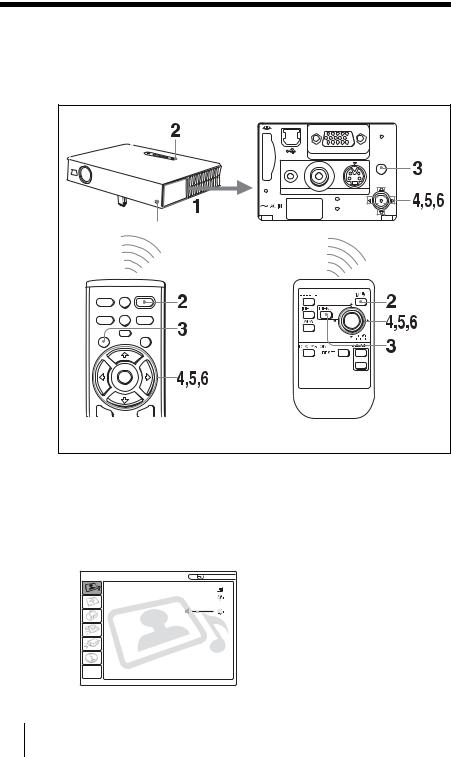
Selecting the Menu Language
You can select one of thirteen languages for displaying the menu and other onscreen displays. The factory setting is English.
To change the menu language, proceed as follows:
|
|
|
|
POWER |
|
|
|
|
SAVING |
|
|
|
INPUT A |
MENU |
|
|
|
|
|
|
|
PRO |
|
PUSH |
|
|
|
ENTER |
|
|
|
AUDIO |
VIDEO S VIDEO |
|
|
|
|
||
|
|
ACCESS |
TEMP/FAN |
|
|
|
|
|
|
|
|
|
LAMP/COVER |
|
Front remote control detector |
|
|
||
FREEZE MS SLIDE |
I / 1 |
|
|
|
|
KEYSTONE |
|
|
|
INPUT |
|
APA |
|
|
MENU |
PIC |
ENTER |
|
|
|
MUTING |
|
|
|
For VPL-CS6/CX6 |
For VPL-EX1 |
|
||
1
2
3
Open the connector panel, then plug the AC power cord into a wall outlet.
Press the I / 1 key to turn on the projector.
Press the MENU key.
The menu appears.
The menu presently selected is shown as a yellow button.
PICTURE SETTING |
Input A |
Picture Mode: Standard
Adjust Picture ...
Volume: 30
GB 22 Selecting the Menu Language

4 Press the M or m key to select the MENU SETTING menu, then press the , or ENTER key.
The selected menu appears.
Input A


 :
:
: |
A |





 :
:




 :
:
5 Press the M or m key to select “Language,” then press the , or ENTER key.
Input A


 :
:



 :
:





 :
:




 :
:
Projecting and Up Setting
6 Press the M, m, < or , key to select a language, then press the ENTER key.
The menu changes to the selected language.
To clear the menu
Press the MENU key.
The menu disappears automatically if a key is not pressed for one minute.
Selecting the Menu Language 23 GB
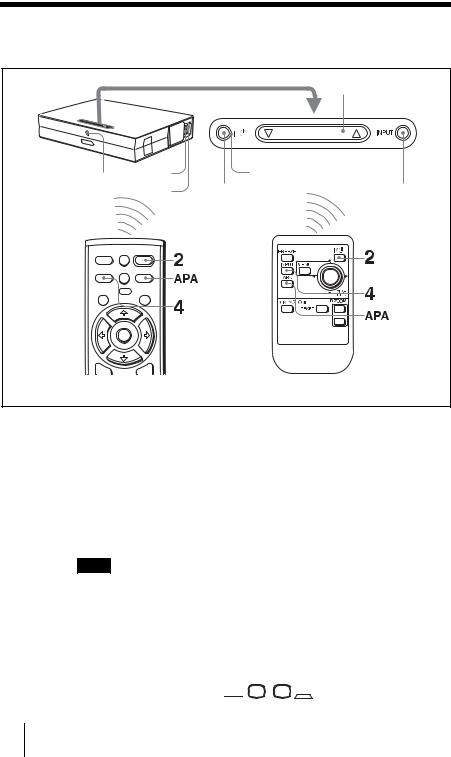
Projecting |
|
|
|
|
|
|
|
|
5 |
|
|
|
|
TILT |
Rear remote control |
6 |
|
ON/STANDBY |
|
|
indicators |
|||
detector |
|
7 |
|
|
|
2 |
4 |
||
|
|
|||
FREEZE MS SLIDE |
I / 1 |
|
|
|
KEYSTONE |
|
|
|
|
INPUT |
APA |
|
|
|
MENU PIC |
ENTER |
|
|
|
MUTING |
|
|
|
|
For VPL-CS6/CX6 |
|
For VPL-EX1 |
||
1 Open the connector panel, plug the AC power cord into a wall outlet, then connect all equipment.
The ON/STANDBY indicator lights in red and the projector goes into standby mode.
2 Press the I / 1 key.
The ON/STANDBY indicator lights in green and the Intelligent Auto-setup starts. The lens protector opens, and the powered tilt adjuster rises and stops at the previously adjusted position.
Note
When the projector is turned on, the Startup screen is projected (VPL-CX6 only).
For details on the Startup screen, see the attached "Operating Instructions for
Memory Stick".
3 Turn on the equipment connected to the projector.
Depending on the type of your computer, for example a notebook, or an all-in- one LCD type, you may have to switch the computer to output to the projector by pressing certain keys (e.g.,  /
/ , etc.), or by changing your computer’s settings.
, etc.), or by changing your computer’s settings.
GB 24 Projecting
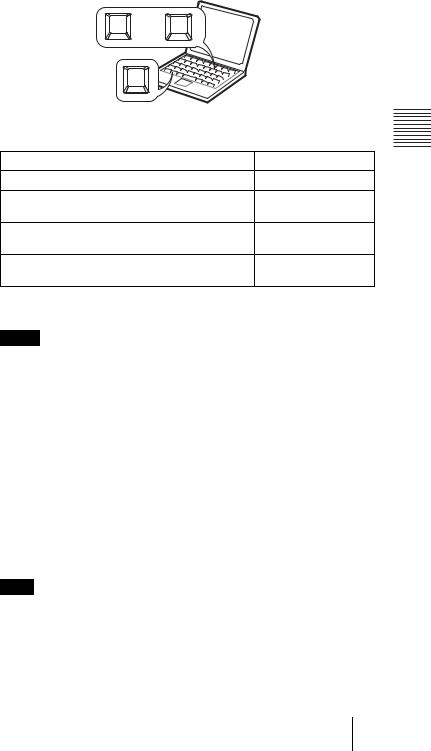
F7 or |
Fx |
|
|
|
Fn |
|
|
|
|
4 Press the INPUT key to select the input source. |
|
Setting |
||
To input from |
|
Press INPUT to display |
||
|
|
|||
Computer connected to the INPUT A connector |
INPUT A |
Up |
||
Memory Stick inserted to the Memory Stick slot |
MS |
|||
|
||||
(VPL-CX6 only) |
|
|
and |
|
Video equipment connected to the VIDEO input |
VIDEO |
|||
Projecting |
||||
connector |
|
|
||
connector |
|
|
|
|
Video equipment connected to the S VIDEO input |
S VIDEO |
|
||
Smart APA (Auto Pixel Alignment) adjusts the picture of the connected equipment so that it is projected clearly.
Notes
•If “Auto Input Search” is set to “On,” the projector searches for the signals from the connected equipment and displays the input channel where the input signals are found.
For details, see “Auto Input Search” in the SET SETTING menu on page 37.
•The Smart APA is effective for the input signal from a computer only.
5 Adjust the position of the picture by pressing the TILT key.
To adjust the position of the picture using the Remote Commander, press the KEYSTONE key (VPL-CS6/CX6) or the D KEYSTONE key (VPL-EX1) on the Remote Commander to display the Tilt menu and adjust the tilt using the M/m/</, keys.
For details on the TILT adjustment key, see “How to use the powered tilt adjuster” on page 11.
Note
6
7
When you adjust the powered tilt adjuster with the TILT key, the automatic keystone adjustment is performed at the same time. If you do not want to perform the automatic keystone adjustment, set the V Keystone menu to “Manual.” (See page 39.)
Turn the zoom ring to adjust the size of the picture.
Turn the focus ring to adjust the focus.
Projecting 25 GB

Note
The auto V keystone adjustment may not correct the trapezoidal distortion perfectly, depending on the room temperature or the screen angle. In this case, adjust it manually. Press the KEYSTONE key (VPL-CS6/CX6) or the D KEYSTONE key (VPL-EX1) on the Remote Commander until “V Keystone” appears on the screen, and adjust the value with the M/m/</, key. The corrected value is effective until the power turn off.
Attention
Looking into the lens when projecting may cause injury to your eyes.
To switch from the Intelligent Auto-setup function to manual adjustments
You can switch the following functions of the Intelligent Auto-setup to manual adjustments using the menu.
•V Keystone correction (correction of trapezoidal distortion)
Set “V Keystone” in the INSTALL SETTING menu to “Manual.”
•Smart APA (Auto Pixel Alignment)
Set “Smart APA” in the SET SETTING menu to “Off.”
•Auto Input Search
Set “Auto Input Search” in the SET SETTING menu to “Off.”
For details on the menu operations, see “Using the MENU” on page 32.
To adjust the volume
The volume can be adjusted in the on-screen menu. See “Volume” in the PICTURE SETTING menu on page 34.
To mute the picture temporarily (VPL-CS6/CX6 only)
Press the PIC MUTING key on the Remote Commander. Press it again to restore the picture.
To control the computer using the supplied Remote Commander
When you connect an IBM PC/AT compatible computer to the projector by using the USB cable, you can control the mouse of the computer using the Remote Commander.
The R/L CLICK keys and joystick function as follows.
Key and joystick |
Function |
|
|
R CLICK (front) |
Right button |
|
|
L CLICK (rear) |
Left button |
|
|
Joystick |
Corresponds with the movements of the mouse |
|
|
For details on USB connection, see “To connect an IBM PC/AT compatible computer” on page 19.
Note
Make sure that nothing obstructs the infrared beam between the Remote Commander and the remote control detector on the projector.
GB 26 Projecting
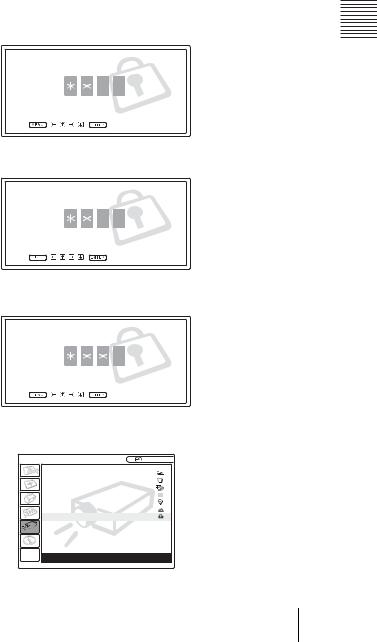
To Use the security lock
1 Press the MENU key and then, in the INSTALL SETTING menu, turn on the “Security Lock” setting.
2 Enter the password.
Use the MENU, M/m/</,, and ENTER keys to enter the four-digit password. (The default initial password setting is “ENTER, ENTER, ENTER, ENTER”. After this is entered you can put in your own password. Therefore when you use this function for the first time, please input “ENTER” four times.)
Enter password key.
Password required for power-on.
Use: |
Cancel: Other key |
Next, the screen for entering the new password is displayed. (Enter the password at this screen even if you want to keep the current password.)
Enter new password key.
Power-on cannot be performed without the password.
Use: |
Cancel: Other key |
3 Enter the password again to confirm.
Re-enter new password key.
Be sure to remember this password.
Use: |
Cancel: Other key |
If the password is entered incorrectly, the menu screen displays an “Invalid Password” message.
INSTALL SETTING |
X Input A |
Tilt... |
|
V Keystone: |
Auto... |
Image Flip: |
Off |
Background: |
Blue |
Lamp Mode: |
Standard |
High Altitude Mode:Off |
|
Security Lock: |
Off |
Invalid Password!
Projecting and Up Setting
Projecting 27 GB

4 The setting for security lock is completed.
INSTALL SETTING |
X Input A |
Tilt... |
|
V Keystone: |
Auto... |
Image Flip: |
Off |
Background: |
Blue |
Lamp Mode: |
Standard |
High Altitude Mode:Off |
|
Security Lock: |
On |
Security Lock enabled!
5 Turn the main power off and disconnect the AC power cord.
The security lock is set to on, then it becomes effective. The screen for entering the password is displayed when the power is turned on the next time.
Notes
•You will not be able to use the projector if you forget your password and the password administrator is not available. Be please aware that using the security lock can prevent valid usage in such cases. It is recommended that you make a note of the selected password.
•If you fail to enter the correct password after three tries, the projector cannot be used. In this case, press the I / 1 key to turn off the power.
•The security lock will not be set if the correct password is not entered in steps 2 and 3, or a key other than the MENU, arrow keys (M/m/</,), and ENTER key is pressed.
•If you call the customer service center because you have forgotten the password, you will need to be able to verify the projector’s serial number and your identity. (This process may differ in other countries.) Once your identity has been confirmed, we will provide you with the password.
GB 28 Projecting
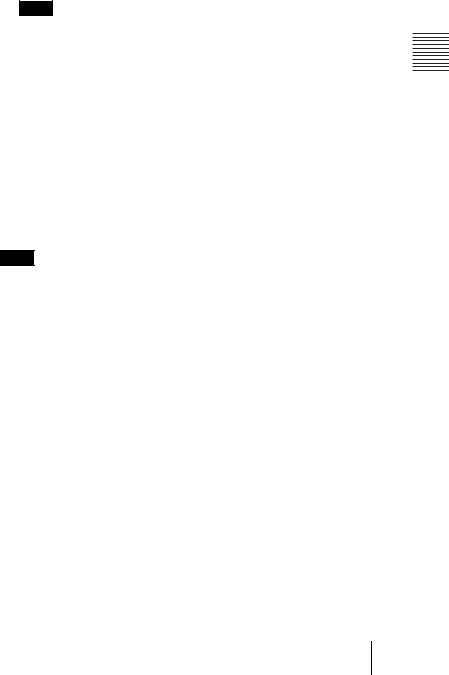
To turn off the power
1 Press the I / 1 key.
“POWER OFF? Please press I / 1 key again.” appears to confirm that you want to turn off the power.
Note
A message disappears if you press any key except the I / 1 key, or if you do not press any key for five seconds.
2 Press the I / 1 key again.
The powered tilt adjuster is put away in the projector and the lens protector closes. The ON/STANDBY indicator flashes in green and the fan continues to run for about 90 seconds to reduce the internal heat. Also, the ON/STANDBY indicator flashes quickly for the first 60 seconds. During this time, you will not be able to light up again the ON/STANDBY indicator with the I / 1 key.
3 Unplug the AC power cord from the wall outlet after the fan stops running and the ON/STANDBY indicator lights in red.
When you cannot confirm the on-screen message
When you cannot confirm the on-screen message in a certain condition, you can turn off the power by holding the I / 1 key for about two seconds.
Note
Do not unplug the AC power cord while the fan is still running; otherwise, the fan will stop even though the internal heat is still high, which could result in a breakdown of the projector.
On air filter
To maintain optimal performance, clean the air filter every 300 hours.
For details, see “Cleaning the Air Filter” on page 42.
Projecting and Up Setting
Projecting 29 GB
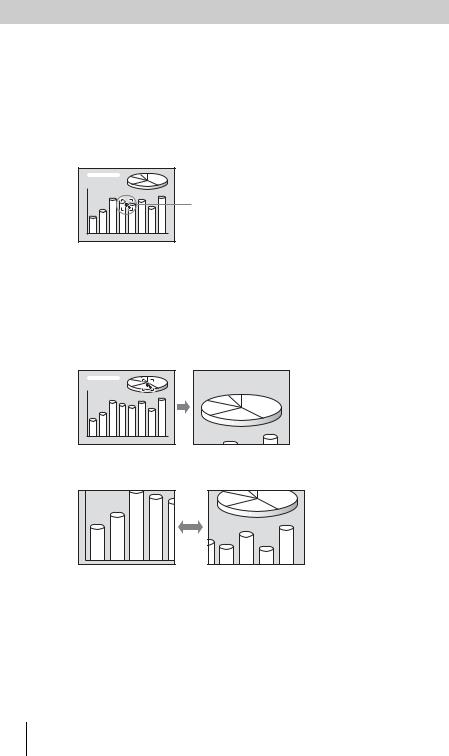
Effective Tools for Your Presentation
To enlarge the image (Digital Zoom function)
You can select a point in the image to enlarge. This function works when a signal from a computer is input, or when a still picture (except a movie picture) stored in a Memory Stick is projected (VPL-CX6 only).
This function does not work when a video signal is input.
1 Project a normal image, and press the D ZOOM + key on the Remote Commander.
The digital zoom icon appears in the center of the image.
Digital zoom icon
2 Move the icon to the point on the image you want to enlarge. Use the arrow key (M/m/</,) to move the icon.
3 Press the D ZOOM + key again.
The image where the icon is located is enlarged. The enlargement ratio is displayed on the screen for a few seconds.
By pressing the + key repeatedly, the image size increases (ratio of enlargement: max. 4 times.)
Use the arrow key (M/m/</,) to scroll the enlarged image.
To return the image back to its original size
Press the D ZOOM – key.
Just pressing the RESET key returns the image back to its original size immediately.
GB 30 Projecting
