Sony VPL-CS4 User Manual

CS4-VPL Projector Data LCD
4-085-850-12 (1)
LCD Data Projector
Operating Instructions |
|
|
|
|
GB |
|
|
|
|
|
|
|
|
Mode d’emploi |
|
|
|
FR |
||
|
|
|
|
|
|
|
Manual de instrucciones |
|
ES |
||||
VPL-CS4
© 2001 Sony Corporation
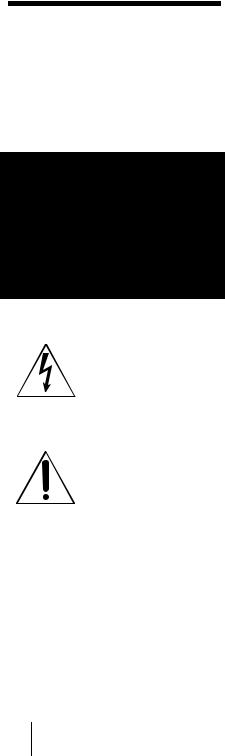
WARNING
To prevent fire or shock hazard, do not expose the unit to rain or moisture.
To avoid electrical shock, do not open the cabinet. Refer servicing to qualified personnel only.
This symbol is intended to alert the user to the presence of uninsulated “dangerous voltage” within the product’s enclosure that may be of sufficient magnitude to constitute a risk of electric shock to persons.
This symbol is intended to alert the user to the presence of important operating and maintenance (servicing) instructions in the literature accompanying the appliance.
For the customers in the USA
If you have any questions about this product, you may contact:
Sony Electronics Inc.
Attn: Business Information Center (BIC) 12451 Gateway Boulevard
Ft. Myers, Florida 33913 Telephone No.: 800-686-7669
The number below is for FCC related matters only.
Declaration of Conformity
Trade Name: SONY
Model No.: VPL-CS4
Responsible Party: Sony Electronics Inc.
Address: 680 Kinderkamack Road, Oradell,
NJ 07649 U.S.A.
Telephone No.: 201-930-6972
This device complies with Part 15 of the FCC Rules. Operation is subject to the following two conditions: (1) This device may not cause harmful interference, and (2) this device must accept any interference received, including interference that may cause undesired operation.
This equipment has been tested and found to comply with the limits for a Class B digital device, pursuant to Part 15 of the FCC Rules. These limits are designed to provide reasonable protection against harmful interference in a residential installation. This equipment generates, uses, and can radiate radio frequency energy and, if not installed and used in accordance with the instructions, may cause harmful interference to radio communications. However, there is no guarantee that interference will not occur in a particular installation. If this equipment does cause harmful interference to radio or television reception, which can be determined by turning the equipment off and on, the user is encouraged to try to correct the interference by one or more of the following measures:
-Reorient or relocate the receiving antenna.
-Increase the separation between the equipment and receiver.
-Connect the equipment into an outlet on a circuit different from that to which the receiver is connected.
-Consult the dealer or an experienced radio/
TV technician for help.
You are cautioned that any changes or modifications not expressly approved in this manual could void your authority to operate this equipment.
GB 2
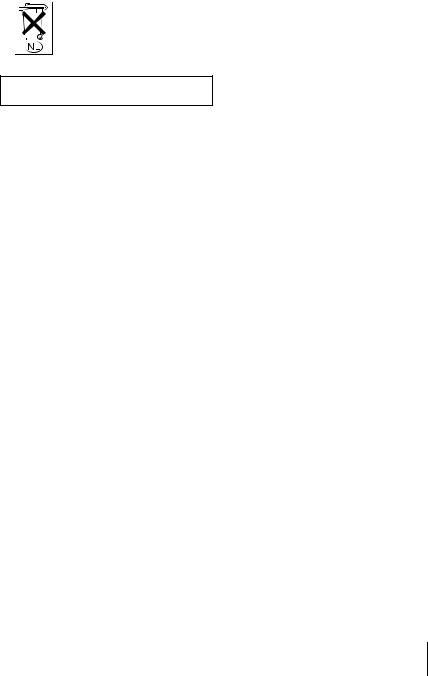
For the customers in Canada
This Class B digital apparatus complies with Canadian ICES-003.
Voor de klanten in Nederland
Gooi de batterij niet weg maar lever deze in als klein chemisch afval (KCA).
The socket-outlet should be installed near the equipment and be easily accessible.
3 GB

GB 4
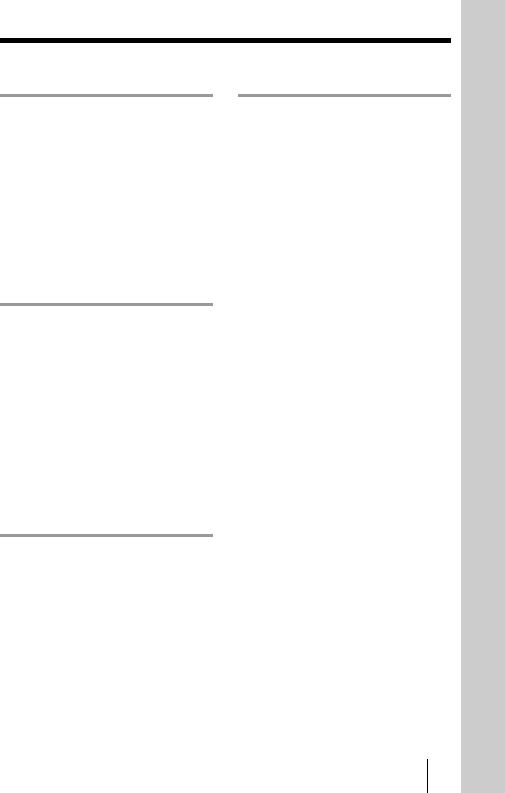
Table of Contents |
|
Overview |
|
Precautions ......................................... |
6 |
Features .............................................. |
7 |
Location and Function of Controls |
.. 8 |
Front/Side/Bottom ........................ |
8 |
Rear/Left Side ............................... |
8 |
Control Panel .............................. |
10 |
Connector Panel ......................... |
11 |
Remote Commander ................... |
11 |
Setting Up and Projecting |
|
Installing the Projector ..................... |
13 |
Connecting the Projector .................. |
14 |
Connecting with a Computer ...... |
14 |
Connecting with a VCR or 15k |
|
RGB/Component |
|
Equipment ....................... |
15 |
Selecting the Menu Language .......... |
17 |
Projecting ......................................... |
19 |
Effective Tools for Your |
|
Presentation ..................... |
22 |
Adjustments and Settings
Using the Menu
Using the MENU ............................. |
23 |
The PICTURE CTRL Menu ............ |
24 |
The INPUT SETTING Menu ........... |
25 |
The SET SETTING Menu ................ |
27 |
The INSTALL SETTING Menu ...... |
28 |
Maintenance |
|
|
|
Maintenance .................................... |
29 |
|
|
Replacing the Lamp ................... |
29 |
|
|
Cleaning the Air Filter ............... |
30 |
|
|
Troubleshooting .............................. |
31 |
|
|
Warning Messages ..................... |
33 |
|
|
Caution Messages ...................... |
33 |
|
|
|
|
|
|
Other |
|
|
|
Notes on Installation ........................ |
34 |
|
|
Unsuitable Installation ............... |
34 |
|
GB |
................Unsuitable Conditions |
34 |
|
|
Specifications .................................. |
35 |
|
|
Index ............................................... |
40 |
|
|
5 GB

B Overview
Precautions
On safety
•Check that the operating voltage of your unit is identical with the voltage of your local power supply.
•Should any liquid or solid object fall into the cabinet, unplug the unit and have it checked by qualified personnel before operating it further.
•Unplug the unit from the wall outlet if it is not to be used for several days.
•To disconnect the cord, pull it out by the plug. Never pull the cord itself.
•The wall outlet should be near the unit and easily accessible.
•The unit is not disconnected to the AC power source (mains) as long as it is connected to the wall outlet, even if the unit itself has been turned off.
•Do not look into the lens while the lamp is on.
•Do not place your hand or objects near the ventilation holes. The air coming out is hot.
•Be careful not to catch your fingers by the adjuster when you adjust the height of the projector. Do not push hard on the top of the projector with the adjuster out.
On illumination
•To obtain the best picture, the front of the screen should not be exposed to direct lighting or sunlight.
•Ceiling-mounted spot lighting is recommended. Use a cover over fluorescent lamps to avoid lowering the contrast ratio.
•Cover any windows that face the screen with opaque draperies.
•It is desirable to install the projector in a room where floor and walls are not of light-reflecting material. If the floor and walls are of reflecting material, it is recommended that the carpet and wall paper be changed to a dark color.
On preventing internal heat buildup
After you turn off the power with the I / 1 key, do not disconnect the unit from the wall outlet while the cooling fan is still running.
Caution
The projector is equipped with ventilation holes (intake) and ventilation holes (exhaust). Do not block or place anything near these holes, or internal heat build-up may occur, causing picture degradation or damage to the projector.
On cleaning
•To keep the cabinet looking new, periodically clean it with a soft cloth. Stubborn stains may be removed with a cloth lightly dampened with a mild detergent solution. Never use strong solvents, such as thinner, benzene, or abrasive cleansers, since these will damage the cabinet.
•Avoid touching the lens. To remove dust on the lens, use a soft dry cloth. Do not use a damp cloth, detergent solution, or thinner.
•Clean the filter at regular intervals.
On repacking
•Save the original shipping carton and packing material; they will come in handy if you ever have to ship your unit. For maximum protection, repack your unit as it was originally packed at the factory.
On LCD projector
•The LCD projector is manufactured using high-precision technology. You may, however, see tiny black points and/or bright points (red, blue, or green) that continuously appear on the LCD projector. This is a normal result of the manufacturing process and does not indicate a malfunction.
GB 6 Precautions
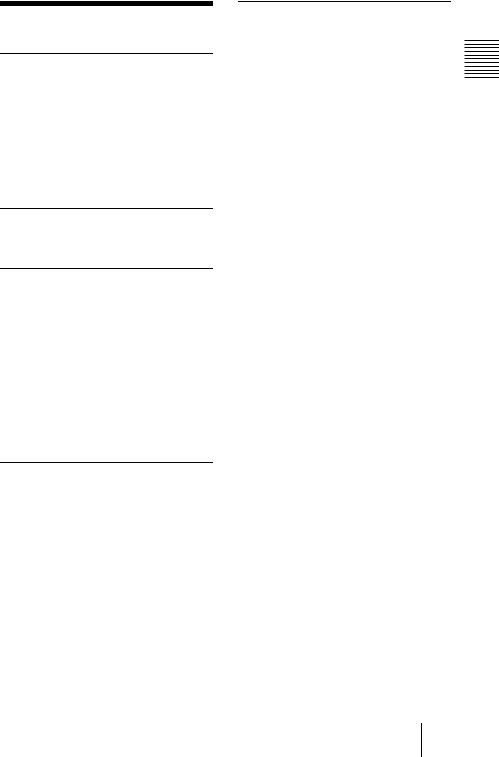
Features
High portability
•Light weight/small size/simple design
This projector has been miniaturized to approx. 2.4 kg (5 lb 5 oz) in weight and B5-file size.
When the front cover equipped with the control functions is closed, the design of the projector is very simple.
You can carry it easily with your computer.
Quiet operation
Because the projector uses Sony’s unique cooling mechanism, it operates quietly.
High brightness, high picture quality
•High brightness
Adopting the high-efficiency optical system and the 120 W UHP lamp allows high brightness (light output 1000 ANSI lumen) and excellent uniformity on the picture.
•High resolution
Three 0.7-inch, about 480,000 pixel,
SVGA panels provide a resolution of 800 × 600 dots for RGB input and 600 horizontal TV lines for video input.
Easy presentation
•Simple setup with external equipment
This projector is preset for 25 kinds of input signals. You can project images from an external signal source just by connecting the equipment with the supplied cable and pushing the APA key.
•Easy-to-use Remote Commander
The Remote Commander is equipped with various convenient keys, including the D ZOOM key for zooming in on the image, the FREEZE key for keeping the image projected even if the equipment is disconnected, and the D KEYSTONE key for correcting trapezoidal distortion of the picture.
Accepts various input signals
•Scan converter loaded
This projector has a build-in scan
converter that converts the input signal within 800 × 600 dots.
•Compatible input signals
This projector accepts video signals of composite, S video, and component as well as VGA, SVGA, and XGA signals, which all can be displayed.
•Compatible with six color systems
NTSC, PAL, SECAM, NTSC4.431), PAL- M, or PAL-N color system can be selected automatically or manually.
1)NTSC4.43 is the color system used when playing back a video recorded on NTSC on a NTSC4.43 system VCR.
......................................................................
•Windows is a registered trademark of Microsoft Corporation in the United States and/or other countries.
•VGA, SVGA and XGA are registered trademarks of the International Business Machines Corporation, U.S.A.
•Macintosh is a registered trademark of Apple Computer, Inc.
•IBM PC/AT is a registered trademark of International Business Machines Corporation, U.S.A.
•VESA is a registered trademark of Video Electronics Standard Association.
•Display Data Channel is a trademark of Video Electronics Standard Association.
•PC-98 is a trademark of NEC Corporation.
Overview
Features 7 GB
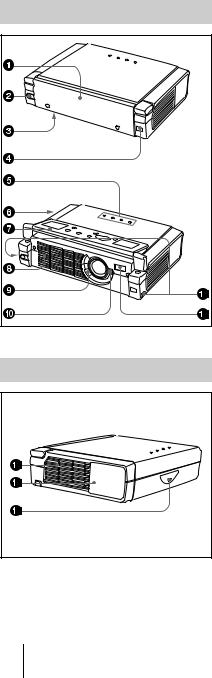
|
1 Front cover |
|
|
||
Location and |
||
Press the OPEN button to open the front |
||
Function of Controls |
cover. |
|
|
|
2 OPEN button |
|
Front/Side/Bottom |
3 Lamp cover (bottom) |
|
|
||
|
4 Front remote control detector |
|
|
(SIRCS receiver) |
|
|
5 Indicators |
|
|
• LAMP/COVER: Lights up or flashes |
|
|
under the following conditions: |
|
|
– Lights up when the lamp has |
|
|
reached the end of its life or |
|
|
becomes a high temperature. |
|
|
– Flashes when the lamp cover or air |
|
|
filter cover is not secured firmly. |
|
|
• TEMP (Temperature)/FAN: Lights |
|
|
up or flashes under the following |
|
|
conditions: |
|
|
– Lights up when temperature inside |
|
|
the projector becomes unusually |
|
|
high. |
|
|
– Flashes when the fan is broken. |
|
|
• POWER SAVING: Lights up when |
|
|
the projector is in power saving mode. |
|
|
When POWER SAVING in the SET |
|
|
SETTING menu is set to ON, the |
|
|
projector goes into power saving mode |
|
|
if no signal is input for 10 minutes. |
|
|
Although the lamp goes out, the |
|
Rear/Left Side |
cooling fan keeps running. In power |
|
saving mode, any key does not |
||
|
||
|
function for the first 60 seconds. The |
|
|
power saving mode is canceled when a |
|
|
signal is input or any key is pressed. |
|
|
• ON/STANDBY: Lights up or flashes |
|
|
under the following conditions: |
|
|
– Lights in red when a AC power cord |
|
|
is plugged into a wall outlet. Once in |
|
|
standby mode, you can turn on the |
|
|
projector with the I / 1 key. |
|
|
– Lights in green when the power is |
|
|
turned on. |
|
|
– Flashes in green while the cooling |
|
|
fan runs after the power is turned off |
|
|
with the I / 1 key. The fan runs for |
|
|
about 90 seconds after the power is |
|
|
turned off. |
|
|
The ON/STANDBY indicator |
|
|
flashes quickly for the first 60 |
GB 8 Location and Function of Controls
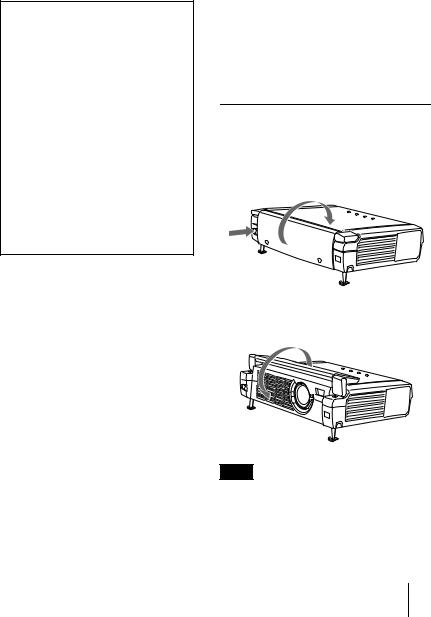
seconds. During this time, you cannot light up the ON/STANDBY indicator with the I / 1 key.
For details on the LAMP/COVER and the TEMP/FAN indicators, see on pages 32, 33.
6Security lock (right side)
Connects to an optional security cable (Kensington’s).
The security lock corresponds to Kensington’s MicroSaver® Security System.
If you require further information, contact
Kensington
2855 Campus Drive San Mateo, CA 94403
in North America
Phone: 800-235-6708
Fax: 800-247-1317
Outside North America
Phone: 847-541-9500
Home page address:
http://www.kensington.com/
7Control panel
For details, see “Control Panel” on page 10.
8 Ventilation holes (exhaust)
9Focus lever
Adjusts the picture focus.
q; Zoom lever
Adjusts the picture size.
qa Adjuster adjustment buttons
For details,see “How to use the adjuster” on page 10.
qs AC IN socket
Connects the supplied AC power cord.
qd Ventilation holes (intake)/air filter cover
Notes |
|
|
|
• Do not |
place anything near the |
|
|
ventilation holes as it may cause |
|
||
|
|||
internal heat build-up. |
|
||
|
|||
|
|||
• Do not place your hand or objects |
|
||
|
|||
|
|||
|
|||
near the ventilation holes as it may |
|
||
|
|||
Overview |
|||
cause the air coming out heat build- |
|||
|
|||
up. |
|
||
• To maintain optimal performance, clean |
|
||
the air filter every 300 hours. |
|
||
qf Connector panel
For details, see “Connector Panel” on page 11.
qg Rear remote control detector (SIRCS receiver)
How to open/close the front cover
To open the front cover
Press the OPEN button.
The front cover is opened and set on the top panel of the projector.
To close the front cover
Restore the front cover by hand.
Note
Do not tilt the projector out of the range of the adjuster setting when you open the front cover. If the projector is tilted too much, the front cover opens speedily or slowly.
Location and Function of Controls 9 GB
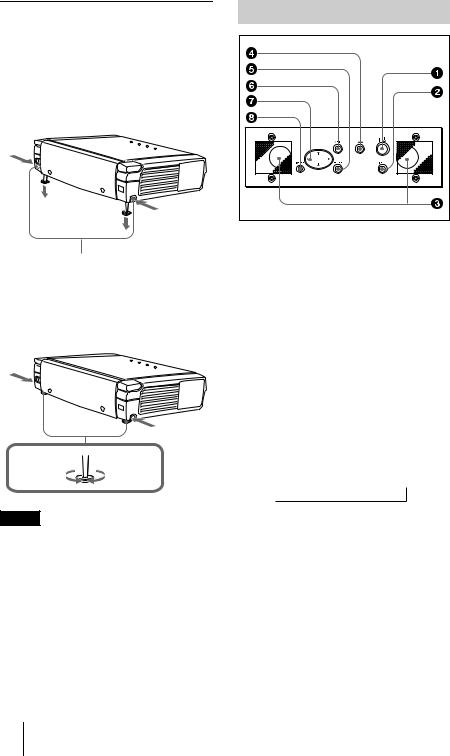
How to use the adjuster
To adjust the height
Adjust the height of the projector as follows:
1 Lift the projector and press the adjuster adjustment buttons.
The adjusters will extend from the projector.
Adjuster adjustment buttons
2 While pressing the buttons, lower the projector. Then, release the buttons. For fine adjustment, turn the adjusters to the right and the left.
to lower |
to raise the |
the |
projector |
projector |
|
Notes
•Be careful not to let the projector down on your fingers.
•Do not push hard on the top of the projector with the adjusters out.
It may be occurred malfunction.
Control Panel
1 I / 1 (on/standby) key |
Turns on and off the projector when the projector is in standby mode. The ON/ STANDBY indicator lights in green when the power is turned on.
When turning off the power, press the I / 1 key twice following the
message on the screen, or press and hold the key for about one second.
For details on steps for turning off the power, see “To turn off the power” on page 21.
2INPUT key
Selects the input signal. Each time you press the key, the input signal switches as follows:
INPUT A tVIDEO t S VIDEO
t
3 Speakers
4APA (Auto Pixel Alignment) key
Adjusts a picture clearest automatically while a signal is input from a computer.
5ENTER key
Enters the settings of items in the menu system.
6 MENU key
Displays the on-screen menu. Press again to clear the menu.
GB 10 Location and Function of Controls
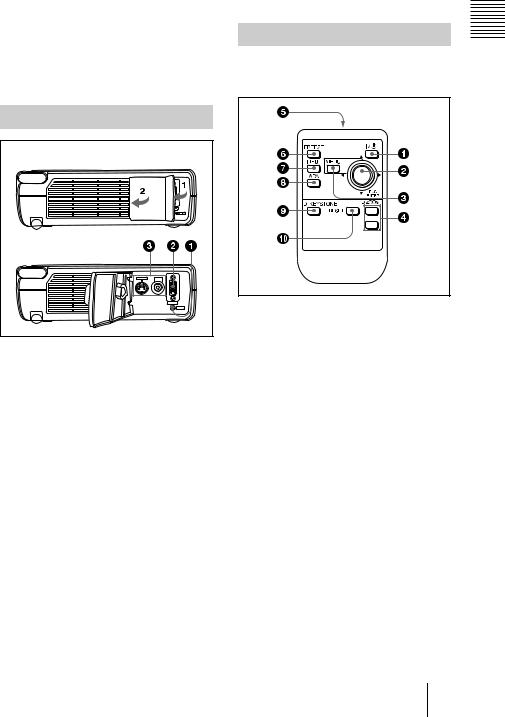
7Arrow key (M/m/</,)
Select the menu or to make various adjustments.
8RESET key
Resets the value of an item back to its factory preset value. This key functions when the menu or a setting item is displayed on the screen.
•S VIDEO (mini DIN 4-pin):
Connects to the S video output (Y/C video output) of video equipment.
Remote Commander
The keys that have the same names as those on the control panel function identically.
Overview
Connector Panel
Left side |
|
S VIDEO |
VIDEO |
|
INPUT A |
|
AUDIO |
1AUDIO (stereo minijack) connector
When listening to sound output from the computer, connect to the audio output of the computer.
When listening to sound output from the VCR, connect to the audio output of the VCR.
2INPUT A connector (HD D-sub 15-pin, female)
Connect to external equipment such as a computer.
Connects to the monitor output on a computer using the supplied cable. When inputting a component or 15k RGB signal, use an optional cable.
3Video input connector
Connect to external video equipment such as a VCR.
•VIDEO (phono type): Connects to the composite video output of video equipment.
1 I / 1 key
2ENTER/arrow key (M/m/</,)
Press the center of the key to use ENTER.
3 MENU key
4D ZOOM +/– key
Enlarges the image at a desired location on the screen.
+: Pressing the + key once displays the icon. This icon indicates the point you want to enlarge. Use an arrow key (M/ m/</,) to move the icon to the point to be enlarged. Press the + key repeatedly until the image is enlarged to your requirements.
–: Pressing the – key reduces an image that has been enlarged with the D ZOOM + key.
5 Infrared transmitter
6FREEZE key
Used to freeze the picture projected. To cancel the freeze function, press the key again.
Location and Function of Controls 11 GB
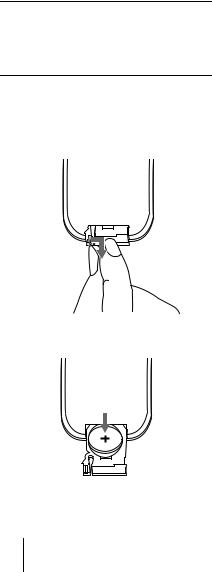
7 INPUT key
8 APA (Auto Pixel Alignment) key
9D KEYSTONE key
Corrects trapezoidal distortion of the picture. Use the arrow key (M/m/</ ,) to adjust the angle.
q; RESET key
Resets the value of items back to its factory preset value or returns the enlarged image back to its original size.
Before using the Remote
Commander
Pull out the clear film from the lithium battery holder.
To replace battery
1 Release the lock of the lithium battery holder by picking it, and pull out the holder from the Remote Commander.
2 Install the lithium battery.
+ side facing upward
3 Put the lithium battery holder back into the Remote Commander.
Notes on the lithium battery
•Keep the lithium battery out of the reach of children.
•Should the battery be swallowed, immediately consult a doctor.
CAUTION
Danger of explosion if battery is incorrectly replaced. Replace only with the same or equivalent type recommended by the manufacturer.
Dispose of used batteries according to the manufacturer's instructions.
Notes on Remote Commander operation
•Make sure that nothing obstructs the infrared beam between the Remote Commander and the remote control detector on the projector. Direct the Remote Commander toward the front or rear remote control detector.
•The operation range is limited. The shorter the distance between the Remote Commander and the projector is, the wider the angle within which the commander can control the projector becomes.
GB 12 Location and Function of Controls

B Setting Up and Projecting
Installing the Projector
This section describes how to install the projector.
The distance between the lens and the screen varies depending on the size of the screen. Use the following table as a guide.
Distance between the screen and |
Projecting and Up Setting |
the center of the lens |
|
Unit: m (feet)
Screen size |
40 |
60 |
80 |
100 |
120 |
150 |
(inches) |
|
|
|
|
|
|
|
|
|
|
|
|
|
Minimum |
1.6 |
2.4 |
3.2 |
4.0 |
4.9 |
6.1 |
Distance |
(5.2) |
(7.9) |
(10.6) |
(13.2) |
(15.9) |
(19.9) |
|
|
|
|
|
|
|
Maximum |
1.8 |
2.8 |
3.7 |
4.7 |
5.6 |
7.0 |
Distance |
(6.0) |
(9.1) |
(12.2) |
(15.3) |
(18.4) |
(23.0) |
|
|
|
|
|
|
|
Note
You can not install the projector upside down, such as on a ceiling.
Installing the Projector 13 GB
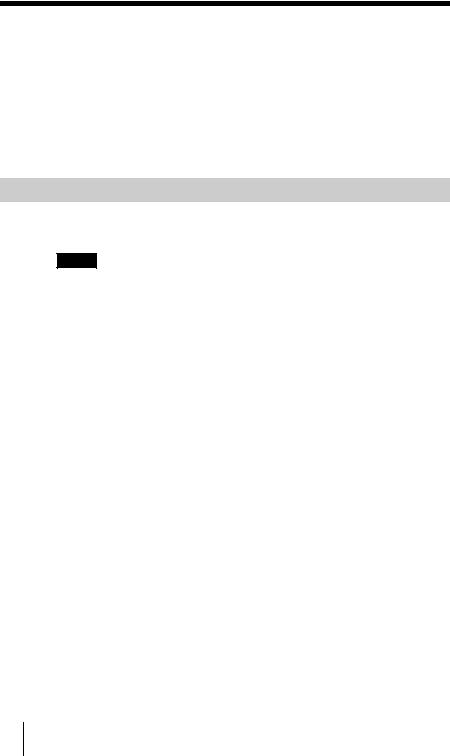
Connecting the Projector
To connect the projector, refer to the illustrations on the next and the following pages.
•Turn off all equipment before making any connections.
•Use the proper cables for each connection.
•Insert the cable plugs properly; plugs that are not fully inserted often generate noise. When pulling out a cable, be sure to pull it out from the plug, not the cable itself.
Connecting with a Computer
This section describes how to connect the projector to a computer.
For more information, refer to the computer’s instruction manual.
Notes
•The projector accepts VGA, SVGA, and XGA signals. However, we recommend that you set the output mode of your computer to SVGA mode for the external monitor.
•If you set your computer, such as a notebook type, to output the signal to both your computer’s display and the external monitor, the picture of the external monitor may not appear properly. Set your computer to output the signal to only the external monitor.
For details, refer to the computer’s operating instructions supplied with your computer.
•This projector is compatible with a DDC2B (Digital Data Channel 2B). If your computer is compatible with a DDC, turn the projector on according to the following procedures.
1 Connect the projector to the computer by using the supplied HD D-sub 15 pin cable. 2 Turn the projector on.
3 Start the computer.
GB 14 Connecting the Projector
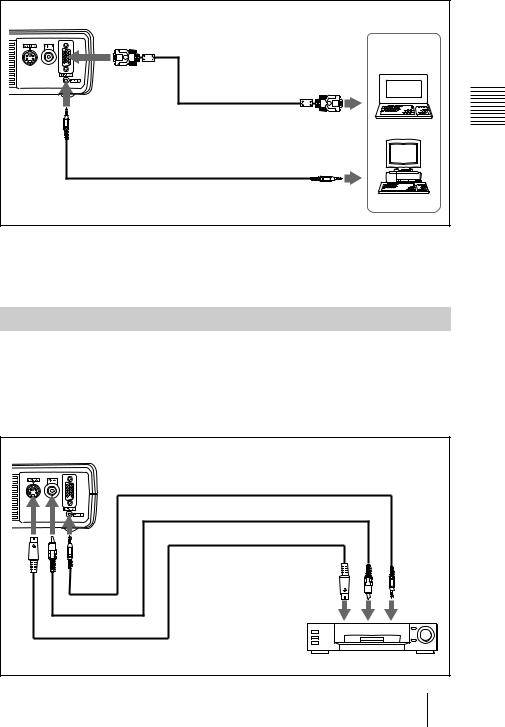
To connect an IBM PC/AT compatible computer
Left side
Computer
HD D-sub |
|
|
15-pin cable |
to monitor output |
|
(supplied) |
||
|
Stereo audio connecting cable (not supplied)
to audio output
To connect a Macintosh computer
To connect a Macintosh computer equipped with video output connector of a type having two rows of pins, use a commercially available plug adaptor.
Projecting and Up Setting
Connecting with a VCR or 15k RGB/Component Equipment
This section describes how to connect the projector to a VCR and 15k RGB/ component equipment.
For more information, refer to the instruction manuals of the equipment you are connecting.
To connect a VCR
Left side
Stereo audio connecting cable (not supplied)
to video output |
|
Video cable (not supplied) |
|
S-Video cable (not supplied) |
|
to S video |
to audio |
output |
output |
VCR |
|
Connecting the Projector 15 GB
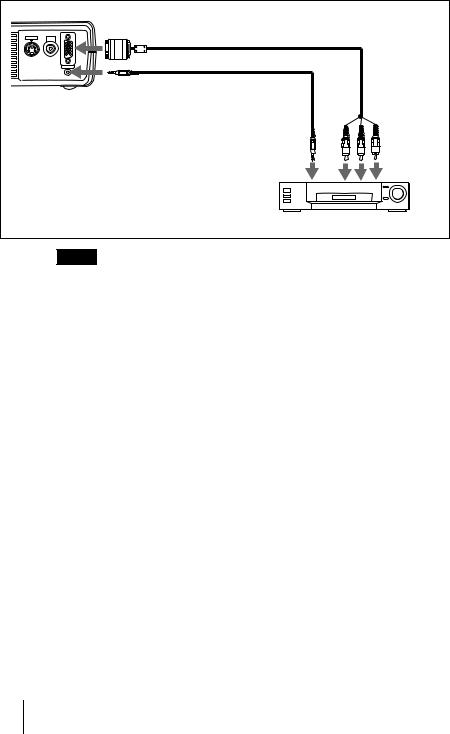
To connect a 15k RGB/Component equipment
|
|
SMF-402 Signal Cable |
|
|
|
|
(not supplied) |
|
|
S VIDEO |
VIDEO |
HD D-sub 15-pin (male) ↔ |
3 × phono jack |
|
|
|
|
||
|
|
INPUT A |
|
|
|
|
AUDIO |
|
|
|
|
Stereo audio connecting cable |
|
|
Left side |
(not supplied) |
|
|
|
|
|
|
||
|
|
to audio |
to RGB/ |
|
|
|
|
output |
component |
|
|
|
|
output |
|
|
15k RGB/Component equipment |
||
|
|
Notes |
|
|
•Set the aspect ratio using ASPECT in the INPUT SETTING menu according to the input signal.
•When you connect the unit to 15k RGB or component video equipment, select video GBR or component with the INPUT-A setting in the SET SETTING menu.
•Use the composite sync signal when you input the external sync signal from 15k RGB/component equipment.
GB 16 Connecting the Projector
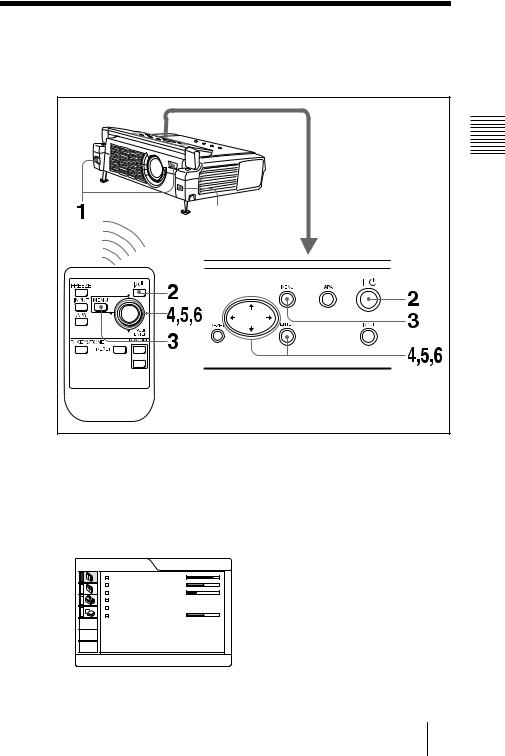
Selecting the Menu Language
You can select one of nine languages for displaying the menu and other onscreen displays. The factory setting is English.
Front remote |
Up Setting |
|
Projecting and |
||
control detector |
||
|
1
2
3
Open the front cover, then plug the AC power cord into a wall outlet.
Press the I / 1 key to turn on the projector.
Press the MENU key.
The menu appears.
The menu presently selected is shown as a yellow button.
PICTURE CTRL |
INPUT-A |
|
|
CONTRAST: |
8 0 |
BRIGHT: |
5 0 |
RGB ENHANCER: |
3 0 |
GAMMA MODE: |
GRAPHICS |
COLOR TEMP: |
HIGH |
VOLUME: |
5 0 |
Selecting the Menu Language 17 GB
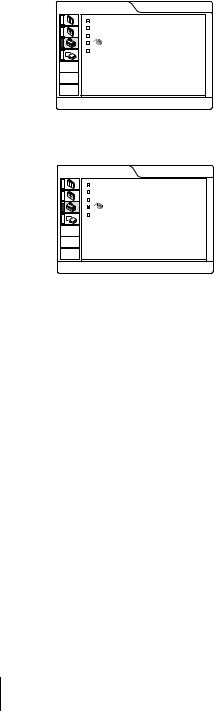
4 Press the Mor mkey to select the SET SETTING menu, then press the , or ENTER key.
The selected menu appears.
SET SETTING |
INPUT-A |
|
|
STATUS: |
ON |
INPUT-A: |
COMPUTER |
AUTO INPUT SEL: OFF |
|
LANGUAGE: |
ENGLISH |
POWER SAVING: |
OFF |
5 Press the Mor mkey to select “LANGUAGE,” then press the ,or ENTER key.
SET SETTING |
INPUT-A |
|
|
STATUS: |
ON |
INPUT-A: |
COMPUTER |
AUTO INPUT SEL: OFF |
|
LANGUAGE: |
ENGLISH |
POWER SAVING: |
OFF |
6 Press the Mor mkey to select a language, then press the <or ENTER key.
The menu changes to the selected language.
To clear the menu
Press the MENU key.
The menu disappears automatically if a key is not pressed for one minute.
GB 18 Selecting the Menu Language
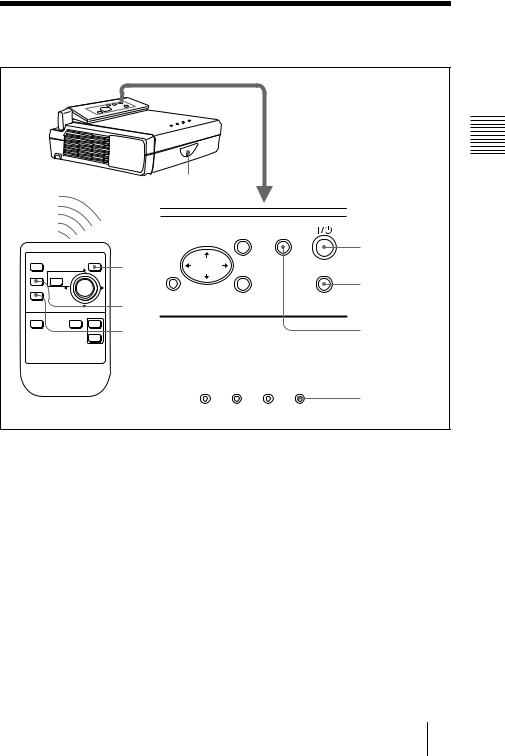
Projecting
Rear remote control detector
|
|
|
|
MENU |
APA |
FREEZE |
I / 1 |
2 |
|
|
2 |
|
|
|
|||
INPUT MENU |
|
RESET |
ENTER |
INPUT |
|
APA |
|
4 |
|
|
4 |
|
PUSH |
|
|
|
|
|
ENTER |
|
|
|
|
D KEYSTONE |
D ZOOM |
|
|
|
|
RESET |
|
APA |
|
|
APA |
|
|
|
|
||
|
|
|
LAMP/COVER |
TEMP/FAN |
POWER SAVING ON/STANDBY |
ON/STANDBY indicators
1 Open the front cover, plug the AC power cord into a wall outlet, then connect all equipment.
The ON/STANDBY indicator lights in red and the projector goes into standby mode.
2 Press the I / 1 key.
The ON/STANDBY indicator lights in green.
3 Turn on the equipment connected to the projector.
4 Press the INPUT key to select the input source.
To input from |
Press INPUT to display |
|
|
Computer connected to the INPUT A connector |
INPUT A |
|
|
Video equipment connected to the VIDEO input |
VIDEO |
connector |
|
|
|
Video equipment connected to the S VIDEO input |
S VIDEO |
connector |
|
|
|
Projecting and Up Setting
Projecting 19 GB

5
6
Turn the zoom lever to adjust the size of the picture.
Turn the focus lever to adjust the focus.
Attention
Looking into the lens when projecting may cause injury to your eyes.
To adjust the volume
The volume can be adjusted in the on-screen menu. See “VOLUME” in the PICTURE CTRL menu on page 25.
To get the clearest picture
You can adjust picture quality when projecting a signal from the computer.
1 Project a still picture from the computer.
2 Press the APA key.
“Complete!” appears on the screen when the picture is adjusted properly.
Notes
•Press the APA key when the full image is displayed on the screen. If there are black edges around the image, the APA function will not function properly and the image may extend beyond the screen.
•When you switch the input signal or re-connect a computer, press the APA key again to adjust the picture again.
•You can cancel the adjustment by pressing the APA key again while “ADJUSTING” appears on the screen.
•The picture may not be adjusted properly depending on the kinds of input signals.
•Adjust the items in the INPUT SETTING menu when you adjust the picture manually.
GB 20 Projecting

To turn off the power
1 Press the I / 1 key.
“POWER OFF? Please press I / 1 key again.” appears to confirm that you want to turn off the power.
Note
A message disappears if you press any key except the I / 1key, or if you do not press any key for five seconds.
2 Press the I / 1 key again.
The ON/STANDBY indicator flashes in green and the fan continues to run for about 90 seconds to reduce the internal heat. Also, the ON/STANDBY indicator flashes quickly for the first 60 seconds. During this time, you will not be able to light up the ON/STANDBY indicator with the I / 1 key.
3 Unplug the AC power cord from the wall outlet after the fan stops running and the ON/STANDBY indicator lights in red.
When you cannot confirm the on-screen message
When you cannot confirm the on-screen message in a certain condition, you can turn off the power by holding the I / 1 key for about one second.
Note
Do not unplug the AC power cord while the fan is still running; otherwise, the fan will stop even though the internal heat is still high, which could result in a breakdown of the projector.
On air filter
To maintain optimal performance, clean the air filter every 300 hours.
Projecting and Up Setting
Projecting 21 GB
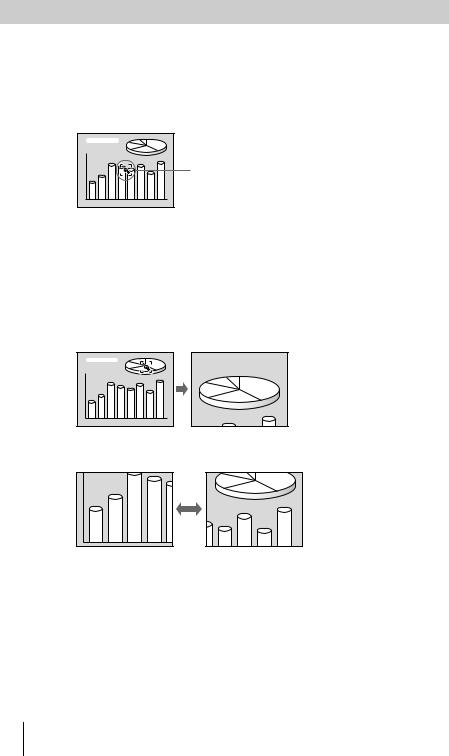
Effective Tools for Your Presentation
To enlarge the image (Digital Zoom function)
You can select a point in the image to enlarge. This function works only when a signal from a computer is input.
1 Press the D ZOOM + key on the Remote Commander.
The digital zoom icon appears the center of the image.
Digital zoom icon |
2 Move the icon to the point on the image you want to enlarge. Use the arrow key (M/m/</,) to move the icon.
3 Press the D ZOOM + key again.
The image where the icon is located is enlarged. The enlargement ratio is displayed on the screen for a few seconds.
By pressing the + key repeatedly, the image size increases (ratio of enlargement: max. 4 times.)
Use the arrow key (M/m/</,) to scroll the enlarged image.
To return the image back to its original size
Press the D ZOOM – key.
Just pressing the RESET key returns the image back to its original size immediately.
To freeze the image projected (Freeze function)
Press the FREEZE key. “FREEZE” appears when the key is pressed. This function works only when a signal from a computer is input.
To restore the original screen, press the FREEZE key again.
GB 22 Projecting
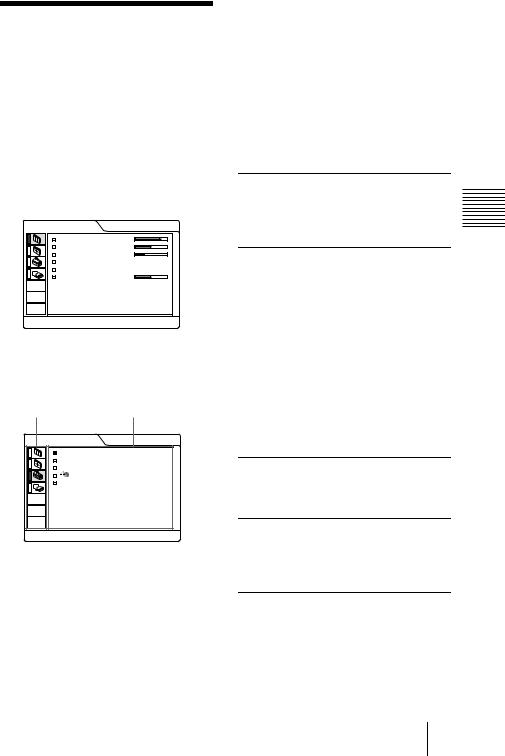
B Adjustments and Settings Using the Menu
Using the MENU
The projector is equipped with an on-screen menu for making various adjustments and settings. You can change the menu language displayed in the on-screen menu.
To change the menu language, see “Selecting the Menu Language” on page 17.
1 Press the MENU key.
The menu appears.
The menu presently selected is shown as a yellow button.
PICTURE CTRL |
INPUT-A |
|
|
CONTRAST: |
8 0 |
BRIGHT: |
5 0 |
RGB ENHANCER: |
3 0 |
GAMMA MODE: |
GRAPHICS |
COLOR TEMP: |
HIGH |
VOLUME: |
5 0 |
2 Use the Mor mkey to select a menu, then press the ,or ENTER key.
The selected menu appears.
Menus |
Setting items |
SET SETTING |
INPUT-A |
|
|
STATUS: |
ON |
INPUT-A: |
COMPUTER |
AUTO INPUT SEL: OFF |
|
LANGUAGE: |
ENGLISH |
POWER SAVING: |
OFF |
3 Select an item.
Use the Mor mkey to select the item, then press the ,or ENTER key.
4 Make the setting or adjustment on an item.
•When changing the adjustment level: To increase the number, press the Mor ,key.
To decrease the number, press the m or < key.
Press the ENTER key to restore the original screen.
•When changing the setting:
Press the M or mkey to change the setting.
Press the ENTER or <key to restore the original screen.
To clear the menu
Press the MENU key.
The menu disappears automatically if a key is not pressed for one minute.
To reset items that have been adjusted
Press the RESET key.
“Complete!” appears on the screen and the settings appearing on the screen are reset to their factory preset values.
Items that can be reset are:
•“CONTRAST,” “BRIGHT,” “COLOR,” “HUE,” “SHARP”, and “RGB ENHANCER” in the PICTURE CTRL menu
•“DOT PHASE,” “SIZE H,” and “SHIFT” in the INPUT SETTING menu
•“DIGIT KEYSTONE” in the INSTALL SETTING menu.
About the memory of the settings
The settings are automatically stored in the projector memory.
If no signal is input
If there is no input signal, “NO INPUT– Cannot adjust this item.” appears on the screen.
About the menu display
You can set the display position of the menu, intensity of the background picture and tone of the menu items as you like.
For details, see page 28.
Menu the Using Settings and Adjustments
Using the MENU 23 GB
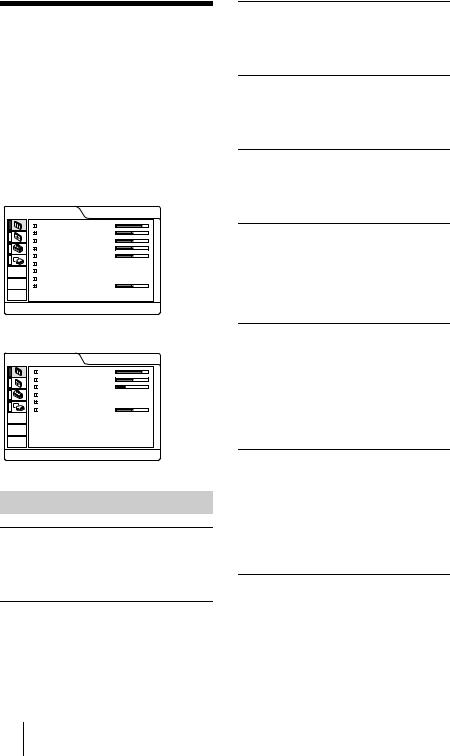
The PICTURE CTRL
Menu
The PICTURE CTRL (control) menu is used for adjusting the picture.
Items that cannot be adjusted depending on the input signal are not displayed in the menu.
For details on the unadjustable items, see page 37.
When the video signal is input
PICTURE CTRL |
VIDEO |
|
|
CONTRAST: |
8 0 |
BRIGHT: |
5 0 |
COLOR: |
5 0 |
HUE: |
5 0 |
SHARP: |
5 0 |
D. PICTURE: |
OFF |
COLOR TEMP: |
LOW |
COLOR SYS: |
AUTO |
VOLUME: |
5 0 |
When the RGB signal is input
PICTURE CTRL |
INPUT-A |
CONTRAST: |
8 0 |
BRIGHT: |
5 0 |
RGB ENHANCER: |
3 0 |
GAMMA MODE: |
GRAPHICS |
COLOR TEMP: |
HIGH |
VOLUME: |
5 0 |
Menu Items
CONTRAST
Adjusts the picture contrast. The higher the setting, the greater the contrast. The lower the setting, the lower the contrast.
BRIGHT
Adjusts the picture brightness. The higher the setting, the brighter the picture. The lower the setting, the darker the picture.
COLOR
Adjusts color intensity. The higher the setting, the greater the intensity. The lower the setting, the lower the intensity.
HUE
Adjusts color tones. The higher the setting, the picture becomes greenish. The lower the setting, the picture becomes purplish.
SHARP
Adjusts the picture sharpness. The higher the setting, the sharper the picture. The lower the setting, the softer the picture.
RGB ENHANCER
Adjusts the picture sharpness when RGB signals are input.
The higher the setting, the sharper the picture. The lower the setting, the softer the picture.
D. (Dynamic) PICTURE
Emphasizes the black color.
ON: Emphasizes the black color to produce a bolder “dynamic” picture.
OFF: Reproduces the dark portions of the picture accurately, in accordance with the source signal.
GAMMA MODE
Selects a gamma correction curve.
GRAPHICS: Improves the reproduction of halftones. Photos can be reproduced in natural tones.
TEXT: Contrasts black and white. Suitable for images that contain lots of text.
COLOR TEMP
Adjusts the color temperature.
HIGH: Makes the white color bluish.
LOW: Makes the white color reddish.
GB 24 The PICTURE CTRL Menu
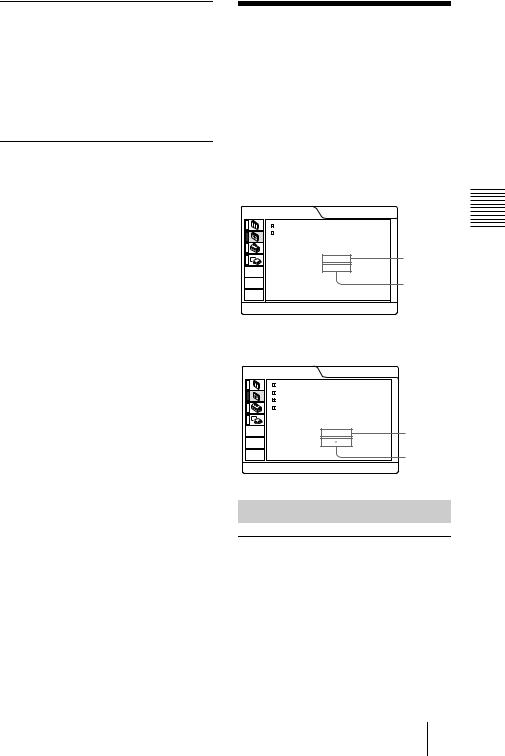
COLOR SYS (System)
Selects the color system of the input signal.
•AUTO: NTSC3.58, PAL, SECAM and NTSC4.43 (switched automatically)
•PAL-M/N: PAL-M/PAL-N and NTSC3.58 (switched automatically)
Normally, set to AUTO. If the picture is distorted or colorless, select the color system according to the input signal.
VOLUME
Adjusts the volume. The volume can be adjusted for each of INPUT A, VIDEO and S VIDEO input.
The INPUT SETTING
Menu
The INPUT SETTING menu is used to adjust the input signal.
Items that cannot be adjusted depending on the input signal are not displayed in the menu.
For details on the unadjustable items, see page 37.
When the video signal is input
INPUT SETTING |
|
|
VIDEO |
|
|
|
|
SHIFT: |
H : |
2 0 0 |
V : 3 0 |
ASPECT: |
4 : |
3 |
|
N o . 0 1 |
Memory |
VIDEO/60 |
No. |
|
Signal |
|
type |
When the RGB signal is input
INPUT SETTING |
|
INPUT-A |
DOT PHASE: |
1 5 |
|
SIZE H: |
8 0 0 |
|
SHIFT: |
H : 2 0 0 |
V : 3 0 |
SCAN CONV: |
ON |
|
N o . |
1 3 |
Memory |
640 |
480 |
No. |
|
|
Signal |
|
|
type |
MENU Items
DOT PHASE
Adjusts the dot phase of the LCD panel and the signal input from the INPUT A connector.
Adjust the picture further for finer picture after the picture is adjusted by pressing the APA key.
Adjust the picture to where it looks clearest.
Menu the Using Settings and Adjustments
The INPUT SETTING Menu 25 GB
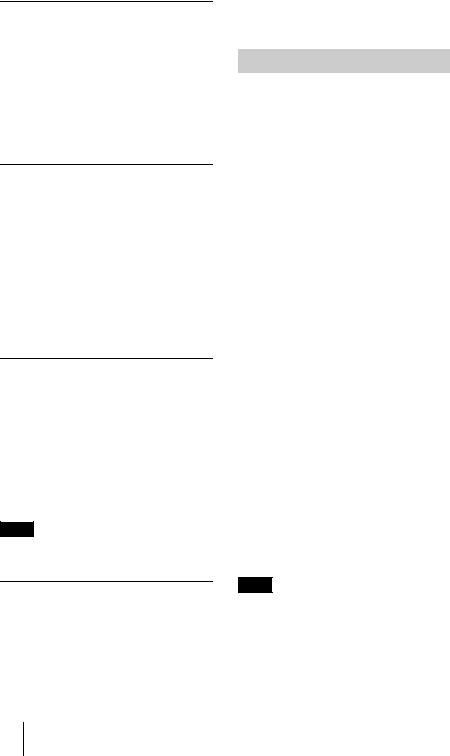
SIZE H
Adjusts the horizontal size of picture input from the INPUT A connector. The higher the setting, the larger the horizontal size of the picture. The lower the setting, the smaller the horizontal size of the picture. Adjust the setting according to the dots of the input signal.
For details on the suitable value for the preset signals, see page 38.
SHIFT
Adjusts the position of the picture input from the INPUT A connector. H adjusts the horizontal position of the picture.V adjusts the vertical position of the picture. As the setting for H increases, the picture moves to the right, and as the setting decreases, the picture moves to the left.
As the setting for V increases, the picture moves up, and as the setting decreases, the picture moves down. Use the < or the , key to adjust the horizontal position and the M and mkey for the vertical position.
SCAN CONV (Scan converter)
Converts the signal to display the picture according to the screen size.
ON: Displays the picture according to the screen size. The picture will lose some clarity.
OFF: Displays the picture while matching one pixel of input picture element to that of the LCD. The picture will be clear but the picture size will be smaller.
Note
When SVGA or XGA signal is input, this item will not be displayed.
ASPECT
Sets the aspect ratio of the picture. When inputting 16:9 (squeezed) signal from equipment such as a DVD player, set to 16:9.
4:3: When the picture with ratio 4:3 is input.
16:9: When the picture with ratio 16:9 (squeezed) is input.
About the Preset Memory No.
This projector has 25 types of preset data for input signals (the preset memory). When a preset signal is input, the projector automatically detects the signal type and recalls the data for the signal from the preset memory to adjust it to an optimum picture. The memory number and signal type of that signal are displayed in the INPUT SETTING menu. You can also adjust the preset data through the INPUT SETTING menu.
This projector has 20 types of user memories for INPUT-A into which you can save the setting of the adjusted data for an unpreset input signal.
When an unpreset signal is input for the first time, a memory number is displayed as 0. When you adjust the data of the signal in the INPUT SETTING menu, it will be registered to the projector. If more than 20 user memories are registered, the newest memory always overwrites the oldest one.
See the chart on page 38 to find if the signal is registered to the preset memory.
Since the data is recalled from the preset memory about the following signals, you can use these preset data by adjusting SIZE H. Make fine adjustment by adjusting SHIFT.
Signal |
Memory No. |
SIZE |
|
|
|
Super Mac-2 |
23 |
1312 |
|
|
|
SGI-1 |
23 |
1320 |
|
|
|
Macintosh 19" |
25 |
1328 |
|
|
|
Note
When the aspect ratio of input signal is other than 4:3, a part of the screen is displayed in black.
GB 26 The INPUT SETTING Menu

The SET SETTING
Menu
The SET SETTING menu is used for changing the settings of the projector.
SET SETTING |
INPUT-A |
STATUS: |
ON |
INPUT-A: |
COMPUTER |
AUTO INPUT SEL: OFF |
|
LANGUAGE: |
ENGLISH |
POWER SAVING: |
OFF |
Menu Items
STATUS (on-screen display)
Sets up the on-screen display.
ON: Shows all of the on-screen displays.
OFF: Turns off the on-screen displays except for the menus, a message when turning off the power, and warning messages.
INPUT-A
Selects the computer, component or video GBR signal input from the INPUT A connector.
Note
If the setting is not correct, “Please check INPUT-A setting.” appears on the screen and the color of the picture becomes strange or the picture is not displayed.
AUTO INPUT SEL
When set to ON, the projector detects input signals in the following order: INPUT-A/ VIDEO/S-VIDEO. It indicates the input channel when the power is turned on or the INPUT key is pressed.
LANGUAGE
Selects the language used in the menu and on-screen displays. Available languages are: English, French, German, Italian, Spanish, Portuguese, Japanese, Chinese and Korean.
POWER SAVING
When set to ON, the projector goes into power saving mode if no signal is input for 10 minutes.
Menu the Using Settings and Adjustments
The SET SETTING Menu 27 GB
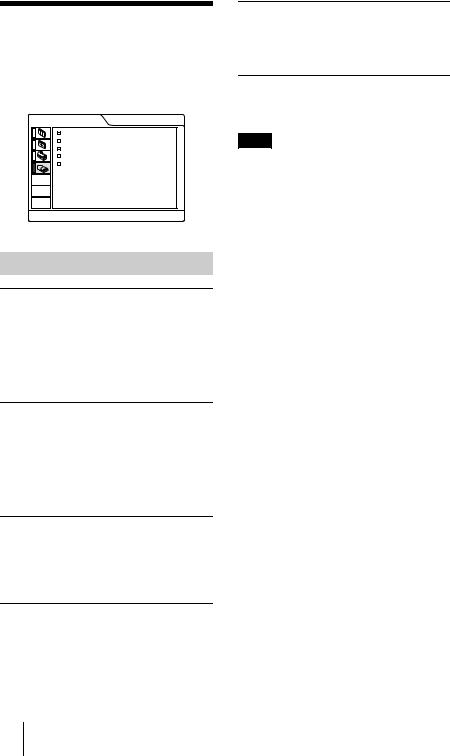
The INSTALL
SETTING Menu
The INSTALL SETTING menu is used for changing the settings of the projector.
INSTALL SETTING |
INPUT-A |
KEYSTONE MEM: ON
DIGIT KEYSTONE: 0
MENU POSITION: CENTER
MENU COLOR: STANDARD
MENU BACKGRND: STANDARD
LAMP TIMER: 2 3 4 H
MENU BACKGRND
Selects the intensity of the background picture of the menu display from DARK, STANDARD or LIGHT.
LAMP TIMER
Indicates how long the lamp has been turned on.
Note
This only displays the time. You cannot alter the display.
Menu Items
KEYSTONE MEM
ON: DIGIT KEYSTONE setting is stored. The data is retrieved when the projector power is turned on. The setting will remain the same every time.
OFF: DIGIT KEYSTONE is reset to 0 when the power is turned on next time.
DIGIT KEYSTONE
Corrects the trapezoidal distortion caused by the projection angle.
When the upside of the trapezoid is longer than the downside  : Sets to a plus value.
: Sets to a plus value.
MENU POSITION
Selects the display position of the menu from TOP LEFT, BOTTOM LEFT, CENTER, TOP RIGHT and BOTTOM RIGHT.
MENU COLOR
Selects the tone of the menu display from STANDARD, WARM, COOL, GREEN or GRAY.
GB 28 The INSTALL SETTING Menu
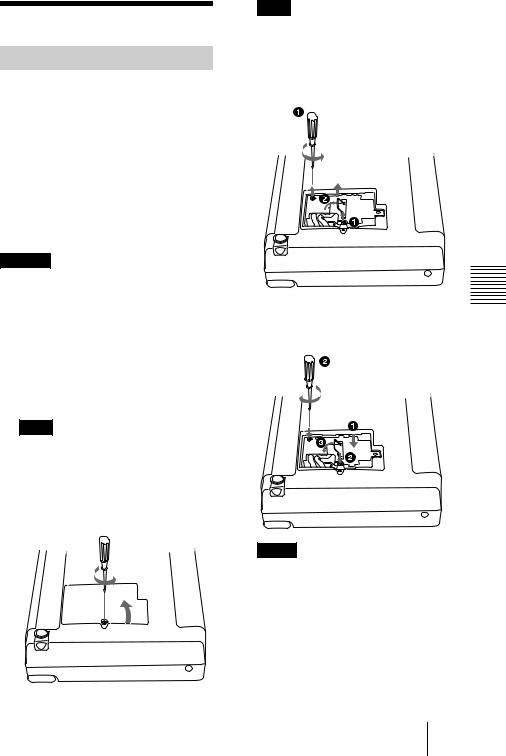
B Maintenance
Maintenance
Replacing the Lamp
When the lamp has burnt out or dims, or “Please replace the LAMP.” appears on the screen, replace the lamp with a new one. Use LMP-C121 Projector Lamp as the replacement lamp. The lamp life varies depending on conditions of use.
When replacing the lamp after using the projector
Turn off the projector, then unplug the power cord.
Wait for at least an hour for the lamp to cool.
Caution
The lamp becomes a high temperature after turning off the projector with the I / 1key. If you touch the lamp, you may scald your finger. When you replace the lamp, wait for at least an hour for the lamp to cool.
1 Place a protective sheet (cloth) beneath the projector. Turn the projector over so you can see its underside.
Note
Be sure that the projector is stable after turning it over.
2 Open the lamp cover by loosening a screw with the Phillips screwdriver (supplied with the Projector Lamp).
Note
For safety sake, do not loosen any other screws.
3 Loosen the screws on the lamp unit with the Phillips screwdriver. Pull out the lamp unit by the handle.
 Handle
Handle
4 Insert the new lamp all the way in until |
Maintenance |
|
it is securely in place. Tighten the |
||
|
||
screws. Fold up the handle. |
|
Notes
•Be careful not to touch the glass surface of the lamp.
•The power will not turn on if the lamp is not secured properly.
5 Close the lamp cover and tighten the screws.
6 Turn the projector back over.
Maintenance 29 GB

7 Connect the power cord and turn the projector to standby mode.
8 Press the following keys on the control panel in the following order for less than five seconds each: RESET, <, ,, ENTER.
Notes
•Be sure to use the LMP-C121 Projector Lamp for replacement. If you use lamps other than LMP-C121, the projector may cause a malfunction.
•Be sure to turn off the projector and unplug the power cord before replacing the lamp.
•Do not put your hands into the lamp replacement spot, or not fall any liquid or object into it to avoid electrical shock or fire.
Cleaning the Air Filter
The air filter should be cleaned every 300 hours.
Remove dust from the outside of the ventilation holes with a vacuum cleaner.
When it becomes difficult to remove the dust from the filter with a vacuum cleaner, remove the air filter and wash it.
1 Turn off the power and unplug the power cord.
2 Remove the air filter cover.
3 Remove the air filter.
4 Wash the air filter with a mild detergent solution and dry it in a shaded place.
5 Attach the air filter and replace the cover.
Notes
•If you neglect to clean the air filter, dust may accumulate, clogging it. As a result, the temperature may rise inside the unit, leading to a possible malfunction or fire.
•If the dust cannot be removed from the air filter, replace the air filter with the supplied new one.
•Be sure to attach the air filter cover firmly; the power will not be turned on if it is not closed securely.
•The air filter has a face and a reverse side. Place the air filter so that it fits in a notch on the air filter cover.
GB 30 Maintenance
