Sony VPL-CS1 User Manual [en, es, fr]

4-074-278-11 (1)
LCD Data Projector
Operating Instructions |
|
|
GB |
|
|
|
|
|
|
Mode d’emploi |
|
|
|
FR |
|
|
|
||
Manual de instrucciones |
|
ES |
||
VPL-CS1
© 1999 Sony Corporation
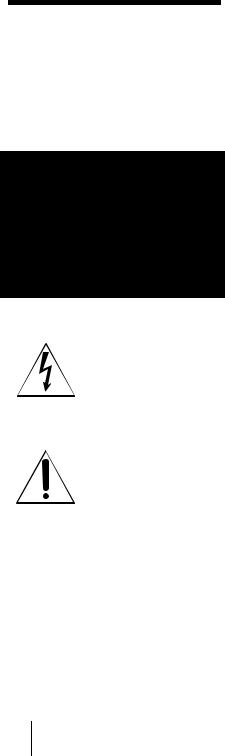
WARNING
To prevent fire or shock hazard, do not expose the unit to rain or moisture.
To avoid electrical shock, do not open the cabinet. Refer servicing to qualified personnel only.
This symbol is intended to alert the user to the presence of uninsulated “dangerous voltage” within the product’s enclosure that may be of sufficient magnitude to constitute a risk of electric shock to persons.
This symbol is intended to alert the user to the presence of important operating and maintenance (servicing) instructions in the literature accompanying the appliance.
For the customers in the USA
Declaration of Conformity
Trade Name: SONY
Model No.: VPL-CS1
Responsible Party: Sony Electronics Inc.
Address: 1 Sony Drive, Park Ridge,
NJ.07656 USA
Telephone No.: 201-930-6970
This device complies with Part 15 of the FCC Rules. Operation is subject to the
following two conditions: (1) This device may not cause harmful interference, and (2) this device must accept any interference received, including interference that may cause undesired operation.
This equipment has been tested and found to comply with the limits for a Class B digital device, pursuant to Part 15 of the FCC Rules. These limits are designed to provide reasonable protection against harmful interference in a residential installation. This equipment generates, uses, and can radiate radio frequency energy and, if not installed and used in accordance with the instructions, may cause harmful interference to radio communications. However, there is no guarantee that interference will not occur in a particular installation. If this equipment does cause harmful interference to radio or television reception, which can be determined by turning the equipment off and on, the user is encouraged to try to correct the interference by one or more of the following measures:
-Reorient or relocate the receiving antenna.
-Increase the separation between the equipment and receiver.
-Connect the equipment into an outlet on a circuit different from that to which the receiver is connected.
-Consult the dealer or an experienced radio/
TV technician for help.
You are cautioned that any changes or modifications not expressly approved in this manual could void your authority to operate this equipment.
For the customers in Canada
This Class B digital apparatus complies with Canadian ICES-003.
GB 2
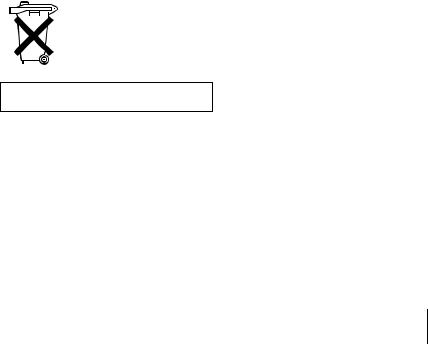
For the customers in the United Kingdom
WARNING
THIS APPARATUS MUST BE EARTHED
IMPORTANT
The wires in this mains lead are coloured in accordance with the following code: Green-and-Yellow: Earth
Blue: Neutral
Brown: Live
As the colours of the wires in the mains lead of this apparatus may not correspond with the coloured markings identifying the terminals in your plug proceed as follows: The wire which is coloured green-and- yellow must be connected to the terminal in the plug which is marked by the letter E or by the safety earth symbol I or coloured green or green-and-yellow.
The wire which is coloured blue must be connected to the terminal which is marked with the letter N or coloured black. The wire which is coloured brown must be connected to the terminal which is marked with the letter L or coloured red.
Voor de klanten in Nederland
Bij dit product zijn batterijen geleverd. Wanneer deze leeg zijn, moet u ze niet weggooien maar inleveren als KCA.
The socket-outlet should be installed near the equipment and be easily accessible.
3 GB

GB 4
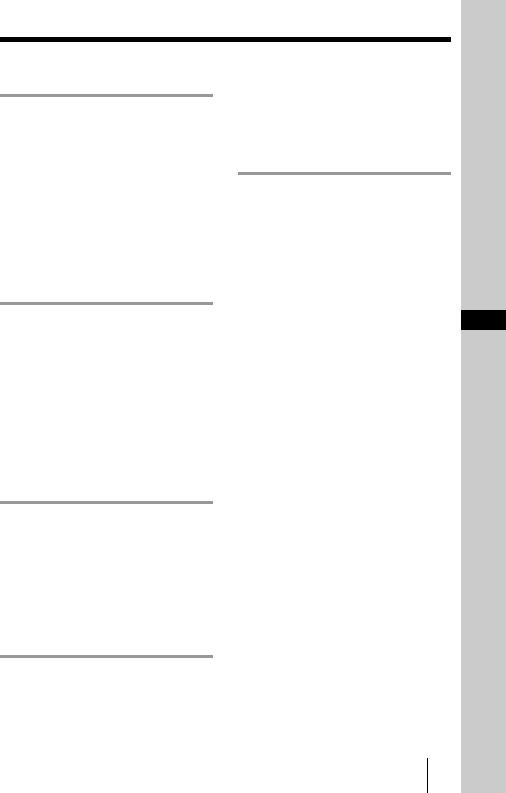
Table of Contents |
|
Overview |
|
Precautions ......................................... |
6 |
Features .............................................. |
7 |
Location and Function of Controls |
... 8 |
Front/Left Side/Bottom ................ |
8 |
Rear/Right Side ............................ |
8 |
Control Panel .............................. |
10 |
Connector Panel ......................... |
11 |
Remote Commander ................... |
12 |
Setting Up and Projecting |
|
Installing the Projector ..................... |
14 |
Connecting the Projector .................. |
15 |
Connecting with a Computer ...... |
15 |
Connecting with a VCR or 15k |
|
RGB/Component |
|
Equipment ....................... |
17 |
Selecting the Menu Language .......... |
19 |
Projecting ......................................... |
21 |
Adjustments and Settings
Using the Menu
Using the MENU ............................. |
24 |
The PICTURE CTRL Menu ............ |
25 |
The INPUT SETTING Menu ........... |
26 |
The SET SETTING Menu ............... |
27 |
Maintenance |
|
Maintenance ..................................... |
29 |
Replacing the Lamp .................... |
29 |
Cleaning the Air Filter ................ |
30 |
Troubleshooting ............................... |
31 |
Warning Messages ..................... |
33 |
Caution Messages ...................... |
33 |
Other |
|
Notes on Installation ........................ |
34 |
Unsuitable Installation ............... |
34 |
Unsuitable Conditions ................ |
34 |
Specifications .................................. |
35 |
Index ............................................... |
41 |
GB
5 GB
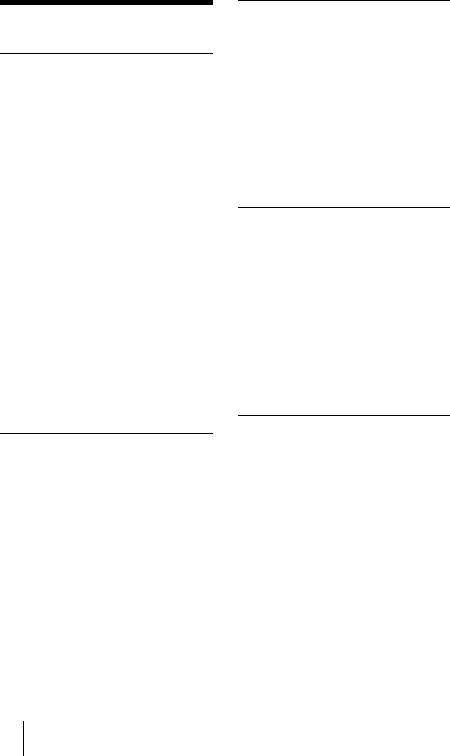
B Overview
Precautions
On safety
•Check that the operating voltage of your unit is identical with the voltage of your local power supply.
•Should any liquid or solid object fall into the cabinet, unplug the unit and have it checked by qualified personnel before operating it further.
•Unplug the unit from the wall outlet if it is not to be used for several days.
•To disconnect the cord, pull it out by the plug. Never pull the cord itself.
•The wall outlet should be near the unit and easily accessible.
•The unit is not disconnected to the AC power source (mains) as long as it is connected to the wall outlet, even if the unit itself has been turned off.
•Do not look into the lens while the lamp is on.
•Do not place your hand or objects near the ventilation holes. The air coming out is hot.
•Be careful not to catch your fingers by the adjuster when you lift up the projector. Do not push hard on the top of the projector with the adjuster out.
On illumination
•To obtain the best picture, the front of the screen should not be exposed to direct lighting or sunlight.
•Ceiling-mounted spot lighting is recommended. Use a cover over fluorescent lamps to avoid lowering the contrast ratio.
•Cover any windows that face the screen with opaque draperies.
•It is desirable to install the projector in a room where floor and walls are not of light-reflecting material. If the floor and walls are of reflecting material, it is recommended that the carpet and wall paper be changed to a dark color.
On preventing internal heat buildup
After you turn off the power with the I / 1 key, do not disconnect the unit from the wall outlet while the cooling fan is still running.
Caution
The projector is equipped with ventilation holes (intake) on the bottom side and ventilation holes (exhaust) on left and rear. Do not block or place anything near these holes, or internal heat build-up may occur, causing picture degradation or damage to the projector.
On cleaning
•To keep the cabinet looking new, periodically clean it with a soft cloth. Stubborn stains may be removed with a cloth lightly dampened with a mild detergent solution. Never use strong solvents, such as thinner, benzene, or abrasive cleansers, since these will damage the cabinet.
•Avoid touching the lens. To remove dust on the lens, use a soft dry cloth. Do not use a damp cloth, detergent solution, or thinner.
•Clean the filter at regular intervals.
On repacking
•Save the original shipping carton and packing material; they will come in handy if you ever have to ship your unit. For maximum protection, repack your unit as it was originally packed at the factory.
GB 6 Precautions
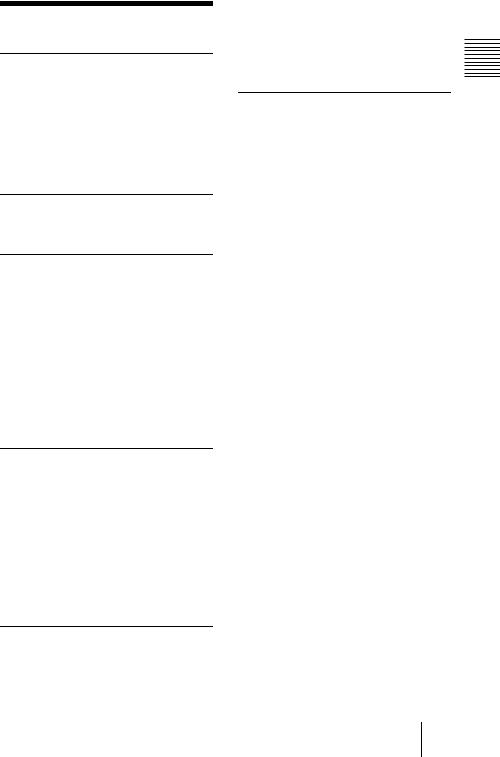
Features
High portability
•Light weight/small size
This projector has been miniaturized to approx. 2.9 kg (6 lb 6 oz) in weight and B5-file size through the adoption of a new retractable mechanism. A carrying handle and a removable strap are equipped with the projector, so you can carry it easily with your computer.
Reduced noise
Because the projector uses a new cooling mechanism, noise has been reduced.
High brightness, high picture quality
•High brightness
Adopting the new developed optical system and the 120 W UHP lamp allows high brightness (light output 600 ANSI lumen) and excellent uniformity on the picture.
•High resolution
Three 0.7-inch, about 480,000 pixel
SVGA panels provide a resolution of 800 × 600 dots for RGB input and 600 horizontal TV lines for video input.
Simple setup, easy presentation
•Simple setup with external equipment
This projector is preset for 37 kinds of input signals. You can project images from an external signal source just by connecting the equipment with the supplied cable and pushing the APA key.
•Simple Remote Commander with mouse control functions
You can operate a computer with the Remote Commander since the unit has a build-in mouse receiver.
Compatible with USB (Universal Serial Bus) hub function
You can connect the projector to USB equipment, such as a USB mouse, and
control the projector by using the supplied application software from a computer.1) Using this application software, you can open a file you want to use for your presentation with the supplied Remote Commander.
Accepts various input signals
•Scan converter loaded
This projector has a build-in scan
converter that converts the input signal within 800 × 600 dots.
•Compatible input signals
This projector accepts video signals of composite, S video, and component as well as 15k RGB, VGA, SVGA, XGA, and SXGA signals, which all can be displayed.
•Compatible with six color systems
NTSC, PAL, SECAM, NTSC4.432), PAL- M, or PAL-N color system can be selected automatically or manually.
......................................................................
•Windows is a registered trademark of Microsoft Corporation in the United States and/or other countries.
•VGA, SVGA, XGA, and SXGA are registered trademarks of the International Business Machines Corporation, U.S.A.
•Macintosh is a registered trademark of Apple Computer, Inc.
•IBM PC/AT is a registered trademark of International Business Machines Corporation, U.S.A.
•VESA is a registered trademark of Video Electronics Standard Association.
•Display Data Channel is a trademark of Video Electronics Standard Association.
•PC-98 is a trademark of NEC Corporation.
1)The supplied application software and the USB hub function of this projector are compatible with Windows 98 preinstall model.
2)NTSC4.43 is the color system used when playing back a video recorded on NTSC on a NTSC4.43 system VCR.
Overview
Features 7 GB
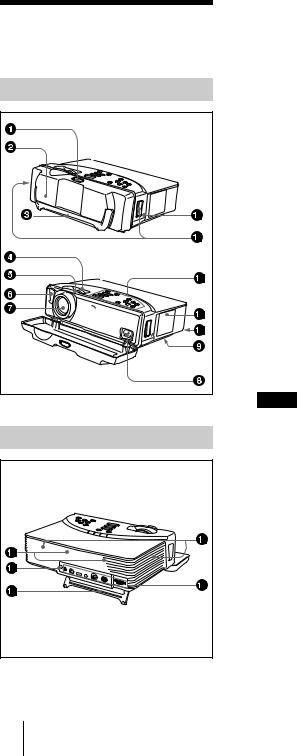
Location and
Function of Controls
Front/Left Side/Bottom |
Rear/Right Side
1 Lock button
2Front cover
Slide the lock button to open the front cover. The leg on the bottom of the projector opens. When projecting the picture, place the projector on a flat surface with the leg open.
3Carrying handle
Pull up the handle from the projector for carrying.
4Zoom ring
Adjusts the picture size.
5Focus ring
Adjusts the picture focus.
6Front remote control detector (SIRCS receiver)
7 Lens
8AC IN socket
Connects the supplied AC power cord.
9Ventilation holes (intake)/air filter cover (bottom)
Notes
•Do not place anything near the ventilation holes as it may cause internal heat build-up.
•Do not place your hand or objects near the ventilation holes as it may cause the air coming out heat build-up.
•To maintain optimal performance, clean the air filter every 300 hours.
q; Lamp cover (bottom)
qa Ventilation holes (exhaust)
qs Control panel
For details, see “Control Panel” on page 10.
qd Shoulder strap holder
GB 8 Location and Function of Controls
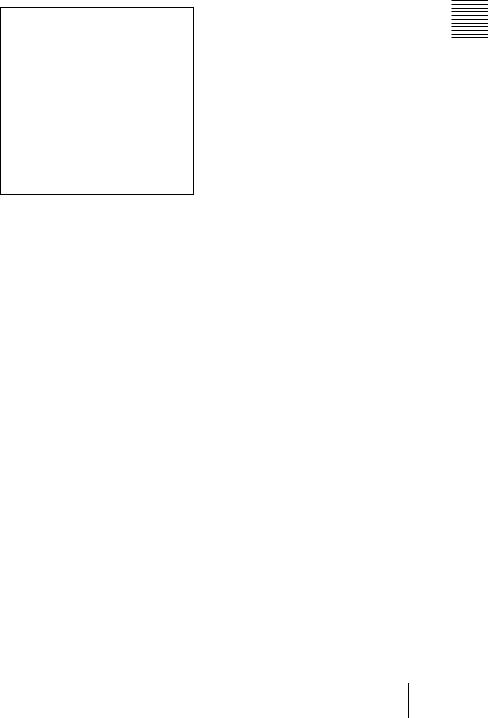
qf Security lock
Connects to an optional security cable (Kensington’s).
The security lock corresponds to Kensington’s MicroSaver Security System.
If you have any comment, contact: Kensington
2853 Campus Drive
San Mates, CA 94403 U.S.A.
Tel: 800-535-4242: extension 3348
Home page address:
http://www.kensington.com/
qg Speaker
qh Rear remote control detector (SIRCS receiver)
qj Leg
qk Connector panel
For details, see “Connector Panel” on page 11.
ql Ventilation holes (intake)
Overview
Location and Function of Controls 9 GB
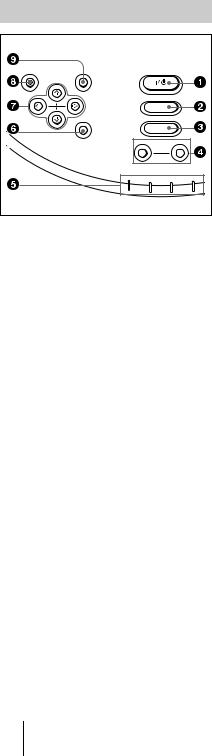
Control Panel
RESET |
MENU |
POWER |
|
|
|
|
|
INPUT |
|
|
|
|
ENTER |
|
|
|
|
|
|
APA |
|
|
|
|
|
VOLUME |
|
|
|
|
|
– |
|
+ |
|
|
LAMP/COVER |
FAN/TEMP |
POWER SAVING |
ON/STANDBY |
|
1I / 1 (on/standby) key
Turns on and off the projector when the projector is in standby mode. The ON/ STANDBY indicator lights in green when the power is turned on.
When turning off the power, press the I / 1 key twice following the
message on the screen, or press and hold the key for about one second.
For details on steps for turning off the power, see “To turn off the power” on page 23.
2INPUT key
Selects the input signal. Each time you press the key, the input signal switches between video input and INPUT A connector.
3APA (Auto Pixel Alignment) key
Adjusts a picture clearest automatically while a signal is input from a computer.
4VOLUME +/– keys
Adjust the volume of the built-in speakers.
+ : Increases the volume.
– : Decreases the volume.
5Indicators
•LAMP/COVER: Lights up or flashes under the following conditions:
–Lights up when the lamp has reached the end of its life or becomes a high temperature.
–Flashes when the lamp cover or air filter cover is not secured firmly.
•FAN/TEMP (Temperature): Lights up or flashes under the following conditions:
–Lights up when temperature inside the projector becomes unusually high.
–Flashes when the fan is broken.
•POWER SAVING: Lights up when the projector is in power saving mode. When POWER SAVING in the SET SETTING menu is set to ON, the projector goes into power saving mode if no signal is input for 10 minutes. Although the lamp goes out, the cooling fan keeps running. In power saving mode, any key does not function for the first 30 seconds. The power saving mode is canceled when a signal is input or any key is pressed.
•ON/STANDBY: Lights up or flashes under the following conditions:
–Lights in red when a AC power cord is plugged into a wall outlet. Once in
standby mode, you can turn on the projector with the I / 1 key.
–Lights in green when the power is turned on.
–Flashes in green while the cooling
fan runs after the power is turned off with the I / 1 key. The fan runs for about 90 seconds after the power is turned off.
The ON/STANDBY indicator flashes quickly for the first 30 seconds. During this time, you
cannot turn the power back on with the I / 1 key.
For details on the LAMP/COVER and the FAN/TEMP indicators, see page 32.
GB 10 Location and Function of Controls
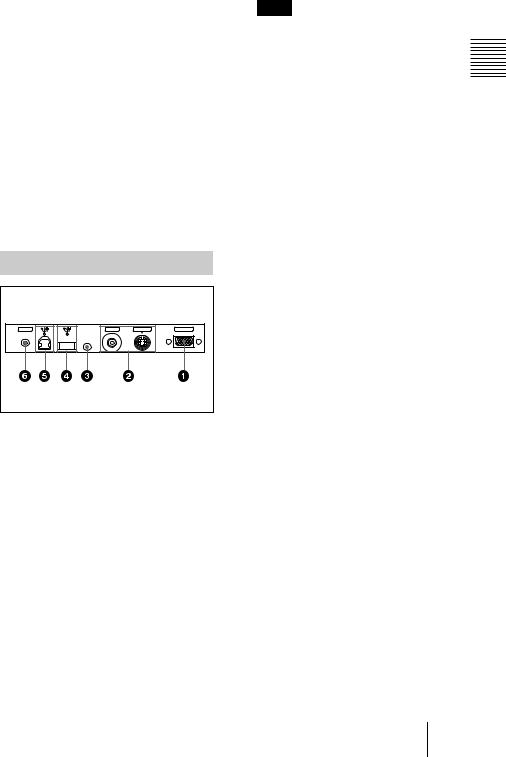
6ENTER key
Enters the settings of items in the menu system.
7Arrow keys (M/m/</,)
Select the menu or to make various adjustments.
8RESET key
Resets the value of an item back to its factory preset value. This key functions when the menu or a setting item is displayed on the screen.
9MENU key
Displays the on-screen menu. Press again to clear the menu.
Connector Panel
Rear side
AUDIO |
MOUSE |
VIDEO |
S VIDEO |
INPUT A |
1INPUT A connector (HD D-sub 15-pin, female)
Connect to external equipment such as a computer.
Connects to the monitor output on a computer using the supplied cable. When inputting a component or 15k RGB signal, use an optional cable.
2Video input connector
Connect to external video equipment such as a VCR.
•S VIDEO (mini DIN 4-pin):
Connects to the S video output (Y/C video output) of video equipment.
•VIDEO (phono type): Connects to the composite video output of video equipment.
Note
If you connect video equipment to both the S VIDEO and VIDEO jacks, the signal from the S VIDEO jack is selected. When projecting the picture via the VIDEO jack, be sure not to connect a cable to the S VIDEO jack.
3MOUSE connector (6-pin)
Connects to the PS/2 mouse port on a computer via the supplied mouse cable, to control the mouse function of the connected computer.
4USB connector (USB A-plug for downstream, 4-pin)
Connect to USB equipment such as a mouse, camera, etc.
5USB connector (USB B-plug for upstream, 4-pin)
Connect to the USB connector on a computer. When you connect the projector to the computer, the projector recognizes the mouse of the computer connected to the INPUT A connector and you can control the mouse function with the supplied Remote Commander. The supplied application software can be installed in the computer attached to this connector.
6AUDIO (stereo minijack) connector
When listening to sound output from the computer, connect to the audio output of the computer.
When listening to sound output from the VCR, connect to the audio output of the VCR.
This connector functions as the audio input of the INPUT A, VIDEO and S VIDEO connectors.
Overview
Location and Function of Controls 11 GB
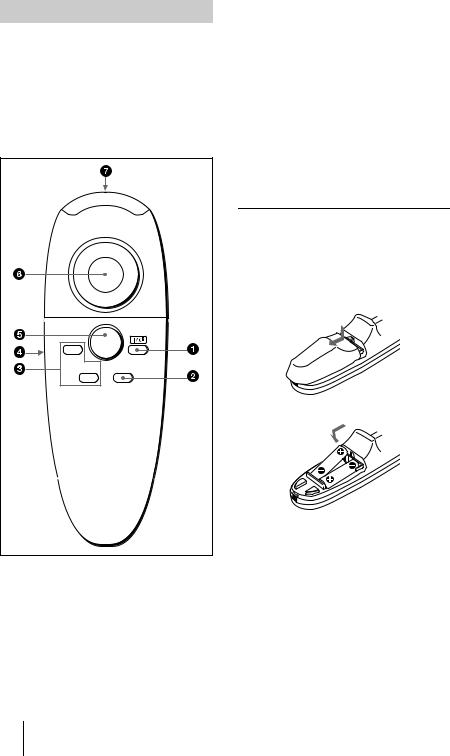
Remote Commander
The keys that have the same names as those on the control panel function identically. You can control a connected computer using the Remote Commander.
For details, see “To control the computer using the supplied Remote Commander” on page 22.
|
R. CLICK |
1 |
|
FUNCTION |
INPUT |
|
|
2 |
|
1 I / 1 key |
|
2 INPUT key
3FUNCTION 1, 2 keys
When you have saved a file in the FUNCTION 1 or 2 key using the supplied application software, you can open the file with a press of the corresponding key.
For details, see the README file and the HELP file supplied with the application software.
4L CLICK key
Functions as the left button on a mouse.
5R CLICK key
Functions as the right button on a mouse.
6Joystick
Functions as the mouse of the computer connected to the unit.
7 Infrared transmitter
To install batteries
1 Push and slide to open the lid, then install the two size AAA (R03) batteries (supplied) with the correct polarity.
Be sure to install the battery from the # side.
2 Replace the lid.
GB 12 Location and Function of Controls

Notes on batteries
•Make sure that the battery orientation is correct when inserting batteries.
•Do not mix an old battery with a new one or different types of batteries.
•If you do not use the Remote Commander for a long time, remove the batteries to avoid damage from battery leakage. If batteries have leaked, remove them, wipe and dry the battery compartment, and replace the batteries with new ones.
Notes on Remote Commander operation
•Make sure that nothing obstructs the infrared beam between the Remote Commander and the remote control detector on the projector. Direct the Remote Commander toward the front or rear remote control detector.
•The operation range is limited. The shorter the distance between the Remote Commander and the projector is, the wider the angle within which the commander can control the projector becomes.
Overview
Location and Function of Controls 13 GB

B Setting Up and Projecting
Installing the Projector
This section describes how to install the projector.
The distance between the lens and the screen varies depending on the size of the screen. Use the following table as a guide.
Distance between the screen and the center of the lens
Unit: m (feet)
Screen size |
40 |
60 |
80 |
100 |
120 |
150 |
(inches) |
|
|
|
|
|
|
|
|
|
|
|
|
|
Minimum |
1.6 |
2.4 |
3.2 |
4.0 |
4.9 |
6.1 |
Distance |
(5.2) |
(7.8) |
(10.5) |
(13.2) |
(15.9) |
(20.0) |
|
|
|
|
|
|
|
Maximum |
2.0 |
3.1 |
4.1 |
5.2 |
6.2 |
7.8 |
Distance |
(6.6) |
(10.0) |
(13.5) |
(16.9) |
(20.3) |
(25.5) |
|
|
|
|
|
|
|
Note
You can not install the projector upside down, such as on a ceiling.
GB 14 Installing the Projector
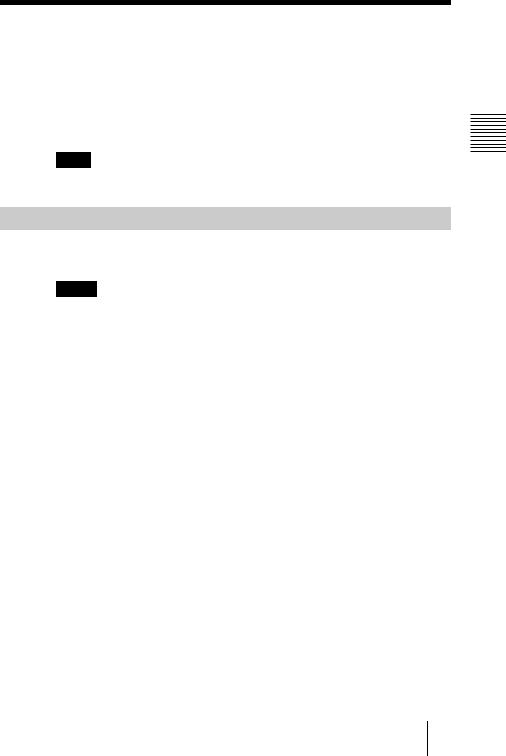
Connecting the Projector
When making connections, be sure to do the following:
•Turn off all equipment before making any connections.
•Use the proper cables for each connection.
•Insert the cable plugs properly; plugs that are not fully inserted often generate noise. When pulling out a cable, be sure to pull it out from the plug, not the cable itself.
Note
Supplied mouse cables may not work properly according to your computer.
Connecting with a Computer
This section describes how to connect the projector to a computer.
For more information, refer to the computer’s instruction manual.
Notes
•The projector accepts VGA, SVGA, XGA, and SXGA signals. However, we recommend that you set the output mode of your computer to SVGA mode for the external monitor.
•If you set your computer, such as a notebook type, to output the signal to both your computer’s display and the external monitor, the picture of the external monitor may not appear properly. Set your computer to output the signal to only the external monitor.
For details, refer to the computer’s operating instructions supplied with your computer.
•Supplied mouse cables may not work properly according to your computer.
•This projector is compatible with a DDC2B (Digital Data Channel 2B). If your computer is compatible with a DDC, turn the projector on according to the following procedures.
1 Connect the projector to the computer by using the supplied HD D-sub 15 pin cable. 2 Turn the projector on.
3 Start the computer.
Projecting and Up Setting
Connecting the Projector 15 GB

To connect an IBM PC/AT compatible computer
When you use a USB mouse and USB equipment
Rear side
AUDIO |
MOUSE |
VIDEO |
S VIDEO |

 USB equipment
USB equipment
INPUT A
Computer
HD D-sub |
|
15-pin cable |
|
(supplied) |
to monitor output |
USB cable A type – B type (supplied) |
to USB connector |
|||||||
|
|
|
|
|
|
|
|
|
|
|
|
|
|
|
|
|
|
Stereo audio connecting cable (not supplied) |
to audio output |
|||||||
|
|
|
|
|
|
|
|
|
Notes
•When you use the supplied application software, connect your computer as illustrated above. This application software and the USB hub function can be used on a computer loaded with Windows 98 preinstall model.
•As the projector recognizes the USB mouse when the computer is connected to the USB connector, do not connect anything to the PS/2 mouse port.
•Your computer may not start correctly when it has been connected to the USB connector on the projector via the USB cable. In this case, first disconnect the USB cable, restart the computer, then connect the computer to the projector using the USB cable supplied with the projector.
On the USB hub function
When connecting the projector to a computer by using the USB cable for the first time, the computer recognizes the following devices automatically.
1USB hub (general use)
2USB human interface device (wireless mouse function)
3USB human interface device (projector control function)
Excepting these devices above mentioned, the computer recognizes the device connected to the downstream connector on the projector.
GB 16 Connecting the Projector
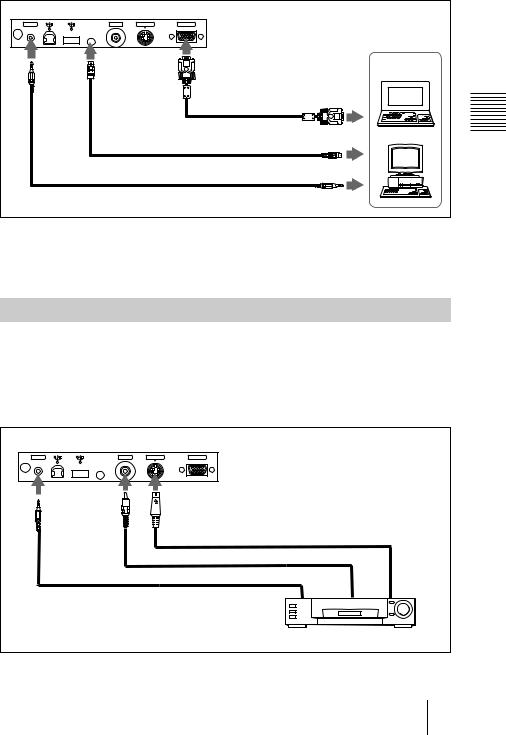
When you use a PS/2 mouse port
Rear side
AUDIO MOUSE VIDEO S VIDEO INPUT A
|
Computer |
HD D-sub |
|
15-pin cable |
to monitor output |
(supplied) |
|
PS/2 Mouse cable (supplied) |
to mouse port (PS/2) |
|
|
Stereo audio connecting cable (not supplied) |
to audio output |
|
To connect a Macintosh computer
Use an ADP-20 signal adapter (not supplied). In this case, however, you can not control the mouse of the computer by the Remote Commander.
Connecting with a VCR or 15k RGB/Component Equipment
Projecting and Up Setting
This section describes how to connect the projector to a VCR and 15k RGB/ component equipment.
For more information, refer to the instruction manuals of the equipment you are connecting.
To connect a VCR
Rear side
AUDIO |
MOUSE |
VIDEO |
S VIDEO |
INPUT A |
 Stereo audio connecting cable (not supplied)
Stereo audio connecting cable (not supplied)
S-Video cable (not supplied)
Video cable (not supplied)
to audio |
to video |
to S video |
output |
output1) |
output1) |
|
VCR |
|
1)When both the S VIDEO and VIDEO jacks are connected to the external equipment, the input signal from the S VIDEO jack is selected.
Connecting the Projector 17 GB
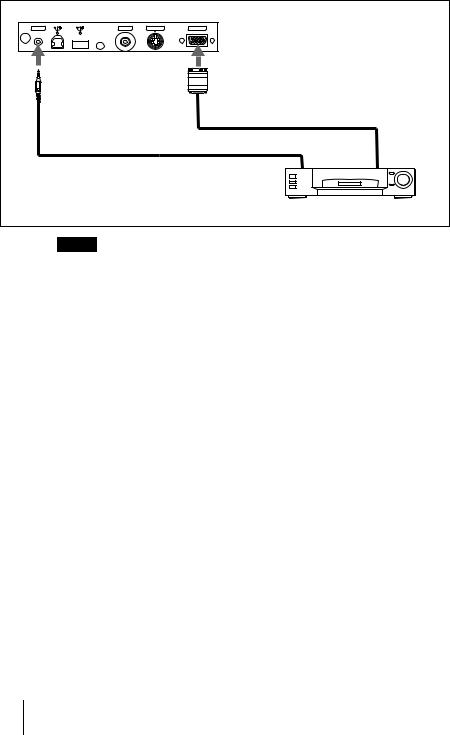
To connect a 15k RGB/Component equipment
Rear side
AUDIO |
MOUSE |
VIDEO |
S VIDEO |
INPUT A |
Stereo audio connecting cable (not supplied)
 SMF-402 Signal Cable (not supplied)
SMF-402 Signal Cable (not supplied)
3 × phono jack ↔ HD D-sub 15-pin (male)
|
to RGB/ |
|
to audio |
component |
|
output |
||
output |
||
|
15k RGB/Component equipment
Notes
• Set the aspect ratio using ASPECT in the INPUT SETTING menu according to the input signal.
• When you connect the unit to 15k RGB/component video equipment, select RGB or component with the INPUT-A setting in the SET SETTING menu.
• Use the composite sync signal when you input the external sync signal from 15k RGB/component equipment.
GB 18 Connecting the Projector

Selecting the Menu Language
You can select one of seven languages for displaying the menu and other onscreen displays. The factory setting is English.
|
|
|
|
3 |
Up Setting |
|
RESET |
MENU |
POWER |
and |
|||
2 |
||||||
|
|
|
|
Projecting |
||
1 |
|
INPUT |
|
|||
|
|
|
||||
|
|
|
|
|||
|
ENTER |
|
|
|
|
|
|
|
APA |
|
|
||
|
|
VOLUME |
|
|
||
|
– |
|
+ |
4,5,6 |
|
|
|
|
|
|
|
||
|
LAMP/COVER |
FAN/TEMP |
POWER SAVING |
ON/STANDBY |
|
|
1
2
3
Open the front cover, then plug the AC power cord into a wall outlet.
Press the I / 1 key to turn on the projector.
Press the MENU key.
The menu appears.
The menu presently selected is shown as a yellow button.
PICTURE CTRL |
INPUT-A |
CONTRAST: 8 0
BRIGHT: 5 0
GAMMA MODE: GRAPHICS
COLOR TEMP: HIGH
Selecting the Menu Language 19 GB
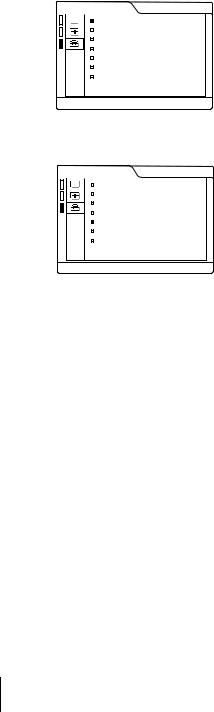
4 Press the Mor mkey to select the SET SETTING menu, then press the , or ENTER key.
The selected menu appears.
SET SETTING |
INPUT-A |
STATUS: ON
INPUT-A: RGB
KEYSTONE MEMORY: OFF
DIGITAL KEYSTONE: OFF
LANGUAGE: ENGLISH
POWER SAVING: OFF
SIRCS RECEIVER: FRONT&REAR
LAMP TIMER: 00010h
5 Press the M or m key to select “LANGUAGE,” then press the , or ENTER key.
SET SETTING |
INPUT-A |
STATUS: ON
INPUT-A: RGB
KEYSTONE MEMORY: OFF
DIGITAL KEYSTONE: OFF
LANGUAGE: ENGLISH
POWER SAVING: OFF
SIRCS RECEIVER: FRONT&REAR
LAMP TIMER: 00010h
6 Press the M or m key to select a language, then press the < or ENTER key.
The menu changes to the selected language.
To clear the menu
Press the MENU key.
The menu disappears automatically if a key is not pressed for one minute.
GB 20 Selecting the Menu Language
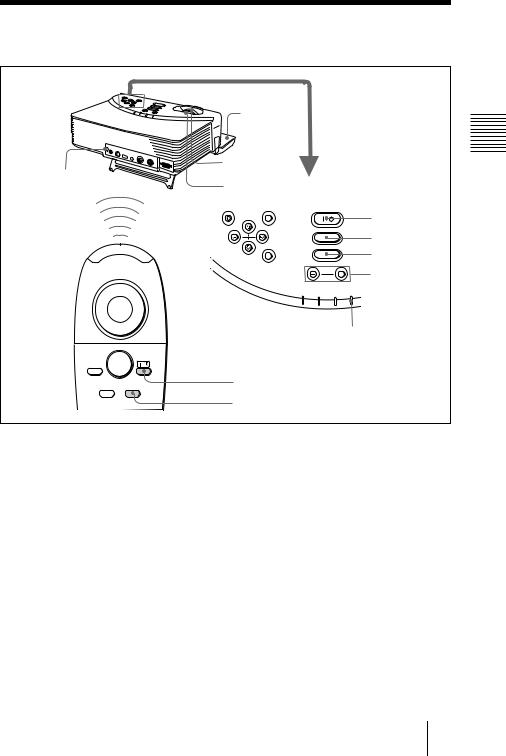
Projecting
1
Rear remote |
5 |
|
6 |
|
|
control detector |
|
|
|
RESET |
MENU |
ENTER
LAMP/COVER
POWER
INPUT
APA
VOLUME
FAN/TEMP |
POWER SAVING |
ON/STANDBY |
2
4
APA key
VOLUME +/– keys
ON/STANDBY indicator
R.CLICK |
|
1 |
2 |
FUNCTION |
|
INPUT |
|
2 |
4 |
|
Projecting and Up Setting
1 Open the front cover, plug the AC power cord into a wall outlet, then connect all equipment.
2
3
4
The ON/STANDBY indicator lights in red and the projector goes into standby mode.
Press the I / 1 key.
The ON/STANDBY indicator lights in green.
Turn on the equipment connected to the projector.
Press the INPUT key to select the input source.
To input from |
Press INPUT to display |
|
|
Computer connected to the INPUT A connector |
INPUT A |
|
|
Video equipment connected to the video1) input |
VIDEO |
connector |
|
|
|
1)If you connect to both the S VIDEO and VIDEO jacks, the signal from the S VIDEO jack is selected.
Projecting 21 GB

5
6
Turn the zoom ring to adjust the size of the picture.
Turn the focus ring to adjust the focus.
Caution
Looking into the lens when projecting may cause injury to your eyes.
To adjust the volume
Press VOLUME +/– keys on the control panel.
To control the computer using the supplied Remote Commander
When you connect an IBM PC/AT compatible to the projector, you can control the mouse of the computer using the Remote Commander.
The R/L CLICK keys and joystick function as follows.
Key and joystick |
Function |
|
|
R CLICK (front) |
Right button |
|
|
L CLICK (rear) |
Left button |
|
|
Joystick |
Corresponds with the movements of the mouse |
|
|
Note
Make sure that nothing obstructs the infrared beam between the Remote Commander and the remoter control detector on the projector.
To get the clearest picture
You can adjust picture quality when projecting a signal from the computer.
1 Project a still picture from the computer.
2 Press the APA key.
“Complete!” appears on the screen when the picture is adjusted properly.
Notes
•Press the APA key when the full image is displayed on the screen. If there are black edges around the image, the APA function will not function properly and the image may extend beyond the screen.
•When you switch the input signal or re-connect a computer, press the APA key again to adjust the picture again.
•You can cancel the adjustment by pressing the APA key again while “ADJUSTING” appears on the screen.
•The picture may not be adjusted properly depending on the kinds of input signals.
•Adjust the items in the INPUT SETTING menu when you adjust the picture manually.
GB 22 Projecting

To turn off the power
1 Press the I / 1 key.
“POWER OFF? Please press I / 1 key again.” appears to confirm that you want to turn off the power.
Note
A message disappears if you press any key except the I / 1 key, or if you do not press any key for five seconds.
2 Press the I / 1 key again.
The ON/STANDBY indicator flashes in green and the fan continues to run for about 90 seconds to reduce the internal heat. Also, the ON/STANDBY indicator flashes quickly for the first 30 seconds. During this time, you will not be able to turn the power back on with the I / 1 key.
3 Unplug the AC power cord from the wall outlet after the fan stops running and the ON/STANDBY indicator lights in red.
When you cannot confirm the on-screen message
When you cannot confirm the on-screen message in a certain condition, you can turn off the power by holding the I / 1 key for about one second.
Note
Do not unplug the AC power cord while the fan is still running; otherwise, the fan will stop even though the internal heat is still high, which could result in a breakdown of the projector.
To stow the leg on the bottom
If you are not going to use the projector, close the front cover first and then fold up the leg on the bottom of the projector manually at the end.
On air filter
To maintain optimal performance, clean the air filter every 300 hours.
Projecting and Up Setting
Projecting 23 GB
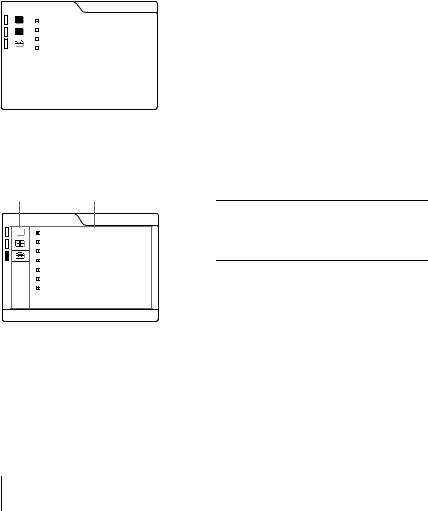
B Adjustments and Settings Using the Menu
|
|
|
|
|
|
|
|
|
• When changing the adjustment level: |
|
Using the MENU |
||||||||||
|
To increase the number, press the Mor |
|||||||||
|
|
|
|
|
|
|
|
|
,key. |
|
The projector is equipped with an on-screen |
|
To decrease the number, press the m |
||||||||
|
or < key. |
|||||||||
menu for making various adjustments and |
|
Press the ENTER key to restore the |
||||||||
settings. You can perform all of the menu |
|
original screen. |
||||||||
operation with the control panel on this unit. |
|
• When changing the setting: |
||||||||
Also, you can change the menu language |
|
Press the M or m key to change the |
||||||||
displayed in the on-screen menu. |
|
setting. |
||||||||
To change the menu language, see |
|
Press the ENTER or <key to restore |
||||||||
|
the original screen. |
|||||||||
“Selecting the Menu Language” on page 19. |
|
|||||||||
|
|
|||||||||
|
|
|
|
|
|
|
|
|
|
|
1 Press the MENU key. |
|
To clear the menu |
||||||||
|
Press the MENU key. |
|||||||||
The menu appears. |
|
|||||||||
|
The menu disappears automatically if a key |
|||||||||
The menu presently selected is shown as |
|
|||||||||
|
is not pressed for one minute. |
|||||||||
a yellow button. |
|
|
|
|
||||||
|
|
|
|
|
||||||
|
|
|
PICTURE CTRL |
|
|
|
|
|
||
|
|
|
INPUT-A |
|
To reset items that have been |
|||||
|
|
|
|
|
|
|
||||
|
|
|
|
|
|
|
|
|
adjusted |
|
|
|
|
|
CONTRAST: |
8 0 |
|
|
|
||
|
|
|
|
BRIGHT: |
5 0 |
|
|
|
||
|
|
|
|
|
|
|
Press the RESET key. |
|||
|
|
|
|
GAMMA MODE: GRAPHICS |
|
|
|
|||
|
|
|
|
COLOR TEMP: |
HIGH |
|
|
|
||
|
|
|
|
|
|
|
“Complete!” appears on the screen and the |
|||
|
|
|
|
|
|
|
|
|
||
|
|
|
|
|
|
|
|
|
settings appearing on the screen are reset to |
|
|
|
|
|
|
|
|
|
|
their factory preset values. |
|
|
|
|
|
|
|
|
|
|
Items that can be reset are: |
|
|
|
|
|
|
|
|
|
|
||
|
|
|
|
|
|
|
|
|
||
|
|
|
|
|
|
|
|
|
• “CONTRAST,” “BRIGHT,” “COLOR,” |
|
|
|
|
|
|
|
|
|
|
“HUE,” and “SHARP” in the PICTURE |
|
2 Use the M or m key to select a menu, |
|
CTRL menu |
||||||||
|
• “DOT PHASE,” “SIZE,” and “SHIFT” in |
|||||||||
then press the , or ENTER key. |
|
the INPUT SETTING menu. |
||||||||
The selected menu appears. |
|
• “DIGITAL KEYSTONE” in the SET |
||||||||
|
SETTING menu. |
|||||||||
|
|
|
|
|
|
|
|
|
||
|
Menus |
Setting items |
|
|
||||||
SET SETTING |
INPUT-A |
|
STATUS: ON
INPUT-A: RGB
KEYSTONE MEMORY: OFF
DIGITAL KEYSTONE: OFF
LANGUAGE: ENGLISH
POWER SAVING: OFF
SIRCS RECEIVER: FRONT&REAR
LAMP TIMER: 00010h
About the memory of the settings
The settings are automatically stored in the projector memory.
If no signal is input
If there is no input signal, “NO INPUT– Cannot adjust this item.” appears on the screen.
3 Select an item.
Use the Mor mkey to select the item, then press the , or ENTER key.
4 Make the setting or adjustment on an item.
GB 24 Using the MENU
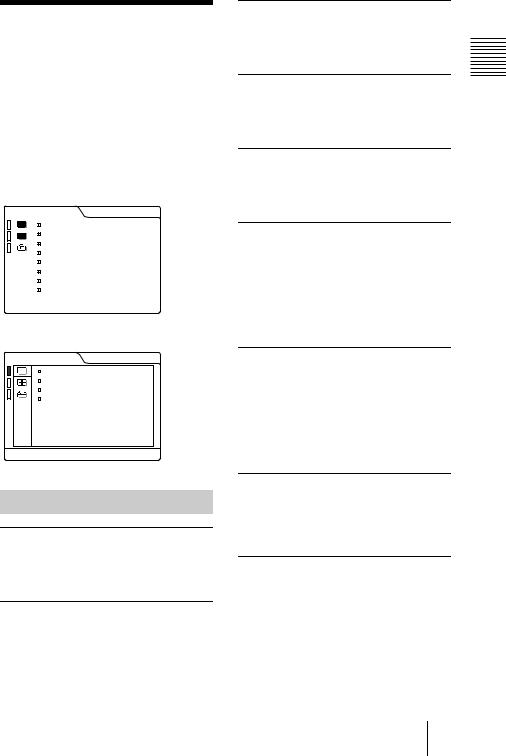
The PICTURE CTRL
Menu
The PICTURE CTRL (control) menu is used for adjusting the picture.
Items that cannot be adjusted depending on the input signal are not displayed in the menu.
For details on the unadjustable items, see page 38.
When the video signal is input
|
|
PICTURE CTRL |
VIDEO |
|
|
|
|
|
|
|
|
|
|
|
CONTRAST: |
8 0 |
|
|
|
|
BRIGHT: |
5 0 |
|
|
|
|
COLOR: |
5 0 |
|
|
|
|
HUE: |
5 0 |
|
|
|
|
SHARP: |
5 0 |
|
|
|
|
D. PICTURE: |
OFF |
|
|
|
|
COLOR TEMP: LOW |
|
|
|
|
|
COLOR SYS: |
AUTO |
|
|
|
|
|
|
|
|
|
|
|
|
|
When the RGB signal is input
PICTURE CTRL |
INPUT-A |
|
CONTRAST: 8 0
BRIGHT: 5 0
GAMMA MODE: GRAPHICS
COLOR TEMP: HIGH
Menu Items
CONTRAST
Adjusts the picture contrast. The higher the setting, the greater the contrast. The lower the setting, the lower the contrast.
BRIGHT
Adjusts the picture brightness. The higher the setting, the brighter the picture. The lower the setting, the darker the picture.
COLOR
Adjusts color intensity. The higher the setting, the greater the intensity. The lower the setting, the lower the intensity.
HUE
Adjusts color tones. The higher the setting, the picture becomes greenish. The lower the setting, the picture becomes purplish.
SHARP
Adjusts the picture sharpness. The higher the setting, the sharper the picture. The lower the setting, the softer the picture.
D. (Dynamic) PICTURE
Emphasizes the black color.
ON: Emphasizes the black color to produce a bolder “dynamic” picture.
OFF: Reproduces the dark portions of the picture accurately, in accordance with the source signal.
GAMMA MODE
Selects a gamma correction curve.
GRAPHICS: Improves the reproduction of halftones. Photos can be reproduced in natural tones.
TEXT: Contrasts black and white. Suitable for images that contain lots of text.
COLOR TEMP
Adjusts the color temperature.
HIGH: Makes the white color bluish.
LOW: Makes the white color reddish.
COLOR SYS (System)
Selects the color system of the input signal.
•AUTO: NTSC3.58, PAL, SECAM and NTSC4.43 (switched automatically)
•PAL-M/N: PAL-M/PAL-N and NTSC3.58 (switched automatically)
Normally, set to AUTO. If the picture is distorted or colorless, select the color system according to the input signal.
Overview
The PICTURE CTRL Menu 25 GB
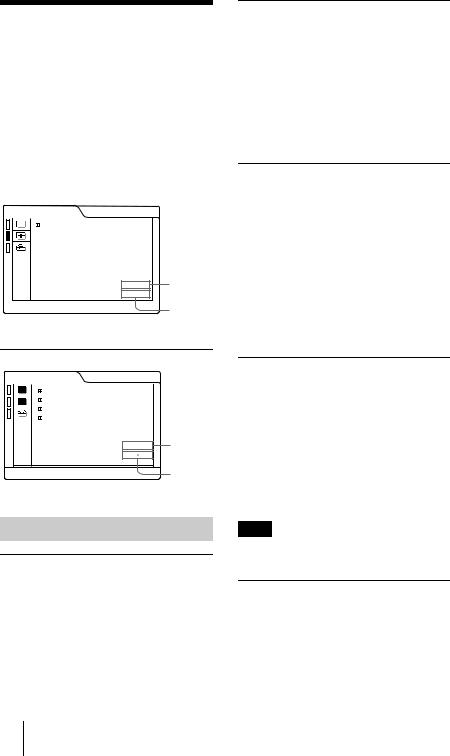
The INPUT SETTING
Menu
The INPUT SETTING menu is used to adjust the input signal.
Items that cannot be adjusted depending on the input signal are not displayed in the menu.
For details on the unadjustable items, see page 38.
When the video signal is input
INPUT SETTING |
VIDEO |
ASPECT: |
4 : 3 |
N o . 0 1 |
Memory |
VIDEO/60 |
No. |
Signal type
When the RGB signal is input
|
|
INPUT SETTING |
|
INPUT-A |
|||
|
|
|
|
|
|
|
|
|
|
|
|
|
DOT PHASE: |
1 5 |
|
|
|
|
|
|
|||
|
|
|
|
|
SIZE H |
8 0 0 |
|
|
|
|
|
|
|
||
|
|
|
|
|
SHIFT H |
H : 2 0 0 |
V : 3 0 |
|
|
|
|
|
SCAN CONV: |
ON |
|
N o . |
1 3 |
Memory |
|
No. |
|||
640 |
480 |
||
|
|
Signal |
|
|
|
type |
MENU Items
DOT PHASE
Adjusts the dot phase of the LCD panel and the signal input from the INPUT A connector.
Adjust the picture further for finer picture after the picture is adjusted by pressing the APA key.
Adjust the picture to where it looks clearest.
SIZE
Adjusts the horizontal size of picture input from the INPUT A connector. The higher the setting, the larger the horizontal size of the picture. The lower the setting, the smaller the horizontal size of the picture. Adjust the setting according to the dots of the input signal.
For details on the suitable value for the preset signals, see page 39.
SHIFT
Adjusts the position of the picture input from the INPUT A connector. H adjusts the horizontal position of the picture.V adjusts the vertical position of the picture. As the setting for H increases, the picture moves to the right, and as the setting decreases, the picture moves to the left.
As the setting for V increases, the picture moves up, and as the setting decreases, the picture moves down. Use the < or the , key to adjust the horizontal position and the M and m key for the vertical position.
SCAN CONV (Scan converter)
Converts the signal to display the picture according to the screen size.
ON: Displays the picture according to the screen size. The picture will lose some clarity.
OFF: Displays the picture while matching one pixel of input picture element to that of the LCD. The picture will be clear but the picture size will be smaller.
Note
When SVGA, XGA or SXGA signal is input, this item will not be displayed.
ASPECT
Sets the aspect ratio of the picture. When inputting 16:9 (squeezed) signal from equipment such as a DVD player, set to 16:9.
4:3: When the picture with ratio 4:3 is input.
16:9: When the picture with ratio 16:9 (squeezed) is input.
GB 26 The INPUT SETTING Menu
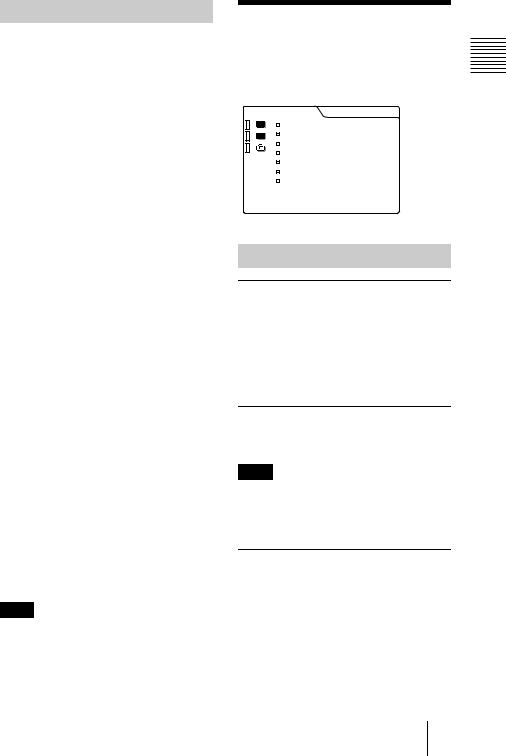
About the Preset Memory No.
This projector has 37 types of preset data for input signals for INPUT-A (the preset memory). When a preset signal is input, the projector automatically detects the signal type and recalls the data for the signal from the preset memory to adjust it to an optimum picture. The memory number and signal type of that signal are displayed in the INPUT SETTING menu. You can also adjust the preset data through the INPUT SETTING menu.
This projector has 20 types of user memories for INPUT-A into which you can save the setting of the adjusted data for an unpreset input signal.
When an unpreset signal is input for the first time, a memory number is displayed as 00. When you adjust the data of the signal in the INPUT SETTING menu, it will be registered to the projector. If more than 20 user memories are registered, the newest memory always overwrites the oldest one.
See the chat on page 39 to find if the signal is registered to the preset memory.
Since the data is recalled from the preset memory about the following signals, you can use these preset data by adjusting SIZE. Make fine adjustment by adjusting SHIFT.
Signal |
Memory No. |
SIZE |
|
|
|
Super Mac-2 |
23 |
1312 |
|
|
|
SGI-1 |
23 |
1320 |
|
|
|
Macintosh 19" |
25 |
1328 |
|
|
|
Macintosh 21" |
28 |
1456 |
|
|
|
Sony News |
36 |
1708 |
|
|
|
PC-9821 |
36 |
1600 |
1280 × 1024 |
|
|
|
|
|
WS Sunmicro |
37 |
1664 |
|
|
|
Note
When the aspect ratio of input signal is other than 4:3, a part of the screen is displayed in black.
The SET SETTING
Menu
The SET SETTING menu is used for |
Overview |
||||||||
changing the settings of the projector. |
|||||||||
|
|||||||||
|
|
|
SET SETTING |
INPUT-A |
|
||||
|
|
|
|
STATUS: |
ON |
|
|
|
|
|
|
|
|
INPUT-A: |
RGB |
|
|
|
|
|
|
|
|
KEYSTONE MEMORY: |
OFF |
|
|
|
|
|
|
|
|
|
|
|
|||
|
|
|
|
DIGITAL KEYSTONE: |
OFF |
|
|
|
|
|
|
|
|
|
|
|
|||
|
|
|
|
LANGUAGE: |
ENGLISH |
|
|
|
|
|
|
|
|
POWER SAVING: |
OFF |
|
|
|
|
|
|
|
|
SIRCS RECEIVER: |
FRONT&REAR |
|
|
|
|
|
|
|
|
LAMP TIMER: |
00010h |
|
|
|
|
|
|
|
|
|
|
|
|
|
|
|
|
|
|
|
|
|
|
|
|
Menu Items
STATUS (on-screen display)
Sets up the on-screen display.
ON: Shows all of the on-screen displays.
OFF: Turns off the on-screen displays except for the menus, a message when turning off the power, and warning messages.
INPUT-A
Selects the RGB or component signal input from the INPUT A connector.
Note
If the setting is not correct, “Please check INPUT-A setting.” appears on the screen and the color of the picture becomes strange or the picture is not displayed.
KEYSTONE MEMORY
Memorizes the data adjusted with DIGITAL KEYSTONE.
The SET SETTING Menu 27 GB
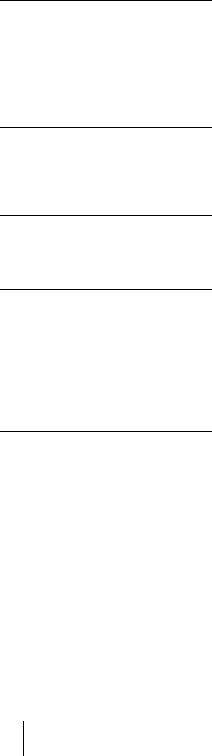
DIGITAL KEYSTONE
Adjusts trapezoidal distortion of the picture that may occur depending on the projection angle.
When the upside of the trapezoid is longer than the downside  : Sets to a plus value.
: Sets to a plus value.
LANGUAGE
Selects the language used in the menu and on-screen displays. Available languages are: English, French, German, Italian, Spanish, Japanese and Chinese.
POWER SAVING
When set to ON, the projector goes into power saving mode if no signal is input for 10 minutes.
SIRCS RECEIVER
Selects the remote control detectors (SIRCS receiver) on the front and rear of the projector.
FRONT & REAR: Activates both the front and rear detectors.
FRONT: Activates the front detector only.
REAR: Activates the rear detector only.
LAMP TIMER
Indicates the total number of hours for which the lamp currently used has been operated.
GB 28 The SET SETTING Menu

B Maintenance
Maintenance
Replacing the Lamp
When it is time to replace the lamp, replace the lamp promptly with a new LMP-C120 Projector Lamp.
When replacing the lamp after using the projector
Turn off the projector, then unplug the power cord.
Wait for at least an hour for the lamp to cool.
Caution
The lamp becomes a high temperature after turning off the projector with the I / 1 key. If you touch the lamp, you may scald your finger. When you replace the lamp, wait for at least an hour for the lamp to cool.
1 Place a protective sheet (cloth) beneath the projector. Turn the projector over so you can see its underside.
Note
Be sure that the projector is stable after turning it over.
2 Open the lamp cover by loosening a screw with the Phillips screwdriver (supplied with the LMP-C120 Projector Lamp).
Note
For safety sake, do not loosen any other screws.
3 Loosen the screw on the lamp unit with the Phillips screwdriver. Pull out the lamp unit by the handle.
Handle
4 |
Insert the new lamp all the way in until |
Maintenance |
|
it is securely in place. Tighten the screw. Fold up the handle.
Notes
•Be careful not to touch the glass surface of the lamp.
•The power will not turn on if the lamp is not secured properly.
5 Close the lamp cover and tighten the screws.
Maintenance 29 GB

6 Turn the projector back over.
7 Connect the power cord and turn the projector to standby mode.
8 Press the following keys on the control panel in the following order for less than five seconds each: RESET, <, ,, ENTER.
Notes
•Be sure to use the LMP-C120 Projector Lamp for replacement. If you use lamps other than LMP-C120, the projector may cause a malfunction.
•Be sure to turn off the projector and unplug the power cord before replacing the lamp.
•Do not put your hands into the lamp replacement spot, or not fall any liquid or object into it to avoid electrical shock or fire.
Cleaning the Air Filter
The air filter should be cleaned every 300 hours. When it becomes difficult to remove the dust from the filter, replace the filter with a new one.
To clean the air filter, follow the steps below:
1 Turn off the power and unplug the power cord.
2 Turn the projector over.
3 Remove the air filter cover.
4 Remove the dust from the filter with a vacuum cleaner.
5 Attach the air filter and replace the cover.
Notes
•If the air filter is excessively dirty, wash it with mild detergent solution and dry it in a shaded place. If the dust cannot be removed, replace the air filter with the supplied new one.
•Be sure to attach the air filter cover firmly; the power will not be turned on if it is not closed securely.
•The air filter has a face and a reverse side. Place the air filter so that it fits in a notch on the air filter cover.
GB 30 Maintenance
