Sony WEGA KDE-42XS955, WEGA KDE-50XS955, WEGA KDE-37XS955 Operating Manual
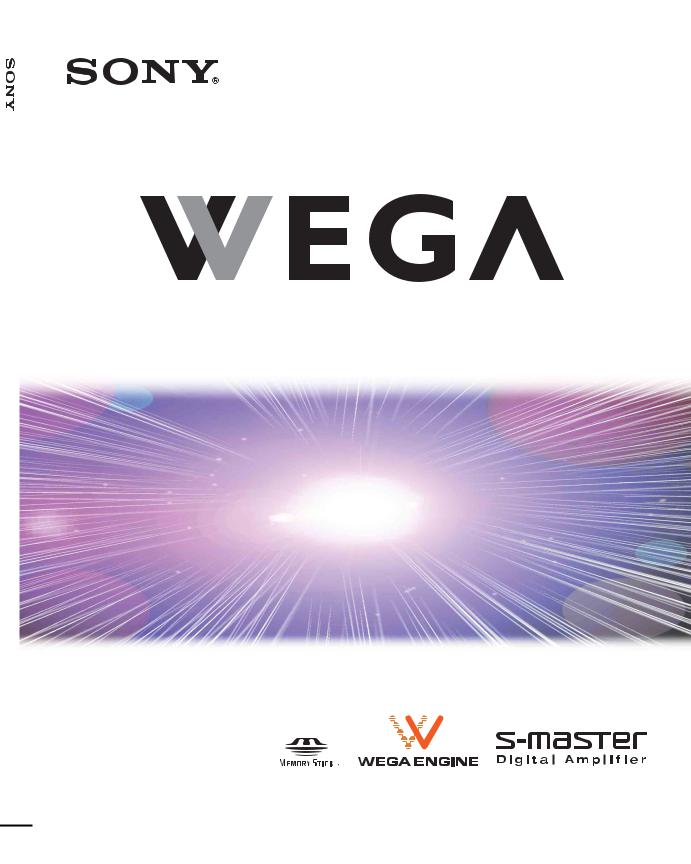
2-148-836-12 (1)
50XS955-42XS955/KDE-37XS955/KDE-KDE TV Color Panel Flat
Flat Panel Color TV
Operating Instructions
KDE-37XS955
KDE-42XS955
KDE-50XS955
2004 Sony Corporation
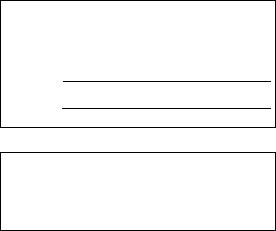
Owner’s Record
The model and serial numbers are located at the rear of the TV. Record these numbers in the spaces provided below. Refer to them whenever you call upon your Sony dealer regarding this product.
Model No.
Serial No.
Contacting Sony
If, after reading these operating instructions, you have additional questions related to the use of your Sony television, please call our Customer Information Services Center at 1-800-222-SONY (7669) (US residents only) or 1-877-899-SONY (7669) (Canadian residents only).

WARNING
To reduce the risk of fire or shock hazard, do not expose the TV to rain or moisture.
CAUTION
RISK OF ELECTRIC SHOCK
DO NOT OPEN
ATTENTION
RISQUE DE CHOC ELECTRIQUE,
NE PAS OUVRIR
PRECAUCION
RIESGO DE CHOQUE ELECTRICO
NO ABRIR
CAUTION : TO REDUCE THE RISK OF ELECTRIC SHOCK,
DO NOT REMOVE COVER (OR BACK).
NO USER-SERVICEABLE PARTS INSIDE.
REFER SERVICING TO QUALIFIED SERVICE PERSONNEL.
This symbol is intended to alert the user to the presence of uninsulated “dangerous voltage” within the product’s enclosure that may be of sufficient magnitude to constitute a risk of electric shock to persons.
This symbol is intended to alert the user to the presence of important operating and maintenance (servicing) instructions in the literature accompanying the appliance.
CAUTION
To prevent electric shock, do not use this polarized AC plug with an extension cord, receptacle or other outlet unless the blades can be fully inserted to prevent blade exposure.
Note on Caption Vision
This television receiver provides display of television closed captioning in accordance with ß15.119 of the FCC rules.
Note to CATV System Installer
This reminder is provided to call the CATV system installer’s attention to Article 820-40 of the National Electrical Code (NEC) that provides guidelines for proper grounding and, in particular, specifies that the cable ground shall be connected to the grounding system of the building, as close to the point of cable entry as practical.
Use of this television receiver for other than private viewing of programs broadcast on UHF or VHF or transmitted by cable companies for the use of the general public may require authorization from the broadcaster/cable company and/or program owner.
NOTIFICATION
This equipment has been tested and found to comply with the limits for a Class B digital device pursuant to Part 15 of the FCC Rules. These limits are designed to provide reasonable protection against harmful interference in a residential installation. This equipment generates, uses, and can radiate radio frequency energy and, if not installed and used in accordance with the instructions, may cause harmful interference with radio communications. However, there is no guarantee that interference will not occur in a particular installation. If this equipment does cause harmful interference to radio or television reception, which can be determined by turning the equipment off and on, the user is encouraged to try to correct the interference by one or more of the following measures:
sReorient or relocate the receiving antennas.
sIncrease the separation between the equipment and receiver.
sConnect the equipment into an outlet on a circuit different from that to which the receiver is connected.
sConsult the dealer or an experienced radio/TV technician for help.
You are cautioned that any changes or modifications not expressly approved in this manual could void your authority to operate this equipment.
Safety
sOperate the TV only on 120 V AC.
sThe plug is designed, for safety purposes, to fit into the wall outlet only one way. If you are unable to insert the plug fully into the outlet, contact your dealer.
sIf any liquid or solid object should fall inside the cabinet, unplug the TV immediately and have it checked by qualified service personnel before operating it further.
sIf you will not be using the TV for several days, disconnect the power by pulling the plug itself. Never pull on the cord.
sFor details concerning safety precautions, see “Important Safeguards” on page 2.
Important Notice
sWhen used at an altitude of greater than 1,900m or 6,248feet (air pressure less than 800hPa), this Plasma Display Panel may generate a low buzzing sound as a result of the difference between the interior and exterior air pressure of the panels. This is not considered a defect and is not covered under by the Limited Warranty.
Installing
sTo prevent internal heat buildup, do not block the ventilation openings.
sDo not install the TV in a hot or humid place, or in a place subject to excessive dust or mechanical vibration.
sAvoid operating the TV at temperatures below 5°C (41°F).
sIf the TV is transported directly from a cold to a warm location, or if the room temperature changes suddenly, the picture may be blurred or show poor color due to moisture condensation. In this case, please wait a few hours to let the moisture evaporate before turning on the TV.
sTo obtain the best picture, do not expose the screen to direct illumination or direct sunlight. It is recommended to use spot lighting directed down from the ceiling or to cover the windows that face the screen with opaque drapery. It is desirable to install the TV in a room where the floor and walls are not of a reflective material.
CAUTION
Bright, stationary images, such as TV station logos, displayed on your TV can become permanently imprinted onto the screen. Theses types of imprints are known as “Image Retention.” Please take the following steps to reduce the risk of causing image retention:
View a variety of program sources or programming material. Changing the program material viewed reduces the possibility that a single image will become imprinted on the TV screen.
When using video games, computers, and similar products with your TV, or viewing a TV station whose logo always stays on the screen, keep the “Brightness” and “Picture” functions at low settings. (See page 92 for instructions on adjusting picture quality.)
This TV was designed primarily for viewing TV broadcasts in wide screen mode (16:9 aspect ratio). Therefore, when viewing conventional (4:3) aspect ratio TV programs, select “Wide Zoom” or “Full” in the Wide Screen Mode, or “4:3 Default” in the Screen menu (see pages 97-98).
IMAGE RETENTION IS NOT COVERED BY YOUR WARRANTY.
(Continued)
1
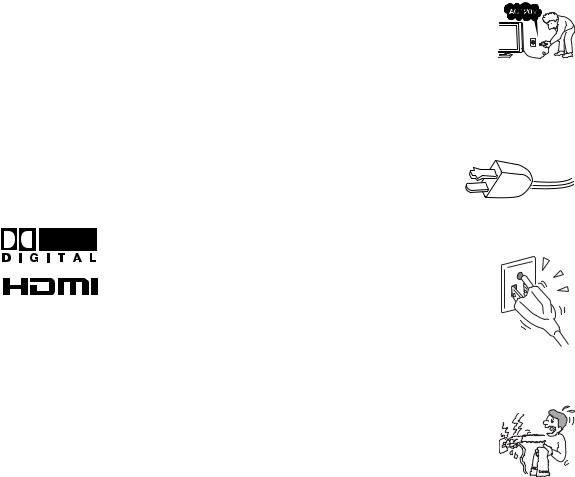
CAUTION
Use the following SONY appliance(s) only with the following WALL-MOUNT BRACKET. Use with other WALL-MOUNT BRACKET may cause instability and result in possible injury.
SONY APPLIANCE MODEL NO.
KDE-37XS955
KDE-42XS955
KDE-50XS955
SONY WALL-MOUNT BRACKET MODEL NO.
SU-PW3M
SONY FLOATING STAND MODEL NO.
SU-PF3L (for KDE-50XS955)
SU-PF3M (for KDE-37/42XS955)
To Customers
Sufficient expertise is required for installing the specified product. Be sure to subcontract the installation to Sony dealers or contractors and pay adequate attention to safety during the installation.
To Sony Dealers
For installation of SONY WALL-MOUNT BRACKET, or SONY FLOATING STAND, be sure to read and follow the instructions supplied with those optional products.
Trademark Information
TruSurround, SRS and the 
 symbol are trademarks of SRS Labs, Inc. TruSurround technology is incorporated under license from SRS Labs, Inc.
symbol are trademarks of SRS Labs, Inc. TruSurround technology is incorporated under license from SRS Labs, Inc.
Licensed by BBE Sound, Inc. under USP4638258, 4482866. “BBE” and BBE symbol are trademarks of BBE Sound, Inc.
Steady Sound, Digital Reality Creation, CineMotion, Memory Stick, and Twin View are registered trademarks of Sony Corporation. BN Smoother is trademark of Sony Corporation.
Manufactured under license from Dolby Laboratories. Dolby and the double-D symbol are trademarks of Dolby Laboratories.
This TV incorporates High-Definition Multimedia Interface (HDMI™) technology.
HDMI, the HDMI logo and High-Definition Multimedia Interface are trademarks or registered trademarks of HDMI Licensing LLC.
CableCARD™ is a trademark of Cable Television Laboratories, Inc.
This digital television is capable of receiving analog basic, digital basic and digital premium cable television programming by direct connection to a cable system providing such programming.
A security card provided by your cable operator is required to view encrypted digital programming.
Certain advanced and interactive digital cable services such as video-on-demand, a cable operator's enhanced program guide and data-enhanced television services may require the use of a set-top box. For more information call your local cable operator.
Important
Safeguards
Before using your TV, please read these instructions completely, and keep this manual for future reference.
Carefully observe and comply with all warnings, cautions and instructions placed on the unit or described in the operating instructions or service manual.
WARNING
To guard against injury, the following basic safety precautions should be observed in the installation, use and servicing of the unit.
Use
Power Sources
This unit should be operated only from the type of power source indicated on the serial/model plate. If you are not sure of the type of electrical power supplied to your home, consult your dealer or local power company. For those sets designed to operate from battery power, refer to the operating instructions.
Grounding or Polarization
This unit is equipped with a polarized AC power cord plug (a plug having one blade wider than the other), or with a three-wire grounding type plug (a plug having a third pin for grounding). Follow the instructions below:
For the unit with a polarized AC power cord plug
This plug will fit into the power outlet only one way. This is a safety feature. If you are unable to insert the plug fully into the outlet, try reversing the plug.
If the plug still fails to fit, contact your
electrician to have a suitable outlet installed. Do not defeat the safety purpose of the polarized plug by forcing it in.
Wall outlet
Do not use a poor fitting outlet.
Insert the plug fully into the outlet. If it is loose, it may cause arcing and result in fire.
Contact your electrician to have the outlet changed.
Wiring
For your safety, unplug the AC power cord when wiring cables.
Moisture
Do not touch the AC power cord or the unit with a wet hand.
If you plug/unplug the AC power cord from the unit with a wet hand, it may cause electric shock.
2
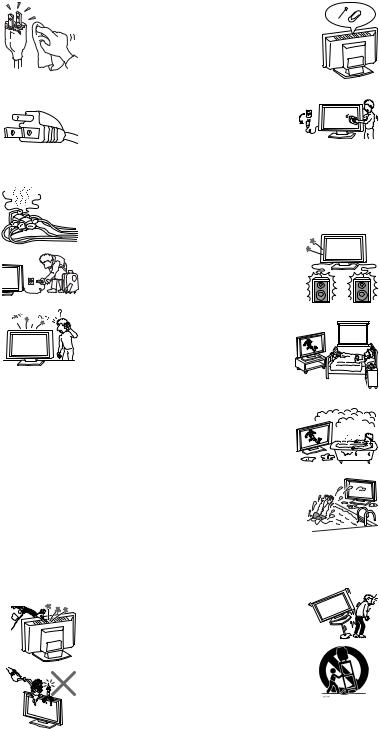
Cleaning
Clean the AC power plug regularly.
If the plug is covered with dust and it picks up moisture, its insulation may deteriorate and result in fire. Unplug the AC power plug and clean it regularly.
Ventilation holes
Do not insert anything in the ventilation holes. If metal or something flammable enters, it may result in fire or electric shock.
For the unit with a three-wire grounding type AC plug
This plug will only fit into a grounding-type power outlet. This is a safety feature. If you are unable to insert the plug into the outlet, contact your electrician to have a suitable outlet installed. Do not defeat the safety purpose of the grounding plug.
Overloading
Do not overload wall outlets, extension cords or convenience receptacles beyond their capacity, since this can result in fire or electric shock.
Always turn the unit off when it is not being used. When the unit is left unattended and unused for long periods of time, unplug it from the wall outlet as a precaution against the possibility of an internal malfunction that could create a fire hazard.
If a snapping or popping sound from a TV unit is continuous or frequent while the TV is operating, unplug the TV and consult your dealer or service technician. It is normal for some TV sets to make occasional snapping or popping sounds, particularly when being turned on or off.
AC power cord
If you damage the AC power cord, it may result in fire or electric shock.
sDo not pinch, bend, or twist the cord excessively. The core lines may be bared and cut, and cause short-circuit, resulting in fire or electric shock.
sDo not convert or damage the AC power cord or display interface cable.
sDo not put anything heavy on the AC power cord. Do not pull the AC power cord.
sKeep the AC power cord away from heat sources.
sBe sure to grasp the plug when disconnecting the AC power cord. If the AC power cord is damaged, stop using it and ask your dealer or Sony service center to exchange it.
Batteries
Do not dispose of batteries in fire.
Do not short circuit, disassemble or overheat the batteries.
Object and Liquid Entry
Never push objects of any kind into the unit through  the cabinet slots as they may touch dangerous voltage points or short out parts that could result in a fire or electric shock. Never spill liquid of any kind on the unit.
the cabinet slots as they may touch dangerous voltage points or short out parts that could result in a fire or electric shock. Never spill liquid of any kind on the unit.
Do not place any objects on the unit.
The apparatus shall not be exposed to dripping or splashing and that no objects filled with liquids, such as vases, shall be placed on the apparatus.
Cleaning
Unplug the AC power cord when cleaning this unit.
If not, it may result in electric shock. Clean the cabinet of the TV with a dry soft cloth. To remove dust from the screen, wipe it gently with a soft cloth. Stubborn stains may be removed with a
cloth slightly dampened with a solution of mild soap and warm water. Never use strong solvents such as thinner or benzine for cleaning.
If the picture becomes dark after using the TV for a long period of time, it may be necessary to clean the inside of the TV. Consult qualified service personnel.
Attachments
Do not use attachments not recommended by the manufacturer, as they may cause hazards.
Medical institution
Do not place this unit in a place where medical equipment is in use.
It may cause malfunction of medical instruments.
Moisture and flammable objects
s Do not use power-line operated sets near water — for example, near a bathtub, washbowl, kitchen sink, or laundry tub, in a wet basement, or near a swimming pool, etc. It may result in fire or electric shock.
sDo not let this unit get wet. Never spill liquid
of any kind on the unit. If any liquid or solid object does fall through, do not operate the unit. It may result in electric shock or damage to the unit. Have it checked immediately by qualified personnel.
sTo prevent fire, keep inflammable objects or naked lights (e.g. candles) away from the unit.
Accessories
Do not place the unit on an unstable cart, stand, table or shelf. The unit may fall, causing serious injury to a child or an adult and serious damage to the unit. Use only a cart or stand recommended by Sony for the specific model of TV. No part of the TV unit should overhang any edge of the TV cart or stand; any overhanging edge is a safety hazard. An appliance and cart combination should be moved with care. Quick stops, excessive force, and uneven surfaces may cause the appliance and cart combination to overturn.
(Continued)
3
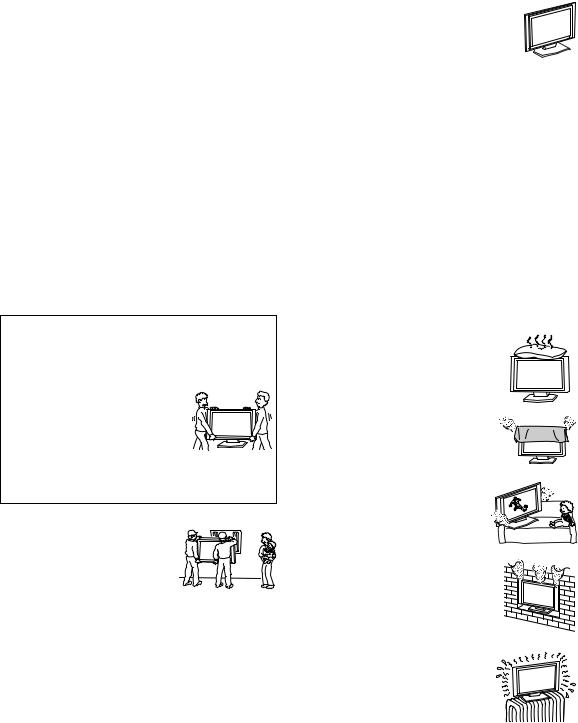
Dispose of used batteries
To preserve our environment, dispose the used batteries according to your local laws or regulations.
Damage requiring service
If the surface of the TV cracks, do not touch it until you unplug the AC power cord.
Otherwise electric shock may result.
Broken pieces
Do not throw anything at the unit.
The screen glass may break by the impact and cause serious injury.
Cable wiring
Take care not to catch your feet on the cables. It may damage the unit.
Heat
Do not touch the surface of the TV.
It remains hot, even for some time after the TV is turned off.
Volume adjustment
Adjust the volume so as not to trouble your neighbors. Sound carries very easily at night time. Therefore, closing the windows or using headphones is suggested.
When using headphones, adjust the volume so as to avoid excessive levels, as hearing damage may result.
Installation and moving
Carry the TV in the specified manner
Carrying the TV requires at least two people.
If you carry the TV in a manner other than that specified and without the specified number of persons, it may drop and a serious injury may result. Be sure to follow the instructions given below.
s Carry the TV with the specified number of persons.
s Carry the TV holding the upper and bottom frames of the TV as illustrated. Do not carry by the clear plastic front panel.
s Hold the TV securely when carrying it.
sAs the glass surface of the TV has a special coating, be careful to avoid touching the glass surface as far as possible.
sWhen transporting, do not subject the unit to shocks or vibration, or excessive force.
Installation
When installing or removing the TV on the wall, be sure to use qualified contractors. Wall mount installation requires the use of a wall-mount bracket. If the TV is installed or removed from the wall by a person other than a qualified contractor, the unit may fall and cause serious injury if the unit is not installed securely.
Placement for viewing
It is recommended to watch the TV at a distance of 3-7 times that of the screen, and in moderate brightness. Watching the TV for too long or in a dark room will cause eye fatigue.
Optional accessories
Observe the following when installing the TV using a stand or wall-mount bracket. If the TV is not secured properly, it may fall and cause injury.
sBe sure to follow the operating instructions
supplied with your stand or wall-mount bracket when installing the unit.
sBe sure to attach the brackets supplied with your stand or wall-mount bracket.
Protruding location
Do not install the TV in protruding locations. If you install the unit in the following locations, injury may result.
sDo not install the unit in a location where the unit protrudes, such as pillars.
sDo not install the unit in a location that may cause facial injury.
Oils
Do not install this unit in restaurants where oily vapors occur. Dust absorbing oil may enter into the unit and damage the unit.
Corrosion
If you use this unit near the seashore, salt may corrode metal parts of the unit and cause internal damage or fire.
It may also shorten the life of the unit.
Ventilation
The slots and openings in the TV are provided for necessary ventilation. To ensure reliable operation of the unit, and to protect it from overheating, these slots and openings must never be blocked or covered.
Unless proper ventilation is provided, the unit may gather dust and get dirty. For proper ventilation, Observe the following:
sDo not install the unit turned backward or sideways.
s Do not install the unit turned over or upside down.
s Never cover the slots and openings with a cloth or other materials.
sNever block the slots and openings by
placing the unit on a bed, sofa, rug or other similar surface.
s Never place the unit in a confined space, such as a bookcase or built-in cabinet, unless proper ventilation is provided.
s Do not place the unit near or over a radiator or heat register, or where it is exposed to direct sunlight.
4
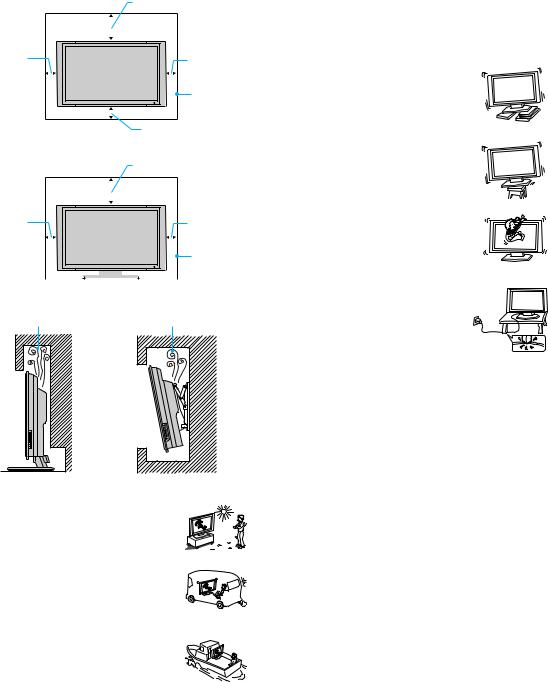
sLeave some space around the unit. Otherwise, adequate air-circulation may be blocked causing overheating and cause fire or damage the unit.
When installing the unit on the wall
|
|
|
|
|
|
|
|
|
30 cm (11 7/8 inches) |
|||
|
|
|
|
|
|
|
|
|
|
|
|
|
|
|
|
|
|
|
|
|
|
|
|
|
|
10 cm |
|
|
|
10 cm |
||||||||
(4 inches) |
|
|
|
|
|
|
|
|
|
|
(4 inches) |
|
|
|
|
|
|
|
|
|
|
|
|
|
Allow this |
|
|
|
|
|
|
|
|
|
|
|
|
much |
|
|
|
|
|
|
|
|
|
|
|
|
space. |
|
|
|
|
|
|
|
|
|
||||
|
|
|
|
|
|
|
|
|
|
10 cm |
||
|
|
|
|
|
|
|
|
|
|
(4 inches) |
||
When installing the unit using a stand |
|
|
|
|
||||||||
|
|
|
|
|
|
|
|
|
30 cm (11 7/8 inches) |
|||
|
|
|
|
|
|
|
|
|
10 cm |
|||
|
|
|
|
|
|
|
|
|
|
|||
10 cm |
|
|
|
|||||||||
(4 inches) |
|
|
|
(4 inches) |
||||||||
|
|
|
|
|
|
|
|
|
|
|
|
Allow this |
|
|
|
|
|
|
|
|
|
|
|
|
much |
|
|
|
|
|
|
|
|
|
|
|
|
space. |
Never install the unit as follows: |
|
|
|
|||||||||
|
|
|
|
|||||||||
Air circulation is blocked. |
Air circulation is blocked. |
|||||||||||
AC power cord
Unplug the AC power cord when moving the unit.
Do not move the unit with the AC power cord plugged in. It may damage the AC power cord and result in fire or electric shock.
Preventing from toppling over
Take measures to prevent the unit from toppling over and causing injury.
To prevent the unit from toppling over, secure the unit to the wall or pillar.
Installing on a level surface
If you install the unit on an inclined surface, the unit may fall or drop and cause injury or damage.
Placing on a stable surface
If you place the unit on an unstable surface, the unit may fall and cause injury or damage.
Fall
Do not hang anything on the unit.
The unit may fall from the stand or wall-mount unit, causing damage or serious injury.
Power-Cord Protection
Do not allow anything to rest on or roll over the power cord, and do not place the unit where the power cord is subject to wear or abuse.
Outdoor use
Do not install this unit outdoors. If the unit is exposed to rain, it may result in fire or electric shock. If the unit is exposed to direct sunlight, the unit may heat up and it may damage the unit.
Vehicle and ceiling
Do not install this unit in a vehicle or hung from the ceiling.
Bumping of the vehicle may cause the unit to fall down and cause injury.
Ship and vessel
Do not install this unit in a ship or vessel. If the unit is exposed to seawater, it may cause fire or damage the unit.
Antennas
Outdoor Antenna Grounding
If an outdoor antenna is installed, follow the precautions below. An outdoor antenna system should not be located in the vicinity of overhead power lines or other electric light or power circuits, or where it can come in contact with such power lines or circuits.
WHEN INSTALLING AN OUTDOOR ANTENNA SYSTEM, EXTREME CARE SHOULD BE TAKEN TO KEEP FROM CONTACTING SUCH POWER LINES OR CIRCUITS AS CONTACT WITH THEM IS ALMOST INVARIABLY FATAL.
Be sure the antenna system is grounded so as to provide some protection against voltage surges and built-up static charges.
Section 810 of the National Electrical Code (NEC) in USA and Section 54 of the Canadian Electrical Code in Canada provides information with respect to proper grounding of the mast and supporting structure, grounding of the lead-in wire to an antenna discharge unit, size of grounding conductors, location of antenna discharge unit, connection to grounding electrodes, and requirements for the grounding electrode.
(Continued)
5
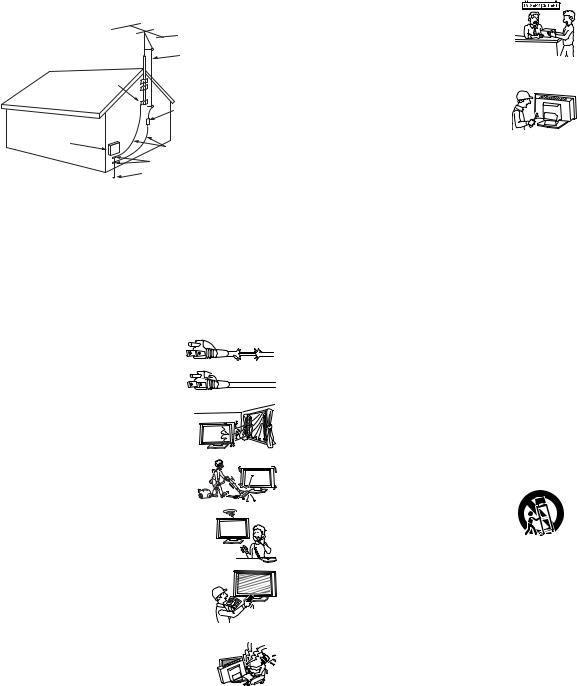
Antenna Grounding According to the National Electrical Code, ANSI/NFPA 70
|
Antenna lead-in wire |
|
Ground clamps |
|
|
|
Antenna discharge unit |
|
Electric service |
(NEC Section 810-20) |
|
Grounding conductors |
||
equipment |
||
|
(NEC Section 810-21) |
|
|
Ground clamps |
|
|
Power service grounding |
|
|
electrode system |
|
NEC: National Electrical Code |
(NEC Art 250 Part H) |
|
|
Lightning
For added protection for this TV receiver during a lightning storm, or when it is left unattended and unused for long periods of time, unplug it from the wall outlet and disconnect the antenna. This will prevent damage to the receiver due to lightning and power-line surges.
Service
Damage Requiring Service
Unplug the unit from the wall outlet and refer servicing to qualified service personnel under the following conditions:
sWhen the power cord or plug is damaged
or frayed.
s If liquid has been spilled into the unit.
sIf the unit has been exposed to rain or water.
s If the unit has been subject to excessive shock by being dropped, or the cabinet has been damaged.
sIf the unit does not operate normally when following the operating instructions. Adjust only
those controls that are specified in the operating instructions. Improper adjustment of other controls may result in damage and will often require extensive work by a qualified technician to restore the unit to normal operation.
s When the unit exhibits a distinct change in performance, it indicates a need for service.
Servicing
Do not attempt to service the unit yourself since opening the cabinet may expose you to dangerous voltage or other hazards. Refer all servicing to qualified service personnel.
Replacement Parts
When replacement parts are required, be sure the service technician certifies in writing that he/she has used replacement parts specified by the manufacturer that have the same characteristics as the original parts.
Unauthorized substitutions may result in fire, electric shock or other hazards.
Safety Check
Upon completion of any service or repairs to the unit, ask the service technician to perform routine safety checks (as specified by the manufacturer) to determine that the unit is in safe operating condition, and to so certify. When the unit reaches the end of its useful life, improper disposal could result in a picture tube implosion. Ask a qualified service technician to dispose of the unit.
Important Safety Instructions
1)Read these instructions.
2)Keep these instructions.
3)Heed all warnings.
4)Follow all instructions.
5)Do not use this apparatus near water.
6)Clean only with dry cloth.
7)Do not block any ventilation openings. Install in accordance with the manufacturer’s instructions.
8)Do not install near any heat sources such as radiators, heat registers, stoves, or other apparatus (including amplifiers) that produce heat.
9)Do not defeat the safety purpose of the polarized or grounding-type plug. A polarized plug has two blades with one wider than the other. A grounding type plug has two blades and a third grounding prong.
The wide blade or the third prong are provided for your safety. If the provided plug does not fit into your outlet, consult an electrician for replacement of the obsolete outlet.
10)Protect the power cord from being walked on or pinched particularly at plugs, convenience receptacles, and the point where they exit from the apparatus.
11)Only use attachments/accessories specified by the manufacturer.
12)Use only with the cart, stand, tripod, bracket, or table specified by the manufacturer, or sold with the apparatus. When a cart is used, use caution when moving the cart/apparatus combination to avoid injury from tip-over.
13)Unplug this apparatus during lightning storms or when unused for long periods of time.
14)Refer all servicing to qualified service personnel. Servicing is required when the apparatus has been damaged in any way, such as power-supply cord or plug is damaged, liquid has been spilled or objects have fallen into the apparatus, the apparatus has been exposed to rain or moisture, does not operate normally, or has been dropped.
6

Contents
Introducing the TV |
|
Welcome............................................................................................... |
11 |
Package Contents.......................................................................... |
11 |
Features ......................................................................................... |
12 |
Setting Up the TV |
|
Overview .............................................................................................. |
15 |
TV Controls and Connectors.............................................................. |
16 |
Front panel ..................................................................................... |
16 |
Side panel ...................................................................................... |
17 |
Rear panel...................................................................................... |
18 |
Connecting the Power Cord ............................................................... |
20 |
Preventing the TV from Toppling Over........................................... |
21 |
Bundling the Connecting Cables .................................................... |
22 |
Basic Connections: Connecting a Cable or Antenna ...................... |
23 |
Cable or Antenna ........................................................................... |
24 |
Cable Box and Cable ..................................................................... |
25 |
Cable Box....................................................................................... |
26 |
Connecting Optional Equipment ....................................................... |
28 |
Making Video Connections ............................................................ |
28 |
About Using S VIDEO .................................................................... |
29 |
VCR and Cable .............................................................................. |
30 |
VCR and Cable Box ....................................................................... |
32 |
Two VCRs for Tape Editing............................................................ |
34 |
Satellite Receiver ........................................................................... |
36 |
Satellite Receiver and VCR............................................................ |
38 |
DVD Player with Component Video Connectors............................ |
41 |
DVD Player with S VIDEO and Audio Connectors ......................... |
43 |
Digital Satellite Receiver with HDMI Connector ............................. |
44 |
DVD Player or Digital Satellite Receiver via AV Receiver with |
|
CENTER SPEAKER IN Terminals .......................................... |
46 |
Camcorder ..................................................................................... |
48 |
Audio Receiver............................................................................... |
49 |
Sub Woofer .................................................................................... |
49 |
Device with an Optical (Digital Audio) Connector .......................... |
50 |
Using the CONTROL S Feature..................................................... |
50 |
Using CableCARD™ ............................................................................ |
51 |
Activating CableCARD™ Service ................................................... |
51 |
Removing the CableCARD™ .......................................................... |
52 |
Setting Up the Channel List ............................................................... |
53 |
Using Auto Setup ........................................................................... |
53 |
7
Using the Remote Control |
|
Overview .............................................................................................. |
55 |
Inserting Batteries ............................................................................... |
55 |
Button Descriptions ............................................................................ |
56 |
Programming the Remote Control..................................................... |
58 |
Using Other Equipment with Your Remote Control ......................... |
60 |
Operating a Cable Box................................................................... |
60 |
Operating a Satellite Receiver ....................................................... |
60 |
Operating a VCR............................................................................ |
61 |
Operating a DVD Player or DVD Changer ..................................... |
61 |
Operating a 5.1ch DVD AV System (Sony DAV) ........................... |
62 |
Operating a DVD/VCR Combo Unit ............................................... |
62 |
Operating an AV Receiver ............................................................. |
62 |
Using the Features |
|
Overview .............................................................................................. |
63 |
Watching TV......................................................................................... |
64 |
Using the Program Guide ................................................................... |
65 |
Displaying the Program Guide ....................................................... |
65 |
Using Additional Program Guide Options ...................................... |
66 |
Using Wide Screen Mode ................................................................... |
67 |
Using Twin View .................................................................................. |
69 |
Displaying Twin Pictures ................................................................ |
69 |
Activating the Picture ..................................................................... |
70 |
Changing the Picture Size.............................................................. |
71 |
Using Favorite Channels .................................................................... |
72 |
Using the Channel Menu................................................................ |
72 |
Using the Favorite Channels Guide ............................................... |
73 |
8
Using the Memory Stick Viewer |
|
About Memory Stick............................................................................ |
75 |
Features ......................................................................................... |
75 |
Memory Stick Compatibility ............................................................ |
76 |
Memory Stick Functionality ............................................................ |
76 |
File Compatibility ............................................................................ |
77 |
Trademark Information................................................................... |
77 |
Inserting and Removing a Memory Stick .......................................... |
78 |
Inserting a Memory Stick................................................................ |
78 |
Inserting the Memory Stick DUO.................................................... |
79 |
Removing a Memory Stick ............................................................. |
80 |
Using the Memory Stick Index ........................................................... |
81 |
Using the Memory Stick Index ....................................................... |
82 |
Viewing Photos.................................................................................... |
83 |
Photo Controls ............................................................................... |
83 |
Photo Menu Bar Options................................................................ |
84 |
Using Zoom and Pan ..................................................................... |
85 |
Using Rotate .................................................................................. |
85 |
Playing Movies .................................................................................... |
86 |
Movie Controls ............................................................................... |
86 |
Movie Menu Bar Options................................................................ |
87 |
Memory Stick Index Menu Bar Options............................................. |
88 |
Slide Show Menu Options.............................................................. |
88 |
Contents Menu Options ................................................................. |
89 |
Memory Stick Menu ....................................................................... |
89 |
Notes on Using Memory Stick Media ................................................ |
90 |
About DCF File Names .................................................................. |
90 |
Memory Stick Precautions ............................................................. |
90 |
Using the Menus |
|
Overview .............................................................................................. |
91 |
Navigating Through Menus ................................................................ |
91 |
Using the Video Menu ......................................................................... |
92 |
Selecting Video Options................................................................. |
92 |
Using the Audio Menu ........................................................................ |
95 |
Selecting Audio Options................................................................. |
95 |
Using the Screen Menu....................................................................... |
97 |
Selecting Screen Options............................................................... |
97 |
Using the Channel Menu .................................................................... |
99 |
Selecting Channel Options............................................................. |
99 |
Using the Parental Lock Menu ......................................................... |
101 |
Selecting Parental Lock Options .................................................. |
101 |
US Models: Selecting Custom Rating Options............................. |
102 |
Viewing Blocked Programs .......................................................... |
102 |
Canadian Models: Selecting Custom Rating Options .................. |
103 |
Viewing Blocked Programs .......................................................... |
103 |
Using the Setup Menu....................................................................... |
104 |
Selecting Setup Options............................................................... |
104 |
Programming Caption Vision ....................................................... |
106 |
Using the Applications Menu ........................................................... |
107 |
Selecting Applications Options..................................................... |
107 |
9
Other Information
Overview ............................................................................................ |
109 |
Glossary ............................................................................................. |
110 |
Contacting Sony ................................................................................ |
111 |
Troubleshooting ................................................................................ |
111 |
Twin View..................................................................................... |
111 |
Remote Control ............................................................................ |
112 |
CableCARD™ ............................................................................... |
112 |
Channels ...................................................................................... |
113 |
Memory Stick ............................................................................... |
114 |
Audio ............................................................................................ |
115 |
Video ............................................................................................ |
116 |
General ........................................................................................ |
117 |
Specifications .................................................................................... |
118 |
Optional Accessories........................................................................ |
120 |
Index ................................................................................................... |
121 |
10
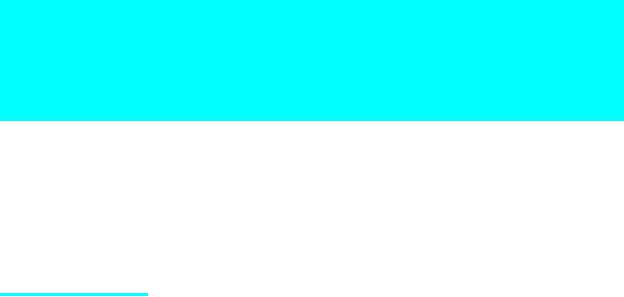
Introducing the TV
Welcome
Thank you for purchasing the Sony Flat Panel Color TV. This manual is to be used with the following models:
sKDE-37XS955
sKDE-42XS955
sKDE-50XS955
Package Contents The package contains the following:
sFlat panel color TV
sRemote control (RM-Y1004) and two size AA batteries
sAC power cord
sAC plug holder
sCable band (1)
sCable band screw (1)
sAC cord clamp
sCleaning cloth
sOperating Instructions
sQuick Setup Guide
sWarranty Card
These items are all you need to set up and operate the TV in its basic configuration.
Most components (VCRs, DVD players, etc.) come with the necessary cables to connect them. If you want to set up a complex system, you may need to buy extra cables, connectors, etc. Be sure to have these on hand before you start to connect your system.
(Continued)
11

Welcome
Features |
Some of the features that you will enjoy with your new TV include: |
|
s Integrated HDTV: You can watch digital television programs and |
|
enjoy the improved audio/video quality offered by these programs. |
|
s CableCARD™ slot: Provides cable subscribers with access to digitally |
|
encrypted cable channels — without the need for a set-top box — that |
|
will enable you to receive not only standard definition but also high |
|
definition television. The CableCARD™ , which is provided by your |
|
cable TV company, is inserted into the TV’s rear panel CableCARD™ |
|
slot. After the service is activated with your cable TV company, the card |
|
replaces the need for a separate set-top box. (Check with your cable TV |
|
company about CableCARD™ service details, limitations, pricing, and |
|
availability. For more information about CableCARD™ in this manual, |
|
see pages 18 and 51.) |
|
s WEGA Engine™ : Delivers superb picture quality from any video |
|
source by minimizing the signal deterioration caused by digital-to- |
|
analog conversion and stabilizing the signal processing. The WEGA |
|
engine features unique Sony technology, including: |
|
• The first step in the digital processing system, Composite |
|
Component Processor2 (CCP2), which enhances input signal to |
|
noise ratio by chroma decoder digital processing; |
|
• DRC (Digital Reality Creation® ) MultiFunction 2 circuitry: |
|
Enables the digital mapping of any NTSC source (DVD, VHS, DBS, |
|
Cable, etc.), to create a picture that is precise and finer in detail, |
|
rivaling high definition resolution. Incoming HD signals (1080i) are |
|
also bitmapped, utilizing Sony’s proprietary algorithm to provide a |
|
crisp and clear picture; |
|
• IFP (Image Format Processor): The Digital Texture Enhancer |
|
function of this chip provides the optimal contrast by utilizing a wide |
|
dynamic range. This chip also reduces signal noise, by using an |
|
improved motion vector algorithm, while maintaining image |
|
sharpness. |
|
• New Panel Driver LSI: This drive provides a more realistic color |
|
expression by improving the color space of the original signal and |
|
color gradation. |
|
s S-Master® 1 bit digital amplifier: Delivers superb clear dialog and |
|
reproduces the original sound quality while minimizing any sound |
|
fragmentation or jitter noise. |
|
s BN Smoother™ : Reduces the block noise caused by digital video |
|
encoding and decoding process. |
|
s CineMotion® : Provides an optimized display by automatically |
|
detecting film content and applying a reverse 3/2 pulldown process. |
|
Moving pictures will appear clearer and more natural-looking. |
12
s Wide Screen Mode: Watch conventional 4:3 aspect ratio broadcasts in |
|
|
|
wide screen (16:9) mode. |
Welcome |
s Steady Sound® : Equalizes volume levels so there is consistent output |
||
s |
Favorite Channels: Allows you to preview and select from 16 of your |
|
|
favorite channels. |
|
|
between programs and commercials. |
|
s Memory Stick® Viewer: Allows you to view on your TV screen digital images (JPEG) and movies (MPEG1) with background music (MP3) that are stored on Memory Stick media.
s Component Video Inputs: Offers the best video quality for DVD (480p and 480i), and digital set-top box (1080i, 720p, 480p and 480i) connections.
s Parental Control: V-Chip technology allows parents to block unsuitable programming from younger viewers.
s HDMI (High-Definition Multimedia Interface): Provides an uncompressed, all-digital audio/video interface between this TV and any HDMI-equipped audio/video component, such as a set-top box, DVD player, and A/V receiver. HDMI supports enhanced, or highdefinition video, plus two-channel digital audio.
13

Setting Up the TV
Overview
This chapter includes illustrated instructions for setting up your TV.
Topic |
Page(s) |
TV Controls and Connectors |
16-19 |
|
|
Connecting the Power Cord |
20-22 |
|
|
Basic Connections: Connecting a Cable or Antenna |
23-27 |
|
|
Connecting Optional Equipment |
|
Making Video Connections |
28 |
About Using S VIDEO |
29 |
VCR and Cable |
30 |
VCR and Cable Box |
32 |
Two VCRs for Tape Editing |
34 |
Satellite Receiver |
36 |
Satellite Receiver and VCR |
38 |
DVD Player with Component Video Connectors |
41 |
DVD Player with S VIDEO and Audio Connectors |
43 |
Digital Satellite Receiver with HDMI Connector |
44 |
DVD Player or Digital Satellite Receiver via AV Receiver with |
|
CENTER SPEAKER IN Terminals |
46 |
Camcorder |
48 |
Audio Receiver |
49 |
Sub Woofer |
49 |
Device with an Optical (Digital Audio) Connector |
50 |
Using the CONTROL S Feature |
50 |
|
|
Using CableCARD™ |
51 |
|
|
Setting Up the Channel List |
53 |
|
|
15
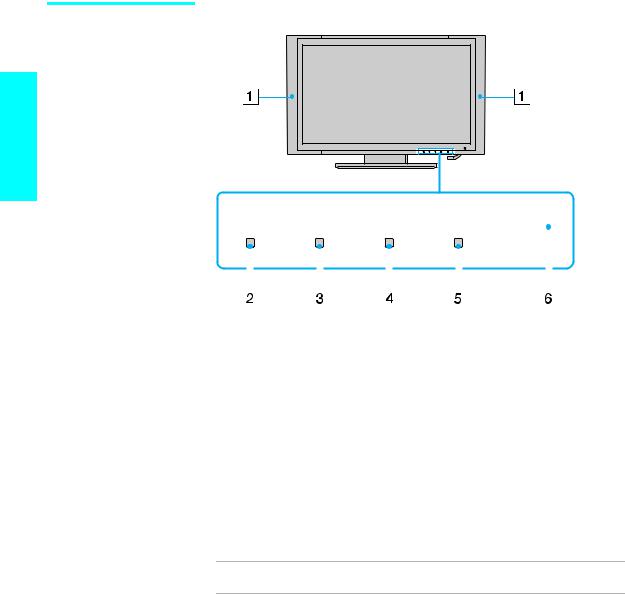
TV Controls and Connectors
Front panel
Setup
PICTURE OFF |
TIMER |
STANDBY |
POWER |
|
|
|
|
||||||||||||||||||||
|
|
|
|
||||||||||||||||||||||||
|
|
|
|
||||||||||||||||||||||||
|
|
|
|
|
|
|
|
|
|
|
|
|
|
|
|
|
|
|
|
|
|
|
|
|
|
|
|
|
|
|
|
|
|
|
|
|
|
|
|
|
|
|
|
|
|
|
|
|
|
|
|
|
|
|
|
|
|
|
|
|
|
|
|
|
|
|
|
|
|
|
|
|
|
|
|
|
|
|
|
|
|
|
|
|
|
|
|
|
|
|
|
|
|
|
|
|
|
|
|
|
|
|
|
|
|
|
|
|
|
|
|
|
|
|
|
|
|
|
|
|
|
|
|
|
|
|
|
|
|
|
|
|
|
|
|
|
|
|
|
Item |
Description |
|
1 |
Speakers |
Outputs audio signal. |
|
(Left/Right) |
|
|
|
|
2 |
PICTURE OFF |
When lit, indicates that the Picture Off feature is activated. |
|
LED |
For details, see page 56. |
|
|
|
3 |
TIMER LED |
When lit, indicates one of the timers is set. When the timer |
|
|
is set, this LED will remain lit even if the TV set is turned |
|
|
off. For details, see page 107. |
|
|
|
4 |
STANDBY LED |
When in standby mode, the LED lights up in red. |
|
|
|
5 |
POWER LED |
Lights up in green when the TV set is turned on. The LED |
|
|
does not light up when the main power is turned off. If the |
|
|
LED blinks in red continuously, this may indicate the |
display unit needs servicing (see “Contacting Sony” on page 111).
6(IR) Infrared Receives IR signals from the remote control.
Receiver
16
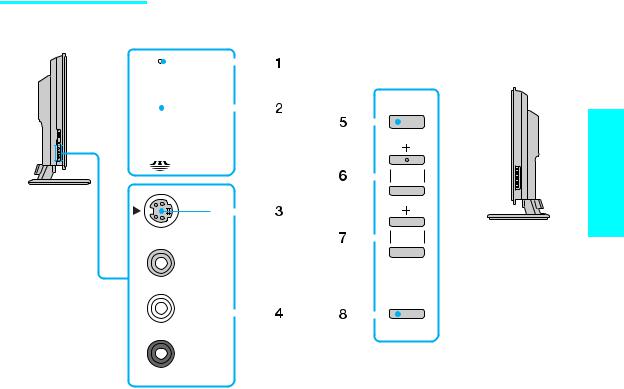
Side panel
Left side
|
|
|
|
|
|
|
|
|
|
|
|
|
|
|
|
|
|
|
|
|
|
|
|
|
Right side |
||||
|
|
|
|
|
|
|
|
|
|
|
|
|
|
|
|
|
|
|
|
|
|
|
|
|
|||||
|
|
|
|
PRO |
|
|
|
|
|
|
|
|
|
|
|
|
|
|
|
|
|||||||||
|
|
|
|
|
|
|
|
|
|
|
|
|
|
|
|
|
|
|
|
||||||||||
|
|
|
|
|
|
|
|
|
|
|
|
||||||||||||||||||
|
|
|
|
|
|
|
|
|
|
|
|
|
|
|
|
|
|
|
|
|
|
POWER |
|||||||
|
|
|
|
|
|
|
|
|
|
|
|
|
|
|
|
|
|
|
|
|
|
||||||||
|
|
|
|
|
|
|
|
|
|
|
|
|
|
|
|
||||||||||||||
|
|
|
|
|
|
|
|
|
|
|
|
|
|
|
|
||||||||||||||
|
|
|
|
|
|
|
|
|
|
|
|
|
|
|
|
|
|
|
|
|
|
|
|
|
|
|
|
|
|
|
|
|
|
|
|
|
|
|
|
|
|
|
|
|
|
|
|
|
|
|
|
|
|
|
|
|
|
|
|
|
|
|
|
|
|
|
|
|
|
|
|
|
|
|
|
|
|
|
|
|
|
|
|
|
|
|
|
|
|
|
|
|
STD/DUO |
|
|
|
|
|
|
|
|
|
|
|
|
|
|
|
|
|
|
|
|
|
|||||
|
|
|
|
|
|
|
|
|
|
|
|
|
|
|
|
|
|
|
|
|
|
|
|
||||||
|
|
|
S VIDEO |
|
|
|
|
|
|
|
|
|
|
|
CHANNEL |
|
|
|
|
||||||||||
|
|
|
|
|
|
|
|
|
|
|
|
|
|
|
|
|
|
|
|
|
|
|
|
||||||
|
|
|
|
|
|
|
|
|
|
|
|
|
|
|
|
|
|
|
|
|
|
|
|
||||||
|
|
|
|
|
|
|
|
|
|
|
|
|
|
|
|
|
|
|
|
|
|
|
|
|
|
|
|
||
|
|
|
|
|
|
|
|
|
|
|
|
|
|
|
|
|
|
|
|
|
|
|
|
|
|
|
|
||
|
|
|
|
|
|
|
|
|
|
|
|
|
|
|
|
|
|
|
|
|
|
|
|
|
|
|
|
||
|
|
|
|
|
|
|
|
|
|
|
|
|
|
|
|
|
|
|
|
VOLUME |
|
|
|
|
|||||
|
|
|
|
|
|
|
|
|
VIDEO |
2 IN |
|
|
|
|
|
|
|
|
|
|
|
|
|
|
|
|
|
||
|
|
|
|
|
|
|
|
|
|
|
|
|
|
|
|
|
|
|
|
|
|
|
|
|
|
||||
|
|
|
|
|
|
|
|
|
|
|
|
|
|
|
|
|
|
|
|
|
|
|
|
|
|
||||
|
|
|
|
|
|
|
|
|
MONO |
VIDEO |
|
|
|
|
|
|
|
|
|
|
|
|
|
|
|
||||
|
|
|
|
|
|
|
|
|
) |
|
|
|
|
|
|
|
|
|
|
|
TV/VIDEO |
||||||||
|
|
|
|
|
|
|
|
|
L ( |
|
|
|
|
|
|
|
|
|
|
|
|
|
|
|
|
|
|
|
|
|
|
|
|
|
|
|
|
|
|
|
|
|
|
|
|
|
|
|
|
|
|
|
|
|
|
|
|
||
|
|
|
|
|
|
|
|
|
|
|
|
|
|
|
|
|
|
|
|
|
|
|
|
|
|
|
|
||
|
|
|
|
|
|
|
|
|
|
|
|
|
|
|
|
|
|
|
|
|
|
|
|
|
|
|
|
||
|
|
|
|
|
|
|
|
|
|
|
|
|
|
|
|
|
|
|
|
|
|
|
|
|
|
|
|
|
|
|
|
|
|
|
|
|
|
|
|
|
|
|
|
|
|
|
|
|
|
|
|
|
|
|
|
|
|
|
|
|
|
|
|
|
|
|
|
|
AUDIO |
|
|
|
|
|
|
|
|
|
|
|
|
|
|
|
|
|
|
|
|
|
|
|
|
|
|
|
|
|
|
|
|
|
|
|
|
|
|
|
|
|
|
|
|
|
|
|
|
|
|
|
|
|
|
|
|
|
|
|
R |
|
|
|
|
|
|
|
|
|
|
|
|
|
|
|
|
|
|
|
|
|
|
|
|
|
|
|
|
|
|
|
|
|
|
|
|
|
|
|
|
|
|
|
|
|
|
|
|
|
|
|
|
|
|
|
|
|
|
|
|
|
|
|
|
|
|||||||||||||||
|
|
|
|
|
|
|
Item |
|
|
|
|
|
|
Description |
|||||||||||||||
1 |
|
Memory Stick |
|
When lit, indicates that the Memory Stick is being read. |
|||||||||||||||||||||||||
|
|
|
|
|
|
|
|
|
|
indicator |
|
(Do not remove the Memory Stick when the indicator is lit.) |
|||||||||||||||||
|
|
|
|
|
|
||||||||||||||||||||||||
2 |
|
Memory Stick |
|
Memory Stick insertion slot. For details, see “Inserting and |
|||||||||||||||||||||||||
|
|
|
|
|
|
|
|
|
|
slot |
|
Removing a Memory Stick” on page 78. |
|||||||||||||||||
|
|
|
|
|
|
||||||||||||||||||||||||
3 |
|
VIDEO 2 IN |
|
Connects to the S VIDEO OUT jack on your camcorder or |
|||||||||||||||||||||||||
|
|
|
|
|
|
|
|
|
|
S VIDEO |
|
other video equipment that has S VIDEO. Provides better |
|||||||||||||||||
|
|
|
|
|
|
|
|
|
|
|
|
|
|
|
|
|
picture quality than composite video (4). |
||||||||||||
|
|
|
|
|
|
||||||||||||||||||||||||
4 |
|
VIDEO 2 IN |
|
Connects to the composite A/V output jacks on your |
|||||||||||||||||||||||||
|
|
|
|
|
|
|
|
|
|
VIDEO/ |
|
camcorder or other video equipment. |
|||||||||||||||||
|
|
|
|
|
|
|
|
|
|
L (MONO)- |
|
|
|
|
|
|
|
|
|
|
|
|
|
|
|||||
|
|
|
|
|
|
|
|
|
|
AUDIO-R |
|
|
|
|
|
|
|
|
|
|
|
|
|
|
|||||
|
|
|
|
|
|
||||||||||||||||||||||||
5 |
|
Main POWER |
|
Press to turn on and off the main power of the TV. |
|||||||||||||||||||||||||
|
|
|
|
|
|
||||||||||||||||||||||||
6 |
|
+ CHANNEL – |
|
Press to scan through channels. To scan quickly through |
|||||||||||||||||||||||||
|
|
|
|
|
|
|
|
|
|
|
|
|
|
|
|
|
channels, press and hold down either CHANNEL. |
||||||||||||
|
|
|
|
|
|
||||||||||||||||||||||||
7 |
|
+ VOLUME – |
|
Press to adjust the volume. |
|||||||||||||||||||||||||
|
|
|
|
|
|
||||||||||||||||||||||||
8 |
|
TV/VIDEO |
|
Press repeatedly to cycle through the video equipment |
|||||||||||||||||||||||||
|
|
|
|
|
|
|
|
|
|
|
|
|
|
|
|
|
connected to the TV’s video inputs. |
||||||||||||
|
|
|
|
|
|
|
|
|
|
|
|
|
|
|
|
|
|
|
|
|
|
|
|
|
|
|
|
|
|
Setup
17
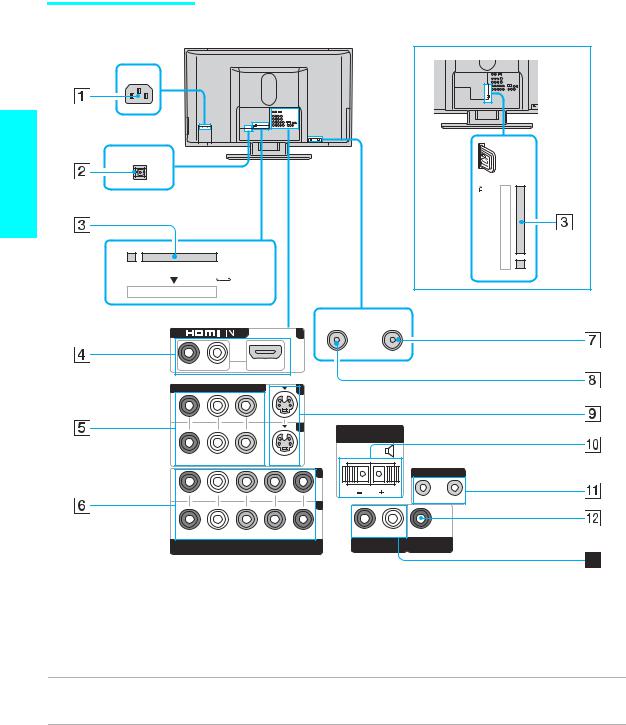
Setup
Rear panel
For KDE-50XS955
AC IN
OPTICAL OUT
CableCARD
CableCARD

VHF/UHF CABLE
6
R-AUDIO -L |
VIDEO IN |
1 |
3CENTER SPEAKER IN
180W ( 6  ) MAX
) MAX
R-AUDIO -L |
VIDEO |
S VIDEO |
|
|
|
|
|
(MONO) |
|
|
|
|
|||
|
|
|
4 |
|
CONTROL S |
||
|
|
|
5 |
|
IN |
OUT |
|
|
|
|
|
|
|
||
R-AUDIO -L |
Y |
PB |
PR |
R-AUDIO -L |
|
|
|
AUDIO OUT |
SUBWOOFER OUT |
||||||
HD/DVD IN |
|
|
|||||
(1080i/720p/480p/480i) |
|
(VAR/FIX) |
(VAR) |
|
|||
|
|
|
|
|
|
|
|
Jack |
Description |
||
1 AC IN |
Connects the supplied AC power cord. |
||
|
|
||
2 DIGITAL AUDIO |
Connect to the optical audio input of a digital audio component that is PCM/Dolby Digital |
||
(OPTICAL) OUT |
compatible. |
||
(PCM/DOLBY*
DIGITAL)
3 CableCARD™ slot CableCARD™ provides cable subscribers with access to secure, digitally encrypted cable channels–without the need for a set-top-box–that will enable you to receive not only standard definition but also high definition television. For more information, see page 51.
18

Jack |
Description |
4 VIDEO 6 IN |
HDMI (High-Definition Multimedia Interface) provides an uncompressed, all-digital |
HDMI IN/R-AUDIO-L audio/video interface between this TV and any HDMI-equipped audio/video component, |
|
|
such as a set-top box, DVD player, and A/V receiver. HDMI supports enhanced, or high- |
|
definition video, plus two-channel digital audio. |
|
|
5 VIDEO 1/3 IN |
Connect to the composite A/V output jacks on your VCR or other video component. A third |
VIDEO/ |
composite A/V input jack (VIDEO 2) is located on the left side panel of the TV. These |
R-AUDIO-L (MONO) |
video connections provide better picture quality than the VHF/UHF (8) connections. |
6HD/DVD 4/5 IN Connect to your DVD player’s or digital set-top box’s component video (Y, PB, PR) and (1080i/720p/480p/ audio (L/R) jacks. Component video provides better picture quality than the S VIDEO (9),
480i) |
the VHF/UHF (8) or the composite video (5) connections. |
|
|
7 CABLE |
RF input that connects to your cable signal. |
|
|
8 VHF/UHF |
RF input that connects to your VHF/UHF antenna or cable box. |
|
|
9 VIDEO 1/3 IN |
Connects to the S VIDEO OUT jack of your VCR or other video equipment that has |
S VIDEO |
S VIDEO. S VIDEO provides better picture quality than either composite video (5) or |
|
VHF/UHF (8) connections. |
0CENTER SPEAKER Connect the center output terminals of Dolby Pro Logic* system decoder amplifier. You can IN 180W (6Ω) MAX use the TV speakers as a center speaker.
qa CONTROL S |
Allows the TV to receive (IN) and send (OUT) remote control signals to other Sony |
IN/OUT |
infrared-controlled audio or video equipment that has the CONTROL S function. |
qs SUBWOOFER OUT Connects to the input jack of your woofer.
(VAR)
qd AUDIO OUT |
Connects to the left and right audio input jacks of your audio or video equipment. You can |
(VAR/FIX/R/L) |
use these outputs to listen to your TV’s audio through your stereo system. |
|
|
*“Dolby”, “Pro Logic”, and the double-D symbol are trademarks of Dolby Laboratories.
Setup
19
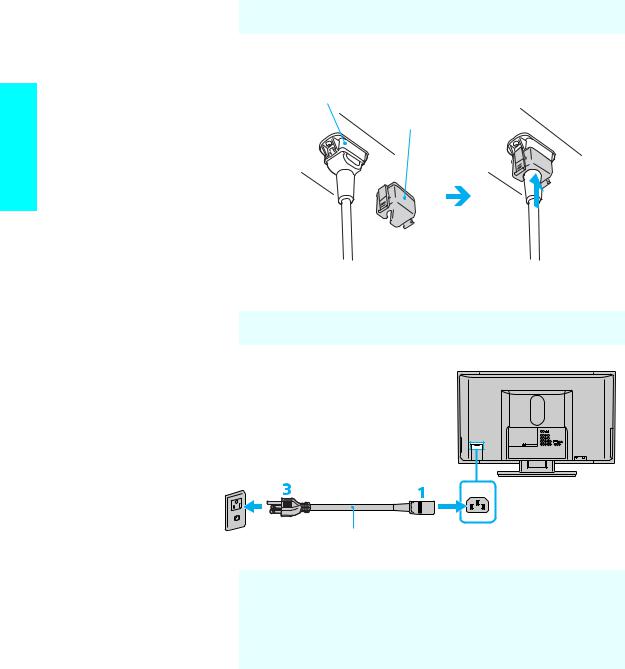
Connecting the Power Cord
1
2
Setup


 Complete other connections prior to connecting the power cord.
Complete other connections prior to connecting the power cord.
Connect the power cord to the AC IN connector of the TV. Secure the AC power plug to the display’s AC IN jack.
AC IN (Power |
|
supply input) |
AC plug holder |
jack of the |
|
display |
(supplied) |
AC power cord 
 (supplied)
(supplied) 
1Attach the AC plug holder (supplied) to the AC power cord (supplied).
2Clip on to the AC IN jack until you hear clicking.

 When you unplug the AC power cord, drag the holder down by pushing both sides of the holder, then pull out the plug.
When you unplug the AC power cord, drag the holder down by pushing both sides of the holder, then pull out the plug.
3 Connect the other end of the AC power cord (supplied) to a wall outlet.
Tighten the screw slowly until the screw is stabilized.
AC IN
AC power cord (supplied)

 Be sure to use the supplied AC power cords.
Be sure to use the supplied AC power cords.

 When connecting optional components, do not connect the AC power cords to wall outlets until you have completed making all connections.
When connecting optional components, do not connect the AC power cords to wall outlets until you have completed making all connections.

 Do not use damaged cables, such as cables whose connectors are deformed.
Do not use damaged cables, such as cables whose connectors are deformed.
20

Preventing the TV from Toppling Over
WARNING
Be sure to take measures to prevent stand from toppling over.
If you fail to do so, the TV may topple over and cause injury. Anchor the TV to a wall, pillar, etc., to prevent it from toppling over.
Prepare a commercially available strong rope or chain and wall anchor bracket beforehand.
After connections with antennas and other equipment are completed, be sure to attach a sturdy strong rope or chain securely to each clamp screw, and attach it to a wall or pillar.
Rear of TV
Clamp screw
Setup
21
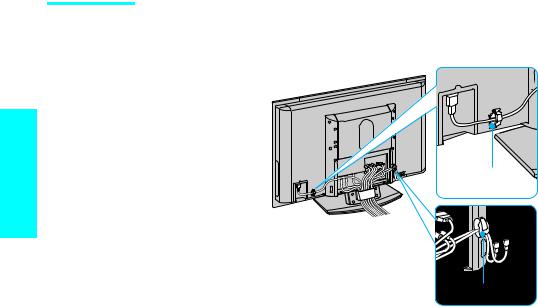
Bundling the
Connecting Cables
Setup
You can bundle the connecting cables using the supplied cord clamp with a cable band at the rear of the TV.
1 Bundle the connecting cables.
Rear of TV
Cord clamp
Cable band
2Attach the supplied cord clamp for the AC power cord.
3Remove the cable cover.
One side of the cable cover is secured by screws.
4Store the connecting cables.
5Secure the cord clamp and replace the cable cover.
22
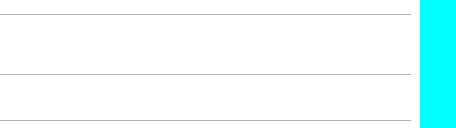
Basic Connections: Connecting a Cable or Antenna
The way in which you will connect your TV varies, depending on how your home receives a signal (cable, cable box, antenna) and whether or not you plan to connect a VCR.
If You Are Connecting |
See Page |
Cable or Antenna |
24 |
sNo cable box or VCR
Cable Box and Cable |
25 |
sCable box unscrambles only some channels (usually premium channels)
sNo VCR
Cable Box |
26 |
sCable box unscrambles all channels
sNo VCR
If you are connecting a VCR
s See the connections described on pages 30 and 32.
Setup
23
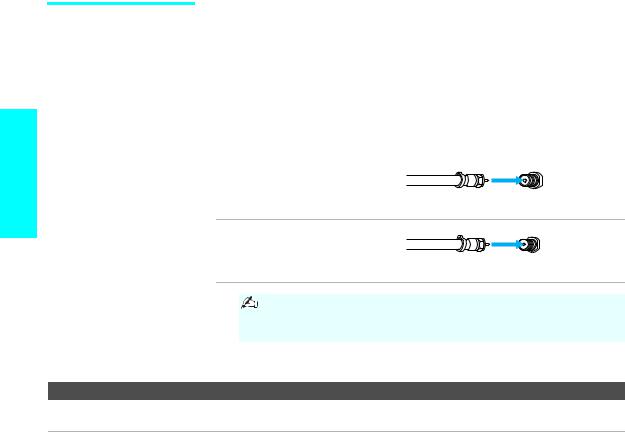
Setup
Cable or Antenna |
For best results, use this connection if you are connecting a cable or an |
|
|
antenna and you: |
|
|
s Do not need a cable box to unscramble channels. (If you have a cable |
|
|
box, see page 26.) |
|
|
s Do not intend to connect a VCR. (If you have a VCR, see pages 30 and |
|
|
32.) |
|
|
For antenna connection, use the 75-ohm coaxial cable (not supplied). |
|
|
|
|
|
Cable Type |
Connect As Shown |
|
VHF Only or |
|
|
combined |
|
75-ohm |
|
|
|
coaxial |
|
|
|
VHF/UHF |
|
||
|
cable |
VHF/UHF |
||
|
|
|
||
|
Cable |
|
75-ohm |
|
|
|
|
|
|
|
|
|
coaxial |
|
|
|
|
cable |
CABLE |
|
|
When using an indoor antenna, such as rabbit-ear or dipole- |
||
|
|
antenna, keep the antenna away from the display unit. If not, |
||
|
|
noise may appear on the screen. |
|
|
Note on Using This Connection |
|
|
|
|
To Do This ... |
Do This ... |
|
|
|
Switch the TV’s input between |
Press ANT to switch back and forth between the TV’s VHF/UHF and CABLE |
|||
the cable and antenna |
inputs. |
|
|
|
24
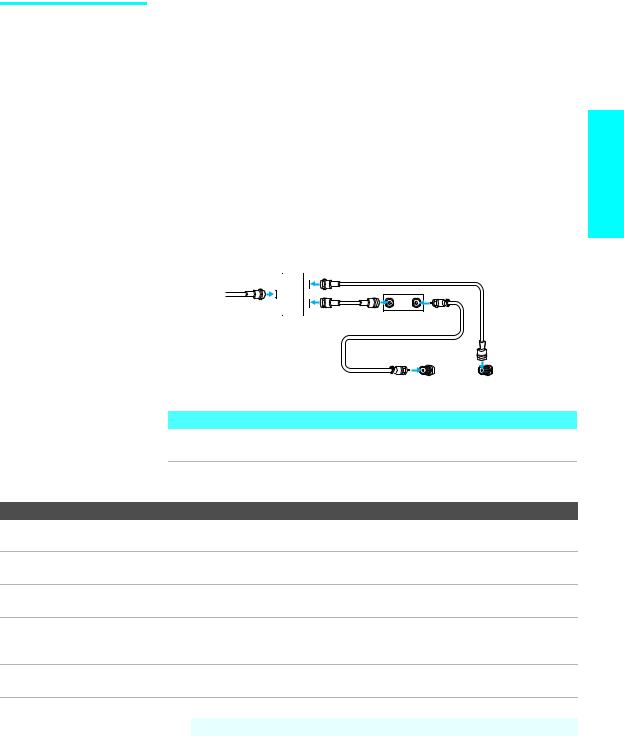
Cable Box and Cable
zBefore connecting a cable box, See “Using CableCARD™” on
page 51.
For best results, use this connection if:
sYour cable company scrambles some channels, such as premium channels (which requires you to use a cable box), but does not scramble all channels.
sYou do not have a VCR. (If you have a VCR, see pages 30 and 32.)
With this connection you can:
sUse the remote control to change channels coming through the cable box to the TV’s VHF/UHF input jack. (You must first program the remote control for your specific cable box; see “Programming the Remote Control” on page 58.)
sUse the remote control to change channels coming directly into the TV’s CABLE input. (The TV’s tuner provides a better signal than the cable box.)
|
|
|
Coaxial cable |
|
CATV cable |
|
IN OUT |
|
Coaxial |
|
|
|
Splitter |
Cable Box |
|
|
cable |
||
|
|
||
|
75-ohm coaxial |
|
|
|
cable |
|
|
|
|
|
CABLE |
|
|
|
VHF/UHF |
|
|
|
Rear of TV |
|
About Using This Connection with Dual Picture (Twin View, etc.) Features |
||
|
With this connection, you can use all the dual picture features for unscrambled |
||
|
channels coming directly into the TV’s CABLE input jack. |
||
Notes on Using This Connection |
|
|
|
To Do This ... |
Do This ... |
|
|
Use the cable box |
Tune the TV to the channel the cable box is set to (usually channel 3 or 4) and then |
||
|
use the cable box to switch channels. |
|
|
Set up the remote control to |
Program the remote control. See “Programming the Remote Control” on page 58. |
||
operate the cable box |
|
|
|
Activate the remote control to |
Press SAT/CABLE (FUNCTION). |
|
|
operate the cable box |
|
|
|
Prevent the accidental switching |
When using the cable box, you need the TV to stay on the channel the cable box is |
||
of TV channels |
set to (usually channel 3 or 4). You can use the TV’s Channel Fix feature to lock in a |
||
|
specific channel. For details, see “Using the Channel Menu” on page 99. |
||
Switch the TV’s input between |
Press ANT to switch back and forth between the TV’s VHF/UHF (scrambled |
||
the cable box and cable |
channels) and CABLE (unscrambled) inputs. |
||
 Do not leave the display indication of the cable box turned on.
Do not leave the display indication of the cable box turned on.
Setup
25
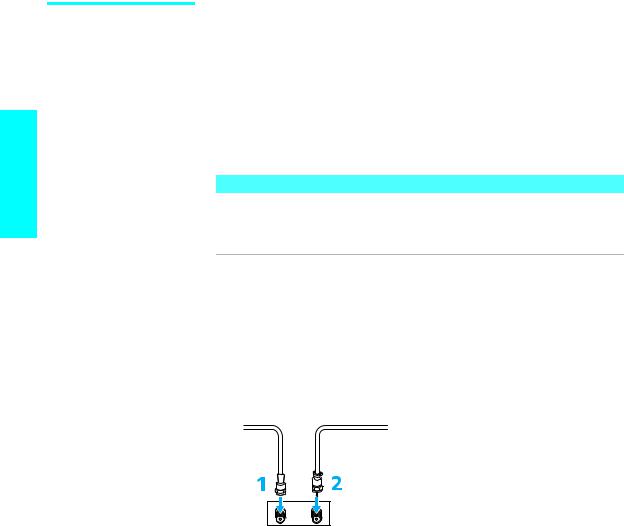
Cable Box
zBefore connecting a cable box, See “Using CableCARD™” on
page 51.
Setup
For best results, use this connection if:
sYour cable company scrambles all channels, which requires you to use a cable box.
sYou do not have a VCR. (If you have a VCR, see pages 30 and 32.)
With this connection you can:
sUse the remote control to change channels coming through the cable box to the TV’s VHF/UHF jack. (You must first program the remote control for your specific cable box, see page 58.)
About Using This Connection with Dual Picture (Twin View, etc.) Features
With this connection, all channels come into the TV through your cable box and only one unscrambled signal is sent to the TV, so you cannot use the dual picture features. If some of your channels are scrambled, but others are not, consider using the “Cable Box and Cable” connection on page 25 instead.
To connect the cable box
1Connect the CATV cable to the cable box’s input jack.
2Use the 75-ohm coaxial cable (not supplied) to connect the cable box’s output jack to the TV’s VHF/UHF jack.
3Run the Auto Setup program, as described in “Setting Up the Channel List” on page 53.
CATV |
|
cable |
75-ohm coaxial cable |



 Rear of TV
Rear of TV
VHF/UHF
IN |
OUT |
Cable Box
26
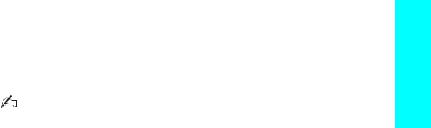
Notes on Using This Connection
To Do This ... |
Do This ... |
|
Use the cable box |
Tune the TV to the channel the cable box is set to (usually channel 3 or 4) and then |
|
|
use the cable box to switch channels. |
|
|
|
|
Set up the remote control to |
Program the remote control. See “Programming the Remote Control” on page 58. |
|
operate the cable box |
|
|
|
|
|
Activate the remote control to |
Press SAT/CABLE (FUNCTION). |
|
operate the cable box |
|
|
|
|
|
Prevent the accidental switching |
When using the cable box, you need the TV to stay on the channel the cable box is |
|
of TV channels |
set to (usually channel 3 or 4). You can use the TV’s Channel Fix feature to lock in a |
|
|
specific channel. For details, see “Using the Channel Menu” on page 99. |
|
|
|
|
|
|
|
|
|
Do not leave the display indication of the cable box turned on. |
|
|
|
Setup
27
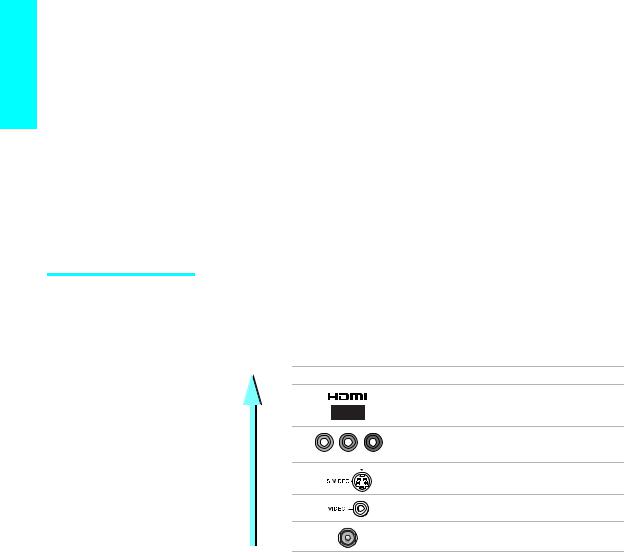
Setup
Connecting Optional Equipment
Use the directions in this section to connect the following optional equipment:
If You Are Connecting |
See Page |
About Using S VIDEO |
29 |
|
|
VCR and Cable |
30 |
|
|
VCR and Cable Box |
32 |
|
|
Two VCRs for Tape Editing |
34 |
|
|
Satellite Receiver |
36 |
|
|
Satellite Receiver and VCR |
38 |
|
|
DVD Player with Component Video Connectors |
41 |
|
|
DVD Player with S VIDEO and Audio Connectors |
43 |
|
|
Digital Satellite Receiver with HDMI Connector |
44 |
|
|
DVD Player or Digital Satellite Receiver via AV |
|
Receiver with CENTER SPEAKER IN Terminals |
46 |
|
|
Camcorder |
48 |
|
|
Audio Receiver |
49 |
|
|
Sub Woofer |
49 |
|
|
Device with an Optical (Digital Audio) Connector |
50 |
|
|
Using the CONTROL S Feature |
50 |
|
|
Making Video
Connections
Your TV includes several types of video inputs. When connecting your TV, use the inputs that are available on your components that provide the best video performance, as described below.
Best Video
Performance
Connector type
HDMI
(High-Definition Multimedia Interface)
Component video
Y PB PR
S VIDEO
Composite video
RF/Coaxial
28
