Sony ST-SE300, ST-SE500, ST-SE700 User Manual

3-865-570-11(1)
FM Stereo
FM-AM Tuner
Operating instructions |
|
GB |
|
|
|
||
|
|
|
|
Mode d'emploi |
|
|
FR |
|
|
|
|
Manual de Instrucciones |
|
ES |
|
|
|
||
|
|
|
|
Manual de Instruções |
|
|
PT |
|
|
|
|
ST-SE700
ST-SE500
ST-SE300
© 1998 by Sony Corporation
1GB

WARNING
To prevent fire or shock hazard, do not expose the unit to rain or moisture.
To avoid electrical shock, do not open the cabinet. Refer servicing to qualified personnel only.
Precautions
On safety
•Should any liquid or solid object fall into the unit, unplug the unit and have the unit checked by qualified personnel before operating it any further.
On power sources
•Before operating the unit, be sure that the operating voltage of your unit is identical with that of your local power supply.
•Unplug the unit from the wall outlet if it is not to be used for an extended period of time. To disconnect the cord, pull it out by grasping the plug. Never pull the cord itself.
•AC power cord must be changed only at the qualified service shop.
On placement
•Place the unit in a location with adequate ventilation to prevent heat buildup and prolong the life of its components.
•Do not place the unit near heat sources, or in a place subject to direct sunlight, excessive dust or mechanical shock.
•Do not place anything on top of the cabinet which might block the ventilation holes and cause malfunctions.
•Do not install the appliance in a confined space, such as a bookcase or built-in cabinet.
On cleaning the cabinet
•Clean the cabinet, panels and controls with a soft cloth lightly moistened with a mild detergent solution. Do not use any type of abrasive pad, scouring powder or solvent such as alcohol or benzine.
On repacking
•Do not throw away the carton and the packing material. This makes an ideal container when transporting the unit. When shipping the unit, repack it as it was packed at the factory.
If you have any question or problem concerning your unit that is not covered in this manual, please consult your nearest Sony dealer.
2GB

Welcome!
Thank you for purchasing the Sony FM Stereo FM/AM Tuner. Before operating the unit, please read this manual thoroughly and retain it for future reference.
TABLE OF CONTENTS
Getting Started
Unpacking 4
Hooking up the System 4 Selecting the German Display 6
Storing FM Stations Automatically (Auto-betical select) 6
About This Manual
The instructions in this manual describe the operation of the Sony ST-SE700, ST-SE500, and ST-SE300 tuners. Most operating procedures apply to all three. However, there are certain procedures that may apply to only one, or two of the tuners. These are clearly indicated (e.g., ST-SE700 and ST-SE500 only). Check the model number on the front of your tuner so you‘ll know which instructions apply to you. The ST-SE700 is used for illustration purposes.
Convention
The following icon is used in this manual:
 Indicates hints and tips for
Indicates hints and tips for  making the task easier.
making the task easier.
Basic Operations
Receiving Preset Stations 7
Advanced Tuner Operations
About the Menu Entry System 8 Customizing the Display 8 Receiving Broadcasts 9
Tips for Better FM Reception 10 Presetting Radio Stations 11 Naming the Preset Stations 11
Organizing the Preset Stations 12 GB Using the Radio Data System (RDS) 13
Additional Information
Troubleshooting 15
Specifications 15
Index 16
3GB
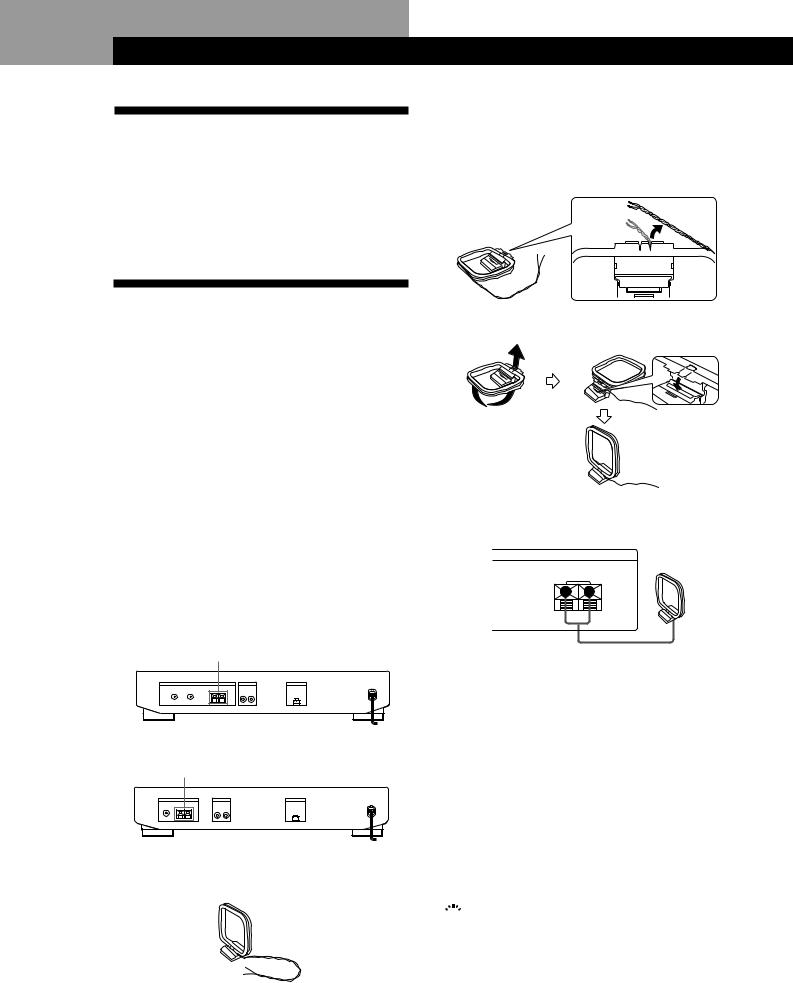
Getting Started
Unpacking
Check that you received the following items with the tuner:
•Audio cord (1)
•AM loop aerial (1)
•FM wire aerial (1)
•EON connecting cord (1) (ST-SE700/ST-SE500 only)
Hooking up the System
Before you get started
•Turn off the power to all components before making any connections.
•Do not connect the mains lead until all of the connections are completed.
•Be sure to make connections firmly to avoid hum and noise.
•When connecting an audio cord, be sure to match the colour-coded pins to the appropriate jacks: White (left) to White; and Red (right) to Red.
AM aerial hookups
This section describes how to connect the supplied AM loop aerial. For the specific location of the AM ANTENNA terminals, see the illustration below.
ST-SE700
AM ANTENNA
ST-SE500/ST-SE300
AM ANTENNA
What will I need?
• AM loop aerial (supplied) (1)
1Before assembling the supplied aerial, pull the lead wire out from the slot in the aerial frame.
2Unwrap 3 lengths of the braided lead wire from around the frame of the aerial. Be careful to unwrap only the braided section of the lead wire. Do not unwrap more than 3 lengths of the lead wire. Also, be careful not to unbraid the lead wire.
3 Assemble the supplied aerial as shown below.
4Connect the AM loop aerial to the AM terminals on the back of this unit.
ANTENNA
AM loop aerial
AM
y
5Adjust the aerial direction for the best reception. The AM loop aerial has a directivity which detects the signal from some angles more strongly than others. Set the aerial to the orientation which provides the best receiving condition.
If a high pitched noise (beat noise) occurs when recording AM broadcasts, adjust the position of the AM loop aerial so that the noise disappears.
If you live in a building constructed of reinforced concrete, or with a steel frame, you may not be able to achieve good reception since the radio waves become weaker indoors. In this case, we recommend connecting an optional aerial such as the Sony AN-1.
 For stations that are difficult to receive
For stations that are difficult to receive
Try repositioning the loop aerial while tuning. Placing the supplied AM loop aerial near a window will help improve reception quality.
4GB

FM aerial hookups
With an FM outdoor aerial, you can obtain a higher FM broadcast sound quality. We recommend that you use the supplied FM wire aerial only temporarily until you install an FM outdoor aerial. For the specific location of the FM ANTENNA terminal, see the illustration below.
FM ANTENNA
What will I need?
•FM wire aerial (supplied) (1)
•FM outdoor aerial (not supplied) (1) and 75-ohm coaxial cable with IEC female type connector (not supplied) (1)
IEC female type connector
Connect the supplied FM wire aerial or an FM outdoor aerial (not supplied) to one of the FM terminals on the back of this unit.
FM wire aerial
ANTENNA
A FM B
75 COAXIAL
COAXIAL
FM outdoor aerial
ANTENNA
A FM B
75 COAXIAL
COAXIAL
IEC female type connector
 You can use two FM aerials (ST-SE700 only)
You can use two FM aerials (ST-SE700 only)
This tuner has two FM ANTENNA terminals, A and B, for use with different types of FM aerials. For example, you can connect an outdoor aerial to the A jack and connect a cable aerial to the B jack. You can also switch the aerial while using the signal meter to determine which aerial gives the best reception for a particular station.
Getting Started
Connecting a ground wire
If you connect an outdoor aerial, be sure to connect a earth lead (not supplied) to the AM ANTENNA y terminal (in addition to the AM loop aerial) for lightning protection.
Amplifier hookups
Connect the tuner to an amplifier. Be sure to turn off the power to both components before connection. For the specific location of the terminals, see the illustration below.
|
|
LINE OUT |
EON CONTROL |
|||||||||||
|
|
|
|
|
|
|
|
|
|
|
|
|
|
|
|
|
|
|
|
|
|
|
|
|
|
|
|
|
|
|
|
|
|
|
|
|
|
|
|
|
|
|
|
|
|
|
|
|
|
|
|
|
|
|
|
|
|
|
|
|
|
|
|
|
|
|
|
|
|
|
|
|
|
|
What cables will I need?
• Audio cord (supplied) (1)
White (L) |
White (L) |
Red (R) |
Red (R) |
Connect the white plugs to the white (L) jacks and the red plugs to the red (R) jacks. Insert the plugs completely into the jacks; incomplete connections may cause noise.
Tuner
LINE OUT
Amplifier
TUNER IN
R |
L |
R |
L |
 If you have a Sony amplifier equipped with an EON CONTROL IN terminal (ST-SE700 and ST-SE500 only)
If you have a Sony amplifier equipped with an EON CONTROL IN terminal (ST-SE700 and ST-SE500 only)
Use the supplied EON connecting cord to connect the EON CONTROL OUT terminal on the tuner to the EON CONTROL IN terminal on your amplifier. This lets you use the EON function (see page 13) when listening to other components.
Tuner
EON CONTROL
Amplifier
EON CONTROL
OUT |
IN |
(continued)
5GB
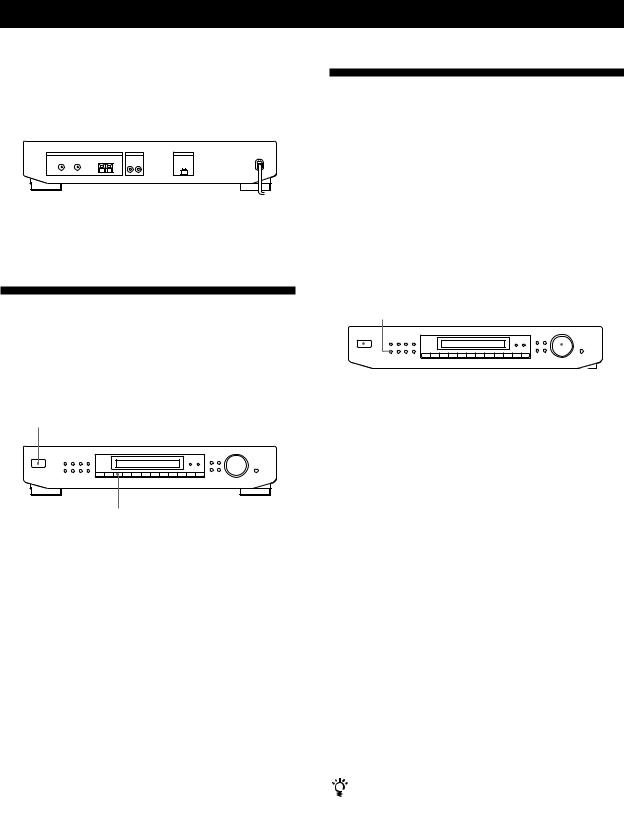
Getting Started
Mains lead hookup
Connect the mains lead to a wall outlet after completing all of the previous connections.
 / to a wall outlet
/ to a wall outlet
Selecting the German Display
You can choose either an English or a German language display. The factory preset language is English. To change the display to German, follow the steps below.
POWER
2
1Press POWER to turn off the tuner.
2While holding down the “2” button, press POWER to turn on the tuner .
“Deutsch” appears in the display.
To return to the English display
Repeat this procedure. “English” appears in the display.
Storing FM Stations Automatically (Auto-betical select)
With “Auto-betical select” you can automatically store up to 30 FM and FM RDS stations in alphabetical order without redundancy. Additionally, “Auto-betical select” only stores the stations with the clearest signals. If you want to store FM or AM (MW and LW) stations one by one, see “Receiving Broadcasts” on page 9 and “Presetting Radio Stations” on page 11.
POWER |
TUNING/SELECT |
||||||
|
|
AUTO-BETICAL SELECT |
|
|
|
|
|
|
|
|
|
|
|
|
|
|
|
|
|
|
|
|
|
|
|
|
|
|
|
|
|
|
|
|
|
|
|
|
|
1Press POWER to turn on the tuner.
2Turn on the amplifier and select the TUNER mode.
3Press AUTO-BETICAL SELECT. “Yes” and “No” appear in the display.
4Turn TUNING/SELECT to select “Yes”.
5Press AUTO-BETICAL SELECT again.
The tuner scans and stores all the FM and FM RDS stations in the broadcast area.
For RDS stations, the tuner first checks for stations broadcasting the same programme, then stores only the one with the clearest signal. The selected RDS stations are sorted alphabetically by their Programme Service name, then assigned a two-character preset code. For more details on RDS, see page 13.
Regular FM stations are assigned two-character preset codes and stored after the RDS stations.
To change the location of, or erase, a preset station
See “Organizing the Preset Stations” on page 12.
Notes
•If you move to another area, repeat this procedure to store stations in your new area.
•For details on tuning stored stations, see page 7.
•The ANTENNA, ANT ATT, IF BAND (ST-SE700 only), and FM MODE settings are also stored along with the station.
•If you move the aerial after storing stations using "Autobetical select," the stored settings may no longer be valid. If this happens, store the stations again.
6GB

Basic Operations
Receiving Preset Stations
This section shows you how to receive preset stations.
3
S |
|
|
|
|
|
|
|
|
|
|
|
|
|
|
|
FM STEREO/FM-AM TUNER ST-SE700 |
EON |
|
|
|
|
|
|
|
|
|
|
|
|
|
|
|
TUNING/ SELECT |
TA NEWS/INFO |
PTY |
DISPLAY |
|
|
|
|
|
|
|
|
|
ASM |
ANTENNA |
CHARACTER TUNE MODE |
|
|
POWER |
|
|
|
|
|
|
|
|
|
|
|
|
|
|
|
|
AUTO-BETICAL MEMORY |
FM MODE |
BAND |
|
|
|
|
|
|
|
|
|
|
|
MENU |
RETURN |
ENTER |
SELECT |
|
|
|
|
|
|
|
|
|
|
|
|
|
|
|
|
|
|
SHIFT |
1 |
2 |
3 |
4 |
5 |
6 |
7 |
8 |
9 |
0 |
DIRECT |
|
|
|
Advanced Reception Circuit
•To tune in a non-preset station, see “Receiving Broadcasts” on page 9.
4 5
1 |
Make sure you’ve hooked up the tuner and preset stations. |
(See pages 4 - 6 for hookups and page 6 or 11 for presetting.) |
|
|
|
2 |
Turn on the amplifier and select the TUNER mode. |
|
|
3 |
Press POWER to turn on the tuner. |
|
|
4 |
Press SHIFT to select A, B, or C. |
|
|
5 |
Press the preset number you want (1 - 0). |
To check broadcasts by scanning the preset stations
FM STEREO/FM-AM TUNER ST-SE700
TUNING/ SELECT
ASM |
ANTENNA |
CHARACTER TUNE MODE |
MENU |
RETURN |
ENTER |
0 DIRECT
TUNE MODE TUNING/SELECT
1Press TUNE MODE repeatedly so that “PRESET” appears in the display.
2Turn TUNING/SELECT.
Each time you turn TUNING/SELECT, a preset station is received and the settings (preset code, frequency, and station name, etc.) appear in the display. The signal meter indicates the strength of the broadcast signal.
7GB
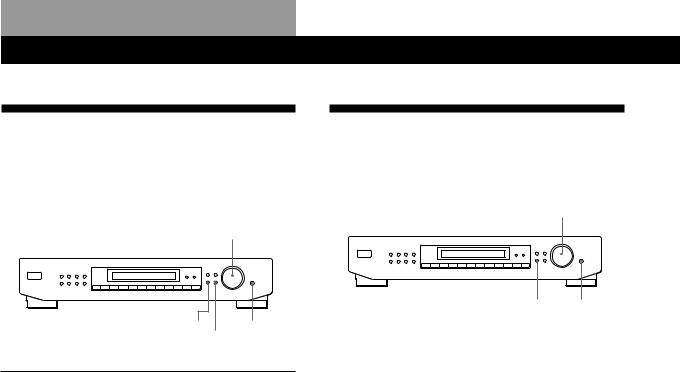
Advanced Tuner Operations
About the Menu Entry System
This tuner uses a menu entry system which allows you to operate various functions by following messages on the display. Use the following controls for menu operation.
TUNING/SELECT
MENU ENTER
RETURN
Use the |
To: |
MENU button |
enter the menu mode. |
|
|
TUNING/SELECT knob |
display different items or |
|
settings. |
|
|
ENTER button |
select the currently displayed |
|
item or setting. |
|
|
RETURN button |
return to a previous stage in the |
|
menu mode. |
|
|
Customizing the Display
You can choose the appearance of the display from one of the following four display modes.
TUNING/SELECT
MENU ENTER
1Press MENU, then turn TUNING/SELECT until “Disp-Mode” appears in the display.
2Press ENTER.
“Select” appears in the display.
3Turn TUNING/SELECT to select a display mode.
Full Display/Full Brightness
.
Full Display/Dimmed
.
Minimal Display/Full Brightness
.
Minimal Display/Dimmed
4Press ENTER.
The setting remains in effect until you change it again.
If you press one of the buttons on the main unit, the minimal display changes to the full display with the selected brightness. After about 4 seconds, the display returns to the display mode you selected.
8GB

Advanced Tuner Operations
Receiving Broadcasts
This tuner lets you enter a station’s frequency directly by using the numeric buttons (direct tuning). If you don’t know the frequency of the station you want, see “Receiving broadcasts by scanning stations (Automatic tuning)”.
Before you begin, make sure you have:
•Connected an FM/AM aerial to the tuner as indicated on page 4.
BAND Numeric DIRECT
buttons
1Press BAND to select FM, MW, or LW.
2Press DIRECT.
3Press the numeric buttons to enter the frequency.
Example 1: FM 102.50 MHz Example 2: AM 1350 kHz
1 |
|
0 |
|
2 |
|
5 |
|
0 |
|
1 |
|
3 |
|
5 |
|
0 |
To receive other stations
Repeat Steps 1 to 3.
When you tune in AM (MW and LW) stations
Adjust the direction of the AM loop aerial for optimum reception.
If the STEREO indicator remains off
Press FM MODE when an FM stereo broadcast is received.
If an FM stereo programme is distorted
The STEREO indicator flashes. Press FM MODE to change to monaural (MONO). You will not have the stereo effect but the distortion will be reduced. To return to stereo mode, press this button again.
If you cannot tune in a station and the entered numbers are flashing
Make sure you’ve entered the right frequency. If not, press DIRECT and reenter the frequency you want. If the entered numbers still flash, the frequency is not used in your area.
If you enter a frequency not covered by the tuning interval
The entered value is automatically rounded up or down to the closest covered value.
Tuning intervals for direct tuning are: FM: 50 kHz intervals
AM: 9 kHz intervals (MW), 1 kHz interval (LW)
Receiving broadcasts by scanning stations (Automatic tuning)
With automatic tuning you can quickly tune in a station without having to know its frequency.
1Press BAND to choose either FM, MW, or LW.
2Press TUNE MODE so that “AUTO TUNING” (“AUTO” for ST-SE300) appears in the display.
3Turn TUNING/SELECT slightly and release it when the frequency numbers start changing. Turn the knob to the right for a higher frequency; turn it to the left for a lower frequency.
When the tuner locates a station, it stops automatically, “TUNED” appears in the display. The signal meter indicates the strength of the broadcast signal.
4Repeat step 3 until you tune in the appropriate station.
To store the station, see “Presetting Radio Stations” on page 11.
If you cannot tune in the station you want(Manual Tuning)
With manual tuning you can search through all stations broadcasting on each band, and tune in stations with extremely weak signals that you might not be able to receive with automatic tuning.
1 Press BAND repeatedly to choose FM, MW, or LW. 2 Press TUNE MODE so that only “TUNING” appears in the display. “AUTO” should not appear in the
display.
3 Turn TUNING/SELECT until you tune in the desired station.
Turn the knob to the right for a higher frequency; turn it to the left for a lower frequency.
The signal meter indicates the strength of the broadcast signal.
Note
When you reach the highest or lowest frequency of any band, tuning stops.
9GB
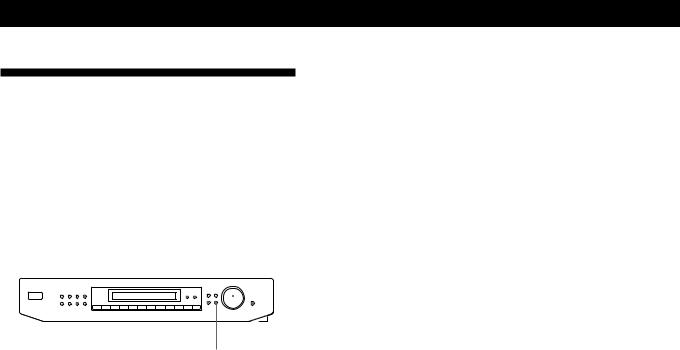
Advanced Tuner Operations
Tips for Better FM Reception
This tuner has various functions designed for better reception. First, try to receive stations with the standard settings. If the reception is not good, try altering the reception quality to obtain a clear signal. The tuner stores the following adjustments, together with the frequency when you make a station preset.
ANTENNA
|
DISPLAY |
ASM |
|
|
|
TUNING/SELECT |
||||||||
|
|
|
||||||||||||
|
|
|
|
|
|
|
|
|
|
|
|
|
|
|
|
|
|
|
|
|
|
|
|
|
|
|
|
|
|
|
|
|
|
|
|
|
|
|
|
|
|
|
|
|
|
|
|
|
|
|
|
|
|
|
|
|
|
|
|
|
|
|
|
|
|
|
|
|
|
|
|
|
|
|
|
|
|
|
|
|
|
|
|
|
|
|
|
|
|
|
|
|
|
|
|
|
|
|
|
|
|
|
|
|
|
|
|
|
|
|
|
|
|
|
|
|
|
|
|
FM MODE |
MENU |
ENTER |
|
RETURN |
|
Selecting FM aerials (ST-SE700 only)
When you use two FM aerials, press ANTENNA to select FM ANTENNA terminal A or B. By selecting the aerial, you may be able to receive a station that cannot be received otherwise.
Changing the Active Selection Mode (ASM) (ST-SE700 only)
This tuner's Active Selection Mode (ASM) is factory preset to find the best aerial attenuator (ANT ATT), intermediate frequency band (IF BAND), and FM MODE settings for each frequency automatically. You can, however, choose each setting manually according to your preference. If you don't want to use the ASM function, turn it off.
Press ASM to turn the active selection mode off or on.
When ASM is turned on, the ASM indicator appears in the display when you select the FM band.
To Set the ANT ATT and IF BAND manually
1Press MENU.
2Turn TUNING/SELECT until “Reception” appears in the display and press ENTER.
“FM Only” appears in the display if you choose “Reception” while tuned to an MW or LW station.
3Turn TUNING/SELECT to choose ATT/IF BAND and press ENTER.
4Turn TUNING/SELECT to choose the ANT ATT setting you prefer and press ENTER.
•“ANT ATT : ON” lowers the level of the input signal to receive broadcasts with extremely high signal levels.
•“ANT ATT : OFF” is for normal tuning.
5Turn TUNING/SELECT to choose the IF setting you prefer and press ENTER.
•“IF : Wide” tunes only the stations with high sound quality and low distortion.
•“IF : Narrow” improves selectivity and reduces interference to make broadcasts with weak signals easier to listen to.
Setting the FM mode manually
Press FM MODE a few times to choose the reception mode, select either Auto stereo (no indication) or MONO.
•Auto stereo mode receives stereo broadcasts with strong signals. Press FM MODE a few times so that “MONO” disappears.
•“MONO” receives stations with weak signals. Stations will be received in monaural but with even less noise.
Checking the signal strength
You can use the digital signal meter to check the signal strength of FM frequencies. The display range is from 16 to 70 dB (1µV of radio frequency voltage = 0dB). To obtain a signal to noise ratio sufficient for receiving a stereo broadcast, we recommend a reading greater than 50 dB. (You can also change the FM MODE while using the signal meter to determine the best reception.) The ST-SE700 also lets you use the digital signal meter with the AM band. With AM, display range is from 0 to 15 (larger values indicate stronger signals).
1Tune in an FM or AM (ST-SE700 only) station.
2Press DISPLAY repeatedly to display the digital signal meter.
3Rotate the FM or AM (ST-SE700 only) aerial to obtain the strongest signal.
10GB

Advanced Tuner Operations
Presetting Radio Stations
This section shows you how to store up to 30 of your favorite FM or AM (MW and LW) stations manually onto preset codes made up of characters (A, B, or C) and numbers (1-0), such as A7. You can store up to 10 stations on each of the 3 different letters. You can use these letters to classify stations according to music category or station band.
MEMORY SHIFT Numeric
buttons
1Tune in the FM, MW, or LW station you wish to store.
2Press MEMORY.
“MEMORY” appears along with the lowest vacant code to indicate that the tuner is ready to store the station.
3Press SHIFT to chose either A, B, or C.
The letter you choose appears in the display.
4Press a numeric button (1-0).
The tuner stores the station at the preset code you specified.
5Repeat steps 1 through 4 to store other stations.
RDS Station names are stored automatically
When you preset an RDS station broadcasting station name information, the station name is automatically stored at the station preset.
If you want to label the stations
Follow the procedure described in “Naming Preset Stations” on page 11.
Naming the Preset Stations
You can assign a name up to 13 characters long (5 characters for the ST-SE300) to each preset station except FM RDS stations. When the station is tuned in, the station name will appear instead of the frequency.
|
DISPLAY |
CHAR TUNING/SELECT |
||||||||||||
|
|
|
|
|
|
|
|
|
|
|
|
|
|
|
|
|
|
|
|
|
|
|
|
|
|
|
|
|
|
|
|
|
|
|
|
|
|
|
|
|
|
|
|
|
|
|
|
|
|
|
|
|
|
|
|
|
|
|
|
|
|
|
|
|
|
|
|
|
|
|
|
|
|
|
|
|
|
|
|
|
|
|
|
|
|
|
|
|
|
|
|
|
|
|
|
|
|
|
|
|
|
|
|
|
MEMORY SHIFT Numeric
buttons
1Press CHAR.
The cursor blinks in the display.
2Turn TUNING/SELECT to select a character.
3When the character you want appears, press CHAR to move the cursor into position for the next character.
If you make a mistake
Press CHAR repeatedly until the character you want to change flashes (every time you press CHAR, the next character flashes). Then turn TUNING/SELECT to select a new character.
4Repeat steps 2 and 3 until the station name you desire appears in the display.
5Press MEMORY.
“MEMORY” appears along with the lowest vacant code to indicate that the tuner is ready to store the station.
6Press SHIFT and one of the preset buttons to specify the preset where you want to store the station name.
Note
The display returns to normal display mode if you stop assigning names for more than 8 seconds. If this happens, start again from the beginning.
To see the frequency of the displayed station name
Press DISPLAY repeatedly.
11GB
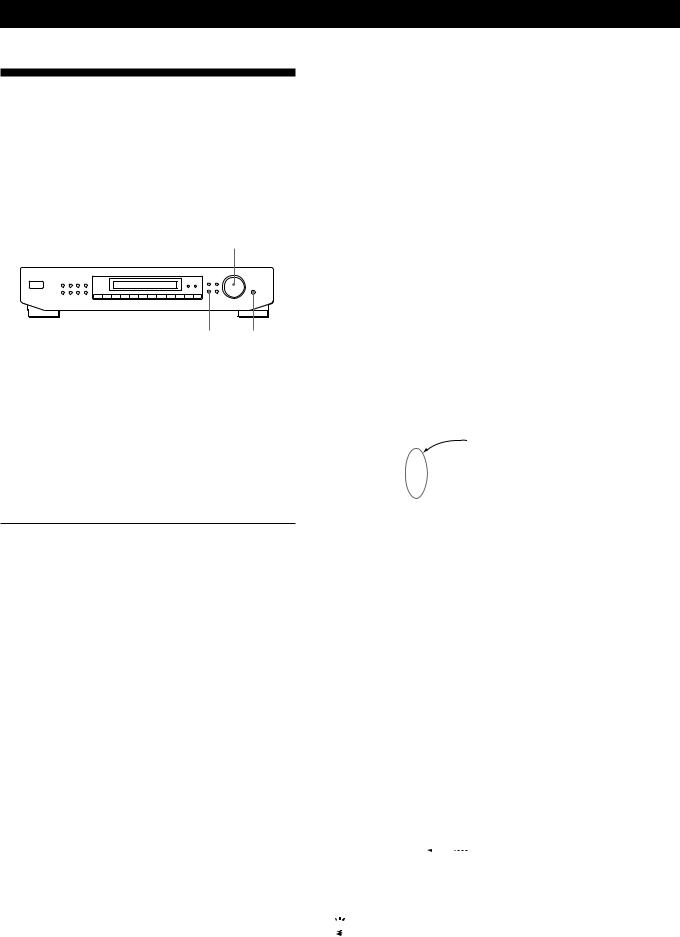
Advanced Tuner Operations
Organizing the Preset Stations
This tuner makes it easy to arrange preset stations in the order you prefer. You can arrange all the preset stations automatically, according to alphabetical order, signal strength, country code, or tuner band, or you can use the “Move” and “Erase” functions to move and erase specific preset stations.
TUNING/SELECT
MENU ENTER
1Press MENU.
2Turn TUNING/SELECT until “Edit” appears in the display and press ENTER.
If no stations have been stored as presets, “No Preset” appears in the display.
3Turn TUNING/SELECT to choose one of the following sorting methods:
Choose |
To |
|
|
Move |
change the location of a specific preset (see |
|
below). |
|
|
Erase |
erase a specific preset (see below). |
|
|
Alphabet |
sort preset stations in alphabetical order |
|
according to their preset names. |
|
Stations without preset names are arranged |
|
by frequency, from low to high. |
|
|
Strength |
sort preset stations in order of their signal |
|
strength (FM stations only). |
|
MW and LW frequencies are arranged by |
|
frequency. |
|
|
Country |
sort FM RDS stations with PI information |
|
alphabetically by country. |
|
Other stations are arranged by frequency. |
|
|
Band |
sort preset stations in order of their |
|
frequency band (FM - MW - LW). |
|
|
4Press ENTER.
The tuner sorts the stations, then returns to normal tuning mode and receives preset station A1.
Note
Some countries use the same country code, and the stations from these counties may be arranged together.
12GB
Moving preset station
You can also move a specific preset station.
1Follow steps 1 through 3 in “Organizing the Preset Stations” and choose “Move” from the Edit menu, then press ENTER.
2Turn TUNING/SELECT so that the preset code you want to move appears in the display and press ENTER.
3Turn TUNING/SELECT to select the new location for the preset code and press ENTER.
The preset station you selected is moved to the new location and the other preset stations in that group (“A” for example) shift backwards to make room for the new preset.
EXAMPLE:
If you move A4 to A1.
Preset |
A1 |
A2 |
A3 |
A4 |
A5 |
A6 |
A7 |
A8 |
|
|
|
|
|
|
|
|
|
Frequency |
89.5 |
94.5 |
96.5 |
98.0 |
100.5 |
103.0 |
104.5 |
106.0 |
|
|
|
|
|
|
|
|
|
|
|
|
|
. |
|
|
|
|
|
|
|
|
|
|
|
|
|
Preset |
A1 |
A2 |
A3 |
A4 |
A5 |
A6 |
A7 |
A8 |
|
|
|
|
|
|
|
|
|
Frequency |
98.0 |
89.5 |
94.5 |
96.5 |
100.5 |
103.0 |
104.5 |
106.0 |
|
|
|
|
|
|
|
|
|
Erasing preset stations
You can erase preset stations one by one.
1Follow steps 1 through 3 in “Organizing the Preset Stations” and choose “Erase” from the Edit menu, then press ENTER.
2Turn TUNING/SELECT so that the preset code you want to erase appears in the display and press ENTER.
The preset station you selected is erased from the preset memory and the other preset stations in that group (“A” for example) shift forward to fill in the blank space.
EXAMPLE:
If you erase A1.
Preset |
A1 |
A2 |
A3 |
A4 |
A5 |
A6 |
A7 |
A8 |
|
|
|
|
|
|
|
|
|
Frequency |
89.5 |
94.5 |
96.5 |
98.0 |
100.5 |
103.0 |
104.5 |
106.0 |
|
|
|
|
|
|
|
|
|
|
|
|
|
. |
|
|
|
|
|
|
|
|
|
|
|
|
|
Preset |
A1 |
A2 |
A3 |
A4 |
A5 |
A6 |
A7 |
A8 |
|
|
|
|
|
|
|
|
|
Frequency |
94.5 |
96.5 |
98.0 |
100.5 |
103.0 |
104.5 |
106.0 |
|
|
|
|
|
|
|
|
|
|

 If you want to erase all the preset stations
If you want to erase all the preset stations
1Turn off the power
2While holding down the number 5 button and AUTO-BETICAL SELECT, press POWER to turn on the power.

Using the Radio Data System (RDS)
What you can do with RDS
The Radio Data System (RDS) is a broadcasting service that allows radio stations to send additional information along with the regular radio programme signal. This tuner offers you three convenient RDS features: Displaying the RDS information; Monitoring of traffic, news, or information programmes; and Locating a station by programme type. RDS is available only on FM stations.*
Note
RDS may not work properly if the station you are tuned to is not transmitting the RDS signal properly or if the signal strength is weak.
*Not all FM stations provide RDS service, nor do they provide the same types of services. If you are not familiar with the RDS system, check with your local radio stations for details on RDS services in your area.
Receiving RDS broadcasts
Simply select a station from the FM band.
When you tune in a station that provides RDS services, the RDS indicator and the station name appears in the display.
Displaying the RDS information
Press DISPLAY repeatedly until the information you desire is displayed.
Information displayed |
You can: |
Station Name* |
Locate each station by name |
|
(e.g., WDR) instead of |
|
frequency. |
|
|
Frequency* |
Locate each station by |
|
frequency. |
|
|
Clock Time |
Display the current time. |
(24 hour system) |
|
|
|
Programme Type |
Locate a specific type of |
|
programme being broadcast. |
|
(See page 14 for the types of |
|
programmes you can select.) |
|
|
Radio Text |
Display the text messages sent |
|
by the RDS station. |
|
|
Programme Identification |
Determine each broadcast's |
|
country of origin. |
|
|
Digital signal meter* |
(See page 10 for details.) |
* This information also appears for non-RDS FM stations.
Advanced Tuner Operations
Notes
•If there is an emergency announcement by governmental authorities, “ALARM” flashes in the display.
•If a station is not providing a particular RDS service, “NO...” (such as “NO PTY”) appears in the display.
•When a station broadcasts radio text data, the display shows the data at the rate it is sent from the station. The display speed changes in relation to the speed at which the data is sent.
Monitoring traffic, news, or information programmes (EON) (ST-SE700 and ST-SE500 only)
Enhanced Other Networks (EON) allows the tuner to automatically switch to a station broadcasting traffic, news, or information. After the programme ends, the tuner switches back to the station you were listening to. To use this function, be sure to store the stations beforehand.
To monitor traffic programmes
1Tune to a preset FM RDS station so that the RDS TP, or RDS TP EON indicators light in the display.
2Press TA so that “TA” appears in the display. Each time you press TA, the display changes as follows:
TA (Traffic Announcement) ,OFF
When the tuner automatically tunes in a traffic programme, the TA indicator flashes. If you do not want to listen to the entire programme, press TA to switch back to the original station.
To monitor news and/or information programmes
1Tune to a preset FM RDS station so that the RDS TP or RDS TP EON indicators light in the display.
2Press NEWS/INFO so that either the NEWS or INFO indicator, or both the NEWS and INFO indicators, appear in the display.
Each time you press NEWS/INFO, the display changes as follows:
/
 NEWS /INFO /NEWS/INFO /OFF
NEWS /INFO /NEWS/INFO /OFF 

When the tuner automatically tunes in a news or information programme, the respective indicator flashes. If you do not want to listen to the entire programme, press NEWS/INFO to switch back to
the original station.
(continued)
13GB
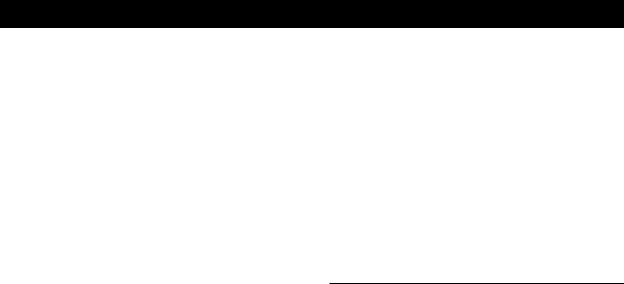
Advanced Tuner Operations
To stop monitoring the programme
Press TA or NEWS/INFO while the tuner is in the respective EON standby mode and the indicator goes out.
Notes
•If you tune in an AM (MW/LW) station or an FM station which does not provide the RDS service, the selected indicator (TA, NEWS, INFO, or NEWS/INFO) goes off and the tuner does not standby for EON stations.
•“Weak Signal” appears when the selected station has a weak signal. “Return” appears when the tuner is trying to retune a station with a weak signal.
•Turn off the EON feature when you want to record a programme without interruptions, especially when you want to do timer recording.
•“No EON” appears in the display if you select an EON programme before tuning to an RDS station.
•If you make EON CONTROL connections to a compatible Sony amplifier, the amplifier automatically switches the function mode to TUNER whenever the tuner receives a programme you are monitoring.
Locating traffic programmes (TA search)
You can have the tuner locate stations currently broadcasting traffic programme from among the RDS stations stored in the tuner's preset memory.
1Press MENU.
2Turn TUNING/SELECT until “Traffic” appears in the display and press ENTER.
The unit enters search mode (“Search” and “Traffic” appear alternately in the display). When the tuner finds a traffic announcement, it stops searching. The tuner receives each station for 8 seconds.
3Press ENTER when the tuner receives the station you desire to listen to that programme.
Locating a station by programme type (PTY)
You can locate a station you want by selecting a programme type. The tuner tunes in the type of programmes currently being broadcast from the RDS stations stored in the tuner's preset memory.
1Press PTY.
2Rotate TUNING/SELECT to select the programme type you want. See the following table for the programme types you can select.
3Press PTY.
The tuner starts searching the preset RDS stations for the programme (“Search” and the programme type are displayed alternately).
When the tuner finds the programme you are looking for, it stops searching. The preset stations currently broadcasting the selected programme type are indicated and the tuner receives each station for 8 seconds.
4Press PTY when the tuner receives the station you desire to listen to that programme.
Programme |
|
|
type |
What you hear |
|
|
|
|
Affairs |
Topical programmes that expand on |
|
|
current news |
|
|
|
|
Alarm |
Emergency broadcasts |
|
|
|
|
Culture |
Programmes about national or regional |
|
|
culture, such as religion, language, and |
|
|
societal concerns |
|
|
|
|
Drama |
Radio plays and serials |
|
|
|
|
Education |
Educational programmes, such as a |
|
|
“how-to” programme and advice |
|
|
|
|
Information |
Programmes about consumer affairs, |
|
|
medical advice, and weather |
|
|
|
|
L. Classical |
Classical music, such as instrumental, |
|
|
vocal, and choral works |
|
|
|
|
M.O.R.Music |
Easy Listening (middle of the road music) |
|
|
|
|
News |
News programmes |
|
|
|
|
Other Music |
Music that does not fit into any of the |
|
|
above categories, such as jazz and |
|
|
rhythm and blues |
|
|
|
|
Pop Music |
Popular music programmes |
|
|
|
|
PTY |
|
|
undefined |
Any programmes not defined above |
|
|
|
|
Rock Music |
Rock music programmes |
|
|
|
|
Science |
Programmes about the natural sciences |
|
|
and technology |
|
|
|
|
Sports |
Sports programmes |
|
|
|
|
S. Classical |
Performances of major orchestras, |
|
|
chamber music, opera, etc. |
|
|
|
|
Varied |
Other types of programmes such as, |
|
|
celebrity interviews, panel games, and |
|
|
comedy |
|
|
|
|
14GB
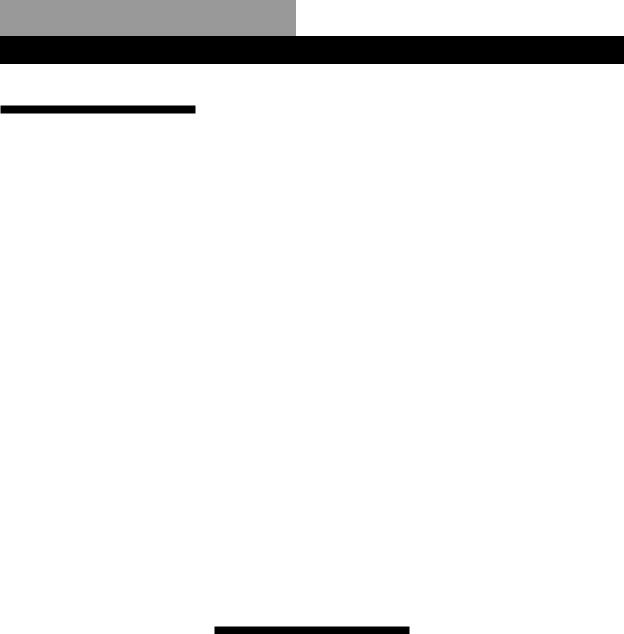
Additional Information
Troubleshooting
If you experience any of the following difficulties while using the tuner, use this troubleshooting guide to help you remedy the problem. Should any problem persist, consult your nearest Sony dealer.
There’s no sound.
/Connect the aerials.
/Set the source setting on the amplifier to TUNER.
You cannot tune in a frequency.
/Adjust the position of the aerial.
/Connect an external aerial for FM broadcasts.
/Set IF BAND to NARROW (ST-SE700 only).
/Preset the stations again if you've moved.
There is severe hum and/or background noise.
/Adjust the position or direction of the aerial.
/Tune to a correct frequency.
/Connect an external aerial for FM broadcasts.
/Move the tuner away from the source of the noise.
RDS isn‘t working.
/Make sure that you are tuned to an FM station.
/Select a stronger FM station.
“No preset” appears in the display.
/If the mains lead is disconnected from the wall outlet for more than one month, the memory is erased. Preset stations again.
The station was interrupted by another station / The tuner automatically starts searching stations (ST-SE700 and ST-SE500 only).
/The EON function is working. Turn off EON when you don't want the current programme interrupted.
The appropriate display or information does not appear.
/Turn the power off. Press and hold AUTO-BETICAL SELECT and the 5 button and press POWER to turn the power back on. This empties any frequencies stored in the preset memory and returns the display to the default language (English).
/Contact the radio station and find out whether or not they actually provide the service in question. If so, the service may be temporarily out of order.
Specifications
FM tuner section
Frequency range |
87.5 - 108.0 MHz |
Aerial terminals |
75 ohms, |
|
unbalanced |
Intermediate frequency 10.7 MHz |
|
Sensitivity |
ST-SE700/500 |
|
at 26 dB quieting |
|
(mono) 10.3 dBf, |
|
0.9 µV/75Ω |
|
at 46 dB quieting |
|
(stereo) 38.5 dBf, |
|
23 µV/75Ω |
|
ST-SE300 |
|
at 26 dB quieting |
|
(mono) 18.0 dBf, |
|
2.2 µV/75Ω |
|
at 46 dB quieting |
|
(stereo) 40.0 dBf, |
|
24.5 µV/75Ω |
Usable sensitivity (IHF) |
10.3 dBf, 0.9 µV/ |
|
75Ω |
S/N
Harmonic distortion
Frequency response
Separation
Selectivity
Output
at 40 kHz deviation ST-SE700:
80 dB (mono),
76 dB (stereo) ST-SE500/300:
74 dB (mono),
69 dB (stereo)
ST-SE700: WIDE
0.04 % (mono),
0.05 % (stereo) NARROW
0.06 % (mono),
0.08 % (stereo) ST-SE500:
0.1% (mono),
0.2% (stereo) ST-SE300:
0.2% (mono),
0.3% (stereo)
ST-SE700:
30 Hz - 15 kHz (+0.3/–0.7 dB)
ST-SE500:
30 Hz - 15 kHz (+0.5/–1.0 dB)
ST-SE300:
30 Hz - 15 kHz (+0.3/–2.0 dB)
ST-SE700
50 dB at 1 kHz ST-SE500
40 dB at 1 kHz ST-SE300
38 dB at 1 kHz
ST-SE700 at 400 kHz
WIDE 80 dB NARROW 90 dB at 300 kHz WIDE 45 dB NARROW 70 dB ST-SE500/300
at 400 kHz 80 dB
at 300 kHz 60 dB
ST-SE700/500
at 40 kHz deviation 600 mV
ST-SE300
at 40 kHz deviation 400 mV
AM tuner section
Frequency range |
MW: 522 - 1,611 kHz |
|
(9 kHz step) |
|
LW: 144 - 288 kHz |
|
(1 kHz step) |
Intermediate frequency 450 kHz
15GB

Additional Information
Usable Sensitivity |
(with AM loop |
|
aerial) |
|
ST-SE700/500 |
|
MW: 300 µV/m |
|
LW: 1 mV/m |
|
ST-SE300 |
|
MW: 500 µV/m |
|
LW: 2 mV/m |
Signal-to-noise ratio |
MW: 54 dB |
|
(50 mV/m, |
|
999 kHz) |
|
LW: 50 dB |
|
(50 mV/m, |
|
216 kHz) |
Harmonic distortion |
0.3% (50 mV/m, |
|
400 Hz) |
Selectivity |
32 dB |
General
Power requirements |
220-230 V, AC |
|
50/60 Hz |
Power consumption |
ST-SE700: 12 W |
|
ST-SE500: 10 W |
|
ST-SE300: 9 W |
Input impedance |
75 ohms |
Input connector |
IEC-male |
Dimensions |
430 x 82 x 295 mm |
|
(w/h/d) |
Weight |
ST-SE700: 2.9 kg |
|
ST-SE500: 2.7 kg |
|
ST-SE300: 2.5 kg |
Supplied accessories |
Audio cord (1) |
|
AM loop aerial (1) |
|
FM wire aerial (1) |
|
EON control cord |
|
(ST-SE700 and |
|
ST-SE500 only) (1) |
Design and specifications are subject to change without notice.
Index
A, B
Adjusting
IF band 10
Aerial hookups
AM 4
FM 5
Amplifier hookups 5
Automatic tuning 9
Auto-betical select 6
C
Connecting. See Hookups
D
Display language 6 mode 8
E
EON 13
F, G
FM mode 10
H
Hookups
AM aerial 4 amplifier 5 FM aerial 5 mains lead 6
I, J, K, L
IF band 10
M
Manual tuning 9
Memory 6, 10, 11
N
Naming stations 11
NARROW 10
O
Organizing preset stations 12
P, Q
Presetting
AM stations 11
FM stations 6, 11
Preset tuning
AM stations 7
FM stations 7
PTY 14
R
RDS 13
Receiving preset stations 7
S
Signal meter 10
Storing radio stations. See
Presetting
T
Troubleshooting 15
Tuning. See Receiving
broadcasts
U, V
Unpacking 4
W, X, Y, Z
WIDE 10
16GB
17GB

AVERTISSEMENT
Afin d’éviter tout risque d’incendie ou d’électrocution, ne pas exposer cet appareil à la pluie ou à l’humidité.
Afin d’écarter tout risque d’électrocution, garder le coffret fermé. Ne confier l’entretien de l’appareil qu’à un personnel qualifié.
Précautions
Sécurité
•Si un solide ou un liquide tombait dans le coffret, débranchez le tuner et faites le vérifier par un technicien qualifié avant de le remettre en service.
Sources d’alimentation
•Avant de mettre en service le tuner, vérifiez que la tension de fonctionnement correspond à celle du courant secteur local.
•Si vous ne comptez pas utiliser l’appareil pendant un certain temps, débranchez-le de la prise murale. Pour débrancher le cordon, tirez sur la fiche et jamais sur le cordon proprement dit.
•Si le cordon d’alimentation secteur doit être remplacé, adressez-vous à un technicien qualifié uniquement.
Installation
•Installez le tuner dans un endroit bien ventilé pour éviter tout risque de surchauffe interne et prolonger la durée de vie des composants.
•N’installez pas le tuner près d’une source de chaleur, dans un endroit en plein soleil, poussiéreux ou exposé à des chocs mécaniques.
•Ne posez rien sur le coffret qui puisse bloquer les orifices de ventilation et provoquer un mauvais fonctionnement.
•Ne pas installer le tuner dans un espace confiné, comme dans une bibliothèque ou un placard intégré.
Nettoyage
•Nettoyez le coffret, le panneau et les commandes avec un chiffon doux légèrement imprégné d’une solution détergente douce. N’utilisez pas de tampon abrasif, poudre à récurer ou solvant, comme de l’alcool ou de la benzine.
Remballage
•Ne jetez pas le carton et les matériaux d’emballage car ils peuvent servir pour le transport du tuner. Si vous devez expédier le tuner, remballez-le comme à la sortie d’usine.
Pour toute question ou problème concernant le tuner et non couverts par ce mode d’emploi, consultez votre revendeur Sony.
2FR
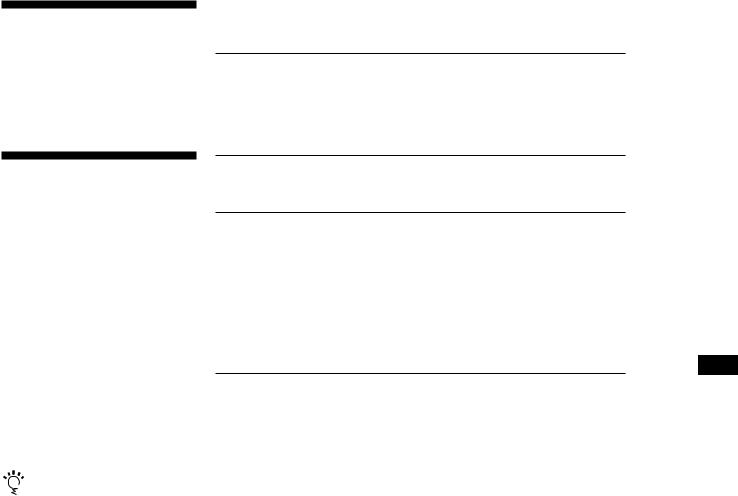
Bienvenue!
Merci d’avoir acheté ce tuner FM stéréo FM/AM Sony. Avant la mise en service du tuner, veuillez lire attentivement ce mode d’emploi et le conserver pour toute référence.
TABLE DES MATIÈRES
Préparatifs
Déballage 4 Raccordements 4
Sélection de l’affichage en allemand 6
Mémorisation automatique des stations FM (Sélection autobétique) 6
Au sujet de ce mode d’emploi
Ce mode d’emploi décrit le fonctionnement des tuners Sony ST-SE700, ST-SE500 et ST-SE300. La plupart des instructions concernent les trois modèles. Quand les instructions ne concernent qu’un ou deux modèles, cela est clairement indiqué dans le texte (par ex. ST-SE700 et ST-SE500 uniquement). Vérifiez le numéro de votre modèle sur le panneau avant du tuner avant de lire le mode d’emploi. Les illustrations représentent le modèle ST-SE700.
Convention
L’icône suivant est utilisé dans le mode d’emploi:
Donne des informations et des conseils supplémentaires pour faciliter l’utilisation.
Fonctions de base
Réception des stations préréglées 7
Fonctions élaborées
Au sujet du menu 8 Personnalisation de l’affichage 8 Réception d’une station 9
Conseils pour améliorer la réception FM 10 Préréglage de stations radio 11
Attribution d’un nom aux stations préréglées 11 Mise en ordre des stations préréglées 12 Utilisation du système RDS (Radio Data System) 13
F
Informations supplémentaires
Guide de dépannage 15
Spécifications 15
Index 16
3FR

Préparatifs
Déballage
Vérifiez que les accessoires suivants se trouvent dans l’emballage:
•Cordon audio (1)
•Antenne cadre AM (1)
•Antenne fil FM (1)
•Cordon de liaison EON (1) (ST-SE700/ST-SE500 uniquement)
2Déroulez 3 longueurs de fil tressé du cadre de l’antenne. Déroulez uniquement la partie tressée du fil.
Ne déroulez pas plus de 3 longueurs de fil et veillez à ne pas défaire le fil tressé.
Raccordements
Préparatifs
•Mettez tous les composants hors tension avant d’effectuer les connexions.
•Effectuez toutes les connexions avant de brancher le cordon d’alimentation secteur.
•Enfoncez les fiches correctement pour éviter un bourdonnement et du bruit.
•Lors du raccordement d’un cordon audio, faites correspondre les broches codées par couleur aux prises sur les composants: blanc (gauche) à blanc et rouge (droit) à rouge.
Raccordement de l’antenne AM
Ce paragraphe explique comment raccorder l’antenne cadre AM fournie. L’illustration ci-dessous indique l’emplacement des bornes AM ANTENNA.
ST-SE700
AM ANTENNA
ST-SE500/ST-SE300
AM ANTENNA
De quoi avez-vous besoin?
• Vous avez besoin d’une antenne cadre AM (fournie) (1)
4FR |
1 Avant d’installer l’antenne fournie, sortez le fil de |
la rainure du cadre de l’antenne. |
3Assemblez l’antenne fournie comme indiqué cidessous.
4Raccordez l’antenne cadre AM aux bornes AM à l’arrière du tuner.
ANTENNA
Antenne cadre AM
AM
y
5Réglez la direction de l’antenne pour améliorer la réception. L’antenne cadre AM a un effet directif et capte mieux le signal selon certains angles.
Orientez l’antenne selon l’angle qui offre les meilleures conditions de réception.
Si un bruit aigu (battement) se produit lors de l’enregistrement d’émissions AM, ajustez la position de l’antenne cadre AM pour que le bruit disparaisse. Si vous habitez dans un immeuble construit en béton armé ou avec ossature métallique, vous risquez de ne pas obtenir une bonne réception car les ondes radio seront trop faibles à l’intérieur du bâtiment. Dans ce cas, il est conseillé de raccorder une antenne optionnelle, par exemple une Sony AN-1.
 Pour les stations qui sont difficiles à recevoir
Pour les stations qui sont difficiles à recevoir
Essayez de repositionner l’antenne cadre pendant l’accord. Le fait de placer l’antenne cadre AM près d’une fenêtre peut améliorer la qualité de la réception.
