Sony MCE-S78K User Manual

3-862-705-11(1)
VIDEO CD
Player
Operating Instructions
MCE-S78K
1998 by Sony Corporation

WARNING
To prevent fire or shock hazard, do not expose the unit to rain or moisture.
To avoid electrical shock, do not open the cabinet. Refer servicing to qualified personnel only.
Laser component in this product is capable of emitting radiation exceeding the limit for Class 1.
This appliance is classified as a CLASS 1 LASER product. The CLASS 1 LASER PRODUCT MARKING is located on the rear exterior.
Precautions
On safety
•Caution – The use of optical instruments with this product will increase eye hazard.
•Should any solid object or liquid fall into the cabinet, unplug the player and have it checked by qualified personnel before operating it any further.
On power sources
•Before operating the player, check that the operating voltage of the player is identical with your local power supply. The operating voltage is indicated on the nameplate at the rear of the player.
•The unit is not disconnected from the AC power source (mains) as long as it is connected to the wall outlet, even if the unit itself has been turned off.
•If you are not going to use the player for a long time, be sure to disconnect the player from the wall outlet. To disconnect the AC power cord (mains lead), grasp the plug itself; never pull the cord.
•AC power cord must be changed only at the qualified service shop.
On placement
•Place the player in a location with adequate ventilation to prevent heat build-up in the player.
•Do not place the player on a soft surface such as a rug that might block the ventilation holes on the bottom.
•Do not place the player in a location near heat sources, or in a place subject to direct sunlight, excessive dust or mechanical shock.
On operation
•If the player is brought directly from a cold to a warm location, or is placed in a very damp room, moisture may condense on the lenses inside the player. Should this occur, the player may not operate properly. In this case, remove the disc and leave the player turned on for about an hour until the moisture evaporates.
On adjusting volume
•Do not turn up the volume while listening to a portion with very low level inputs or no audio signals. If you do, the speakers may be damaged when a peak level portion is played.
On cleaning
•Clean the cabinet, panel and controls with a soft cloth slightly moistened with a mild detergent solution. Do not use any type of abrasive pad, scouring powder or solvent such as alcohol or benzine.
If you have any questions or problems concerning your player, please consult your nearest Sony dealer.
Welcome!
Thank you for purchasing the Sony Video Compact Disc (VIDEO CD) Player. Before operating the unit, please read this manual thoroughly and retain it for future reference.
About This Manual
The instructions in this manual are for model MCE-S78K.
Conventions
•Instructions in this manual describe the controls on the player.
You can also use the controls on the remote if they have the same or similar names as those on the player.
•The following icons are used in this manual:
ZIndicatesthe task. that you can use only the remote to do z Indicates tips and hints for making the task easier.
2

TABLE OF CONTENTS |
|
This Player Can Play the Following Discs .............................................. |
4 |
Getting Started |
|
Unpacking ............................................................................................................................. |
4 |
Hooking Up the System ...................................................................................................... |
5 |
Basic Operations |
|
Playing a VIDEO CD ............................................................................... |
8 |
Enjoying Karaoke |
|
Playing Karaoke ................................................................................................................ |
10 |
Enjoying Playback Using the PBC Functions |
|
Playing VIDEO CDs with PBC Functions (PBC Playback) ........................................ |
12 |
Locating Scenes Directly Using the Scene Numbers (Scene Search) ....................... |
13 |
Locating a Scene or Track You Want |
|
Using the On-Screen Display .......................................................................................... |
15 |
Using the Front Panel Display ........................................................................................ |
16 |
Resuming Playback from the Point You Stopped a Disc (Resume Play) ................ |
17 |
Locating a Specific Track ................................................................................................. |
18 |
Locating a Point by Elapsed Time (Time Search) ........................................................ |
18 |
Locating a Particular Point in a Scene or Track ........................................................... |
19 |
Locating by Observing Several Scenes at One Time (Digest Play) .......................... |
20 |
Playing CDs in Various Modes |
|
Playing Repeatedly ........................................................................................................... |
22 |
Playing in Random Order (Shuffle Play) ...................................................................... |
23 |
Creating Your Own Program (Program Play) ............................................................. |
23 |
Enjoying Picture Effects ................................................................................................... |
25 |
Enjoying Sound Effects .................................................................................................... |
25 |
Switching the Sound......................................................................................................... |
26 |
Controlling the TV with the Supplied Remote ............................................................ |
26 |
Enjoying Karaoke with Non-Karaoke Discs |
|
Playing Karaoke with Any Stereo Discs (Karaoke Pon) ............................................ |
27 |
Additional Information |
|
Notes on Discs ................................................................................................................... |
28 |
Troubleshooting ................................................................................................................ |
28 |
Specifications ..................................................................................................................... |
29 |
Glossary .............................................................................................................................. |
29 |
Index .................................................................................................... |
30 |
3
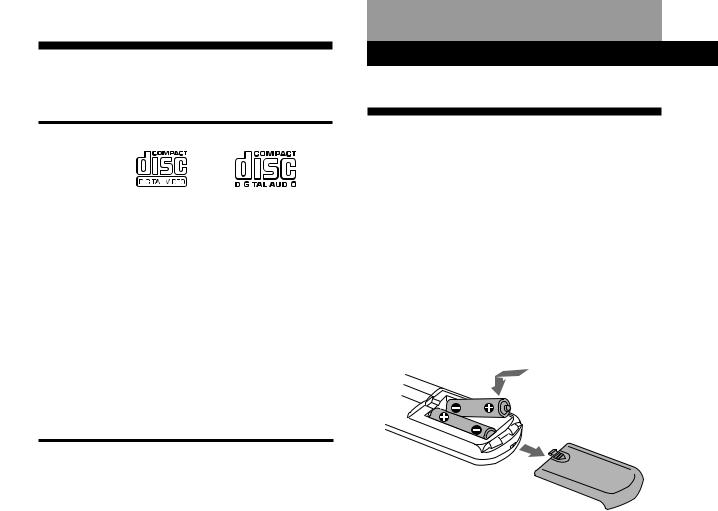
Getting Started
This Player Can Play the
Following Discs
|
VIDEO CDs |
Audio CDs |
||||||
|
|
|
|
|
|
|
|
|
Disc logo |
|
|
|
|
|
|
|
|
|
|
|
|
|
|
|
|
|
|
|
|
|
|
|
|
|
|
|
|
|
||||||
Contents |
Audio + Video |
Audio |
||||||
|
(moving pictures) |
|
|
|
|
|||
|
|
|
||||||
Disc size |
12 cm/8 cm |
12 cm/8 cm |
||||||
|
|
|
|
|
(CD single) |
|||
|
|
|
||||||
Play time |
74 min./20 min. |
74 min./20 min. |
||||||
|
|
|
|
|
|
|
|
|
To play VIDEO CDs, see page 8.
To enjoy PBC Playback of VIDEO CDs with PBC functions, see page 12.
Note on VIDEO CDs
This player conforms to Ver. 1.1 and Ver. 2.0 of VIDEO CD standards. You can enjoy two kinds of playback according to the disc type.
Disc type |
You can |
|
|
VIDEO CDs without |
Enjoy video playback (moving |
PBC functions |
pictures) as well as music. |
(Ver. 1.1 discs) |
|
|
|
VIDEO CDs with PBC |
Play interactive software using menu |
functions |
screens displayed on the TV screen |
(Ver. 2.0 discs) |
(PBC Playback), in addition to the |
|
video playback functions of Ver 1.1 |
|
discs. Moreover, you can play high- |
|
resolution still pictures, if they are |
|
included on the disc. |
|
|
Getting Started
Unpacking
Check that you received the following items:
•Audio and video connecting cord (3 phono plugs – 3 phono plugs) (1)
•Remote commander (remote) RMT-F88V (1)
•Sony R6 (size AA) batteries (2)
Inserting batteries into the remote
You can control the player using the supplied remote. Insert two R6 (size AA) batteries by matching the + and – on the batteries. When using the remote, point it at the remote sensor gon the player.
zYou can control Sony TVs with the gmark using the supplied remote
See page 26.
zWhen to replace batteries
With normal use, the batteries should last for about six months. When the remote no longer operates the player, replace all the batteries with new ones.
Notes
•Do not leave the remote near an extremely hot or humid place.
•Do not drop any foreign object into the remote casing, particularly when replacing the batteries.
•Do not expose the remote sensor to direct sunlight or lighting apparatuses. Doing so may cause a malfunction.
•If you don’t use the remote for an extended period of time, remove the batteries to avoid possible damage from battery leakage and corrosion.
4

Getting Started
Hooking Up the System
Overview
This section describes how to hook up the VIDEO CD player to a TV (with audio/video input jacks) and/or an amplifier. Be sure to turn off the power of each component before making the connections.
pWhen listening to the sound through TV speakers
VIDEO CD player
To |
To |
To an AC outlet |
|
||
AUDIO |
VIDEO |
|
OUT |
OUT |
|
TV
To video input
ç
To audio input
ç: Signal flow |
To an AC outlet |
pWhen listening to the sound through speakers connected to an amplifier
VIDEO CD player
To |
To |
|
To an AC outlet |
|
|
||
AUDIO |
VIDEO |
|
|
OUT |
OUT |
|
|
|
ç ç |
|
TV |
|
To video input |
|
|
|
|
|
|
To
audio To an AC outlet
input
Amplifier
ç: Signal flow |
To an AC outlet |
|
What cords will I need?
Audio and video connecting cord (supplied) (1)
Yellow |
Yellow |
|
(video) |
(video) |
|
White |
White |
|
(L) |
(L) |
|
Red |
Red |
|
(R) |
(R) |
|
Video connecting cord (not supplied) (1) |
|
|
Yellow |
Yellow |
|
Audio connecting cord (not supplied) (1) |
|
|
White |
White |
|
(L) |
(L) |
|
Red |
Red |
|
(R) |
||
(R) |
||
|
Hookups
When connecting the cord, be sure to match the colorcoded cord to the appropriate jacks on the components: Yellow (video) to Yellow, Red (right) to Red and White (left) to White. Be sure to make connections firmly to avoid hum and noise.
pWhen listening to the sound through TV speakers
VIDEO CD player |
TV |
|
|
|
|
|
|
INPUT |
VIDEO |
|
VIDEO |
OUT |
|
|
AUDIO OUT |
|
|
R |
L |
L |
|
||
AUDIO
 ç
ç




 R
R
pWhen listening to the sound through speakers connected to an amplifier
|
|
TV |
VIDEO CD player |
INPUT |
|
|
|
|
|
ç |
VIDEO |
VIDEO |
|
|
OUT |
|
L |
AUDIO OUT |
AUDIO |
|
|
|
|
R |
L |
R |
|
|
|
Amplifier
CD
ç |
L |
|
|
|
R |
(Continued)
5

Getting Started
zIf your TV or VCR has an S video input connector
Connect the component via the S VIDEO OUT connector using the S video cable (not supplied). You will get a better picture.
S video cable
YC-15V (not supplied)
TV
S VIDEO IN
VIDEO CD player
ç
SVIDEO OUT
Important
Setting the color system switch
This player conforms to the NTSC and PAL color systems. Set the COLOR SYSTEM switch on the rear of the player to the appropriate position, according to your TV.
•If the color system of your TV is NTSC:
Set the COLOR SYSTEM switch to NTSC. Pictures will not be displayed if you set the switch to PAL. When you play a VIDEO CD recorded in the PAL color system, the picture will be stretched vertically and will be displayed with the lower part of the picture cut off.
•If the color system of your TV is PAL:
Set the COLOR SYSTEM switch to PAL. Pictures will not be displayed if you set the switch to NTSC. When you play a VIDEO CD recorded in the NTSC color system, the picture will be stretched horizontally and will be displayed with the lower part of the screen masked in black.
•If your TV automatically changes the color system according to the input signal:
Pictures will be displayed with the switch set to either NTSC or PAL.
If you set the COLOR SYSTEM switch to AUTO, the player automatically changes the color system of video output according to the color system of the VIDEO CD to be played. In this case, the color system selected remains until you unplug the player, or you play another VIDEO CD with a different color system. If you unplug the player, the color system will be set to PAL automatically when you turn on the player again.
Be sure to turn off and on the player when you change the setting.
AUTO
NTSC 

 PAL
PAL
,
COLOR SYSTEM
6

Getting Started
Setting the VOLTAGE SELECTOR
(only on a model supplied with a voltage selector)
Check that the VOLTAGE SELECTOR on the rear panel of the player is set to the local power line voltage. If not, set the selector to the correct position using a screwdriver before connecting the AC power cord to a wall outlet.
VOLTAGE SELECTOR
110 - 120V |
220 - 240V |
Connecting the AC power cord
Connect the AC power cord to a wall outlet.
7
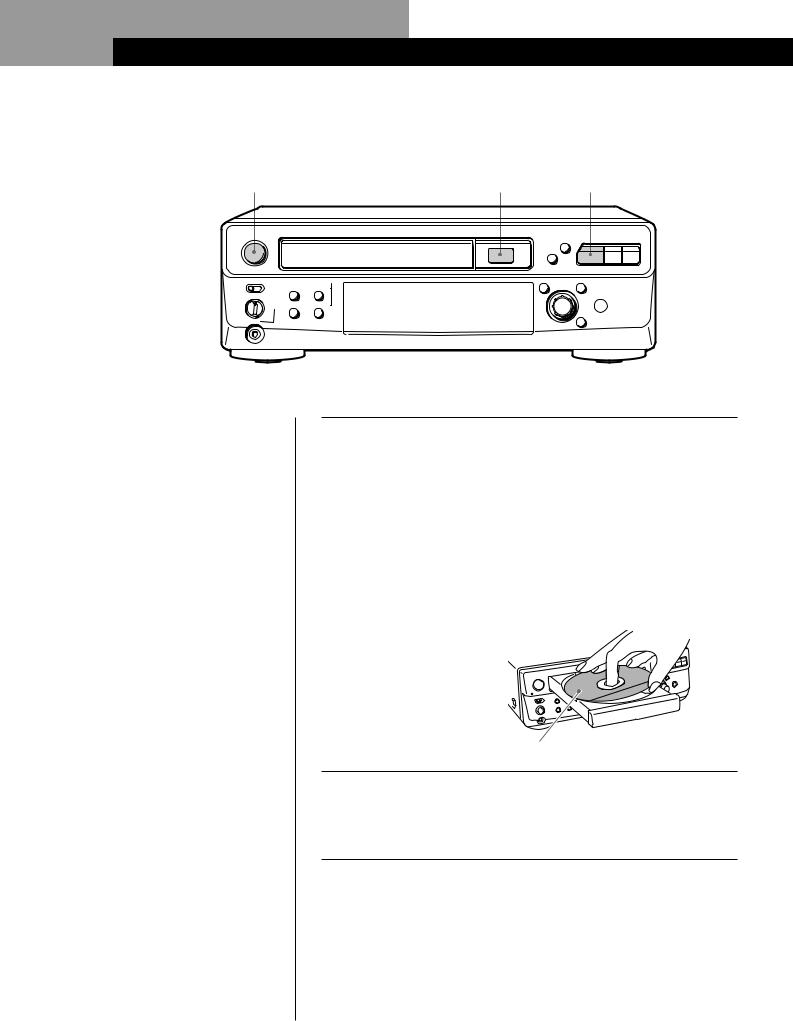
Basic Operations
Playing aVIDEO CD
2 |
3 |
4 |
|
|
|
) |
|
1/u |
§ |
0 |
|
· P p |
|||
|
 STANDBY
STANDBY
ECHO LEVEL |
EFFECT |
|
|
KARAOKE PON |
PICTURE |
LOW • • • |
HIGH |
|
MID |
|
|
|
LEVEL L/R/STEREO |
SOUND |
MIN |
MAX |
|
MIC |
|
|
PREV JOG NEXT
SELECTOR
=+
–+
PUSH |
ˆ |
SELECT |
RETURN |
g
•See pages 5 – 7 for the hookup information.
•You can also play audio CDs just like VIDEO CDs.
•When you turn on the player, “SONY” logo appears on the TV screen. When you press any button, the logo disappears thereafter.
zYou can turn on or off the player using the remote
Press 1/u on the remote. You can also directly turn on the player by pressing the § or · button on the player.
zWhen playing VIDEO CDs with PBC functions
In Step 4, the menu screen appears on the TV screen. You can play the VIDEO CD interactively, following the instructions on the menu screen. (PBC Playback, see page 12.)
zWhat is a VIDEO CD with PBC functions?
See page 12 or 29.
1 |
When using a TV |
|
Turn on the TV and select the video input so that you can view |
||
|
|
the pictures from this player. |
|
|
When using an amplifier |
|
|
Turn on the amplifier and select the CD player position so that |
|
|
you can listen to the sound from this player. |
|
|
|
2 |
Press 1/uto turn on the player. |
|
|
|
|
3 |
Press §, and place the disc on the disc tray. |
|
With the label side up
4 Press ·.
The disc tray closes and the player plays all the tracks once (Continuous Play). Adjust the volume on the TV or the amplifier.
8

zWhen “RESUME” appears in the front panel display
You can resume playback from the point you stopped the VIDEO CD (Resume Play, see page 17).
zThe player enters standby mode automatically (Sleep function)
When 20 minutes elapse after the player stops, it enters standby mode.
zWhat is a track?
A disc is divided into sections of a picture or a music piece called “tracks.” Each track is assigned with a track number to locate the track you want.
To stop playback
Press p.
1/u
STANDBY |
|
|
ECHO LEVEL |
EFFECT |
|
|
KARAOKE PON |
PICTURE |
LOW • • • |
HIGH |
|
MID |
|
|
|
LEVEL L/R/STEREO |
SOUND |
MIN |
MAX |
|
MIC |
|
|
Basic Operations
§· P p
) |
|
0 |
|
§ |
· P p |
PREV JOG |
NEXT |
SELECTOR |
|
=+
–+
|
g |
PUSH |
ˆ |
SELECT |
RETURN |
|
|
|
PREV |
JOG SELECTOR NEXT |
|
|
|
|
|
|
(PUSH SELECT) |
OPEN/CLOSE 6 |
OPEN/CLOSE |
|
1/u |
|
|
6 |
|
|
|
|
|
|
|
|
|
|
|
|
ON |
TIME |
|
|
|
|
SCREEN |
|
|
|
|
|
EFFECT |
|
SPECIAL |
|
|
|
PICTURE SOUND |
MENU |
|
||
|
|
1 |
2 |
3 |
|
|
|
4 |
5 |
6 |
|
|
|
7 |
8 |
9 |
|
|
|
>10 |
|
RETURN |
|
|
|
10/0 |
ˆ |
|
|
|
CLEAR |
A˜B |
CHECK CLEAR |
|
|
|
REPEAT |
|
|||
|
|
KEY CONTROL |
|
||
|
|
˜ |
N |
n |
|
|
PLAY |
|
KARAOKE L/R/ |
|
|
|
MODE |
|
PON |
STEREO |
|
|
INDEX |
|
|
· |
|
|
C c 0 ) |
|
|||
= |
PREV |
SELECT |
NEXT |
+ |
|
= |
· |
+ |
|||
P |
P |
|
p |
SLOW |
p |
|
& |
||||
|
|
|
VOL |
CH |
|
|
TV |
|
+ |
+ |
|
|
1/u |
TV/ |
– |
– |
|
|
|
VIDEO |
|
||
To |
Press |
Pause |
P |
|
|
Resume play after pause |
Por · |
|
|
Select the track |
While playing, on the player: |
(in Continuous Play mode) |
• Turn JOG SELECTOR to select the track number |
|
• Press NEXT to go to the next scene or track |
|
• Press PREV to go back to the preceding scene or track |
While playing, on the remote:
•Press +to go to the next scene or track
•Press =to go back to the preceding scene or track
Before you start playing:
Turn JOG SELECTOR, or press NEXT, PREV, =or +to select the track number, then press JOG SELECTOR or ·
Stop play and remove the CD §
Operations Basic
9

Enjoying Karaoke
Playing Karaoke
You can play karaoke (singing along) with CDs. Be sure to set the on-screen display mode to ON
SCREEN 1 or ON SCREEN 2 (see page 15). If you select ON SCREEN OFF display mode, no information is shown on the TV screen.
ECHO
LEVEL
1/u
STANDBY |
|
|
ECHO LEVEL |
EFFECT |
|
|
KARAOKE PON |
PICTURE |
LOW •MID• • |
HIGH |
|
|
LEVEL L/R/STEREO |
SOUND |
MIN |
MAX |
|
MIC |
|
|
MUSIC
LEVEL
(on the rear panel) p
|
) |
§ |
0 |
· P p |
PREV JOG NEXT
SELECTOR
=+
–+
|
g |
PUSH |
ˆ |
SELECT |
RETURN |
MIC LEVEL |
MIC |
|
|
|
PREV |
JOG SELECTOR NEXT |
control |
jack |
|
|
|
|
(PUSH SELECT) |
|
|
OPEN/CLOSE |
|
1/u |
|
|
|
|
6 |
|
|
|
|
|
|
ON |
TIME |
|
|
|
|
|
SCREEN |
|
|
|
|
|
|
EFFECT |
|
SPECIAL |
|
|
|
|
PICTURE SOUND |
MENU |
|
||
|
|
|
1 |
2 |
3 |
|
|
|
|
4 |
5 |
6 |
Number |
|
|
|
7 |
8 |
9 |
buttons |
|
>10 |
|
>10 |
|
RETURN |
|
|
CLEAR |
10/0 |
ˆ |
|
||
|
|
A˜B |
CHECK CLEAR |
|
||
|
|
REPEAT |
CLEAR |
|||
CHECK |
|
|
|
|
||
|
KEY CONTROL |
KEY CONTROL |
||||
|
|
|
˜ |
N |
n |
|
|
|
PLAY |
|
KARAOKE L/R/ |
n, N, ˜ |
|
|
|
MODE |
|
PON |
STEREO |
|
|
|
INDEX |
|
|
|
|
|
|
C c 0 ) |
|
|||
|
= |
PREV |
SELECT |
NEXT |
+ |
|
|
= |
· |
+ |
|||
|
|
P |
|
p |
SLOW |
p |
|
|
|
& |
|||
|
|
|
|
VOL |
CH |
|
|
|
TV |
|
+ |
+ |
|
|
|
1/u |
TV/ |
– |
– |
|
|
|
|
VIDEO |
|
||
1Set MIC LEVEL to MIN, then plug the microphone into the MIC jack.
MIC
Microphone with mini-jack (not supplied)
2Select the track you want to play.
On the player
Turn JOG SELECTOR until the track number you want to play appears in the front panel display, then press JOG SELECTOR.
On the remote
Press the number button of the track.
To select a track numbered over 10, use the >10 button (see page 18).
KEY CONTROL
INDEX
VIDEO CD
Example: when you select track 3
Play starts automatically.
3Turn MIC LEVEL to adjust the microphone volume.
To stop playback
Press p.
Notes
•If howling occurs:
—Move the microphone(s) away from the TV or the speakers.
—Lower the volume of the TV or the amplifier.
—Lower the microphone volume or echo level.
•If the sound is distorted when the player is connected to a TV:
—Lower the microphone volume and music level.
•The microphone volume will be turned off during the search operation.
zWhen you don’t use the microphone
Unplug the microphone, switch the microphone off and turn the MIC LEVEL control to MIN.
10
