Sony LFA-PC1 Operating Instructions
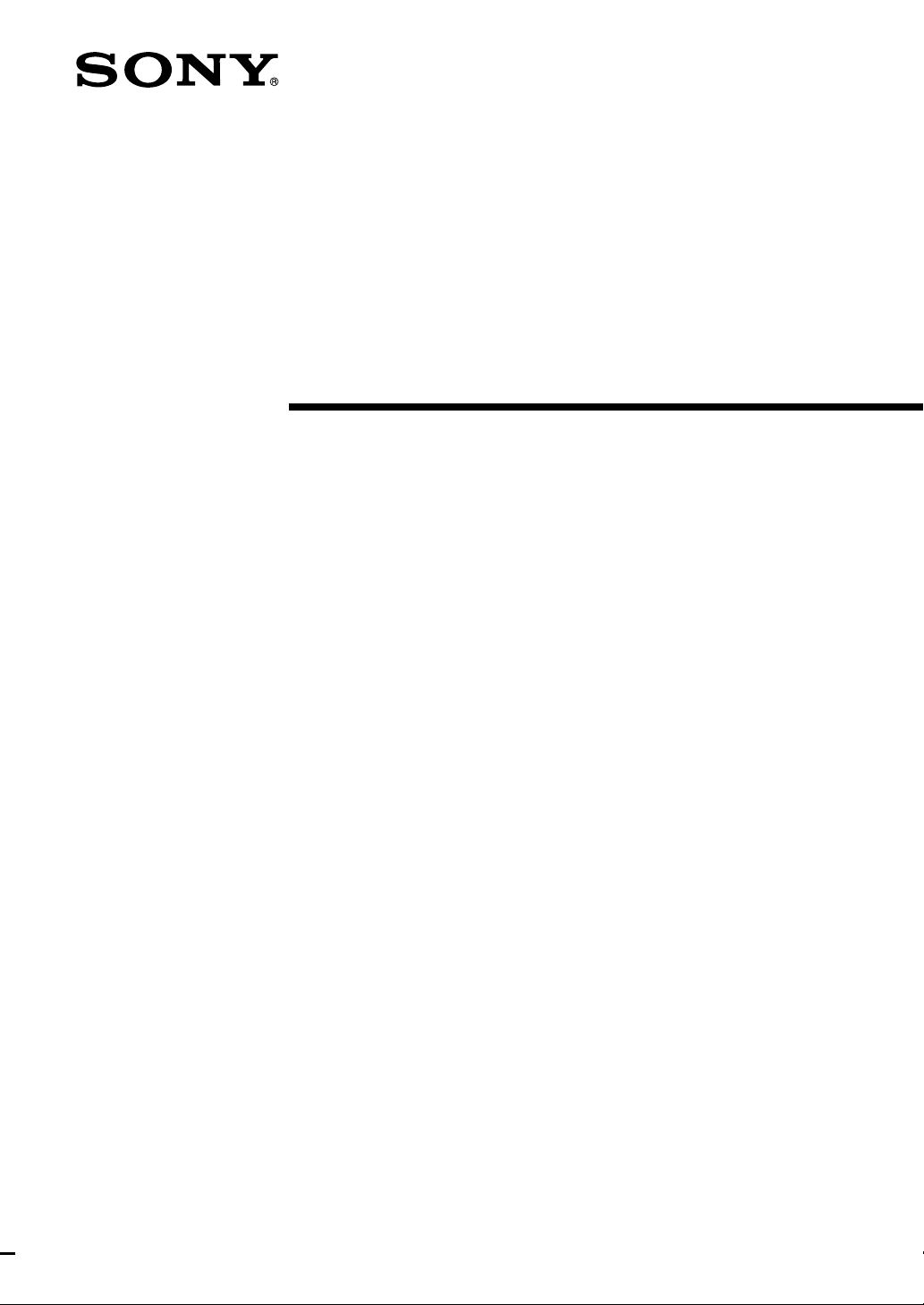
2-599-667-11(1)
LocationFree Player
for PC
©2005 Sony Corporation
Operating Instructions
LFA-PC1 Pre-release version
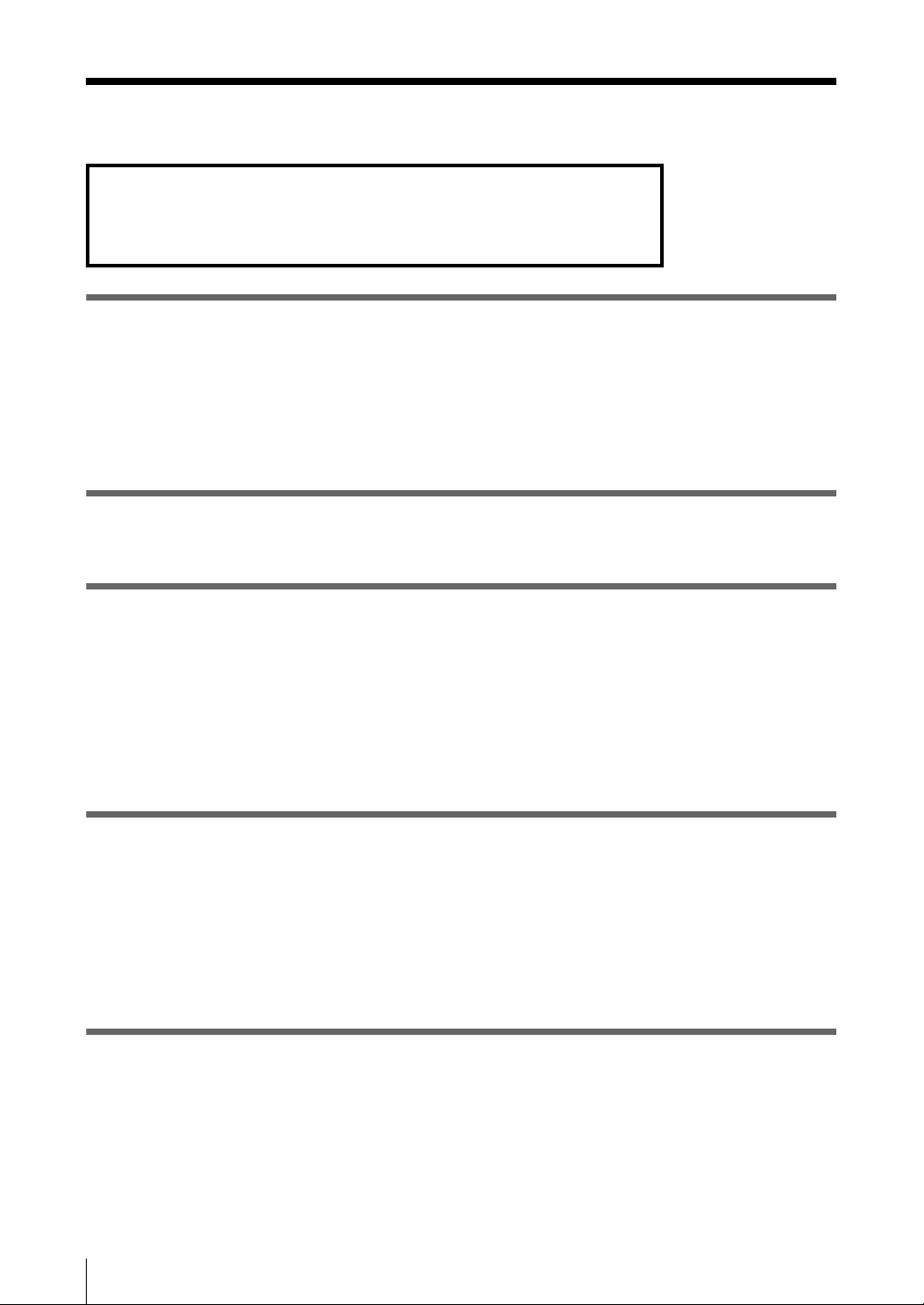
2
Pre-release version
Table of Contents
Introduction
What is LocationFree Player? ................................................4
Features of LocationFree Player.............................................
4
What is the NetAV Function? ................................................ 4
System Requirements ............................................................5
Configuring LocationFree Player ..........................................7
Installation
Step 1 Installing the LocationFree Player Software .............9
Preparations Prior to Access from a Remote Location
Step 2 Setting Up Your Computer .......................................10
Step 3 Setting Up the NetAV Function ................................10
Step 4 Getting the Base Station Ready to Register
Your Computer .......................................................... 12
Step 5 Registering Your Computer with the Base Station 13
Step 6 Configuring TV Channels .........................................17
Remote Location Setup
Step 7 Connecting Your Computer to the Internet ............19
Step 8 Establishing a Connection with the Base Station
from Your Computer .................................................19
Step 9 Configuring the On-screen Remote Control ........... 20
Configuring the TV Remote Control....................................
20
Configuring the Remote Control for Video 1 and Video 2... 21
Watching Video Remotely
Starting the NetAV Function ................................................23
Starting the NetAV Function................................................
23
Quitting the NetAV Function ............................................... 24
NetAV Basic Window ............................................................25
Displaying the Index .............................................................28
For details on setting up NetAV, refer to the NetAV Quick Start Guide.
You can view the NetAV Quick Start Guide by opening the Start
menu, selecting [All programs] ([Programs] in Windows 2000), and
then selecting [Sony LocationFree Player].
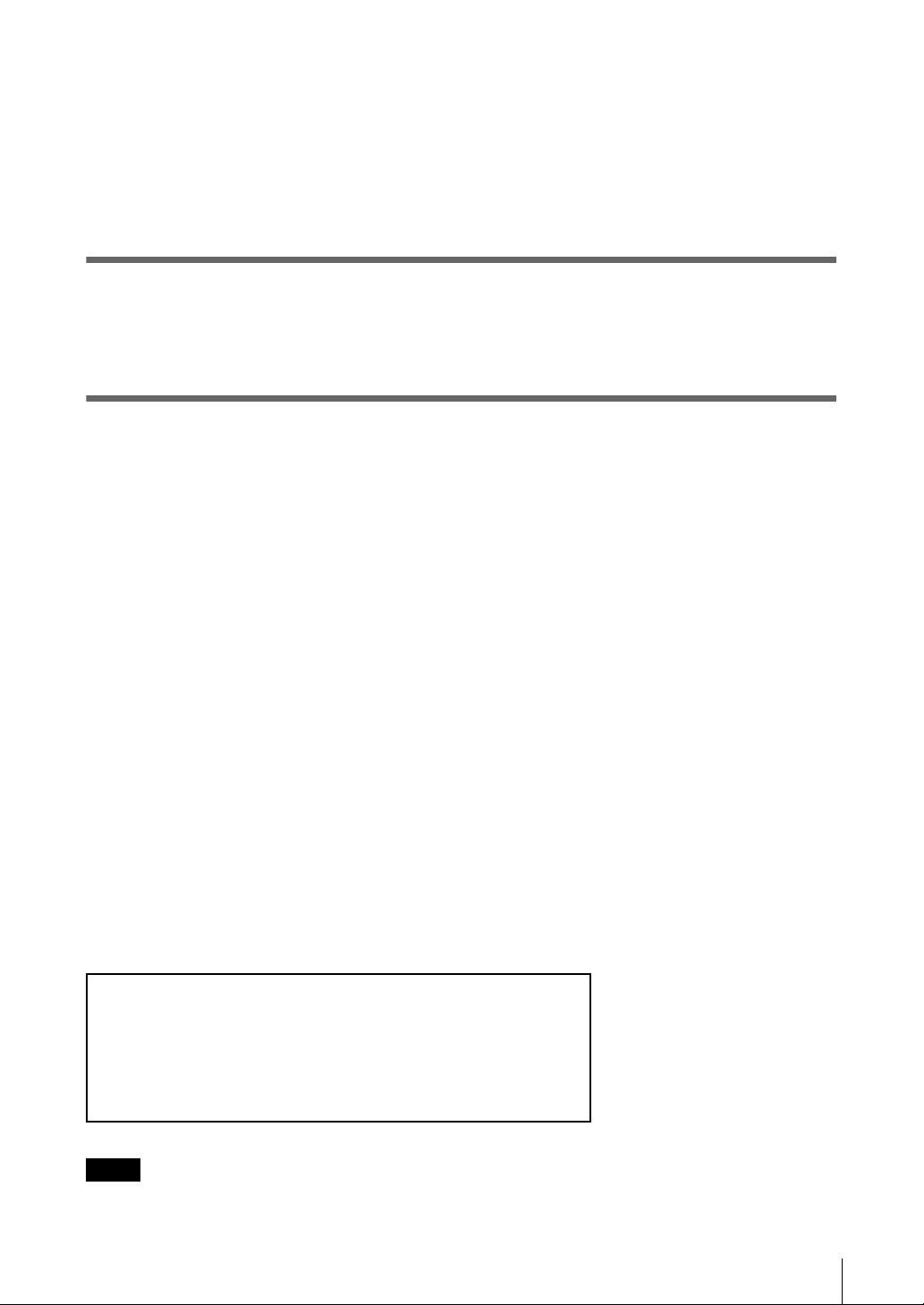
3
Pre-release version
Watching TV and Video ........................................................ 29
TV Channel Selection...........................................................
29
Volume Adjustment.............................................................. 29
Using the On-screen Remote Control .................................30
Selecting a Secondary Audio Program (SAP) ....................30
Changing the Streaming Rate .............................................. 30
Watching Video at Home with the NetAV Function
Watching Video at Home with the NetAV Function ...........31
Wired LAN Setup.................................................................
31
Wireless LAN Setup............................................................. 32
Others
Mouse and Keyboard Operations ........................................ 33
Removing LocationFree Player from Your Computer ....... 35
Troubleshooting ....................................................................36
Index ....................................................................................... 38
Trademarks ............................................................................ 39
The screen shots used in this manual are only example images.
Contacting Sony
If, after reading these operating instructions, you have additional
questions related to the use of your Sony television, please call our
Customer Information Services Center at
1-800-222-SONY (7669) (US residents only) or
1-877-899-SONY (7669) (Canadian residents only).
Note
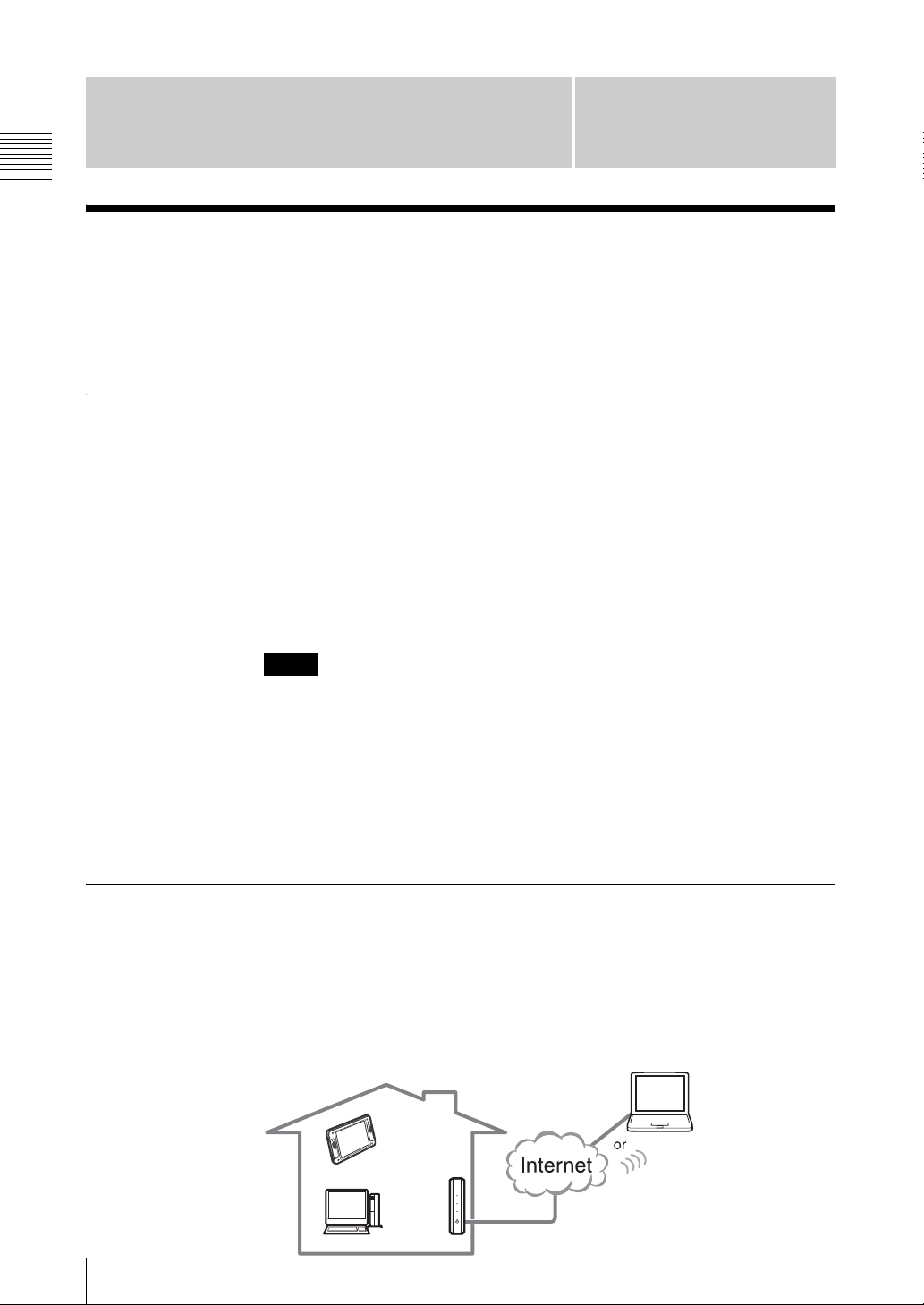
Introduction
4
What is LocationFree Player?
Pre-release version
Introduction
What is LocationFree Player?
LocationFree Player is a software application that enables video streaming over
the internet, what is known as "NetAV" on the Sony LocationFree TV. The
NetAV function allows you to stream live TV, VCR or DVDs from your home
to your computer over a broadband internet connection.
Features of LocationFree Player
Watch TV, VCR or DVDs on your computer remotely (NetAV
function (1 below))
With an Internet connection, you can use the NetAV function to watch TV, VCR
or DVDs on your computer as you would at home.
Compatible with wireless and wired LAN
You can use either a wireless or a wired LAN to establish a connection with your
base station with the NetAV function. NetAV function allows you to watch TV,
VCR or DVDs from the base station through a hotel or public wireless access LAN.
• If your base station is connected to the Internet through an analog phone line
using a dial-up router or cellular phone, the NetAV function is not accessible.
• The functions of the LocationFree Player are limited to the NetAV functions
(TV, VCR and DVDs).
* Make sure that you respect copyright laws when enjoying TV, VCR or DVDs.
* Depending on the copyright protection methods used, you may not be able
to view some materials.
What is the NetAV Function?
While you are away from home, you can connect the registered computer to your
base station via the Internet, enjoy TV, and control the VCR or the DVD player
in your home. This is the “NetAV” function.
For example, by connecting it to a public wireless access, you can enjoy NetAV
at a cafe via the Internet. You can also enjoy NetAV at a hotel by connecting it
to the Internet via wired LAN.
Notes
Monitor
Computer A
NetAV
Base station
NetAV
Computer B
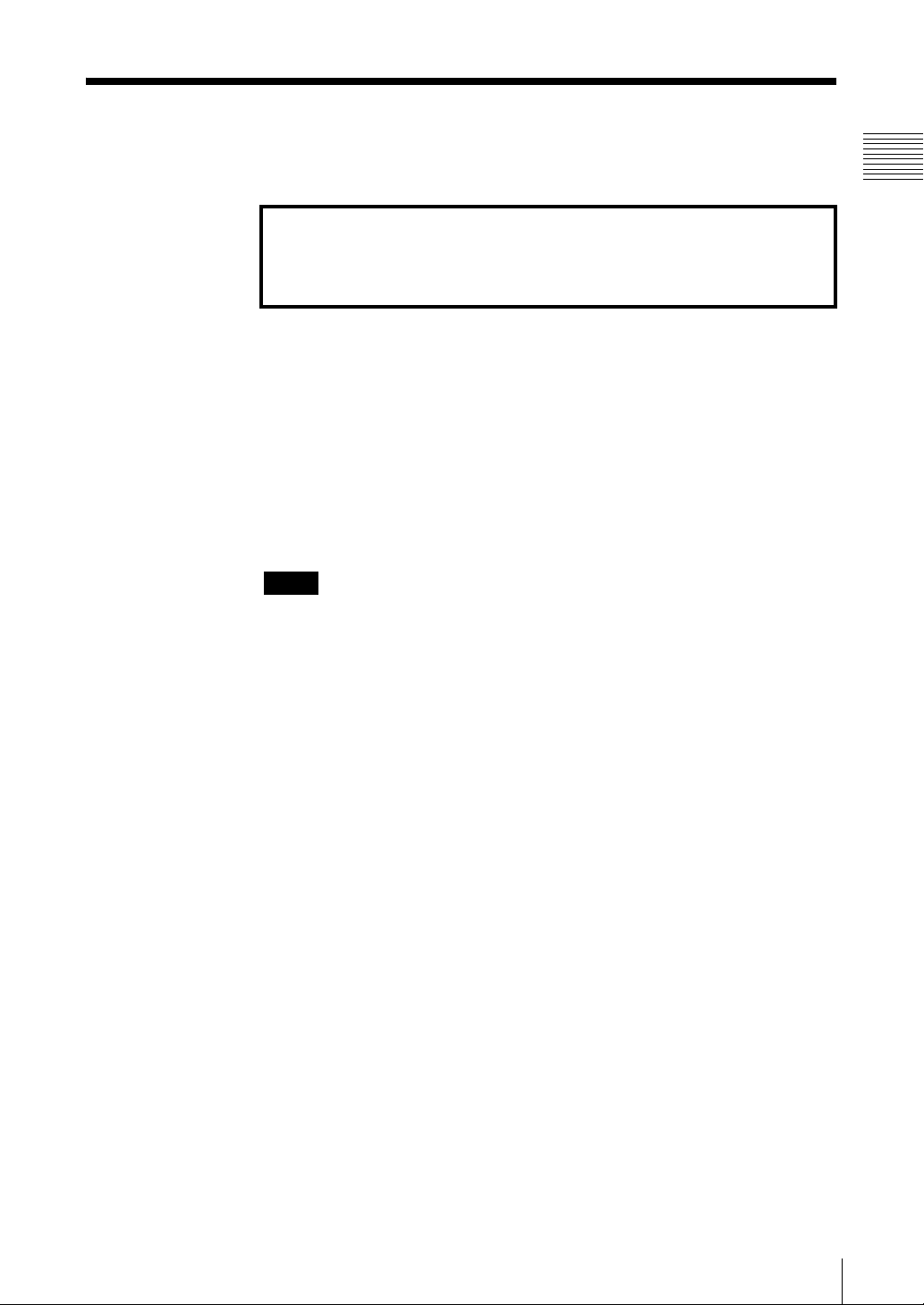
5
System Requirements
Introduction
Pre-release version
System Requirements
You must meet the following requirements to use LocationFree Player.
Home requirements
• A LocationFree TV (LF-X1 or LF-X5) (base station and monitor).
• A broadband Internet connection
We recommend network throughput higher than 300 kbps (both uploading and
downloading).
• A static global IP address or dynamic DNS service
A global IP address* must be assigned to the home network where the base
station is installed.
* A global IP address is also known as a “Public IP address”.
Two types of service are available: static global IP address service and dynamic DNS service,
in which a global IP address is assigned dynamically.
• NetAV cannot be used over a dial-up connection or cellular phone.
• Some other line types may not allow you to connect with NetAV because of
restrictions imposed by Internet Service Providers (ISPs) or the connection
devices in use.
• If the connection speed is too slow, the picture and sound may cut out or be
affected by noise, etc.
• If a fire wall is set, you cannot use NetAV.
• You cannot connect with NetAV via proxy server.
Computer requirements (where LocationFree Player is installed)
Sony recommended
• A computer meeting the following requirements:
• Operating system:
Windows 2000 Professional ServicePack 4 or later
Windows XP Professional/Home Edition ServicePack 1 or later
• Processor: Pentium 4, 1 GHz or more
• RAM: 256 MB or more
• Available hard disk space: 300 MB or more
• Monitor resolution: 800 x 600 pixels or more, HighColor (16 bit) or more
• LAN connector or IEEE 802.11a, b or g compatible wireless LAN device
to connect to the Internet
• A LAN cable for wired connections
• An Internet environment whose network throughput higher than 300 kbps
(both uploading and downloading)
z Tip
For details about necessary home (base station location) devices and Internet
environment requirements to use the NetAV function, refer to the LF-X1/LF-X5
operating instructions.
Notes
For details on setting up NetAV, refer to the NetAV Quick Start Guide.
You can view the NetAV Quick Start Guide by opening the Start
menu, selecting [All programs] ([Programs] in Windows 2000), and
then selecting [Sony LocationFree Player].
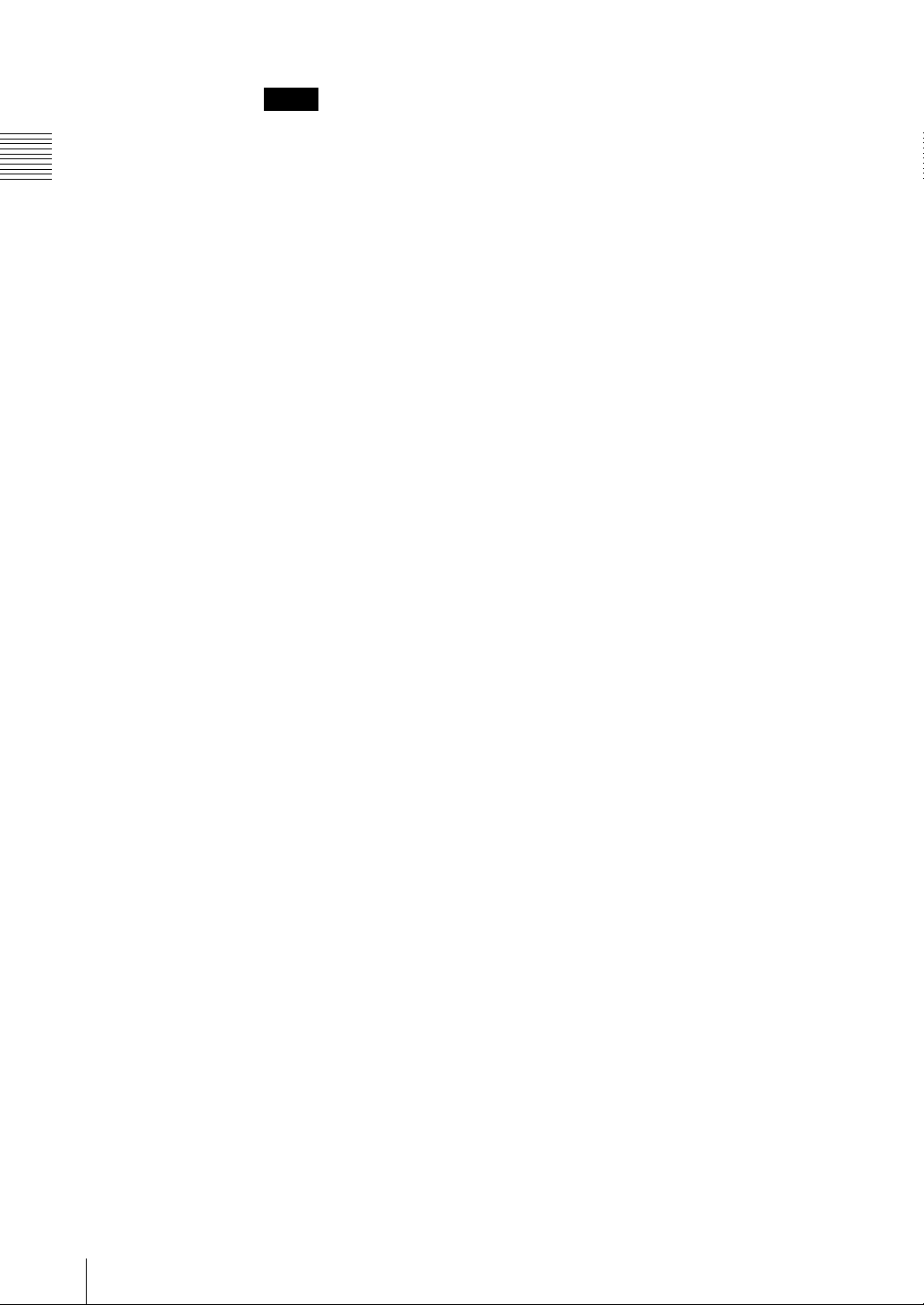
Introduction
6
System Requirements
Pre-release version
Even if the above requirements are satisfied, you may not be able to use the
LocationFree Player because of limitations in peripheral devices such as your
graphics card.
Note
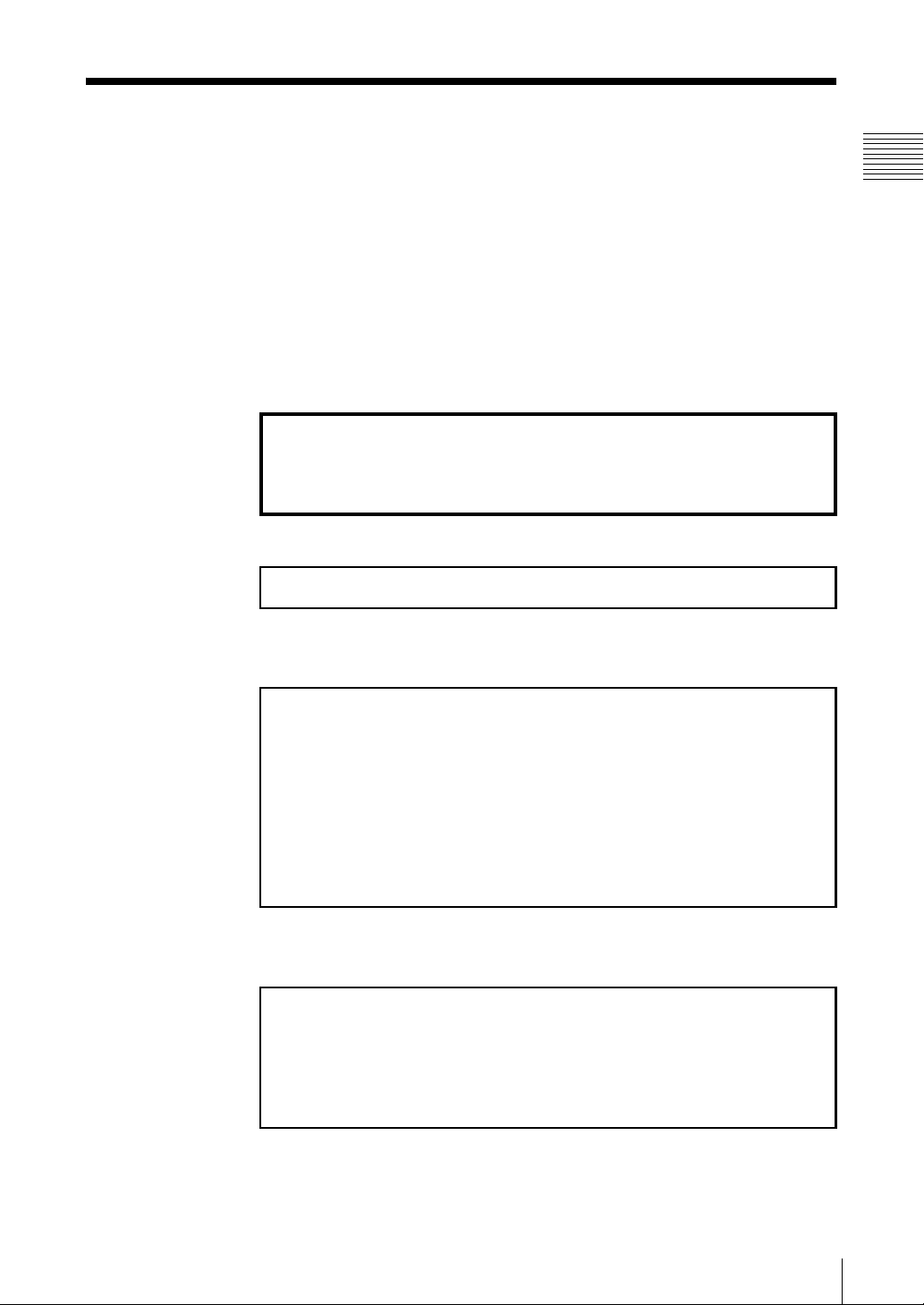
7
Configuring LocationFree Player
Introduction
Pre-release version
Configuring LocationFree Player
You must configure LocationFree Player before you can watch TV, VCR or
DVDs with the NetAV function on your computer.
Before configuring LocationFree Player
Set up the LocationFree TV base station and monitor, using the instructions that
they came with.
This manual only contains explanations about how to configure LocationFree
Player and how to use it to watch TV, VCR or DVDs on your computer using the
NetAV function. Information about the LocationFree TV configuration, Internet
connection setup, and other information can be found in the LF-X1/LF-X5
operating instructions.
m
Steps required before access remotely (one-time setup)
m
Remote location preparations
m
Enjoy TV, VCR or DVDs on your computer
For details on setting up NetAV, refer to the NetAV Quick Start Guide.
You can view the NetAV Quick Start Guide by opening the Start
menu, selecting [All programs] ([Programs] in Windows 2000), and
then selecting [Sony LocationFree Player].
Step 1 Installing the LocationFree Player software (1 page 9)
Step 2 Setting up your computer (1 page 10)
m
Step 3 Setting up the NetAV function (1 page 10)
m
Step 4 Getting the base station ready to register your computer
(1 page 12)
m
Step 5 Registering your computer with the base station (1 page 13)
m
Step 6 Configuring TV channels (1 page 17)
Step 7 Connecting your computer to the Internet (1 page 19)
m
Step 8 Establishing a connection with the base station from your
computer (1 page 19)
m
Step 9 Configuring the on-screen remote control (1 page 20)

Introduction
8
Configuring LocationFree Player
Pre-release version
z Tips
• When you are using the monitor to communicate with the base station in
“Home mode” to watch TV, VCR or DVDs, you cannot use the NetAV
function from computers A or B to access the base station. However, if you
select [Allow AV interception by registered monitors.] check box when you
register the monitor, even if the monitor is being used to watch TV, VCR or
DVDs, you can still initiate a NetAV connection with the base station from
computers A or B.
• While the base station is feeding TV, VCR or DVDs to a remote computer with
the NetAV function, you cannot use the NetAV function with other monitors.
In other words, while computer A is accessing the base station with NetAV,
you cannot use NetAV on computer B to access the base station. The reverse
also applies.
Monitor
Computer A
NetAV
Base station
NetAV
Computer B

Installation
9
Step 1 Installing the LocationFree Player Software
Pre-release version
Installation
Step 1 Installing the LocationFree Player
Software
Follow the on-screen instructions to complete the installation of the software. For
more details, refer to the “Software Installation Guide”.
z Tips
• LocationFree Player is compatible only with Windows XP and Windows 2000.
It cannot run on other operating systems.
• If the Microsoft DirectX 9.0 is not installed on the computer where you choose
to install LocationFree Player, it is installed at the same time you install
LocationFree Player.
The 3ivx is installed at the same time as LocationFree Player. The 3ivx is a
software essential to the proper operation of installed at LocationFree Player, and
it should not be removed.
Note
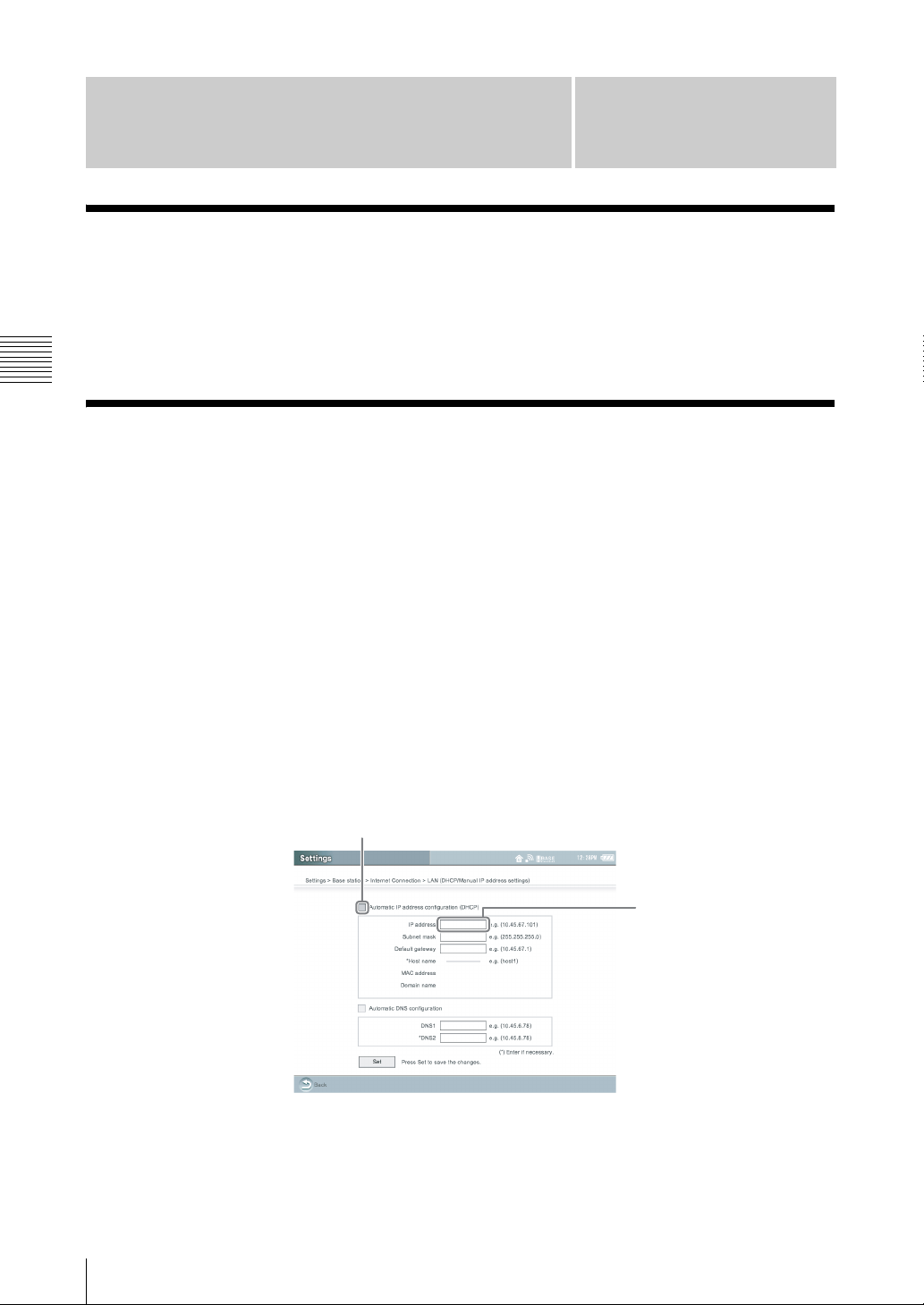
Preparations Prior to Access from a Remote Location
10
Step 2 Setting Up Your Computer
Pre-release version
Preparations Prior to Access
from a Remote Location
Step 2 Setting Up Your Computer
If you are using a personal firewall on your computer (contained in Windows XP
or on products like Norton Internet Security), or if you are using a home router,
you will need to configure your computer to use NetAV. Follow the instructions
below to complete this configuration.
Step 3 Setting Up the NetAV Function
Perform this step using the LF-X1 or LF-X5.
This step summarizes how to configure the base station settings to use the NetAV
function. For details, refer to the LF-X1/LF-X5 operating instructions.
1
Refer to “Setting Up NetAV” in the “What’s NetAV” section of the LF-X1/
LF-X5 operating instructions to perform the setup.
2
Specify an IP address and the other information of the base station with the
LF-X1 or LF-X5 monitor.
To use the NetAV function, you need to specify a static IP address in the
[LAN (DHCP/Manual IP address settings)] screen.
Select [Settings], [Base station], [Internet Connection], [LAN (DHCP/
Manual IP address settings)], and then [Settings].
.
(1) Make sure [Automatic IP address configuration (DHCP)] check box is
selected and jot down the information in all of the fields*.
* If the [Automatic IP address configuration (DHCP)] check box is not selected, select the
check box and click [Set]. The information in the fields appears in several seconds.
Specify a static
IP address
Clear the
check box
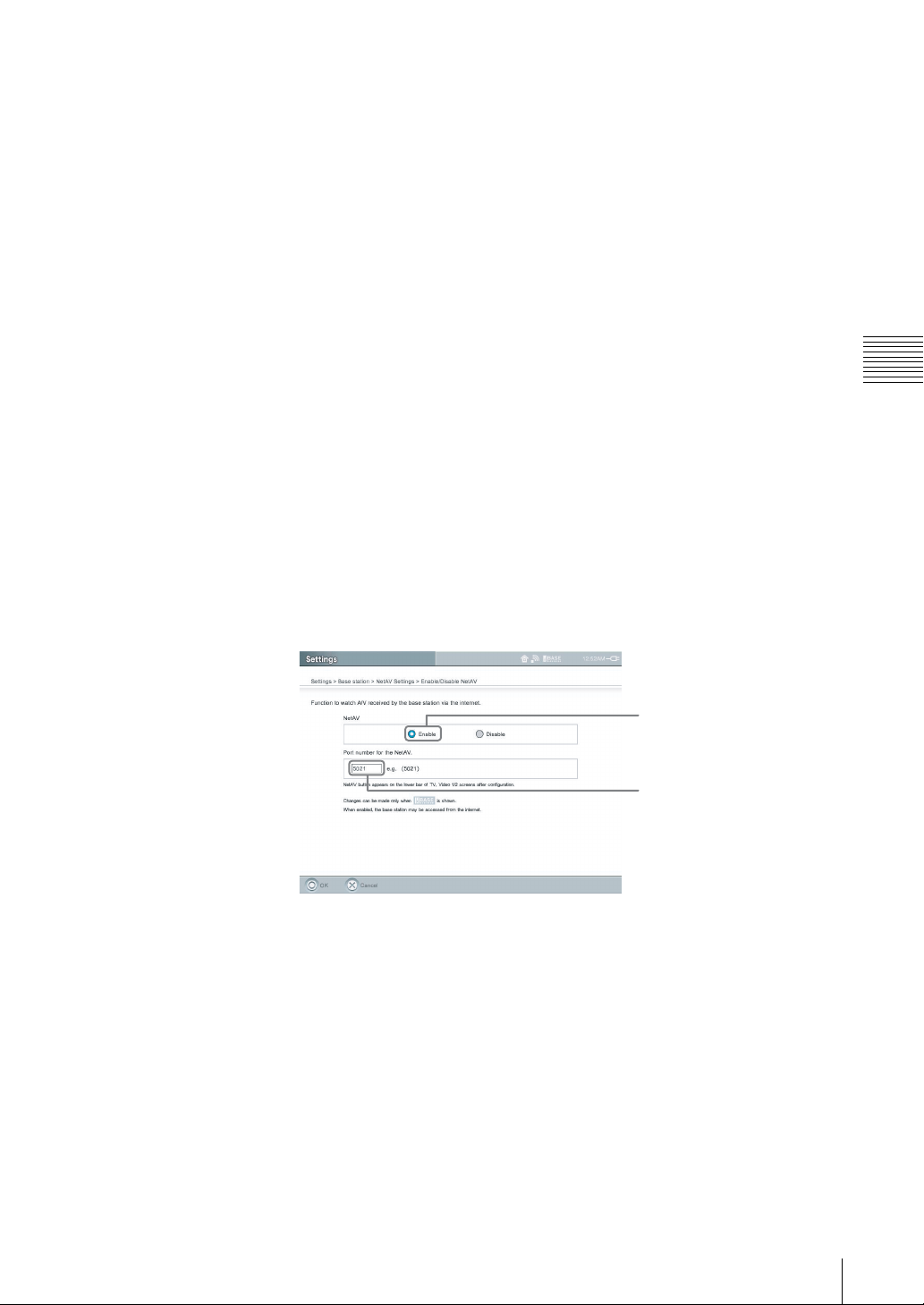
11
Step 3 Setting Up the NetAV Function
Preparations Prior to Access from a Remote Location
Pre-release version
(2) Clear the [Automatic IP address configuration (DHCP)] check box.
The information in the fields will clear, which releases the “automatic”
IP settings.
(3) Enter again the information you jot down in step (1) - with one exception:
For the IP address, be sure to change the last two digits to 64*.
* If you entered a different IP address for the port forwarding or DMZ settings of your
router, make the last two digits match that address.
(4) Click [Set] to lock in the IP address and other important information on
this screen.
z Tip
Jot down the IP address that you specify. You will need it to establish a
connection to the base station from your computer.
3
Connect to the Internet to confirm that LAN settings are correct. Go to the
Web function. If the web page appears, your settings are correct. If the web
page does not appear, you may not have entered the information correctly in
Step 2. Go back and confirm that information has been entered correctly.
4
Configure the base station NetAV.
Select [Settings], [Base station], [NetAV Settings], and then [Enable/Disable
NetAV].
To send video from the base station to a remote computer in the [Enable/
Disable NetAV] screen as described below.
Select [Enable]
Specify a port number
(5021 is commonly used)
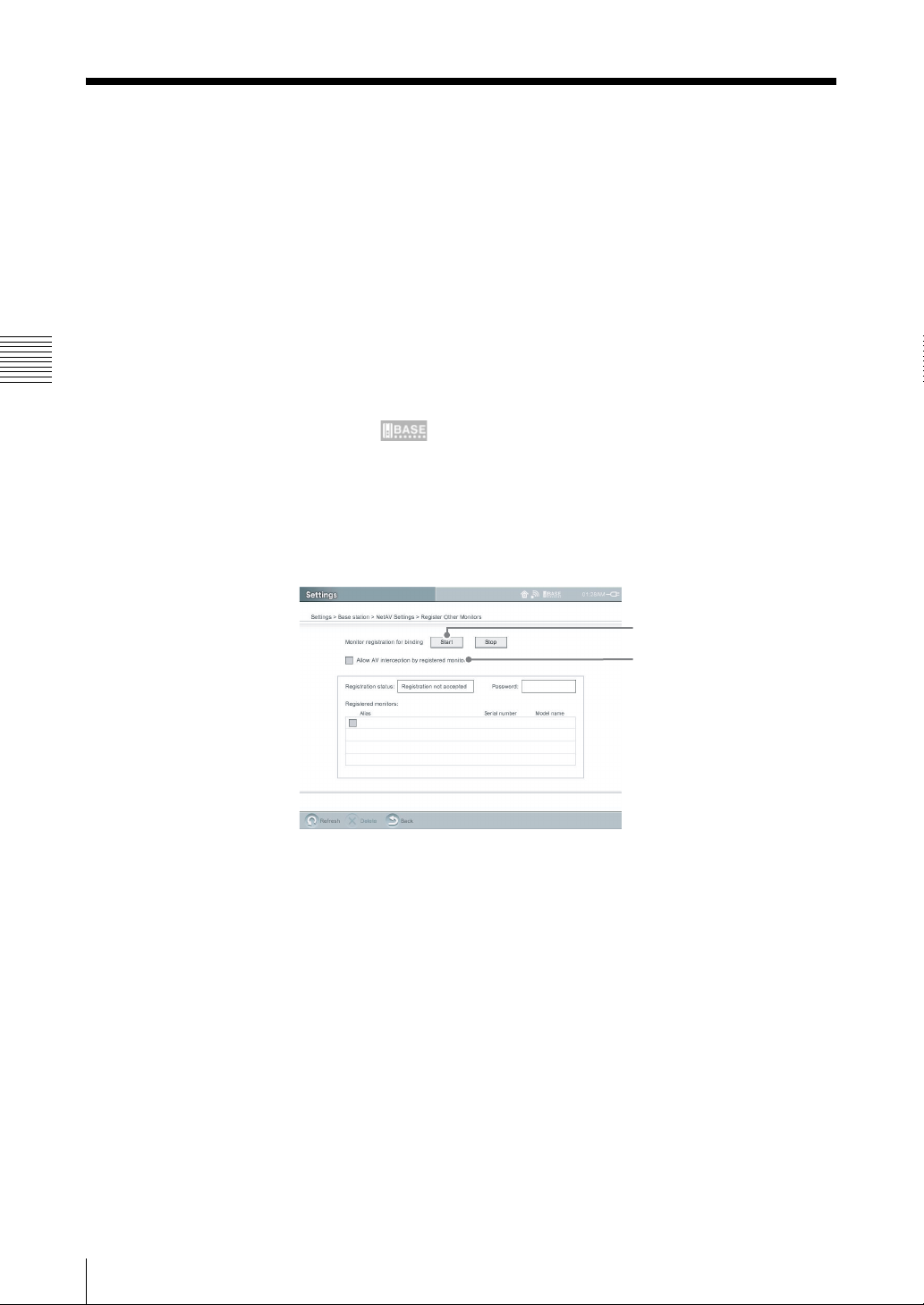
Preparations Prior to Access from a Remote Location
12
Step 4 Getting the Base Station Ready to Register Your Computer
Pre-release version
Step 4 Getting the Base Station Ready to Register
Your Computer
This step explains how to set up the base station before registering your remote
computer with it.
z Tip
While you are using the NetAV function to send video from the base station, you
cannot use the NetAV function from your home monitor or other computers to
access the base station. For details about the NetAV function and device
registration, refer to the LF-X1/LF-X5 operating instructions.
1
Set the monitor to the Home-Wireless setting.
Check that appears on the monitor.
2
Select [Settings], [Base station], [NetAV Settings], and then [Register Other
Monitors].
The [Register Other Monitors] screen appears.
3
Configure each setting.
.
(1) Select [Start].
After you select [Start], the current device status changes from
“Registration not accepted” to “Ready for registration” and an 8-digit
password appears. Jot down the password. You will need it to register
your computer to the base station.
(2) If you want to allow your computers to access the home base station
while you are watching TV, VCR or DVDs in “Home mode”, select this
check box.
z Tip
You can resume viewing on your home monitor in “Home mode”, by
selecting [Get AV], which interrupts the transmission to the computer
connected through the NetAV function.
(1)
(2)
