Sony LMD1510W User Manual

4-281-153-11(1)
LCD Monitor
Operating Instructions
Before operating the unit, please read this manual thoroughly
and retain it for future reference.
LMD-1510W
© 2011 Sony Corporation
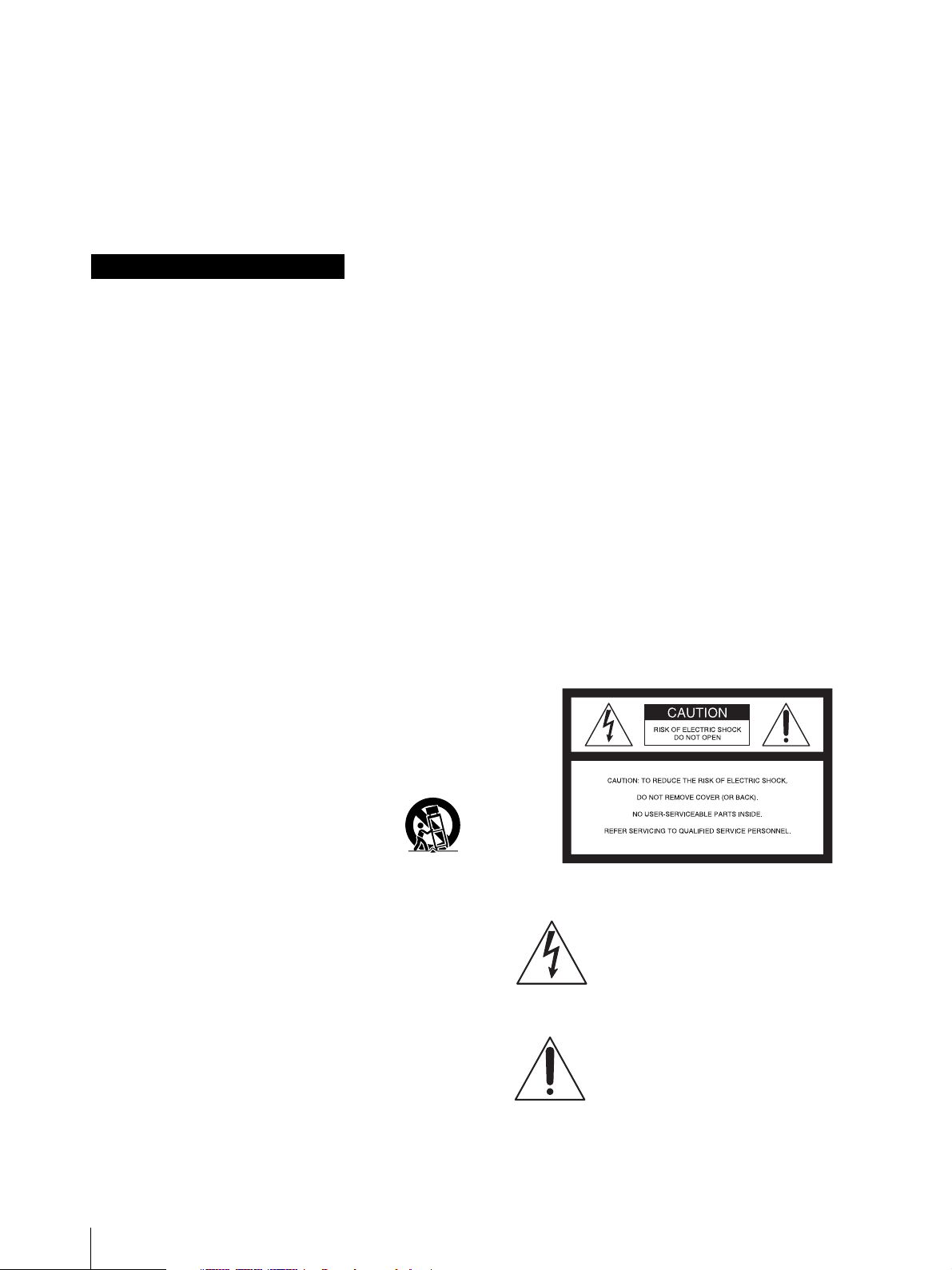
Owner’s Record
The model and serial numbers are located at the rear.
Record these numbers in the spaces provided below.
Refer to these numbers whenever you call upon your
Sony dealer regarding this product.
To avoid electrical shock, do not open the
cabinet. Refer servicing to qualified personnel
only.
WARNING
THIS APPARATUS MUST BE EARTHED.
Model No. ____________________
Serial No.____________________
Important Safety Instructions
• Read these instructions.
• Keep these instructions.
• Heed all warnings.
• Follow all instructions.
• Do not use this apparatus near water.
• Clean only with dry cloth.
• Do not block any ventilation openings.
Install in accordance with the manufacturer's
instructions.
• Do not install near any heat sources such as radiators,
heat registers, stoves, or other apparatus (including
amplifiers) that produce heat.
• Do not defeat the safety purpose of the polarized or
grounding-type plug. A polarized plug has two blades
with one wider than the other. A grounding-type plug
has two blades and a third grounding prong. The wide
blade or the third prong are provided for your safety.
If the provided plug does not fit into your outlet,
consult an electrician for replacement of the obsolete
outlet.
• Protect the power cord from being walked on or
pinched particularly at plugs, convenience
receptacles, and the point where they exit from the
apparatus.
• Only use attachments/accessories specified by the
manufacturer.
• Use only with the cart, stand, tripod,
bracket, or table specified by the
manufacturer, or sold with the apparatus.
When a cart is used, use caution when
moving the cart/apparatus combination to avoid injury
from tip-over.
• Unplug this apparatus during lightning storms or
when unused for long periods of time.
• Refer all servicing to qualified service personnel.
Servicing is required when the apparatus has been
damaged in any way, such as power-supply cord or
plug is damaged, liquid has been spilled or objects
have fallen into the apparatus, the apparatus has been
exposed to rain or moisture, does not operate
normally, or has been dropped.
WARNING
WARNING
When installing the unit, incorporate a readily
accessible disconnect device in the fixed wiring, or
connect the power plug to an easily accessible socketoutlet near the unit. If a fault should occur during
operation of the unit, operate the disconnect device to
switch the power supply off, or disconnect the power
plug.
CAUTION
The apparatus shall not be exposed to dripping or
splashing. No objects filled with liquids, such as vases,
shall be placed on the apparatus.
CAUTION
The unit is not disconnected from the AC power source
(mains) as long as it is connected to the wall outlet, even
if the unit itself has been turned off.
WARNING
Make sure the surface is wide enough so that this
apparatus’s width and depth don’t exceed the surface’s
edges.
If not, this apparatus may lean or fall over and cause an
injury.
This symbol is intended to alert the user to
the presence of uninsulated “dangerous
voltage” within the product’s enclosure
that may be of sufficient magnitude to
constitute a risk of electric shock to
persons.
This symbol is intended to alert the user to
the presence of important operating and
maintenance (servicing) instructions in
the literature accompanying the
appliance.
To reduce the risk of fire or electric shock, do
not expose this apparatus to rain or moisture.
2
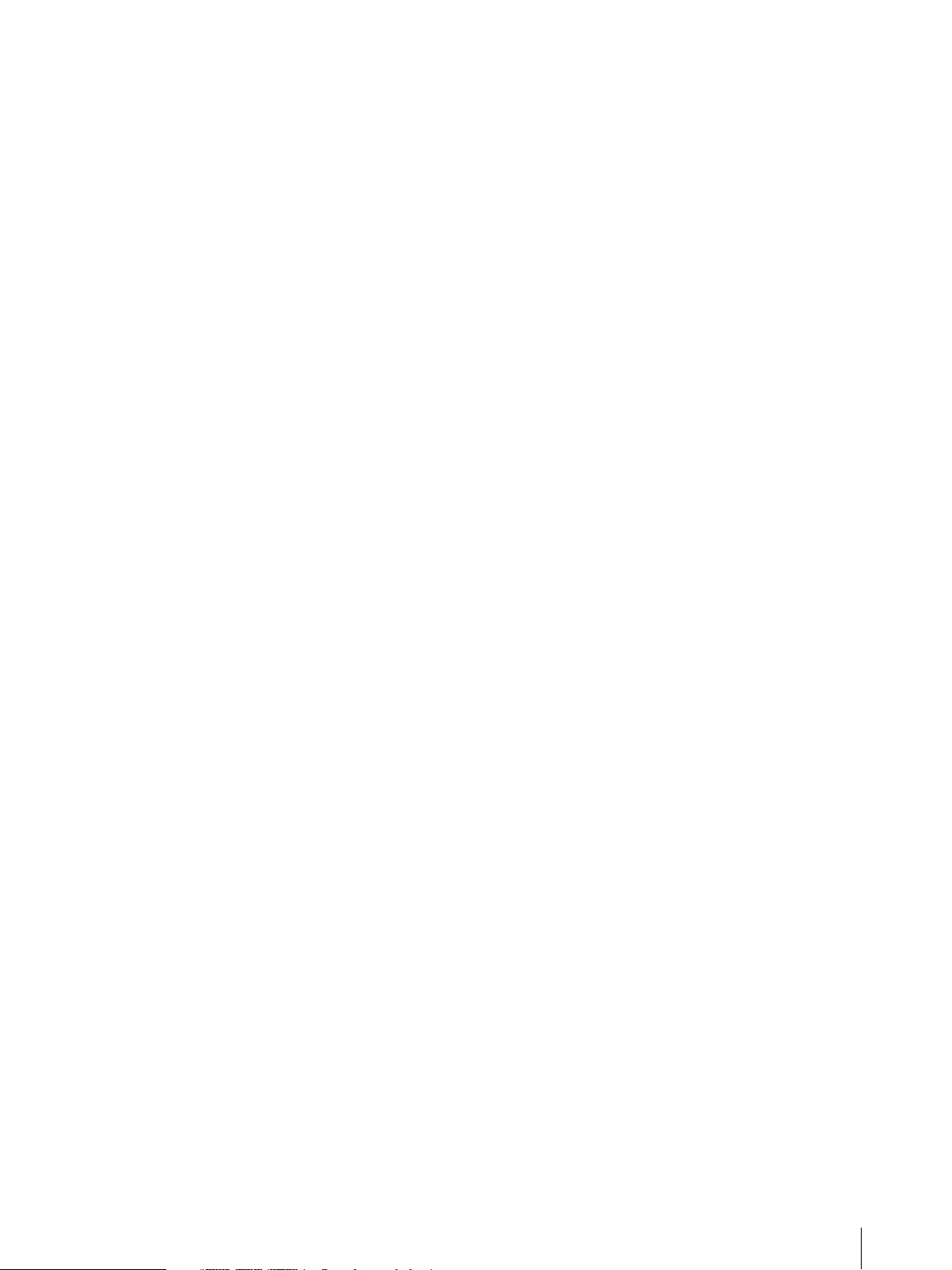
Attention-when the product is installed in Rack:
1. Prevention against overloading of branch
circuit
When this product is installed in a rack and is
supplied power from an outlet on the rack, please
make sure that the rack does not overload the supply
circuit.
2. Providing protective earth
When this product is installed in a rack and is
supplied power from an outlet on the rack, please
confirm that the outlet is provided with a suitable
protective earth connection.
3. Internal air ambient temperature of the rack
When this product is installed in a rack, please make
sure that the internal air ambient temperature of the
rack is within the specified limit of this product.
4. Prevention against achieving hazardous
condition due to uneven mechanical loading
When this product is installed in a rack, please make
sure that the rack does not achieve hazardous
condition due to uneven mechanical loading.
5. Install the equipment while taking the
operating temperature of the equipment into
consideration
For the operating temperature of the equipment, refer
to the specifications of the Operation Manual.
6. When performing the installation, keep the
following space away from walls in order to
obtain proper exhaust and radiation of heat.
Lower, Upper: 4.4 cm (1 3/4 inches) or more
For kundene i Norge
Dette utstyret kan kobles til et IT-strømfordelingssystem.
Apparatet må tilkoples jordet stikkontakt
Suomessa asuville asiakkaille
Laite on liitettävä suojamaadoituskoskettimilla
varustettuun pistorasiaan
communications. Operation of this equipment in a
residential area is likely to cause harmful interference in
which case the user will be required to correct the
interference at his own expense.
You are cautioned that any changes or modifications not
expressly approved in this manual could void your
authority to operate this equipment.
All interface cables used to connect peripherals must be
shielded in order to comply with the limits for a digital
device pursuant to Subpart B of Part 15 of FCC Rules.
This device complies with Part 15 of the FCC Rules.
Operation is subject to the following two conditions: (1)
this device may not cause harmful interference, and (2)
this device must accept any interference received,
including interference that may cause undesired
operation.
WARNING
Using this unit at a voltage other than 120 V may require
the use of a different line cord or attachment plug, or
both. To reduce the risk of fire or electric shock, refer
servicing to qualified service personnel.
For the customers in Canada
This Class A digital apparatus complies with Canadian
ICES-003.
For the customers in Europe
This product with the CE marking complies with the
EMC Directive issued by the Commission of the
European Community.
Compliance with this directive implies conformity to the
following European standards:
• EN55103-1 : Electromagnetic Interference
(Emission)
• EN55103-2 : Electromagnetic Susceptibility
(Immunity)
This product is intended for use in the following
Electromagnetic Environments: E1 (residential), E2
(commercial and light industrial), E3 (urban outdoors),
E4 (controlled EMC environment, ex. TV studio).
För kunderna i Sverige
Apparaten skall anslutas till jordat uttag
For the customers in the U.S.A.
This equipment has been tested and found to comply
with the limits for a Class A digital device, pursuant to
Part 15 of the FCC Rules. These limits are designed to
provide reasonable protection against harmful
interference when the equipment is operated in a
commercial environment. This equipment generates,
uses, and can radiate radio frequency energy and, if not
installed and used in accordance with the instruction
manual, may cause harmful interference to radio
For the customers in Europe
The manufacturer of this product is Sony Corporation,
1-7-1 Konan, Minato-ku, Tokyo, Japan.
The Authorized Representative for EMC and product
safety is Sony Deutschland GmbH, Hedelfinger Strasse
61, 70327 Stuttgart, Germany. For any service or
guarantee matters please refer to the addresses given in
separate service or guarantee documents.
3

For the customers in the USA
Lamp in this product contains mercury. Disposal of
these materials may be regulated due to environmental
considerations. For disposal or recycling information,
please contact your local authorities or the
Telecommunications Industry Association
(www.eiae.org
).
4

Table of Contents
Precaution .............................................................. 6
On Safety ............................................................ 6
On Installation ....................................................6
Handling the LCD Screen ..................................6
On Burn-in .......................................................... 6
On a Long Period of Use .................................... 6
On Cleaning ........................................................ 7
On Moisture Condensation ................................. 7
On Repacking ..................................................... 7
On Mounting on a Rack .....................................7
On Fan Error ....................................................... 7
Features ..................................................................8
Location and Function of Parts and Controls .... 9
Front Panel ......................................................... 9
Input Signals and Adjustable/Setting Items ..... 10
Rear Panel ........................................................11
Installing to the Rack ..........................................12
Connecting the AC Power Cord .........................13
Attaching the Input Adaptor .............................. 13
Selecting the Default Settings ............................. 14
Selecting the Menu Language ............................ 15
Using the Menu ....................................................16
Adjustment Using the Menus ............................. 17
Items ................................................................. 17
Adjusting and Changing the Settings ............... 18
STATUS menu............................................. 18
COLOR TEMP/BAL menu ......................... 18
USER CONTROL menu.............................. 19
USER CONFIG menu.................................. 19
REMOTE menu ........................................... 21
KEY INHIBIT menu.................................... 22
Troubleshooting ...................................................22
Specifications .......................................................23
Dimensions ...........................................................26
Table of Contents
5
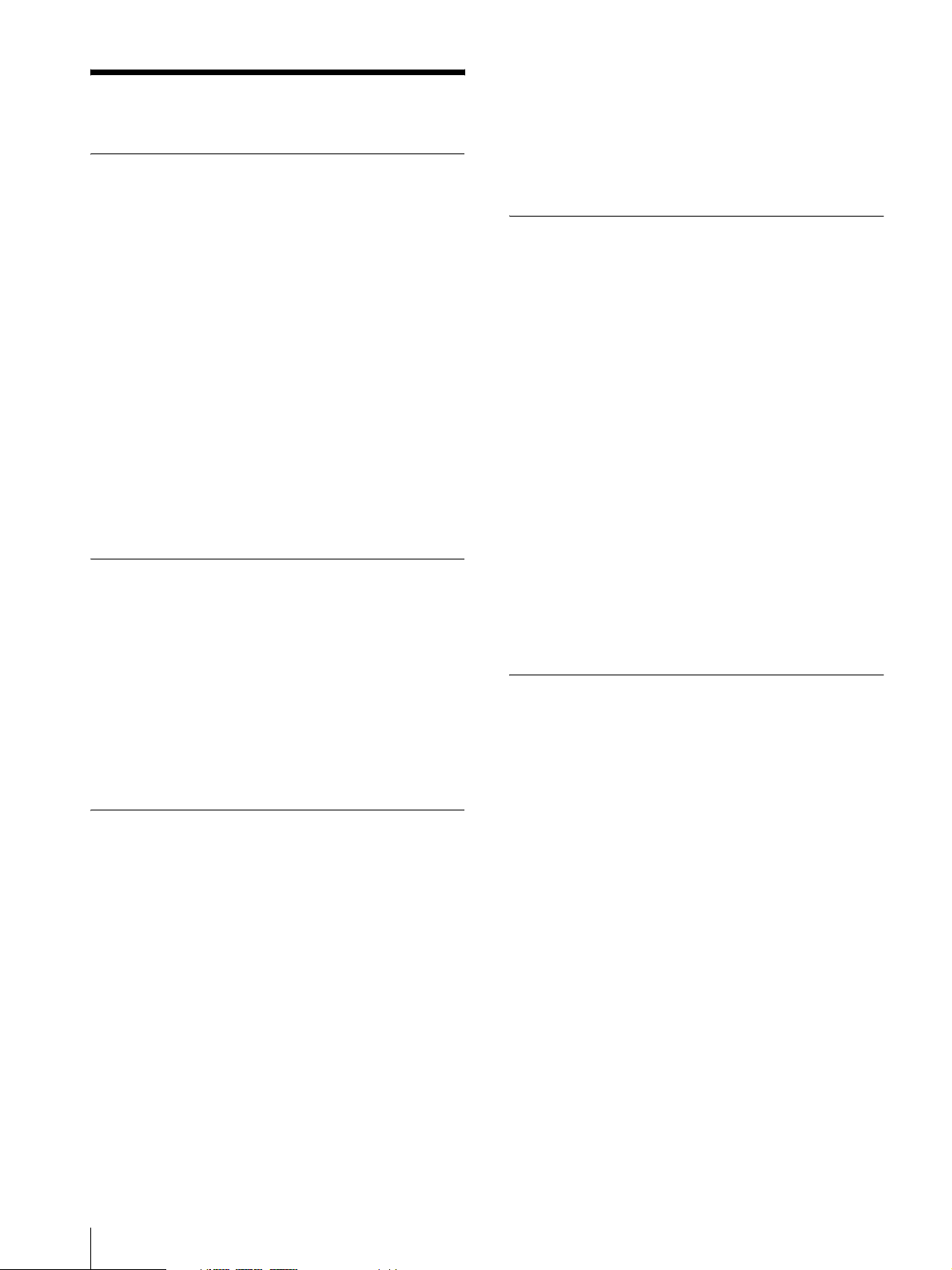
Precaution
On Safety
• Operate the unit only with a power source as specified
in the “Specifications” section.
• A nameplate indicating operating voltage, etc., is
located on the rear panel.
• Should any solid object or liquid fall into the cabinet,
unplug the unit and have it checked by qualified
personnel before operating it any further.
• Do not drop or place heavy objects on the power cord.
If the power cord is damaged, turn off the power
immediately. It is dangerous to use the unit with a
damaged power cord.
• Unplug the unit from the wall outlet if it is not to be
used for several days or more.
• Disconnect the power cord from the AC outlet by
grasping the plug, not by pulling the cord.
• The socket-outlet shall be installed near the equipment
and shall be easily accessible.
On Installation
• Allow adequate air circulation to prevent internal heat
build-up.
Do not place the unit on surfaces (rugs, blankets, etc.)
or near materials (curtains, draperies) that may block
the ventilation holes.
• Do not install the unit in a location near heat sources
such as radiators or air ducts, or in a place subject to
direct sunlight, excessive dust, mechanical vibration
or shock.
Handling the LCD Screen
• If the unit is used in a cold place, horizontal lines or a
residual image may appear on the screen. This is not
a malfunction. When the monitor becomes warm, the
screen returns to normal.
• The screen and the cabinet become warm during
operation. This is not a malfunction.
On Burn-in
For LCD panel, permanent burn-in may occur if still
images are displayed in the same position on the screen
continuously, or repeatedly over extended periods.
Images that may cause burn-in
• Masked images with aspect ratios other than 16:9
• Color bars or images that remain static for a long time
• Character or message displays that indicate settings or
the operating state
To reduce the risk of burn-in
• Turn off the character displays
Press the MENU button to turn off the character
displays. To turn off the character displays of the
connected equipment, operate the connected
equipment accordingly. For details, refer to the
operation manual of the connected equipment.
• Turn off the power when not in use
Turn off the power if the viewfinder is not to be used
for a prolonged period of time.
On a Long Period of Use
Due to the characteristics of LCD panel, displaying
static images for extended periods, or using the unit
repeatedly in a high temperature/high humidity
environments may cause image smearing, burn-in, areas
of which brightness is permanently changed, lines, or a
decrease in overall brightness.
• The LCD panel fitted to this unit is manufactured with
high precision technology, giving a functioning pixel
ratio of at least 99.99%. Thus a very small proportion
of pixels may be “stuck”, either always off (black),
always on (red, green, or blue), or flashing. In
addition, over a long period of use, because of the
physical characteristics of the liquid crystal display,
such “stuck” pixels may appear spontaneously. These
problems are not a malfunction.
• Do not leave the LCD screen facing the sun as it can
damage the LCD screen. Take care when you place
the unit by a window.
• Do not push or scratch the LCD monitor’s screen. Do
not place a heavy object on the LCD monitor’s screen.
This may cause the screen to lose uniformity.
6
Precaution
In particular, continued display of an image smaller than
the monitor screen, such as in a different aspect ratio,
may shorten the life of the unit.
Avoid displaying a still image for an extended period, or
using the unit repeatedly in a high temperature/high
humidity environment such an airtight room, or around
the outlet of an air conditioner.
To prevent any of the above issues, we recommend
reducing brightness slightly, and to turn off the power
whenever the unit is not in use.
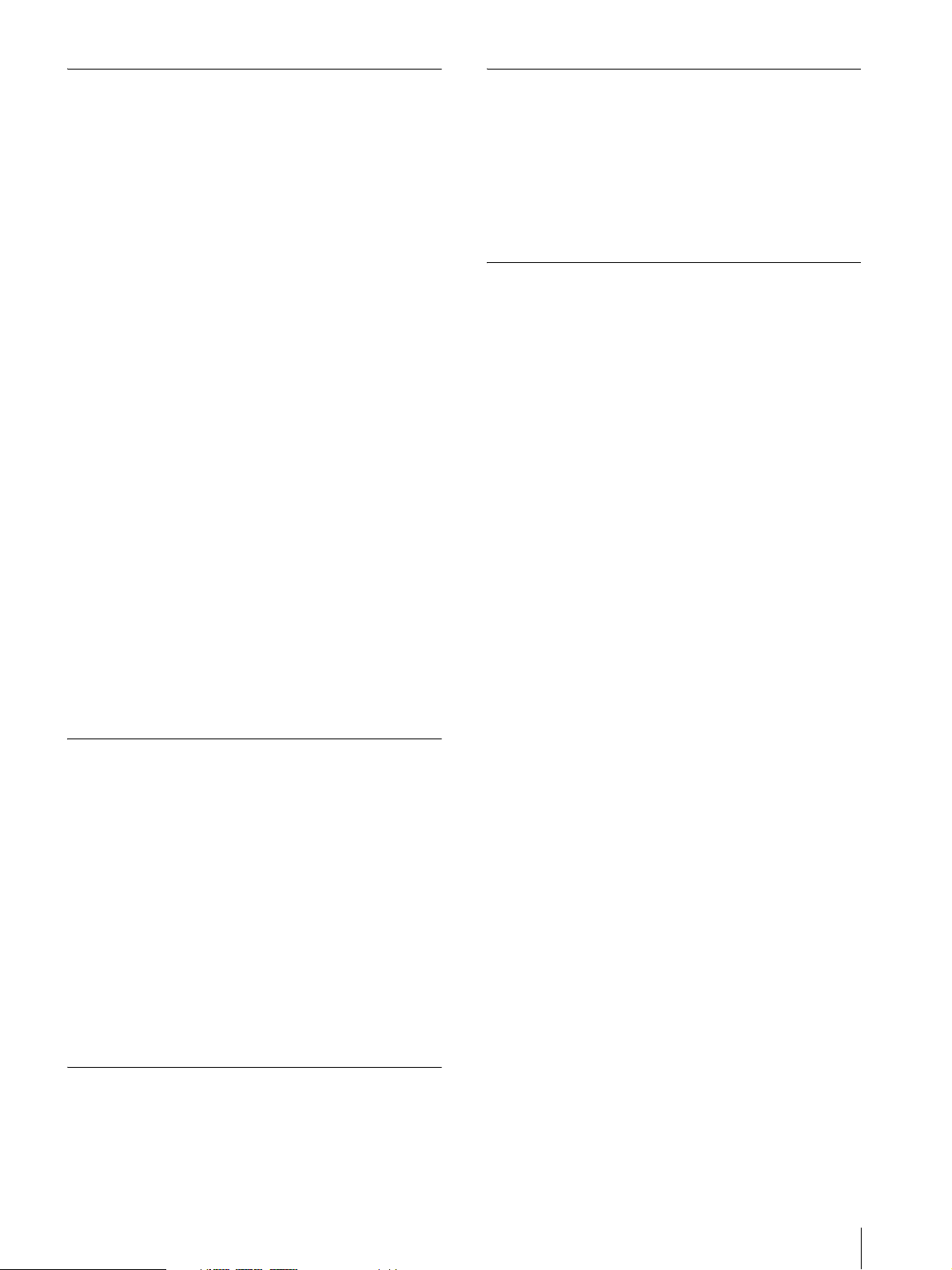
On Cleaning
On Mounting on a Rack
Before cleaning
Be sure to disconnect the AC power cord from the AC
outlet.
On cleaning the monitor screen
The monitor screen surface is especially treated to
reduce reflection of light.
As incorrect maintenance may impair the performance
of the monitor, take care with respect to the following:
• Wipe the screen gently with a soft cloth such as a
cleaning cloth or glass cleaning cloth.
• Stubborn stains may be removed with a soft cloth such
as a cleaning cloth or glass cleaning cloth lightly
dampened with water.
• Never use solvent such as alcohol, benzene or thinner,
or acid, alkaline or abrasive detergent, or chemical
cleaning cloth, as they will damage the screen surface.
On cleaning the cabinet
• Clean the cabinet gently with a soft dry cloth.
Stubborn stains may be removed with a cloth lightly
dampened with mild detergent solution, followed by
wiping with a soft dry cloth.
• Use of alcohol, benzene, thinner or insecticide may
damage the finish of the cabinet or remove the
indications on the cabinet. Do not use these chemicals.
• If you rub on the cabinet with a stained cloth, the
cabinet may be scratched.
• If the cabinet is in contact with a rubber or vinyl resin
product for a long period of time, the finish of the
cabinet may deteriorate or the coating may come off.
Leave 1U space empty above and below the monitor to
ensure adequate air circulation or install a fan to
maintain the monitor’s performance.
If you have any questions about this unit, contact your
authorized Sony dealer.
On Fan Error
The fan for cooling the unit is built in. When the fan
stops and the KEY INHIBIT indicator on the front panel
blinks for fan error indication, turn off the power and
contact an authorized Sony dealer.
On Moisture Condensation
If the unit is brought directly from a cold place to a warm
place, or the unit is warm and the ambient temperature
cools suddenly (by air-conditioning, for example),
moisture may condense on the surface or inside of the
unit, or create a mist residue inside the protection plate
if it is installed to the unit.
This is called moisture condensation, and is not a
malfunction of the product itself, although it may cause
damage to the unit.
Leave the unit in a condensation free area.
If moisture condensation has occurred, turn off the unit
and do not use it until moisture condensation has
evaporated.
On Repacking
Do not throw away the carton and packing materials.
They make an ideal container which to transport the
unit.
Precaution
7

Features
The LMD-1510W (15.6-type) is a multiple format LCD
monitor for broadcast/professional use featuring a
precise image and high performance. Supporting digital/
analog main broadcast signals, and HDMI
be used under various lighting conditions.
1)
HDMI, the HDMI logo and High-Definition Multimedia Interface are
trademarks or registered trademarks of HDMI Licensing LLC.
High brightness LCD panel
Because of precise image and high speed response, real
color image can be reproduced.
1)
input, it can
For more information, see “Installing to the Rack”
(page 12).
Consult with Sony qualified personnel for wall mount
installation.
3-color tally lamp
The tally lamp lights in red, green or amber to monitor
each input picture and check the on-air mode.
Blue only mode
In the blue only mode, a monochrome display is
obtained with all three of the R/G/B picture elements
driven with a blue signal. This mode is convenient for
chroma and phase adjustments and monitoring of signal
noise.
Multi-format
The monitor supports the video, Y/C, RGB, component
and HDMI input signals.
Both NTSC and PAL color systems are supported, and
the appropriate color system is selected automatically.
SDI signals can be available when input adaptor BKM320D (optional) is used.
HD/SD-SDI signals can be available when input adaptor
BKM-341HS (optional) is used.
For more information, see “Video signal formats”
(page 25).
External sync input
When the EXT SYNC button is in the on position, the
unit can be operated on the sync signal supplied from an
external sync generator.
Automatic termination (connector with
mark only)
The input connector is terminated internally at 75 ohms
when nothing has been connected to the output
connector. If a cable is connected to the output
connector, the internal terminal is automatically
released and the signals input to the input connector are
output to the output connector (loop-through).
External remote control function
You can directly select the input signal, aspect, etc., by
operating the equipment connected to the PARALLEL
REMOTE connector.
Marker function
SAFETY AREA marker, CENTER MARKER, 16:9
MARKER for the 4:3 aspect ratio or 4:3 MARKER for
the 16:9 aspect ratio can be displayed.
Scan setting
You can set the display size to normal scan, over scan or
full screen mode.
Select color temperature and gamma mode
You can select the color temperature from among two
(HIGH and LOW) settings.
You can select the gamma mode from among five
settings.
Aspect setting
You can set the monitor to 4:3 or 16:9 display mode
according to the input video signal.
On-screen menus
You can set the appropriate settings according to the
connected system by using the on-screen menus.
Select language display
You can select from seven display languages, English,
French, German, Spanish, Italian, Japanese and
Chinese.
Key inhibit function
You can inhibit a key function to prevent missing an
operation.
Monitor stand with tilt function
A monitor stand with tilt function is equipped for desk
top use. It shall be removed when mounted on the rack.
Rack mount
The monitor supports the VESA (100
× 100 mm)
standard.
It can be mounted on an EIA standard 19-inch rack
(using an optional mounting bracket).
8
Features
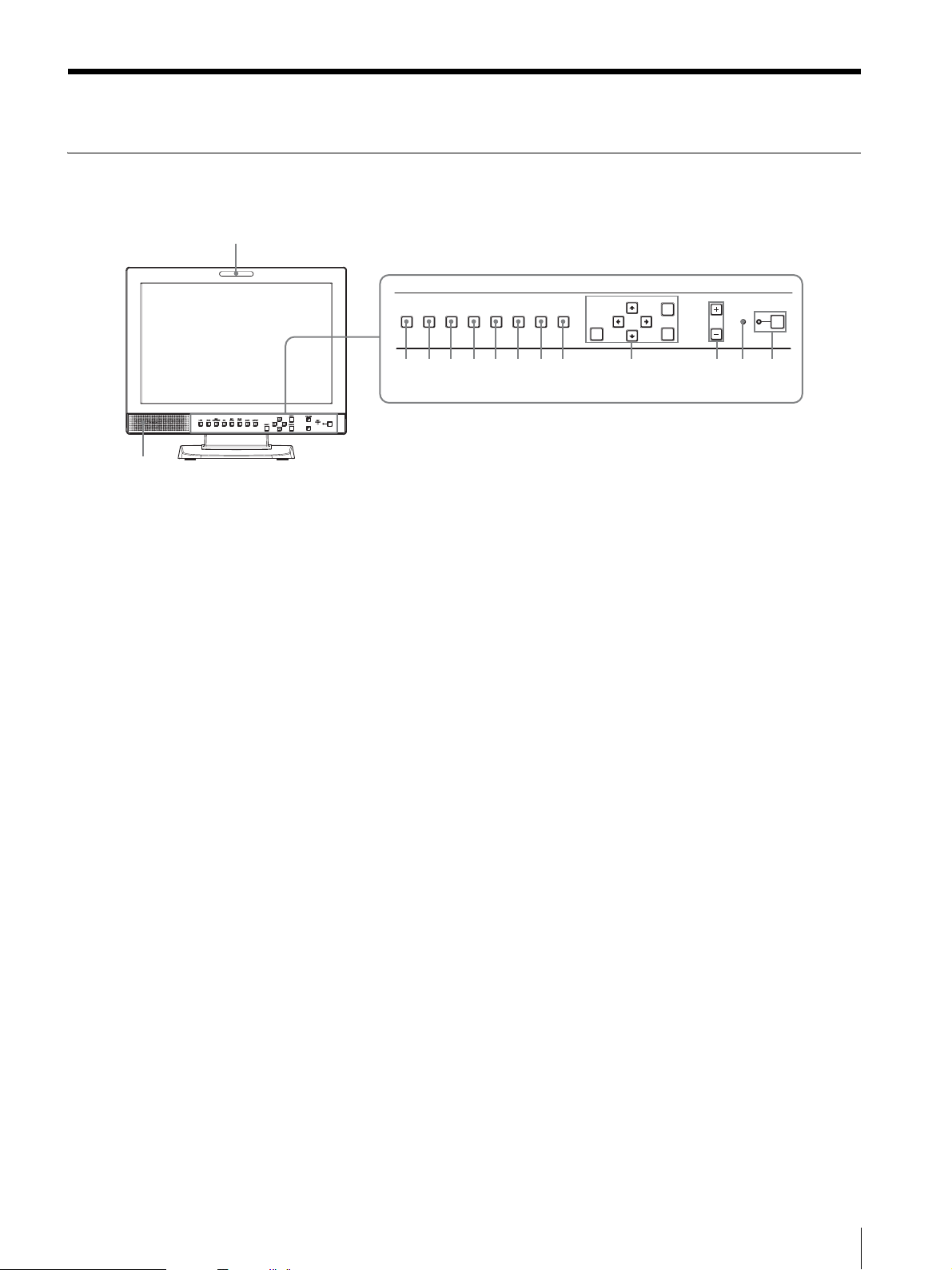
Location and Function of Parts and Controls
q
Front Panel
1
MENU
EXT
RGB/
LINE HDMI SDI SCAN ASPECT
COMPONENT
qd
qs qa 0 9 8 7 6 5 4 3 2
1
BLUE
SYNC
ONLY
RESET
f
VOLUME
ENTER
INHIBIT
1
KEY
a Tally lamp
You can check the status of the monitor by the color of
the tally lamp.
The tally lamp lights in red, green or amber according to
the setting of the REMOTE menu.
b 1 (standby) switch and indicator
Press to turn on the power when this unit is in standby
mode. The indicator turns on. Press again to set the
monitor in standby mode. The indicator goes out.
c KEY INHIBIT indicator
Lights when the key inhibit function works.
The indicator blinks when fan error occurs.
For details on the key inhibit, see “KEY INHIBIT menu”
(page 22).
d VOLUME buttons
Press the + button to increase the volume or the – button
to decrease it.
e Menu operation buttons
Displays or sets the on-screen menu.
M/m/</, (arrow) buttons
Select the menu or make various adjustments.
MENU button
Press to display the on-screen menu.
Press again to clear the menu.
RESET button
Resets the value of an item back to the previous value.
This button functions when the menu item is adjusted
(displayed) on the screen.
ENTER button
Press to confirm a selected item on the menu.
f ASPECT select button
Sets the aspect ratio of the picture, 4:3 or 16:9.
g SCAN select button
You can change the scan size of the picture.
Press to change the scan size among over (5% over
scan), normal (0% scan) and full screen set on the SCAN
menu (page 20).
h BLUE ONLY button
Press to eliminate the red and green signals. Only blue
signal is displayed as a monochrome picture on the
screen. This mode is convenient for chroma and phase
adjustments and monitoring of signal noise.
i EXT SYNC (external sync) button
Press to operate the unit on an external sync signal
through the EXT SYNC IN connector.
The EXT SYNC button works when the component/
RGB signals are input.
j SDI button
Press to monitor the signal through the OPTION IN
connector.
k RGB/COMPONENT button
Press to monitor the signal through the RGB/
COMPONENT input connector.
l HDMI button
Press to monitor the signal through the HDMI IN
connector.
Location and Function of Parts and Controls
9
