Sony LBTXGR-88 Owners manual
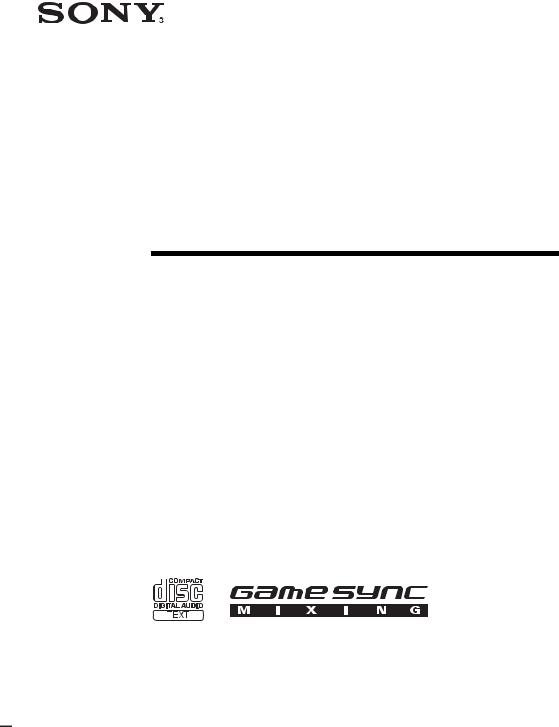
4-245-987-12(1)
Component
Hi-Fi Stereo
System
Operating Instructions
Owner’s Record
The model and serial numbers are located on the rear of the unit. Record the serial number in the space provided below. Refer to them whenever you call upon your Sony dealer regarding this product.
Model No. ______________ Serial No. ______________
LBT-XGR88/XGR66
LBT-XGR600
©2003 Sony Corporation
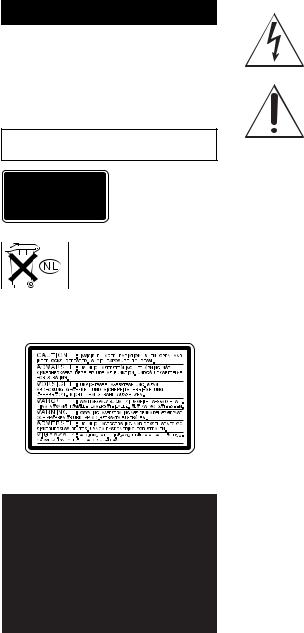
WARNING
To prevent fire or shock hazard, do not expose the unit to rain or moisture.
To prevent fire, do not cover the ventilation of the apparatus with news papers, table-cloths, curtains, etc. And don’t place lighted candles on the apparatus.
To prevent fire or shock hazard, do not place objects filled with liquids, such as vases, on the apparatus.
Do not install the appliance in a confined space, such as a bookcase or built-in cabinet.
This appliance is classified as a CLASS 1 LASER product. This label is located on the rear exterior.
Don’t throw away the battery with general house waste, dispose of it correctly as chemical waste.
Except for American model:
The following caution label is located inside the apparatus.
NOTICE FOR THE CUSTOMERS IN THE U.S.A.
This symbol is intended to alert the user to the presence of uninsulated “dangerous voltage” within the product’s enclosure that may be of sufficient magnitude to constitute a risk of electric shock to persons.
This symbol is intended to alert the user to the presence of important operating and maintenance (servicing) instructions in the literature accompanying the appliance.
CAUTION
The use of optical instruments with this product will increase eye hazard.
WARNING
This equipment has been tested and found to comply with the limits for a Class B digital device, pursuant to Part 15 of the FCC Rules. These limits are designed to provide reasonable protection against harmful interference in a residential installation. This equipment generates, uses, and can radiate radio frequency energy and, if not installed and used in accordance with the instructions, may cause harmful interference to radio communications. However, there is no guarantee that interference will not occur in a particular installation. If this equipment does cause harmful interference to radio or television reception, which can be determined by turning the equipment off and on, the user is encouraged to try to correct the interference by one or more of the following measures:
–Reorient or relocate the receiving antenna.
–Increase the separation between the equipment and receiver.
–Connect the equipment into an outlet on a circuit different from that to which the receiver is connected.
–Consult the dealer or an experienced radio/TV technician for help.
CAUTION
You are cautioned that any changes or modifications not expressly approved in this manual could void your authority to operate this equipment.
Note to CATV system installer:
This reminder is provided to call the CATV system installer’s attention to Article 820-40 of the NEC that provides guidelines for proper grounding and, in particular, specifies that the cable ground shall be connected to the grounding system of the building, as close to the point of cable entry as practical.
2GB
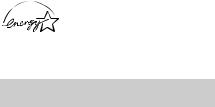
ENERGY STAR®
ENERGY STAR® is a U.S. registered mark. As an ENERGY STAR® partner, Sony Corporation has determined that this product meets the ENERGY STAR® guidelines for energy efficiency.
How to use this manual
This manual mainly explains operations using the system, but the same operations can also be performed using the buttons on the remote having the same or similar names.
3GB
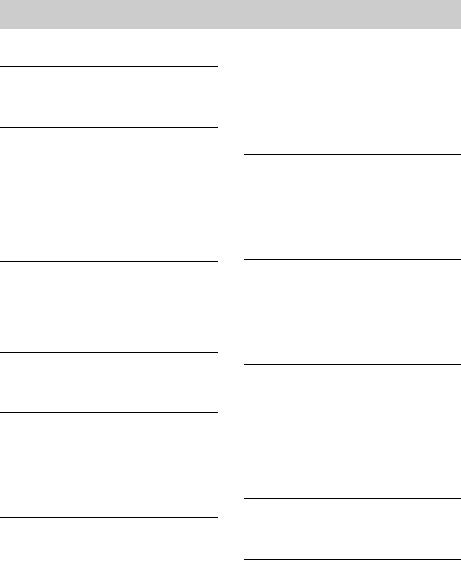
Table of Contents |
|
How to use this manual........................... |
3 |
Getting Started |
|
Hooking up the system............................ |
5 |
Setting the clock...................................... |
7 |
CD – Play |
|
Loading a disc ......................................... |
8 |
Playing a disc .......................................... |
8 |
— Normal Play/Shuffle Play |
|
Playing repeatedly................................... |
9 |
— Repeat Play |
|
Creating your own program .................. |
10 |
— Program Play |
|
Tuner |
|
Presetting radio stations ........................ |
11 |
Listening to the radio ............................ |
12 |
— Preset Tuning |
|
— Manual Tuning |
|
Tape – Play |
|
Loading a tape....................................... |
13 |
Playing a tape ........................................ |
13 |
Tape – Recording |
|
Recording your favorite CD tracks on a |
|
tape.................................................. |
14 |
— CD-TAPE Synchro Recording |
|
Recording on a tape manually............... |
15 |
— Manual Recording |
|
Sound Adjustment |
|
Adjusting the sound .............................. |
15 |
Making a personal audio emphasis |
|
file ................................................... |
16 |
— Personal File |
|
Selecting the audio emphasis effect ...... |
16 |
Enjoying sound while exchanging |
|
discs ................................................ |
17 |
— Party Mode |
|
(LBT-XGR88 and XGR66 only) |
|
Selecting the surround effect ................ |
17 |
Enhancing video game sound ............... |
17 |
— Game Sync |
|
Mixing video game sound with other |
|
sound source................................... |
17 |
— Game Mixing |
|
Singing along........................................ |
18 |
Timer |
|
Falling asleep to music ......................... |
19 |
— Sleep Timer |
|
Waking up to music .............................. |
19 |
— Daily Timer |
|
Timer recording radio programs........... |
20 |
Display |
|
Turning off the display ......................... |
21 |
— Power Saving Mode |
|
Viewing information about the disc in the |
|
display ............................................ |
22 |
Changing the Power illuminator........... |
22 |
Optional Components |
|
Hooking up optional components......... |
23 |
Listening to audio from a connected |
|
component ...................................... |
24 |
Recording audio from a connected |
|
component ...................................... |
25 |
Recording on a connected |
|
component ...................................... |
25 |
Troubleshooting |
|
Problems and remedies ......................... |
26 |
Messages............................................... |
28 |
Additional Information |
|
Precautions ........................................... |
29 |
Specifications ....................................... |
30 |
List of button locations and reference |
|
pages............................................... |
33 |
4GB
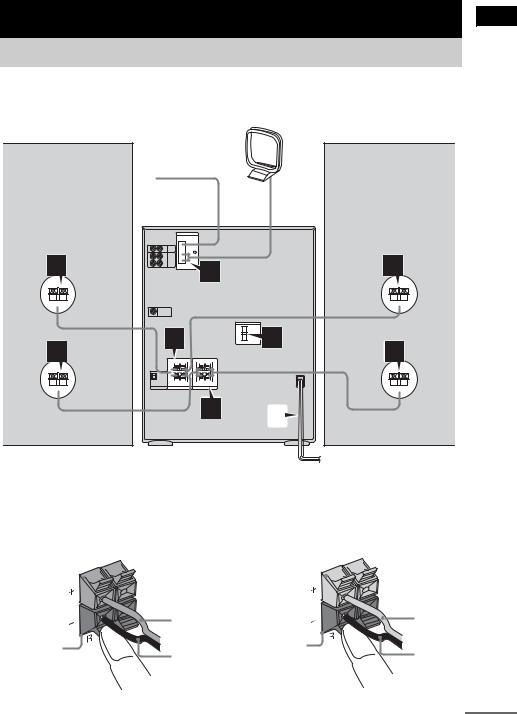
Getting Started
Hooking up the system
Perform the following procedures 1 to 5 to hook up your system using the supplied cords and accessories (page 32).
AM loop antenna
FM lead antenna
Started Getting
|
|
|
|
|
|
|
|
|
|
|
|
|
|
|
|
|
|
|
|
|
|
|
|
|
|
|
|
|
|
|
|
|
|
|
|
|
|
|
|
|
|
|
|
|
|
|
|
|
|
|
|
|
|
|
|
|
|
|
|
|
|
|
|
|
|
|
|
|
|
|
|
|
|
|
|
|
|
Speaker (right) |
|
|
Speaker (left) |
|||||||||
|
|
|||||||||||
|
|
|||||||||||
1 Connect the speakers. |
2 Connect the speakers for |
|||||||||||
Connect the speaker cords to the FRONT |
biamplification system. (LBT-XGR88 |
|||||||||||
only) |
||||||||||||
SPEAKER jacks for LBT-XGR66 and |
||||||||||||
|
|
|
|
|||||||||
LBT-XGR600 or TWEETER & WOOFER |
Connect the speaker cords to the SUPER |
|||||||||||
jacks for LBT-XGR88 as shown below. |
WOOFER jacks as shown below. |
|||||||||||
Red (3) 
Black (#) |
Gray (3) 
Red (3) |
Gray (3) |
|
Black (#) |
Black (#) |
Black (#) |
|
continued
5GB
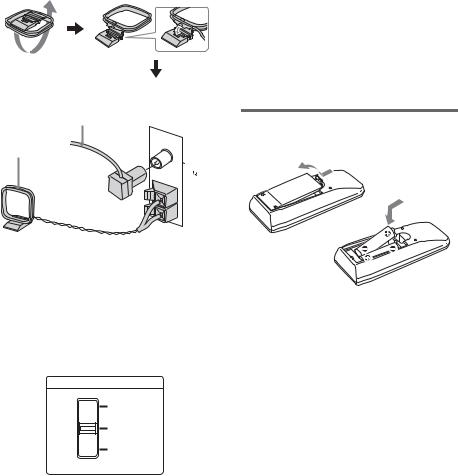
3Connect the FM and AM antennas.
Set up the AM loop antenna, then connect it.
Extend the FM lead antenna horizontally
AM loop antenna
C |
|
|
O |
|
|
FM |
AX |
IAL |
75 |
|
|
 AM
AM
5Connect the power cord to a wall outlet.
The demonstration appears in the display. When you press ?/1, the system turns on and the demonstration automatically ends. If the plug does not fit the wall socket, detach the supplied plug adaptor (only for models equipped with an adaptor).
You can cancel the demonstration by pressing DISPLAY repeatedly (page 21).
Inserting two R6 (size AA) batteries into the remote
Note
Keep the antennas away from the speaker cords.
4For models with a voltage selector, set VOLTAGE SELECTOR to the local power line voltage.
Refer to the print on your system’s VOLTAGE SELECTOR for available settings.
VOLTAGE SELECTOR
120V
220V
230~240V
Note
If you do not use the remote for a long period of time, remove the batteries to avoid possible damage from battery leakage and corrosion.
Tip
When the remote no longer operates the system, replace both batteries with new ones.
6GB
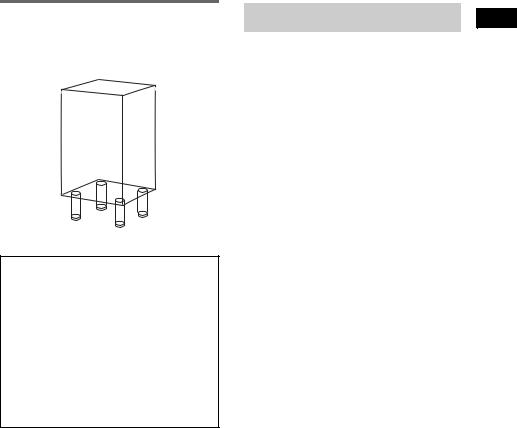
Attaching the speaker pads
Attach the supplied speaker pads to the bottom of the speakers to stabilize the speakers and prevent them from slipping.
When carrying this system
Perform the following procedure to protect the CD mechanism.
1Make sure that all discs removed from the system.
2Press FUNCTION repeatedly until “CD” appears.
3Hold down EDIT and ?/1 until “LOCK” appears.
4Unplug the power cord.
Setting the clock
1 Press ?/1 to turn on the system.
2 Press c/CLOCK SET (or CLOCK/
TIMER SET on the remote).
3 Press M/m repeatedly to set the hour.
4 Press ENTER.
5 Press M/m repeatedly to set the minute.
6 Press ENTER.
The clock starts working.
To adjust the clock
1Press c/CLOCK SET (or CLOCK/TIMER SET on the remote).
2Press M/m to select “CLOCK SET”, then press ENTER.
3Do the same procedures as step 3 to 6 above.
Notes
•The clock settings are canceled when you disconnect the power cord or if a power failure occurs.
•You cannot set the clock in Power Saving Mode (page 21).
Started Getting
7GB

CD – Play
Loading a disc
1 Press PUSH OPEN at left side of disc tray.
The front cover opens.
2 Place a disc with the label side up on the disc tray.
To insert additional discs, press DISC SKIP to rotate the disc tray.
3 Close the front cover.
Note
Do not use a disc with tape, seals or paste on it as this may cause malfunction.
Playing a disc
— Normal Play/Shuffle Play
This system lets you play audio CDs in different play modes.
Example: When a disc is loaded
Disc number in the playing position
Total track number Total playing time
1 Press FUNCTION repeatedly until “CD” appears.
2 Press PLAY MODE in stop mode repeatedly until the mode you want appears.
Select |
To play |
ALL DISCS |
All discs in the disc tray |
(Normal Play) |
continuously. |
|
|
1DISC |
The tracks on the disc you |
(Normal Play) |
have selected in original |
|
order. |
|
|
ALL DISCS |
The tracks on all discs in |
SHUFFLE |
random order. |
(Shuffle Play) |
|
|
|
1DISC |
The tracks on the disc you |
SHUFFLE |
have selected in random |
(Shuffle Play) |
order. |
|
|
PROGRAM |
The tracks on all discs in the |
(Program Play) |
order you want them to be |
|
played (see “Creating your |
|
own program” on page 10). |
3 Press NX (or CD N on the remote).
8GB
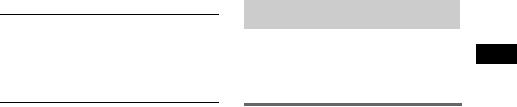
Other operations
To |
Do this |
Stop play |
Press x. |
|
|
Pause |
Press NX (or X on the remote). |
|
Press again to resume play. |
|
|
Select a track |
During play or pause, press . |
|
or > repeatedly. |
Find a point in a Keep pressing m or M during
track |
playback and release it at the |
|
desired point. |
|
|
Select a disc |
Press DISC 1 – 5 or DISC SKIP. |
|
|
Switch to CD |
Press DISC 1 – 5 or NX (or |
function from |
CD N on the remote) (Automatic |
another source |
Source Selection). |
|
|
Remove a disc |
Press PUSH OPEN, then press |
|
DISC SKIP until the disc comes to |
|
the front. |
|
|
Adjust the |
Turn VOLUME (or press |
volume |
VOL +/– on the remote). |
|
|
Note
You cannot change the play mode during playback.
Tip
When switching to CD function from tuner by pressing NX (or CD N on the remote), a longer time may be required to access the disc. In this case, set “CD POWER ON” by CD power manage function
(page 12).
Playing repeatedly
— Repeat Play
You can play all the tracks or a single track on a disc.
Using the display window
Press REPEAT during playback until “REPEAT” or “REPEAT1” appears.
REPEAT: For all the tracks on the disc up to five times.
REPEAT1: For a single track only.
To cancel Repeat Play
Press REPEAT repeatedly until both “REPEAT” and “REPEAT1” disappear.
Note
You cannot select “REPEAT” and “ALL DISCS SHUFFLE” at the same time.
Play – CD
9GB

Creating your own program
— Program Play
You can make a program of up to 25 steps from all the discs in the order you want to play them. You can synchro record the programmed tracks onto a cassette tape (page 14).
Using the display window
1 Press FUNCTION repeatedly until “CD” appears, then load a disc.
2 Press PLAY MODE in stop mode repeatedly until “PROGRAM” appears.
3 Press one of DISC 1 – 5 or DISC SKIP to select a disc.
4 Press . or > repeatedly until the desired track number appears.
5 Press PLAY MODE once.
The track is programmed.
First the programmed playing order and “STEP” appear, then the total playing time appears.
6 Program additional discs or tracks.
To program |
Repeat steps |
Other tracks on the |
4 and 5 |
same disc |
|
|
|
Other tracks on |
3 to 5 |
other discs |
|
7 Press NX (or CD N on the remote).
Program Play starts.
Other operations
To |
Do this |
Cancel Program |
Press PLAY MODE repeatedly |
Play |
until “PROGRAM”, “ALL |
|
DISCS SHUFFLE” or “1 DISC |
|
SHUFFLE” disappears. |
|
|
Clear a track from |
Press CLEAR on the remote in |
the end |
stop mode. |
|
|
Add a track to the |
Perform step 3 to 5. |
end of the program |
|
in stop mode |
|
|
|
Tips
•The program you made remains after Program Play finishes. To play the same program again, press NX (or CD N on the remote).
•“– –.– –” appears when the total CD program time exceeds 100 minutes, or when you select a CD track whose number is 21 or over.
10GB

Tuner
Presetting radio stations
You can preset up to 20 FM stations and 10 AM stations. You can then tune in any of those stations simply by selecting the corresponding preset number.
Automatic tuning preset
You can automatically tune in all of the stations that can be received in your area and then store the radio frequency of the desired stations.
1 Press TUNER/BAND repeatedly to select “FM” or “AM”.
2 Press TUNING MODE repeatedly until “AUTO” appears.
3 Press TUNING +/–.
The frequency changes as the system scans for a station. Scanning stops automatically when a station is tuned in. At that time, “TUNED” and “STEREO” (for an FM stereo program) appear.
If “TUNED” does not appear and the scanning does not stop
Set the frequency of the desired radio station as described in steps 2 and 6 of “Manual tuning preset”.
4 Press MEMORY.
5 Press TUNING +/– repeatedly to select the desired preset number.
Preset number
6 Press TUNER ENTER.
“COMPLETE” appears.
7 Repeat steps 1 through 6 to store other stations.
Manual tuning preset
You can manually tune in and store the radio |
Tuner |
||
frequency of the desired stations. |
|||
|
|||
1 |
Press TUNER/BAND repeatedly to |
|
|
2 |
select “FM” or “AM”. |
|
|
Press TUNING MODE repeatedly until |
|
||
3 |
“MANUAL” appears. |
|
|
Press TUNING +/– repeatedly to tune in |
|
||
4 |
the desired station. |
|
|
Press MEMORY. |
|
||
5 |
Press TUNING +/– repeatedly to select |
|
|
|
the desired preset number. |
|
|
Preset number
6 Press TUNER ENTER.
“COMPLETE” appears.
7 Repeat steps 1 through 6 to store other stations.
Other Operations
To |
Do this |
Tune in a station |
Follow the procedure described |
with a weak signal |
in “Manual tuning preset” |
|
(page 11). |
|
|
Stop scanning |
Press TUNING MODE. |
|
|
Change the preset |
Start over from step 1. |
number |
|
|
|
Change the preset |
Start over from step 1. |
station |
|
|
|
Cancel presetting |
Press MEMORY. |
|
|
continued
11GB
