Sony KDL-46Z4500, KDL-52Z4500 User Manual
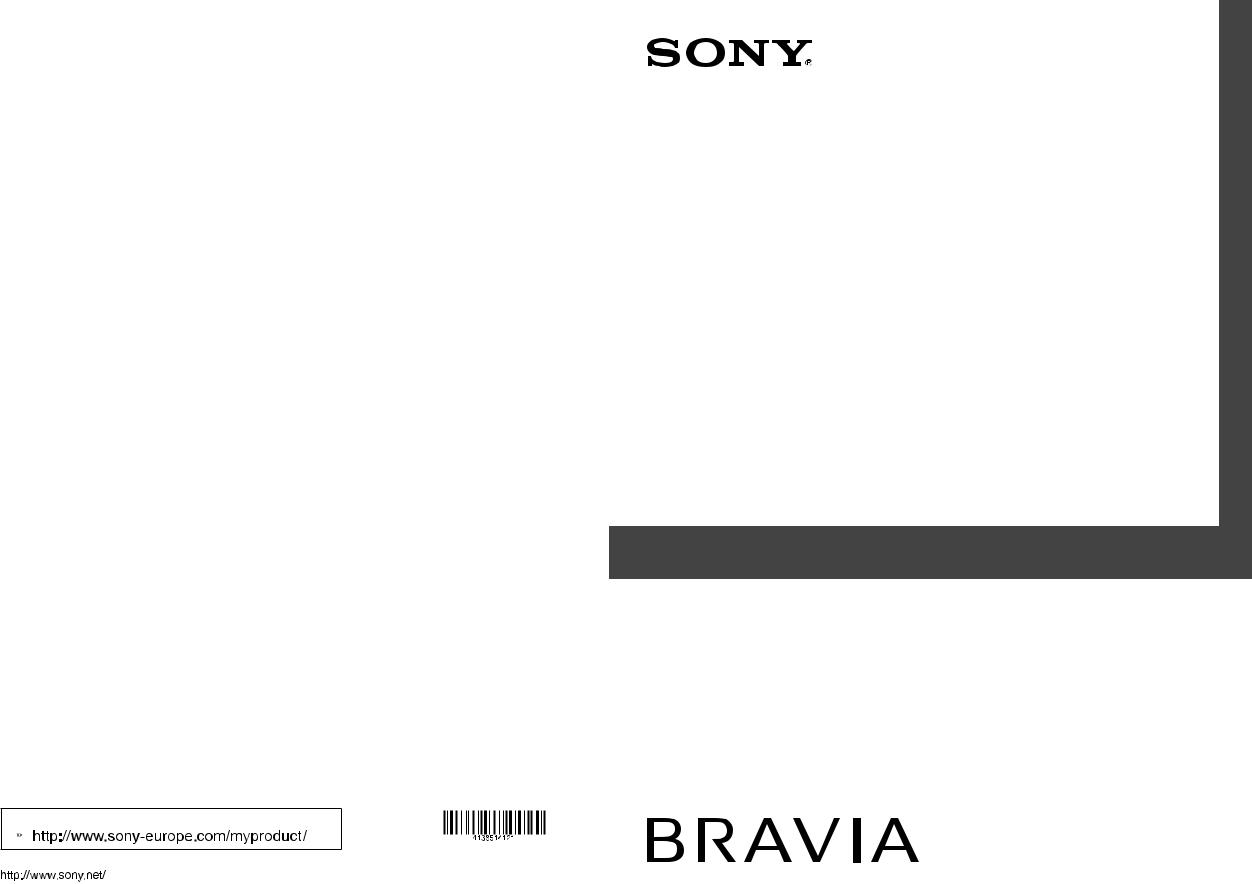
Instructions on “Installing the Wall-Mount Bracket” are not supplied in the form of a separate leaflet with this TV. These installation instructions are included within this TV’s instructions manual.
 For useful information about Sony products
For useful information about Sony products
LCD Digital Colour TV
KDL-52Z4500
KDL-46Z4500
KDL-40Z4500
4-138-514-12(1)
Printed in Slovak Republic |
© 2008 Sony Corporation |
4-138-514-12(1) |
|
|
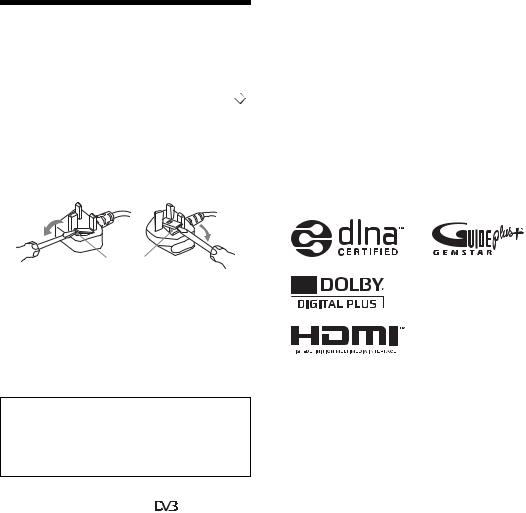
NOTICE FOR CUSTOMERS IN THE UNITED KINGDOM
A moulded plug complying with BS1363 is fitted to this equipment for your safety and convenience.
Should the fuse in the plug supplied need to be replaced, a 10 AMP fuse approved by ASTA or BSI to BS 1362 (i.e., marked with  or
or  ) must be used.
) must be used.
When an alternative type of plug is used it should be fitted with a 10 AMP FUSE otherwise the circuit should be protected by a 10 AMP FUSE at the distribution board.
If the plug supplied with this equipment has a detachable fuse cover, be sure to attach the fuse cover after you change the fuse. Never use the plug without the fuse cover. If you should lose the fuse cover, please contact your nearest Sony service station.
FUSE
How to replace the fuse
Open the fuse compartment with a blade screwdriver, and replace the fuse.
Please refer to the illustration that actually equipped with the product.
Introduction
Thank you for choosing this Sony product.
Before operating the TV, please read this manual thoroughly and retain it for future reference.
The manufacturer of this product is Sony Corporation, 1-7-1 Konan Minato-ku Tokyo, 108-0075 Japan. The Authorized Representative for EMC and product safety is Sony Deutschland GmbH, Hedelfinger Strasse 61, 70327 Stuttgart, Germany. For any service or guarantee matters please refer to the addresses given in separate service or guarantee documents.
Notice for Digital TV function
s Any functions related to Digital TV ( ) will only work in countries or areas where DVB-T (MPEG2 and MPEG4 AVC) digital terrestrial signals are broadcast or where you have access to a compatible DVB-C (MPEG2 and MPEG4 AVC) cable service. Please confirm with your local dealer if you can receive a DVB-T signal where you live or ask your cable provider if their DVB-C cable service is suitable for integrated operation with this TV.
sThe cable provider may charge an additional fee for such a service and you may be required to agree to their terms and conditions of business.
sAlthough this TV set follows DVB-T and DVB-C specifications, compatibility with future DVB-T digital terrestrial and DVB-C digital cable broadcasts cannot be guaranteed.
sSome Digital TV functions may not be available in some countries/regions and DVB-C cable may not operate correctly with all providers.
sFor more information about DVB-C functionality please see our cable support site: http://support.sony-europe.com/TV/DVBC/
Trademark information
s is a registered trademark of the DVB Project
is a registered trademark of the DVB Project
sDLNA and DLNA CERTIFIED are trademarks and/or service marks of Digital Living Network Alliance.
sGUIDE Plus+ is (1) a registered trademark or trademark of, (2) manufactured under license from and (3) subject of various international patents and patent applications owned by, or licensed to, Gemstar-TV Guide International, Inc. and/or its related affiliates.
sGEMSTAR-TV GUIDE INTERNATIONAL, INC. AND/OR ITS RELATED AFFILIATES ARE NOT IN ANY WAY LIABLE FOR THE ACCURACY OF THE PROGRAM SCHEDULE INFORMATION PROVIDED BY THE GUIDE PLUS+ SYSTEM. IN NO EVENT SHALL GEMSTAR-TV GUIDE INTERNATIONAL, INC. AND /OR ITS RELATED AFFILIATES BE LIABLE FOR ANY AMOUNTS REPRESENTING LOSS OF PROFITS, LOSS OF BUSINESS, OR INDIRECT, SPECIAL, OR CONSEQUENTIAL DAMAGES IN CONNECTION WITH THE PROVISION OR USE OF ANY INFORMATION, EQUIPMENT, OR SERVICES RELATING TO THE GUIDE PLUS+ SYSTEM.
sManufactured under license from Dolby Laboratories. Dolby and the double-D symbol are trademarks of Dolby Laboratories.
sHDMI, the HDMI logo and High-Definition Multimedia Interface are trademarks or registered trademarks of HDMI Licensing LLC.
s“BRAVIA” and 

 are trademarks of Sony Corporation.
are trademarks of Sony Corporation.
s“XMB” and “xross media bar” are the trademarks of Sony Corporation and Sony Computer Entertainment Inc.
2 GB
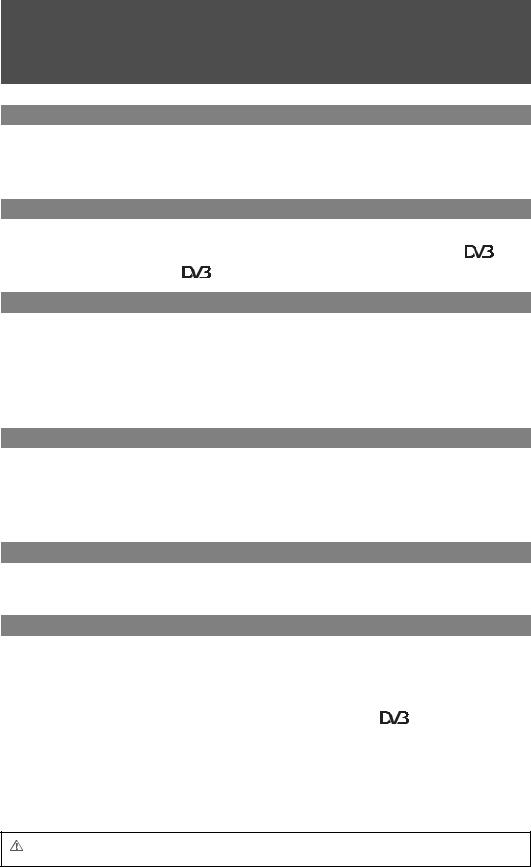
Table of Contents
Start-up Guide |
4 |
Safety information............................................................................................................................ |
9 |
Precautions..................................................................................................................................... |
11 |
Remote and TV Controls/Indicators ............................................................................................. |
12 |
Watching TV |
|
Watching TV.................................................................................................................................... |
16 |
Using GUIDE Plus+™ System and the Digital Electronic Programme Guide (EPG) |
..... 18 |
Using the Digital Favourite List .......................................................................................... |
22 |
Using Optional Equipment |
|
Connecting Chart ........................................................................................................................... |
23 |
Viewing Pictures from Connected Equipment............................................................................. |
26 |
Playing Back Photo/Music via USB .............................................................................................. |
27 |
Using BRAVIA Sync with Control for HDMI ................................................................................. |
30 |
Operating Optional Equipment using the TV Remote................................................................. |
31 |
Using Network Features |
|
Connecting the TV to the Network................................................................................................ |
34 |
Enjoying Photo/Music Files via the Network ............................................................................... |
34 |
Checking the Network Connection............................................................................................... |
36 |
Adjusting the Server Display Settings ......................................................................................... |
36 |
Using MENU Functions |
|
Navigating through TV Home Menu (XMB™)............................................................................... |
38 |
Settings ........................................................................................................................................... |
39 |
Additional Information |
|
Installing the Accessories (Wall-Mount Bracket) ........................................................................ |
52 |
Specifications ................................................................................................................................. |
54 |
Troubleshooting ............................................................................................................................. |
56 |
: for digital channels only |
|
Before operating the TV, please read the “Safety information” section of this manual. Retain this manual for future reference.
3 GB
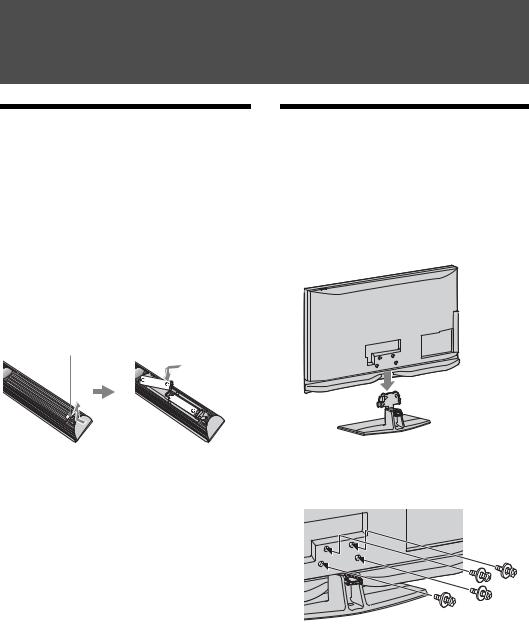
Start-up Guide
Before Use
To check the accessories
Mains lead (1)
Remote RM-ED012 (1)
Size AA batteries (R6 type) (2)
Stand (1) and screws for stand (4) (KDL-46Z4500/KDL-40Z4500 only)
To insert batteries into the remote
Push and lift the cover to open.
~
•Observe the correct polarity when inserting batteries.
•Do not use different types of batteries together or mix old and new batteries.
•Dispose of batteries in an environmentally friendly way. Certain regions may regulate the disposal of batteries. Please consult your local authority.
•Handle the remote with care. Do not drop or step on it, or spill liquid of any kind onto it.
•Do not place the remote in a location near a heat source, a place subject to direct sunlight, or a damp room.
To replace the speaker grille
The speaker grille unit can be replaced with others that are sold separately. However, do not remove the unit except to replace it. For details, see the instructions supplied with speaker grille units.
1: Attaching the stand (for KDL-46Z4500/ KDL-40Z4500)
1Open the carton box and take out the stand and the screws.
2Place the TV set on the stand. Take care not to interfere with cables.
3Fix the TV to the stand according to the arrow marks  that guide the screw holes using the supplied screws.
that guide the screw holes using the supplied screws.
~
•If using an electric screwdriver, set the tightening torque at approximately 1.5 N·m {15 kgf·cm}.
4 GB
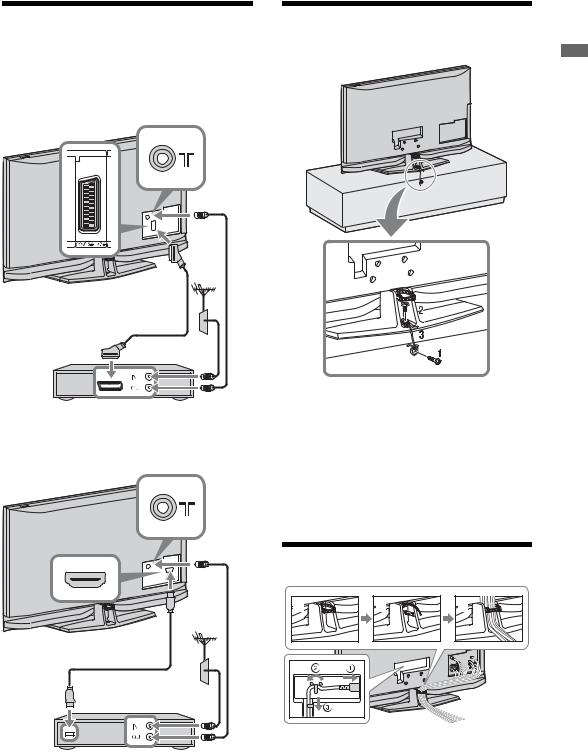
2: Connecting an aerial/Set Top Box/recorder (e.g. DVD recorder)
Connecting a Set Top Box/recorder (e.g. DVD recorder) with SCART
AV 2
( SMARTLINK )
3: Preventing the TV from toppling over
Guide up-Start
Scart lead
Set Top Box/recorder (e.g. DVD recorder)
Connecting a Set Top Box/recorder (e.g. DVD recorder) with HDMI
HDMI cable
Set Top Box/recorder (e.g. DVD recorder)
1Install a wood screw (4 mm in diameter, not supplied) in the TV stand.
2Install a machine screw (M6 x 12-15, not supplied) into the screw hole of the TV.
3Tie the wood screw and the machine screw with a strong cord.
4: Bundling the cables
2 |
3 |
4 |
1 |
~ |
•Do not bundle the mains lead together with other cables.
5 GB
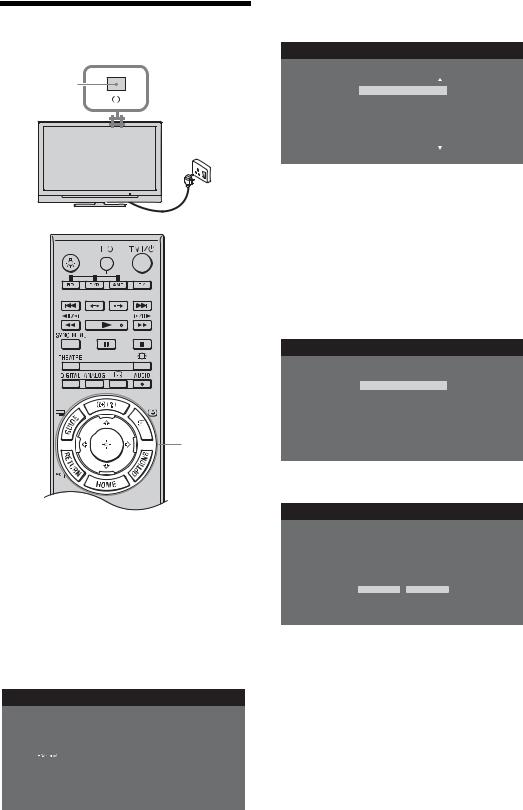
5: Performing the initial setup
2
1
3-11
1Connect the TV to your mains socket (220-240V AC, 50Hz).
2Press 1 on the TV.
When you switch on the TV for the first time, the Language menu appears on the screen.
3Press F/f/G/g to select the language displayed on the menu screens, then press  .
.
 Language
Language
English |
Česky |
Nederlands |
Magyar |
Français |
Русский |
Italiano |
ББлгарски |
Deutsch |
Suomi |
|
Dansk |
Türkçe |
Svenska |
Español |
Norsk |
Català |
Slovenčina |
Português |
Română |
Polski |
|
4Press F/f to select the country in which you will operate the TV, then press  .
.
 Country
Country
Select country.
-
United Kingdom
Ireland
Nederland
België/Belgique
Luxembourg
France
Italia
If the country in which you want to use the TV does not appear in the list, select “-” instead of a country.
5Press F/f to select the location type in which you will operate the TV, then press  .
.
~
•Select “Home” for the best TV settings to use the TV in the home.
 Location
Location
Select location.
Home
Shop
6 Select “Yes” then press  .
.
 Auto Tuning
Auto Tuning
Do you want to start Auto Tuning?
Yes |
No |
7Press F/f to select “Antenna” or “Cable”, then press  .
.
If you select “Cable”, the screen for selecting the scan type appears. See “To tune the TV for Cable connection” (page 7).
The TV starts searching for all available digital channels, followed by all available analogue channels. This may take some time, so do not press any buttons on the TV or remote while proceeding.
6 GB
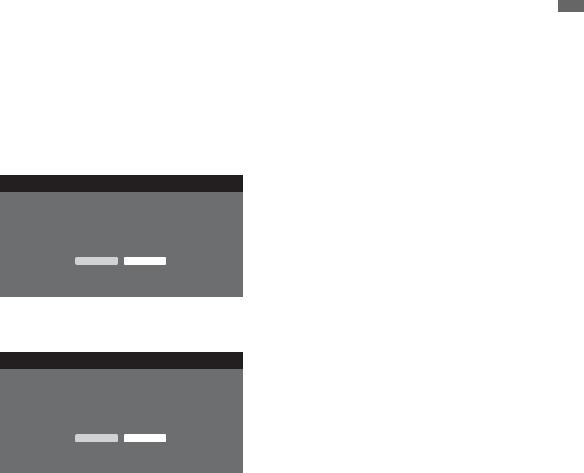
If a message appears for you to confirm the aerial connection
No digital or analogue channels were found. Check all the aerial/cable connection and then press  to start autotuning again.
to start autotuning again.
8When the Programme Sorting menu appears on the screen, follow the steps of “Programme Sorting” (page 46).
If you do not change the order in which the analogue channels are stored on the TV, press  RETURN to go to step 9.
RETURN to go to step 9.
9
 Quick Start
Quick Start
Do you want to enable Quick Start?
TV turns on more quickly but standby power consumption is increased.
Yes |
No |
For details, see page 41.
10
 Control for HDMI
Control for HDMI
Do you want to enable control for compatible
HDMI devices?
Choosing "Yes" will increase standby power consumption.
Yes |
No |
For details, see page 30.
Following this step, GUIDE Plus+ setting screen appears only when GUIDE Plus+ is available.
11Press  .
.
The TV has now tuned in all the available channels.
~
•When a digital broadcast channel cannot be received, or when selecting a country in which there are no digital broadcasts in step 4, the time must be set after performing step 8.
To tune the TV for Cable connection
1Press  .
.
2Press F/f to select “Quick Scan” or “Full Scan”, then press  .
.
“Quick Scan” : channels are tuned according to the cable operator information within the broadcast signal. Recommended setting for “Frequency”, “Network ID” and “Symbol Rate” is “Auto.”
This option is recommended for fast tuning when supported by your cable operator.
If the “Quick Scan” does not tune, please use the “Full Scan” method below. “Full Scan” : All available channels are
tuned and stored. This procedure may take some time.
This option is recommended when “Quick Scan” is not supported by your cable provider.
For further information about supported cable providers, refer to support web site: http://support.sony-europe.com/TV/ DVBC/
3Press f to select “Start”, then press  .
.
The TV starts searching for channels. Do not press any buttons on the TV or remote.
~
•Some cable providers do not support “Quick Scan.” If no channels are detected using “Quick Scan”, perform “Full Scan.”
To setup GUIDE Plus+ system (only when GUIDE Plus+ system is available)*
*Condition you can setup this feature:
–in UK, Italy, Germany or Spain.
–you can receive digital broadcasting.
–when “Antenna” is selected in step 7 of “ 5: Performing the initial set-up.”
1Enter Postal Code of region you live using F/f/G/g/+.
~
•Enter from the left, when the postal code is fewer than seven digits.
Guide up-Start
(Continued) 7 GB
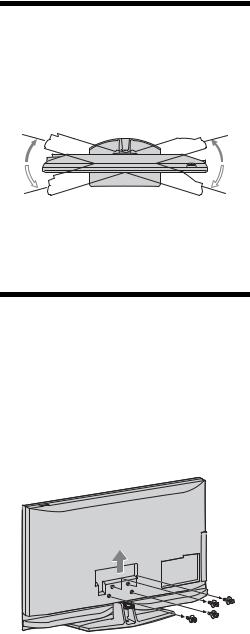
2Select language for GUIDE Plus+.
This step will be skipped if any one of the following languages is selected in “5: Performing the initial set-up” step 3: “English”, “Deutsch”, “Español”, “Italiano”, “Français” or “Nederlands.”
3GUIDE Plus+ Data Download.
The initial download may take some time, so do not press any buttons on the TV or remote while proceeding. Once you have received the first download of TV listings data, all future downloads will be done automatically.
Adjusting the Viewing
Angle of the TV
This TV can be adjusted within the angles shown below.
Adjust the angle left and right (swivel)
|
Top view |
20° |
20° |
20° |
20° |
|
Front |
~
•When adjusting the angle, hold the Table-Top Stand with one hand to avoid slipping or tipping the TV.
Detaching the Table-Top Stand from the TV
~
•Remove the screws guided by the arrow marks  of the TV.
of the TV.
•Do not remove the Table-Top Stand for any reason other than listed below.
–To wall-mount the TV.
–To put the TV in the carton at time of purchase (KDL-46Z4500/KDL-40Z4500 only).
8 GB
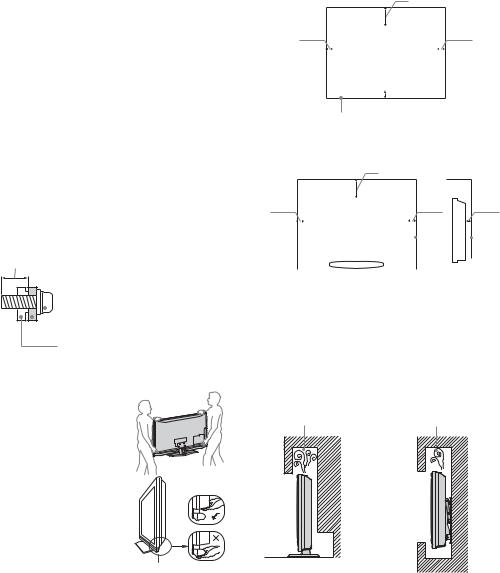
Safety information
Installation/Set-up
Install and use the TV set in accordance with the instructions below in order to avoid any risk of fire, electrical shock or damage and/or injuries.
Installation
sThe TV set should be installed near an easily accessible mains socket.
sPlace the TV set on a stable, level surface.
sOnly qualified service personnel should carry out wall installations.
sFor safety reasons, it is strongly recommended that you use Sony accessories, including:
– Wall-mount bracket SU-WL500
sBe sure to use the screws supplied with the Wall-mount bracket when attaching the mounting hooks to the TV set.
The supplied screws are designed so that they are 8 mm to 12 mm in length when measured from the attaching surface of the mounting hook.
The diameter and length of the screws differ depending on the Wall-mount bracket model.
Use of screws other than those supplied may result in internal damage to the TV set or cause it to fall, etc.
8mm – 12mm
Screw (supplied with the Wall-
 mount bracket)
mount bracket)
 Mounting Hook
Mounting Hook
Hook attachment on rear of TV set
Transporting
sBefore transporting the TV set, disconnect all cables.
sTwo or three people are needed to transport a large TV set.
sWhen transporting the TV set by hand, hold it as shown on the right. Do not put stress on the LCD panel and the frame around the screen.
sWhen lifting or moving the TV set, hold it firmly from the bottom.
sWhen transporting the TV set, do not subject it to jolts or excessive vibration.
sWhen transporting the TV set for repairs or when moving, pack it using the original carton and packing material.
Be sure to hold the bottom of the panel, and not the transparent part, speaker, or speaker grille area. Do not compress the panel’s speaker grille area.
Ventilation
sNever cover the ventilation holes or insert anything in the cabinet.
sLeave space around the TV set as shown below.
sIt is strongly recommended that you use a Sony wall-mount bracket in order to provide adequate air-circulation.
Installed on the wall
30 cm
10 cm |
|
|
|
|
10 cm |
||
|
|
|
|||||
|
|
|
|
|
|
|
|
|
|
|
|
|
|
|
|
|
|
|
|
|
|
|
|
 10 cm
10 cm
Leave at least this space around the set.
Installed with stand
30 cm
10 cm |
|
|
|
|
|
10 cm |
|
|
|
6 cm |
||||||
|
|
|
||||||||||||||
|
|
|
|
|
|
|
|
|
|
|
|
|
|
|
|
|
|
|
|
|
|
|
|
|
|
|
|
|
|
|
|
|
|
|
|
|
|
|
|
|
|
|
|
|
|
|
|
|
|
|
|
|
|
|
|
|
|
|
|
|
|
|
|
|
|
|
|
|
|
|
|
|
|
|
|
|
|
|
|
|
|
|
|
|
|
|
|
|
|
|
|
|
|
|
|
|
|
|
|
|
|
Leave at least this space around the set.
sTo ensure proper ventilation and prevent the collection of dirt or dust:
–Do not lay the TV set flat, install upside down, backwards, or sideways.
–Do not place the TV set on a shelf, rug, bed or in a closet.
–Do not cover the TV set with a cloth, such as curtains, or items such as newspapers, etc.
–Do not install the TV set as shown below.
Air circulation is |
Air circulation is |
blocked. |
blocked. |
Wall |
Wall |
(Continued) 9 GB
Mains lead
Handle the mains lead and socket as follows in order to avoid any risk of fire, electrical shock or damage and/or injuries:
–Use only mains leads supplied by Sony, not other suppliers.
–Insert the plug fully into the mains socket.
–Operate the TV set on a 220-240 V AC supply only.
–When wiring cables, be sure to unplug the mains lead for your safety and take care not to catch your feet on the cables.
–Disconnect the mains lead from the mains socket before working on or moving the TV set.
–Keep the mains lead away from heat sources.
–Unplug the mains plug and clean it regularly. If the plug is covered with dust and it picks up moisture, its insulation may deteriorate, which could result in a fire.
Notes
sDo not use the supplied mains lead on any other equipment.
sDo not pinch, bend, or twist the mains lead excessively. The core conductors may be exposed or broken.
sDo not modify the mains lead.
sDo not put anything heavy on the mains lead.
sDo not pull on the mains lead itself when disconnecting the mains lead.
sDo not connect too many appliances to the same mains socket.
sDo not use a poor fitting mains socket.
Prohibited Usage
Do not install/use the TV set in locations, environments or situations such as those listed below, or the TV set may malfunction and cause a fire, electrical shock, damage and/or injuries.
Location:
Outdoors (in direct sunlight), at the seashore, on a ship or other vessel, inside a vehicle, in medical institutions, unstable locations, near water, rain, moisture or smoke.
Environment:
Places that are hot, humid, or excessively dusty; where insects may enter; where it might be exposed to mechanical vibration, near flammable objects (candles, etc).
The TV set shall not be exposed to dripping or splashing and no objects filled with liquids, such as vases, shall be placed on the TV.
Situation:
Do not use when your hands are wet, with the cabinet removed, or with attachments not recommended by the manufacturer. Disconnect the TV set from mains socket and aerial during lightning storms.
Broken pieces:
sDo not throw anything at the TV set. The screen glass may break by the impact and cause serious injury.
sIf the surface of the TV set cracks, do not touch it until you have unplugged the mains lead. Otherwise electric shock may result.
When not in use
sIf you will not be using the TV set for several days, the TV set should be disconnected from the mains for environmental and safety reasons.
sAs the TV set is not disconnected from the mains when the TV set is just turned off, pull the plug from the mains to disconnect the TV set completely.
sHowever, some TV sets may have features that require the TV set to be left in standby to work correctly.
For children
sDo not allow children to climb on the TV set.
sKeep small accessories out of the reach of children, so that they are not mistakenly swallowed.
If the following problems occur...
Turn off the TV set and unplug the mains lead immediately if any of the following problems occur.
Ask your dealer or Sony service centre to have it checked by qualified service personnel.
When:
–Mains lead is damaged.
–Poor fitting of mains socket.
–TV set is damaged by being dropped, hit or having something thrown at it.
–Any liquid or solid object falls through openings in the cabinet.
10 GB

Precautions
Viewing the TV
sView the TV in moderate light, as viewing the TV in poor light or during long period of time, strains your eyes.
sWhen using headphones, adjust the volume so as to avoid excessive levels, as hearing damage may result.
LCD Screen
sAlthough the LCD screen is made with high-precision technology and 99.99% or more of the pixels are effective, black dots may appear or bright points of light (red, blue, or green) may appear constantly on the LCD screen. This is a structural property of the LCD screen and is not a malfunction.
sDo not push or scratch the front filter, or place objects on top of this TV set. The image may be uneven or the LCD screen may be damaged.
sIf this TV set is used in a cold place, a smear may occur in the picture or the picture may become dark. This does not indicate a failure. These phenomena disappear as the temperature rises.
sGhosting may occur when still pictures are displayed continuously. It may disappear after a few moments.
sThe screen and cabinet get warm when this TV set is in use. This is not a malfunction.
sThe LCD screen contains a small amount of liquid crystal. Some fluorescent tubes used in this TV set also contain mercury. Follow your local ordinances and regulations for disposal.
Handling and cleaning the screen surface/ cabinet of the TV set
Be sure to unplug the mains lead connected to the TV set from mains socket before cleaning.
To avoid material degradation or screen coating degradation, observe the following precautions.
sTo remove dust from the screen surface/cabinet, wipe gently with a soft cloth. If dust is persistent, wipe with a soft cloth slightly moistened with a diluted mild detergent solution.
sNever use any type of abrasive pad, alkaline/acid cleaner, scouring powder, or volatile solvent, such as alcohol, benzene, thinner or insecticide. Using such materials or maintaining prolonged contact with rubber or vinyl materials may result in damage to the screen surface and cabinet material.
sPeriodic vacuuming of the ventilation openings is recommended to ensure to proper ventilation.
sWhen adjusting the angle of the TV set, move it slowly so as to prevent the TV set from moving or slipping off from its table stand.
Optional Equipment
Keep optional components or any equipment emitting electromagnetic radiation away from the TV set. Otherwise picture distortion and/or noisy sound may occur.
Disposal of the TV set
Disposal of Old Electrical & Electronic Equipment (Applicable in the European
Union and other European countries with separate
collection systems)
This symbol on the product or on its packaging indicates that this product shall not be treated as household waste. Instead it shall be handed over to the applicable
collection point for the recycling of electrical and electronic equipment. By ensuring this product is disposed of correctly, you will help prevent potential negative consequences for the environment and human health, which could otherwise be caused by inappropriate waste handling of this product. The recycling of materials will help to conserve natural resources. For more detailed information about recycling of this product, please contact your local Civic Office, your household waste disposal service or the shop where you purchased the product.
Disposal of waste batteries (applicable in the European Union and other European countries with separate collection systems)
This symbol on the battery or on the packaging indicates that the battery provided with this product shall not be treated as household waste. On certain batteries this symbol might
be used in combination with a chemical symbol. The chemical symbols for mercury (Hg) or lead (Pb) are added if the battery contains more than 0.0005% mercury or 0.004% lead. By ensuring these batteries are disposed of correctly, you will help prevent potentially negative consequences for the environment and human health which could otherwise be caused by inappropriate waste handling of the battery. The recycling of the materials will help to conserve natural resources. In case of products that for safety, performance or data integrity reasons require a permanent connection with an incorporated battery, this battery should be replaced by qualified service staff only. To ensure that the battery will be treated properly, hand over the product at end-of-life to the applicable collection point for the recycling of electrical and electronic equipment. For all other batteries, please view the section on how to remove the battery from the product safely. Hand the battery over to the applicable collection point for the recycling of waste batteries. For more detailed information about recycling of this product or battery, please contact your local Civic Office, your household waste disposal service or the shop where you purchased the product.
11 GB
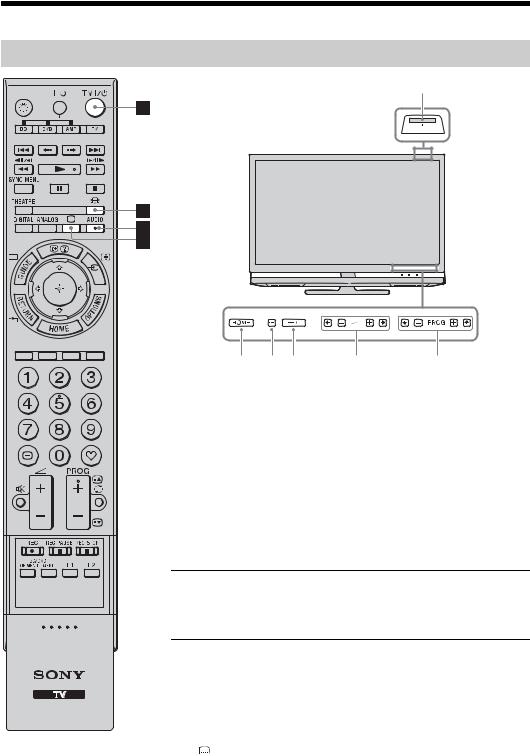
Remote and TV Controls/Indicators
Remote and TV controls
2
0 8 7 8
7 8 ,qj 8
,qj 8 ,qf
,qf
A button or touch sensors on the TV will work the same as those on the remote.
* In the TV menu, these touch sensors will work as F/f/G/g/ . z
. z
• The number 5, N, PROG + and AUDIO buttons on the remote have a tactile dot. Use the tactile dots as a reference when operating the TV.
Button |
Description |
|
|
1 TV "/1 (TV Press to turn the TV on and off from standby mode. standby)
2 1 (Power) Press to turn the TV on or off.
~
• To disconnect the TV completely, turn off the TV, then unplug the mains lead from the mains.
3 (Screen Press to change the screen format (page 17). mode)
(Screen Press to change the screen format (page 17). mode)
4 |
AUDIO |
In analogue mode: Press to change the dual sound |
|
|
mode (page 41). |
|
|
In digital mode: Press to change the language to be |
|
|
used for the programme currently being viewed |
|
|
(page 49). |
|
|
|
5 |
(Subtitle |
Press to change the subtitle language (page 49) (in |
|
setting) |
digital mode only). |
|
|
|
12 GB
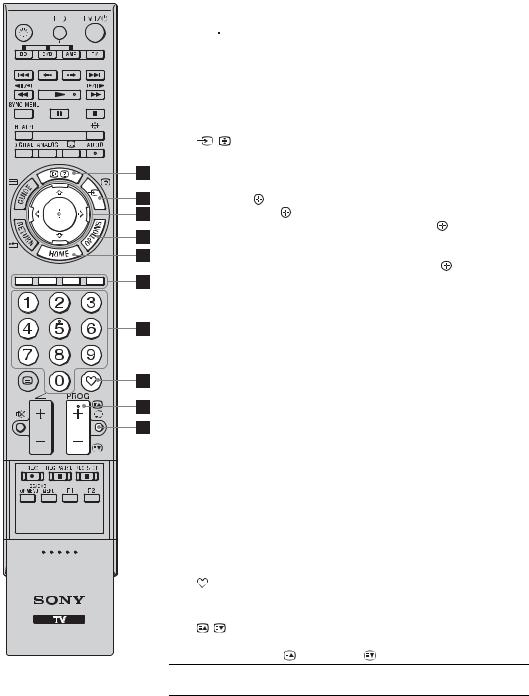
Button |
Description |
|
|
6 /
/ (Info/ In digital mode: Displays details of the programme Text reveal) currently being viewed.
(Info/ In digital mode: Displays details of the programme Text reveal) currently being viewed.
In analogue mode: Displays information. Press once
|
|
to display the current channel number and screen |
|
|
|
mode. Press again to display clock information. Press |
|
|
|
a third time to remove the display from the screen. |
|
|
|
In Analogue Text mode (page 17): Reveals hidden |
|
|
|
information (e.g. answers to a quiz). |
|
|
|
|
|
7 |
/ (Input |
In TV mode: Press to display a list of inputs |
|
|
select/Text |
(page 26). |
|
|
hold) |
In Analogue Text mode: Press to hold the current |
|
|
|
page. |
|
|
|
||
8 F/f/G/g/ |
Press F/f/G/g to move the on-screen cursor. Press |
||
|
|
to select/confirm the highlighted item. |
|
|
|
When playing a photo file: Press |
to pause/start a |
|
|
slideshow. Press F/G to select the previous file. |
|
|
|
Press f/g to select the next file. |
|
|
|
When playing a music file: Press |
to pause/start |
|
|
the playback. Press and hold G/g to fast forward/ |
|
|
|
fast reverse, then release the button at the point |
|
|
|
where you want to resume playback. Press F to |
|
|
|
start playback from the beginning of the current |
|
|
|
file. Press f to go to the next file. |
|
|
|
||
9 OPTIONS |
Press to display a list that contains “PAP” |
||
|
|
(page 26), “PIP” (page 27), “Device Control”, or |
|
|
|
shortcuts to some setting menus. Use the “Device |
|
|
|
Control” menu to operate equipment that is |
|
|
|
compatible with control for HDMI. |
|
|
|
The listed options vary depending on the input |
|
|
|
source. |
|
|
|
||
0 HOME |
Press to display the TV Home menu (page 38). |
||
|
|
||
qa Coloured |
When the coloured buttons are available, an |
||
|
buttons |
operation guide appears on the screen. Follow the |
|
|
|
operation guide to perform a selected operation. |
|
|
|
||
qs Number |
In TV mode: Press to select channels. For channel |
||
|
buttons |
numbers 10 and above, press the second and third |
|
|
|
digits in quick succession. |
|
|
|
In Analogue Text mode: Press to enter a page |
|
|
|
number. |
|
|
|
|
|
qd |
(Favourite) |
Press to display the digital favourite list that you |
|
|
have specified (page 22). |
|
|
|
|
||
qf PROG +/–/ |
In TV mode: Press to select the next (+) or |
||
|
/ |
previous (–) channel. |
|
|
|
In Analogue Text mode: Press to select the next |
|
|
|
( ) or previous ( ) page. |
|
qg  (Previous Press to return to the channel that was last viewed channel) (for more than five seconds).
(Previous Press to return to the channel that was last viewed channel) (for more than five seconds).
(Continued) 13 GB

|
|
|
|
|
|
|
|
|
|
|
|
|
Button |
Description |
|
|
|
|
|
|
|
|
|
|
|
|
|
||
|
|
|
|
|
|
|
|
|
|
|
|
|
qh % (Mute) |
Press to mute the sound. Press again to restore the |
|
|
|
|
|
|
|
|
|
|
|
|
|
||
|
|
|
|
|
|
|
|
|
|
|
|
|
|
sound. |
|
|
|
|
|
|
|
|
|
|
|
|
|
|
z |
|
|
|
|
|
|
|
|
|
|
|
|
|
|
• In standby mode, if you want to turn on the TV |
|
|
|
|
|
|
|
|
|
|
|
|
|
|
without sound, press this button. |
|
|
|
|
|
|
|
|
|
|
|
|
|
|
|
|
|
|
|
|
|
|
|
|
|
|
|
|
qj 2 +/– |
Press to adjust the volume. |
|
|
|
|
|
|
|
|
|
|
|
|
|
(Volume) |
|
|
|
|
|
|
|
|
|
|
|
|
|
|
|
|
|
|
|
|
|
|
|
|
|
|
|
|
|
qk / (Text) |
Press to display text information (page 17). |
|
|
|
|
|
|
|
|
|
|
|
|
|
||
|
|
|
|
|
|
|
|
|
|
|
|
|
|
|
|
|
|
|
|
|
|
|
|
|
|
|
|
ql RETURN / |
Press to return to the previous screen of the |
|
|
|
|
|
|
|
|
|
|
|
|
|
||
|
|
|
|
|
|
|
|
|
|
|
|
|
|
displayed menu. |
|
|
|
|
|
|
|
|
|
|
|
|
|
|
When playing a photo/music file: Press to stop the |
|
|
|
|
|
|
|
|
|
|
|
|
|
|
playback. (The display returns to the file or folder |
|
|
|
|
|
|
|
|
|
|
|
|
|
|
list.) |
|
|
|
|
|
|
|
|
|
|
|
|
|
|
|
|
|
|
|
|
|
|
|
|
|
|
|
|
w; GUIDE / |
Press to display the Digital Electronic Programme |
|
|
|
|
|
|
|
|
|
|
|
|
|
(EPG) |
Guide (EPG) (page 18, 21). |
|
|
|
|
|
|
|
|
|
|
|
|
|
|
|
|
|
|
|
|
|
|
|
|
|
|
|
|
wa ANALOG |
Press to display the analogue channel that was last |
|
|
|
|
|
|
|
|
|
|
|
|
|
|
viewed. |
|
|
|
|
|
|
|
|
|
|
|
|
|
|
|
|
|
|
|
|
|
|
|
|
|
|
|
|
ws DIGITAL |
Press to display the digital channel that was last |
|
|
|
|
|
|
|
|
|
|
|
|
|
|
viewed. |
|
|
|
|
|
|
|
|
|
|
|
|
|
|
|
|
|
|
|
|
|
|
|
|
|
|
|
|
wd THEATRE |
You can set Theatre Mode to on or off. When |
|
|
|
|
|
|
|
|
|
|
|
|
|
|
Theatre Mode is set to on, the optimum audio |
|
|
|
|
|
|
|
|
|
|
|
|
|
|
output (if the TV is connected with an audio |
|
|
|
|
|
|
|
|
|
|
|
|
|
|
system using an HDMI cable) and picture quality |
|
|
|
|
|
|
|
|
|
|
|
|
|
|
for film-based contents are automatically set. |
|
|
|
|
|
|
|
|
|
|
|
|
|
|
z |
|
|
|
|
|
|
|
|
|
|
|
|
|
|
• If you turn the TV off, Theatre Mode is also |
|
|
|
|
|
|
|
|
|
|
|
|
|
|
|
|
|
|
|
|
|
|
|
|
|
|
|
|
|
turned off. |
|
|
|
|
|
|
|
|
|
|
|
|
|
|
• “Control for HDMI” (BRAVIA Sync) is only |
|
|
|
|
|
|
|
|
|
|
|
|
|
|
available with the connected Sony equipment that |
|
|
|
|
|
|
|
|
|
|
|
|
|
|
has the BRAVIA Sync or BRAVIA Theatre Sync |
|
|
|
|
|
|
|
|
|
|
|
|
|
|
logo or is compatible with control for HDMI. |
wf SYNC MENU Displays the menu of connected HDMI equipment. While viewing other input screens or TV programmes, “HDMI Device Selection” is displayed when the button is pressed.
z
•“Control for HDMI” (BRAVIA Sync) is only available with the connected Sony equipment that has the BRAVIA Sync logo or is compatible with control for HDMI.
wg  (Light) Press to illuminate the buttons on the remote so that you can see them easily even if the room is dark.
(Light) Press to illuminate the buttons on the remote so that you can see them easily even if the room is dark.
wh Buttons for You can operate the equipment connected to the using TV (page 24, 30, 31).
optional equipment
14 GB
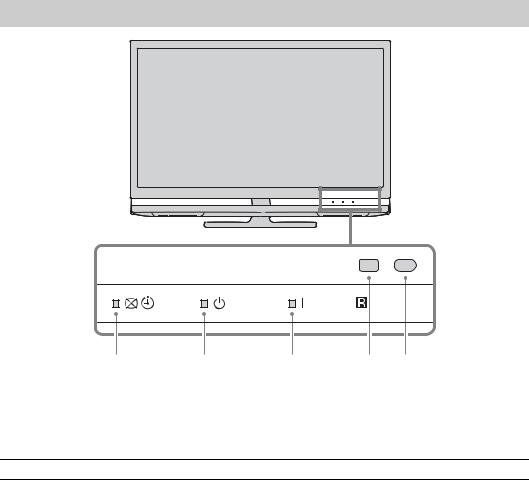
Indicators
1 |
2 |
3 |
4 5 |
Indicator |
Description |
|
|
1 
 (Picture Off/Timer Lights up in green when the picture is switched off (page 41). indicator) Lights up in orange when the reminder is set (page 19, 21) or the timer is
(Picture Off/Timer Lights up in green when the picture is switched off (page 41). indicator) Lights up in orange when the reminder is set (page 19, 21) or the timer is
set (page 43).
2 1 (Standby indicator) Lights up in red when the TV is in standby mode.
3 " (Power indicator) |
Lights up in green when the TV is turned on. |
|
|
4 Light Sensor |
Do not put anything over the sensor, as its function may be affected. |
|
|
5 Remote control sensor |
Receives IR signals from the remote. |
|
Do not put anything over the sensor, as its function may be affected. |
|
|
~
•Make sure that the TV is completely turned off before unplugging the mains lead. Unplugging the mains lead while the TV is turned on may cause the indicator to remain lit or may cause the TV to malfunction.
•Do not put anything over the indicators as their functions may be affected.
15 GB
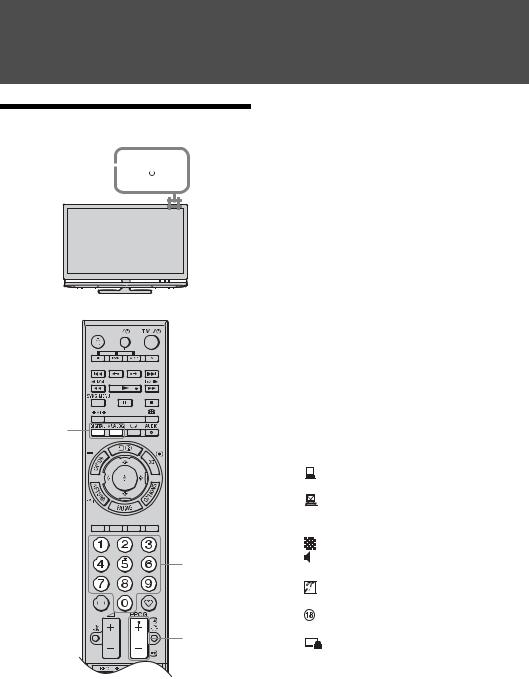
Watching TV
Watching TV
1 
2
3
3
1Press 1 on the TV to switch on the TV.
When the TV is in standby mode (the 1 (standby) indicator on the TV (front) is red), press TV "/1 on the remote to switch on the TV.
2Press DIGITAL to switch to digital mode or ANALOG to switch to analogue mode.
The channels available vary depending on the mode.
3Press the number buttons or PROG +/– to select a TV channel.
To select channel numbers 10 and above using the number buttons, enter the second and third digits within two seconds.
To select a digital channel using the Guide, see page 18 or 21.
In digital mode
An information banner appears briefly. The following icons may be indicated on the banner.
:Interactive service (MHEG Digital Text) is available
:Interactive service (MHEG Digital Text) is currently disabled
 : Radio service
: Radio service
: Scrambled/Subscription service
: Multiple audio languages available
 : Subtitles available
: Subtitles available
: Subtitles available for the hearing impaired
:Recommended minimum age for current programme (from 4 to 18 years)
: Parental Lock
Additional operations
To |
Do this |
Turn on the TV from |
Press %. Press 2 +/– to |
Standby mode |
set the volume level. |
without sound |
|
|
|
Adjust the volume |
Press 2 + (increase)/ |
|
– (decrease). |
|
|
16 GB
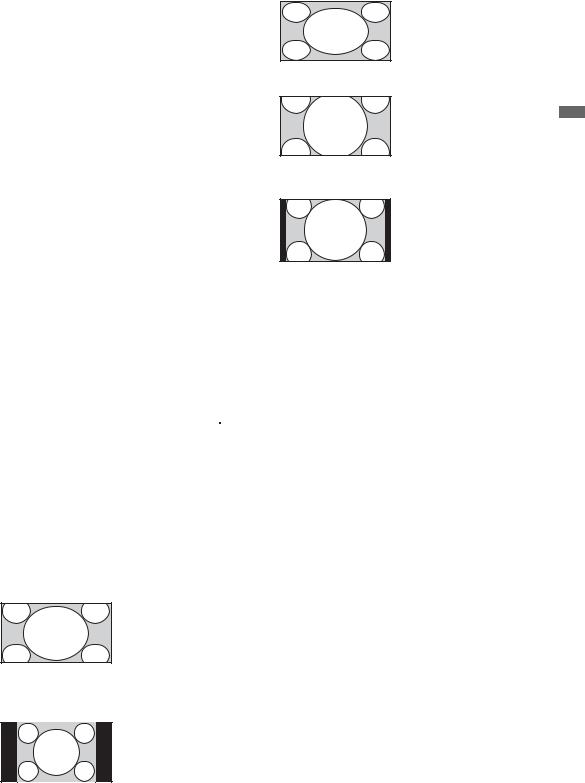
To access Digital Text
Many broadcasters provide a Digital Text service. Digital Text offers graphically rich contents, compared to Analogue Text.
Select a digital channel which provides Digital Text, then press /.
When a broadcaster provides a dedicated Digital Text channel, select this channel to access Digital Text.
To navigate through Digital Text, follow the instructions on the screen.
To exit Digital Text, press  RETURN. To move around, press F/f/G/g.
RETURN. To move around, press F/f/G/g.
To select items, press  and the number buttons.
and the number buttons.
To access shortcuts, press the coloured buttons.
To access Analogue Text
In analogue mode, press /. Each time you press /, the display changes cyclically as follows:
Text t Text and TV picture (mix mode) t No Text (exit the Text service)
To select a page, press the number buttons or
PROG +/–.
To hold a page, press  /
/ .
.
To reveal hidden information, press  /
/ . z
. z
•When four coloured items appear at the bottom of the Text page, Fastext is available. Fastext allows you to access pages quickly and easily. Press the corresponding coloured button to access the page.
To change the screen format manually
Press  repeatedly to select the desired screen format.
repeatedly to select the desired screen format.
Smart*
Displays conventional 4:3 broadcasts with an imitation wide screen effect. The 4:3 picture is stretched to fill the screen.
4:3
Displays conventional 4:3 broadcasts (e.g. non-wide screen TV) in the correct proportions.
Wide
Displays wide screen (16:9) broadcasts in the correct proportions.
Zoom*
Displays cinemascopic (letter box format) broadcasts in the correct proportions.
14:9*
Displays 14:9 broadcasts in the correct proportions. As a result, black border areas are visible on the screen.
* Parts of the top and bottom of the picture may be cut off.
~
•Some characters and/or letters at the top and the bottom of the picture may not be visible in Smart mode. In such a case, you can select “Vertical Size” using the “Screen Settings” (page 43) menu and adjust vertical size to make it visible.
z
•When “Auto Format” is set to “On”, the TV will automatically select the best mode to suit input signal.
•You can adjust the position of the picture when selecting “Smart”, “14:9” or “Zoom.” Press F/f to move up or down (e.g. to read subtitles).
Using the Options menu
Press OPTIONS to display the following options when viewing a TV programme.
Options |
Description |
Picture Mode |
See page 39. |
|
|
Sound Mode |
See page 40. |
|
|
Surround |
See page 40. |
|
|
Speaker |
See page 45. |
|
|
Motionflow |
See page 42. |
|
|
Subtitle Setting (in |
See page 49. |
digital mode only) |
|
|
|
Sleep Timer |
See page 43. |
|
|
Power Saving |
See page 41. |
|
|
System Information |
See page 50. |
(in digital mode only) |
|
|
|
TV Watching
17 GB

Using GUIDE Plus+™ System* and the Digital Electronic Programme Guide (EPG)  **
**
*Condition you can set-up this feature:
–in UK, Italy, France, Germany or Spain.
–you can receive digital broadcasting.
–when “Antenna” is selected in step 7 of “ 5: Performing the initial set-up.”
**This function may not be available in some countries/regions.
GUIDE Plus+ works with full functionality only if GUIDE Plus+ data is available by digital feed. Please check the GUIDE Plus+ website whether or not DTT Guide Plus+ is already available in your country.
~
•When you use GUIDE Plus+, it is recommended that you turn off your TV by using the standby button on the remote, not the power button on your TV, in order to update the programme information.
Using GUIDE Plus+
Use GUIDE Plus+ system to find the show that you want to watch. The feature allows you to search for shows by programme categories and by keyword. The GUIDE Plus+ programme provides up to eight days of TV programming information. Be sure to complete the initial set-up on page 6 to use this service.
GUIDE Plus+ System Components
GUIDE Plus+ logo |
Branding partner logo |
Sky |
29-May 07:15 |
Video window
Information  panels
panels
Remind |
|
Go to Ad |
|
Top |
|
|
Arthur : Animation following the adventures of a young aardvark and his friends. Buster discovers the joy of growing your own vegetables.
BBC2 8:00-8:30
Grid |
Search |
|
MyTV |
Schedule |
Set-up |
|
|
|
||
Thu, 29 7:00 |
|
7:30 |
8:00 |
8:30 |
|
|
||||
|
Breakfast |
|
|
|
|
|
|
|
|
|
|
Breakfast |
|
|
|
|
|
|
|
|
|
|
|
|
|
|
|
|
|
|
|
|
|
In the Night Garden |
|
Cbeebies Springwatch |
Arthur |
|
|
|
|
||
|
GMTV Today |
|
|
|
|
|
|
|
|
|
|
|
|
|
|
|
|
|
|
|
|
|
Freshly Squeezed |
|
Everybody loves Ray... |
Just Shoot Me |
|
|
||||
|
|
|
|
|
|
|
|
|
||
|
The Adve... |
Rupert B... |
Roary th... |
Make Wa... |
Fifi and t... |
Tomas ... |
|
|
||
|
|
|
|
|
|
|
|
|
|
|
|
Spendaholics |
|
|
|
Greek |
|
|
|
|
|
|
|
|
|
|
|
|
|
|
||
|
Emmerd... |
The Montel Williams Show |
Sally Jessy Raphael |
|
|
|||||
Anything Goes
Action bar
Information box
Menu bar
Channel logo and programme title
z
•Image shown above varies depending on country/region.
•Information panels is not Sony provided, adverts from Branding Partner.
•The function of action bar varies with cursor location and when in settings.
1Press  GUIDE.
GUIDE.
2Perform the desired operation as shown in the following table or displayed on the screen.
To |
Do this |
View a programme |
Press F/f/G/g to select a programme, then press . |
|
~ |
|
• The programme information will appear in the information box. |
|
• Press / to access the extended information box for a long |
|
synopsis. |
|
• You can use PROG+/– to page up/down through the listings. |
|
Press BRAVIA sync m/M to go to the next day or one day back. |
|
|
Turn off the TV Guide |
Press GUIDE to exit TV Guide. |
|
|
18 GB
