Sony KDL-50W670A, KDL-42W674A, KDL-42W650A, KDL-42W670A, KDL-42W658A User Manual
...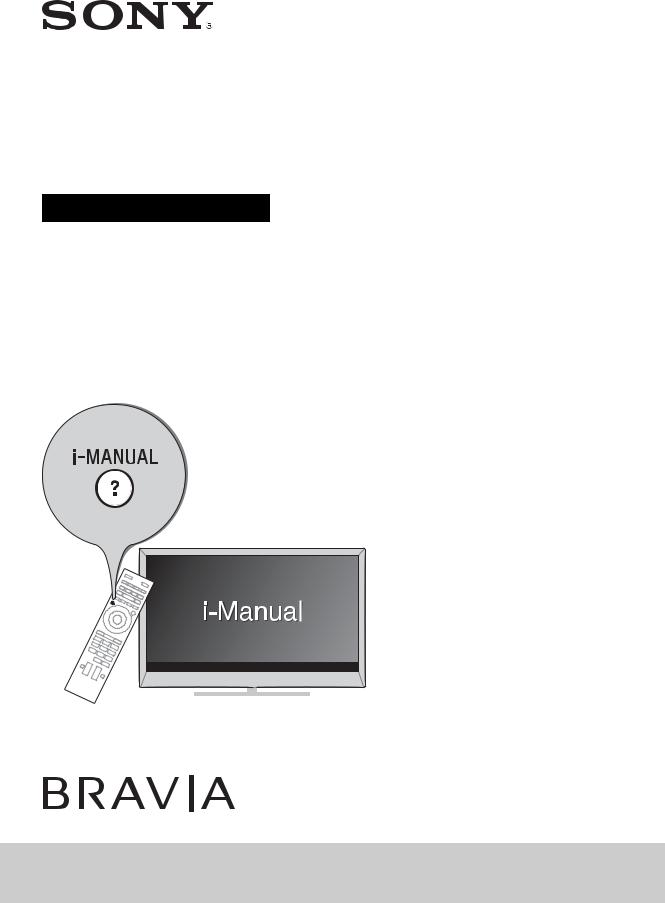
LCD TV
Operating Instructions
KDL-50W670A / 42W674A / 42W670A / 42W658A / 42W654A / 42W650A / 32W674A / 32W670A KDL-32W658A / 32W654A / 32W650A / 32W600A / 24W600A

Introduction
Thank you for choosing this Sony product. Before operating the TV, please read this manual thoroughly and retain it for future reference.
~
•Instructions about “Installing Wall-Mount Bracket” are included within this TV’s instructions manual.
•The illustrations used in this manual may differ depending on your TV model.
•The illustrations of the remote control used in this manual are of the RM-GD027 unless otherwise stated.
•Before operating the TV, please read page 37 (Safety Information). Retain this manual for future reference.
Trademark information
The terms HDMI and HDMI High-Definition Multimedia Interface, and the HDMI Logo are trademarks or registered trademarks of HDMI Licensing LLC in the United States and other countries.
DLNA®, the DLNA Logo and DLNA CERTIFIED® are trademarks, service marks, or certification marks of the Digital Living Network Alliance.
Manufactured under license from Dolby Laboratories.
“BRAVIA” and 


 are trademarks of Sony Corporation.
are trademarks of Sony Corporation.
TrackID is a trademark or registered trademark of Sony Mobile Communications AB.
Music and video recognition technology and related data are provided by Gracenote®. Gracenote is the industry standard in music recognition technology and related content delivery. For more information, please visit www.gracenote.com.
CD, DVD, Blu-ray Disc, and music and video-related data from Gracenote, Inc., copyright © 2000-present Gracenote. Gracenote Software, copyright © 2000-present Gracenote. One or more patents owned by Gracenote apply to this product and service. See the Gracenote website for a nonexhaustive list of applicable Gracenote patents.
Gracenote, MusicID, VideoID, Video Explore, the Gracenote logo and logotype, and the “Powered by Gracenote” logo are either registered trademarks or trademarks of Gracenote in the United States and/or other countries.
Opera® Devices SDK from Opera Software ASA. Copyright 1995-2013 Opera Software ASA. All rights reserved.
Wi-Fi, Wi-Fi Direct and Miracast are marks or registered marks of the Wi-Fi Alliance.
“Blu-ray Disc”, “Blu-ray” and “Blu-ray Disc” logo are trademarks of Blu-ray Disc Association.
“Sony Entertainment Network logo” and “Sony Entertainment Network” are trademarks of Sony Corporation.
MHL, Mobile High-Definition Link and the MHL Logo are trademarks or registered trademarks of MHL Licensing, LLC.
Manufactured under license from DTS Licensing Limited. For U.S. and worldwide patent and trademark information, see www.dts.com/patents/legacy.aspx.
(c) DTS Licensing Limited and DTS, Inc. 2012.
2 GB
Notes for Australia and New Zealand model
This product is ENERGY RATING qualified in the “Home” mode. ENERGY RATING is a program designed to promote energy efficient products and practices.
•When the TV is initially set up, it is designed to meet ENERGY RATING requirements while maintaining optimum picture quality.
•Changes to certain features, settings, and functionalities of this TV (e.g. TV Guide, Picture/Sound, Eco-Setting) can slightly change the power consumption.
Depending upon such changed settings (e.g. “Shop” mode), the power consumption may vary which possibly could exceed the stated energy rating.
To reset the TV to ENERGY RATING qualified settings, select “Home” mode from the initial set-up procedure in “Factory Settings” under the “Set-up” menu.
IMPORTANT INFORMATION
If a television is not positioned in a sufficiently stable location, it can be potentially hazardous due to falling. Many injuries, particularly to children, can be avoided by taking simple precautions such as:
•Using cabinets or stands recommended by the manufacturer of the television.
•Only using furniture that can safely support the television.
•Ensuring the television is not overhanging the edge of the supporting furniture.
•Not placing the television on tall furniture (for example, cupboards or bookcases) without anchoring both the furniture and the television to a suitable support.
•Not standing the televisions on cloth or other materials placed between the television and supporting furniture.
•Educating children about the dangers of climbing on furniture to reach the television or its controls.
Location of the identification label
Labels for TV Model No. and Power Supply rating (in accordance with applicable safety regulation) and Manufacturing date are located on the rear of the TV. Labels for AC adapter Model No. and Serial No. are located at the bottom of AC adapter.
3 GB
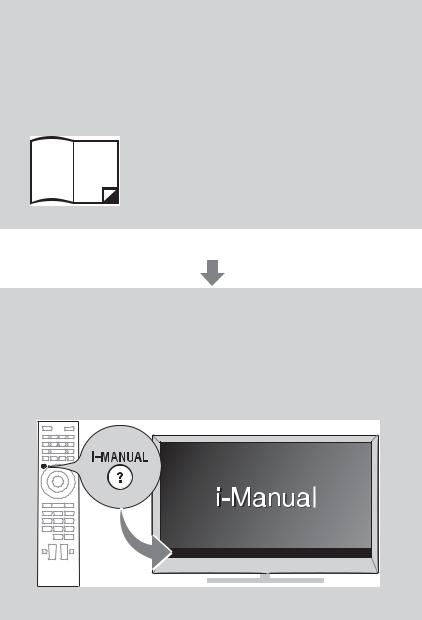
About this manual
(Operating Instructions)
This manual explains how to set up your TV. For more information on how to use BRAVIA TV, refer to the “Electronic manual”.
Operating Instructions
Explains how to set up your TV such as connections, initial set-up, and basic operations.
For more information, press the i-MANUAL button
Electronic manual
(i-Manual)
Explains how to use all the features. See page 20 on how to use the i-Manual.
Images and illustrations used in this manual may differ from the actual screen.
4 GB

Table of Contents |
|
|
Getting Started |
|
|
Checking the accessories......................................................................... |
|
6 |
Inserting batteries into the remote control................................................. |
|
6 |
1: Attaching the Table-Top Stand ............................................................. |
|
7 |
2: Connections .......................................................................................... |
|
9 |
3: Preventing the TV from toppling over.................................................. |
|
11 |
4: Bundling the cables ............................................................................ |
|
12 |
5: Connecting the TV to the Internet........................................................ |
|
13 |
6: Performing the initial set-up................................................................. |
|
14 |
Using Your BRAVIA TV |
|
|
Watching TV B ............................. |
qg |
|
Selecting various functions and settings (Home Menu).......................... |
17 |
|
Watching Internet Video .......................................................................... |
|
19 |
Looking for Instructions |
|
|
Looking for instructions in the |
|
|
electronic manual |
|
|
(i-Manual) B.................................. |
w; |
|
Additional Information |
|
|
Troubleshooting....................................................................................... |
|
22 |
Specifications .......................................................................................... |
|
23 |
Installing the Accessories (Wall-Mount Bracket)..................................... |
25 |
|
Safety Information.................................................................................... |
|
37 |
Precautions.............................................................................................. |
|
40 |
5 GB
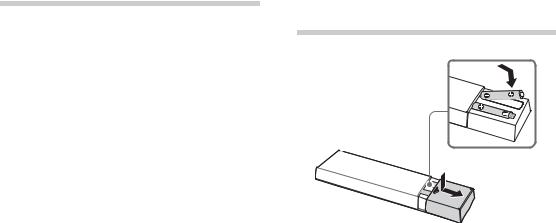
Checking the accessories
Remote control (1)
Size AAA batteries (R03 type) (2) AC power cord (mains lead) (1) AC adapter (1)
Cable holder (1)
Table-Top Stand (1)*
Fixing screws for Table-Top Stand (M5 × 16) (2)
Assembling screws for Table-Top Stand (M5 x 16) (2) (except KDL-24W600A)
Operating Instructions (this manual), other documents and Wall-Mount Bracket accessories
*Refer to the supplied Table-Top Stand leaflet to assemble the Table-Top Stand.
Inserting batteries into the remote control
1 Remove the protection sheet.
2 Push and slide the cover to open.
6 GB
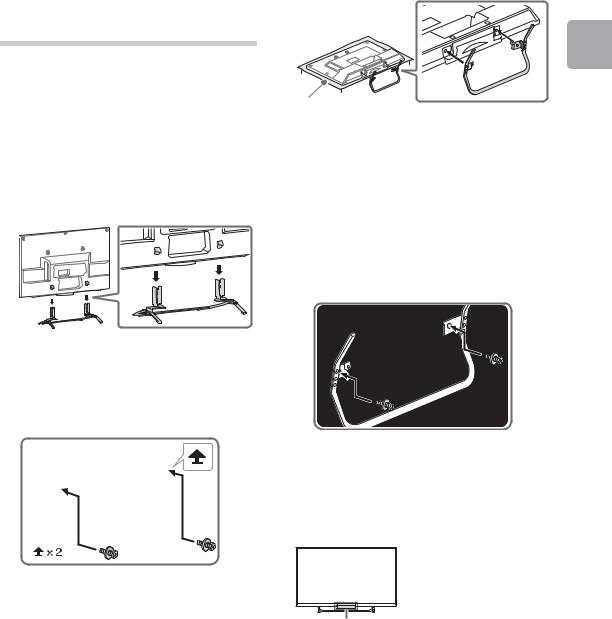
1:Attaching the Table-Top Stand
Refer to the supplied Table-Top Stand leaflet for proper attachment.
~
•If using an electric screwdriver, set the torque at approximately 1.5 N·m {15 kgf·cm}.
Except KDL-24W600A
1 Place the TV set on the Table-Top Stand.
2 Fix the TV to the Table-Top Stand using the supplied screws. The arrow marks  indicate the location of the screw holes used for securing the Table-Top Stand.
indicate the location of the screw holes used for securing the Table-Top Stand.
KDL-24W600A
1 Attach the Table-Top Stand to the TV set.
|
Soft cloth |
Getting |
~ |
Started |
|
• |
When removing the Table-Top Stand from the |
|
|
TV, lay the display face down on a stable work |
|
|
surface that is larger than the TV. |
|
• |
To prevent damaging the surface of the LCD |
|
|
display, make sure to place a soft cloth on the |
|
|
work surface. |
|
2 Fix the TV to the Table-Top Stand using the supplied screws.
~
•Ensure that there are no objects in front of the TV.
IR Sensor
(Continued) |
7 GB |
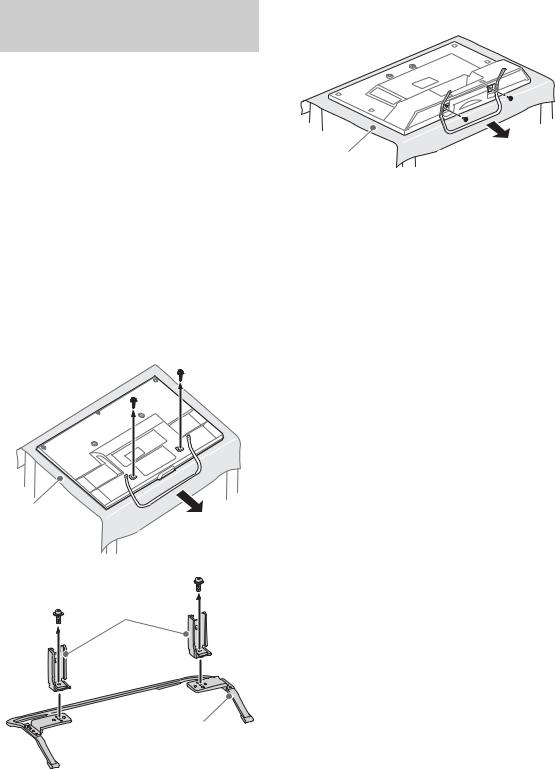
Detaching the Table-Top Stand from the TV
To detach the Table-Top Stand from the TV, remove the screws fixed in step 2.
~
•Do not remove the Table-Top Stand for any reason other than to install corresponding accessories on the TV.
•When removing the Table-Top Stand from the TV, lay the display face down on a stable work surface that is larger than the TV.
•To prevent damaging the surface of the LCD display, make sure to place a soft cloth on the work surface.
•Once the Stand Necks are detached from the Stand, be sure to keep the Stand Necks and screws in a safe place. (Except KDL-24W600A)
•Be sure to keep the removed screws and TableTop Stand in a safe place. (KDL-24W600A only)
Except KDL-24W600A
Soft cloth
Stand Necks
Stand
KDL-24W600A
Soft cloth
8 GB
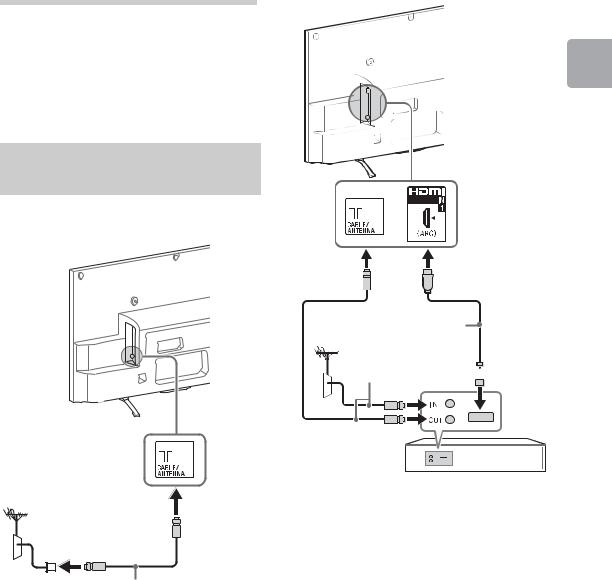
2: Connections
xTo connect a Set Top Box/recorder (e.g. DVD recorder) with HDMI
~
• Use an antenna (aerial) cable connector no greater than 14 mm in thickness.
• Use an HDMI cable connector within 12 mm (thickness) × 21 mm (width).
• For more information on connections, refer to the i-Manual.
Connecting an antenna (aerial)/cable/VCR
x To connect an antenna (aerial)/cable
HDMI cable (not supplied)
Antenna (aerial) cable (not supplied) 
Set Top Box/recorder (e.g. DVD recorder)
Antenna (aerial) cable (not supplied)
Started Getting
(Continued) |
9 GB |
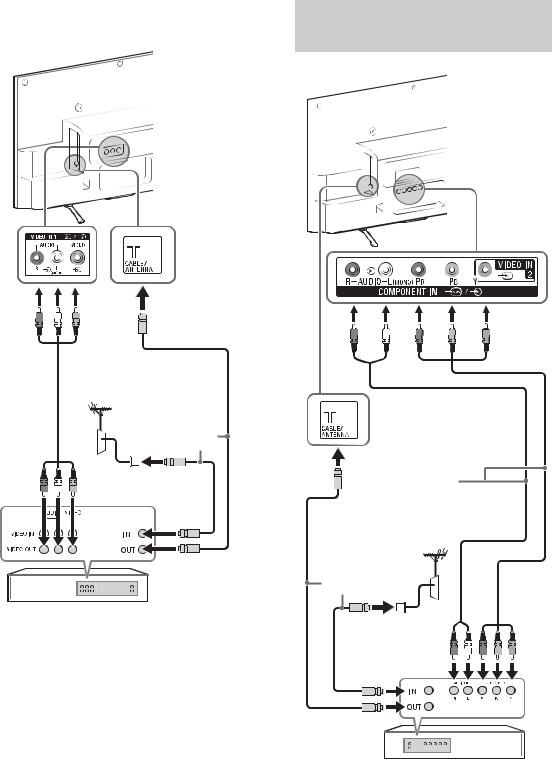
xConnecting an antenna (aerial)/cable and VCR
Connecting audio/video devices
AV cable  (not supplied)
(not supplied)
Antenna (aerial) |
cable |
(not supplied) |
VCR
AV cable (not supplied)
Antenna (aerial) |
cable |
(not supplied) |
DVD recorder
10 GB
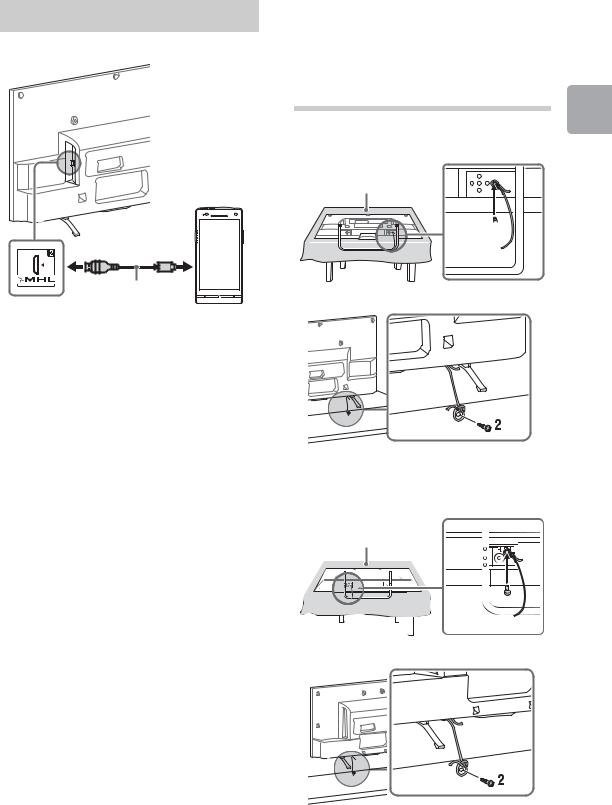
Connecting MHL device
Use authorized |
|
MHL2 cable with |
|
MHL logo |
MHL device |
(not supplied) |
|
The MHL (Mobile High-Definition Link) enables the TV to communicate with a connected MHL-compatible device. The TV can charge the connected MHL-compatible device while playing photo/music/video from it. You can use the TV remote control to control the connected MHL-compatible device.
~
•If “Auto Input Change (MHL)” is set to “On”, the TV automatically switches to HDMI IN 2/MHL from other input when MHL-compatible device is connected to HDMI IN 2/MHL jack. The availability of “Auto Input Change (MHL)” depends on whether the MHL-compatible device can support this feature.
•You can continue normal usage of the connected MHL-compatible device (such as receiving calls) depending on its capability.
•Some remote control functions may not be available depending on features of the connected MHL-compatible device. Please refer to the device manual for details.
•If “MHL Charging during Standby” is set to “On”, you can continue charging the MHL-compatible device even when the TV is in standby mode.
•This product is officially MHL-certified for operation with other MHL-certified devices. If you encounter any problems when using the MHL function, please consult the device manufacturer for support.
3:Preventing the TV from toppling over
Except KDL-24W600A
Soft cloth
1
KDL-24W600A
Soft cloth
Started Getting
(Continued) 11 GB
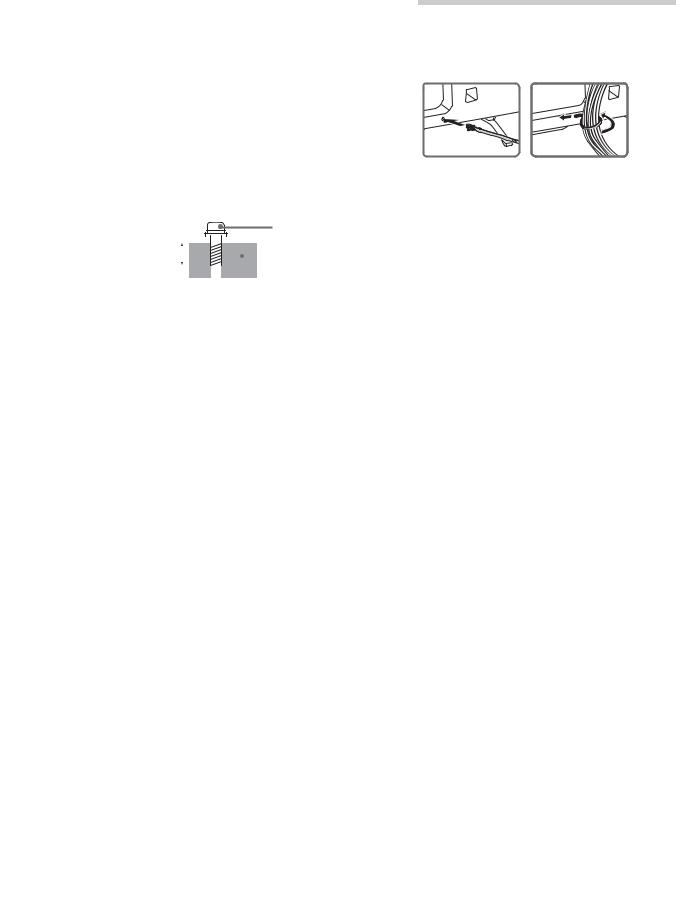
~
•Before install the machine screw, lay the display face down on a stable work surface that is larger than the TV.
•To prevent damaging the surface of the LCD display, make sure to place a soft cloth on the work surface.
1 Install a machine screw (M4, not supplied) into the screw hole of the TV and tie with a strong cord (not supplied).
2 Install a wood screw (not supplied) in the TV stand. Then, tie the strong cord to the wood screw.
The length of the M4 machine screw differs depending on the cord diameter.
Please see below illustration.
Screw M4

 Cord
Cord
6-8 mm |
|
|
|
|
TV’s Table-Top |
|
|
|
|
||
|
|
|
|
|
Stand |
|
|
|
4:Bundling the cables
~
•Do not bundle the AC power cord (mains lead) together with other cables.
1 |
2 |
12 GB
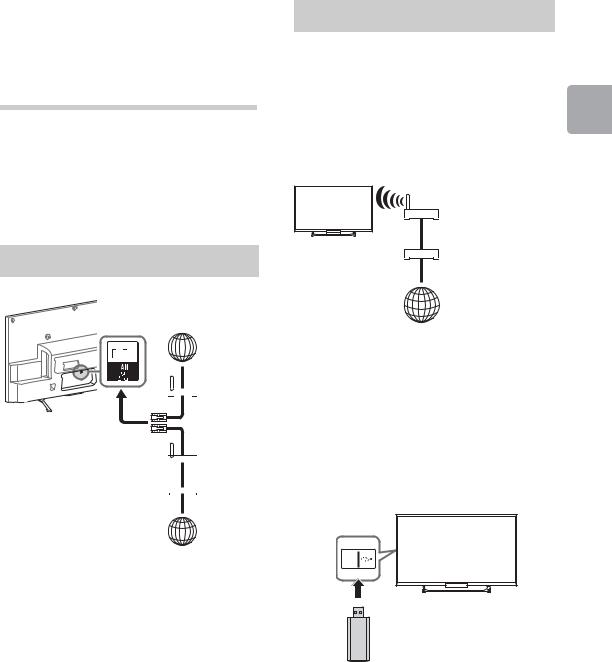
5:Connecting the TV to the Internet
When you connect this TV to the Internet, you can enjoy multiple functions. For details on the functions, refer to the i-Manual.
~
•You will need to contract with an Internet service provider to connect to the Internet.
Preparing a wired network
TV
 Internet
Internet
Modem  with router
with router
functions
or


 Router
Router
 Modem
Modem
 Internet
Internet
~
•For LAN connections, use a Category 7 cable (not supplied).
Preparing a wireless LAN
KDL-50W670A, KDL-42/32W674A, KDL-42/32W670A
The built-in wireless LAN device allows you to |
|
|
access the Internet and your home network. |
|
|
With this feature, you can connect to a wireless |
|
|
LAN and enjoy the benefits of networking in a |
|
|
cable-free environment. |
Getting |
|
TV |
||
Started |
||
Wireless |
||
router |
|
|
Modem |
|
|
Internet |
|
Except KDL-50W670A,
KDL-42/32W674A, KDL-42/32W670A
Wireless LAN Ready lets you easily access the Internet and your home network with the USB Wireless LAN Adapter UWA-BR100. By inserting the USB Wireless LAN Adapter into your TV’s USB port, you can easily create a cable-free network.
TV |
Before setting up the wireless LAN function of the TV, be sure to set up a wireless LAN router.
13 GB
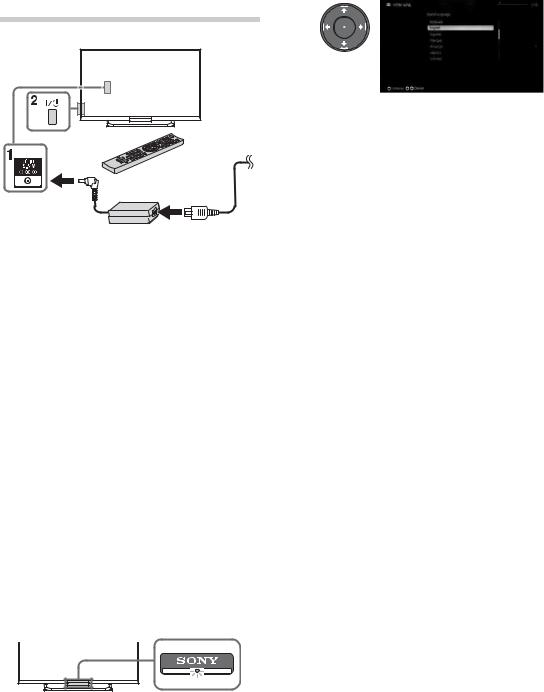
6:Performing the initial set-up
1 Connect the AC power cord (mains lead) to the AC adapter and plug the DC cable into the DC IN terminal. Then, connect the TV to your AC power outlet (mains socket).
2 Press =/1 on the TV. The illumination LED will light up in white.
When you switch on the TV for the first time, the Language menu appears on the screen.
~
•When you turn on the TV for the first time, the TV requires some internal processing for optimisation before you can perform the initial setup. There will be no picture and sound, and the illumination LED on the front of the TV blinks white for about 40 seconds. Do not turn off the TV during this process.
This process has been completed at the factory for some TVs.
•The illumination LED lights up in different colours according to the status of the TV. If you do not wish to light up the illumination LED, you can turn it off later. Press HOME, then select “Settings” t “System Settings” t “General Set-up” t “Illumination LED” t “Off”. You can also press OPTIONS, then select “Illumination LED” t “Off”.
3 Press V/v/B/b to select an item, then press
 .
.
Follow the instructions on the screen.
Programme Sorting: Changes the order of analogue channels stored in the TV.
1Press V/v to select the channel you want to move to a new position, then press  .
.
2Press V/v to select the new position for the channel, then press  .
.
~
• You can also tune channels manually.
Network Set-up: Sets up the Internet settings. If you do not access the Internet, or to set up later, select “Skip”. After you select “Continue” or “Start” (depending on model) at the Internet setup confirmation screen, select “Auto” to connect to the network automatically. Select “Custom” to connect manually.
~
•If you use WEP security, select “Custom” t “Wireless Set-up” t “Scan”. Then, select the network name (SSID) you want to connect.
If you cannot find the required network name,
select “[Manual Entry]” and press  to enter network name.
to enter network name.
•To set “Network Set-up” later, press HOME, then select “Settings” t “Network” t “Network Set-up”.
•Use the optional USB Wireless LAN Adapter to connect with your wireless router (or access point) at 5GHz. Insert USB Wireless LAN Adapter and set “Wi-Fi Direct” to “Off”. Press HOME, then select “Settings” t “Network” t “Wi-Fi Direct” t “Off”.
14 GB
