Sony CDX-GT570UP Operating Instruction
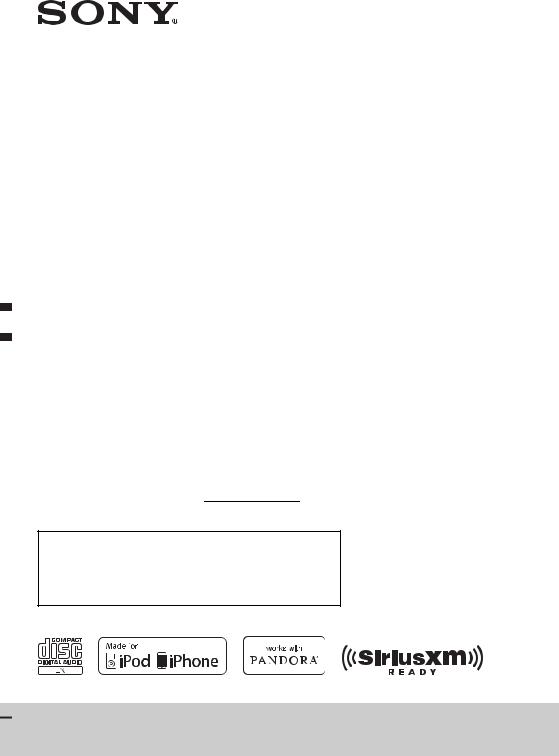
4-431-663-11(1)
FM/AM
Compact Disc
Player
Owner’s Record
The model and serial numbers are located on the bottom of the unit. Record the serial number in the space provided below.
Refer to these numbers whenever you call upon your Sony dealer regarding this product.
Model No. CDX-GT570UP Serial No.
To cancel the demonstration (DEMO) display, see page 5.
Pour annuler l’affichage de démonstration (DEMO), reportezvous à la page 4.
Para cancelar la pantalla de demostración (DEMO), consulte la página 4.
Operating Instructions |
GB |
|
|
|
|
|
|
|
Mode d’emploi |
FR |
|
|
|
|
|
|
|
Manual de |
ES |
|
instrucciones |
|
|
|
|
|
CDX-GT570UP
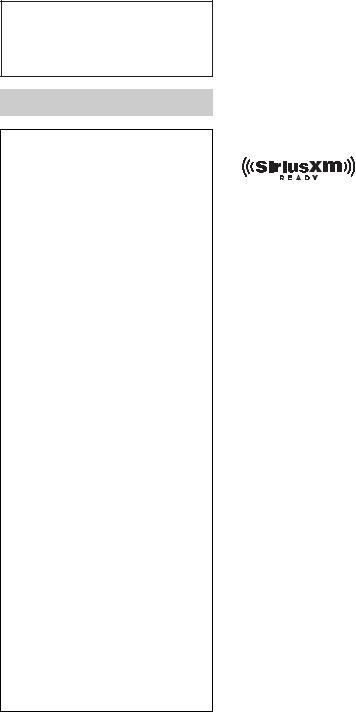
Be sure to install this unit in the dashboard of the car for safety. For installation and connections,
see the supplied installation/connections manual.
Warning
FOR UNITED STATES CUSTOMERS. NOT APPLICABLE IN CANADA, INCLUDING IN THE PROVINCE OF QUEBEC.
POUR LES CONSOMMATEURS AUX
ÉTATS-UNIS. NON APPLICABLE AU
CANADA, Y COMPRIS LA PROVINCE DE QUÉBEC.
This equipment has been tested and found to comply with the limits for a Class B digital device, pursuant to Part 15 of the FCC Rules.
These limits are designed to provide reasonable protection against harmful interference in a residential installation. This equipment generates, uses, and can radiate radio frequency energy and, if not installed and used in accordance with the instructions, may cause harmful interference to radio communications. However, there is no guarantee that interference will not occur in a particular installation. If this equipment does cause harmful interference to radio or television reception, which can be determined by turning the equipment off and on, the user is encouraged to try to correct the interference by one or more of the following measures:
–Reorient or relocate the receiving antenna.
–Increase the separation between the equipment and receiver.
–Connect the equipment into an outlet on a circuit different from that to which the receiver is connected.
–Consult the dealer or an experienced radio/TV technician for help.
You are cautioned that any changes or modifications not expressly approved in this manual could void your authority to operate
2this equipment.
CAUTION
The use of optical instruments with this product will increase eye hazard.
For the State of California, USA only
Perchlorate Material – special handling may apply, See www.dtsc.ca.gov/hazardouswaste/perchlorate Perchlorate Material: Lithium battery contains perchlorate
SiriusXM Connect Vehicle Tuner and Subscription sold separately. www.siriusxm.com
Sirius, XM and all related marks and logos are trademarks of Sirius XM Radio Inc. All rights reserved.
ZAPPIN and Quick-BrowZer are trademarks of Sony Corporation.
Windows Media is either a registered trademark or trademark of Microsoft Corporation in the United States and/or other countries.
This product is protected by certain intellectual property rights of Microsoft Corporation. Use or distribution of such technology outside of this product is prohibited without a license from Microsoft or an authorized Microsoft subsidiary.
iPhone, iPod, iPod classic, iPod nano, and iPod touch are trademarks of Apple Inc., registered in the U.S. and other countries.
MPEG Layer-3 audio coding technology and patents licensed from Fraunhofer IIS and Thomson.
Pandora, the Pandora logo, and the Pandora trade dress are trademarks or registered trademarks of Pandora Media, Inc., used with permission.
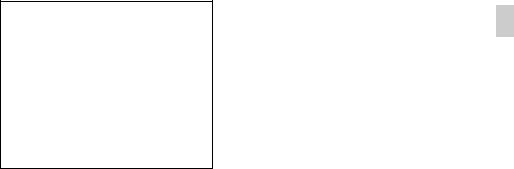
Android is a trademark of Google Inc. Use of this trademark is subject to Google Permissions.
Note on the lithium battery
Do not expose the battery to excessive heat such as direct sunlight, fire or the like.
Warning if your car’s ignition has no ACC position
Be sure to set the Auto Off function (page 20). The unit will shut off completely and automatically in the set time after the unit is turned off, which prevents battery drain. If you do not set
the Auto Off function, press and holduntil the display
disappears each time you turn the ignition off.
3

Table of contents
Getting Started . . . . . . . . . . . . . . . . . . . . . . . . . . . . . . . . . . . . . . . . . . . . . . . . . . . . . 5
Canceling the DEMO mode . . . . . . . . . . . . . . . . . . . . . . . . . . . . . . . . . . . . . . . . . . . . . . . . 5 Setting the clock . . . . . . . . . . . . . . . . . . . . . . . . . . . . . . . . . . . . . . . . . . . . . . . . . . . . . . . . . . 5 Detaching the front panel . . . . . . . . . . . . . . . . . . . . . . . . . . . . . . . . . . . . . . . . . . . . . . . . . . 5
Location of controls. . . . . . . . . . . . . . . . . . . . . . . . . . . . . . . . . . . . . . . . . . . . . . . . . 6
Main unit. . . . . . . . . . . . . . . . . . . . . . . . . . . . . . . . . . . . . . . . . . . . . . . . . . . . . . . . . . . . . . . . 6 RM-X211 Remote commander . . . . . . . . . . . . . . . . . . . . . . . . . . . . . . . . . . . . . . . . . . . . . 7
Radio . . . . . . . . . . . . . . . . . . . . . . . . . . . . . . . . . . . . . . . . . . . . . . . . . . . . . . . . . . . . . 8
Storing and receiving stations . . . . . . . . . . . . . . . . . . . . . . . . . . . . . . . . . . . . . . . . . . . . . . 8 RDS. . . . . . . . . . . . . . . . . . . . . . . . . . . . . . . . . . . . . . . . . . . . . . . . . . . . . . . . . . . . . . . . . . . . . 9
CD . . . . . . . . . . . . . . . . . . . . . . . . . . . . . . . . . . . . . . . . . . . . . . . . . . . . . . . . . . . . . . 10
Playing a disc. . . . . . . . . . . . . . . . . . . . . . . . . . . . . . . . . . . . . . . . . . . . . . . . . . . . . . . . . . . . 10
USB devices. . . . . . . . . . . . . . . . . . . . . . . . . . . . . . . . . . . . . . . . . . . . . . . . . . . . . . . 10
Playing back a USB device . . . . . . . . . . . . . . . . . . . . . . . . . . . . . . . . . . . . . . . . . . . . . . . . 10
iPod . . . . . . . . . . . . . . . . . . . . . . . . . . . . . . . . . . . . . . . . . . . . . . . . . . . . . . . . . . . . . 11
Playing back iPod . . . . . . . . . . . . . . . . . . . . . . . . . . . . . . . . . . . . . . . . . . . . . . . . . . . . . . . . 11 Operating an iPod directly — Passenger control . . . . . . . . . . . . . . . . . . . . . . . . . . . . . 12
Pandora® via USB (iPhone) . . . . . . . . . . . . . . . . . . . . . . . . . . . . . . . . . . . . . . . . . 13
Streaming Pandora® . . . . . . . . . . . . . . . . . . . . . . . . . . . . . . . . . . . . . . . . . . . . . . . . . . . . . . 13
Searching and playing tracks . . . . . . . . . . . . . . . . . . . . . . . . . . . . . . . . . . . . . . . . 14
Playing tracks in various modes. . . . . . . . . . . . . . . . . . . . . . . . . . . . . . . . . . . . . . . . . . . . 14 Searching a track by name — Quick-BrowZer™ . . . . . . . . . . . . . . . . . . . . . . . . . . . . . . 15 Searching a track by listening to track passages — ZAPPIN™ . . . . . . . . . . . . . . . . . . 16
Sound Settings and Setup Menu . . . . . . . . . . . . . . . . . . . . . . . . . . . . . . . . . . . . . 17
Enjoying sophisticated sound functions — Advanced Sound Engine . . . . . . . . . . . . 17 Adjusting setup items . . . . . . . . . . . . . . . . . . . . . . . . . . . . . . . . . . . . . . . . . . . . . . . . . . . . 19
Using optional equipment . . . . . . . . . . . . . . . . . . . . . . . . . . . . . . . . . . . . . . . . . . 22
Auxiliary audio equipment . . . . . . . . . . . . . . . . . . . . . . . . . . . . . . . . . . . . . . . . . . . . . . . . 22 SiriusXM Vehicle Tuner . . . . . . . . . . . . . . . . . . . . . . . . . . . . . . . . . . . . . . . . . . . . . . . . . . 22
Additional Information. . . . . . . . . . . . . . . . . . . . . . . . . . . . . . . . . . . . . . . . . . . . . 23
Precautions . . . . . . . . . . . . . . . . . . . . . . . . . . . . . . . . . . . . . . . . . . . . . . . . . . . . . . . . . . . . . 23
Maintenance . . . . . . . . . . . . . . . . . . . . . . . . . . . . . . . . . . . . . . . . . . . . . . . . . . . . . . . . . . . . 25
Specifications . . . . . . . . . . . . . . . . . . . . . . . . . . . . . . . . . . . . . . . . . . . . . . . . . . . . . . . . . . . 26
Troubleshooting . . . . . . . . . . . . . . . . . . . . . . . . . . . . . . . . . . . . . . . . . . . . . . . . . . . . . . . . . 26
4
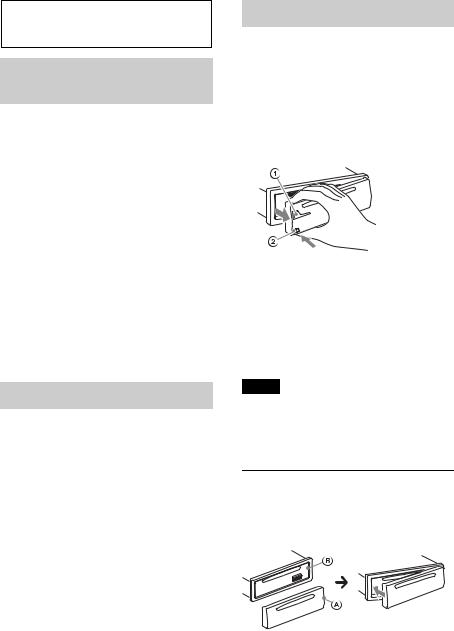
Getting Started
Canceling the DEMO mode
You can cancel the demonstration display which appears while this unit is turned off.
1Press , rotate the control dial until “DISPLAY” appears, then press it.
2Rotate the control dial until “DEMO” appears, then press it.
3Rotate the control dial to select “DEMO-OFF,” then press it.
The setting is complete.
4Press  (BACK) twice.
(BACK) twice.
The display returns to normal reception/ play mode.
Setting the clock
The clock uses a 12-hour digital indication.
1Press , rotate the control dial until “GENERAL” appears, then press it.
2Rotate the control dial until “CLOCKADJ” appears, then press it.
The hour indication flashes.
3Rotate the control dial to set the hour and minute.
To move the digital indication, press
–/+.
4After setting the minute, press
.
The setup is complete and the clock starts.
To display the clock, press .
Detaching the front panel
You can detach the front panel of this unit to prevent theft.
1Press and hold .
The unit is turned off.
2Press the front panel release button , then remove the panel by pulling it towards you.
Caution alarm
If you turn the ignition switch to the OFF position without detaching the front panel, the caution alarm will sound for a few seconds. The alarm will only sound if the built-in amplifier is used.
Note
Do not subject the front panel to heat/high temperature or moisture. Avoid leaving it in a parked car or on a dashboard/rear tray.
Attaching the front panel
Engage part of the front panel with partof the unit, as illustrated, and push the left side into position until it clicks.
5
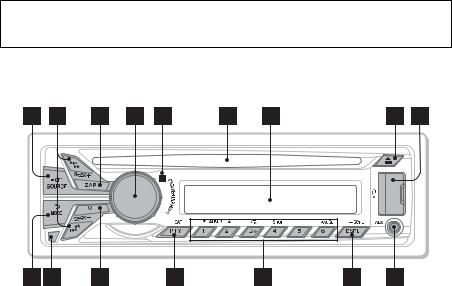
Location of controls
Main unit
This section contains instructions on the location of controls and basic operations.
SOURCE/OFF button*1
Press to turn on the power; select the source (Radio/CD/USB/Pandora® via USB/AUX).
Press repeatedly to change to another source.
Press and hold for 1 second to turn off the power.
Press and hold for more than 2 seconds to turn off the power and the display disappears.
SEEK +/– buttons
Radio:
To tune in stations automatically (press); find a station manually (press and hold).
CD/USB:
To skip a track (press); skip tracks continuously (press, then press again within about 2 seconds and hold); reverse/fast-forward a track (press and hold).
Pandora® via USB:
6To skip a track (press +).
ZAP button page 16
To enter ZAPPIN™ mode.
Control dial/ENTER/MENU button page 19
Rotate to adjust volume. Press to enter setup mode.
Receptor for the remote commander
Disc slot
Insert the disc (label side up), playback starts.
Display window
(Eject) button
To eject the disc.
USB port page 10, 11, 13
 (BACK)/MODE button*1 page 8, 12, 14
(BACK)/MODE button*1 page 8, 12, 14
Press to return to the previous display; select the radio band (FM/AM).
Press and hold to enter/cancel the passenger control; enter the bookmark mode (Pandora® via USB).
Front panel release button page 5

 (BROWSE) button page 13, 15, 22
(BROWSE) button page 13, 15, 22
To enter the Quick-BrowZer™ mode (CD/USB); list the station (Pandora® via USB).
PTY (Program Type)/CAT (Category)*2 button page 9, 22
To select PTY in RDS.
To select channels from categories in SiriusXM.
Number buttons
Radio:
To receive stored stations (press); store stations (press and hold).
CD/USB:
/ : ALBUM / (during MP3/ WMA/AAC playback)
To skip an album (press); skip albums continuously (press and
hold).
:  (Repeat)*3 page 14
(Repeat)*3 page 14
: SHUF page 14
: PAUSE
To pause playback. Press again to resume playback.
Pandora® via USB:
/ : Thumbs down ( )/up ( )
(press and hold for 1 second) page 13
: PAUSE
To pause playback. Press again to resume playback.
DSPL (Display)/SCRL (Scroll) button page 9, 10, 11, 12, 13, 23
To change display items (press); scroll a display item (press and hold).
AUX input jack page 22
*1 If a SiriusXM Vehicle Tuner is connected: when is pressed, the
connected device (“SIRIUSXM”) will appear on the display. Press to select the
desired SiriusXM Vehicle Tuner band.
*2 When the SiriusXM Vehicle Tuner is connected.
*3 This button has a tactile dot.
Note
If the unit is turned off and the display
disappears, the unit cannot be operated with the remote commander unless on
the unit is pressed, or a disc is inserted to activate the unit first.
RM-X211 Remote commander
Remove the insulation film before use.
OFF button
To turn off the power; stop the source.
SOURCE button*1
Press to turn on the power.
Press repeatedly to change to another source (Radio/CD/USB/Pandora® via USB/AUX).
7

( )/ ( ) buttons
To control Radio/CD/USB/Pandora® via USB, the same as –/+ on
the unit.
Setup items, etc., can be operated by
.
 (BACK) button
(BACK) button
To return to the previous display.
ENTER button
To apply a setting.
PTY (Program Type) button
VOL (Volume) +*2/– button
ATT (Attenuate) button
To attenuate the sound. To cancel, press again.
MODE button*1
Press to select the radio band (FM/AM). Press and hold to enter/cancel the passenger control; enter the bookmark mode (Pandora® via USB).
SOUND/MENU button
To enter the SOUND menu directly (press); to enter setup mode (press and hold).
 (BROWSE) button
(BROWSE) button
(+)/ (–) buttons
To control CD/USB/Pandora® via USB, the same as / on the unit. Setup items, etc., can be operated by
.
DSPL (Display)/SCRL (Scroll) button
Number buttons
To receive stored stations (press); store
stations (press and hold).
To pause playback (press ).
*1 If a SiriusXM Vehicle Tuner is connected: when is pressed, the connected
device (“SIRIUSXM”) will appear on the display. Press to select the desired
SiriusXM Vehicle Tuner band.
*2 This button has a tactile dot.
Radio
Storing and receiving stations
Caution
When tuning in stations while driving, use Best Tuning Memory (BTM) to prevent an accident.
Storing automatically — BTM
1Press repeatedly until
“TUNER” appears.
To change the band, press repeatedly. You can select from FM1, FM2, FM3, AM1 or AM2.
2Press , rotate the control dial until “GENERAL” appears, then press it.
3Rotate the control dial until “BTM” appears, then press it.
The unit stores stations in order of frequency on the number buttons.
Storing manually
1While receiving the station that you
want to store, press and hold a number button ( to ) until “MEM” appears.
Receiving the stored stations
1Select the band, then press a number button ( to ).
8

Tuning automatically
1Select the band, then press +/– to search for the station.
Scanning stops when the unit receives a station. Repeat this procedure until the desired station is received.
Tip
If you know the frequency of the station you want to listen to, press and hold +/– to locate
the approximate frequency, then press+/– repeatedly to fine adjust to the
desired frequency (manual tuning).
RDS
FM stations with Radio Data System (RDS) service send inaudible digital information along with the regular radio program signal.
Notes
•Depending on the country/region, not all RDS functions may be available.
•RDS will not work if the signal strength is too weak, or if the station you are tuned to is not transmitting RDS data.
Changing display items
Press .
Selecting PTY (Program Types)
Use PTY to display or search for a desired program type.
1Press during FM reception.
The current program type name appears if the station is transmitting PTY data.
2Rotate the control dial until the desired program type appears, then press it.
The unit starts to search for a station broadcasting the selected program type.
Type of programs
NEWS (News), INFORM (Information),
SPORTS (Sports), TALK (Talk), ROCK
(Rock), CLS ROCK (Classic Rock), ADLT
HIT (Adult Hits), SOFT RCK (Soft Rock),
TOP 40 (Top 40), COUNTRY (Country),
OLDIES (Oldies), SOFT (Soft), NOSTALGA
(Nostalgia), JAZZ (Jazz), CLASSICL
(Classical), R AND B (Rhythm and Blues),
SOFT R B (Soft Rhythm and Blues),
LANGUAGE (Foreign Language), REL
MUSC (Religious Music), REL TALK
(Religious Talk), PERSNLTY (Personality),
PUBLIC (Public), COLLEGE (College),
WEATHER (Weather)
Note
You may receive a different radio program from the one you select.
Setting CT (Clock Time)
The CT data from the RDS transmission sets the clock.
1 Set “CT-ON” in setup (page 20).
Note
The CT function may not work properly even though an RDS station is being received.
9
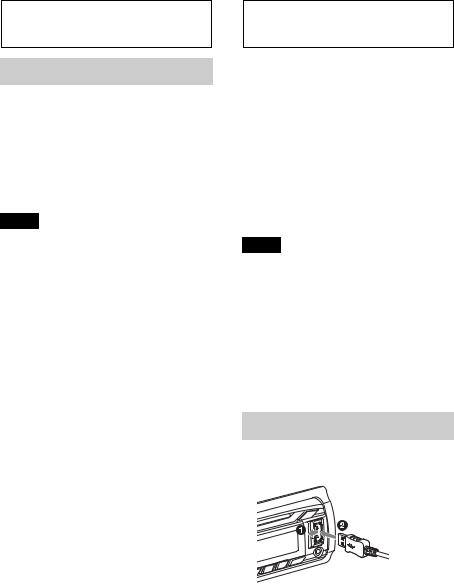
CD
Playing a disc
This unit can play CD-DA (also containing CD TEXT) and CD-R/CD-RW (MP3/ WMA/AAC files (page 24)).
1Insert the disc (label side up).
Playback starts automatically.
To eject the disc, press .
Notes
•When ejecting/inserting a disc, keep any USB devices disconnected to avoid damage to the disc.
•Corresponding codec is MP3 (.mp3), WMA (.wma), and AAC (.m4a).
Changing display items
Press .
Displayed items may differ depending on the disc type, recording format and settings.
USB devices
•MSC (Mass Storage Class)-type USB devices compliant with the USB standard can be used.
•Backup of data to a USB device is recommended.
•MSC (Mass Storage Class)-type Android™ Phone compliant with the USB standard can be used.
Depending on the Android Phone, setting the USB connection mode to MSC is required.
Notes
•Connect the USB device after starting the engine.
Depending on the USB device, malfunction or damage may occur if it is connected before starting the engine.
•Corresponding codec is MP3 (.mp3), WMA (.wma), AAC (.m4a) and AAC (.mp4).
•For details on the compatibility of your USB device, visit the support site on the back cover.
Playing back a USB device
1 Open the USB cover, then connect the USB device to the USB port.
Playback starts.
If a USB device is already connected, to start playback, press repeatedly
until “USB” appears.
To stop playback, press and hold
for 1 second.
10
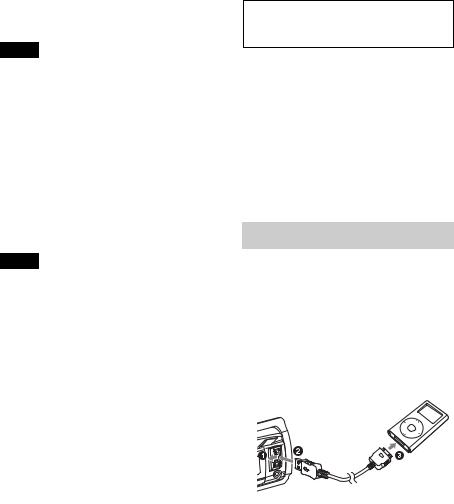
To remove the USB device, stop the USB playback, then remove the USB device.
Notes
•Do not use USB devices so large or heavy that they may fall down due to vibration, or cause a loose connection.
•Do not detach the front panel during playback of the USB device, otherwise USB data may be damaged.
Changing display items
Press .
Displayed items may differ depending on the USB device, recording format and settings.
Notes
•The maximum number of tracks is 10,000.
•It may take time for playback to begin, depending on the amount of recorded data.
•During playback or fast-forward/reverse of a VBR (Variable Bit Rate) MP3/WMA/AAC file, elapsed playing time may not display accurately.
•Playback of the following MP3/WMA/AAC files is not supported.
–lossless compression
–copyright-protected
–DRM (Digital Rights Management) files
–Multi-channel audio files
iPod
In these Operating Instructions, “iPod” is used as a general reference for the iPod functions on the iPod and iPhone, unless otherwise specified by the text or illustrations.
For details on the compatibility of your iPod, see “About iPod” (page 24) or visit the support site on the back cover.
Playing back iPod
Before connecting the iPod, turn down the volume of the unit.
1Open the USB cover, then connect the iPod to the USB port with the USB connection cable for iPod (not supplied)*.
* RC-100IP USB connection cable for iPod is recommended.
The tracks on the iPod start playing automatically from the point last played.
If an iPod is already connected, to start playback, press
repeatedly until “USB” appears. (“IPD” appears in the display when iPod is recognized.)
To stop playback, press and hold
for 1 second.
To remove the iPod, stop the iPod playback, then remove the iPod.
11
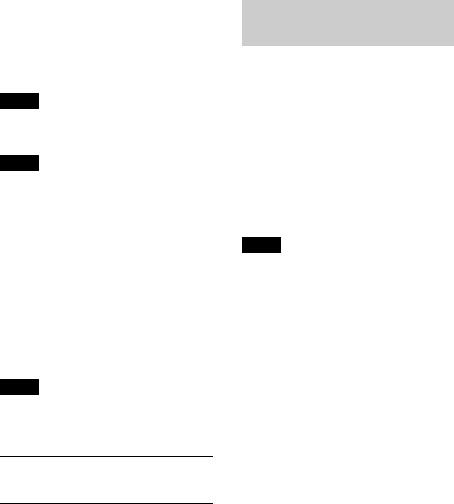
Caution for iPhone
When you connect iPhone via USB, phone call volume is controlled by iPhone, not the unit. Do not inadvertently increase the volume on the unit during a call, as sudden loud sound may result when the call ends.
Note
Do not detach the front panel during playback of the iPod, otherwise data may be damaged.
Tip
iPod is recharged while the unit is turned on.
Resuming mode
When the iPod is connected to the dock connector, playback starts in the mode set by the iPod. In this mode, the following buttons do not function.
–(  )
)
–(SHUF)
Changing display items
Press .
Note
Some letters stored in iPod may not be displayed correctly.
Skipping albums, podcasts, genres, playlists and artists
To |
Do this |
|
|
Skip |
Press / (ALBUM / |
|
) [press once for each |
|
skip] |
|
|
Skip |
Press and hold / |
continuously |
(ALBUM / ) |
|
[hold to desired point] |
|
|
Operating an iPod directly
— Passenger control
You can operate an iPod directly even when it is connected to the dock connector.
1During playback, press and hold
.
“MODE IPOD” appears and you will be able to operate the iPod directly.
To exit the passenger control, press and hold .
“MODE AUDIO” will appear and direct operation of the iPod will not be possible.
Note
The volume can be adjusted only by the unit.
12
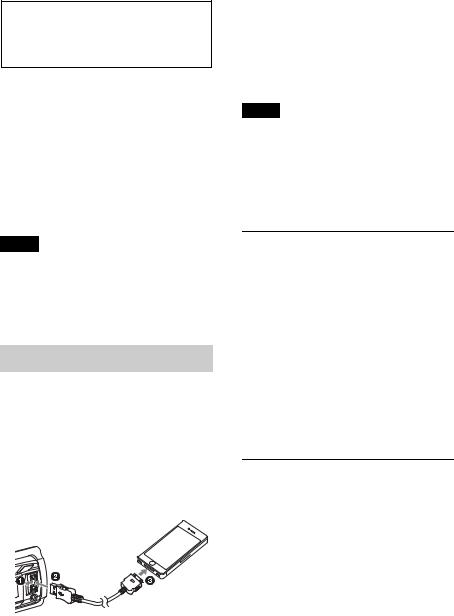
Pandora® via USB (iPhone)
Pandora® is available to stream music through your iPhone. You can control Pandora® on a USB-connected iPhone from this unit.
Download the latest version of the Pandora® application and obtain more information from www.pandora.com
For details on usable devices, visit the support site on the back cover.
Notes
•Certain Pandora® service functions may not be available.
•The Pandora® service is only available in the U.S.
Streaming Pandora®
Before connecting the iPhone, turn down the volume of the unit.
1Open the USB cover, then connect the iPhone to the USB port with a USB connection cable for iPhone (not supplied)*
* RC-100IP USB connection cable for iPhone is recommended.
2Press repeatedly until
“PANDORA USB” appears.
3Launch Pandora® application on the iPhone.
4 Adjust the volume on this unit.
To pause playback, press (PAUSE). To resume playback press again.
To skip a track, press +.
Notes
•You cannot skip back to the previous track.
•Pandora® limits the number of skips allowed.
Changing display items
Press .
“Thumbs” feedback
“Thumbs Up” or “Thumbs Down” feedback allows you to personalize stations to suit your preference.
Thumbs Up
During playback, press and hold ( ) for 1 second.
Thumbs Down
During playback, press and hold ( ) for 1 second.
Station list
The station list allows you to easily select a desired station.
1 During playback, press  (BROWSE).
(BROWSE).
2Press + to select the sorting order “BY DATE” or “A TO Z.”
3Rotate the control dial to select the desired station, then press it.
Playback starts.
13
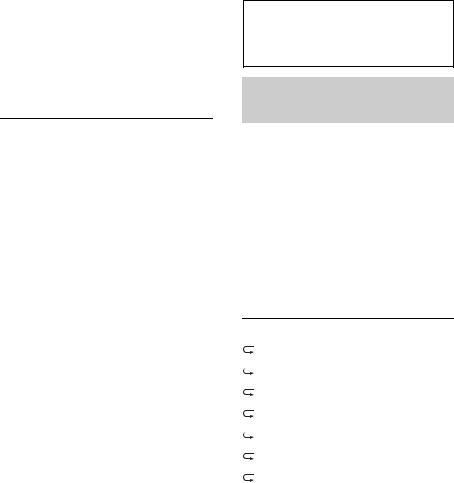
Shuffle
Shuffle allows you to listen to tracks played on one or more Pandora® stations in your station list randomly.
Edit your Shuffle station selections on the device before connection.
Bookmarking
The track or artist currently being played can be bookmarked and stored in your Pandora® account.
1During playback, press and holduntil “BOOKMARK” appears.
2Rotate the control dial to select “TRK” (Track) or “ART” (Artist), then press it.
Searching and playing tracks
Playing tracks in various modes
You can listen to tracks repeatedly (repeat play) or in random order (shuffle play). Available play modes differ depending on the selected sound source.
1During playback, press (  ) or
) or
(SHUF) repeatedly until the desired play mode appears.
Playback in selected play mode may take time to start.
Repeat play
Select |
To play |
TRACK |
track repeatedly. |
|
|
ALBUM |
album repeatedly. |
|
|
PODCAST*1 |
podcast repeatedly. |
ARTIST*1 |
artist repeatedly. |
|
|
PLAYLIST*1 |
playlist repeatedly. |
|
|
GENRE*1 |
genre repeatedly. |
OFF |
track in normal order |
|
(Normal play). |
|
|
14
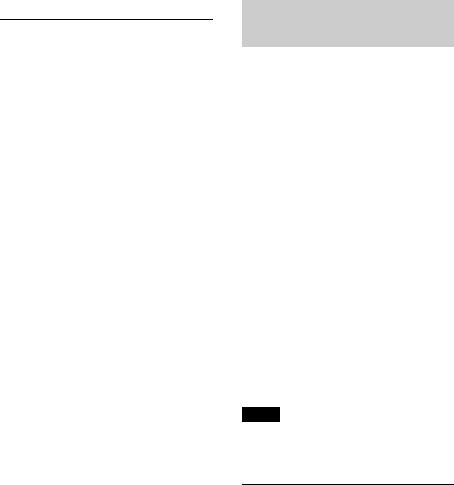
Shuffle play
Select |
To play |
|
|
SHUF ALBUM |
album in random |
|
order. |
|
|
SHUF DISC*2 |
disc in random order. |
|
|
SHUF PODCAST*1 |
podcast in random |
|
order. |
|
|
SHUF ARTIST*1 |
artist in random order. |
SHUF PLAYLIST*1 |
playlist in random |
|
order. |
|
|
SHUF GENRE*1 |
genre in random order. |
|
|
SHUF DEVICE*3 |
device in random |
|
order. |
|
|
SHUF OFF |
track in normal order |
|
(Normal play). |
|
|
*1 iPod only
*2 CD only
*3 USB and iPod only
Searching a track by name — Quick-BrowZer™
You can search for a track in a CD or USB device easily by category.
1Press  (BROWSE)*.
(BROWSE)*.
The unit enters the Quick-BrowZer mode, and the list of search categories appears.
When the track list appears, press
 (BACK) repeatedly until the desired search category appears.
(BACK) repeatedly until the desired search category appears.
*During USB playback, press  (BROWSE) for more than 2 seconds to directly return to the beginning of the category list.
(BROWSE) for more than 2 seconds to directly return to the beginning of the category list.
2Rotate the control dial to select the desired search category, then press it to confirm.
3Repeat step 2 until the desired track is selected.
Playback starts.
To exit the Quick-BrowZer mode, press  (BROWSE).
(BROWSE).
Note
When entering the Quick-BrowZer mode, the repeat/shuffle setting is canceled.
Searching by skip items
— Jump mode
When many items are in a category, you can search for a desired item quickly.
1Press + in Quick-BrowZer mode.
The item name will appear.
2Rotate the control dial to select the item near the one desired.
The list is skipped in steps of 10% of the total number of items in the list.
15
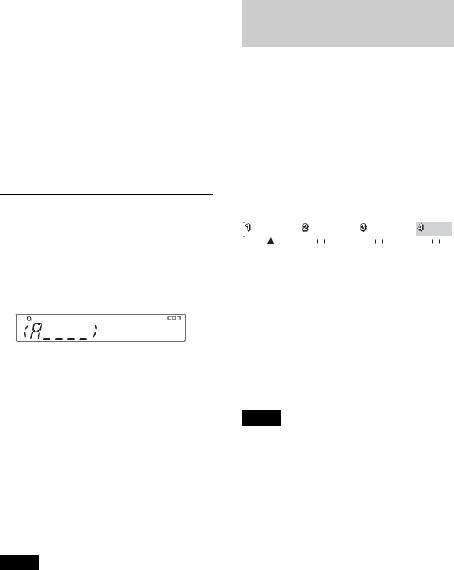
3Press .
The display returns to the QuickBrowZer mode and the selected item appears.
4Rotate the control dial to select the desired item and press it.
Playback starts if the selected item is a track.
To cancel Jump mode, press  (BACK) or
(BACK) or
–.
Searching by alphabetical order — Alphabet search
When an iPod is connected to the unit, you can search for a desired item alphabetically.
1Press + in Quick-BrowZer mode.
2Rotate the control dial to select the first letter of the desired item, then press it.
A list of items beginning with the selected letter appears in alphabetical order.
3Rotate the control dial to select the desired item, then press it.
Playback starts if the selected item is a track.
To cancel Alphabet search, press
 (BACK) or –.
(BACK) or –.
Notes
•In Alphabet search, a symbol or article (a/an/ the) before the selected letter of the item is excluded.
•Depending on the search item you select, only Jump mode may be available.
•Alphabet search may take some time, depending on the number of tracks.
Searching a track by listening to track passages — ZAPPIN™
By playing back short track passages in a CD or USB device in sequence, you can search for a track you want to listen to.
ZAPPIN mode is suitable for searching for a track in shuffle or shuffle repeat mode.
1Press during playback.
Playback starts from a passage of the next track. You can select the playback time (page 20).
Track
|
|
|
|
|
|
|
|
|
|
|
|
|
|
|
|
|
|
|
|
|
|
|
|
|
|
|
|
|
|
|
|
|
|
|
|
|
|
|
|
|
|
|
|
pressed. |
The part of each track to play |
|||||||||
|
|
|
|
back in ZAPPIN mode. |
||||||
2Press or when a track you want to listen is played back.
The track that you select returns to normal play mode from the beginning.
Pressing  (BACK) will also play back the chosen track.
(BACK) will also play back the chosen track.
Tips
•Press +/– in ZAPPIN mode to skip a track.
•Press / (ALBUM / ) in ZAPPIN mode to skip an album.
16
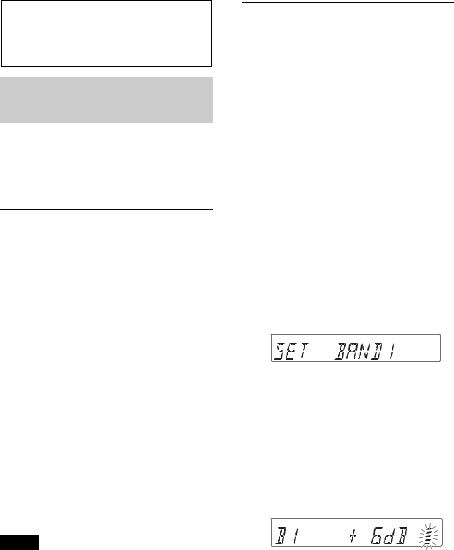
Sound Settings and
Setup Menu
Enjoying sophisticated sound functions — Advanced Sound Engine
Advanced Sound Engine creates an ideal incar sound field with digital signal processing.
Selecting the sound quality
— EQ7 Preset
You can select an equalizer curve from 7 equalizer curves (XPLOD, VOCAL, EDGE, CRUISE, SPACE, GRAVITY, CUSTOM or OFF).
1During reception/playback, press, rotate the control dial until
“SOUND” appears, then press it.
2Rotate the control dial until “EQ7 PRESET” appears, then press it.
3Rotate the control dial until the desired equalizer curve appears, then press it.
4Press  (BACK) to return to the previous display.
(BACK) to return to the previous display.
To cancel the equalizer curve, select “OFF” in step 3.
Tip
The equalizer curve setting can be memorized for each source.
Customizing the equalizer curve — EQ7 Setting
“CUSTOM” of EQ7 allows you to make your own equalizer settings.
1After selecting a source, press , rotate the control dial until “SOUND” appears, then press it.
2Rotate the control dial until “EQ7 SETTING” appears, then press it.
3Rotate the control dial until “BASE” appears, then press it.
You can select an equalizer curve as a basis for further customizing.
4Rotate the control dial to select the equalizer curve, then press it.
5Setting the equalizer curve.
Rotate the control dial to select the frequency range, then press it.
BAND1: 63 Hz
BAND2: 160 Hz
BAND3: 400 Hz
BAND4: 1 kHz
BAND5: 2.5 kHz
BAND6: 6.3 kHz
BAND7: 16.0 kHz
Rotate the control dial to adjust the volume level, then press it.
The volume level is adjustable in 1 dB steps, from -6 dB to +6 dB.
Repeat steps and to adjust other frequency ranges.
6Press  (BACK) to return to the previous display.
(BACK) to return to the previous display.
The equalizer curve is stored in “CUSTOM.”
17
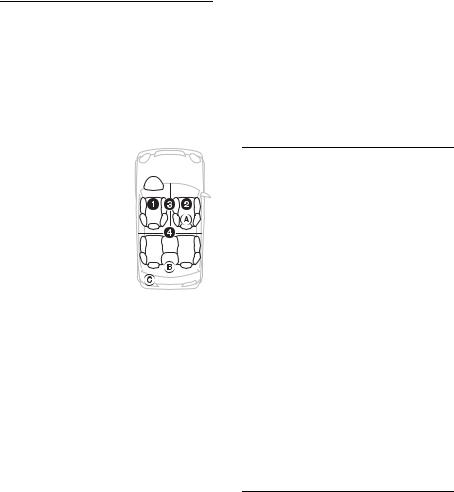
Optimizing sound by Time Alignment — Listening Position
The unit can simulate a natural sound field by delaying the sound output from each speaker to suit your position.
The options for “POSITION” are indicated below.
FRONT L ( ): Front left FRONT R ( ): Front right
FRONT ( ): Center front
ALL ( ): In the center of 
 your car
your car
OFF: No position set
You can also set the approximate subwoofer position from your listening position if:
–the audio output is set to “SUB-OUT” (page 20).
–the listening position is set to other than “OFF.”
The options for “SET SW POS” are indicated below.
NEAR ( ): Near NORMAL ( ): Normal FAR ( ): Far
1During reception/playback, press, rotate the control dial until
“SOUND” appears, then press it.
2Rotate the control dial until “POSITION” appears, then press it.
3Rotate the control dial until “SET F/R POS” appears, then press it.
4Rotate the control dial to select from “FRONT L,” “FRONT R,” “FRONT” or “ALL,” then press it.
5Rotate the control dial until “SET SW POS” appears, then press it.
6Rotate the control dial to select the subwoofer position from “NEAR,” “NORMAL” or “FAR,” then press it.
7Press  (BACK) to return to the previous display.
(BACK) to return to the previous display.
To cancel listening position, select “OFF” in step 4.
Adjusting the listening position
You can fine-tune the listening position setting.
1During reception/playback, press, rotate the control dial until
“SOUND” appears, then press it.
2Rotate the control dial until “POSITION” appears, then press it.
3Rotate the control dial until “ADJ POSITION” appears, then press it.
4Rotate the control dial to adjust the listening position, then press it.
Adjustable range: “+3” – “CENTER” – “–3.”
5Press  (BACK) to return to the previous display.
(BACK) to return to the previous display.
DM+ Advanced
DM+ Advanced improves digitally compressed sound by restoring high frequencies lost in the compression process.
1During playback, press , rotate the control dial until “SOUND” appears, then press it.
2Rotate the control dial until “DM+” appears, then press it.
3Rotate the control dial to select “ON,” then press it.
18

4Press  (BACK) to return to the previous display.
(BACK) to return to the previous display.
Tip
The DM+ setting can be memorized for each source other than the tuner.
Using rear speakers as subwoofer — Rear Bass Enhancer
Rear Bass Enhancer enhances the bass sound by applying a low pass filter setting (page 20) to the rear speakers. This function allows the rear speakers to work as a subwoofer if one is not connected.
1During reception/playback, press, rotate the control dial until
“SOUND” appears, then press it.
2Rotate the control dial until “RB ENH” appears, then press it.
3Rotate the control dial until “RBE MODE” appears, then press it.
4Rotate the control dial to select from “1,” “2” or “3,” then press it.
5Press  (BACK) to return to the previous display.
(BACK) to return to the previous display.
Using a subwoofer without a power amplifier — Subwoofer Direct Connection
You can use the subwoofer without a power amplifier when it is connected to the rear speaker cord.
Note
Be sure to connect a 4 - 8 ohm subwoofer to either of the rear speaker cords. Do not connect a speaker to the other rear speaker cord.
1During reception/playback, press, rotate the control dial until
“SOUND” appears, then press it.
2Rotate the control dial until “SW DIREC” appears, then press it.
3Rotate the control dial until “SW MODE” appears, then press it.
4Rotate the control dial to select “1,” “2” or “3,” then press it.
5Press  (BACK) to return to the previous display.
(BACK) to return to the previous display.
For details on the settings for the subwoofer phase, position, low pass filter frequency and the low pass filter slope, see page 21.
Adjusting setup items
1Press , rotate the control dial until the desired category appears, then press it.
2Rotate the control dial until the desired item appears, then press it.
3Rotate the control dial to select the setting, then press it.*
The setting is complete.
4Press  (BACK) to return to the previous display.
(BACK) to return to the previous display.
*For CLOCK-ADJ and BTM settings, step 4 is not necessary.
The following items can be set depending on the source and setting:
GENERAL:
CLOCK-ADJ (Clock Adjust) (page 5)
CAUT ALM*1 (Caution Alarm) Activates the caution alarm: “ON,” “OFF” (page 5).
19

BEEP
Activates the beep sound: “ON,” “OFF.”
AUTO OFF
Shuts off automatically after a desired time when the unit is turned off: “NO,” “30S (Seconds),” “30M (Minutes),” “60M (Minutes).”
AUX-A*1 (AUX Audio)
Activates the AUX source display: “ON,” “OFF” (page 22).
REAR/SUB*1
Switches the audio output: “SUB-OUT” (subwoofer), “REAR-OUT” (power amplifier).
CT (Clock Time)
Activates the CT function: “ON,” “OFF” (page 9).
BTM*2 (page 8)
ZAPPIN*3
ZAP TIME (Zappin Time) Selects the playback time for the ZAPPIN function.
–“Z.TIME-1 (about 6 seconds),” “Z.TIME-2 (about 15 seconds),” “Z.TIME-3 (about 30 seconds).”
ZAP BEEP (Zappin Beep)
Applies a beep sound between track passages: “ON,” “OFF.”
PARENTAL*4
Sets the parental lock to “ON” or “OFF,” and edits the passcode (page 23).
*1 When the unit is turned off.
*2 When the tuner is selected.
*3 When the CD or USB is selected.
*4 When the SiriusXM Vehicle Tuner is connected.
SOUND:
EQ7 PRESET (page 17)
EQ7 SETTING (page 17)
POSITION
SET F/R POS (Set Front/Rear Position) (page 18)
ADJ POSITION*1 (Adjust Position) (page 18)
SET SW POS*1 *2 (Set Subwoofer Position) (page 18)
BALANCE
Adjusts the sound balance: “RIGHT-15”
– “CENTER” – “LEFT-15.”
FADER
Adjusts the relative level: “FRONT-15” – “CENTER” – “REAR-15.”
DM+*3 (page 18)
LOUDNESS (Dynamic Loudness) Reinforces bass and treble for clear sound at low volume levels: “ON,” “OFF.”
ALO (Automatic Level Optimizer) Adjust the playback volume level of all playback sources to the optimum level: “ON,” “OFF.”
RB ENH*4 (Rear Bass Enhancer) RBE MODE (Rear Bass Enhancer Mode)
Selects the rear bass enhancer mode: “1,” “2,” “3,” “OFF.”
LPF FREQ (Low Pass Filter Frequency) Selects the subwoofer cut-off frequency: “50Hz,” “60Hz,” “80Hz,” “100Hz,” “120Hz.”
LPF SLOP (Low Pass Filter Slope) Selects the LPF slope: “1,” “2,” “3.”
20
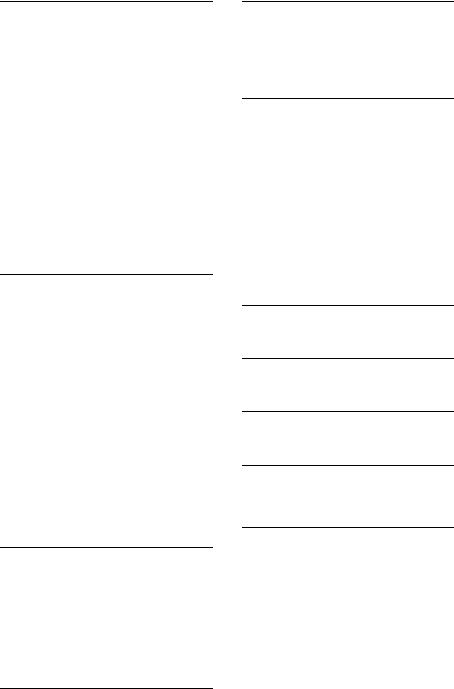
SW DIREC*5 (Subwoofer Direct Connection)
SW MODE (Subwoofer Mode)
Selects the subwoofer mode: “1,” “2,” “3,” “OFF.”
SW PHASE (Subwoofer Phase) Selects the subwoofer phase: “NORM,” “REV.”
SW POS*1 (Subwoofer Position) (page 18)
Selects the subwoofer position: “NEAR,” “NORMAL,” “FAR. ”
LPF FREQ (Low Pass Filter Frequency) Selects the subwoofer cut-off frequency: “50Hz,” “60Hz,” 80Hz,” “100Hz,” “120Hz.”
LPF SLOP (Low Pass Filter Slope) Selects the LPF slope: “1,” “2,” “3.”
S.WOOFER*2 (Subwoofer)
SW LEVEL (Subwoofer Level) Adjusts the subwoofer volume level: “+10 dB” – “0 dB” – “–10 dB.” (“ATT” is displayed at the lowest setting.)
SW PHASE (Subwoofer Phase) Selects the subwoofer phase: “NORM,” “REV.”
SW POS*1 (Subwoofer Position)
Selects the subwoofer position: “NEAR,” “NORMAL,” “FAR. ”
LPF FREQ (Low Pass Filter Frequency) Selects the subwoofer cut-off frequency: “50Hz,” “60Hz,” “80Hz,” “100Hz,” “120Hz.”
LPF SLOP (Low Pass Filter Slope) Selects the LPF slope: “1,” “2,” “3.”
HPF (High Pass Filter)
HPF FREQ (High Pass Filter Frequency) Selects the front/rear speaker cut-off frequency: “OFF,” “50Hz,” “60Hz,” “80Hz,” “100Hz,” “120Hz.”
HPF SLOP (High Pass Filter Slope) Selects the HPF slope (effective only when HPF FREQ is set to other than “OFF”): “1,” “2,” “3.”
AUX VOL*6 (AUX Volume level) Adjusts the volume level for each connected auxiliary equipment: “+18 dB” – “0 dB” – “–8 dB.”
This setting negates the need to adjust the volume level between sources.
*1 Does not appear when “SET F/R POS” is set to “OFF.”
*2 When the audio output is set to “SUB-OUT” (page 20).
*3 Does not appear when the tuner is selected.
*4 When the audio output is set to “REAROUT” and “SW DIREC” is set to “OFF.”
*5 When the audio output is set to “REAROUT” and “RBE MODE” is set to “OFF.”
*6 When the AUX is selected.
DISPLAY:
DEMO (Demonstration)
Activates the demonstration: “ON,” “OFF.”
DIMMER
Changes the display brightness: “ON,” “OFF.”
AUTO SCR* (Auto Scroll)
Scrolls long items automatically: “ON,” “OFF.”
M.DISPLAY (Motion Display)
–“SA”: to show moving patterns and spectrum analyzer.
–“OFF”: to deactivate the Motion Display.
* When the CD, USB or Pandora® via USB is selected.
21
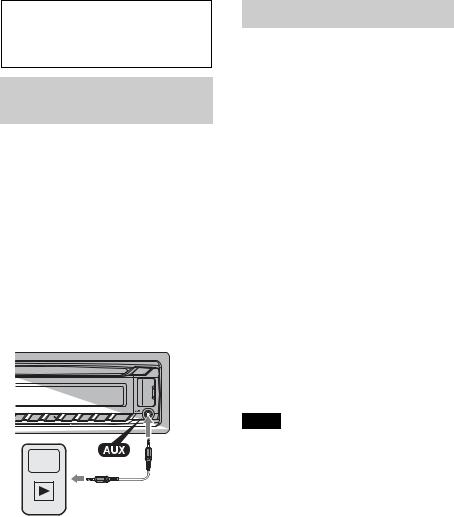
Using optional equipment
Auxiliary audio equipment
By connecting an optional portable audio device to the AUX input jack (stereo mini jack) on the unit and then simply selecting the source, you can listen on your car speakers.
Connecting the portable audio device
1 Turn off the portable audio device.
2 Turn down the volume on the unit.
3Connect the portable audio device to the unit with a connecting cord (not supplied)*.
* Be sure to use a straight type plug.
Adjusting the volume level
Be sure to adjust the volume for each connected audio device before playback.
|
1 |
Turn down the volume on the unit. |
|
2 |
Press repeatedly until |
|
|
“AUX” appears. |
|
3 |
Start playback of the portable audio device |
|
|
at a moderate volume. |
|
4 |
Set your usual listening volume on the unit. |
22 |
5 |
Adjust the input level (page 21). |
|
|
SiriusXM Vehicle Tuner
Everything worth listening to is on SiriusXM, getting over 130 channels, including the most commercial-free music, plus the best sports, news, talk and entertainment. A SiriusXM Vehicle Tuner (sold separately) and Subscription are required. For more information, visit www.siriusxm.com.
To listen to SiriusXM Satellite Radio, a subscription is required. Activate the SiriusXM Vehicle Tuner using one of the two methods below:
•Online: Go to www.siriusxm.com/ activatenow
•Phone: Call 1-866-635-2349
For SiriusXM activation, the Radio ID is required.
Displaying the SiriusXM Radio ID
1During playback, press  (BROWSE) to enter the browse mode.
(BROWSE) to enter the browse mode.
2Rotate the control dial to select the channel “0,” then press it.
Note
To select “SIRIUSXM,” press beforehand.
Selecting channels
1Press  (BROWSE) to enter the browse mode.
(BROWSE) to enter the browse mode.
2Rotate the control dial to select the desired channel, then press it.
Selecting channels from categories
1 Press to enter browse mode.
2Rotate the control dial to select the desired category, then press it.

Storing channels
1While receiving the channel that you want
to store, press and hold a number button ( to ) until “MEM” appears.
To receive the stored channel, select “SX1,” “SX2” or “SX3” by pressing , then press a number button ( to ).
Parental control
Some SiriusXM channels contain content that is not suitable for children. You can enable a parental control passcode for these channels.
1On the GENERAL menu (page 19), rotate the control dial to select “PARENTAL,” then press it.
2Rotate the control dial to select “LOCK SELECT,” then press it.
3Rotate the control dial to select “LOCKON,” then press it.
To unblock the channels, select “OFF” in step 3, then enter the passcode. The initial passcode is “0000.”
Changing the passcode
1On the GENERAL menu (page 19), rotate the control dial to select “PARENTAL,” then press it.
2Rotate the control dial to select “CODE EDIT,” then press it.
3On the current passcode input display, enter the current passcode, then press the control dial.
The initial passcode is “0000.”
4On the new passcode input display, enter your new 4-digit passcode, then press the control dial.
Changing display items
Press to change as follows: Channel Number (Default) Channel Name Artist Name Song Title Content Info Category Name Clock
Additional
Information
Precautions
•Cool off the unit beforehand if your car has been parked in direct sunlight.
•Do not leave the front panel or audio devices brought in inside the car, or it may cause malfunction due to high temperature in direct sunlight.
•Power antenna (aerial) extends automatically.
Moisture condensation
Should moisture condensation occur inside the unit, remove the disc and wait for about an hour for it to dry out; otherwise the unit will not operate properly.
To maintain high sound quality
Do not splash liquid onto the unit or discs.
Notes on discs
•Do not expose discs to direct sunlight or heat sources such as hot air ducts, nor leave it in a car parked in direct sunlight.
•Before playing, wipe the discs with a cleaning cloth
from the center out. Do not use solvents such as benzine, thinner, commercially available cleaners.
•This unit is designed to play back discs that conform to the Compact Disc (CD) standard. DualDiscs and some of the music discs encoded with copyright protection technologies do not conform to the Compact Disc (CD) standard, therefore, these discs may not be playable by this unit.
23

•Discs that this unit CANNOT play
–Discs with labels, stickers, or sticky tape or paper attached. Doing so may cause a malfunction, or may ruin the disc.
–Discs with non-standard shapes (e.g., heart, square, star). Attempting to do so may damage the unit.
–8 cm (3 1/4 in) discs.
Notes on CD-R/CD-RW discs
•The maximum number of: (CD-R/CD-RW only)
–folders (albums): 150 (including root folder)
–files (tracks) and folders: 300 (may less than 300 if folder/file names contain many characters)
–displayable characters for a folder/file name: 32 (Joliet)/64 (Romeo)
•If the multi-session disc begins with a CDDA session, it is recognized as a CD-DA disc, and other sessions are not played back.
•Discs that this unit CANNOT play
–CD-R/CD-RW of poor recording quality.
–CD-R/CD-RW recorded with an incompatible recording device.
–CD-R/CD-RW which is finalized incorrectly.
–CD-R/CD-RW other than those recorded in music CD format or MP3 format conforming to ISO9660 Level 1/Level 2, Joliet/Romeo or multi-session.
Playback order of MP3/WMA/ AAC files
MP3/WMA/AAC |
Folder |
|
(album) |
||
|
||
|
MP3/WMA/ |
|
|
AAC file (track) |
About iPod
•You can connect to the following iPod models. Update your iPod devices to the latest software before use.
Made for
–iPod touch (4th generation)
–iPod touch (3rd generation)
–iPod touch (2nd generation)
–iPod classic
–iPod nano (6th generation)
–iPod nano (5th generation)
–iPod nano (4th generation)
–iPod nano (3rd generation)
–iPod nano (2nd generation)
–iPod nano (1st generation)*
–iPhone 4S
–iPhone 4
–iPhone 3GS
–iPhone 3G
*Passenger control is not available for iPod nano (1st generation).
•“Made for iPod” and “Made for iPhone” mean that an electronic accessory has been designed to connect specifically to iPod or iPhone respectively and has been certified by the developer to meet Apple performance standards. Apple is not responsible for the operation of this device or its compliance with safety and regulatory standards. Please note that the use of this accessory with iPod or iPhone may affect wireless performance.
If you have any questions or problems concerning your unit that are not covered in this manual, consult your nearest Sony dealer.
24

Maintenance
Replacing the lithium battery of the remote commander
When the battery becomes weak, the range of the remote commander becomes shorter. Replace the battery with a new CR2025 lithium battery. Use of any other battery may present a risk of fire or explosion.
+ side up
Notes on the lithium battery
•Keep the lithium battery out of the reach of children. Should the battery be swallowed, immediately consult a doctor.
•Wipe the battery with a dry cloth to assure a good contact.
•Be sure to observe the correct polarity when installing the battery.
•Do not hold the battery with metallic tweezers, otherwise a short-circuit may occur.
WARNING
Battery may explode if mistreated.
Do not recharge, disassemble, or dispose of in fire.
Cleaning the connectors
The unit may not function properly if the connectors between the unit and the front panel are not clean. In order to prevent this, detach the front panel (page 5) and clean the connectors with a cotton swab. Do not apply too much force. Otherwise, the connectors may be damaged.
Notes
•For safety, turn off the ignition before cleaning the connectors, and remove the key from the ignition switch.
•Never touch the connectors directly with your fingers or with any metal device.
25
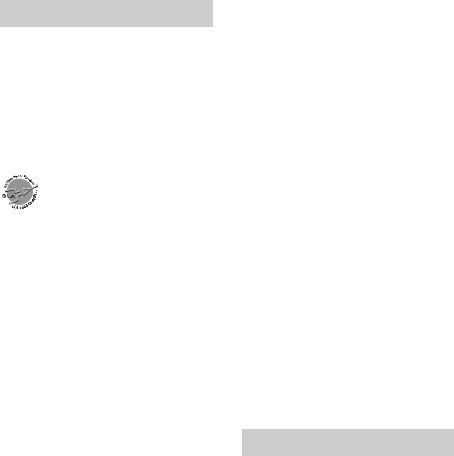
Specifications
FOR UNITED STATES CUSTOMERS. NOT APPLICABLE IN CANADA, INCLUDING IN THE PROVINCE OF QUEBEC.
POUR LES CONSOMMATEURS AUX ÉTATS-UNIS. NON APPLICABLE AU CANADA, Y COMPRIS LA PROVINCE DE QUÉBEC.
AUDIO POWER SPECIFICATIONS
CEA2006 Standard
Power Output: 17 Watts RMS 4 at 4 Ohms < 1% THD+N
4 at 4 Ohms < 1% THD+N
SN Ratio: 80 dBA
(reference: 1 Watt into 4 Ohms)
Tuner section
FM
Tuning range: 87.5 – 107.9 MHz
Antenna (aerial) terminal:
External antenna (aerial) connector
Intermediate frequency: 25 kHz Usable sensitivity: 8 dBf Selectivity: 75 dB at 400 kHz Signal-to-noise ratio: 80 dB (stereo) Separation: 50 dB at 1 kHz Frequency response: 20 – 15,000 Hz
AM
Tuning range: 530 – 1,710 kHz
Antenna (aerial) terminal:
External antenna (aerial) connector
Intermediate frequency:
9,115 kHz or 9,125 kHz/5 kHz
Sensitivity: 26 μV
CD Player section
Signal-to-noise ratio: 120 dB Frequency response: 10 – 20,000 Hz
Wow and flutter: Below measurable limit
USB Player section
Interface: USB (Full-speed)
Maximum current: 1 A
Power amplifier section
Output: Speaker outputs
Speaker impedance: 4 – 8 ohms
Maximum power output: 52 W × 4 (at 4 ohms)
General
Outputs:
Audio outputs terminal (front, rear/sub switchable)
Power antenna (aerial)/Power amplifier control terminal (REM OUT)
Inputs:
SiriusXM input terminal Remote controller input terminal Antenna (aerial) input terminal
AUX input jack (stereo mini jack) USB port
Power requirements: 12 V DC car battery (negative ground (earth))
Dimensions: Approx. 178 × 50 × 177 mm (7 1/8 × 2 × 7 in) (w/h/d)
Mounting dimensions: Approx. 182 × 53 × 160 mm (7 1/4 × 2 1/8 × 6 5/16 in) (w/h/d)
Mass: Approx. 1.2 kg (2 lb 11 oz)
Supplied accessories:
Remote commander: RM-X211
Parts for installation and connections (1 set)
Optional accessories/equipment:
USB connection cable for iPod: RC-100IP SiriusXM Vehicle Tuner: SXV100
Your dealer may not handle some of the above listed accessories. Please ask the dealer for detailed information.
Design and specifications are subject to change without notice.
Troubleshooting
The following checklist will help you remedy problems you may encounter with your unit. Before going through the checklist below, check the connection and operating procedures.
For details on using the fuse and removing the unit from the dashboard, refer to the installation/connections manual supplied with this unit.
If the problem is not solved, visit the support site on the back cover.
26
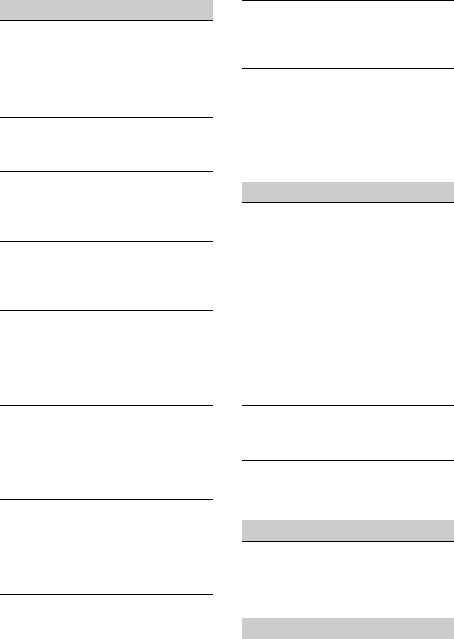
General
No power is being supplied to the unit.
Check the connection or fuse.
If the unit is turned off and the display disappears, the unit cannot be operated with the remote commander.
– Turn on the unit.
The power antenna (aerial) does not extend.
The power antenna (aerial) does not have a relay box.
No sound.
The ATT function is activated.
The position of the fader control “FADER” is not set for a 2-speaker system.
No beep sound.
The beep sound is canceled (page 20).
An optional power amplifier is connected and you are not using the built-in amplifier.
The contents of the memory have been erased.
The power supply lead or battery has been disconnected or not connected properly.
The unit is reset.
– Store again into the memory.
Stored stations and correct time are erased. The fuse has blown.
Makes noise when the position of the ignition is switched.
The leads are not matched correctly with the car’s accessory power connector.
During playback or reception, demonstration mode starts.
If no operation is performed for 5 minutes with “DEMO-ON” set, demonstration mode starts.
– Set “DEMO-OFF” (page 21).
The display disappears from/does not appear in the display window.
The dimmer is set to “DIM-ON” (page 21).
The display disappears if you press and hold
.
–Press on the unit until the display appears.
The connectors are dirty (page 25).
The Auto Off function does not operate.
The unit is turned on. The Auto Off function activates after turning off the unit.
– Turn off the unit.
The operation buttons do not function.
The disc will not eject.
Press and  (BACK)/ for more than 2 seconds.
(BACK)/ for more than 2 seconds.
The contents stored on the memory are erased. For your safety, do not perform the reset operation while you are driving
Radio reception
The stations cannot be received.
The sound is hampered by noises.
The connection is not correct.
–Connect an REM OUT lead (blue/white striped) or accessory power supply lead (red) to the power supply lead of a car’s antenna (aerial) booster (only when your car has built-in radio antenna (aerial) in the rear/ side glass).
–Check the connection of the car antenna (aerial).
–If the auto antenna (aerial) will not go up, check the connection of the power antenna (aerial) control lead.
Preset tuning is not possible.
Store the correct frequency in the memory.
The broadcast signal is too weak.
Automatic tuning is not possible.
The broadcast signal is too weak.
– Perform manual tuning.
RDS
PTY displays “- - - - - - - -.”
The current station is not an RDS station.
RDS data has not been received.
The station does not specify the program type.
CD playback
The disc cannot be loaded.
Another disc is already loaded.
The disc has been forcibly inserted upside down or in the wrong way.
27

The disc does not play back.
Defective or dirty disc.
The CD-Rs/CD-RWs are not for audio use (page 24).
MP3/WMA/AAC files cannot be played back.
The disc is incompatible with the MP3/WMA/ AAC format and version. For details on playable discs and formats, visit the support site.
MP3/WMA/AAC files take longer to play back than others.
The following discs take a longer time to start playback.
–a disc recorded with a complicated tree structure.
–a disc recorded in Multi Session.
–a disc to which data can be added.
The display items do not scroll.
For discs with very many characters, those may not scroll.
“AUTO SCR” is set to “OFF.”
–Set “A.SCRL-ON” (page 21).
–Press and hold (SCRL).
The sound skips.
Installation is not correct.
–Install the unit at an angle of less than 45° in a sturdy part of the car.
Defective or dirty disc.
USB playback
You cannot play back items via a USB hub.
This unit cannot recognize USB devices via a USB hub.
Cannot play back items.
A USB device does not work.
– Connect it again.
A USB device takes longer to play back.
The USB device contains files with a complicated tree structure.
The sound is intermittent.
The sound may be intermittent at a high-bit- rate of more than 320 kbps.
Pandora® connection is not possible.
Shut down Pandora® application on the mobile device, and then launch again.
Error displays/Messages
CHECKING
The unit is confirming the connection of a USB device.
–Wait until confirming the connection is finished.
ERROR
The disc is dirty or inserted upside down.
–Clean or insert the disc correctly.
A blank disc has been inserted.
The disc cannot play due to a problem.
–Insert another disc.
USB device was not automatically recognized.
–Connect it again.
Press to remove the disc.
FAILURE
The connection of speakers/amplifiers is incorrect.
–See the installation/connections manual of this model to check the connection.
HUB NO SUPRT (Hubs Not Supported)
USB hub is not supported on this unit.
NO DEV (No Device)
“USB” is selected as source without a USB device connected. A USB device or a USB cable has been disconnected during playback.
–Be sure to connect a USB device and USB cable.
NO MUSIC
The disc or USB device does not contain a music file.
–Insert a music CD in this unit.
–Connect a USB device with a music file in it.
NO NAME
A disc/album/artist/track name is not written in the track.
28
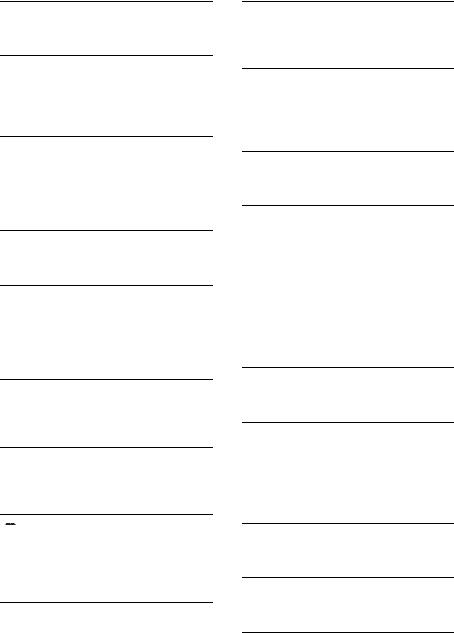
NOT FOUND
There is no item beginning with the selected letter in Alphabet search.
OFFSET
There may be an internal malfunction.
–Check the connection. If the error indication remains on in the display, consult your nearest Sony dealer.
OVERLOAD
USB device is overloaded.
–Disconnect the USB device, then change the source by pressing .
–Indicates that the USB device is out of order, or an unsupported device is connected.
PUSH EJT (Push Eject)
The disc cannot be ejected.
– Press (eject).
READ
The unit is reading all track and album information on the disc.
–Wait until reading is complete and playback starts automatically. Depending on the disc structure, it may take more than a minute.
USB NO SUPRT (USB Not Supported)
The connected USB device is not supported.
–For details on the compatibility of your USB device, visit the support site.
“ 


 ” or “
” or “ 


 ”
”
During reverse or fast-forward, you have reached the beginning or the end of the disc and you cannot go any further.
“”
The character cannot be displayed with the unit.
For Pandora® operation:
CANNOT SKIP
Skipping tracks on Pandora® is not allowed.
–Wait until the commercial ends.
–Pandora® limits the number of skips allowed on their service. Wait until the next track begins, or select another station on the list.
CHK DEV (Check Device)
Pandora® does not start up.
–Start up the Pandora® application and log into your account.
ERROR
“Thumbs” feedback failed.
–Try “Thumbs Up/Down” again.
Bookmarking failed.
–Try bookmarking again.
NO STATION
There is no station on your Pandora® account.
– Create the station on the mobile device.
NOT ALLOWED
“Thumbs” feedback is not allowed.
–Wait until the commercial ends.
–Some functions, such as Shared Station, do not permit feedback. Wait until the next track begins, or select another station on the list.
Bookmark is not allowed.
–Wait until the commercial ends.
–Select another track or station, then try it again.
OPEN APP (Open Application)
Pandora® does not start up.
– Start up Pandora® application on iPhone.
PAN NO SUPRT (Pandora® Not Supported)
The connected device is not supported.
–For details on the compatibility of the device, visit the support site.
For SiriusXM operation:
CH LOCKD (Channel Locked)
The selected channel is locked by the parental control function.
CH UNAVL (Channel Unavailable)
The selected channel is not available.
The active channel has become unavailable.
CH UNSUB (Channel Unsubscribed)
There is no subscription to the selected channel.
The subscription to the active channel has been terminated.
29
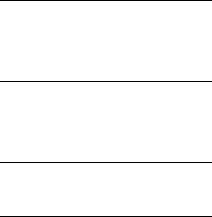
CHEK ANT (Check Antenna)
The antenna (aerial) is not being used properly.
–Make sure the antenna (aerial) is connected and being used properly.
CHK TUNR (Check Tuner)
The SiriusXM Vehicle Tuner is not functioning properly.
–Disconnect the SiriusXM Vehicle Tuner, and connect it again.
NOSIGNAL (No Signal)
The service is stopped due to a signal interruption.
SUBSCRIPTION UPDATE - ENTER TO CONTINUE
Your subscription has been updated.
– Press .
If these solutions do not help improve the situation, consult your nearest Sony dealer. If you take the unit to be repaired because of CD playback trouble, bring the disc that was used at the time the problem began.
30
