Sony CDX-MP40 Operating Instruction
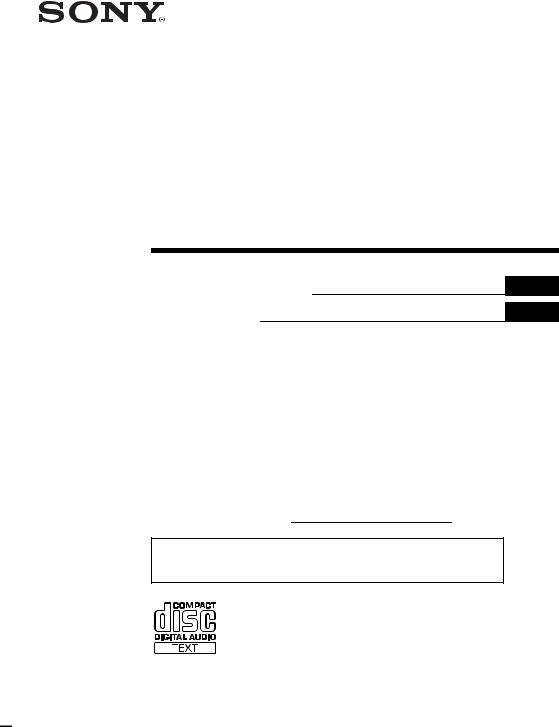
3-251-853-11(1)
FM/AM
Compact Disc
Player
Operating Instructions
Mode d’emploi
Owner’s Record
US
FR
The model and serial numbers are located on the bottom of the unit. Record these numbers in the space provided below.
Refer to these numbers whenever you call upon your Sony dealer regarding this product.
Model No. CDX-MP40 Serial No.
For installation and connections, see the supplied installation/connections manual. En ce qui concerne l’installation et les connexions, consulter le manuel d’installation/raccordement fourni.
CDX-MP40
© 2003 Sony Corporation
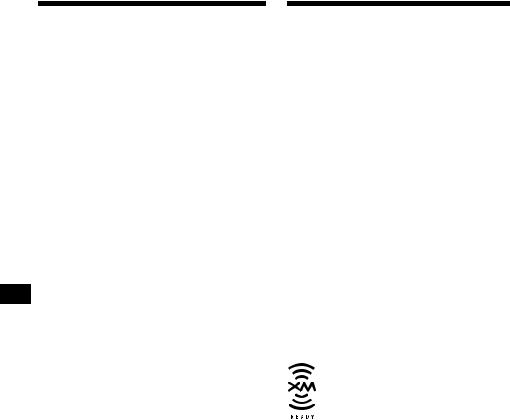
Warning
This equipment has been tested and found to comply with the limits for a Class B digital device, pursuant to Part 15 of the FCC Rules. These limits are designed to provide reasonable protection against harmful interference in a residential installation. This equipment generates, uses, and can radiate radio frequency energy and, if not installed and used in accordance with the instructions, may cause harmful interference to radio communications. However, there is no guarantee that interference will not occur in a particular installation. If this equipment does cause harmful interference to radio or television reception, which can be determined by turning the equipment off and on, the user is encouraged to try to correct the interference by one or more of the following measures:
–Reorient or relocate the receiving antenna.
–Increase the separation between the equipment and receiver.
–Connect the equipment into an outlet on a circuit different from that to which the receiver is connected.
–Consult the dealer or an experienced radio/TV technician for help.
You are cautioned that any changes or modifications not expressly approved in this manual could void your authority to operate this equipment.
CAUTION
The use of optical instruments with this product will increase eye hazard.
Welcome !
Thank you for purchasing this Sony Compact Disc Player. You can enjoy its various features even more with:
•MP3 file playback.
•CD-R/CD-RW which can have a session added can be played (page 7).
•Discs recorded in Multi Session (CD-Extra, Mixed CD, etc.) can be played, depending on the recording method (page 7).
•Optional CD/MD units (both changers and players)*1.
•ID3 tag*2 version 1 information (displayed when an MP3 file is played).
•CD TEXT information (displayed when a CD TEXT disc*3 is played).
•Supplied controller accessory
Card remote commander RM-X115
•Optional controller accessory
Wired rotary commander RM-X4S
*1 This unit works with Sony products only.
*2 ID3 tag is an MP3 file that contains information about album name, artist name, track name, etc.
*3 A CD TEXT disc is an audio CD that includes information such as the disc name, artist name, and track names. This information is recorded on the disc.
The “XM Ready” logo indicates that this product will control a Sony XM tuner module (sold separately).
Please see your nearest authorized Sony dealer for details on the XM tuner module.
For instructions on XM tuner operation, please refer to the XM tuner module’s included instruction manual.
2
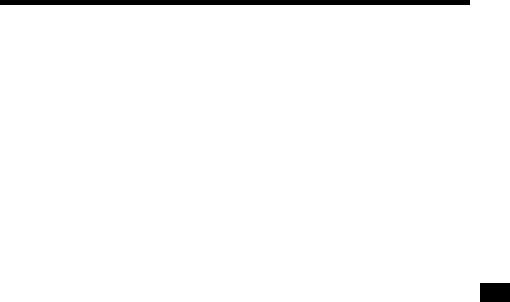
Table of Contents
Location of controls . . . . . . . . . . . . . . . . . . . 4 Precautions . . . . . . . . . . . . . . . . . . . . . . . . . . 6 Notes on discs . . . . . . . . . . . . . . . . . . . . . . . . 6 About MP3 files . . . . . . . . . . . . . . . . . . . . . . 7
Getting Started
Resetting the unit . . . . . . . . . . . . . . . . . . . . . . 9 Detaching the front panel . . . . . . . . . . . . . . . 9 Setting the clock . . . . . . . . . . . . . . . . . . . . . 10
CD Player
CD/MD Unit (optional)
Playing a disc. . . . . . . . . . . . . . . . . . . . . . . . 11 Display items . . . . . . . . . . . . . . . . . . . . . . . . 12 Playing tracks repeatedly
— Repeat Play . . . . . . . . . . . . . . . . . . . . 12 Playing tracks in random order
— Shuffle Play . . . . . . . . . . . . . . . . . . . . 13 Labeling a CD
— Disc Memo*. . . . . . . . . . . . . . . . . . . . 13 Locating a disc by name
— List-up* . . . . . . . . . . . . . . . . . . . . . . . 14
* Functions available with optional CD/MD unit
Radio
Storing stations automatically
— Best Tuning Memory (BTM) . . . . . . 15 Receiving the stored stations . . . . . . . . . . . 15 Storing only the desired stations . . . . . . . . . 16 Storing station names
— Station Memo . . . . . . . . . . . . . . . . . . 16 Tuning in a station through a list
— List-up . . . . . . . . . . . . . . . . . . . . . . . . 17
Other Functions
Using the rotary commander. . . . . . . . . . . . 18 Adjusting the balance and fader . . . . . . . . . 19 Quickly attenuating the sound . . . . . . . . . . 19 Changing the sound and display settings
— Menu . . . . . . . . . . . . . . . . . . . . . . . . . 20 Setting the equalizer (EQ3). . . . . . . . . . . . . 20 Setting the Dynamic Soundstage Organizer
(DSO) . . . . . . . . . . . . . . . . . . . . . . . . . . . 21
Additional Information
Maintenance . . . . . . . . . . . . . . . . . . . . . . . . 21 Removing the unit. . . . . . . . . . . . . . . . . . . . 23 Specifications . . . . . . . . . . . . . . . . . . . . . . . 24 Troubleshooting . . . . . . . . . . . . . . . . . . . . . 25 Error displays/Messages . . . . . . . . . . . . . . . 26
3
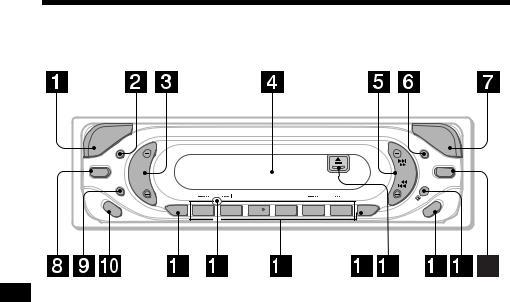
Location of controls
Refer to the pages listed for details.
|
E |
|
|
C |
|
|
R |
|
|
U |
|
S |
O |
SEL |
|
DSO
MODE |
ATT |
|
BTM |
DISC |
|
REP |
SHUF |
|
ALBUM |
|
SENS |
1 |
2 |
3 |
4 |
5 |
6 |
LIST |
CDX-MP40
|
O |
D |
P |
E |
|
S |
N |
P |
|
L |
|
SEEK EQ3
|
|
|
L |
|
|
|
|
RO |
|
|
EC |
T |
FF |
|
|
N |
|
||
|
O |
|
O |
|
OT |
|
|
||
REM |
|
|
|
|
a SOURCE (Power on/Radio/CD/MD) button
Selecting the source. b SEL (select) button
Selecting items.
c Volume +/– button d Display window
eSEEK +/– button
Radio:
Tuning in stations automatically/finding a station manually.
CD (MP3 files)/MD:
Skipping tracks/fast-forwarding, reversing a
track.
fDSPL (display mode change) button
10, 12, 14, 17
g OPEN button 9, 11 h DSO button 21
i ATT (attenuate) button 19
jMODE button
Changing the operation.
k SENS/BTM button 15, 16
lRESET button (located on the front side of the unit, behind the front panel) 9
mNumber buttons 20
Radio:
Storing the desired station on each number button.
CD/MD:
(1): DISC – 11
(2): DISC + 11
(3): REP 12
(4): SHUF 13
MP3 files:
(5): ALBUM – 11
(6): ALBUM + 11
n LIST button 13, 14, 16, 17
oZ (eject) button (located on the front side of the unit, behind the front panel) 11
p OFF (Stop/Power off) button*1 9, 11
qReceptor for the card remote commander
r EQ3 button 20
*1 Warning when installing in a car without an ACC (accessory) position on the ignition switch
After turning off the ignition, be sure to press and hold (OFF) on the unit until the display disappears.
Otherwise, the display does not turn off and this causes battery drain.
4

Card remote commander RM-X115
 DSPL MODE
DSPL MODE
|
+ |
|
|
PRESET |
|
SEEK– |
SOURCE |
SEEK+ |
|
||
|
PRESET |
|
|
– |
|
OFF |
+ |
ATT |
|
VOL |
|
–
The corresponding buttons of the card remote commander control the same functions as those on this unit.
a DSPL button b SOURCE button
c SEEK (+/–) buttons d OFF button
e VOL (+/–) buttons f MODE button
g DISC/ALBUM (+/–) buttons h ATT button
Note
If the display disappears by pressing (OFF), it cannot be operated with the card remote commander unless (SOURCE) on the unit is pressed, or a disc is inserted to activate the unit first.
Tip
Refer to “Replacing the lithium battery” for details on how to replace the batteries (page 22).
Selecting a disc and album with the card remote commander
Disc and album can be skipped using the DISC/ ALBUM (+/–) buttons on the card remote commander.
(With this unit)
To |
Press |
Skip albums* |
+ or – [once for each album] |
– Album selection |
To continuously skip |
|
albums, press and hold |
|
either button. |
|
|
(With optional unit)
To |
Press |
|
|
Skip discs |
+ or – [once for each disc] |
|
|
– Disc selection |
To continuously skip discs, |
|
|
|
press once and press again |
|
|
|
within 2 seconds (and hold) |
|
|
|
either button. |
|
|
|
|
|
|
Skip albums* |
+ or – [hold for a moment] |
|
|
|
|||
– Album selection |
and release |
|
|
|
To continuously skip |
|
|
|
albums, press (and hold) |
|
|
|
within 2 seconds of first |
|
|
|
releasing the button. |
|
|
|
|
|
|
* Available only when an MP3 file is played.
Skipping tracks continuously
Press once (SEEK) (+) or (SEEK) (–) on the card remote commander, then press again within 2 seconds and hold.
5

Precautions
•If your car has been parked in direct sunlight, allow the unit to cool off before operating it.
•Power antenna will extend automatically while the unit is operating.
•While driving, do not use the CUSTOM FILE feature or any other functions which may divert your attention from the road.
If you have any questions or problems concerning your unit that are not covered in this manual, please consult your nearest Sony dealer.
Moisture condensation
On a rainy day or in a very damp area, moisture condensation may occur inside the lenses and display of the unit. Should this occur, the unit will not operate properly. In such a case, remove the disc and wait for about an hour until the moisture has evaporated.
To maintain high sound quality
Be careful not to splash juice or other soft drinks onto the unit or discs.
Notes on discs
•To keep the disc clean, do not touch the surface. Handle the disc by its edge.
•Keep your discs in their cases or disc magazines when not in use.
Do not subject the discs to heat/high temperature. Avoid leaving them in parked cars or on dashboards/rear trays.
•Do not attach labels, or use discs with sticky ink/residue. Such discs may stop spinning when used, causing a malfunction, or may ruin the disc.
•Do not use any discs with labels or stickers attached.
The following malfunctions may result from using such discs:
–Inability to eject a disc (due to a label or sticker peeling off and jamming the eject mechanism).
–Inability to read audio data correctly (e.g., playback skipping, or no playback) due to heat shrinking of a sticker or label causing a disc to warp.
•Discs with non-standard shapes (e.g., heart, square, star) cannot be played on this unit. Attempting to do so may damage the unit. Do not use such discs.
•You cannot play 8 cm CDs.
6
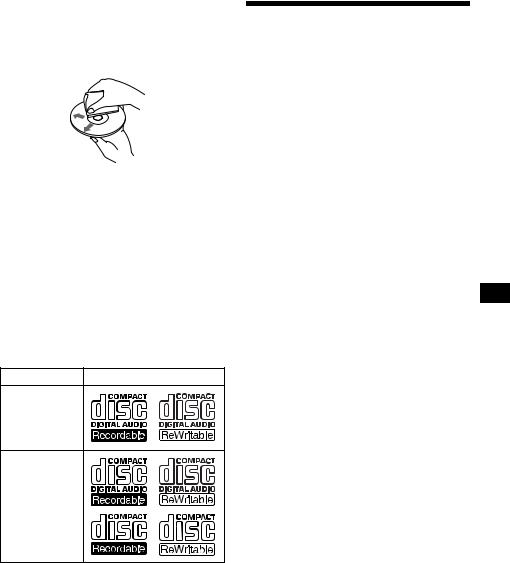
•Before playing, clean the discs with a commercially available cleaning cloth. Wipe each disc from the center out. Do not use solvents such as benzine, thinner, commercially available cleaners, or antistatic spray intended for analog discs.
Music discs encoded with copyright protection
This product is designed to play back discs that conform to the Compact Disc (CD) standard. Recently, various music discs encoded with copyright protection are marketed by some record companies. Please be aware that among those discs, there are some that do not conform to the CD standard and may not be playable by this product.
Notes on CD-Rs (recordable CDs)/CDRWs (rewritable CDs)
This unit can play the following discs:
Type of discs |
Label on the disc |
Audio CD
MP3 files
•Some CD-Rs/CD-RWs (depending on the equipment used for its recording or the condition of the disc) may not play on this unit.
•You cannot play a CD-R/CD-RW that is not finalized*.
•You can play MP3 files recorded on CDROMs, CD-Rs, and CD-RWs.
•A CD-R/CD-RW to which a session can be added can be played.
*A process necessary for a recorded CD-R/CD-RW disc to be played on the audio CD player.
About MP3 files
MP3 (MPEG 1 Audio Layer-3) is a standard technology and format for compressing a sound sequence. The file is compressed to about 1/10 of its original size. Sounds outside the range of human hearing are compressed while the sounds we can hear are not compressed.
Notes on discs
You can play MP3 files recorded on CD-ROMs, CD-Rs, and CD-RWs.
The disc must be in the ISO 9660*1 level 1 or level 2 format, or Joliet or Romeo in the expansion format.
You can use a disc recorded in Multi Session*2.
*1 ISO 9660 Format
The most common international standard for the logical format of files and folders on a CD-ROM.
There are several specification levels. In Level 1, file names must be in the 8.3 format (no more than 8 characters in the name, no more than 3 characters in the extension “.MP3”) and in capital letters. Folder names can be no longer than 8 characters. There can be no more than 8 nested folder levels. Level 2 specifications allow file names up to 31 characters long.
Each folder can have up to 8 trees.
For Joliet or Romeo in the expansion format, make sure of the contents of the writing software, etc.
*2 Multi Session
This is a recording method that enables adding of data using the Track-At-Once method. Conventional CDs begin at a CD control area called the Lead-in and end at an area called Lead-out. A Multi Session CD is a CD having multiple sessions, with each segment from Lead-in to Lead-out regarded as a single session.
CD-Extra: The format which records audio (audio CD data) as tracks on session 1, and records data as tracks on session 2.
Mixed CD: In this format, data is recorded as track 1, and audio (audio CD data) is recorded as track 2.
continue to next page t
7
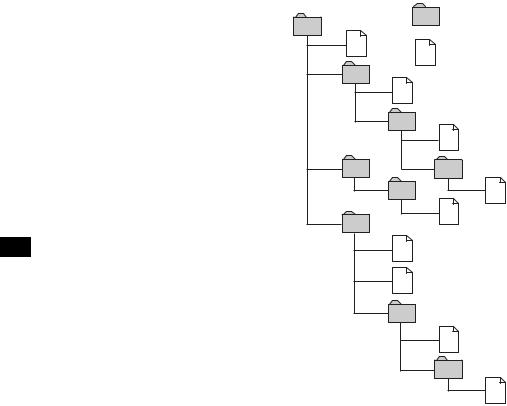
Notes
•With formats other than ISO 9660 level 1 and level 2, folder names or file names may not be displayed correctly.
•When naming, be sure to add the file extension “.MP3” to the file name.
•If you put the extension “.MP3” to a file other than MP3, the unit cannot recognize the file properly and will generate random noise that could damage your speakers.
•The following discs take a longer time to start playback.
–a disc recorded with complicated tree structure.
–a disc recorded in Multi Session.
–a disc to which data can be added.
Cautions when playing a disc that is recorded in Multi Session
•When the first track of the first session is audio CD data:
Only audio CD data is played back. Non-audio CD data/MP3 file information (track number, time, etc.) is displayed with no sound.
•When the first track of the first session is not audio CD data:
–If an MP3 file is in the disc, only MP3 file(s) play back and other data is skipped. (Audio CD data is not recognized.)
–If no MP3 file is in the disc, “NO MUSIC” is displayed and nothing is played back. (Audio CD data is not recognized.)
The playback order of the MP3 files
The playback order of the folders and files is as follows:
Folder (album)
1 |
|
1 |
MP3 file (track) |
|
2
2
3
3
4
5 4
5
6
6
7
7 |
8 |
8 |
9
Tree 1 |
Tree 2 |
Tree 3 |
Tree 4 |
Tree 5 |
(root) |
|
|
|
|
Notes
•A folder that does not include an MP3 file is skipped.
•When you insert a disc with many trees, it takes a longer time to start playback. We recommend that you make only one or two trees for each disc.
•Maximum folder number: 150 (including root folder and empty folders)
•The maximum number of MP3 files and folders that can be contained in a disc: 300
When a file/folder name contains many characters, this number may become less than 300.
•The maximum number of trees which can be played is 8.
Tip
To specify a desired playback order, before the folder or file name, input the order by number (e.g., “01,” “02”), then record contents onto a disc. (The order differs depending on the writing software.)
8
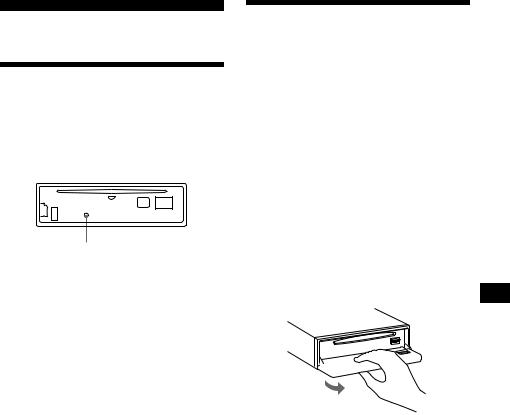
Getting Started
Resetting the unit
Before operating the unit for the first time, or after replacing the car battery or changing the connections, you must reset the unit.
Remove the front panel and press the RESET button with a pointed object, such as a ball-point pen.
RESET button
Note
Pressing the RESET button will erase the clock setting and some stored contents.
Detaching the front panel
You can detach the front panel of this unit to protect the unit from being stolen.
Caution alarm
If you turn the ignition switch to the OFF position without removing the front panel, the caution alarm will beep for a few seconds.
If you connect an optional amplifier and do not use the built-in amplifier, the beep sound will be deactivated.
1 Press (OFF)*.
CD/MD playback or radio reception stops (the key illumination and display remain on).
*If your car has no ACC position on the ignition switch, be sure to turn the unit off by pressing (OFF) until the display disappears to avoid car battery drain.
2 Press (OPEN), then slide the front panel to the right, and gently pull out the left end of the front panel.
1


2
Notes
•If you detach the panel while the unit is still turned on, the power will turn off automatically to prevent the speakers from being damaged.
•Do not drop or put excessive pressure on the front panel and its display window.
•Do not subject the front panel to heat/high temperature or moisture. Avoid leaving it in a parked car or on a dashboard/rear tray.
Tip
When carrying the front panel with you, use the supplied front panel case.
continue to next page t
9
