Sony CDX-GT45U User Manual
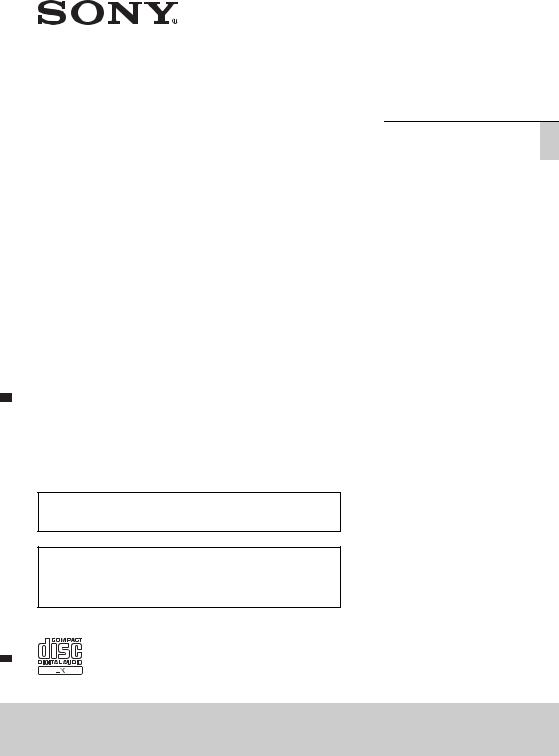
FM/AM
Compact Disc
Player
To switch the FM/AM tuning step, see page 4.
To cancel the demonstration (DEMO) display, see page 4.
Para cambiar el paso de sintonización de FM/AM, consulta la página 4.
Para cancelar la pantalla de demostración (DEMO), consulte la página 4.
4-284-500-51(1)
Operating Instructions GB
|
|
|
Manual de |
ES |
|
instrucciones |
|
|
|
|
|
CDX-GT45U/CDX-GT44U
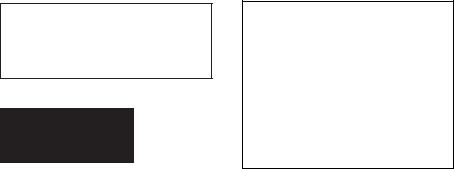
Be sure to install this unit in the dashboard of the car for safety. For installation and connections,
see the supplied installation/connections manual.
This label is located on the bottom of the chassis.
ZAPPIN and Quick-BrowZer are trademarks of Sony Corporation.
Windows Media is either a registered trademark or trademark of Microsoft Corporation in the United States and/or other countries.
This product contains technology subject to certain intellectual property rights of Microsoft. Use or distribution of this technology outside of this product is prohibited without the appropriate license(s) from Microsoft.
MPEG Layer-3 audio coding technology and patents licensed from Fraunhofer IIS and Thomson.
Note on the lithium battery
Do not expose the battery to excessive heat such as direct sunlight, fire or the like.
Warning if your car’s ignition has no ACC position
Be sure to set the Auto Off function (page 17). The unit will shut off completely and automatically in the set time after the unit is turned off, which prevents battery drain. If you do not set
the Auto Off function, press and holduntil the display
disappears each time you turn the ignition off.
2

Table of contents
Getting Started . . . . . . . . . . . . . . . . . . . . . . . . . . . . . . . . . . . . . . . . . . . . . . . . . . . . . 4
Switching the FM/AM tuning step (for non-Argentine models) . . . . . . . . . . . . . . . . . 4 Canceling the DEMO mode . . . . . . . . . . . . . . . . . . . . . . . . . . . . . . . . . . . . . . . . . . . . . . . . 4 Setting the clock . . . . . . . . . . . . . . . . . . . . . . . . . . . . . . . . . . . . . . . . . . . . . . . . . . . . . . . . . . 4 Detaching the front panel . . . . . . . . . . . . . . . . . . . . . . . . . . . . . . . . . . . . . . . . . . . . . . . . . . 5
Location of controls . . . . . . . . . . . . . . . . . . . . . . . . . . . . . . . . . . . . . . . . . . . . . . . . . 6
Main unit . . . . . . . . . . . . . . . . . . . . . . . . . . . . . . . . . . . . . . . . . . . . . . . . . . . . . . . . . . . . . . . . 6 RM-X211 Remote commander . . . . . . . . . . . . . . . . . . . . . . . . . . . . . . . . . . . . . . . . . . . . . 8
Radio . . . . . . . . . . . . . . . . . . . . . . . . . . . . . . . . . . . . . . . . . . . . . . . . . . . . . . . . . . . . . 9
Storing and receiving stations. . . . . . . . . . . . . . . . . . . . . . . . . . . . . . . . . . . . . . . . . . . . . . . 9 RDS. . . . . . . . . . . . . . . . . . . . . . . . . . . . . . . . . . . . . . . . . . . . . . . . . . . . . . . . . . . . . . . . . . . .10
CD. . . . . . . . . . . . . . . . . . . . . . . . . . . . . . . . . . . . . . . . . . . . . . . . . . . . . . . . . . . . . . . 11
Playing a disc. . . . . . . . . . . . . . . . . . . . . . . . . . . . . . . . . . . . . . . . . . . . . . . . . . . . . . . . . . . .11
USB devices . . . . . . . . . . . . . . . . . . . . . . . . . . . . . . . . . . . . . . . . . . . . . . . . . . . . . . . 11
Playing back a USB device. . . . . . . . . . . . . . . . . . . . . . . . . . . . . . . . . . . . . . . . . . . . . . . . .11
Searching and playing tracks . . . . . . . . . . . . . . . . . . . . . . . . . . . . . . . . . . . . . . . . 12
Playing tracks in various modes. . . . . . . . . . . . . . . . . . . . . . . . . . . . . . . . . . . . . . . . . . . .12 Searching a track by name — Quick-BrowZer™ . . . . . . . . . . . . . . . . . . . . . . . . . . . . . .13 Searching a track by listening to track passages — ZAPPIN™. . . . . . . . . . . . . . . . . . .14
Sound Settings and Setup Menu. . . . . . . . . . . . . . . . . . . . . . . . . . . . . . . . . . . . . . 14
Changing the sound settings. . . . . . . . . . . . . . . . . . . . . . . . . . . . . . . . . . . . . . . . . . . . . . .14 Enjoying sophisticated sound functions — Advanced Sound Engine . . . . . . . . . . . .15 Adjusting setup items . . . . . . . . . . . . . . . . . . . . . . . . . . . . . . . . . . . . . . . . . . . . . . . . . . . .17
Using optional equipment. . . . . . . . . . . . . . . . . . . . . . . . . . . . . . . . . . . . . . . . . . .19
Auxiliary audio equipment . . . . . . . . . . . . . . . . . . . . . . . . . . . . . . . . . . . . . . . . . . . . . . . .19
Additional Information . . . . . . . . . . . . . . . . . . . . . . . . . . . . . . . . . . . . . . . . . . . . . 19
Precautions . . . . . . . . . . . . . . . . . . . . . . . . . . . . . . . . . . . . . . . . . . . . . . . . . . . . . . . . . . . . .19
Maintenance . . . . . . . . . . . . . . . . . . . . . . . . . . . . . . . . . . . . . . . . . . . . . . . . . . . . . . . . . . . .20
Specifications. . . . . . . . . . . . . . . . . . . . . . . . . . . . . . . . . . . . . . . . . . . . . . . . . . . . . . . . . . . .21
Troubleshooting . . . . . . . . . . . . . . . . . . . . . . . . . . . . . . . . . . . . . . . . . . . . . . . . . . . . . . . . .22
3
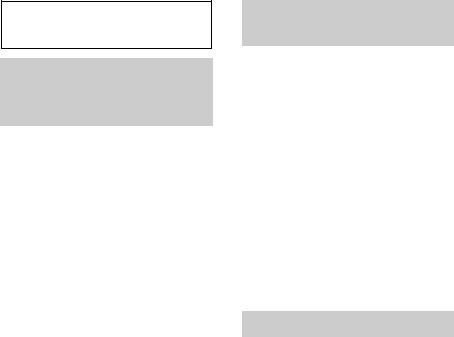
Getting Started
Switching the FM/AM tuning step (for nonArgentine models)
The FM/AM tuning step is factory-set to the 50 kHz (FM)/9 kHz (AM) position. If the frequency allocation system of your country is based on 200 kHz (FM)/10 kHz (AM) or 100 kHz (FM)/10 kHz (AM) step, set the tuning step before use.
This setting appears when turned off.
1Press and hold the select button.
The setup display appears.
2Rotate the control dial until “TUNERSTP” appears, then press it.
3Rotate the control dial to select from “50K/9K,” “100K/10K” or “200K/10K,” then press it.
Receivable frequency by selected frequency setup:
FM 50 kHz: 87.50 MHz, 87.55 MHz, 87.60 MHz...
FM 100 kHz: 87.5 MHz, 87.6 MHz, 87.7 MHz...
FM 200 kHz: 87.5 MHz, 87.7 MHz, 87.9 MHz...
AM 9 kHz: 531 kHz, 540 kHz, 549 kHz...
AM 10 kHz: 530 kHz, 540 kHz, 550 kHz...
Canceling the DEMO mode
You can cancel the demonstration display which appears during turning off.
1Press and hold the select button.
The setup display appears.
2Rotate the control dial until “DEMO” appears, then press it.
3Rotate the control dial to select “DEMO-OFF,” then press it.
The setting is complete.
4Press  (BACK).
(BACK).
The display returns to normal reception/ play mode.
Setting the clock
The clock uses a 12-hour* digital indication.
* The Argentine model uses a 24-hour indication.
1Press and hold the select button.
The setup display appears.
2Rotate the control dial until “CLOCKADJ” appears, then press it.
The hour indication flashes.
3Rotate the control dial to set the hour and minute.
To move the digital indication, press
–/+.
4After setting the minute, press the select button.
The setup is complete and the clock starts.
To display the clock, press .
4
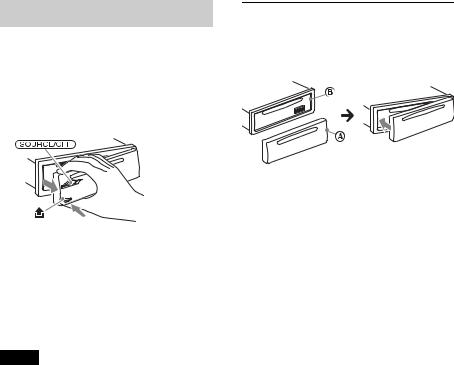
Detaching the front panel
You can detach the front panel of this unit to prevent theft.
1Press and hold .
The unit is turned off.
2Press  , then pull it off towards you.
, then pull it off towards you.
Caution alarm
If you turn the ignition switch to the OFF position without detaching the front panel, the caution alarm will sound for a few seconds. The alarm will only sound if the built-in amplifier is used.
Note
Do not subject the front panel to heat/high temperature or moisture. Avoid leaving it in a parked car or on a dashboard/rear tray.
Attaching the front panel
Engage part Aof the front panel with part Bof the unit, as illustrated, and push the left side into position until it clicks.
5
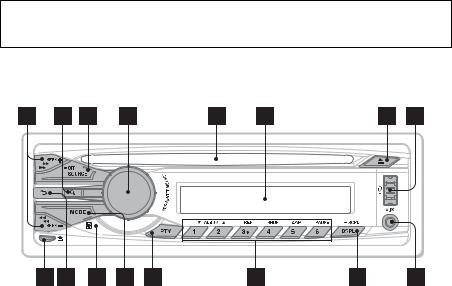
Location of controls
Main unit
This section contains instructions on the location of controls and basic operations.
SEEK +/– buttons
Radio:
To tune in stations automatically (press); find a station manually (press and hold).
CD/USB:
To skip tracks (press); skip tracks continuously (press, then press again within about 1 second and hold); reverse/fast-forward a track (press and hold).
 (BROWSE) button page 13
(BROWSE) button page 13
To enter the Quick-BrowZer™ mode.
SOURCE/OFF button
Press to turn on the power/change the source (Radio/CD/USB/AUX).
Press and hold for 1 second to turn off the power.
Press and hold for more than 2 seconds to turn off the power and the display disappears.
Control dial/select button page 14, 17
To adjust volume (rotate); select setup items (press and rotate).
Disc slot
Insert the disc (label side up), playback starts.
Display window
(eject) button
To eject the disc.
USB connector page 11
 (front panel release) button page 5
(front panel release) button page 5
 (BACK) button
(BACK) button
Press to return to the previous display.
Receptor for the remote commander
MODE button page 9
Press to select the radio band (FM/AM).
6

PTY button page 14
To select PTY in RDS.
Number buttons
Radio:
To receive stored stations (press); store stations (press and hold).
CD/USB:
/ : ALBUM / (during MP3/ WMA/AAC playback)
To skip albums (press); skip albums continuously (press and
hold).
: REP* page 12: SHUF page 12: ZAP page 14
To enter ZAPPIN™ mode.
: PAUSE
To pause playback. To cancel, press again.
DSPL (display)/SCRL (scroll) button page 10, 11, 12
To change display items (press); scroll the display item (press and hold).
AUX input jack page 19
* This button has a tactile dot.
Note
If the unit is turned off and the display
disappears, it cannot be operated with the remote commander unless on the unit
is pressed, or a disc is inserted to activate the unit first.
7

RM-X211 Remote commander
1
OFF ATT
2 |
|
MENU |
|
SOURCE |
SOUND MODE |
3 |
|
|
4 |
|
+ |
|
|
|
5 |
|
ENTER |
|
– |
|
6 |
PTY |
DSPL/ |
|
|
SCRL |
|
|
OFF button |
|
|
|
To turn off the power; stop the source. |
|
|
|
SOURCE button |
|
8 |
To turn on the power; change the |
||
9 |
source (Radio/CD/USB/AUX). |
||
( )/ ( ) buttons |
|||
q; |
|||
To control Radio/CD/USB, the same as |
|||
qa |
|||
–/+ on the unit. |
|||
|
qs |
Setup, sound setting, etc., can be |
|
|
operated by . |
||
|
|
||
qd |
(BACK) button |
||
1 |
2 |
3 |
qf |
|
|
|
PAUSE |
||
4 |
5 |
6 |
||
|
+
7 VOL
VOL
–
Remove the insulation film before use.
ENTER button
To apply a setting.
PTY button
VOL (volume) +*/– button
ATT (attenuate) button
To attenuate the sound. To cancel, press again.
MODE button
Press to select the radio band (FM/AM).
SOUND/MENU button
To enter sound setting (press); enter menu (press and hold).
 (BROWSE) button
(BROWSE) button
(+)/ (–) buttons
To control CD/USB, the same as /(ALBUM / ) on the unit.
Setup, sound setting, etc., can be operated by .
DSPL/SCRL button
Number buttons
To receive stored stations (press); store
stations (press and hold).
To pause playback (press ).
* This button has a tactile dot.
8
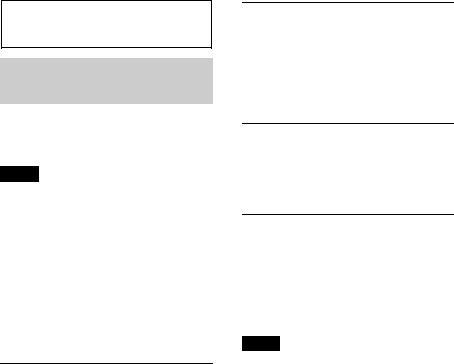
Radio
Storing and receiving stations
Tuning step setting is required* (page 4).
* For non-Argentine models
Notes
•If the tuning step setting is changed, the stored stations will be erased.
•If replacing the car battery or changing the connections, the tuning step setting will be erased, and you will need to set again.
Caution
When tuning in stations while driving, use Best Tuning Memory (BTM) to prevent an accident.
Storing automatically — BTM
1Press repeatedly until
“TUNER” appears.
To change the band, press repeatedly. You can select from FM1, FM2, FM3, AM1 or AM2.
2Press and hold the select button.
The setup display appears.
3Rotate the control dial until “BTM” appears, then press it.
The unit stores stations in order of frequency on the number buttons.
Storing manually
1While receiving the station that you
want to store, press and hold a number button ( to ) until “MEM” appears.
Receiving the stored stations
1Select the band, then press a number button ( to ).
Tuning automatically
1Select the band, then press +/– to search for the station.
Scanning stops when the unit receives a station. Repeat this procedure until the desired station is received.
Tip
If you know the frequency of the station you want to listen to, press and hold +/– to locate
the approximate frequency, then press+/– repeatedly to fine adjust to the
desired frequency (manual tuning).
9
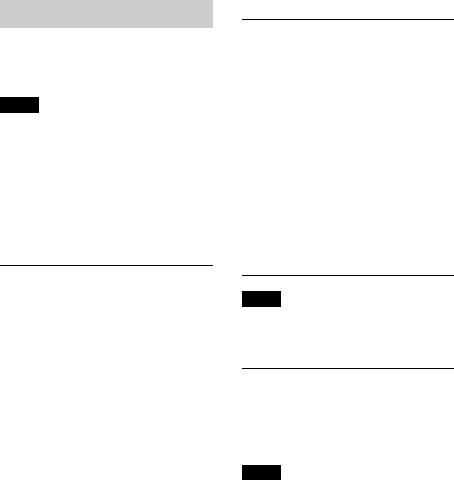
RDS
FM stations with Radio Data System (RDS) service send inaudible digital information along with the regular radio program signal.
Notes
•Depending on the country/region, not all RDS functions may be available.
•RDS will not work if the signal strength is too weak, or if the station you are tuned to is not transmitting RDS data.
Changing display items
Press .
Selecting PTY (Program
Types)
Displays the currently received program type. Also searches your selected program type.
1Press during FM reception.
The current program type name appears if the station is transmitting PTY data.
2Rotate the control dial until the desired program type appears, then press it.
The unit starts to search for a station broadcasting the selected program type.
Type of programs
NEWS (News), AFFAIRS (Current Affairs), INFO (Information), SPORT (Sports), EDUCATE (Education), DRAMA (Drama), CULTURE (Culture), SCIENCE (Science), VARIED (Varied), POP M (Pop Music), ROCK M (Rock Music), EASY M (M.O.R. Music), LIGHT M (Light classical), CLASSICS (Serious classical), OTHER M (Other Music), WEATHER (Weather),
FINANCE (Finance), CHILDREN
(Children’s program), SOCIAL A (Social Affairs), RELIGION (Religion), PHONE IN (Phone In), TRAVEL (Travel), LEISURE (Leisure), JAZZ (Jazz Music), COUNTRY (Country Music), NATION M (National Music), OLDIES (Oldies Music), FOLK M (Folk Music), DOCUMENT (Documentary)
Note
You may receive a different radio program from the one you select.
Setting CT (Clock Time)
The CT data from the RDS transmission sets the clock.
1 Set “CT-ON” in setup (page 17).
Note
The CT function may not work properly even though an RDS station is being received.
10
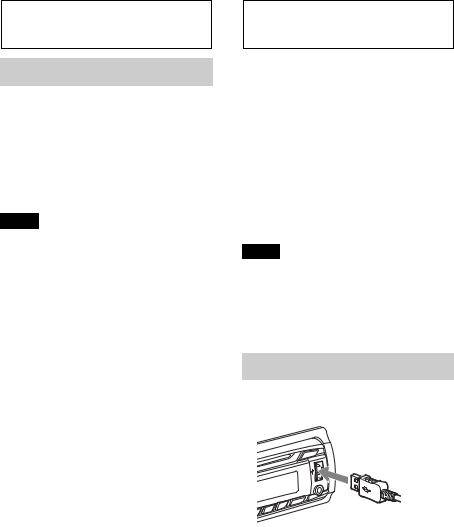
CD
Playing a disc
This unit can play CD-DA (also containing CD TEXT) and CD-R/CD-RW (MP3/ WMA/AAC files (page 20)).
1Insert the disc (label side up).
Playback starts automatically.
To eject the disc, press .
Note
When ejecting/inserting a disc, keep any USB devices disconnected to avoid damage to the disc.
Changing display items
Displayed items may differ depending on
the disc type, recording format and settings. Press .
USB devices
•MSC (Mass Storage Class)-type USB devices compliant with the USB standard can be used.
•Corresponding codec is MP3 (.mp3), WMA (.wma), AAC (.m4a) and AAC (.mp4).
•Backup of data in a USB device is recommended.
For details on the compatibility of your USB device, visit the support site on the back cover.
Note
Connect the USB device after starting the engine. Depending on the USB device, malfunction or damage may occur if it is connected before starting the engine.
Playing back a USB device
1Connect the USB device to the USB connector with its USB cable.
Playback starts.
If a USB device is already connected, to start playback, press repeatedly
until “USB” appears.
To stop playback, press and hold
for 1 second.
To remove the USB device, stop the USB playback, then remove the USB device.
11
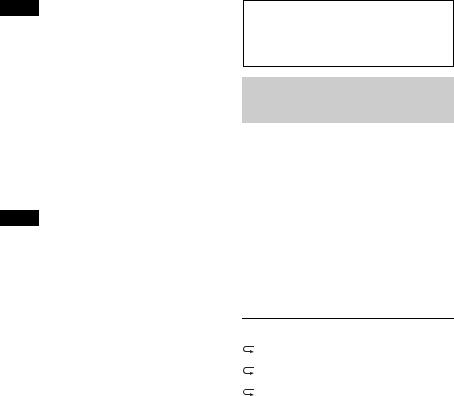
Notes
•Do not use USB devices so large or heavy that they may fall down due to vibration, or cause a loose connection.
•Do not detach the front panel during playback of the USB device, otherwise USB data may be damaged.
Changing display items
Displayed items may differ depending on the USB device, recording format and
settings.
Press .
Notes
•The maximum number of displayable data is as follows.
–folders (albums): 128
–files (tracks) per folder: 500
•It may take time for playback to begin, depending on the amount of recorded data.
•DRM (Digital Rights Management) files may not be played.
•During playback or fast-forward/reverse of a VBR (Variable Bit Rate) MP3/WMA/AAC file, elapsed playing time may not display accurately.
•Playback of the following MP3/WMA/AAC files is not supported.
–lossless compression
–copyright-protected
Searching and playing tracks
Playing tracks in various modes
You can listen to tracks repeatedly (repeat play) or in random order (shuffle play). Available play modes differ depending on the selected sound source.
1During playback, press (REP) or(SHUF) repeatedly until the desired play mode appears.
Playback in selected play mode may take time to start.
Repeat play
Select |
To play |
TRACK |
track repeatedly. |
|
|
ALBUM |
album repeatedly. |
|
|
OFF |
track in normal order |
|
(Normal play). |
|
|
Shuffle play |
|
|
|
Select |
To play |
|
|
SHUF ALBUM |
album in random |
|
order. |
|
|
SHUF DISC*1 |
disc in random order. |
SHUF DEVICE*2 |
device in random |
|
order. |
|
|
SHUF OFF |
track in normal order |
|
(Normal play). |
|
|
*1 CD only |
|
*2 USB only |
|
12
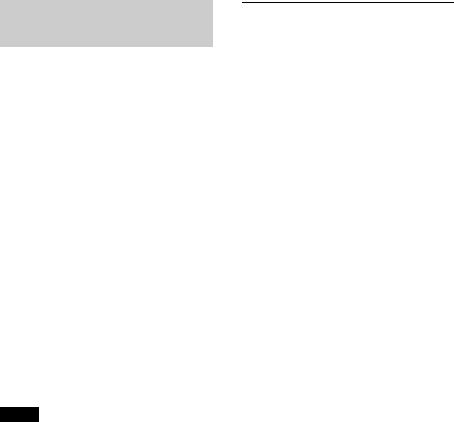
Searching a track by name — Quick-BrowZer™
You can search for a track in a CD or USB device easily by category.
1Press  (BROWSE)*.
(BROWSE)*.
The unit enters the Quick-BrowZer mode, and the list of search categories appears.
When the track list appears, press  (BACK) repeatedly until the desired search category appears.
(BACK) repeatedly until the desired search category appears.
* During playback, press  (BROWSE) for more than 2 seconds to directly return to the beginning of the category list (USB only).
(BROWSE) for more than 2 seconds to directly return to the beginning of the category list (USB only).
2Rotate the control dial to select the desired search category, then press it to confirm.
3Repeat step 2 until the desired track is selected.
Playback starts.
To exit the Quick-BrowZer mode, press  (BROWSE).
(BROWSE).
Note
When entering the Quick-BrowZer mode, the repeat/shuffle setting is canceled.
Searching by skip items
— Jump mode
When many items are in a category, you can search the desired item quickly.
1Press + in Quick-BrowZer mode.
The item name will appear.
2Rotate the control dial to select the item near the one desired.
It skips in steps of 10% of the total item number.
3Press the select button.
The display returns to the QuickBrowZer mode and the selected item appears.
4Rotate the control dial to select the desired item and press it.
Playback starts if the selected item is a track.
To cancel Jump mode, press  (BACK) or
(BACK) or
–.
13
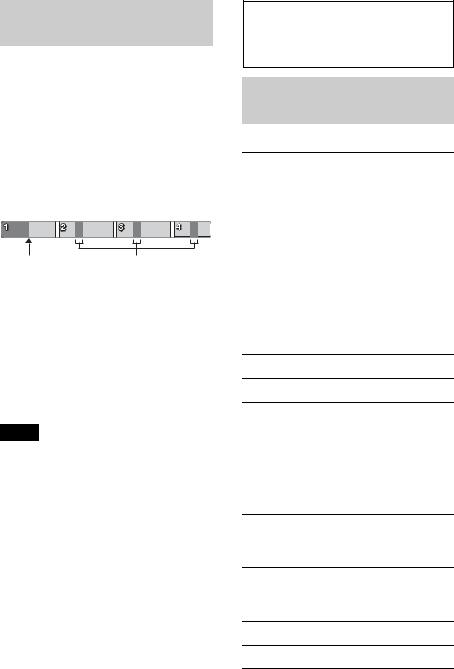
Searching a track by listening to track passages — ZAPPIN™
While playing back short track passages in a CD or USB device in sequence, you can search for a track you want to listen to. ZAPPIN mode is suitable for searching for a track in shuffle or shuffle repeat mode.
1Press (ZAP) during playback.
Playback starts from a passage of the next track. You can select the playback time (page 18).
Track
(ZAP) pressed. The part of each track to play back in ZAPPIN mode.
2Press the select button or (ZAP) when a track you want to listen is played back.
The track that you select returns to normal play mode from the beginning.
Pressing  (BACK) also confirms a track to playback.
(BACK) also confirms a track to playback.
Tips
•Press +/– in ZAPPIN mode to skip a track.
•Press / (ALBUM / ) in ZAPPIN mode to skip album.
Sound Settings and
Setup Menu
Changing the sound settings
Adjusting the sound characteristics
1During reception/playback, press the select button.
2Rotate the control dial until the desired menu item appears, then press it.
3Rotate the control dial to select the setting, then press it.
4Press  (BACK).
(BACK).
The following items can be set:
EQ7 PRESET (page 15)
EQ7 SETTING (page 15)
POSITION
SET POSITION (Listening Position setting) (page 16)
ADJ POSITION*1 (Listening Position adjustment) (page 16)
SET SW POS*1 *2 (Subwoofer Position setting) (page 16)
BALANCE
Adjusts the sound balance: “RIGHT-15”
– “CENTER” – “LEFT-15.”
FADER
Adjusts the relative level: “FRONT-15” – “CENTER” – “REAR-15.”
DM+ (page 16)
RB ENH (Rear Bass Enhancer) (page 17)
14
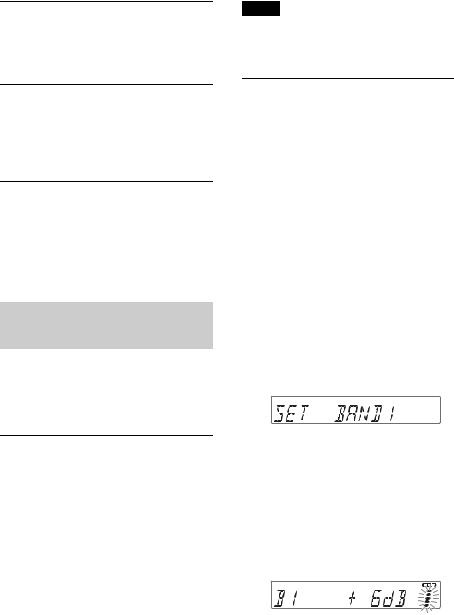
SW LEVEL*2 (Subwoofer Level) Adjusts the subwoofer volume level: “+10 dB” – “0 dB” – “–10 dB.” (“ATT” is displayed at the lowest setting.)
AUX VOL*3 (AUX Volume level) Adjusts the volume level for each connected auxiliary equipment: “+18 dB” – “0 dB” – “–8 dB.”
This setting negates the need to adjust the volume level between sources.
*1 Hidden when “SET POSITION” is set to “OFF.”
*2 When the audio output is set to “SUB-OUT” (page 17).
*3 When AUX source is activated (page 19).
Enjoying sophisticated sound functions — Advanced Sound Engine
Advanced Sound Engine creates an ideal incar sound field with digital signal processing.
Selecting the sound quality
— EQ7 Preset
You can select an equalizer curve from 7 equalizer curves (XPLOD, VOCAL, EDGE, CRUISE, SPACE, GRAVITY, CUSTOM or OFF).
1During reception/playback, press the select button.
2Rotate the control dial until “EQ7 PRESET” appears, then press it.
3Rotate the control dial until the desired equalizer curve appears, then press it.
4Press  (BACK).
(BACK).
To cancel the equalizer curve, select “OFF” in step 3.
Tip
The equalizer curve setting can be memorized for each source.
Customizing the equalizer curve — EQ7 Setting
“CUSTOM” of EQ7 allows you to make your own equalizer settings.
1Select a source, then press the select button.
2Rotate the control dial until “EQ7 SETTING” appears, then press it.
3Rotate the control dial until “BASE” appears, then press it.
You can select an equalizer curve as a basis for further customizing.
4Rotate the control dial to select the equalizer curve, then press it.
5Setting the equalizer curve.
Rotate the control dial to select the frequency range, then press it.
BAND1: 63 Hz BAND2: 160 Hz BAND3: 400 Hz BAND4: 1 kHz BAND5: 2.5 kHz BAND6: 6.3 kHz BAND7: 16.0 kHz
Rotate the control dial to adjust the volume level, then press it.
The volume level is adjustable in 1 dB steps, from -6 dB to +6 dB.
Repeat steps and to adjust other frequency ranges.
6Press  (BACK) twice.
(BACK) twice.
The equalizer curve is stored in “CUSTOM.”
15
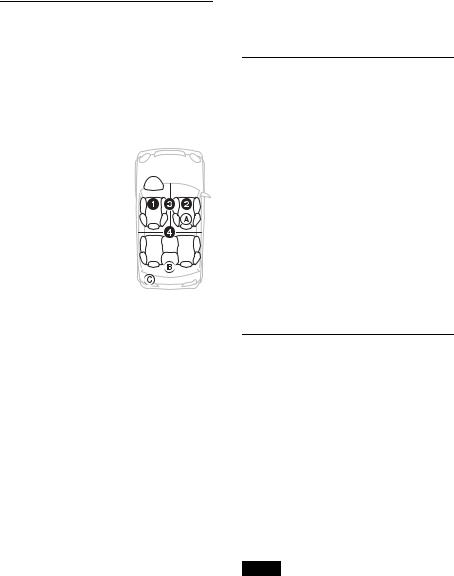
Optimizing sound by Time Alignment — Listening Position
The unit can simulate a natural sound field by delaying the sound output from each speaker to suit your position.
The options for “POSITION” are indicated below.
FRONT L ( ): Front left FRONT R ( ): Front right
FRONT ( ): Center front
ALL ( ): In the center of 
 your car
your car
OFF: No position set
You can also set the approximate subwoofer position from your listening position if:
–the audio output is set to “SUB-OUT” (page 17).
–the listening position is set besides “OFF.”
The options for “SET SW POS” are indicated below.
NEAR ( ): Near NORMAL ( ): Normal FAR ( ): Far
1During reception/playback, press the select button.
2Rotate the control dial until “SET POSITION” appears, then press it.
3Rotate the control dial to select from “FRONT L,” “FRONT R,” “FRONT” or “ALL,” then press it.
4Rotate the control dial until “SET SW POS” appears, then press it.
5Rotate the control dial to select the subwoofer position from “NEAR,” “NORMAL” or “FAR,” then press it.
16 6 Press  (BACK).
(BACK).
To cancel listening position, select “OFF” on step 3.
Adjusting the listening position
You can fine-tune the listening position setting.
1During reception/playback, press the select button.
2Rotate the control dial until “ADJ POSITION” appears, then press it.
3Rotate the control dial to adjust the listening position, then press it.
Adjustable range: “+3” – “CENTER” – “–3.”
4Press  (BACK).
(BACK).
DM+ Advanced
DM+ Advanced improves digitally compressed sound by restoring high frequencies lost in the compression process.
1During playback, press the select button.
2Rotate the control dial until “DM+” appears, then press it.
3Rotate the control dial to select “ON,” then press it.
4Press  (BACK).
(BACK).
Tip
The DM+ setting can be memorized for each source.
