Sony CDX-GT620IP, CDX-GT620IPW Operating Instruction

3-285-539-11 (1)
FM/AM
Compact Disc Player
Operating Instructions
Mode d’emploi
Owner’s Record
The model and serial numbers are located on the bottom of the unit. Record the serial number in the space provided below.
Refer to these numbers whenever you call upon your Sony dealer regarding this product.
Model No. |
|
Serial No. |
To cancel the demonstration (DEMO) display, see page 12.
Pour annuler l’affichage de démonstration (DEMO), reportez-vous à la page 13.
US
FR
CDX-GT620IP CDX-GT62IPW
© 2008 Sony Corporation
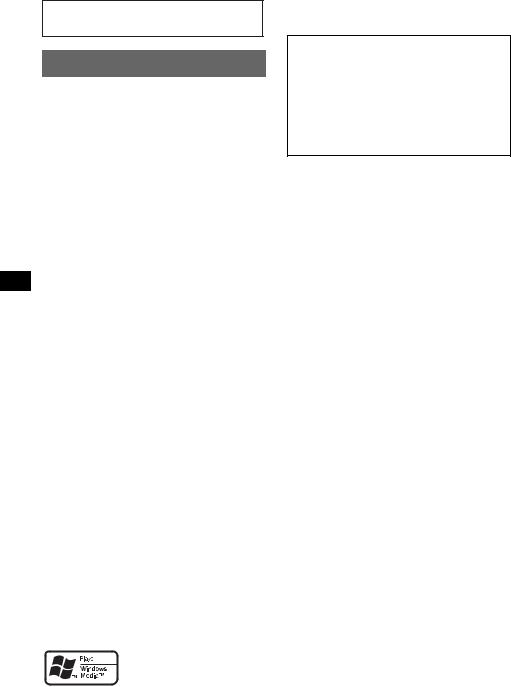
For installation and connections, see the supplied installation/connections manual.
Warning
This equipment has been tested and found to comply with the limits for a Class B digital device, pursuant to Part 15 of the FCC Rules. These limits are designed to provide reasonable protection against harmful interference in a residential installation. This equipment generates, uses, and can radiate radio frequency energy and, if not installed and used in accordance with the instructions, may cause harmful interference to radio communications. However, there is no guarantee that interference will not occur in a particular installation. If this equipment does cause harmful interference to radio or television reception, which can be determined by turning the equipment off and on, the user is encouraged to try to correct the interference by one or more of the following measures:
–Reorient or relocate the receiving antenna.
–Increase the separation between the equipment and receiver.
–Connect the equipment into an outlet on a circuit different from that to which the receiver is connected.
–Consult the dealer or an experienced radio/TV technician for help.
You are cautioned that any changes or modifications not expressly approved in this manual could void your authority to operate this equipment.
CAUTION
The use of optical instruments with this product will increase eye hazard.
For the state of california, USA only
Perchlorate Material – special handling may apply, See www.dtsc.ca.gov/hazardouswaste/perchlorate Perchlorate Material: Lithium battery contains perchlorate
Microsoft, Windows Media, and the Windows logo are
trademarks or registered trademarks of Microsoft
Corporation in the United States and/or other 2 countries.
iPod is a trademark of Apple Inc., registered in the U.S. and other countries.
Warning if your car’s ignition has no ACC position
Be sure to set the Auto Off function (page 12). The unit will shut off completely and automatically in the set time after the unit is turned off, which prevents battery drain.
If you do not set the Auto Off function, press and hold (OFF) until the display disappears each time you turn the ignition off.
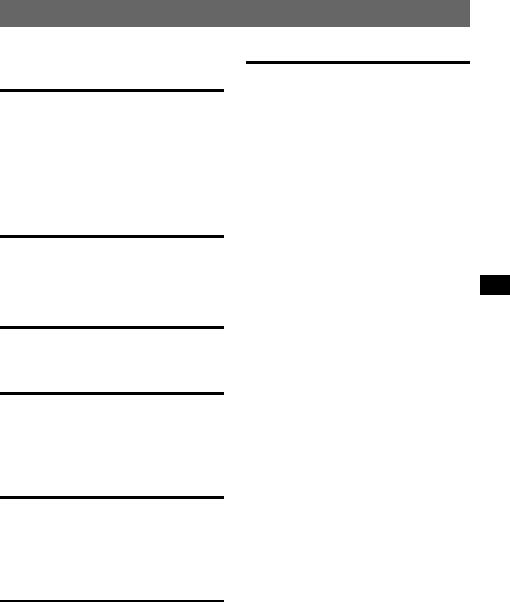
Table of Contents
Welcome ! . . . . . . . . . . . . . . . . . . . . . . . . . . . . . 4
Getting Started
Resetting the unit. . . . . . . . . . . . . . . . . . . . . . . . 4 Preparing the card remote commander . . . . . . . 4 Setting the clock . . . . . . . . . . . . . . . . . . . . . . . . 4 Detaching the front panel . . . . . . . . . . . . . . . . . 5 Attaching the front panel . . . . . . . . . . . . . . . 5 Inserting the disc in the unit . . . . . . . . . . . . . . . 5 Ejecting the disc . . . . . . . . . . . . . . . . . . . . . . 5
Location of controls and basic operations
Main unit. . . . . . . . . . . . . . . . . . . . . . . . . . . . 6 Card remote commander RM-X151 . . . . . . . 6 Searching for a track
— Quick-BrowZer . . . . . . . . . . . . . . . . . . . . 8
CD
Display items . . . . . . . . . . . . . . . . . . . . . . . . 9 Repeat and shuffle play. . . . . . . . . . . . . . . . . 9
Radio
Storing and receiving stations . . . . . . . . . . . . . . 9 Storing automatically — BTM . . . . . . . . . . . 9 Storing manually. . . . . . . . . . . . . . . . . . . . . . 9 Receiving the stored stations . . . . . . . . . . . . 9 Tuning automatically . . . . . . . . . . . . . . . . . . 9
iPod
Playing back iPod . . . . . . . . . . . . . . . . . . . . . . 10 Playing tracks . . . . . . . . . . . . . . . . . . . . . . . 10 Display items . . . . . . . . . . . . . . . . . . . . . . . 10 Setting the play mode . . . . . . . . . . . . . . . . . . . 11 Repeat and shuffle play. . . . . . . . . . . . . . . . 11
Other functions
Changing the sound settings . . . . . . . . . . . . . . 11 Adjusting the sound characteristics . . . . . . 11 Customizing the equalizer curve
— EQ3 . . . . . . . . . . . . . . . . . . . . . . . . . . . . 12 Adjusting setup items — SET . . . . . . . . . . . . . 12 Using optional equipment . . . . . . . . . . . . . . . . 13 Auxiliary audio equipment . . . . . . . . . . . . . 13 Rotary commander RM-X4S . . . . . . . . . . . 14
Additional Information
Precautions . . . . . . . . . . . . . . . . . . . . . . . . . . . 15 Notes on discs . . . . . . . . . . . . . . . . . . . . . . 15 Playback order of MP3/WMA/AAC files (CD-R/RW) . . . . . . . . . . . . . . . . . . . . . . . . 16 About MP3 files . . . . . . . . . . . . . . . . . . . . . 16 About WMA files. . . . . . . . . . . . . . . . . . . . 16 About AAC files . . . . . . . . . . . . . . . . . . . . 16 About iPod . . . . . . . . . . . . . . . . . . . . . . . . . 16
Maintenance . . . . . . . . . . . . . . . . . . . . . . . . . . 17 Removing the unit. . . . . . . . . . . . . . . . . . . . . . 18 Specifications . . . . . . . . . . . . . . . . . . . . . . . . . 18 Troubleshooting . . . . . . . . . . . . . . . . . . . . . . . 19 Error displays/Messages. . . . . . . . . . . . . . . 20
3
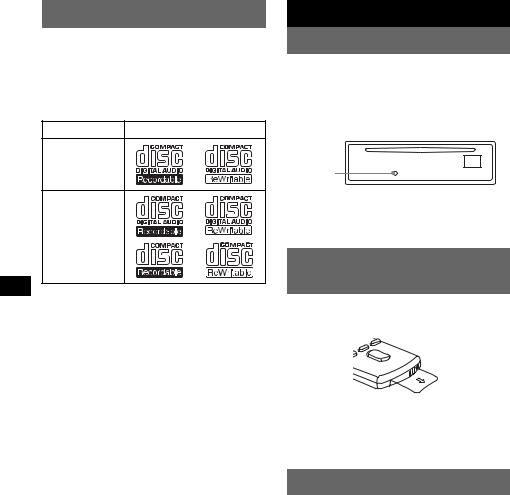
Welcome !
Thank you for purchasing this Sony Compact Disc Player. You can enjoy your drive with the following functions.
•CD playback
You can play CD-DA (also containing CD TEXT) and CD-R/CD-RW (MP3/WMA/AAC files (page 16)).
Type of discs |
Label on the disc |
CD-DA
MP3
WMA
AAC
•Radio reception
–You can store up to 6 stations per band (FM1, FM2, FM3, AM1 and AM2).
–BTM (Best Tuning Memory): The unit selects strong signal stations and stores them.
•Search function
Quick-BrowZer: You can quickly and easily search for a track in a CD, or iPod connected to this unit (page 8).
•Sound adjustment
–EQ3 stage2: You can choose any one of 7 preset equalizer curves.
–DSO (Dynamic Soundstage Organizer): Creates a more ambient sound field, using virtual speaker synthesis, to enhance the sound of speakers, even if they are installed low in the door.
•iPod operation
iPod connection can be made by the dock connector cable on the rear of the unit.
•Auxiliary equipment connection
An AUX input jack on the front of the unit allows connection of a portable audio device.
Getting Started
Resetting the unit
Before operating the unit for the first time, or after replacing the car battery or changing the connections, you must reset the unit.
Detach the front panel and press the RESET button with a pointed object, such as a ball-point pen.
RESET button
Note
Pressing the RESET button will erase the clock setting and some stored contents.
Preparing the card remote commander
Before using the card remote commander for the first time, remove the insulation film.
Tip
For how to replace the battery, see “Replacing the lithium battery of the card remote commander” on page 17.
Setting the clock
The clock uses a 12-hour digital indication.
1Press and hold the select button.
The setup display appears.
2Press the select button repeatedly until “CLOCK-ADJ” appears.
3Press (SEEK) +.
The hour indication flashes.
4Rotate the control dial to set the hour and minute.
To move the digital indication, press (SEEK) –/+.
5Press the select button.
The setup is complete and the clock starts.
To display the clock, press (DSPL). Press (DSPL) again to return to the previous display.
4
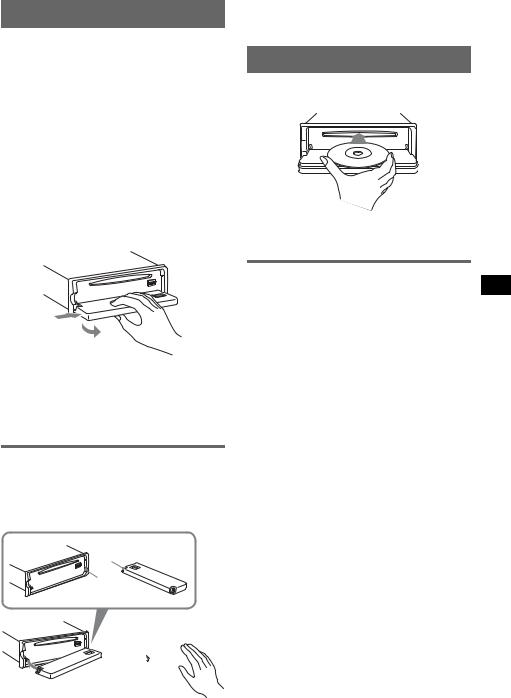
Detaching the front panel
You can detach the front panel of this unit to prevent theft.
Caution alarm
If you turn the ignition switch to the OFF position without detaching the front panel, the caution alarm will sound for a few seconds. The alarm will only sound if the built-in amplifier is used.
1Press (OFF).
The unit is turned off.
2Press (OPEN).
The front panel is flipped down.
3Slide the front panel to the right, then gently pull out the left end of the front panel.
Note
Do not put anything on the inner surface of the front panel.
Inserting the disc in the unit
1Press (OPEN).
2Insert the disc (label side up).
3Close the front panel.
Playback starts automatically.
|
Ejecting the disc |
|
1 Press (OPEN). |
1 |
2 Press Z. |
The disc is ejected. |
|
2 |
3 Close the front panel. |
Notes |
|
• Do not drop or put excessive pressure on the front |
|
panel and display window. |
|
• Do not subject the front panel to heat/high |
|
temperature or moisture. Avoid leaving it in a parked |
|
car or on a dashboard/rear tray. |
|
Attaching the front panel |
|
Place the hole A of the front panel onto the |
|
spindle B on the unit, then lightly push the left |
|
side in. |
|
Press (SOURCE) on the unit (or insert a disc) to |
|
operate the unit. |
|
A |
|
B |
|
c 
5
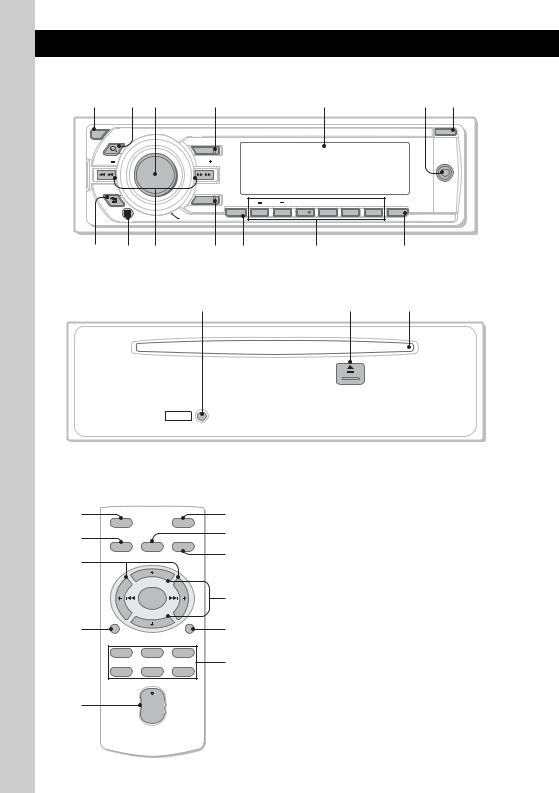
Location of controls and basic operations
Main unit
1 2 3 |
4 |
5 |
6 7 |
OFF |
OPEN |
BROWSE
|
SOURCE |
|
|
|
|
|
|
|
SEEK |
SEEK |
|
|
|
|
|
|
AUX |
BACK |
|
|
|
|
|
|
|
|
|
MODE |
|
ALBUM |
REP |
SHUF |
|
PAUSE |
SCRL |
|
|
|
|
|||||
|
BTM |
1 |
2 |
3 |
4 |
5 |
6 |
DSPL |
|
PUSH ENTER / SELECT |
|
|
|
|
|
|
|
8 9 q; qa qs qd qf
Front panel removed
qg |
qh |
qj |
RESET
Card remote commander RM-X151
1 |
OFF |
|
ATT |
wa |
|
|
|
ws |
|||
4 |
|
|
|
||
SOURCE |
SEL |
MODE |
qa |
||
|
|||||
qk |
|
|
|
||
|
|
|
|
||
|
|
+ |
|
|
|
|
|
|
|
wd |
|
|
|
– |
|
|
|
ql |
DSPL |
|
SCRL |
wf |
|
|
1 |
2 |
3 |
wg |
|
|
4 |
5 |
6 |
||
|
|
||||
w; |
|
+ |
|
|
|
|
VOL |
|
|
||
|
– |
|
|
||
|
|
|
|
This section contains instructions on the location of controls and basic operations. For details, see the respective pages.
For iPod operation, see “iPod” on page 10. The corresponding buttons on the card remote commander control the same functions as those on the unit.
AOFF button
To power off; stop the source.
B (BROWSE) button page 8
(BROWSE) button page 8
To enter the Quick-BrowZer mode.
CControl dial/select button page 8, 11
To adjust volume (rotate); select items (press and rotate).
DSOURCE button
To power on; change the source (Radio/CD/ iPod/AUX).
E Display window
6
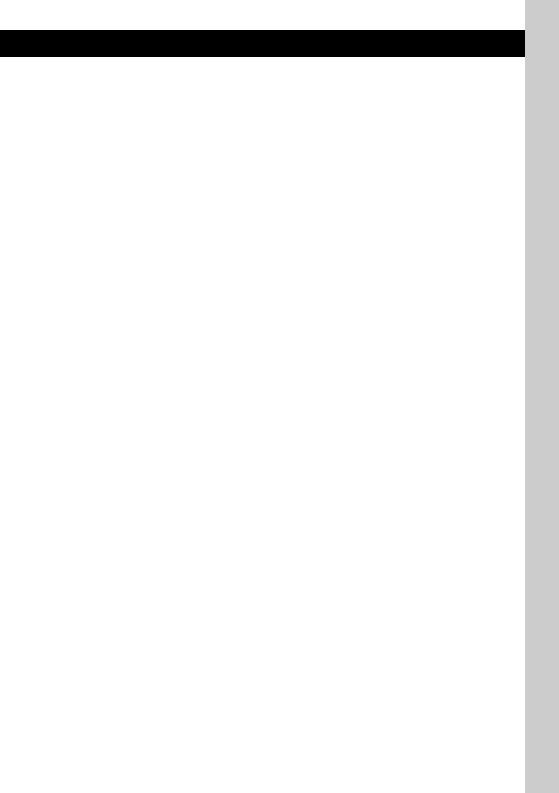
FAUX input jack page 13
To connect a portable audio device.
G OPEN button page 5
H  (BACK) button page 8
(BACK) button page 8
To return to the previous display.
IReceptor for the card remote commander
JSEEK –/+ buttons
CD/iPod:
To skip tracks (press); skip tracks continuously (press, then press again within about 1 second and hold); reverse/fastforward a track (press and hold).
Radio:
To tune in stations automatically (press); find a station manually (press and hold).
KMODE button page 9, 10
To select the radio band (FM/AM); select the play mode of iPod.
LBTM button page 9
To start the BTM function.
M Number buttons
CD/iPod:
(1)/(2): ALBUM –/+
To skip albums (press); skip albums continuously (press and hold).
(3): REP page 9, 11
(4): SHUF page 9, 11
(6): PAUSE
To pause playback. To cancel, press again.
Radio:
To receive stored stations (press); store stations (press and hold).
NDSPL (display)/SCRL (scroll) button page 9, 10
To change display items (press); scroll the display item (press and hold).
O RESET button page 4
PZ (eject) button page 5
To eject the disc.
QDisc slot page 5
To insert the disc.
The following buttons on the card remote commander have also different buttons/functions from the unit. Remove the insulation film before use (page 4).
qk < (.)/, (>) buttons
To control CD/radio/iPod, the same as (SEEK) –/+ on the unit.
Setup, sound setting, etc., can be operated by
< ,.
ql DSPL (display) button
To change display items.
w; VOL (volume) +/– button
To adjust volume.
wa ATT (attenuate) button
To attenuate the sound. To cancel, press again.
ws SEL (select) button
The same as the select button on the unit. During the Quick-BrowZer mode, (SEL) (select) is inactive.
wd M (+)/m (–) buttons
To control CD/iPod, the same as (1)/(2) (ALBUM –/+) on the unit.
Setup, sound setting, etc., can be operated by
M m.
wf SCRL (scroll) button
To scroll the display item.
wg Number buttons
To receive stored stations (press); store stations (press and hold).
Note
If the unit is turned off and the display disappears, it cannot be operated with the card remote commander unless (SOURCE) on the unit is pressed, or a disc is inserted to activate the unit first.
7
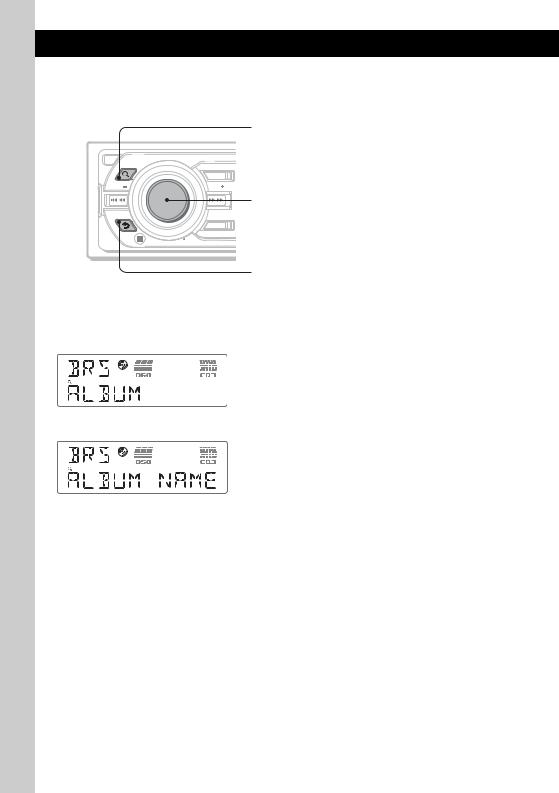
Searching for a track — Quick-BrowZer
You can search for a track in a CD or iPod easily by category.
 (BROWSE):
(BROWSE):
To enter/exit the Quick-BrowZer mode.
OFF
BROWSE
SOURCE
SEEK |
SEEK |
Control dial:
To select the item (rotate); confirm the item (press).
BACK
MODE
 PUSH ENTER / SELECT
PUSH ENTER / SELECT
 (BACK):
(BACK):
To return to the previous display.
1Press  (BROWSE).
(BROWSE).
The unit enters the Quick-BrowZer mode, and the list of search categories appears. Display items differ, depending on the type of iPod or disc.
2Rotate the control dial to select the desired search category, then press it to confirm.
3Repeat step 2 until the desired track is selected.
Playback starts.
To return to the previous display
Press  (BACK).
(BACK).
To exit the Quick-BrowZer mode
Press  (BROWSE).
(BROWSE).
Note
When entering the Quick-BrowZer mode, the repeat/shuffle setting is canceled.
8
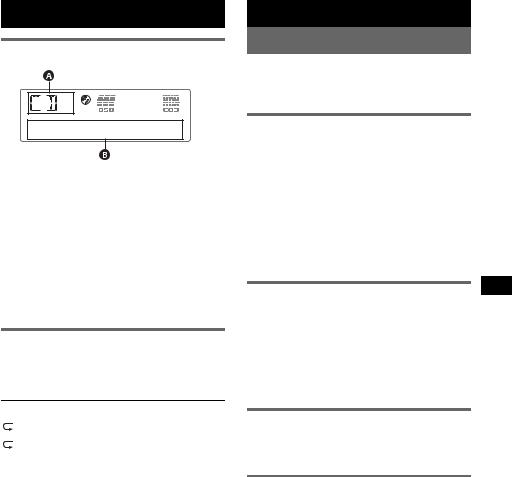
CD
Display items
A Source
BTrack number/Elapsed playing time, Disc/ artist name, Album number*, Album name, Track name, Text information, Clock
*Album number is displayed only when the album is changed.
To change display items B, press (DSPL).
Tip
Displayed items will differ, depending on the disc type, recording format and settings. For details on MP3/ WMA/AAC, see page 16.
Repeat and shuffle play
1During playback, press (3) (REP) or
(4) (SHUF) repeatedly until the desired setting appears.
Select |
To play |
TRACK |
track repeatedly. |
|
|
ALBUM* |
album repeatedly. |
|
|
SHUF ALBUM* |
album in random order. |
|
|
SHUF DISC |
disc in random order. |
|
|
* When an MP3/WMA/AAC is played.
To return to normal play mode, select “ OFF” or “SHUF OFF.”
OFF” or “SHUF OFF.”
Radio
Storing and receiving stations
Caution
When tuning in stations while driving, use Best Tuning Memory (BTM) to prevent an accident.
Storing automatically — BTM
1Press (SOURCE) repeatedly until
“TUNER” appears.
To change the band, press (MODE) repeatedly. You can select from FM1, FM2, FM3, AM1 or AM2.
2Press and hold (BTM) until “BTM” flashes.
The unit stores stations in order of frequency on the number buttons.
A beep sounds when the setting is stored.
Storing manually
1While receiving the station that you want to store, press and hold a number button ((1) to (6)) until
“MEM” appears.
Note
If you try to store another station on the same number button, the previously stored station will be replaced.
Receiving the stored stations
1Select the band, then press a number button ((1) to (6)).
Tuning automatically
1Select the band, then press (SEEK) –/+ to search for the station.
Scanning stops when the unit receives a station. Repeat this procedure until the desired station is received.
Tip
If you know the frequency of the station you want to listen to, press and hold (SEEK) –/+ to locate the approximate frequency, then press (SEEK) –/+ repeatedly to fine adjust to the desired frequency (manual tuning).
9
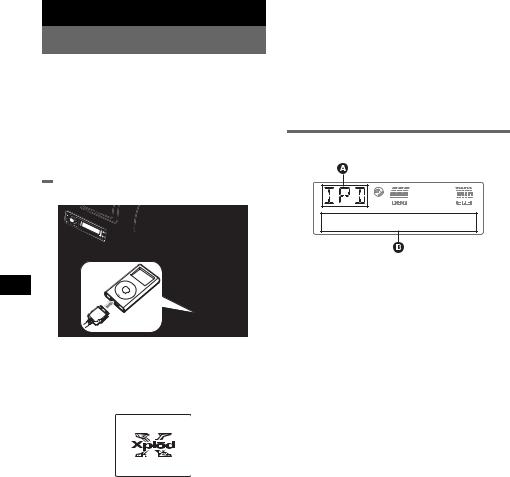
iPod
Playing back iPod
By connecting an iPod to the dock connector at the rear of the unit, you can listen on your car speakers, while controlling the iPod from the unit.
Notes
•When an iPod is connected to the dock connector, operation from the iPod cannot be performed.
•Before connecting the iPod to the dock connector, turn down the volume of the unit.
Playing tracks
MENU
1Connect the iPod to the dock connector.
The iPod will turn on automatically, and the display will appear on the iPod screen as below.
The tracks on the iPod start playing automatically from the point last played. If an iPod is already connected, to start
playback press (SOURCE) repeatedly until “IPOD” appears.
2Press (MODE) to select the play mode.
The mode changes as follows:
Resuming Mode t Album Mode t Track Mode t Podcast Mode t Genre Mode t Playlist Mode t Artist Mode
3Adjust the volume.
Press (OFF) to stop playback.
Tips
•When the iPod is connected to the dock connector, the mode changes to the Resuming mode. In Resuming mode, pressing (3) (REP) or (4) (SHUF) does not function. If you cancel the resuming mode by pressing (MODE) or (1)/(2) (ALBUM –/+) now function to change the play mode.
•When the ignition key is turned to the ACC position, or the unit is on, the iPod will be recharged.
•If the iPod is disconnected during playback, “NO IPOD” appears in the display of the unit.
Display items
A Source (iPod) indication
BTrack/Album/Podcast/Artist/Playlist/Genre number, Track/Artist/Album name, Elapsed playing time, Clock
To change display items B, press (DSPL).
Note
Some letters stored in iPod may not be displayed correctly.
10
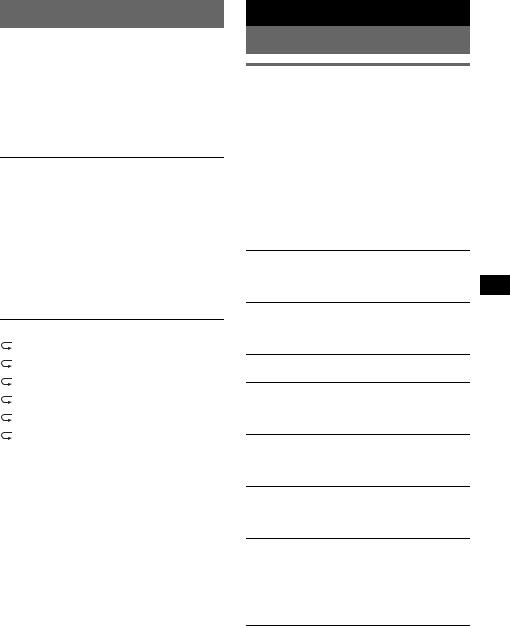
Setting the play mode
1During playback, press (MODE).
The mode changes as follows:
Album Mode t Track Mode t Podcast Mode* t Genre Mode t Playlist Mode t Artist Mode
* May not appear depending on iPod setting.
Skipping albums, podcasts, genres, playlists and artists
To |
Press |
Skip |
(1)/(2) (ALBUM –/+) |
|
[press once for each] |
|
|
Skip |
(1)/(2) (ALBUM –/+) |
continuously |
[hold to desired point] |
|
|
|
|
Repeat and shuffle play
1During playback, press (3) (REP) or
(4) (SHUF) repeatedly until the desired setting appears.
Select |
To play |
TRACK |
track repeatedly. |
|
|
ALBUM |
album repeatedly. |
|
|
PODCAST |
podcast repeatedly. |
|
|
ARTIST |
artist repeatedly. |
|
|
PLAYLIST |
playlist repeatedly. |
|
|
GENRE |
genre repeatedly. |
|
|
SHUF ALBUM |
album in random order. |
|
|
SHUF ARTIST |
artist in random order. |
|
|
SHUF PLAYLIST |
playlist in random order. |
|
|
SHUF GENRE |
genre in random order. |
|
|
SHUF DEVICE |
device in random order. |
|
|
To return to normal play mode, select “ OFF” or “SHUF OFF. ”
OFF” or “SHUF OFF. ”
Note
If (4)(SHUF) is pressed during podcast playback, only the first content will playback.
Other functions
Changing the sound settings
Adjusting the sound characteristics
1Press the select button repeatedly until the desired item appears.
2Rotate the control dial to adjust the selected item.
After 3 seconds, the setting is complete and the display returns to normal play/reception mode.
The following items can be set (follow the page reference for details):
“z” indicates the default settings.
EQ3
To select an equalizer type: “XPLOD” (z), “VOCAL,” “EDGE,” “CRUISE,” “SPACE,” “GRAVITY,” “CUSTOM” or “OFF.”
DSO*1
To select the DSO mode: “1,” “2” (z), “3” or “OFF.” The larger the number, the more enhanced the effect.
LOW*2, MID*2, HI*2 (page 12)
To customize the equalizer curve.
BAL (Balance)
To adjust the balance between the right and left speakers: “RIGHT-10” – “CENTER” (z) – “LEFT-10”
FAD (Fader)
To adjust the balance between the front and rear speakers: “FRONT-10” – “CENTER” (z) – “REAR-10”
SUB*3 (Subwoofer volume)
To adjust the subwoofer volume: “+10 dB” – “0 dB” (z) – “–10 dB”
(“ATT” is displayed at the lowest setting.)
AUX*4 (AUX level)
To adjust the volume level for each connected auxiliary equipment. This setting negates the need to adjust the volume level between sources (page 13).
Adjustable level: “+18 dB” – “0 dB” (z) – “–8 dB”
*1 When tuner is selected as the source, the default setting is “OFF.”
*2 When EQ3 is activated.
*3 When the audio output is set to “SUB-OUT” (page 12).
*4 When AUX source is activated.
11
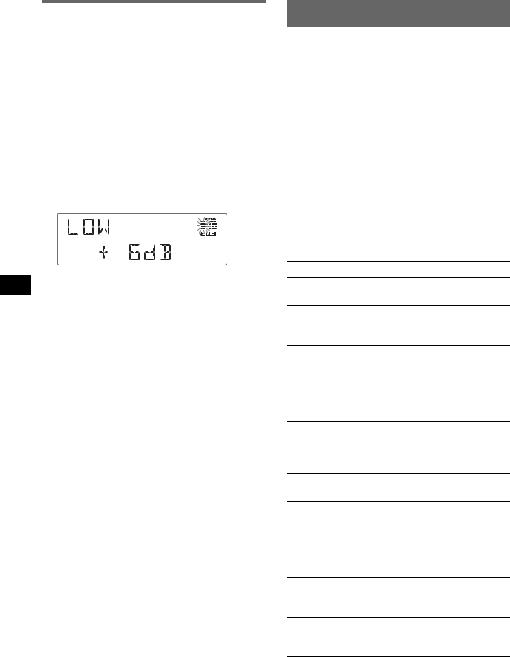
Customizing the equalizer curve
— EQ3
“CUSTOM” of EQ3 allows you to make your own equalizer settings.
1Select a source, then press the select button repeatedly to select “EQ3.”
2Rotate the control dial to select “CUSTOM.”
3Press the select button repeatedly until “LOW,” “MID” or “HI” appears.
4Rotate the control dial to adjust the selected item.
The volume level is adjustable in 1 dB steps, from –10 dB to +10 dB.
Repeat steps 3 and 4 to adjust the equalizer curve.
To restore the factory-set equalizer curve, press and hold the select button before the setting is complete.
After 3 seconds, the setting is complete and the display returns to normal play/reception mode.
Tip
Other equalizer types are also adjustable.
Adjusting setup items — SET
1Press and hold the select button.
The setup display appears.
2Press the select button repeatedly until the desired item appears.
3Rotate the control dial to select the setting (example “ON” or “OFF”).
4Press and hold the select button.
The setup is complete and the display returns to normal play/reception mode.
Note
Displayed items will differ, depending on the source and setting.
The following items can be set (follow the page reference for details):
“z” indicates the default settings.
CLOCK-ADJ (Clock Adjust) (page 4)
BEEP
To set “BEEP-ON” (z) or “BEEP-OFF.”
AUX-A*1 (AUX Audio)
To turn the AUX source display “AUX-A-ON” (z) or “AUX-A-OFF” (page 13).
A.OFF (Auto Off)
To shut off automatically after a desired time when the unit is turned off.
–“A.OFF-NO” (z), “A.OFF-30S (Seconds),” “A.OFF-30M (Minutes)” or “A.OFF-60M (Minutes).”
SUB/REAR*1
To switch the audio output.
–“SUB-OUT” (z): to output to a subwoofer.
–“REAR-OUT”: to output to a power amplifier.
DEMO (Demonstration)
To set “DEMO-ON” (z) or “DEMO-OFF.”
DIMMER
To change the brightness of the display.
–“DIMMER-AT” (z): to dim the display automatically when you turn lights on.
–“DIMMER-OFF”: to deactivate the dimmer.
–“DIMMER-ON”: to dim the display.
CONTRAST
To adjust the contrast of the display. The contrast level is adjustable in 7 steps.
ILLUMI (Illumination)
To change the illumination color: “ILLUMI-1” (z) or “ILLUMI-2.”
12
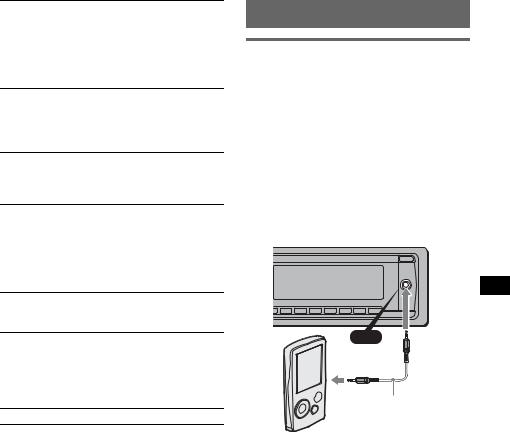
M.DSPL (Motion Display)
To select the Motion Display mode.
–“M.DSPL-SA” (z): to show moving patterns and spectrum analyzer.
–“M.DSPL-ON”: to show moving patterns.
–“M.DSPL-OFF”: to deactivate the Motion Display.
A.SCRL (Auto Scroll)
To scroll long displayed item automatically when the disc/album/track is changed.
–“A.SCRL-ON” (z): to scroll.
–“A.SCRL-OFF”: to not scroll.
LOCAL (Local Seek Mode)
–“LOCAL-ON” : to only tune into stations with stronger signals.
–“LOCAL-OFF” (z): to tune normal reception.
MONO*2 (Monaural Mode)
To improve poor FM reception, select monaural reception mode.
–“MONO-ON” : to hear stereo broadcast in monaural.
–“MONO-OFF” (z): to hear stereo broadcast in stereo.
LPF*3 (Low Pass Filter)
To select the subwoofer cut-off frequency: “LPF OFF” (z), “LPF125Hz” or “LPF 78Hz.”
LOUD (Loudness)
To allow you to listen clearly at low volume levels.
–“LOUD-ON” : to reinforce bass and treble.
–“LOUD-OFF” (z): to not reinforce bass and treble.
BTM (page 9)
*1 When the unit is turned off.
*2 When FM is received.
*3 When the audio output is set to “SUB-OUT” (page 12).
Using optional equipment
Auxiliary audio equipment
By connecting an optional portable audio device to the AUX input jack (stereo mini jack) on the unit and then simply selecting the source, you can listen on your car speakers. The volume level is adjustable for any difference between the unit and the portable audio device. Follow the procedure below:
Connecting the portable audio device
1Turn off the portable audio device.
2Turn down the volume on the unit.
3Connect to the unit.
AUX
AUX
Connecting cord*
(not supplied)
* Be sure to use a straight type plug.
Adjust the volume level
Be sure to adjust the volume for each connected audio device before playback.
1Turn down the volume on the unit.
2Press (SOURCE) repeatedly until “AUX” appears.
“AUX FRONT IN” appears.
3Start playback of the portable audio device at a moderate volume.
4Set your usual listening volume on the unit.
5Adjust the input level (page 11).
13

Rotary commander RM-X4S
Attaching the label
Attach the indication label depending on how you mount the rotary commander.
SEL |
DSPL |
MODE |
MODE |
DSPL |
SEL |
Location of controls
The corresponding buttons on the rotary commander control the same functions as those on this unit.
ATT |
|
SEL |
|
PRESET/ |
|
DISC |
MODE |
|
|
SOURCE |
|
DSPL |
OFF |
|
|
VOL SEEK/AMS |
OFF |
The following controls on the rotary commander require a different operation from the unit.
•ATT (attenuate) button
To attenuate the sound. To cancel, press again.
•SEL (select) button
The same as the select button on the unit. During the Quick-BrowZer mode, (SEL) (select) is inactive.
•PRESET/DISC control
CD/iPod: The same as (1)/(2) (ALBUM –/+) on the unit (push in and rotate).
Radio: To receive stored stations (push in and rotate).
•VOL (volume) control
The same as the control dial on the unit (rotate).
•SEEK/AMS control
The same as (SEEK) –/+ on the unit (rotate, or rotate and hold).
•DSPL (display) button
To change display items.
Changing the operative direction
The operative direction of the controls is factoryset as shown below.
To increase
To decrease
If you need to mount the rotary commander on the right hand side of the steering column, you can reverse the operative direction.
1While pushing the VOL control, press and hold (SEL).
14
