SONY CDX-GT828 User Manual [fr]
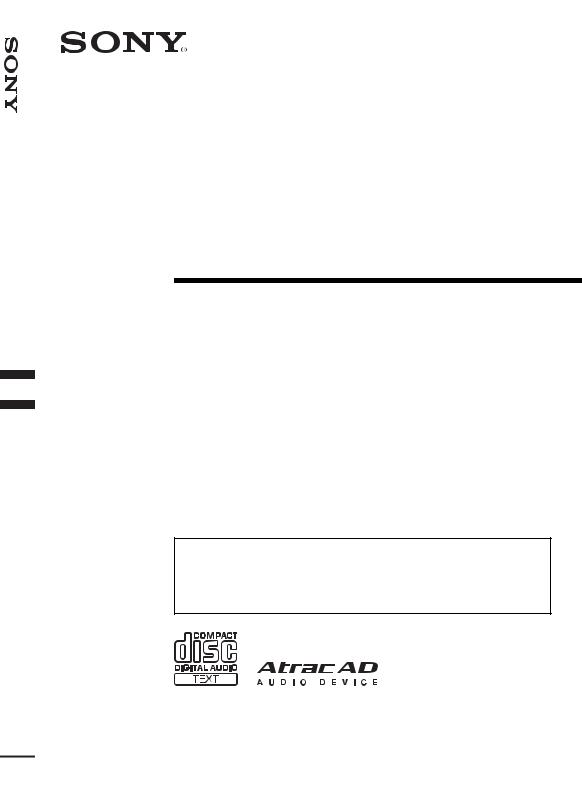
Player Disc Compact FM/MW/LW
3-282-891-11 (1)
FM/MW/LW
Compact Disc Player
Operating Instructions |
|
GB |
||||
|
|
|
|
|||
Bedienungsanleitung |
|
|
DE |
|||
|
|
|
||||
|
|
|
|
|
|
|
Mode d’emploi |
|
|
|
|
|
FR |
|
|
|
|
|
||
|
|
|
|
|
||
Istruzioni per l’uso |
|
|
|
|
IT |
|
|
|
|
|
|
||
Gebruiksaanwijzing |
|
|
|
NL |
||
|
|
|
||||
To cancel the demonstration (Demo) display, see page 17.
Zum Deaktivieren der Demo-Anzeige (Demo) schlagen Sie bitte auf Seite 19 nach.
Pour annuler la démonstration (Demo), reportez-vous à la page 18.
Per annullare la dimostrazione (Demo), vedere pagina 18.
Om de demonstratie (Demo) te annuleren, zie pagina 17.
CDX-GT828U
© 2008 Sony Corporation

For installation and connections, see the supplied installation/connections manual.
This label is located on the bottom of the chassis.
Notice for the customer in the countries applying EU Directives
The manufacturer of this product is Sony Corporation, 1-7-1 Konan, Minato-ku, Tokyo, Japan.
The Authorized Representative for EMC and product safety is Sony Deutschland GmbH, Hedelfinger Strasse 61, 70327 Stuttgart, Germany. For any service or guarantee matters please refer to the addresses given in separate service or guarantee documents.
Disposal of Old Electrical & Electronic Equipment (Applicable in the European Union and other European countries with separate collection systems)
This symbol on the product or on its packaging indicates that this product shall not be treated as household waste. Instead it shall be handed over to the applicable collection point for the recycling of electrical and electronic equipment. By ensuring this product is disposed of correctly, you will help prevent potential negative consequences for the environment and human health, which could otherwise be caused by inappropriate waste handling of this product. The recycling of materials will help to conserve natural resources. For more detailed information about recycling of this product, please contact your local Civic Office, your household waste disposal service or the shop where you purchased the product.
Applicable accessory: Remote commander
Disposal of waste batteries (applicable in the European Union and other European countries with separate collection systems)
This symbol on the battery or on the packaging indicates that the battery provided with this product shall not be treated as household waste. By ensuring these batteries are disposed of correctly, you will help prevent potentially negative consequences for the environment and human health which could otherwise be caused by inappropriate waste handling of the battery. The recycling of the materials will help to conserve natural resources.
In case of products that for safety, performance or data integrity reasons require a permanent connection with an incorporated battery, this battery should be replaced by qualified service staff only. To ensure that the battery will be treated properly, hand over the product at end-of-life to the applicable collection point for the recycling of electrical and electronic equipment.
For all other batteries, please view the section on how to remove the battery from the product safely. Hand the battery over to the applicable collection point for the recycling of waste batteries.
For more detailed information about recycling of this product or battery, please contact your local Civic Office, your household waste disposal service or the shop where you purchased the product.
“ATRAC”, “ATRAC AD”, SonicStage and their logos are trademarks of Sony Corporation.
“WALKMAN” and “WALKMAN” logo are registered trademarks of Sony Corporation.
Microsoft, Windows Media, and the Windows logo are
trademarks or registered trademarks of Microsoft
Corporation in the United States and/or other countries.
Warning if your car’s ignition has no ACC position
Be sure to set the Auto Off function (page 17). The unit will shut off completely and automatically in the set time after the unit is turned off, which prevents battery drain.
If you do not set the Auto Off function, press and hold (OFF) until the display disappears each time you turn the ignition off.
2

Table of Contents
Welcome ! . . . . . . . . . . . . . . . . . . . . . . . . . . . . . 4
Getting Started
Resetting the unit. . . . . . . . . . . . . . . . . . . . . . . . 5 Preparing the card remote commander . . . . . . . 5 Setting the clock . . . . . . . . . . . . . . . . . . . . . . . . 5 Detaching the front panel . . . . . . . . . . . . . . . . . 6 Attaching the front panel . . . . . . . . . . . . . . . 6 Inserting the disc in the unit . . . . . . . . . . . . . . . 7 Ejecting the disc . . . . . . . . . . . . . . . . . . . . . . 7
Other functions
Changing the sound settings . . . . . . . . . . . . . . 16 Adjusting the sound characteristics . . . . . . 16 Customizing the equalizer curve
— EQ3 Tune . . . . . . . . . . . . . . . . . . . . . . . 17 Adjusting setup items — MENU . . . . . . . . . . 17 Using optional equipment. . . . . . . . . . . . . . . . 18 Auxiliary audio equipment. . . . . . . . . . . . . 18 CD/MD changer . . . . . . . . . . . . . . . . . . . . . 18 Rotary commander RM-X4S . . . . . . . . . . . 19
Location of controls and basic operations
Main unit. . . . . . . . . . . . . . . . . . . . . . . . . . . . 8 Card remote commander RM-X154 . . . . . . . 8 Searching for a track
— Quick-BrowZer . . . . . . . . . . . . . . . . . . . 10 Searching by skip items — Jump mode . . . 11
CD
Display items . . . . . . . . . . . . . . . . . . . . . . . 12 Repeat and shuffle play. . . . . . . . . . . . . . . . 12
Radio
Storing and receiving stations . . . . . . . . . . . . . 12 Storing automatically — BTM . . . . . . . . . . 12 Storing manually. . . . . . . . . . . . . . . . . . . . . 12 Receiving the stored stations . . . . . . . . . . . 12 Tuning automatically . . . . . . . . . . . . . . . . . 12 Receiving a station through a list
— LIST . . . . . . . . . . . . . . . . . . . . . . . . . . . . 13 RDS . . . . . . . . . . . . . . . . . . . . . . . . . . . . . . . . . 13 Overview. . . . . . . . . . . . . . . . . . . . . . . . . . . 13 Setting AF and TA . . . . . . . . . . . . . . . . . . . 13 Selecting PTY . . . . . . . . . . . . . . . . . . . . . . . 14 Setting CT . . . . . . . . . . . . . . . . . . . . . . . . . . 14
USB devices
USB device playback . . . . . . . . . . . . . . . . . 15 Display items . . . . . . . . . . . . . . . . . . . . . . . 15 Listening to music on a Mass Storage Class type audio device . . . . . . . . . . . . . . . . . . . . 15 Listening to music on a “Walkman” (ATRAC Audio Device) . . . . . . . . . . . . . . . 15
Additional Information
Precautions . . . . . . . . . . . . . . . . . . . . . . . . . . . 20 Notes on discs . . . . . . . . . . . . . . . . . . . . . . 20 About USB devices . . . . . . . . . . . . . . . . . . 21 Playback order of MP3/WMA/AAC files (CD-R/RW or Mass Storage Class) . . . . . . 21 About MP3 files . . . . . . . . . . . . . . . . . . . . . 21 About WMA files. . . . . . . . . . . . . . . . . . . . 22 About AAC files . . . . . . . . . . . . . . . . . . . . 22 About ATRAC files . . . . . . . . . . . . . . . . . . 22
Maintenance . . . . . . . . . . . . . . . . . . . . . . . . . . 22 Removing the unit. . . . . . . . . . . . . . . . . . . . . . 23 Specifications . . . . . . . . . . . . . . . . . . . . . . . . . 23 Troubleshooting . . . . . . . . . . . . . . . . . . . . . . . 24 Error displays/Messages. . . . . . . . . . . . . . . 26
3
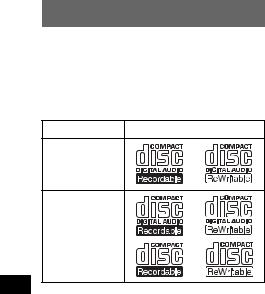
Welcome !
Thank you for purchasing this Sony Compact Disc Player. You can enjoy your drive with the following functions.
•CD playback
You can play CD-DA (also containing CD TEXT), CD-R/CD-RW (MP3/WMA/AAC files (page 21)).
Type of discs |
Label on the disc |
CD-DA
MP3
WMA
AAC
• Radio reception
–You can store up to 6 stations per band (FM1, FM2, FM3, MW and LW).
–BTM (Best Tuning Memory): The unit selects strong signal stations and stores them.
•RDS services
–You can use FM station with Radio Data System (RDS).
•Search function
–Quick-BrowZer: You can quickly and easily search for a track in the CD and USB device connected to this unit (page 10).
•Sound adjustment
–EQ3 parametric: You can choose any one of 7 preset equalizer curves, and adjust as desired.
–DSO (Dynamic Soundstage Organizer): Creates a more ambient sound field, using virtual speaker synthesis, to enhance the sound of speakers, even if they are installed low in the door.
–Digital Music Plus (DM+): Improves digitally compressed sound, such as MP3.
•Image setting
You can set various display images on the unit.
•Optional device operation
Various kinds of audio devices can be connected.
–USB device: A Mass Storage Class USB device or “Walkman” (ATRAC Audio Device) can be connected to the front USB terminal. For details on usable devices, please refer to About USB devices (page 21) or the Sony support website (page 27).
–CD/MD changers: CD/MD changers can be connected to the Sony BUS at the rear of the
4 unit.
•Auxiliary equipment connection
An AUX input jack on the front of the unit allows connection of a portable audio device.
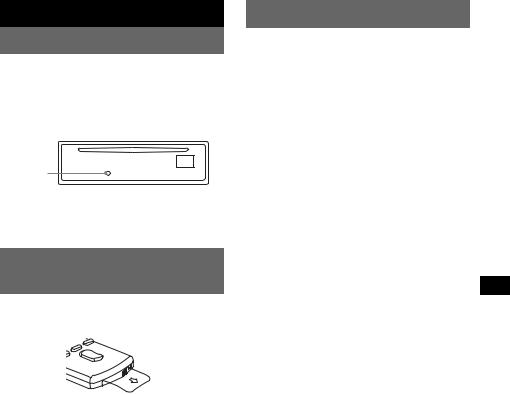
Getting Started
Resetting the unit
Before operating the unit for the first time, or after replacing the car battery or changing the connections, you must reset the unit.
Detach the front panel and press the RESET button with a pointed object, such as a ball-point pen.
RESET button
Note
Pressing the RESET button will erase the clock setting and some stored contents.
Preparing the card remote commander
Before using the card remote commander for the first time, remove the insulation film.
Tip
For how to replace the battery, see “Replacing the lithium battery of the card remote commander” on page 22.
Setting the clock
The clock uses a 24-hour digital indication.
1Press and hold the select button.
The setup display appears.
2Rotate the control dial until “Clock Adjust” appears.
3Press the select button.
4Rotate the control dial to set the hour and minute.
To move the digital indication, press (SEEK) –/+.
5After setting the minute, press the select button.
The setup is complete and the clock starts.
Tip
You can set the clock automatically with the RDS feature (page 14).
5

Detaching the front panel
You can detach the front panel of this unit to prevent theft.
Caution alarm
If you turn the ignition switch to the OFF position without detaching the front panel, the caution alarm will sound for a few seconds. The alarm will only sound if the built-in amplifier is used.
1Press (OFF).
The unit is turned off.
2Press (OPEN).
The front panel is flipped down.
3Slide the front panel to the right, then gently pull out the left end of the front panel.
1
2
Notes
•Do not drop or put excessive pressure on the front panel and display window.
•Do not subject the front panel to heat/high temperature or moisture. Avoid leaving it in a parked car or on a dashboard/rear tray.
•Do not detach the front panel during playback of the USB device, otherwise USB data may be damaged.
Attaching the front panel
Place the hole A of the front panel onto the spindle B on the unit, then lightly push the left side in.
Press (SOURCE) on the unit (or insert a disc) to operate the unit.
A
 B
B
c 
Note
Do not put anything on the inner surface of the front panel.
6

Inserting the disc in the unit
1Press (OPEN).
2Insert the disc (label side up).
3Close the front panel.
Playback starts automatically.
Ejecting the disc
1Press (OPEN).
2Press Z.
The disc is ejected.
3Close the front panel.
7
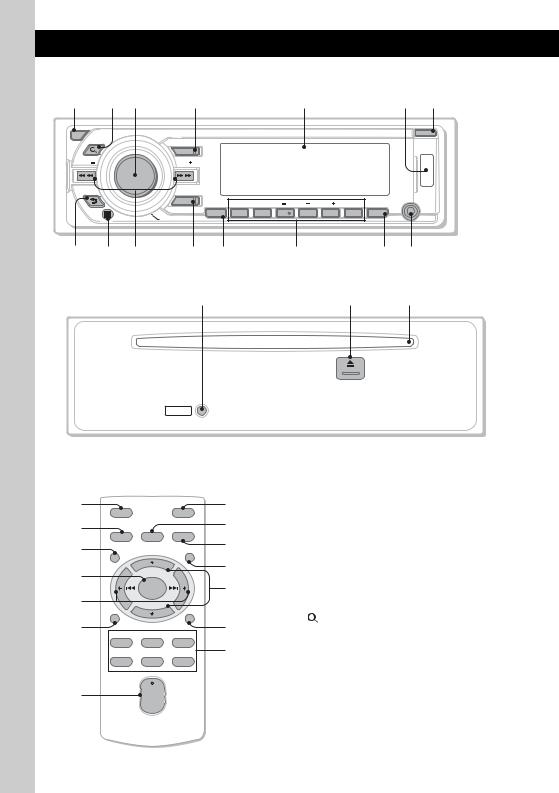
Location of controls and basic operations
Main unit
1 2 3 |
4 |
5 |
6 7 |
OFF |
LIST/ |
OPEN |
|
BROWSE |
|
SOURCE
SEEK |
SEEK |
|
|
|
|
|
|
|
|
BACK |
|
|
|
|
|
|
|
|
|
|
MODE |
PTY |
REP |
SHUF |
|
ALBUM |
DM |
PAUSE |
AUX |
|
|
|
SCRL |
||||||
|
PUSH ENTER/SOUND/MENU |
AF/TA |
1 |
2 |
3 |
4 |
5 |
6 |
DSPL |
|
|
|
|
|
|
|
|
|
8 9 q; qa qs qd qf qg
Front panel removed
qh |
qj |
qk |
RESET
Card remote commander |
|
This section contains instructions on the location |
||||
RM-X154 |
|
|
|
|
of controls and basic operations. For details, see |
|
|
|
|
|
the respective pages. |
||
|
|
|
|
|
||
1 |
|
|
|
wf |
For USB device operation, see “USB devices” on |
|
OFF |
|
ATT |
page 15, or for optional device (CD/MD changer, |
|||
|
|
wg |
etc.) operation, see “Using optional equipment” |
|||
4 |
|
|
|
|||
SOURCE |
SOUND |
MODE |
on page 18. |
|||
|
qa |
The corresponding buttons on the card remote |
||||
ql |
|
|
|
|||
MENU |
|
LIST |
wh |
commander control the same functions as those |
||
|
|
|
||||
w; |
|
+ |
|
on the unit. |
||
|
|
|
wj |
A OFF button |
||
wa |
|
ENTER |
|
|||
|
– |
|
|
|
To power off; stop the source. |
|
ws |
DSPL/PTY |
|
SCRL |
wk |
B |
(LIST/BROWSE) button page 10, |
|
|
13 |
||||
REP |
SHUF |
|
|
|||
|
1 |
2 |
3 |
qd |
|
To list up (Radio); enter the Quick-BrowZer |
|
|
|
PAUSE |
|
||
|
|
|
|
mode (CD/USB). |
||
|
4 |
5 |
6 |
|
|
|
|
|
|
|
|||
|
|
|
|
|
C Control dial/select button |
|
wd |
|
+ |
|
|
|
Rotate to: Adjust volume. |
|
VOL |
|
|
|
Press to: Enter sound setting/apply a menu |
|
|
– |
|
|
|
||
setting.
Press and hold to: Enter menu.
8
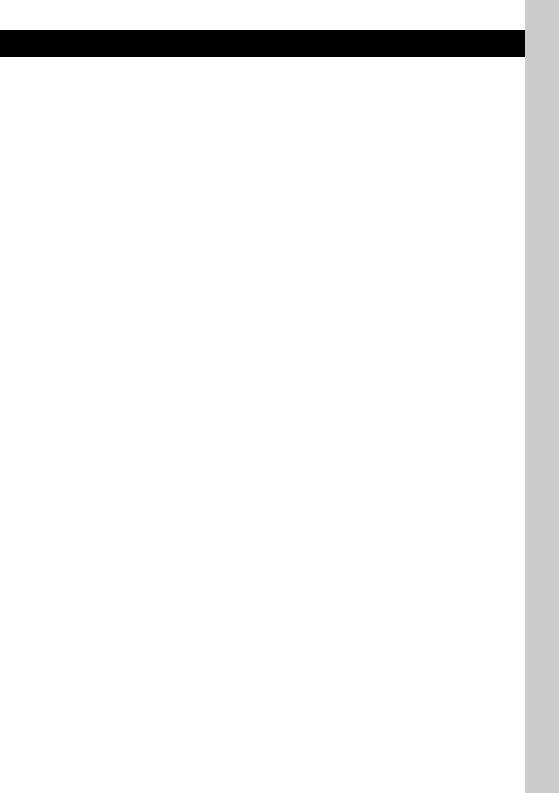
DSOURCE button
To power on; change the source (Radio/CD/ USB/AUX)*.
E Display window
FUSB terminal page 15
To connect to the USB device.
G OPEN button page 6, 7
H  (BACK) button page 10
(BACK) button page 10
To return to the previous display.
IReceptor for the card remote commander
JSEEK –/+ buttons
CD/USB:
To skip tracks (press); skip tracks continuously (press, then press again within about 1 second and hold); reverse/fastforward a track (press and hold).
Radio:
To tune in stations automatically (press); find a station manually (press and hold).
KMODE button page 12, 15
To select the radio band (FM/MW/LW); select the play mode of ATRAC Audio Device.
LAF (Alternative Frequencies)/ TA (Traffic Announcement)/
PTY (Program Type) button page 13, 14
To set AF and TA (press); select PTY (press and hold) in RDS.
M Number buttons
CD/USB:
(1): REP page 12, 15
(2): SHUF page 12, 15
(3)/(4): ALBUM –/+
To skip albums (press); skip albums continuously (press and hold).
(5): DM+ page 4
To activate the DM+ function, set “DM+ on.” To cancel, set “DM+ off.”
(6): PAUSE
To pause playback. To cancel, press again.
Radio:
To receive stored stations (press); store stations (press and hold).
NDSPL (display)/SCRL (scroll) button page 12
To change display items (press); scroll the display item (press and hold).
OAUX input jack page 18
To connect a portable audio device.
P RESET button page 5
QZ (eject) button page 7
To eject the disc.
RDisc slot page 7
To insert the disc.
The following buttons on the card remote commander have also different buttons/functions from the unit. Remove the insulation film before use (page 5).
ql MENU button
To enter menu.
w; ENTER button
To apply a setting.
wa < (.)/, (>) buttons
To control CD/radio/USB, the same as (SEEK) –/+ on the unit.
Setup, sound setting, etc., can be operated by
< ,.
ws DSPL (Display)/PTY (Program Type) button
To change display items/select PTY in RDS.
wd VOL (volume) +/– button
To adjust volume.
wf ATT (attenuate) button
To attenuate the sound. To cancel, press again.
wg SOUND button
To enter sound setting.
wh LIST button
To list up (Radio); enter the Quick-BrowZer mode(CD/USB).
wj M (+)/m (–) buttons
To control CD/USB, the same as (3)/(4) (ALBUM –/+) on the unit.
Setup, sound setting, etc., can be operated by
M m.
wk SCRL (scroll) button
To scroll the display item.
*In the case of a CD/MD changer being connected; when (SOURCE) is pressed, the connected device (“MD”) will appear in the display, depending on which device is connected. Furthermore, if (MODE) is pressed, you can switch the changer.
continue to next page t
9

Notes
•When ejecting/inserting a disc, keep any USB devices disconnected to avoid damage to the disc.
•If the unit is turned off and the display disappears, it cannot be operated with the card remote commander unless (SOURCE) on the unit is pressed, or a disc is inserted to activate the unit first.
Searching for a track — Quick-BrowZer
You can search for a track in a CD or USB device (“Walkman”/Mass Storage Class) easily by category.
OFF LIST/
BROWSE
SOURCE
SEEK |
SEEK |
BACK
MODE
 PUSH ENTER / SOUND /
PUSH ENTER / SOUND /
 (LIST/BROWSE):
(LIST/BROWSE):
To enter/exit the Quick-BrowZer mode.
Control dial:
To select the item (rotate); confirm the item (press).
SEEK:
To enter/cancel the Jump mode.
 (BACK):
(BACK):
To return to the previous display.
1Press  (LIST/BROWSE).
(LIST/BROWSE).
The unit enters the Quick-BrowZer mode, and the list of search categories appears. Display items differ, depending on the type of device or disc.
2Rotate the control dial to select the desired search category, then press it to confirm.
3Repeat step 2 until the desired track is selected.
Playback starts.
To return to the previous display
Press  (BACK).
(BACK).
To exit the Quick-BrowZer mode
Press  (LIST/BROWSE).
(LIST/BROWSE).
Notes
•When entering the Quick-BrowZer mode, the repeat/shuffle setting is canceled.
•Depending on the USB device, display items may not appear correctly.
•Depending on the USB device, no sound may output during the Quick-BrowZer mode.
10
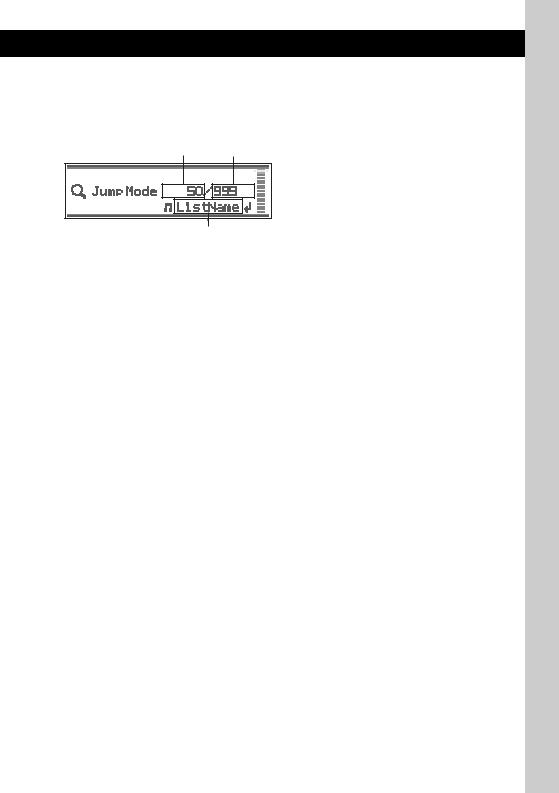
Searching by skip items — Jump mode
When many items are in a category, you can search the desired item quickly.
1Press (SEEK) + in Quick-BrowZer mode
The following display appears.
A B
C
A Current item number
B Total item number in the current layer
C Item name
2Rotate the control dial to select the desired item, or one near the desired item.
It skips in steps of 10% of the total item number.
3Press the control dial.
The display returns to the Quick-BrowZer mode and the selected item appears.
4Rotate the control dial to select the desired item and press it.
Playback starts if the selected item is a track.
5Repeat step 2 until the desired track is selected.
Playback starts.
To cancel Jump mode
Press  (BACK) or (SEEK) –.
(BACK) or (SEEK) –.
11
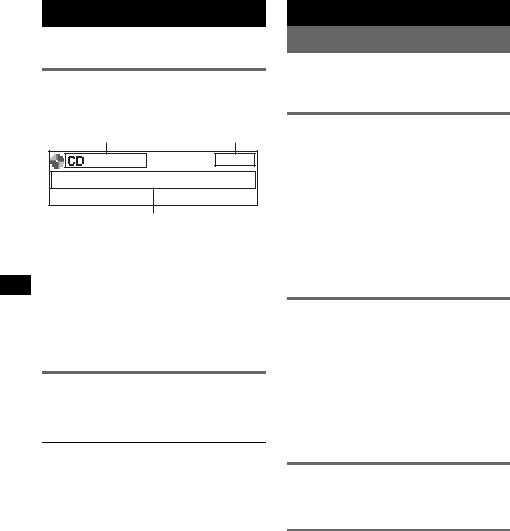
CD
For details on selecting a CD/MD changer, see page 18.
Display items
Example: when you set Info (information) mode to “All” (page 18).
A B
C
A Source (CD/WMA/MP3/AAC) indication B Clock
CAlbum number/Track number/Elapsed playing time, Track name, Disc name, Artist name, Album name
To change display items C, press (DSPL).
Tip
Displayed items will differ, depending on the disc type, recorded format and settings. For details on MP3/ WMA/AAC, see page 21.
Repeat and shuffle play
1During playback, press (1) (REP) or
(2) (SHUF) repeatedly until the desired setting appears.
Select |
To play |
Repeat Track |
track repeatedly. |
|
|
Repeat Album* |
album repeatedly. |
|
|
Shuffle Album* |
album in random order. |
|
|
Shuffle Disc |
disc in random order. |
|
|
* When an MP3/WMA/AAC is played.
To return to normal play mode, select “Repeat off” or “Shuffle off.”
Radio
Storing and receiving stations
Caution
When tuning in stations while driving, use Best Tuning Memory (BTM) to prevent an accident.
Storing automatically — BTM
1Press (SOURCE) repeatedly until
“TUNER” appears.
To change the band, press (MODE) repeatedly. You can select from FM1, FM2, FM3, MW or LW.
2Press and hold the select button.
3Rotate the control dial until “BTM” appears, then press the select button.
The unit stores stations in order of frequency on the number buttons.
A beep sounds when the setting is stored.
Storing manually
1While receiving the station that you want to store, press and hold a number button ((1) to (6)) until
“MEM” appears.
Note
If you try to store another station on the same number button, the previously stored station will be replaced.
Tip
When an RDS station is stored, the AF/TA setting is also stored (page 13).
Receiving the stored stations
1Select the band, then press a number button ((1) to (6)).
Tuning automatically
1Select the band, then press (SEEK) –/+ to search for the station.
Scanning stops when the unit receives a station. Repeat this procedure until the desired station is received.
Tip
If you know the frequency of the station you want to listen to, press and hold (SEEK) –/+ to locate the approximate frequency, then press (SEEK) –/+ repeatedly to fine adjust to the desired frequency (manual tuning).
12

Receiving a station through a list
— LIST
You can list up the frequency.
1Select the band, then press  (LIST).
(LIST).
The preset list appears.
2Rotate the control dial until the desired station appears.
3Press the select button to receive the station.
The display returns to normal reception mode.
RDS
Overview
FM stations with Radio Data System (RDS) service send inaudible digital information along with the regular radio program signal.
Display items
Example: when you set Info (information) mode to “All” (page 18).
A B C
DE
A Radio band
B TP/TA/AF*1
C Clock
D Preset number
EFrequency*2 (Programme service name), RDS data
*1 When Info (Information) “All” is set:
–“TP” lights up while “TP” is received.
–“TA”/“AF” lights up while “TA/AF” is on. *2 While receiving the RDS station, “RDS” is
displayed on the left of the frequency indication.
RDS services
This unit automatically provides RDS services as follows:
AF (Alternative Frequencies)
Selects and retunes the station with the strongest signal in a network. By using this function, you can continuously listen to the same program during a long-distance drive without having to retune the same station manually.
TA (Traffic Announcement)/TP (Traffic Program)
Provides current traffic information/programs. Any information/program received, will interrupt the currently selected source.
PTY (Program Types)
Displays the currently received program type. Also searches your selected program type.
CT (Clock Time)
The CT data from the RDS transmission sets the clock.
Notes
•Depending on the country/region, not all RDS functions may be available.
•RDS will not work if the signal strength is too weak, or if the station you are tuned to is not transmitting RDS data.
Setting AF and TA
1Press (AF/TA) repeatedly until the desired setting appears.
Select |
To |
AF on |
activate AF and deactivate TA. |
|
|
TA on |
activate TA and deactivate AF. |
|
|
AF/TA on |
activate both AF and TA. |
|
|
AF/TA off |
deactivate both AF and TA. |
|
|
Storing RDS stations with the AF and TA setting
You can preset RDS stations along with the AF/ TA setting. If you use the BTM function, only RDS stations are stored with the same AF/TA setting.
If you preset manually, you can preset both RDS and non-RDS stations with the AF/TA setting for each.
1Set AF/TA, then store the station with BTM or manually.
continue to next page t
13
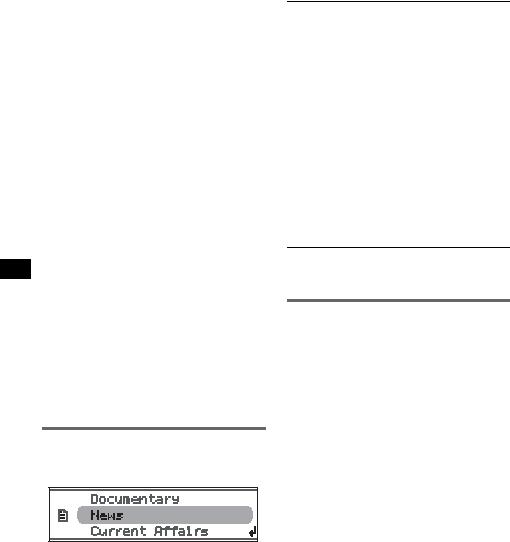
Receiving emergency announcements
With AF or TA on, the emergency announcements will automatically interrupt the currently selected source.
Tip
If you adjust the volume level during a traffic announcement, that level will be stored into memory for subsequent traffic announcements, independently from the regular volume level.
Staying with one regional program
— Regional
When the AF function is on: this unit’s factory setting restricts reception to a specific region, so you will not be switched to another regional station with a stronger frequency.
If you leave this regional program’s reception area, set “Regional off” in setup during FM reception (page 18).
Note
This function does not work in the UK and in some other areas.
Local Link function (UK only)
This function enables you to select other local stations in the area, even if they are not stored on your number buttons.
1During FM reception, press a number button ((1) to (6)) on which a local station is stored.
2Within 5 seconds, press again a number button of the local station.
Repeat this procedure until the local station is received.
Selecting PTY
1Press and hold (AF/TA) (PTY) during
FM reception.
The current program type name appears if the station is transmitting PTY data.
2Rotate the control dial until the desired program type appears.
3Press the select button.
The unit starts to search for a station broadcasting the selected program type.
Type of programs
News (News), Current Affairs (Current
Affairs), Information (Information), Sport
(Sports), Education (Education), Drama
(Drama), Cultures (Culture), Science
(Science), Varied Speech (Varied),
Pop Music (Popular Music), Rock Music
(Rock Music), Easy Listening (Easy
Listening), Light Classics M (Light
Classical), Serious Classics (Classical),
Other Music (Other Music Type), Weather &
Metr (Weather), Finance (Finance),
Children’s Progs (Children’s Programmes),
Social Affairs (Social Affairs), Religion
(Religion), Phone In (Phone In), Travel &
Touring (Travel), Leisure & Hobby
(Leisure), Jazz Music (Jazz Music),
Country Music (Country Music),
National Music (National Music),
Oldies Music (Oldies Music), Folk Music
(Folk Music), Documentary (Documentary)
Note
You cannot use this function in countries/regions where no PTY data is available.
Setting CT
1 Set “CT on” in setup (page 17).
Notes
•The CT function may not work even though an RDS station is being received.
•There might be a difference between the time set by the CT function and the actual time.
14
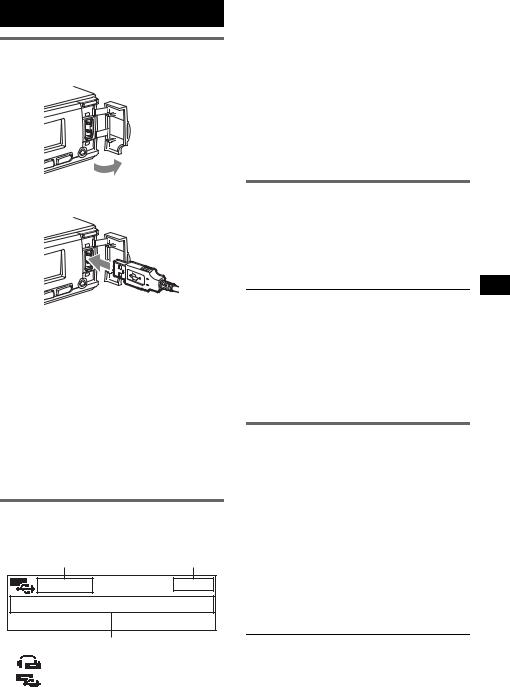
USB devices
USB device playback
1 Open the USB cover.
CFolder number/Track number/Elapsed playing time, Track name, Artist name, Album name
*1 When an ATRAC Audio Device is connected.
*2 When a Mass Storage Class Device is connected.
To change display items C, press (DSPL).
Tip
Displayed items will differ, depending on the recorded format and settings. For details on MP3/WMA/AAC/ ATRAC, see page 21.
Note
The display differs depending on the Mass Storage Class type USB device, and ATRAC Audio Device.
2Connect the USB device to the USB terminal.
Playback starts.
If a USB device is already connected, to start playback, press (SOURCE) repeatedly until “USB” appears.
Press (OFF) to stop playback.
Notes
•Before removing a USB device, be sure to stop playback first. If you remove your USB device during playback, data in the USB device may be damaged.
•Do not use USB devices so large or heavy that they may fall down due to vibration, or cause a loose connection.
•Do not detach the front panel during playback of the USB device, otherwise USB data may be damaged.
Display items
Example: when you set Info (information) mode to “All” (page 18).
A B
C
AATRAC/WMA/MP3/AAC indication*1
WMA/MP3/AAC indication*2
B Clock
Listening to music on a Mass Storage Class type audio device
Repeat and shuffle play
1During playback, press (1) (REP) or (2) (SHUF) repeatedly until the desired setting appears.
Select |
To play |
Repeat Track |
track repeatedly. |
|
|
Repeat Album |
album repeatedly. |
|
|
Shuffle Album |
album in random order. |
|
|
Shuffle Device |
device in random order. |
|
|
To return to normal play mode, select “Repeat off” or “Shuffle off.”
Listening to music on a “Walkman” (ATRAC Audio Device)
1During playback, press (MODE) repeatedly until the desired setting appears.
The item changes as follows:
Album Mode t Track Mode t Genre Mode t Playlist Mode* t Artist Mode
* May not appear depending on the device.
Repeat and shuffle play
1During playback, press (1) (REP) or (2) (SHUF) repeatedly until the desired setting appears.
Select |
To play |
Repeat Track |
track repeatedly. |
|
|
Repeat Album |
album repeatedly. |
|
|
|
continue to next page t |
15

Repeat Artist |
artist repeatedly. |
Repeat Playlist |
playlist repeatedly. |
|
|
Repeat Genre |
genre repeatedly. |
|
|
Shuffle Album |
album in random order. |
|
|
Shuffle Artist |
artist in random order. |
|
|
Shuffle Playlist |
playlist in random order. |
|
|
Shuffle Genre |
genre in random order. |
|
|
Shuffle Device |
device in random order. |
|
|
To return to normal play mode, select “Repeat off” or “Shuffle off.”
Other functions
Changing the sound settings
Adjusting the sound characteristics
1Press the select button.
2Rotate the control dial until the desired menu item appears, then press the select button.
3Rotate the control dial to select the setting, then press the select button.
The setting is complete.
After 3 seconds, the setting is complete and the display returns to normal play/reception mode.
The following items can be set (follow the page reference for details):
“z” indicates the default settings.
EQ3 parametric
To select an equalizer type: “Xplod,” “Vocal,” “Edge,” “Cruise,” “Space,” “Gravity,” “Custom” or “off” (z).
DSO
To select the DSO mode: “1,” “2,” “3” or “off” (z). The larger the number, the more enhanced the effect.
Balance
To adjust the balance between the right and left speakers: “R10” – “0” (z) – “L10”
Fader
To adjust the balance between the front and rear speakers: “F10” – “0” (z) – “R10”
Subwoofer
To adjust the subwoofer volume: “+10” – “0” (z) – “–10”
(“– ∞” is displayed at the lowest setting.)
LPF (Low Pass Filter)
To select the subwoofer cut-off frequency: “off” (z), “125Hz” or “78Hz.”
AUX Level*
To adjust the volume level for each connected auxiliary equipment. This setting negates the need to adjust the volume level between sources (page 18).
Adjustable level: “+18dB” – “0dB” (z) – “–8dB”
* When AUX source is activated.
16

Customizing the equalizer curve
— EQ3 Tune
“Custom” of EQ3 allows you to make your own equalizer settings.
1Select a source, then press the select button.
2Rotate the control dial to select “EQ3 parametric,” then press the select button.
3Rotate the control dial to select “Custom,” then press (SEEK) +.
4Rotate the control dial to select “EQ3 Mode Tune,” then press the select button.
5Rotate the control dial to select the desired frequency range from “LOW,” “MID” or “HI,” then press the select button.
6Rotate the control dial to select the center frequency you wish to adjust, then press the select button.
Selectable frequency in each range: LOW: 60 Hz or 100 Hz
MID: 500 Hz or 1.0 kHz HI: 10.0 kHz or 12.5 kHz
7Rotate the control dial to adjust the equalizer curve.
The volume level is adjustable in 1 dB steps, from –10 dB to +10 dB.
8Press the select button.
Repeat steps 5 to 8 to adjust other frequency ranges.
9Press  (BACK) or (SEEK) – twice.
(BACK) or (SEEK) – twice.
The display returns to normal play/reception mode.
To restore the factory-set equalizer curve, select “EQ3 Mode Initialize” and “Yes” in step 4.
Tip
Other equalizer types are also adjustable.
Adjusting setup items — MENU
1Press and hold the select button.
The setup display appears.
2Rotate the control dial until the desired menu item appears, then press the select button.
3Rotate the control dial to select the setting, then press the select button.
The setting is complete.
4Press  (BACK).
(BACK).
The display returns to normal play/reception mode.
The following items can be set (follow the page reference for details):
“z” indicates the default settings.
Setup
Clock Adjust (page 5)
CT (Clock Time)
To set “on” or “off” (z) (page 13, 14).
Beep
To set “on” (z) or “off.”
RM (Rotary Commander)
To change the operative direction of the rotary commander controls.
–“NORM” (z): to use the rotary commander in the factory-set position.
–“REV”: when you mount the rotary commander on the right side of the steering column.
AUX Audio
To turn the AUX source display “on” (z) or “off” (page 18).
Auto Off
To shut off automatically after a desired time when the unit is turned off: “NO” (z), “30 sec,” “30 min” or “60 min.”
Display
Demo (Demonstration)
To set “on” (z) or “off.”
continue to next page t 17

Image
To set various display images.
–“Movie 1 (z) – 3”: to display a movie.
–“SA 1 – 3”: to display the Spectrum Analyzer.
–“Wall.P 1 – 3”: to display a wallpaper.
–“off”: to not display any image.
Auto Image
To set various display images.
–“All”: to step repeatedly through the display images in all display modes.
–“Movie” (z): to display a movie.
–“SA”: to display the Spectrum Analyzer.
–“off”: to not display any image.
Info (Information)
To display the items (depending on the source, etc.).
–“Simple” (z): to not display any items.
–“All”: to display all items.
–“Clear”: to have items automatically disappear.
Dimmer
To change the brightness of the display.
–“Auto” (z): to dim the display automatically when you turn lights on.
–“on”: to dim the display.
–“off”: to deactivate the dimmer.
Illumination
To change the illumination color: “Blue” (z), “Red” or “Green.”
Auto Scroll
To scroll long displayed item automatically when the disc/album/group/track is changed.
–“on” (z): to scroll.
–“off”: to not scroll.
Receive Mode
Local (Local seek mode)
–“off” (z): to tune normal reception.
–“on”: to only tune into stations with stronger signals.
Mono* (Monaural mode)
To improve poor FM reception, select monaural reception mode.
–“off” (z): to hear stereo broadcast in stereo.
–“on”: to hear stereo broadcasts in monaural.
Regional
To set “on” (z) or “off” (page 14).
BTM (page 12)
* When FM is received.
Using optional equipment
Auxiliary audio equipment
By connecting an optional portable audio device to the AUX input jack (stereo mini jack) on the unit and then simply selecting the source, you can listen on your car speakers. The volume level is adjustable for any difference between the unit and the portable audio device. Follow the procedure below:
Connecting the portable audio device
1Turn off the portable audio device.
2Turn down the volume on the unit.
3Connect to the unit.
AUX
AUX
Connecting cord*
(not supplied)
* Be sure to use a straight type plug.
Adjust the volume level
Be sure to adjust the volume for each connected audio device before playback.
1Turn down the volume on the unit.
2Press (SOURCE) repeatedly until “AUX” appears.
“AUX Audio” appears.
3Start playback of the portable audio device at a moderate volume.
4Set your usual listening volume on the unit.
5Adjust the input level (page 16).
CD/MD changer
Selecting the changer
1Press (SOURCE) repeatedly until “CD” or “MD” appears.
18
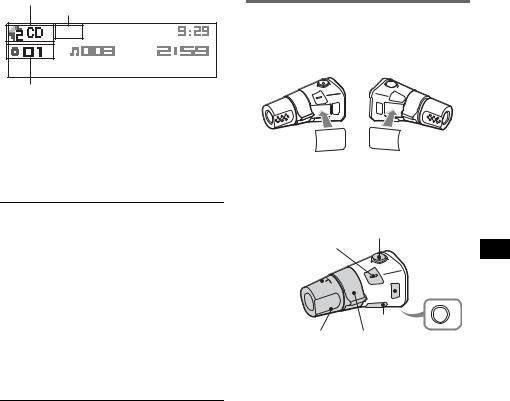
2Press (MODE) repeatedly until the desired changer appears.
Unit number, MP3 indication*1
LP2/LP4 indication*2
Disc/Album number
Playback starts.
*1 When an MP3 is played.
*2 When MDLP disc is played.
Skipping albums and discs
1During playback, press (3)/(4) (ALBUM –/ +).
To skip |
Press (3)/(4) (ALBUM –/+) |
album |
and release (hold for a |
|
moment). |
|
|
album |
within 2 seconds of first |
continuously |
releasing. |
|
|
discs |
repeatedly. |
|
|
discs |
then, press again within 2 |
continuously |
seconds and hold. |
|
|
Repeat and shuffle play
1During playback, press (1) (REP) or (2) (SHUF) repeatedly until the desired setting appears.
Select |
To play |
Repeat Disc |
disc repeatedly. |
|
|
Shuffle |
tracks in the changer in random |
Changer |
order. |
|
|
Shuffle All* |
tracks in all units in random |
|
order. |
|
|
* When two or more MD changers are connected.
To return to normal play mode, select “Repeat off” or “Shuffle off.”
Locating a disc by name — LIST
You can select a disc from the list when a CD changer with CD TEXT capability, or MD changer is connected.
If you assign a name to a disc, the name appears on the list.
1During playback, press  (LIST). The disc number or disc name appears.
(LIST). The disc number or disc name appears.
2Rotate the control dial until the desired disc appears.
3Press the select button to play the disc. The display returns to normal play mode.
Rotary commander RM-X4S
Attaching the label
Attach the indication label depending on how you mount the rotary commander.
SOUND |
DSPL |
MODE |
MODE |
DSPL |
SOUND |
Location of controls
The corresponding buttons on the rotary commander control the same functions as those on this unit.
SOUND
PRESET/
DISC 
SOURCE 

ATT
 MODE
MODE
DSPL |
OFF |
|
VOL SEEK/AMS |
OFF |
The following controls on the rotary commander require a different operation from the unit.
•ATT (attenuate) button
To attenuate the sound. To cancel, press again.
•PRESET/DISC control
CD/MD: The same as (3)/(4) (ALBUM –/+) on the unit (push in and rotate).
Radio: To receive stored stations (push in and rotate)
•VOL (volume) control
The same as the control dial on the unit (rotate).
•SEEK/AMS control
The same as (SEEK) –/+ on the unit (rotate, or rotate and hold).
•DSPL (display) button
To change display items.
continue to next page t
19
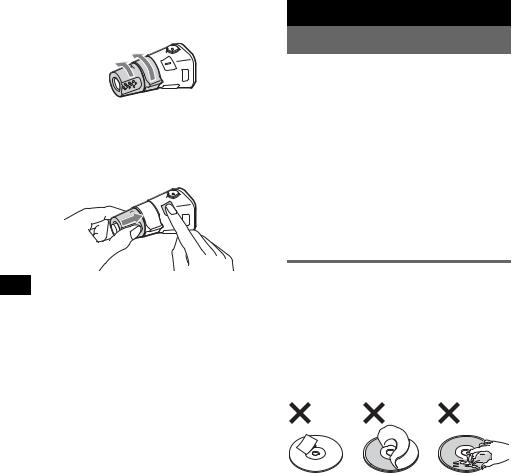
Changing the operative direction
The operative direction of the controls is factoryset as shown below.
To increase

 To decrease
To decrease
If you need to mount the rotary commander on the right hand side of the steering column, you can reverse the operative direction.
1While pushing the VOL control, press and hold (SOUND).
Additional Information
Precautions
•If your car has been parked in direct sunlight, allow the unit to cool off before operating it.
•Power antenna (aerial) will extend automatically while the unit is operating.
Moisture condensation
On a rainy day or in a very damp area, moisture condensation may occur inside the lenses and display of the unit. Should this occur, the unit will not operate properly. In such a case, remove the disc and wait for about an hour until the moisture has evaporated.
To maintain high sound quality
Be careful not to splash juice or other soft drinks onto the unit or discs.
Notes on discs
•To keep a disc clean, do not touch its surface. Handle the disc by its edge.
•Keep your discs in their cases or disc magazines when not in use.
•Do not subject discs to heat/high temperature. Avoid leaving them in a parked car or on a dashboard/rear tray.
•Do not attach labels, or use discs with sticky ink/ residue. Such discs may stop spinning when used, causing a malfunction, or may ruin the disc.
•Do not use any discs with labels or stickers attached.
The following malfunctions may result from using such discs:
–Inability to eject a disc (due to a label or sticker peeling off and jamming the eject mechanism).
–Inability to read audio data correctly (e.g., playback skipping, or no playback) due to heat shrinking of a sticker or label causing a disc to warp.
•Discs with non-standard shapes (e.g., heart, square, star) cannot be played on this unit. Attempting to do so may damage the unit. Do not use such discs.
•You cannot play 8 cm (3 1/4 in) CDs.
20
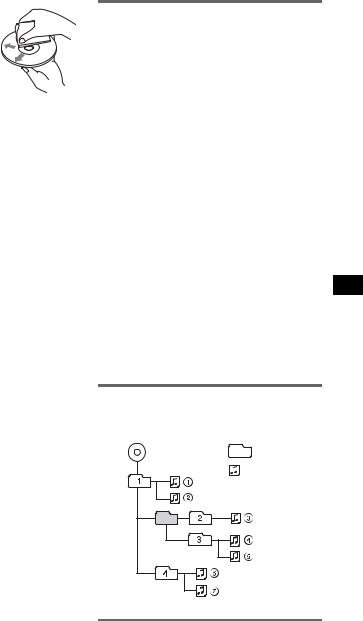
•Before playing, clean the discs with a commercially available cleaning cloth. Wipe each disc
from the center out. Do not use solvents such as benzine, thinner, commercially available cleaners, or antistatic spray intended for analog discs.
Notes on CD-R/CD-RW discs
•Some CD-Rs/CD-RWs (depending on the equipment used for its recording or the condition of the disc) may not play on this unit.
•You cannot play a CD-R/a CD-RW that is not finalized.
•The unit is compatible with the ISO 9660 level 1/ level 2 format, Joliet/Romeo in the expansion format, and Multi Session.
•The maximum number of:
–folders (albums): 150 (including root and empty folders).
–files (tracks) and folders contained in a disc: 300 (if a folder/file names contain many characters, this number may become less than 300).
–displayable characters for a folder/file name is 32 (Joliet), or 64 (Romeo).
•When the disc is recorded in Multi Session, only the first track of the first session format is recognized and played (any other format is skipped). The priority of the format is CD-DA and MP3/WMA/AAC.
–When the first track is a CD-DA, only CD-DA of the first session is played.
–When the first track is not a CD-DA, the MP3/ WMA/AAC session is played. If the disc has no data in any of these formats, “NO Music” is displayed.
Music discs encoded with copyright protection technologies
This product is designed to play back discs that conform to the Compact Disc (CD) standard. Recently, various music discs encoded with copyright protection technologies are marketed by some record companies. Please be aware that among those discs, there are some that do not conform to the CD standard and may not be playable by this product.
Note on DualDiscs
A DualDisc is a two sided disc product which mates DVD recorded material on one side with digital audio material on the other side. However, since the audio material side does not conform to the Compact Disc (CD) standard, playback on this product is not guaranteed.
About USB devices
•Mass Storage Class and ATRAC Audio Device type USB devices compliant with the USB standard can be used. However, this unit cannot recognize USB devices via a USB HUB. For details on the compatibility of your USB device, visit the Sony support website (page 27).
•Corresponding codec is different according to device type.
–Mass Storage Class: MP3/WMA/AAC
–ATRAC Audio Device: ATRAC/MP3/WMA/ AAC
•DRM (Digital Rights Management) files other than ATRAC may not be played.
•The maximum number of displayable data is as follows.
Mass Storage Class:
–folders (albums): 128, files (tracks) per folder:
500
ATRAC Audio Device: ATRAC/MP3/WMA/AAC
–albums/artists/playlists/genres: 65,535, tracks: 65,535
Notes
•When using a cable, use the one supplied with the USB device to connect.
•Do not use a USB device that is so large or heavy it may interfere with driving operations.
•Do not leave a USB device in a parked car, as malfunction may result.
•It may take time for playback to begin, depending on the amount of recorded data.
•Backup of data in a USB device is recommended.
Playback order of MP3/WMA/AAC files (CD-R/RW or Mass Storage Class)
MP3/WMA/AAC |
Folder |
|
(album) |
||
|
||
|
MP3/WMA/ |
|
|
AAC file |
|
|
(track) |
About MP3 files
•MP3, which stands for MPEG-1 Audio Layer-3, is a music file compression format standard. It compresses audio CD data to approximately 1/10 of its original size.
•ID3 tag versions 1.0, 1.1, 2.2, 2.3 and 2.4 apply to MP3 only. ID3 tag is 15/30 characters (1.0 and 1.1), or 63/126 characters (2.2, 2.3 and 2.4).
continue to next page t 21

•When naming an MP3 file, be sure to add the file extension “.mp3” to the file name.
•During playback or fast-forward/reverse of a VBR (variable bit rate) MP3 file, elapsed playing time may not display accurately.
Note
If you play a high-bit-rate MP3, such as 320 kbps, sound may be intermittent.
About WMA files
•WMA, which stands for Windows Media Audio, is a music file compression format standard. It compresses audio CD data to approximately 1/22* of its original size.
•WMA tag is 63 characters.
•When naming a WMA file, be sure to add the file extension “.wma” to the file name.
•During playback or fast-forward/reverse of a VBR (variable bit rate) WMA file, elapsed playing time may not display accurately.
* only for 64 kbps
Note
Playback of a lossless compression file is not supported.
About AAC files
•AAC, which stands for Advanced Audio Coding, is a music file compression format standard. It compresses audio CD data to approximately 1/11* of its original size.
•AAC tag is 126 characters.
•When naming an AAC file, be sure to add the file extension “.m4a” to the file name.
•During playback or fast-forward/reverse of a VBR (variable bit rate) AAC file, elapsed playing time may not display accurately.
* only for 128 kbps
Note
Playback of the following AAC files is not supported.
–lossless compression
–copyright-protected
About ATRAC files
ATRAC3plus format
ATRAC3, which stands for Adaptive Transform Acoustic Coding3, is audio compression technology. It compresses audio CD data to approximately 1/10 of its original size. ATRAC3plus, which is an extended format of ATRAC3, compresses the audio CD data to approximately 1/20 of its original size. The unit accepts both ATRAC3 and ATRAC3plus format. The characters for a folder/file name and text information written by SonicStage are displayed.
If you have any questions or problems concerning your unit that are not covered in this manual, consult your nearest Sony dealer.
Maintenance
Replacing the lithium battery of the card remote commander
Under normal conditions, the battery will last approximately 1 year. (The service life may be shorter, depending on the conditions of use.)
When the battery becomes weak, the range of the card remote commander becomes shorter. Replace the battery with a new CR2025 lithium battery. Use of any other battery may present a risk of fire or explosion.
+ side up


 2 c
2 c
1
Notes on the lithium battery
•Keep the lithium battery out of the reach of children. Should the battery be swallowed, immediately consult a doctor.
•Wipe the battery with a dry cloth to assure a good contact.
•Be sure to observe the correct polarity when installing the battery.
•Do not hold the battery with metallic tweezers, otherwise a short-circuit may occur.
WARNING
Battery may explode if mistreated.
Do not recharge, disassemble, or dispose of in fire.
Fuse replacement
When replacing the fuse, be sure to use one matching the amperage rating stated on the
original fuse. If the fuse blows, check the power connection and replace the fuse. If the fuse blows again after replacement,
there may be an internal
malfunction. In such a case,
Fuse (10 A)
consult your nearest Sony dealer.
22

Cleaning the connectors
The unit may not function properly if the connectors between the unit and the front panel are not clean. In order to prevent this, detach the front panel (page 6) and clean the connectors with a cotton swab. Do not apply too much force. Otherwise, the connectors may be damaged.
Main unit |
Back of the front |
|
panel |
Notes
•For safety, turn off the ignition before cleaning the connectors, and remove the key from the ignition switch.
•Never touch the connectors directly with your fingers or with any metal device.
Removing the unit
1Remove the protection collar.
1Detach the front panel (page 6).
2Pinch both edges of the protection collar, then pull it out.
x
2Remove the unit.
1Insert both release keys simultaneously until they click.
Hook facing inwards.
2Pull the release keys to unseat the unit.
3Slide the unit out of the mounting.
Specifications
CD Player section
Signal-to-noise ratio: 120 dB Frequency response: 10 – 20,000 Hz
Wow and flutter: Below measurable limit
Tuner section
FM
Tuning range: 87.5 – 108.0 MHz
Antenna (aerial) terminal:
External antenna (aerial) connector
Intermediate frequency: 10.7 MHz/450 kHz Usable sensitivity: 9 dBf
Selectivity: 75 dB at 400 kHz
Signal-to-noise ratio: 67 dB (stereo), 69 dB (mono)
Harmonic distortion at 1 kHz: 0.5 % (stereo), 0.3 % (mono)
Separation: 35 dB at 1 kHz Frequency response: 30 – 15,000 Hz
MW/LW
Tuning range:
MW: 531 – 1,602 kHz LW: 153 – 279 kHz
Antenna (aerial) terminal:
External antenna (aerial) connector
Intermediate frequency: 10.7 MHz/450 kHz
Sensitivity: MW: 30 µV, LW: 40 µV
USB Player section
Interface: USB (Full-speed)
Maximum current: 500mA
Power amplifier section
Outputs: Speaker outputs (sure seal connectors)
Speaker impedance: 4 – 8 ohms
Maximum power output: 52 W × 4 (at 4 ohms)
General
Outputs:
Audio outputs terminal (front/rear) Subwoofer output terminal (mono)
Power antenna (aerial) relay control terminal Power amplifier control terminal
continue to next page t 23

Inputs:
Telephone ATT control terminal Illumination control terminal BUS control input terminal BUS audio input terminal Remote controller input terminal Antenna (aerial) input terminal
AUX input jack (stereo mini jack) USB signal input terminal
Tone controls:
Low: ±10 dB at 60 Hz (XPLOD)
Mid: ±10 dB at 1 kHz (XPLOD)
High: ±10 dB at 10 kHz (XPLOD)
Power requirements: 12 V DC car battery (negative ground (earth))
Dimensions: Approx. 178 × 50 × 180 mm (7 1/8 × 2 × 7 1/8 in) (w/h/d)
Mounting dimensions: Approx. 182 × 53 × 162 mm (7 1/4 × 2 1/8 × 6 1/2 in) (w/h/d)
Mass: Approx. 1.2 kg (2 lb 11 oz)
Supplied accessories:
Card remote commander: RM-X154
Parts for installation and connections (1 set)
Optional accessories/equipment:
Rotary commander: RM-X4S
BUS cable (supplied with an RCA pin cord): RC-61 (1 m), RC-62 (2 m)
CD changer (10 discs): CDX-757MX
CD changer (6 discs): CDX-T70MX, CDX-T69 Source selector: XA-C40
AUX-IN selector: XA-300
Interface adaptor for iPod: XA-120IP
Your dealer may not handle some of the above listed accessories. Please ask the dealer for detailed information.
US and foreign patents licensed from Dolby Laboratories.
MPEG Layer-3 audio coding technology and patents licensed from Fraunhofer IIS and Thomson.
This product is protected by certain intellectual property rights of Microsoft Corporation. Use or distribution of such technology outside of this product is prohibited without a license from Microsoft or an authorized Microsoft subsidiary.
Content providers are using the digital rights management technology for Windows Media contained in this device (“WM-DRM”) to protect the integrity of their content (“Secure Content”) so that their intellectual property, including copyright, in such content is not misappropriated.
This device uses WM-DRM software to play Secure Content (“WM-DRM Software”). If the security of the WM-DRM Software in this device has been compromised, owners of Secure Content (“Secure Content Owners”) may request that Microsoft revoke the WM-DRM Software’s right to acquire new licenses to copy, display and/or play Secure Content. Revocation does not alter the WM-DRM Software’s ability to play unprotected content. A list of revoked WM-DRM Software is sent to your device whenever you download a license for Secure Content from the Internet or from a PC. Microsoft may, in conjunction with such license, also download revocation lists onto your device on behalf of Secure Content Owners.
Note
This unit cannot be connected to a digital preamplifier or an equalizer which is Sony BUS system compatible.
Design and specifications are subject to change without notice.
•Halogenated flame retardants are not used in the certain printed wiring boards.
•Halogenated flame retardants are not used in cabinets.
•Packaging cushions are made from paper.
Troubleshooting
The following checklist will help you remedy problems you may encounter with your unit. Before going through the checklist below, check the connection and operating procedures.
General
No power is being supplied to the unit.
•Check the connection. If everything is in order, check the fuse.
•If the unit is turned off and the display disappears, it cannot be operated with the remote commander. t Turn on the unit.
The power antenna (aerial) does not extend.
The power antenna (aerial) does not have a relay box.
24

No sound.
•The volume is too low.
•The ATT function is activated, or the Telephone ATT function (when the interface cable of a car telephone is connected to the ATT lead) is activated.
•The position of the fader control “FAD” is not set for a 2-speaker system.
•The CD changer is incompatible with the disc (MP3/ WMA/AAC).
t Play back with a Sony MP3 compatible CD changer, or this unit.
No beep sound.
•The beep sound is canceled (page 17).
•An optional power amplifier is connected and you are not using the built-in amplifier.
The contents of the memory have been erased.
•The RESET button has been pressed. t Store again into the memory.
•The power supply lead or battery has been disconnected.
•The power supply lead is not connected properly.
Stored stations and correct time are erased. The fuse has blown.
Makes noise when the position of the ignition is switched.
The leads are not matched correctly with the car’s accessory power connector.
During playback or reception, demonstration mode starts.
If no operation is performed for 5 minutes with “Demo on” set, demonstration mode starts.
t Set “Demo off” (page 17).
The display disappears from/does not appear in the display window.
•The dimmer is set “Dimmer on” (page 18).
•The display disappears if you press and hold (OFF).
tPress and hold (OFF) on the unit until the display appears.
•The connectors are dirty (page 23).
The Auto Off function does not operate.
The unit is turned on. The Auto Off function activates after turning off the unit.
t Turn off the unit.
Card remote commander operation is not possible.
Make sure the insulation film has been removed (page 5).
DSO does not function.
Depending on the type of car interior or type of music, DSO may not have a desirable effect.
The images change automatically.
In Auto Image mode, the selected image cannot be displayed.
tTo display selected image only, set to “Auto Image off” (page 18).
Any display items do not display. t Set to “Info All” (page 18).
Cannot adjust the volume level
The portable audio device was not connected when AUX was selected as (SOURCE).
tConnect the portable audio device to the AUX input jack.
CD/MD playback
The disc cannot be loaded.
•Another disc is already loaded.
•The disc has been forcibly inserted upside down or in the wrong way.
The disc does not playback.
•Defective or dirty disc.
•The CD-Rs/CD-RWs are not for audio use (page 21).
MP3/WMA/AAC files take longer to play back than others.
The following discs take a longer time to start playback.
–a disc recorded with a complicated tree structure.
–a disc recorded in Multi Session.
–a disc to which data can be added.
The display items do not scroll.
•For discs with very many characters, those may not scroll.
•“Auto Scroll” is set to off.
tSet to “Auto Scroll on” (page 18) or press (SCRL) on the card remote commander.
The sound skips.
• Installation is not correct.
tInstall the unit at an angle of less than 45° in a sturdy part of the car.
•Defective or dirty disc.
The operation buttons do not function. The disc will not eject.
Press the RESET button (page 5).
Radio reception
The stations cannot be received.
The sound is hampered by noises.
•Connect a power antenna (aerial) control lead (blue) or accessory power supply lead (red) to the power supply lead of a car’s antenna (aerial) booster (only when your car has built-in FM/MW/LW antenna (aerial) in the rear/side glass).
•Check the connection of the car antenna (aerial).
•The auto antenna (aerial) will not go up.
tCheck the connection of the power antenna (aerial) control lead.
•Check the frequency.
•When the DSO mode is on, the sound is sometimes hampered by noises.
tSet the DSO mode to “off” (page 16).
Preset tuning is not possible.
•Store the correct frequency in the memory.
•The broadcast signal is too weak.
continue to next page t
25
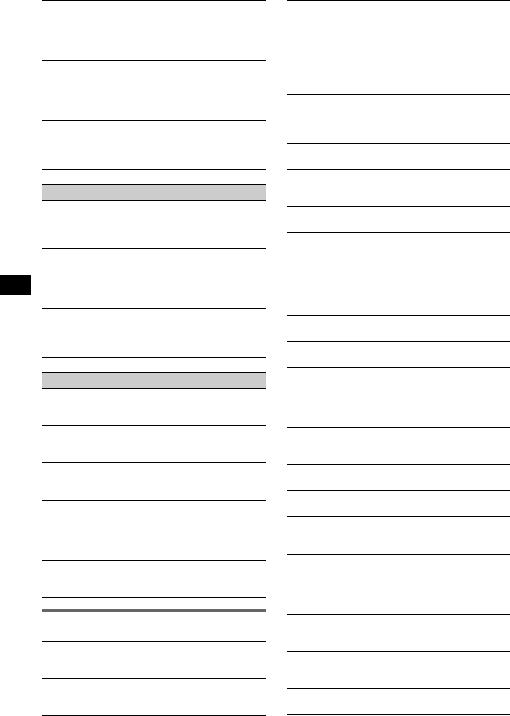
Automatic tuning is not possible.
•The local seek mode is set to “on.” t Set to “Local off” (page 18).
•The broadcast signal is too weak. t Perform manual tuning.
During FM reception, the “ST” indication flashes.
•Tune in the frequency accurately.
•The broadcast signal is too weak. t Set to “Mono on” (page 18).
An FM program broadcast in stereo is heard in monaural.
The unit is in monaural reception mode. t Set to “Mono off” (page 18).
RDS
The SEEK starts after a few seconds of listening.
The station is non-TP or has weak signal. t Deactivate TA (page 13).
No traffic announcements.
•Activate TA (page 13).
•The station does not broadcast any traffic announcements despite being TP.
t Tune in another station.
PTY displays “- - - - - - - -.”
•The current station is not an RDS station.
•RDS data has not been received.
•The station does not specify the program type.
USB playback
You cannot play back items via a USB HUB.
This unit cannot recognize USB devices via a USB HUB.
The USB device takes longer to play back.
The USB device contains files with a complicated tree structure.
Cannot play back items.
A USB device does not work. t Reconnect it.
A beep sounds.
During playback, the USB device has been disconnected.
tBefore disconnecting a USB device, make sure to stop playback first for data protection.
The sound is intermittent.
The sound may be intermittent at a high-bit-rate of more than 320 kbps.
Error displays/Messages
Blank Disc
Tracks have not been recorded on the MD.*1 t Play an MD with recorded tracks.
Checking
The unit is confirming the connection of a USB device. t Wait until confirming the connection is finished.
Error*2
•The disc is dirty or inserted upside down.*1 t Clean or insert the disc correctly.
•A blank disc has been inserted.
•The disc cannot play because of some problem. t Insert another disc.
•USB device was not automatically recognized. t Reconnect it again.
Failure
The connection of speakers/amplifiers is incorrect.
tSee the installation guide manual of this model to check the connection.
Hubs Not Supported
USB HUB is not supported on this unit.
Load
The changer is loading the disc. t Wait until loading is complete.
Local Seek +/–
The local seek mode is on during automatic tuning.
NO AF
There is no alternative frequency for the current station.
tPress (SEEK) +/– while the program service name is flashing. The unit starts searching for another frequency with the same PI (Program Identification) data (“PI SEEK” appears).
NO Album Name
An album name is not written in the track.
NO Artist Name
An artist name is not written in the track.
NO Device
(SOURCE) is selected without a USB device connected. A USB device or a USB cable has been disconnected during playback.
t Be sure to connect a USB device and USB cable.
NO Disc
The disc is not inserted in the CD/MD changer. t Insert discs in the changer.
NO Disc Name
A disc/album/track name is not written in the track.
NO ID3 Tag*3
ID3 tag information is not written in the MP3 file.
NO Magazine
The disc magazine is not inserted in the CD changer. t Insert the magazine in the changer.
NO Music
The disc/USB device does not contain a music file.
tInsert a music CD in this unit or an MP3 playable changer.
tConnect the USB device with a music file in it.
NO TP
The unit will continue searching for available TP stations.
NO Track
The selected item in the USB device does not contain an album/track.
NO Track Name
A track name is not written in the track.
26

Not Read
The disc information has not been read by the unit. t Load the disc, then select it on the list.
Not Ready
The lid of the MD changer is open or the MDs are not inserted properly.
t Close the lid or insert the MDs properly.
Not Supported
The connected USB device is not supported.
tConnect a USB device of Mass Storage Class (page 21).
Offset
There may be an internal malfunction.
tCheck the connection. If the error indication remains on in the display, consult your nearest Sony dealer.
Overload
USB device is overloaded.
tDisconnect the USB device, then change the source by pressing (SOURCE).
tIndicates that the USB device is out of order, or an unsupported device is connected.
Read
The unit is reading all track and album/group information on the disc/USB device.
tWait until reading is complete and playback starts automatically. Depending on the disc/USB device structure, it may take more than a minute.
Push Reset
The CD unit and CD/MD changer cannot be operated because of some problem.
t Press the RESET button (page 5).
“ ” or “ ”
During fast-forward or reverse, you have reached the beginning or the end of the disc and you cannot go any further.
“”
The character cannot be displayed with the unit.
*1 The disc number of the disc causing the error appears in the display.
*2 If an error occurs during playback of a CD or MD, the disc number of the CD or MD does not appear in the display.
*3 When a CD changer is connected.
If these solutions do not help improve the situation, consult your nearest Sony dealer.
If you take the unit to be repaired because of CD playback trouble, bring the disc that was used at the time the problem began.
Support site
If you have any questions or for the latest support information on this product, please visit the web site below: http://support.sony-europe.com
27
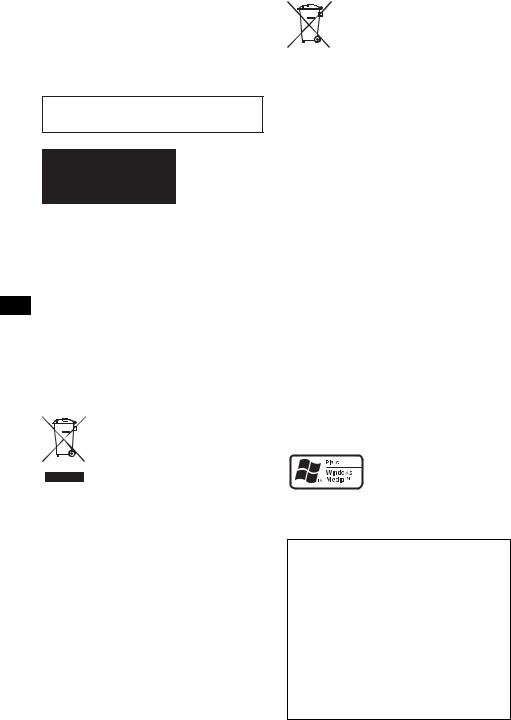
Wichtig!
Bitte nehmen Sie sich etwas Zeit, um den Geräte-Pass vollständig auszufüllen. Dieser befindet sich auf der hinteren Umschlagseite dieser Bedienungsanleitung.
Zur Installation und zum Anschluss siehe die mitgelieferte Installations-/Anschlussanleitung.
Dieses Etikett befindet sich an der Unterseite des Gehäuses.
Hinweis für Kunden in Ländern, in denen EU-Richtlinien gelten
Der Hersteller dieses Produkts ist Sony Corporation, 1-7-1 Konan, Minato-ku, Tokio, Japan.
Autorisierter Vertreter für EMV und Produktsicherheit ist die Sony Deutschland GmbH, Hedelfinger Strasse 61, 70327 Stuttgart, Deutschland. Für Fragen im Zusammenhang mit Kundendienst oder Garantie wenden Sie sich bitte an die in den separaten Kundendienstoder Garantieunterlagen genannten Adressen.
Entsorgung von gebrauchten elektrischen und elektronischen Geräten (anzuwenden in den Ländern der Europäischen Union und anderen europäischen Ländern mit einem separaten Sammelsystem für diese Geräte)
Das Symbol auf dem Produkt oder seiner Verpackung weist darauf hin, dass dieses Produkt nicht als normaler Haushaltsabfall zu behandeln ist, sondern an einer Annahmestelle für das Recycling von elektrischen und elektronischen Geräten abgegeben werden muss. Durch Ihren Beitrag zum korrekten Entsorgen dieses Produkts schützen Sie die Umwelt und die Gesundheit Ihrer Mitmenschen. Umwelt und Gesundheit werden durch falsches Entsorgen gefährdet. Materialrecycling hilft, den Verbrauch von Rohstoffen zu verringern. Weitere Informationen über das Recycling dieses Produkts erhalten Sie von Ihrer Gemeinde, den kommunalen Entsorgungsbetrieben oder dem Geschäft, in dem Sie das Produkt gekauft haben.
Geeignetes Zubehör: Fernbedienung
2
Entsorgung von gebrauchten Batterien und Akkus (anzuwenden in den Ländern der Europäischen
Union und anderen europäischen Ländern mit einem separaten
Sammelsystem für diese Produkte)
Das Symbol auf der Batterie/dem Akku oder der Verpackung weist darauf hin, dass diese nicht als normaler Haushaltsabfall zu behandeln sind. Durch Ihren Beitrag zum korrekten Entsorgen dieser Batterien/Akkus schützen Sie die Umwelt und die Gesundheit Ihrer Mitmenschen. Umwelt und Gesundheit werden durch falsches Entsorgen gefährdet. Materialrecycling hilft, den Verbrauch von Rohstoffen zu verringern.
Bei Produkten, die auf Grund ihrer Sicherheit, der Funktionalität oder als Sicherung vor Datenverlust eine ständige Verbindung zur eingebauten Batterie benötigen, sollte die Batterie nur durch qualifiziertes Servicepersonal ausgetauscht werden.
Um sicherzustellen, dass die Batterie korrekt entsorgt wird, geben Sie das Produkt zwecks Entsorgung an einer Annahmestelle für das Recycling von elektrischen und elektronischen Geräten ab.
Für alle anderen Batterien entnehmen Sie die Batterie bitte entsprechend dem Kapitel über die sichere Entfernung der Batterie. Geben Sie die Batterie an einer Annahmestelle für das Recycling von Batterien/Akkus ab. Weitere Informationen über das Recycling dieses Produkts oder der Batterie erhalten Sie von Ihrer Gemeinde, den kommunalen Entsorgungsbetrieben oder dem Geschäft, in dem Sie das Produkt gekauft haben.
„ATRAC“, „ATRAC AD“, SonicStage und die entsprechenden Logos sind Markenzeichen der Sony Corporation.
„WALKMAN“ und das „WALKMAN“-Logo sind eingetragene Markenzeichen der Sony Corporation.
Microsoft, Windows Media und das Windows-Logo sind
Markenzeichen oder eingetragene Markenzeichen
der Microsoft Corporation in den USA und/oder anderen Ländern.
Warnhinweis, wenn die Zündung Ihres Fahrzeugs nicht über eine Zubehörposition (ACC oder I) verfügt
Aktivieren Sie unbedingt die Abschaltautomatik (Seite 19).
Nach dem Ausschalten wird das Gerät dann nach der voreingestellten Zeit automatisch vollständig abgeschaltet, so dass der Batterie kein Strom mehr entzogen wird.
Wenn Sie die Abschaltautomatik nicht aktivieren, müssen Sie jedes Mal, wenn Sie die Zündung ausschalten, die Taste (OFF) gedrückt halten, bis die Anzeige ausgeblendet wird.

Inhalt
Willkommen!. . . . . . . . . . . . . . . . . . . . . . . . . . . 4
Vorbereitungen
Zurücksetzen des Geräts . . . . . . . . . . . . . . . . . . 5 Vorbereiten der Kartenfernbedienung . . . . . . . . 5 Einstellen der Uhr . . . . . . . . . . . . . . . . . . . . . . . 5 Abnehmen der Frontplatte . . . . . . . . . . . . . . . . . 6 Anbringen der Frontplatte. . . . . . . . . . . . . . . 6 Einlegen einer CD in das Gerät . . . . . . . . . . . . . 7 Auswerfen der CD . . . . . . . . . . . . . . . . . . . . 7
Lage und Grundfunktionen der Teile und Bedienelemente
Hauptgerät. . . . . . . . . . . . . . . . . . . . . . . . . . . 8 Kartenfernbedienung RM-X154 . . . . . . . . . . 8 Suche nach einem Titel
— Quick-BrowZer . . . . . . . . . . . . . . . . . . . 10 Suchen mit Überspringen von Elementen
— Jump-Modus . . . . . . . . . . . . . . . . . . . . . 11
CD
Informationen im Display . . . . . . . . . . . . . . 12 Repeat und Shuffle Play . . . . . . . . . . . . . . . 12
Radio
Speichern und Empfangen von Sendern . . . . . 12 Automatisches Speichern von Sendern
— BTM. . . . . . . . . . . . . . . . . . . . . . . . . . . . 12 Manuelles Speichern von Sendern . . . . . . . 12 Einstellen gespeicherter Sender . . . . . . . . . 12 Automatisches Einstellen von Sendern. . . . 13 Einstellen eines Senders anhand einer Liste
— LIST . . . . . . . . . . . . . . . . . . . . . . . . . . . . 13 RDS . . . . . . . . . . . . . . . . . . . . . . . . . . . . . . . . . 13 Übersicht . . . . . . . . . . . . . . . . . . . . . . . . . . . 13 Einstellen von AF und TA . . . . . . . . . . . . . 14 Auswählen des Programmtyps (PTY) . . . . 14 Einstellen der Uhrzeit (CT). . . . . . . . . . . . . 15
USB-Geräte
Wiedergabe mit USB-Gerät . . . . . . . . . . . . 15 Informationen im Display . . . . . . . . . . . . . 16 Wiedergeben von Musik auf einem Audiogerät der Massenspeicherklasse . . . . 16 Wiedergeben von Musik auf einem „Walkman“ (ATRAC-Audiogerät) . . . . . . 16
Weitere Funktionen
Ändern der Klangeinstellungen . . . . . . . . . . . 17 Einstellen der Klangeigenschaften . . . . . . . 17 Individuelles Einstellen der Equalizer-Kurve
— EQ3 Tune . . . . . . . . . . . . . . . . . . . . . . . 18 Einstellen von Konfigurationsoptionen
— MENU . . . . . . . . . . . . . . . . . . . . . . . . . . . . 18 Verwenden gesondert erhältlicher Geräte. . . . 19 Zusätzliche Audiogeräte. . . . . . . . . . . . . . . 19 CD/MD-Wechsler . . . . . . . . . . . . . . . . . . . 20 Joystick RM-X4S . . . . . . . . . . . . . . . . . . . . 21
Weitere Informationen
Sicherheitsmaßnahmen . . . . . . . . . . . . . . . . . . 22 Hinweise zu CDs . . . . . . . . . . . . . . . . . . . . 22 USB-Geräte . . . . . . . . . . . . . . . . . . . . . . . . 23 Wiedergabereihenfolge von MP3-/WMA-/ AAC-Dateien (CD-R/RW oder Massenspeicherklasse) . . . . . . . . . . . . . . . . 23 MP3-Dateien . . . . . . . . . . . . . . . . . . . . . . . 23 WMA-Dateien . . . . . . . . . . . . . . . . . . . . . . 23 AAC-Dateien . . . . . . . . . . . . . . . . . . . . . . . 24 ATRAC-Dateien . . . . . . . . . . . . . . . . . . . . 24
Wartung . . . . . . . . . . . . . . . . . . . . . . . . . . . . . 24 Ausbauen des Geräts. . . . . . . . . . . . . . . . . . . . 25 Technische Daten . . . . . . . . . . . . . . . . . . . . . . 26 Störungsbehebung. . . . . . . . . . . . . . . . . . . . . . 27 Fehleranzeigen/Meldungen . . . . . . . . . . . . 29
3
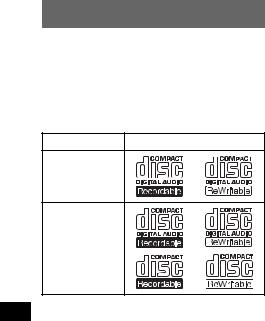
Willkommen!
Danke, dass Sie sich für diesen CD-Player von Sony entschieden haben. Mit diesem Gerät stehen Ihnen im Auto die folgenden Funktionen zur Verfügung.
•CD-Wiedergabe
Wiedergabe von CD-DAs (auch solchen mit CD TEXT), CD-Rs/CD-RWs (MP3-/WMA-/ AAC-Dateien (Seite 22)).
CD-Typ |
Beschriftung auf der CD |
CD-DA
MP3
WMA
AAC
•Radioempfang
–Für jeden Frequenzbereich (FM1 (UKW1), FM2 (UKW2), FM3 (UKW3), MW und LW) können Sie bis zu 6 Sender speichern.
–BTM (Speicherbelegungsautomatik): Das Gerät wählt die Sender mit den stärksten Signalen aus und speichert diese.
•RDS-Funktionen
–Sie können die RDS-Dienste von UKW-Sendern nutzen, die RDS-Signale (Radiodatensystem) ausstrahlen.
•Suchfunktion
–Quick-BrowZer: Sie können schnell und mühelos nach einem Titel auf einer CD und auf einem an dieses Gerät angeschlossenen USB-Gerät suchen (Seite 10).
•Klangeinstellungen
–EQ3 parametric: Sie können eine der 7 voreingestellten Equalizer-Kurven auswählen und wie gewünscht einstellen.
–DSO (Dynamische Klangraumverbesserung): Mithilfe virtueller Lautsprecher wird auch bei niedrig in der Tür montierten Lautsprechern eine bessere Raumklangwirkung erzeugt.
–Digital Music Plus (DM+): Dient zum Verbessern digital komprimierten Klangs, wie z. B. bei MP3-Dateien.
•Bildeinstellungen
Sie können im Display des Geräts verschiedene Bilder anzeigen lassen.
•Bedienung eines gesondert erhältlichen Geräts
Verschiedene Audiogeräte können an dieses Gerät angeschlossen werden.
–USB-Gerät: Ein USB-Gerät der Massenspeicherklasse oder ein „Walkman“ (ATRAC-Audiogerät) kann an den USBAnschluss vorne angeschlossen werden. Einzelheiten zu den geeigneten Geräten finden Sie unter „USB-Geräte“ (Seite 23) oder auf der Support-Website von Sony (Seite 30).
–CD/MD-Wechsler: CD/MD-Wechsler können an den Sony BUS an der Rückseite des Geräts angeschlossen werden.
•Anschließen eines zusätzlichen Geräts
An die AUX-Eingangsbuchse an der Vorderseite des Geräts können Sie ein tragbares Audiogerät anschließen.
4
