Sony CDP-CE505, CDP-CE405, CDP-CE305, CDP-C661 User Manual
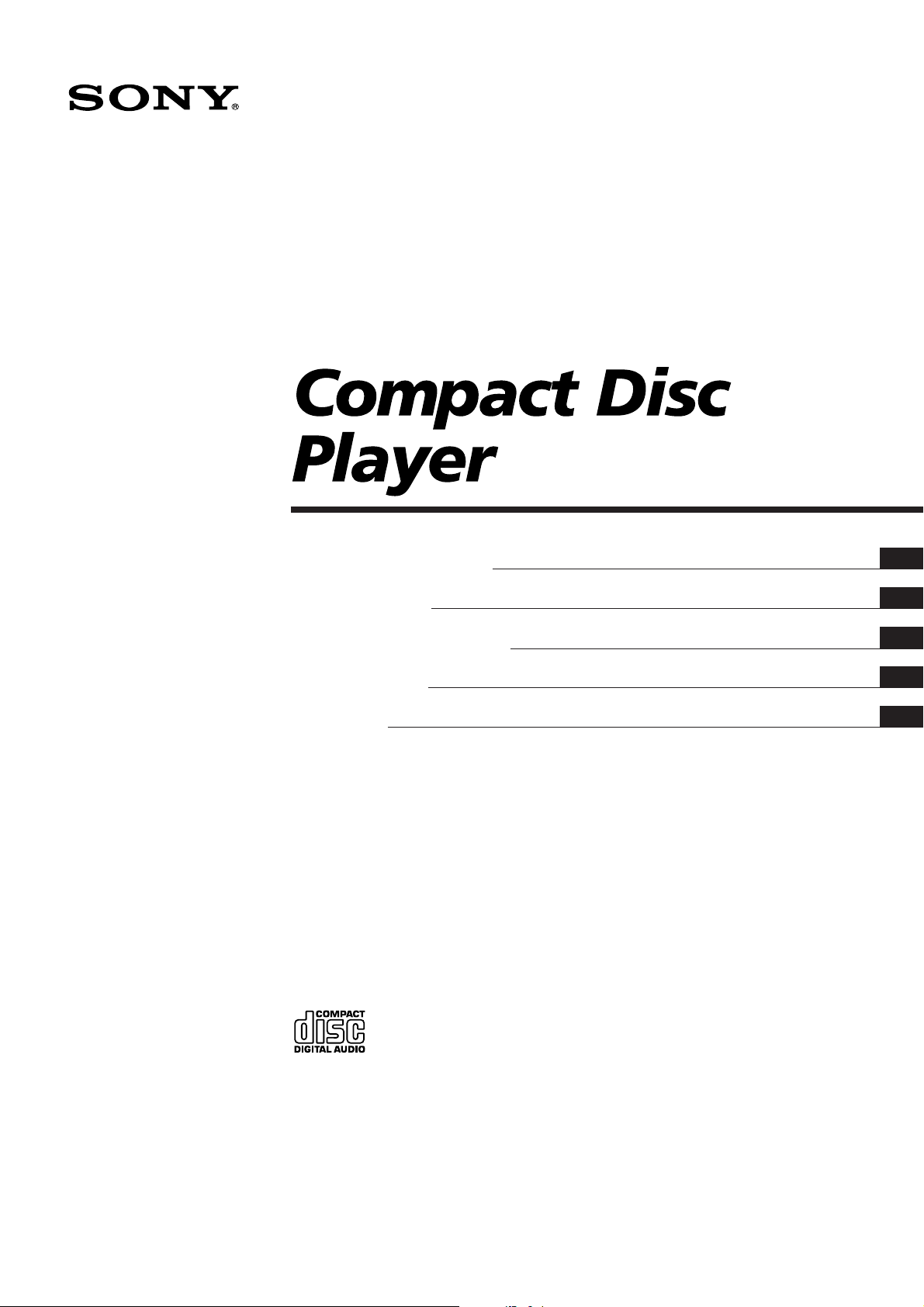
3-810-585-12 (1)
1995 by Sony Corporation
Operating Instructions
Mode d’emploi
Manual de instrucciones
Bruksanvisning
MMMMM
EN
F
ES
S
C
CDP-CE505
CDP-CE405
CDP-CE305
CDP-C661
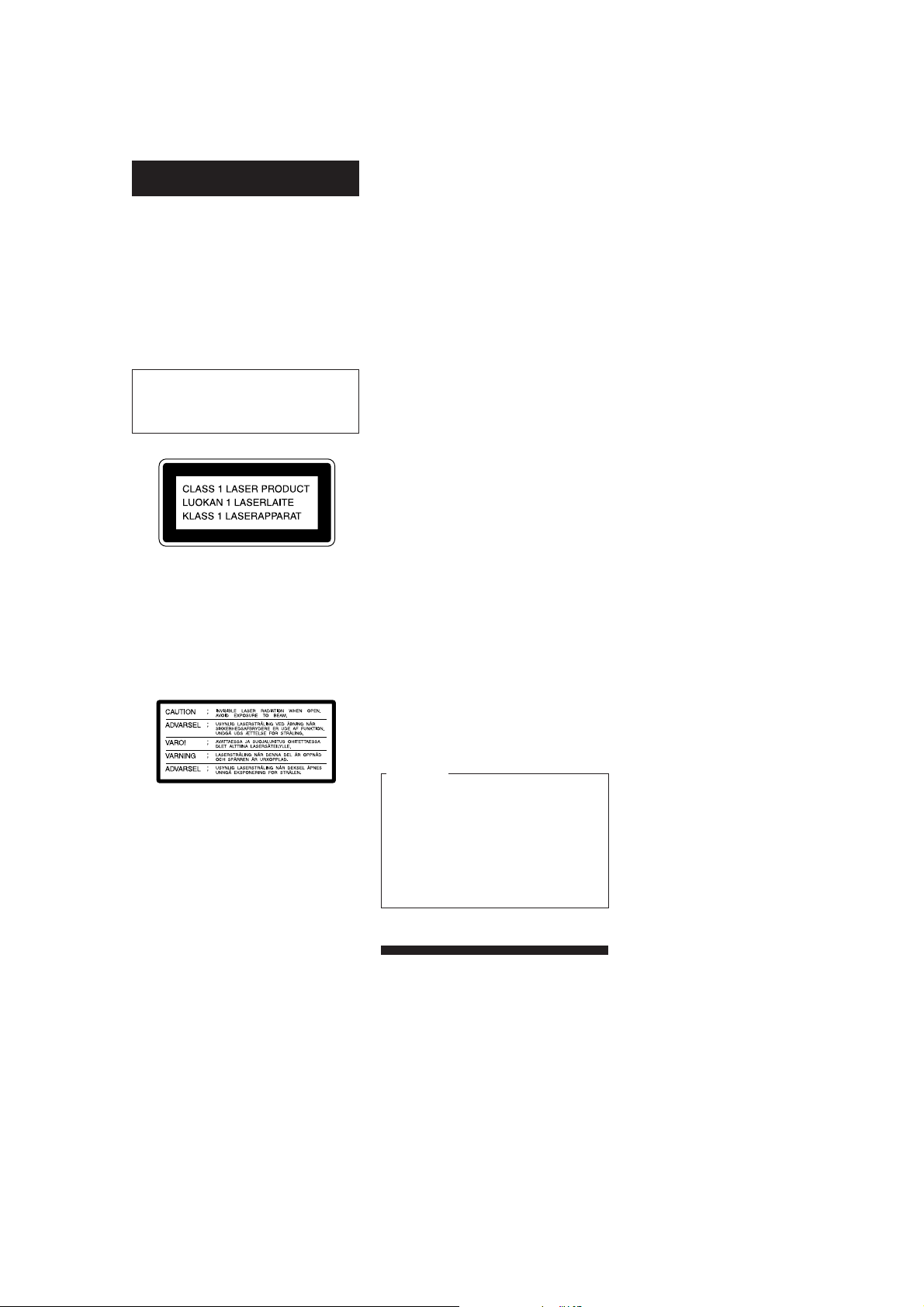
2
EN
WARNING
To prevent fire or shock
hazard, do not expose the unit
to rain or moisture.
To avoid electrical shock, do
not open the cabinet. Refer
servicing to qualified
personnel only.
The laser component in this product
is capable of emitting radiation
exceeding the limit for Class 1.
This appliance is classified as a CLASS 1
LASER product. The CLASS 1 LASER
PRODUCT MARKING is located on the
rear exterior.
The following caution label is located
inside of the unit.
NOTICE FOR CUSTOMERS IN THE
UNITED KINGDOM
A moulded plug complying with BS 1363
is fitted to this equipment for your safety
and convenience.
Should the fuse in the plug supplied
need to be replaced, a 5 AMP fuse
approved by ASTA or BSI to BS 1362,
(i.e. marked with 2 or @ mark) must be
used.
If the plug supplied with this equipment
has a detachable fuse cover, be sure to
attach the fuse cover after you change
the fuse. Never use the plug without the
fuse cover. If you should lose the fuse
cover, please contact your nearest Sony
service station.
IMPORTANT
If the plug supplied is not suitable for the
socket outlets in your home, it should be
cut off and an appropriate plug fitted in
accordance with the following
instructions.
The wires in this mains lead are coloured
in accordance with the following code:
Blue: Neutral
Brown: Live
As the colours of the wires in the mains
lead of this apparatus may not
correspond with the coloured markings
identifying the terminals in your plug,
proceed as follows:
The wire which is coloured blue must be
connected to the terminal which is
marked with the letter N or coloured
black. The wire which is coloured brown
must be connected to the terminal which
is marked with the letter L or coloured
red. Do not connect either wire to the
earth terminal in the plug which is
marked by the letter E or by the safety
earth symbol Y or coloured green or
green-and-yellow.
WARNING
To prevent shock hazard, do not insert
the plug cut off from the mains lead into
a socket outlet. This plug cannot be used
and should be destroyed.
On power sources
• Before operating the player, check that
the operating voltage of the player is
identical with your local power
supply. The operating voltage is
indicated on the nameplate at the rear
of the player.
• The player is not disconnected from
the AC power source (mains) as long
as it is connected to the wall outlet,
even if the player itself has been
turned off.
• If you are not going to use the player
for a long time, be sure to disconnect
the player from the wall outlet. To
disconnect the AC power cord (mains
lead), grasp the plug itself; never pull
the cord.
• AC power cord must be changed only
at the qualified service shop.
On placement
• Place the player in a location with
adequate ventilation to prevent heat
build-up in the player.
• Do not place the player on a soft
surface such as a rug that might block
the ventilation holes on the bottom.
• Do not place the player in a location
near heat sources, or in a place subject
to direct sunlight, excessive dust or
mechanical shock.
On operation
• If the player is brought directly from a
cold to a warm location, or is placed in
a very damp room, moisture may
condense on the lenses inside the
player. Should this occur, the player
may not operate properly. In this case,
remove the disc and leave the player
turned on for about an hour until the
moisture evaporates.
On adjusting volume
• Do not turn up the volume while
listening to a portion with very low
level inputs or no audio signals. If you
do, the speakers may be damaged
when a peak level portion is played.
On cleaning
• Clean the cabinet, panel and controls
with a soft cloth slightly moistened
with a mild detergent solution. Do not
use any type of abrasive pad, scouring
powder or solvent such as alcohol or
benzine.
If you have any questions or
problems concerning your player,
please consult your nearest Sony
dealer.
For the customers in Canada
CAUTION
TO PREVENT ELECTRIC SHOCK,
DO NOT USE THIS POLARIZED AC
PLUG WITH AN EXTENSION
CORD, RECEPTACLE OR OTHER
OUTLET UNLESS THE BLADES
CAN BE FULLY INSERTED TO
PREVENT BLADE EXPOSURE.
Precautions
On safety
• Caution — The use of optical
instruments with this product will
increase eye hazard.
• Should any solid object or liquid fall
into the cabinet, unplug the player and
have it checked by qualified personnel
before operating it any further.
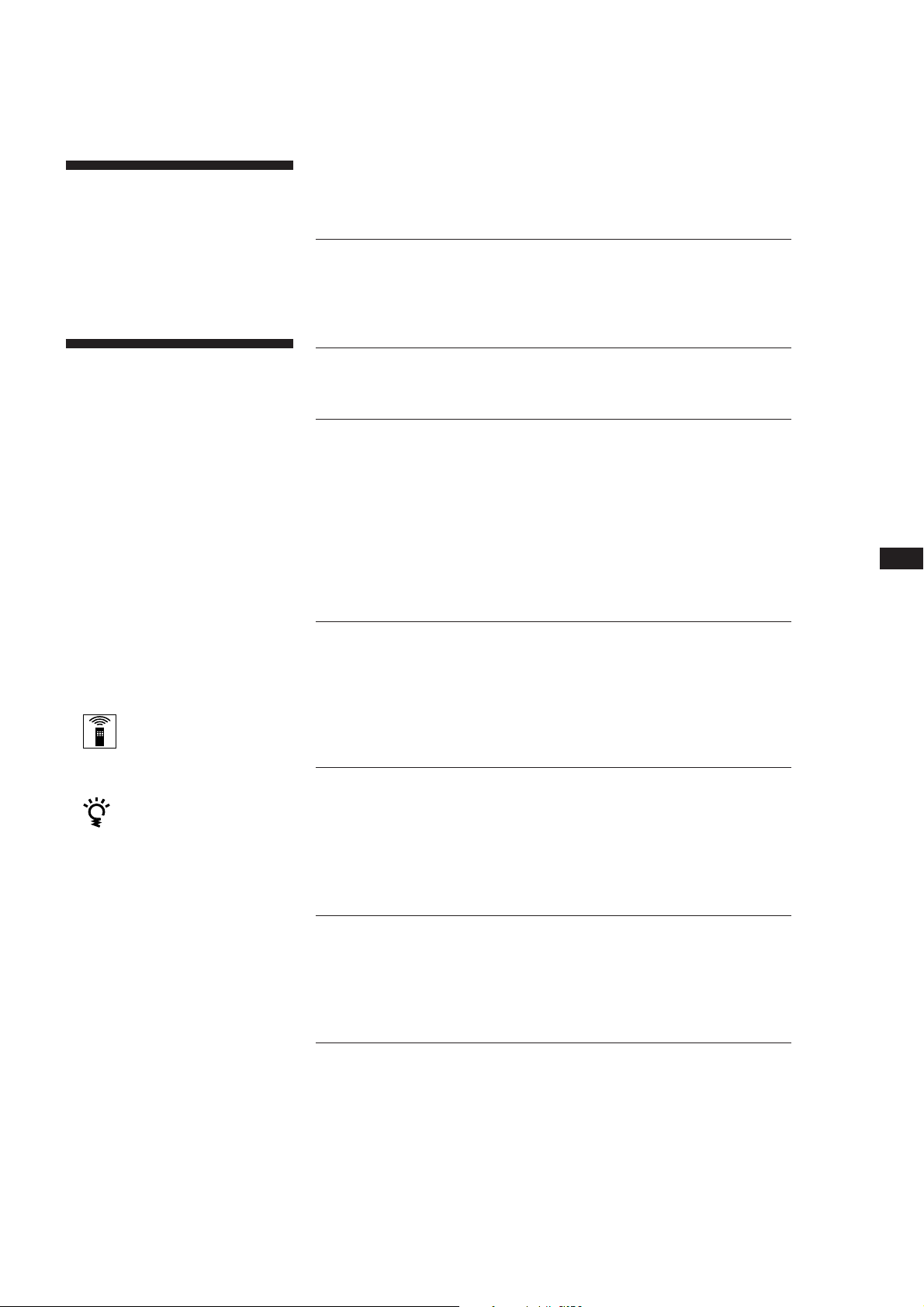
Getting Started
EN
3
EN
Getting Started
Unpacking ........................................................................................................ 4
Hooking Up the System ................................................................................. 4
Playing a CD ........................................................................................................ 6
Playing CDs
Using the Display ........................................................................................... 8
Replacing Discs While Playing a Disc ......................................................... 8
Locating a Specific Disc ................................................................................. 9
Locating a Specific Track or a Particular Point in a Track ........................ 9
Playing Tracks Repeatedly .......................................................................... 10
Playing in Random Order (Shuffle Play) .................................................. 10
Creating Your Own Programme (Programme Play) ...............................11
Recording From CDs
Recording Your Own Programme ............................................................. 13
Recording a CD by Specifying Tape Length (Time Edit) ........................ 13
Fading In or Out ............................................................................................ 14
Adjusting the Recording Level (Peak Search) .......................................... 15
Storing Information About CDs (Custom Files)
(CDP-CE505 only)
What You Can Do With the Custm Files................................................... 16
Grouping Tracks (Music Clip) .................................................................... 16
Storing Specific Tracks (Delete Bank) ........................................................ 17
Additional Information
Notes on CDs ................................................................................................. 18
Troubleshooting ............................................................................................ 19
Specifications ................................................................................................. 19
Index
Index ............................................................................................................... 20
TABLE OF CONTENTS
Welcome!
Thank you for purchasing the Sony
Compact Disc Player. Before operating
the unit, please read this manual
thoroughly and retain it for future
reference.
About This Manual
The instructions in this manual are for
models CDP-CE505, CDP-CE405, CDP-
CE305 and CDP-C661. The CDP-CE505 is
the model used for illustration purposes,
unless otherwise mentioned. Any
difference in operation is clearly
indicated in the text, for example, “CDP-
CE505 only.”
Conventions
• Instructions in this manual describe
the controls on the player.
You can also use the controls on the
remote if they have the same or
similar names as those on the player.
• The following icons are used in this
manual:
Indicates that you can do the
task using the remote.
(Note that the CDP-CE305 and
CDP-C661 cannot do the tasks
marked with this icon.)
Indicates hints and tips for
making the task easier.
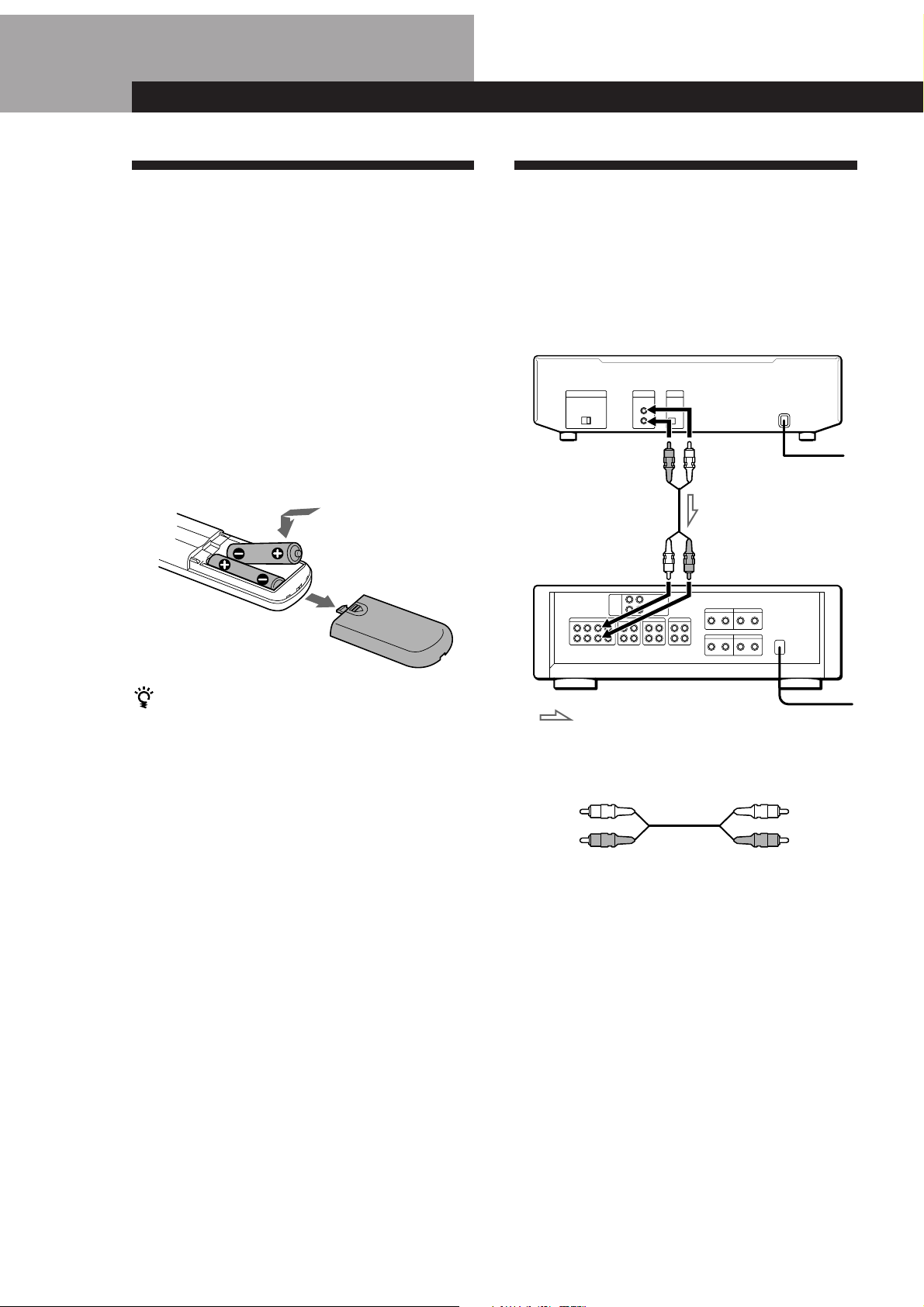
Getting Started
4
EN
Unpacking
Check that you received the following items:
• Audio connecting cord (1)
• Remote commander (remote) (except for CDP-CE305
and CDP-C661) (1)
• Sony SUM-3 (NS) batteries (except for CDP-CE305
and CDP-C661) (2)
Inserting batteries into the remote (except
for CDP-CE305 and CDP-C661)
You can control the player using the supplied remote.
Insert two R6 (size AA) batteries by matching the +
and – on the batteries. When using the remote, point it
at the remote sensor g on the player.
Hooking Up the System
Overview
This section describes how to hook up the CD player to
an amplifier. Be sure to turn off the power of each
component before making the connections.
CD player
Amplifier
: Signal flow
White
(L)
Red
(R)
White
(L)
Red
(R)
What cords will I need?
Audio cord (supplied) (1)
To mains
To mains
When to replace batteries
With normal use, the batteries should last for about six
months. When the remote no longer operates the player,
replace all the batteries with new ones.
Notes
• Do not leave the remote near an extremely hot or humid
place.
• Do not drop any foreign object into the remote casing,
particularly when replacing the batteries.
• Do not expose the remote sensor to direct sunlight or
lighting apparatuses. Doing so may cause a malfunction.
• If you don’t use the remote for an extended period of time,
remove the batteries to avoid possible damage from battery
leakage and corrosion.
Line output
(L)
Line output
(R)
Audio input
(L)
Audio input
(R)
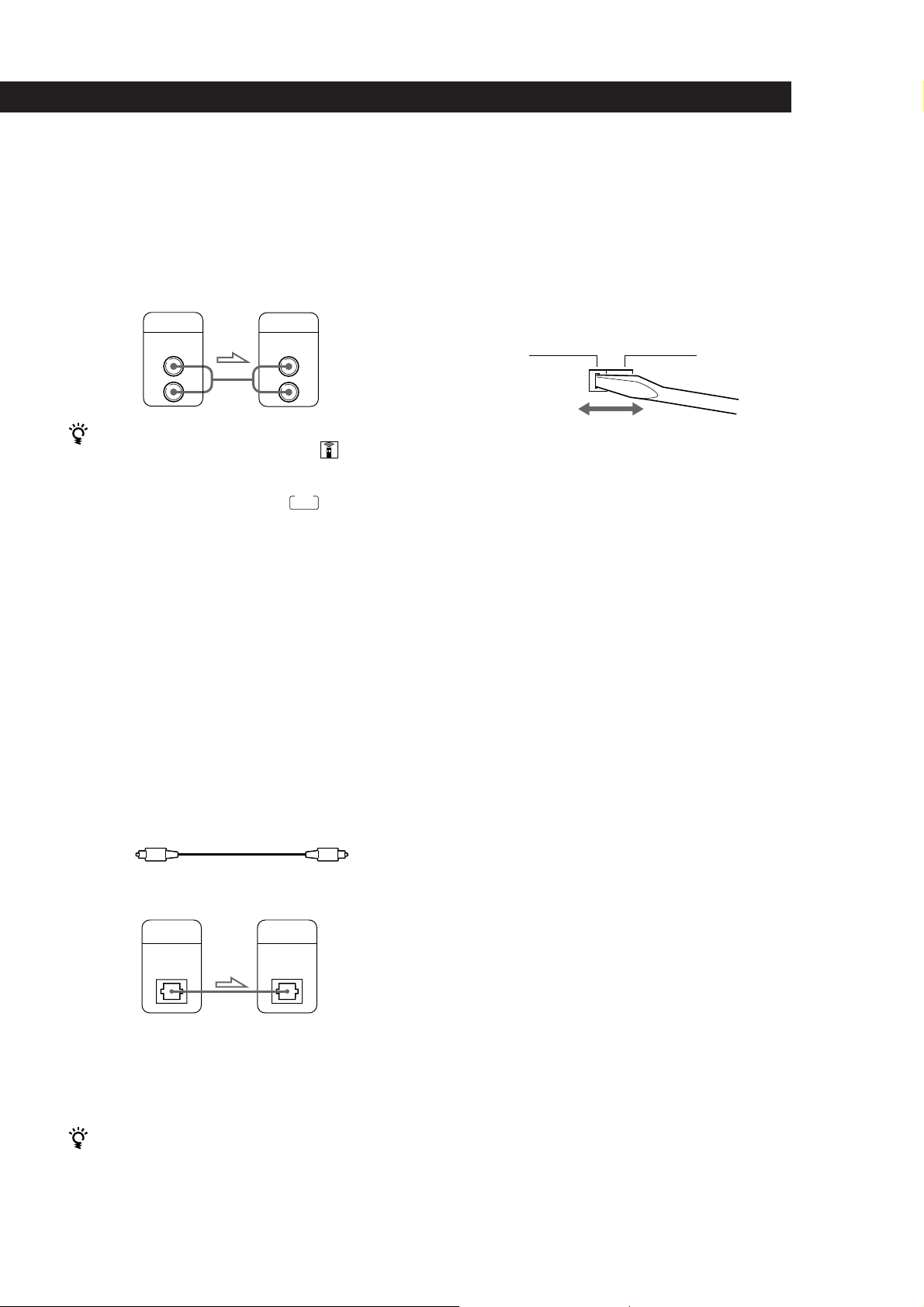
Getting Started
Getting Started
5
EN
Hookups
When connecting an audio cord, be sure to match the
colour-coded cord to the appropriate jacks on the
components: Red (right) to Red and White (left) to
White. Be sure to make connections firmly to avoid
hum and noise.
AmplifierCD player
You can adjust the output level to the amplifier
(except for CDP-CE305 and CDP-C661)
Press LINE OUT LEVEL +/– on the remote. You can
reduce the output level up to –20␣ dB.
When you reduce the output level,
FADE
appears in the
display.
When you turn off the player, the output level
automatically returns to the maximum level.
Note
If you press the LINE OUT LEVEL +/– buttons on the remote
while recording, the recording level will change even when it
is preset on the tape deck, etc. (except for CDP-CE305 and
CDP-C661).
• If you have a digital component such as a digital
amplifier, D/A converter, DAT or MD (CDP-CE505 only)
Connect the component via the DIGITAL OUT (OPTICAL)
connector using the optical cable (not supplied). Take off
the cap and plug in the optical cable.
Note that you cannot use fading in or out (page 14) and
Time Fade (page 15) functions when making this
connection.
Setting the voltage selector (except for
European, Canadian, and Chinese models,
and CDP-CE505/CE405/CE305 models in
Singapore)
Check that the voltage selector on the rear panel of the
player is set to the local power line voltage. If not, set
the selector to the correct position using a screwdriver
before connecting the mains lead to a wall outlet.
INPUT
CD
L
R
LINE OUT
L
R
POC-15
Optical cable (not supplied)
Note
When you connect via the DIGITAL OUT (OPTICAL)
connector, noise may occur when you play CD software other
than music, such as a CD-ROM.
If you have a component with the CONTROL A1
connector (CDP-CE505 only)
Connect the component via the CONTROL A1 connector.
You can control the player with the connected
component. For details, refer to the supplementary
instructions.
DIGITAL
INPUT
DIGITAL
OUT
OPTICAL OPTICAL
CD player
Digital component
220 - 240 V 110 - 120 V
Connecting the mains lead
Connect the mains lead to a wall outlet.
Transporting the player
Before transporting the player, follow the procedure
below to return the internal mechanisms back to their
original position.
1 Remove all the discs from the disc tray.
2 Press § OPEN/CLOSE to close the disc tray.
“no DISC” appears in the display.
3 Wait for 10 seconds, then press POWER to turn off
the player.
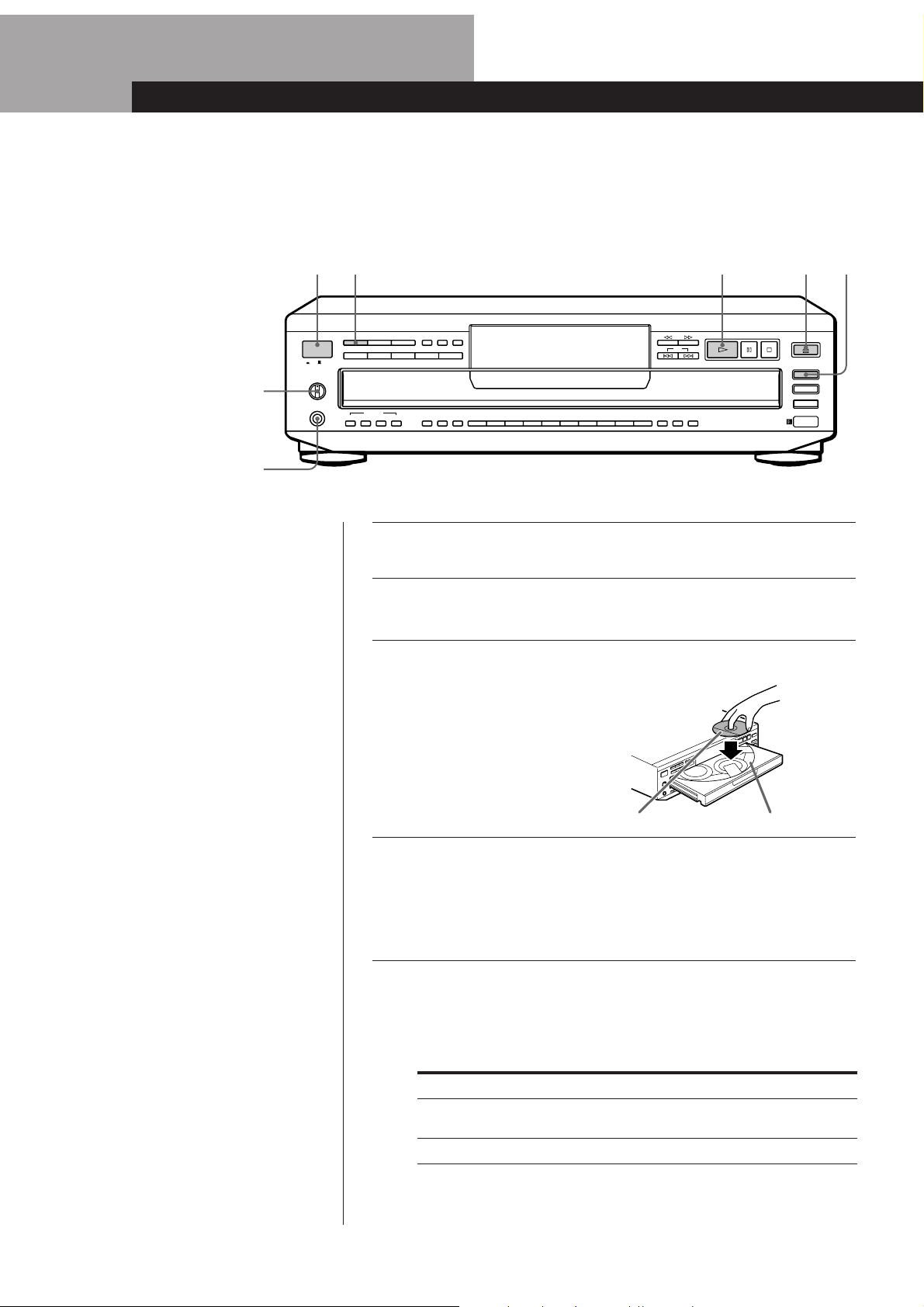
Basic Operations
6
EN
1
*CDP-CE505 only
2
3
Playing a CD
2356
POWER
PHONE LEVEL
PHONES
CONTINUE SHUFFLE PROGRAM CHECK CLEAR REPEAT
DISC 1 DISC 2 DISC 3 DISC 4 DISC 5
ABCD
MUSIC CLIP
FILE ERASE TIME
12345678910
>
10
EDIT/
TIME FADE
PEAK
SEARCH
AMS
OPEN/CLOSE
DISC SKIP
EX-CHANGE
DISC CHECK
ON OFF
4
With the label side up
Disc number
4
5
Adjust the headphone
volume.*
• See pages 4 – 5 for the hookup
information.
Turn on the amplifier and select the CD player position so that
you can listen to the sound from this player.
Press POWER to turn on the player.
Press §␣ OPEN/CLOSE, and place a disc on the disc tray.
To place other discs, press DISC SKIP and place the discs in the
order you want to play.
Each time you press the button, the disc tray turns and you can
place the discs in the empty disc compartments. The player
plays the disc in front of you first.
Press CONTINUE to select ALL DISCS or 1 DISC Continuous
Play mode.
Each time you press CONTINUE, “ALL DISCS” or “1␣ DISC”
appears in the display.
When you select
ALL DISCS
1␣ DISC
The player plays
All discs in the player consecutively in the order of
disc number
Only the disc you’ve selected
Connect the
headphones.*
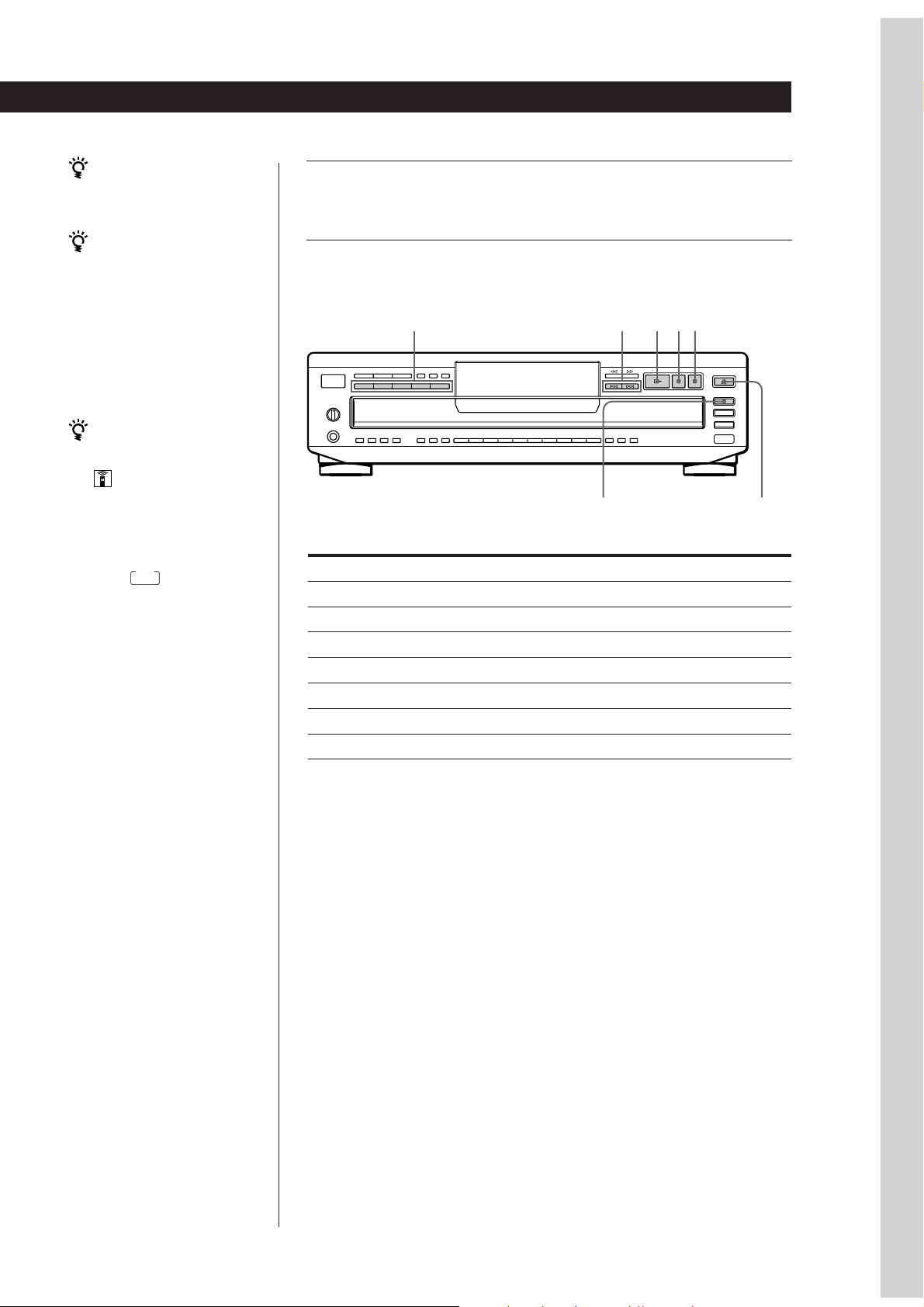
7
EN
Basic Operations
Basic Operations
Press
P
P or ·
±
≠
DISC SKIP
DISC 1–5
§␣ OPEN/CLOSE
6
Press ·.
The disc tray closes and the player plays all the tracks once
(Continuous Play). Adjust the volume on the amplifier.
You can select the disc you
want to start playing first
Press one of the DISC 1–5
buttons.
When listening with the
headphones (CDP-CE505 only)
Connect the headphones to
the PHONES jack on the
player and adjust the
volume with the PHONE
LEVEL control on the player
or with the LINE OUT
LEVEL +/– buttons on the
remote.
You can adjust the output
level to the amplifier (except
for CDP-CE305 and CDP-C661)
Press LINE OUT LEVEL +/–
on the remote. You can
reduce the output level up to
–20␣ dB.
When you reduce the output
level,
FADE
appears in the
display.
When you turn off the
player, the output level
automatically returns to the
maximum level.
Note
If you press the LINE OUT
LEVEL +/– buttons on the
remote while recording, the
recording level will change even
when it is preset on the tape
deck, etc. (except for CDP-CE305
and CDP-C661).
To stop playback
Press p.
To
Pause
Resume play after pause
Go to the next track
Go back to the preceding track
Go to the next disc
Select a disc directly
Stop play and remove the CD
DISC 1–5
·
≠/ ±
pP
DISC SKIP § OPEN/CLOSE
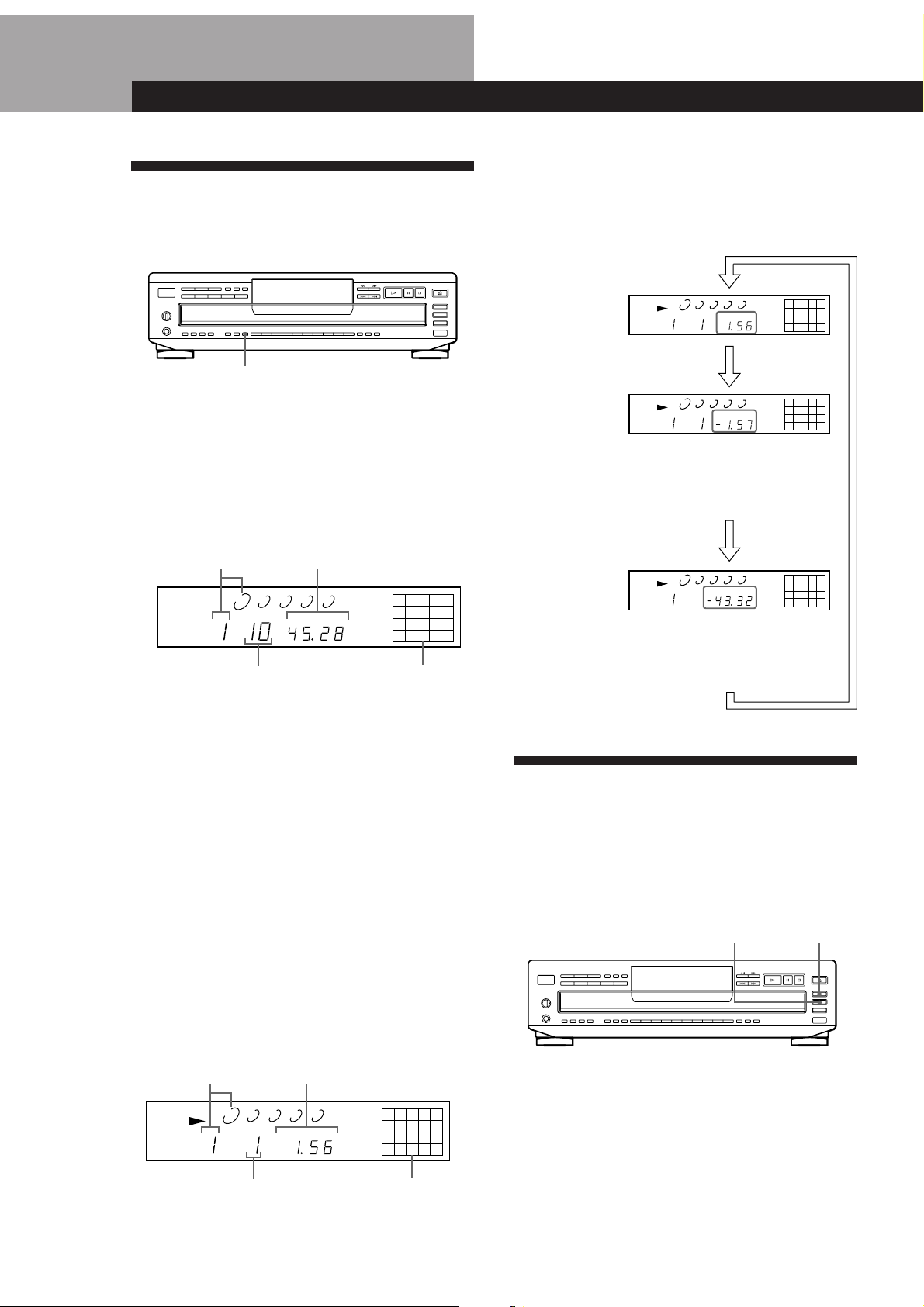
Playing CDs
8
EN
Using the Display
You can check information about the disc using the
display.
Checking the total number and playing
time of the tracks
Press TIME before you start playing.
The display shows the current disc number, the total
number of tracks, total playing time and music
calendar.
Total playing timeCurrent disc number
Total number of tracks
Music calendar
The information also appears when you press
§␣ OPEN/CLOSE to close the disc tray.
The tracks numbered over 20 cannot be displayed in
the music calendar.
Notes on the disc number indications
• The red circle around a disc number indicates the disc is
ready to be played.
• When all the tracks on a disc have been played, the semi-
circle around the disc number disappears.
• When a disc compartment is recognized as empty, the semi-
circled disc number disappears.
Display information while playing a disc
While playing a disc, the display shows the current
disc number, track number, playing time of the track
and the music calendar.
TIME
Playing CDs
12345
678910
1 2 3 4 5
DISC
TRACK
MIN SEC
DISCSALL
Current disc number
Music calendarCurrent track number
Playing time
12345
678910
1 2 3 4 5
DISC
TRACK
MIN SEC
DISCSALL
The track numbers in the music calendar disappear
after they are played.
Checking the remaining time
Each time you press TIME while playing a disc, the
display changes as shown in the chart below.
Press TIME.
Press TIME.
Remaining time
on the disc
Playing time and
number of the
current track
Remaining time
on the current
track
If the track number exceeds 24,
“–␣ –␣ .␣ –␣ –” appears instead of the
remaining time.
This information is available only in
Continuous Play mode.
Press TIME.
12345
678910
1 2 3 4 5
DISC
TRACK
MIN SEC
DISCSALL
12345
678910
1 2 3 4 5
DISC
TRACK
MIN SEC
DISCSALL
12345
678910
1 2 3 4 5
DISC
TRACK
MIN SEC
DISCSALL
Replacing Discs While Playing
a Disc
You can open the disc tray while playing a disc so that
you can check what discs are to be played next and
replace discs without interrupting playback of the
current disc.
DISC SKIPEX-CHANGE
1 Press EX-CHANGE.
The disc tray opens and two disc compartments
appear. Even if the player is playing a disc, it
doesn’t stop playing.
2 Replace discs in the compartments with new ones.
The player plays the disc on the left side
compartment after the current disc, and then the
one on the right side compartment.
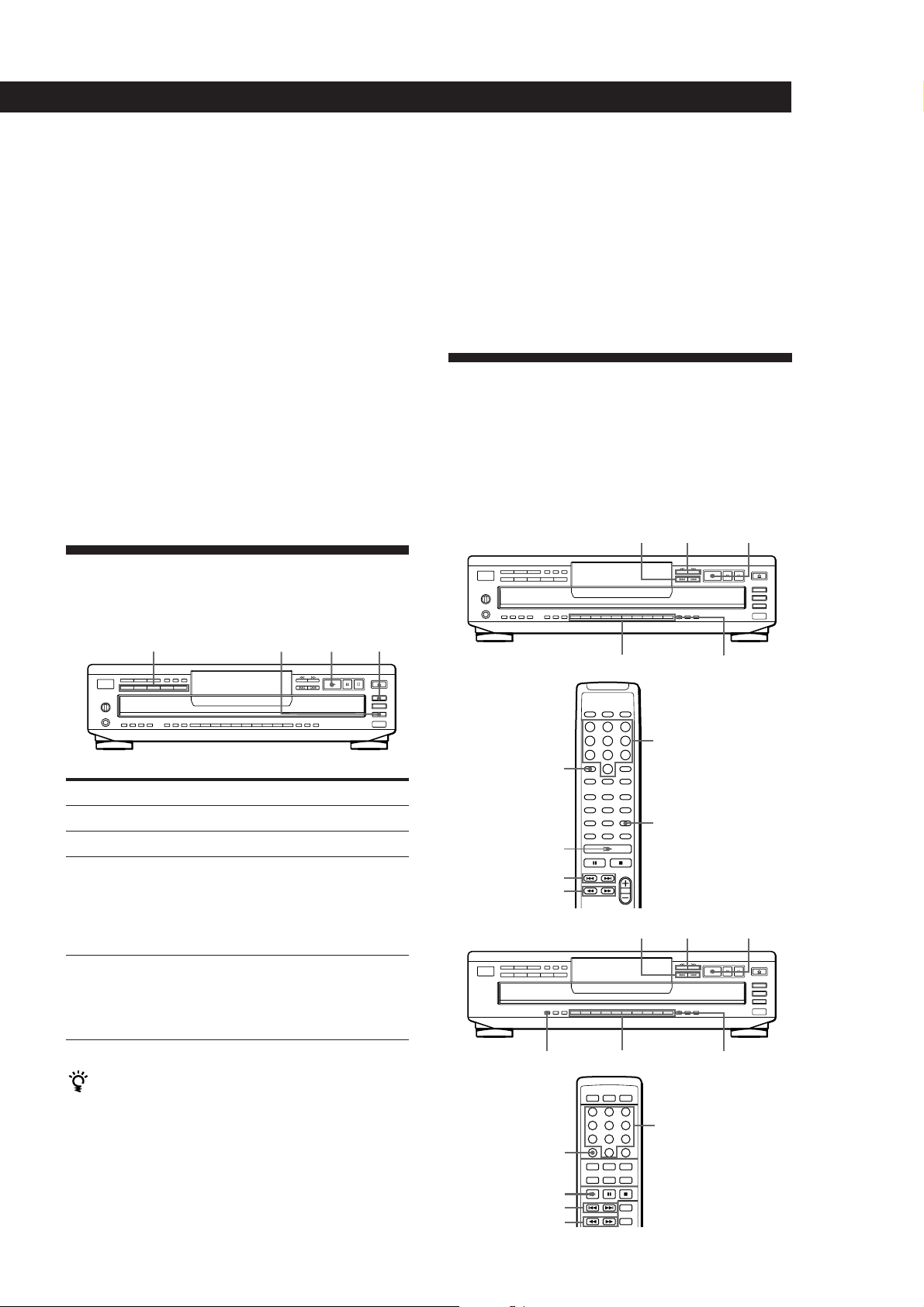
Playing CDsPlaying CDs
9
EN
3 Press DISC SKIP.
The disc tray turns and other two disc
compartments appear.
4 Replace discs in the compartments with new ones.
5 Press EX-CHANGE.
The disc tray closes.
While the disc tray is open by pressing EX-CHANGE
• If the playback of the current disc ends, the player stops
playing. If the disc is played in 1␣ DISC Repeat Play mode
(see page 10), the current disc starts playing again.
• In ALL DISCS Shuffle Play mode (see page 10), tracks are
reshuffled on the current disc.
• In Programme Play mode (see page 11), only the tracks on
the current disc are played.
• Do not push the disc tray to close it in Step 5, as you may
damage the player.
Locating a Specific Disc
You can locate any disc before or while playing a disc.
To locate
The next disc
A specific disc directly
A disc while checking the
labels
A disc by scanning the first
track of each disc for 10
seconds
You can extend the playing time during scanning the
discs
Press DISC CHECK repeatedly until the playing time
you want (10, 20 or 30) appears in the display. Each time
you press the button, the playing time changes cyclically.
Press
DISC SKIP while playing a disc
DISC 1 – 5
DISC CHECK while the disc
tray is open. The disc tray turns
to show you each disc label.
When the disc you want comes
in front of you, press · to
start playing.
DISC CHECK before you start
playing while the disc tray is
closed. When you find the disc
you want, press · to start
playing.
DISC 1 – 5 DISC SKIPDISC CHECK ·
Notes
• When you press DISC CHECK, the play mode
automatically changes to ALL DISCS Continuous Play
mode.
• When you’ve opened the disc tray by pressing
EX-CHANGE, you cannot use the DISC CHECK function.
• Even if you press DISC CHECK while “REPEAT” appears
in the display (see page 10), the player stops after scanning
all the discs once.
Locating a Specific Track or a
Point in a Track
You can quickly locate any track while playing a disc
using the ≠/± (AMS: Automatic Music Sensor)
buttons or number buttons. You can also locate a
specific point in a track while playing a disc.
Number buttons
>10
(
=/+
0/)
(CDP-CE405 only)
• CDP-CE405/CE305/C661
• CDP-CE505
>10
Number buttons
·
Number buttons
>10
(
=/+
0/)
MUSIC SCAN
>10
Number buttons
0/)≠/±·
0/)≠/±
M.SCAN

Playing CDs
10
EN
To locate
The next or
succeeding tracks
The current or
preceding tracks
A specific track
directly
A track by scanning
each track for 10
seconds
(Music Scan)
A point while
monitoring the sound
A point quickly by
observing the display
during pause
Press
± repeatedly until you find the
track
≠ repeatedly until you find the
track
Number button of the track
MUSIC SCAN before you start
playing. (For CDP-CE505, press M.
SCAN on the remote.) When you find
the track you want, press · to start
playing.
) (forward) or 0 (backward) and
hold down until you find the point
) (forward) or 0 (backward) and
hold down until you find the point.
You will not hear the sound during the
operation.
When you directly locate a track numbered over 10
Press >10 first, then the corresponding number buttons.
To enter “0,” use button 10.
Example: To play track number 30
Press >10 first, then 3 and 10.
You can extend the playing time during Music Scan
Press MUSIC SCAN repeatedly until the playing time
you want (10, 20 or 30) appears in the display. (For CDP-
CE505, press M. SCAN on the remote.) Each time you
press the button, the playing time changes cyclically.
Note
If “ ” appears in the display, the disc has reached the end
while you were pressing ). Press 0 or ≠ to go back.
Playing Tracks Repeatedly
You can play discs/tracks repeatedly in any play
mode.
When the disc is played in
Continuous Play
(ALL DISCS) (page 6)
Continuous Play
(1␣ DISC) (page 6)
Shuffle Play
(ALL DISCS) (page 10)
Shuffle Play
(1␣ DISC) (page 11)
Programme Play (page 11)
To cancel Repeat Play
Press REPEAT repeatedly until “REPEAT” disappears from
the display.
Repeating the current track
You can repeat only the current track while the disc is
played in Continuous Play.
While the track you want is being played, press
REPEAT repeatedly until “REPEAT 1” appears in the
display.
Playing in Random Order
(Shuffle Play)
You can have the player “shuffle” tracks and play in a
random order. The player shuffles all the tracks on all
discs or on the disc you’ve specified.
The player repeats
All the tracks on all discs
All the tracks on the current
disc
All the tracks on all discs in
random orders
All the tracks on the current
disc in random orders
The same programme
·
DISC 1 – 5
SHUFFLE
Shuffle Play on all discs
You can play all tracks on all discs in a random order.
1 Press SHUFFLE repeatedly until “ALL DISCS”
appears in the display.
2 Press · to start ALL DISCS Shuffle Play.
The
indication appears while the player is
“shuffling” the tracks.
To cancel Shuffle Play
Press CONTINUE.
REPEAT
Press REPEAT while playing a disc.
“REPEAT” appears in the display. The player repeats
the discs/tracks as follows:
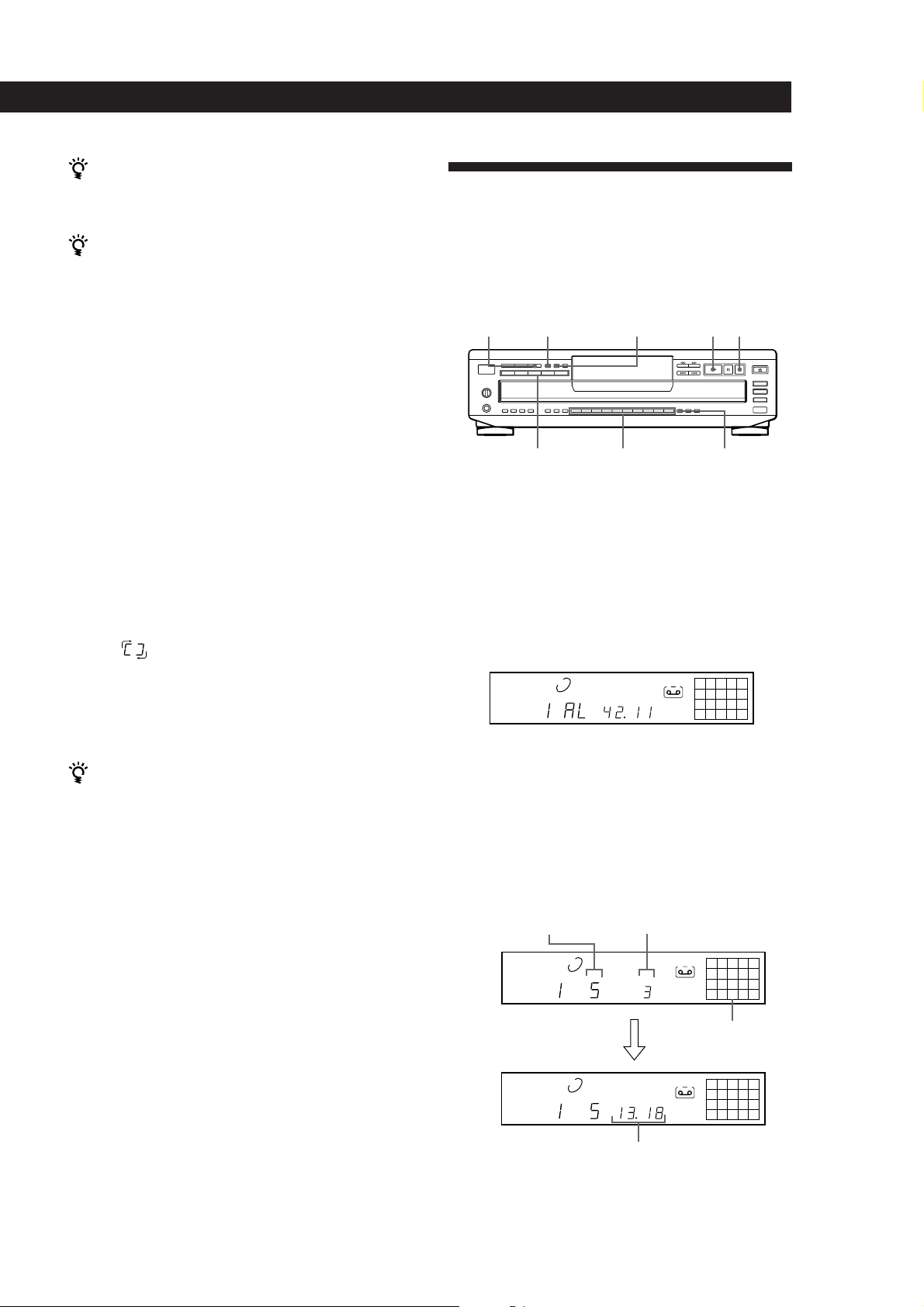
Playing CDsPlaying CDs
11
EN
You can start Shuffle Play while playing
Press SHUFFLE, and Shuffle Play starts from the current
track.
You can specify discs during Shuffle Play (Select
Shuffle Play)
You can specify discs during ALL DISCS Shuffle Play
mode, and the tracks on the specified discs are played in
a random order.
Press DISC 1 – 5 to specify the discs after Step 1.
Semi-circles appear around the specified disc numbers in
the display. To cancel the selected discs, press DISC 1 – 5
again. The semi-circles disappear.
To return to ALL DISCS Shuffle Play, press SHUFFLE
twice.
Shuffle Play on one disc
You can play all tracks on the specific disc in a random
order.
1 Press SHUFFLE repeatedly until “1␣ DISC” appears
in the display.
2 Press DISC 1 – 5 to start 1␣ DISC Shuffle Play on
the selected disc.
The
indication appears while the player is
“shuffling” the tracks.
To cancel Shuffle Play
Press CONTINUE.
You can start Shuffle Play while playing
Press SHUFFLE, and Shuffle Play starts from the current
track.
Creating Your Own Programme
(Programme Play)
You can arrange the order of the tracks on the discs
and create your own programme. The programme can
contain up to 32 tracks.
PROGRAM CHECK
DISC 1 – 5
Number buttons >10
p·
CLEAR
1 Press PROGRAM.
“PROGRAM” appears in the display.
If a programme is already stored, the last step of
the programme appears in the display. When you
want to erase the whole programme, hold down
CLEAR until “ALL CLr” appears in the display
(see page 12).
2 Press DISC 1 – 5 to select the disc.
“AL” in the display stands for “all” tracks.
When you want to programme the whole disc as
one step, skip Step 3 and go to Step 4.
3 Press the number buttons of the tracks you want to
programme in the order you want.
To programme the track numbered over 10, use
the >10 button (see page 10).
12345
678910
1 2 3 4 5
DISC
TRACK
MIN SEC
PROGRAM
A
Playing order
Last programmed
track
Programmed
tracks
Total playing time
After one second
25
8
1 2 3 4 5
DISC
TRACK
MIN SEC
PROGRAM
A
25
8
1 2 3 4 5
DISC
TRACK
STEP
PROGRAM
A
If you’ve made a mistake
Press CLEAR, then press the correct number button.
(Continued)
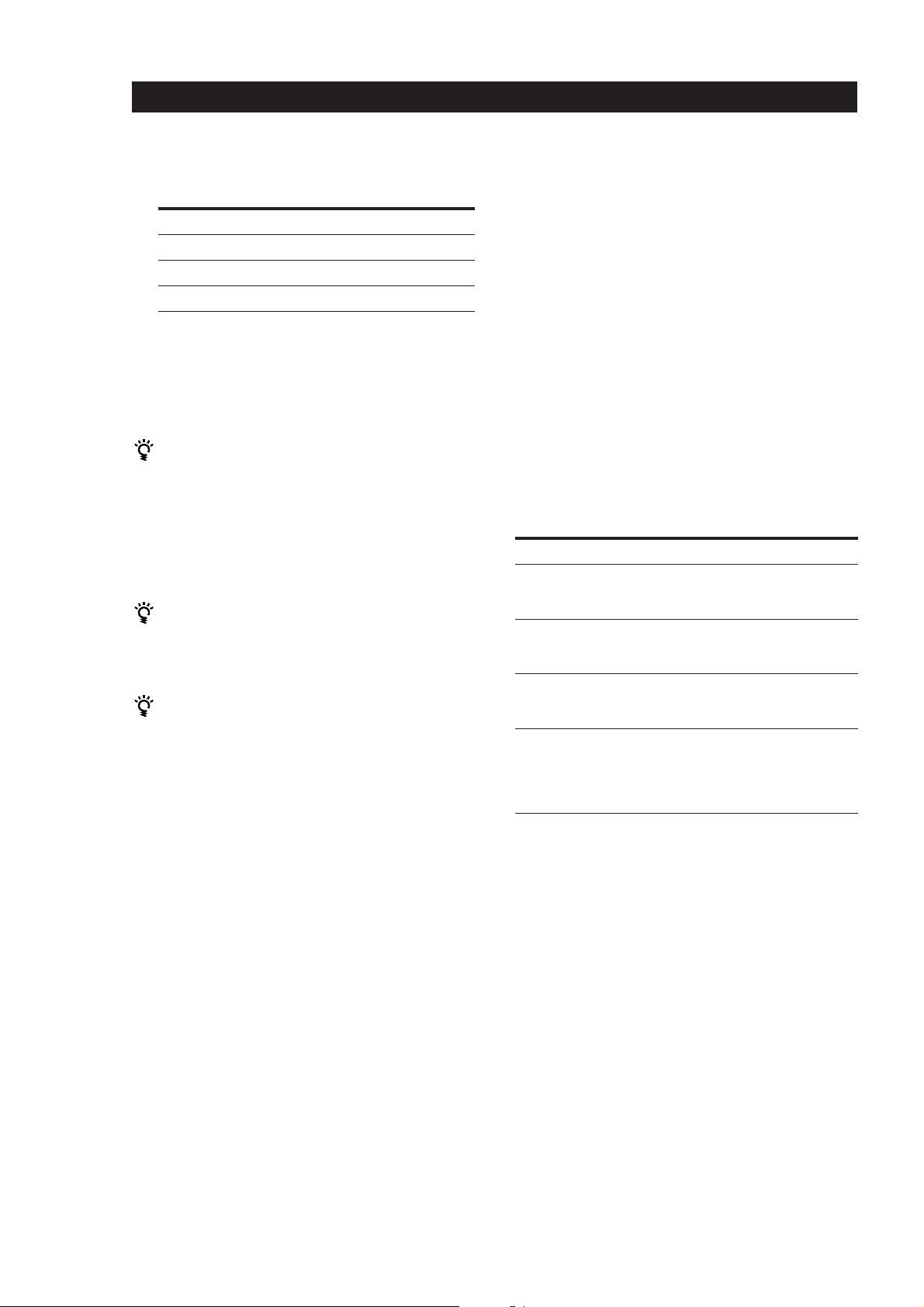
Playing CDs
12
EN
Checking the track order
You can check your programme before or after you
start playing.
Press CHECK.
Each time you press this button, the display shows the
track (the disc and track numbers) or the disc (the disc
number and “AL” indication) of each step in the
programmed order. After the last step in the
programme, the display shows “End” and returns to
the original display. If you check the order after you
start playing, the display shows only the remaining
steps.
Changing the track order
You can change your programme before you start
playing.
To
Erase a track
Erase the last track in the
programme
Add tracks to the end of the
programme
Change the whole
programme completely
4 To programme other discs or tracks, do the
following:
To programme
Other discs
Other tracks on the same disc
Other tracks on other discs
5 Press · to start Programme Play.
To cancel Programme Play
Press CONTINUE.
You can create your programme while checking the
disc labels
While the disc tray is open, follow Steps 1 to 5 with
pressing DISC SKIP to check the disc labels. If you close
the disc tray before Step 5, the total playing time appears
in the display after a while.
Note that, if the programmed track number isn’t found
on the disc, that step is automatically erased.
The programme remains even after the Programme
Play ends
When you press ·, you can play the same programme
again.
The programme remains until you erase it or turn off
the player
If you replace discs, the programmed disc and track
numbers remain. So, the player plays only the existing
disc and track numbers. However, the disc and track
numbers that aren’t found in the player or on the disc are
deleted from the programme, and the rest of the
programme is played in the programmed order.
Note
The total playing time doesn’t appear when:
—You have programmed a track whose number exceeds 20.
—The total playing time of the programme exceeds 200
minutes.
Repeat Step(s)
2
3
2 and 3
Press
CHECK until the track you
don’t want appears in the
display, then press CLEAR
CLEAR. Each time you press
the button, the last track will
be cleared.
DISC 1 – 5 to select the disc,
then number buttons of the
tracks to be added
CLEAR until “ALL CLr”
appears in the display.
Create a new programme
following the programming
procedure.
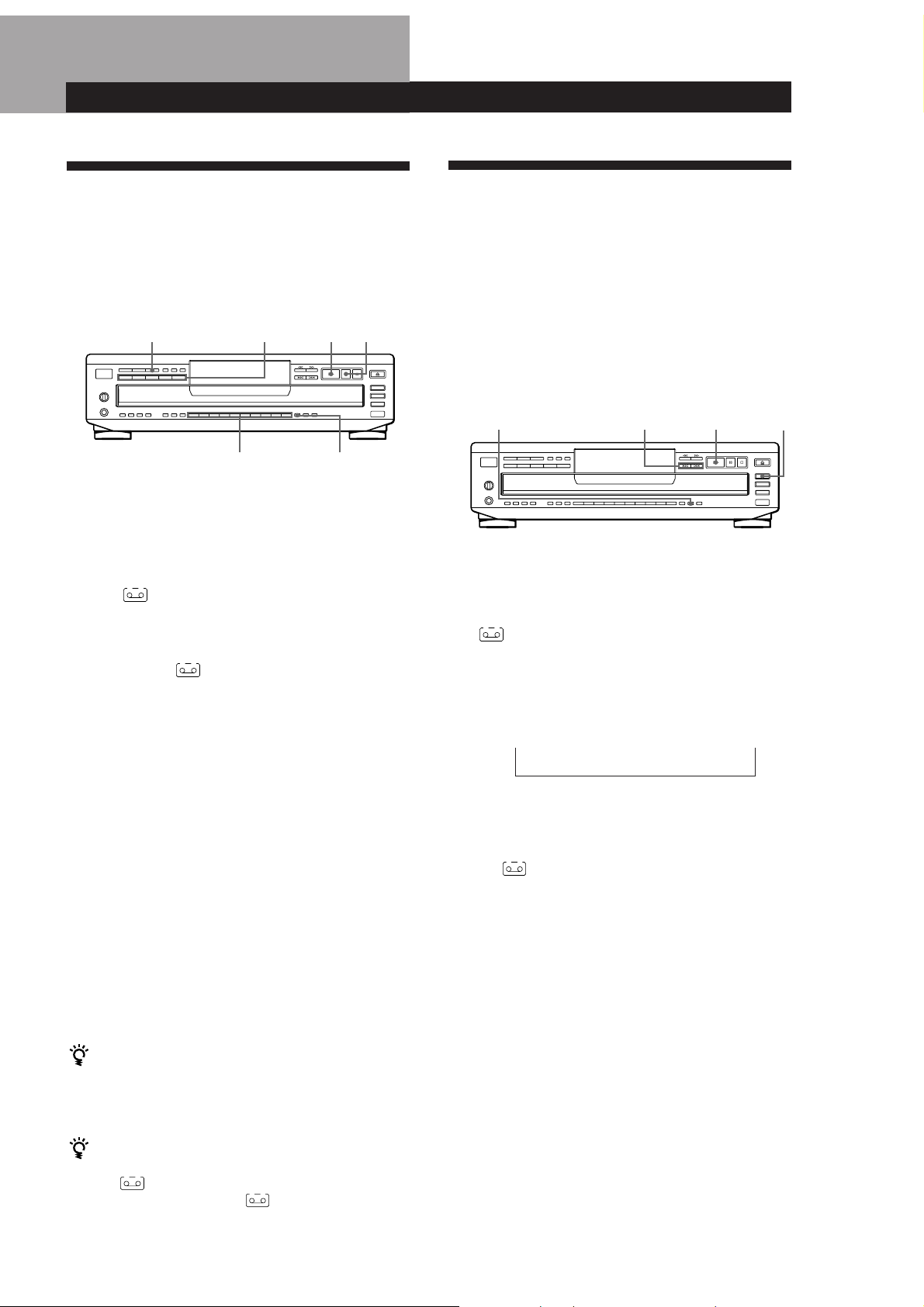
Recording From CDs
13
EN
Recording From CDs
Recording From CDs
Recording from CDs
Recording Your Own Programme
You can record the programme you’ve created on a
tape, etc. The programme can contain up to 32 tracks.
By inserting a pause during programming, you can
divide the programme into two for recording on both
sides of a tape.
1 Create your programme (for side A when
recording on a tape) while checking the total
playing time indicated in the display.
Follow Steps 1 to 4 in “Creating Your Own
Programme” on page 11.
The
A
indication appears in the display.
2 When you record on both sides of the tape, press
P to insert a pause.
The “P” and
A B
indications appear in the display
and the playing time is reset to “0.00.”
When you record on one side of the tape, skip this
step and go to Step 4.
A pause is counted as one track
You can programme up to 31 tracks when you insert a
pause.
3 Repeat Steps 2 to 4 in “Creating Your Own
Programme” on page 11 to create the programme
for side B.
4 Start recording on the deck and then press · on
the player.
When you record on both sides of the tape, the player
pauses at the end of the programme for side A.
5 When you record on side B, reverse the tape and
press · or P on the player to resume playing.
You can check the total playing time while
programming (Programme Edit)
To select a track, press ≠ or ± and check the total
playing time. Then press PROGRAM to confirm your
selection.
To check and change your programme
See page 12.
The
A
indication appears while checking the
programme for side A and
B
while checking the
programme for side B.
>10Number buttons
PROGRAM DISC 1 – 5
P·
1 Press DISC SKIP to select the disc.
2 Press EDIT/TIME FADE repeatedly before you
start playing until “EDIT” appears and “A” in the
A
indication flashes in the display.
3 Press ≠ or ± to specify the tape length.
Each time you press these buttons, the display
changes as shown below, with the tape length of
one side following each indication.
n C-46 ˜ C-54 ˜ C-60 ˜ C-74 ˜ C-90 ˜ - -. - - N
(23.00) (27.00) (30.00) (37.00) (45.00)
4 Press EDIT/TIME FADE to have the player create
the programme.
The display shows the tracks to be recorded. “B” in
the
B
indication flashes in the display.
5 When you record on both sides of the tape, press
EDIT/TIME FADE again.
The player inserts a pause, then creates the
programme for side B. The display shows the
programmed tracks.
When you record on one side of the tape, skip this
step.
6 Start recording on the deck and then press · on
the player.
When you record on both sides of the tape, the
player pauses at the end of the programme for side
A.
EDIT/TIME FADE
≠/±
DISC SKIP·
Recording a CD by Specifying
Tape Length (Time Edit)
You can have the player create a programme that will
fit the length of the tape.
The player automatically creates a programme,
keeping the original order of the disc.
The programme can contain up to 32 tracks (a pause
inserted between tracks is counted as one track).
Note that tracks numbered over 20 cannot be
programmed automatically.
(Continued)
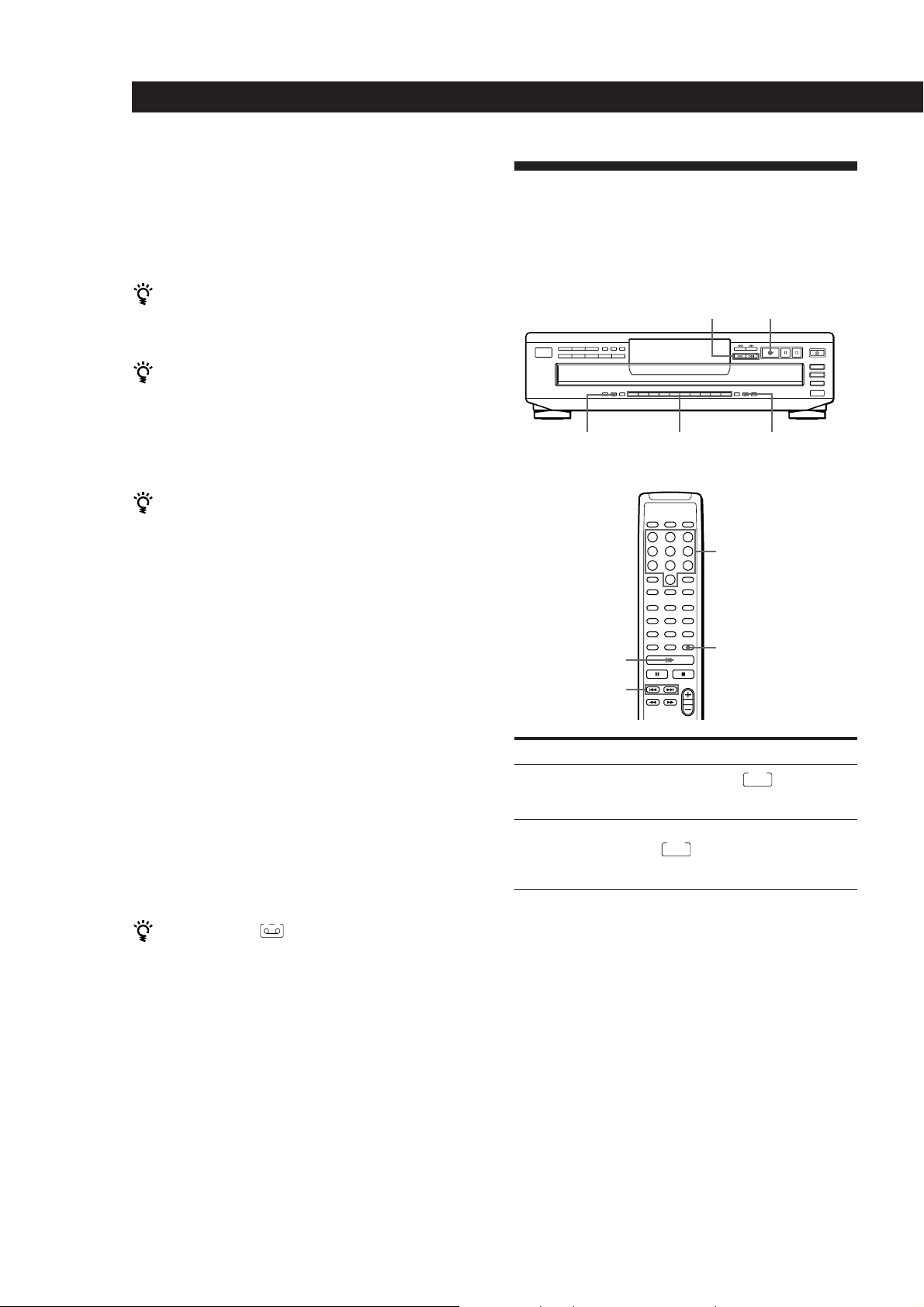
Recording From CDs
14
EN
7 When you record on side B, reverse the tape and
press · or P on the player to resume playing.
To cancel Time Edit
Press CONTINUE.
You can programme the tracks you want in advance
Select the tracks before doing the above procedure. The
player creates a programme from the remaining tracks.
You can freely specify the tape length
Set the tape length using number buttons. To enter “0,”
use button 10.
Example: When the tape length of one side is 30 minutes
and 15 seconds
Press 3, 10, 1 and 5.
You can check and change the programme
See page 12.
When track numbers flash in Step 3 or 4
(CDP-CE505 only)
This means that there is a portion remaining on the
tape after the player has programmed all the tracks so
that you can add more tracks to the portion (Link Edit).
You can also select another disc and add the tracks on
the disc you select if the tracks on the current disc are
shorter than the remaining time.
Press EDIT/TIME FADE to have the player add the
tracks, or press number buttons of the tracks flashing
in the display. When you want to add tracks on
another disc, press DISC SKIP to select the disc, and
then press number buttons of the track. After adding
the tracks, press · to start playing.
If you don’t need to add tracks, just press · to start
playing.
When “B” in the
A B
indication flashes
This means that more than 1 minute remains on the tape
but no track on the current disc fits the remaining
portion. If you add tracks on other discs, select the disc
you want and follow the procedure above.
Fading In or Out
You can manually fade in or out to prevent tracks from
starting or ending abruptly.
Note that you cannot use this effect when you use the
DIGITAL OUT (OPTICAL) connector.
EDIT/TIME FADE
≠/±
·
Number buttons
FADER*
*except for CDP-CE505
(
Number buttons
FADER
Press FADER
During pause.
FADE
lights up in
the display and the Q indication
flashes. The play fades in.
When you want to start fading out.
FADE
lights up in the display and
the q indication flashes. The play
fades out and the player pauses.
To
Start play fading in
End play fading out
Note
Fading lasts for about 5 seconds. However, when you press
FADER during Music Scan (see page 10), the play fades out
for about 2 seconds.
Changing the fading time (CDP-CE505 only)
You can change the fading time from 2 to 10 seconds
before fading in or out. If you don’t change it, fading
lasts for 5 seconds.
1 Press FADER on the remote before you start
playing.
2 Press the number button corresponding to the
fading time you want (2–10).
=/+
(CDP-CE505 only)
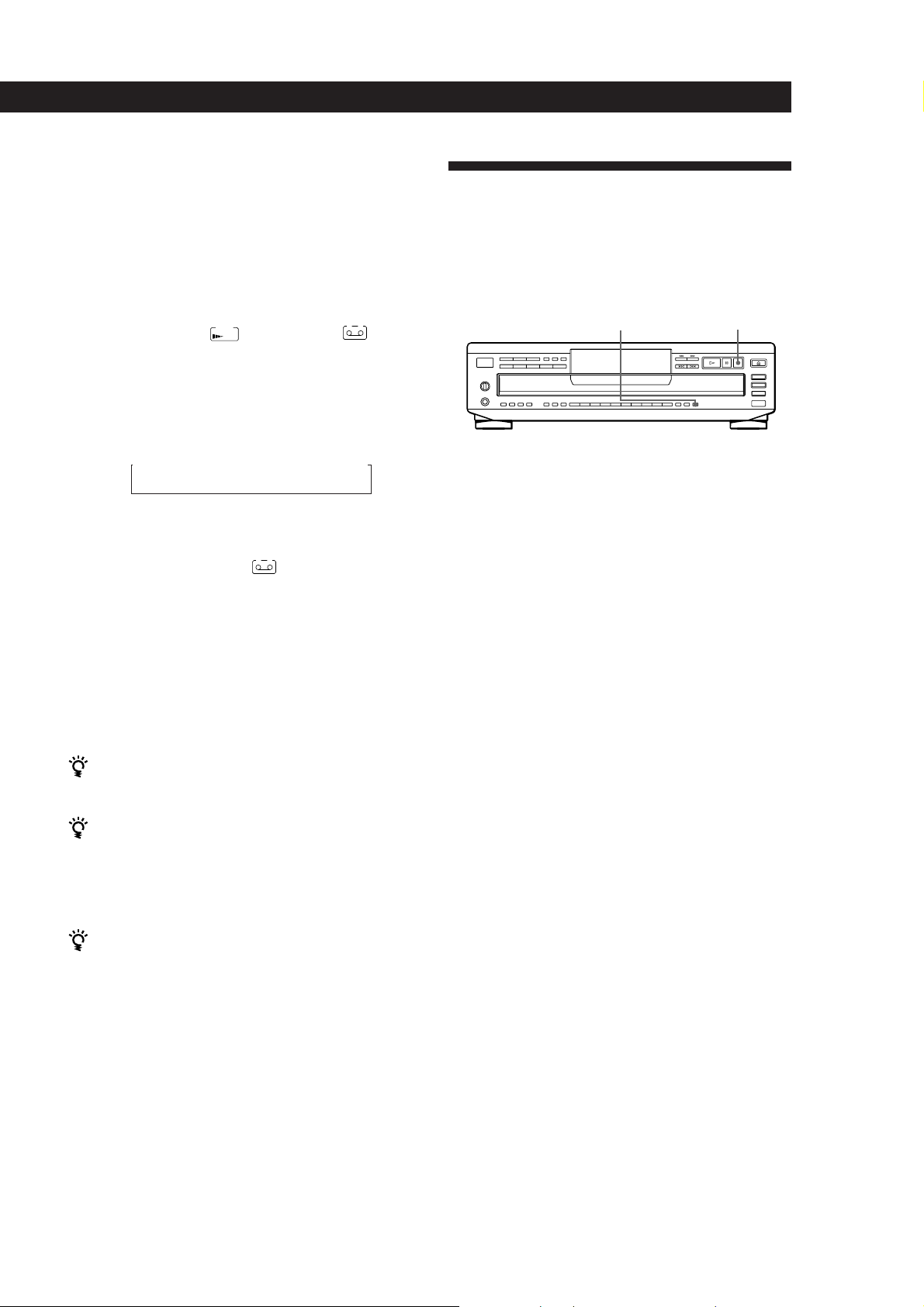
Recording From CDs
15
EN
Recording From CDs
Recording From CDs
Fading out at the specified time
(Time Fade)
You can have the player fade out automatically by
specifying the playing time. Once you set the Time
Fade, it works twice, that is, the play fades out at the
end of both sides of a tape.
1 Press EDIT/TIME FADE repeatedly before you
start playing until
FADE
TIME
and “A” in the
A
indication appear in the display.
2 Press ≠ or ± to specify the playing time.
Each time you press these buttons, the display
changes as shown below, with the playing time of
one side following each indication.
n C-46 ˜ C-54 ˜ C-60 ˜ C-74 ˜ C-90 ˜ - -. - - N
(23.00) (27.00) (30.00) (37.00) (45.00)
3 Press · to start playing.
At the specified time the play fades out and the
player pauses. “B” in the
B
indication appears
in the display.
4 To record on side B, reverse the tape and press ·
or P on the player to resume playing.
Again, the play fades out at the specified time.
To cancel Time Fade
Press EDIT/TIME FADE .
You can freely specify the playing time
See “You can freexly specify the tape length” on page 14.
You can change discs during Time Fade
If the play ends before the specified fade-out time, (for
example, when you record CD-singles on a tape) change
the disc. The specified fade-out time is counted only
during playing.
You can fade in to resume playing in Step 4
After you reverse the tape, press FADER.
Note
If you press 0 or ) during Time Fade, Time Fade will be
cancelled.
Adjusting the Recording Level
(Peak Search)
The player locates the highest level among the tracks to
be recorded to let you adjust the recording level before
you start recording.
1 Before you start playing, press PEAK SEARCH.
“PEAK” flashes in the display and the player
repeats the portion of the highest level.
2 Adjust the recording level on the deck.
3 Press p on the player to stop Peak Search.
“PEAK” disappears from the display.
Notes
• The portion with the highest level may differ every time
you try the adjustment on the same disc. The difference is,
however, so slight that you won’t find any problem in
adjusting the recording level precisely.
• Peak Search does not operate while you open the disc tray
by pressing EX-CHANGE.
p
PEAK SEARCH
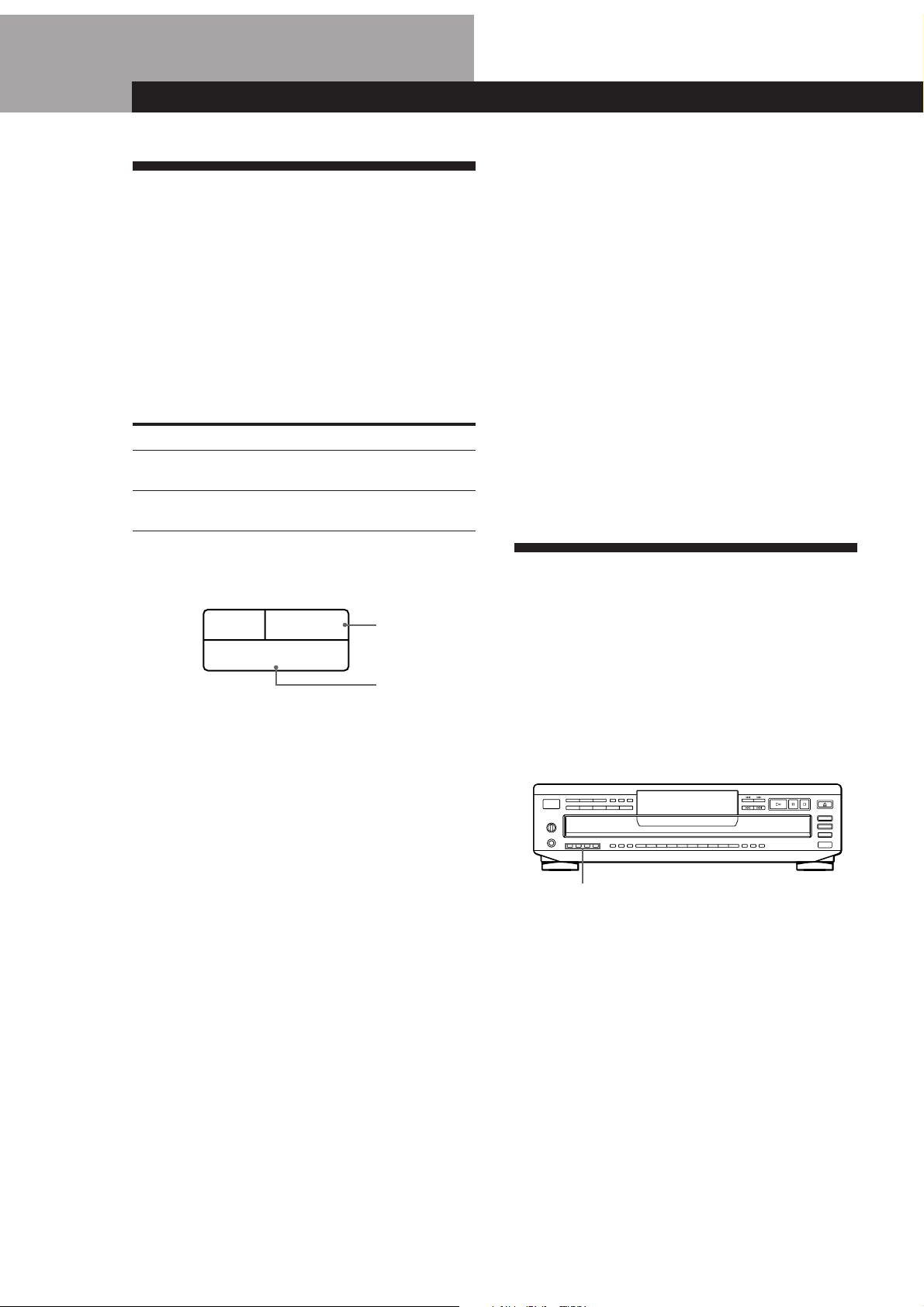
16
EN
What You Can Do With the
Custom Files
The player can store 2 types of information called
“Custom Files” for each disc. Once you have stored
Custom Files for a disc, the player automatically recalls
what you have stored whenever you select the disc.
Note that Custom Files will be erased if you don’t use
the player for about 1 month.
You can store this information:
When you use
Music Clip (page 16)
Delete Bank (page 17)
The Custom File indication lights up when you store
the corresponding information.
Erasing Custom Files
If the memory for Custom Files becomes full, the
player displays “FULL” when you press FILE to store
the information and you cannot store any more disc
information. If necessary, erase any unwanted Custom
Files as follows:
• To erase all Custom Files of one disc
If the disc you want to clear is stored in the Music Clip,
remove all the tracks of the disc from the clip following the
procedure in “Remove tracks from a clip” on page 17.
If the disc you want to clear is stored in the Delete Bank,
erase all the Delete Bank following the procedure in
“Erasing the Delete Bank” on page 18.
• To erase all Custom Files of all discs
While holding down ERASE and 1 on the player, press
POWER to turn off and on the player. “ALL ErS” appears
in the display and all the Custom Files will be erased.
Grouping Tracks (Music Clip)
You can group the track on each disc into up to 4
groups called “clips.” Once you store a track into a clip,
you can use the Music Clip every time you play the
disc. You can also play only the tracks stored in a
selected clip.
You can store one track into four clips, or all tracks on
a disc into one clip.
Note that tracks numbered over 32 cannot be stored
into a clip.
Storing tracks into clips
1 Play the track you want to store into a clip.
2 Press one of the MUSIC CLIP buttons (A, B, C or
D).
“C-FILE” appears and the selected MUSIC CLIP
button flashes for a while.
3 Repeat Steps 1 and 2 to store other tracks into clips.
MUSIC CLIP buttons
Storing Information About CDs (Custom Files) (CDP-CE505 only)
You can
Group the tracks on each disc
into up to 4 groups
Delete unwanted tracks and store
only the tracks you want
DELETEFILE
CLIP
ABCD
Where are Custom Files stored?
Custom Files are stored not on the disc but in the
player’s memory. This means you cannot use Custom
Files when you play the disc on other players.
How many discs can you file?
You can file up to 172 discs in the Custom File.
Delete Bank
Music Clip
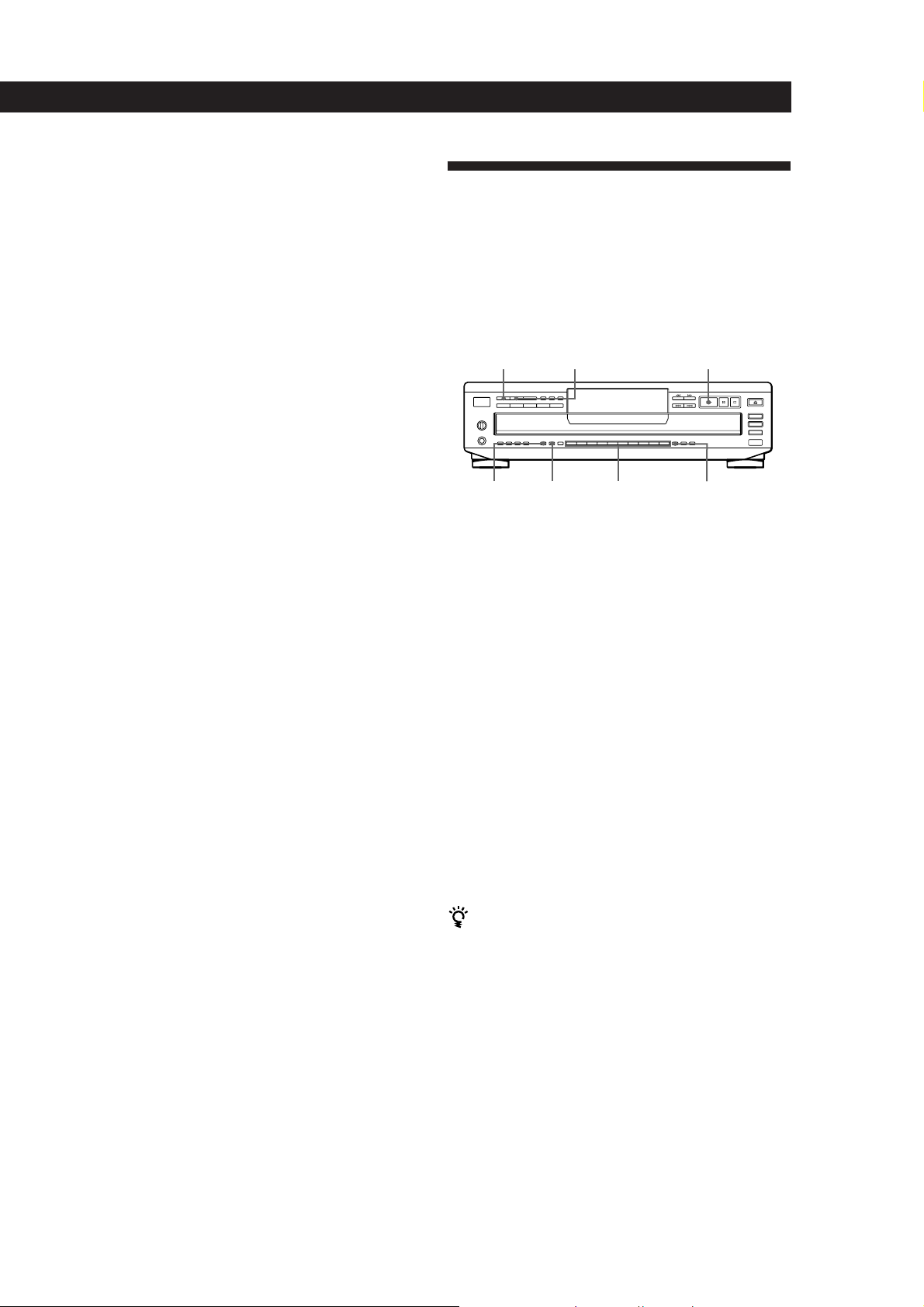
Recording From CDs
17
EN
Storing Information About CDs (Custom Files) (CDP-CE505 only)
Playing tracks in a clip (Clip Play)
Press one of the MUSIC CLIP buttons before you start
playing.
“C-PLAY” appears in the display and the selected
MUSIC CLIP button lights. The tracks stored in the clip
appear in the music calendar. The player starts playing
tracks in the selected clip.
To play tracks in another clip
Press p to stop playing, then press one of the MUSIC CLIP
buttons you want to play.
Notes
• Clip Play is available only in Continuous and Shuffle Play
mode. If you press MUSIC CLIP in Programme Play mode,
the player automatically enters Continuous Play mode and
starts Clip Play.
• In ALL DISCS Play mode, the player plays the tracks in the
selected clip on all discs consecutively.
• If you press MUSIC CLIP during Clip Play, the button does
not operate.
Removing tracks from a clip
1 Before you start playing, press one of the MUSIC
CLIP buttons to start Clip Play.
2 Press ≠ or ± to select the track you want to
remove from the clip.
3 Press ERASE to remove the track.
“ErASE” appears in the display for a while. The
player starts playing the next track in the clip.
4 Repeat Steps 2 and 3 to remove other tracks.
When you’ve removed all tracks from the clip, the
MUSIC CLIP button goes off after the player plays
the last track in the clip.
Storing Specific Tracks
(Delete Bank)
You can delete unwanted tracks and store only the
tracks you want. When you select the disc with the
Delete Bank, you can play only the tracks you want.
The player memorizes the Delete Bank for about 1
month, even if you turn off the player.
1 Insert or select the disc.
2 Press SHUFFLE to select “ALL␣ DISCS” or
“1␣ DISC”.
3 Press the number buttons to delete the tracks you
want to delete.
The track number and “OFF” appears in the
display and the track numbers you‘ve deleted
disappear from the music calendar.
If you’ve made a mistake
Press the number button of the track. The track number
and “On” appears in the display and the track will be
restored.
4 Press FILE to store the remaining tracks.
“FILE” and “DELETE” in the Custom File
indication light up in the display.
You can delete unwanted tracks during playback
Press CLEAR while playing the track. The player starts
playing the next track.
If you press FILE, the player stores the remaining tracks.
CONTINUE
SHUFFLE
·
>10Number buttonsERASEFILE
Storing Information About CDs (Custom Files) (CDP-CE505 only)
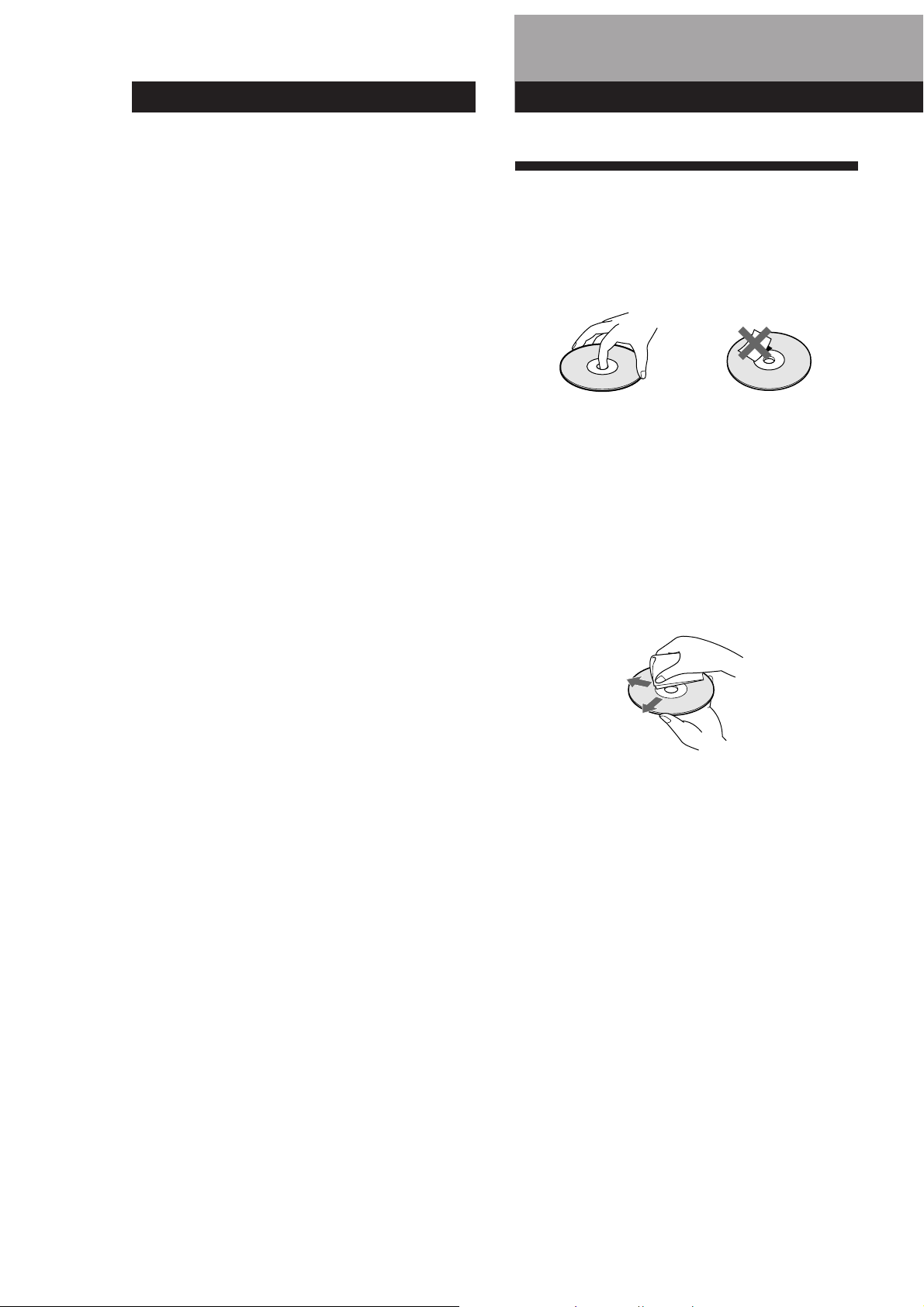
18
EN
Playing using the Delete Bank
1
Insert or select the disc.
“FILE” and “DELETE” in the Custom File
indication light up in the display.
2 Press CONTINUE or SHUFFLE to select “ALL
DISCS” or “1␣ DISC”.
3 Press · or one of the DISC1–5 buttons you want
to start playing.
Erasing the Delete Bank
1 Insert or select the disc.
“FILE” and “DELETE” in the Custom File
indication light up in the display.
2 Press FILE.
“FILE” appears in the display.
3 Press ERASE while “FILE” appears in the display.
The Delete Bank is erased. “ErASE” apperas in the
display and “FILE” and “DELETE” in the Custom
File indication disappear.
Notes on CDs
On handling CDs
• To keep the disc clean, handle the disc by its edge. Do not
touch the surface.
• Do not stick paper or tape on the disc.
Not this way
• Do not expose the disc to direct sunlight or heat sources
such as hot air ducts, nor leave it in a car parked in direct
sunlight as there can be considerable rise in temperature
inside the car.
• Do not use any commercially available stabilizer. If you do,
the disc and the player may be damaged.
• After playing, store the disc in its case.
On cleaning
• Before playing, clean the disc with a cleaning cloth. Wipe
the disc from the centre out.
• Do not use solvents such as benzine, thinner, commercially
available cleaners or anti-static spray intended for vinyl
LPs.
Additional Information
Storing Information About CDs (Custom Files) (CDP-CE505 only)
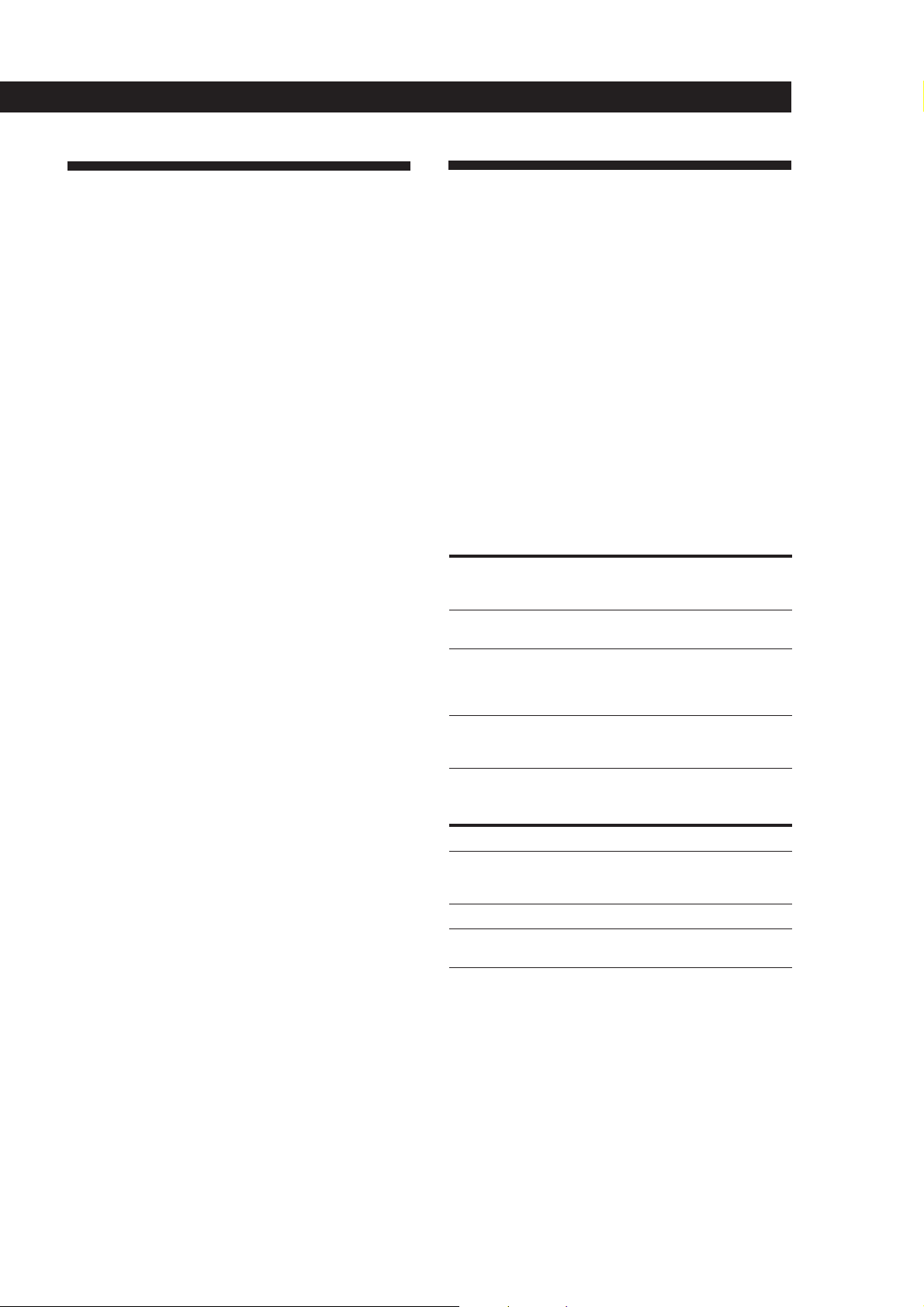
Additional InformationAdditional Information
19
EN
Additional Information
Troubleshooting
If you experience any of the following difficulties while
using the player, use this troubleshooting guide to help
you remedy the problem. Should any problem persist,
consult your nearest Sony dealer.
There’s no sound.
/Check that the player is connected securely.
/Make sure you operate the amplifier correctly.
/Adjust the playback level using the PHONE
LEVEL control on the player (CDP-CE505 only)
or LINE OUT LEVEL +/– on the remote.
(except for CDP-CE305 and CDP-C661)
The CD does not play.
/There’s no CD inside the player (“no DISC”
appears). Insert a CD.
/Place the CD with the label side up on the disc
tray correctly.
/Clean the CD (see page 18).
/Moisture has condensed inside the player.
Remove the disc and leave the player turned on
for about an hour (see page 2).
The remote does not function. (except for CDP-CE305 and
CDP-C661)
/Remove the obstacles in the path of the remote
and the player.
/Point the remote at the remote sensor g on the
player.
/Replace all the batteries in the remote with new
ones if they are weak.
The player functions incorrectly.
/The microcomputer chips may be operating
incorrectly. Turn the power off, then turn it
back on to reset the player.
Specifications
Compact disc player
Laser Semiconductor laser (λ = 780 nm)
Emission duration: continuous
Laser output Max 44.6 µW*
* This output is the value measured at
a distance of 200 mm from the
objective lens surface on the Optical
Pick-up block with 7 mm aperture.
Frequency response 2 Hz to 20 kHz ± 0.5 dB
Signal-to-noise ratio CDP-CE505: More than 107 dB
CDP-CE405/CE305/C661: More than
102 dB
Dynamic range More than 98 dB
Harmonic distortion CDP-CE505: Less than 0.0035%
CDP-CE405/CE305/C661: Less than
0.0045%
Channel separation More than 100 dB
Output
Jack
type
Phono
jacks
Optical
output
connector
Stereo
phone jack
Maximum
output
level
2 V
(at 50 kilohms)
–18dBm
10 mW
Load
impedance
Over 10 kilohms
Wave length: 660nm
32 ohms
LINE OUT
DIGITAL OUT
(OPTICAL)
(CDP-CE505
only)
PHONES
(CDP-CE505
only)
Where purchased␣
Europe, China, and
Singapore (except for the
CDP-C661 in Singapore)
Canada
Other countries, and the
CDP-C661 in Singapore
Power requirements
220 V – 230 V AC, 50/60 Hz
120 V AC, 60 Hz
110 V – 120 V or 220 V – 240 V AC,
adjustable, 50/60 Hz
General
Power requirements
Power consumption 14 W
Dimensions (approx.) 430 × 120 × 385 mm
(w/h/d) (17 × 4 3/4 × 15 1/4 in.) incl. projecting
parts
Mass (approx.) 5.6 kg (12 lbs 6 oz)
Supplied accessories
Audio cord (2 phono plugs – 2 phono plugs) (1)
Remote commander (remote) (except for CDP-CE305 and
CDP-C661) (1)
Sony SUM-3 (NS) batteries (except for CDP-CE305 and
CDP-C661) (2)
Design and specifications are subject to change without notice.
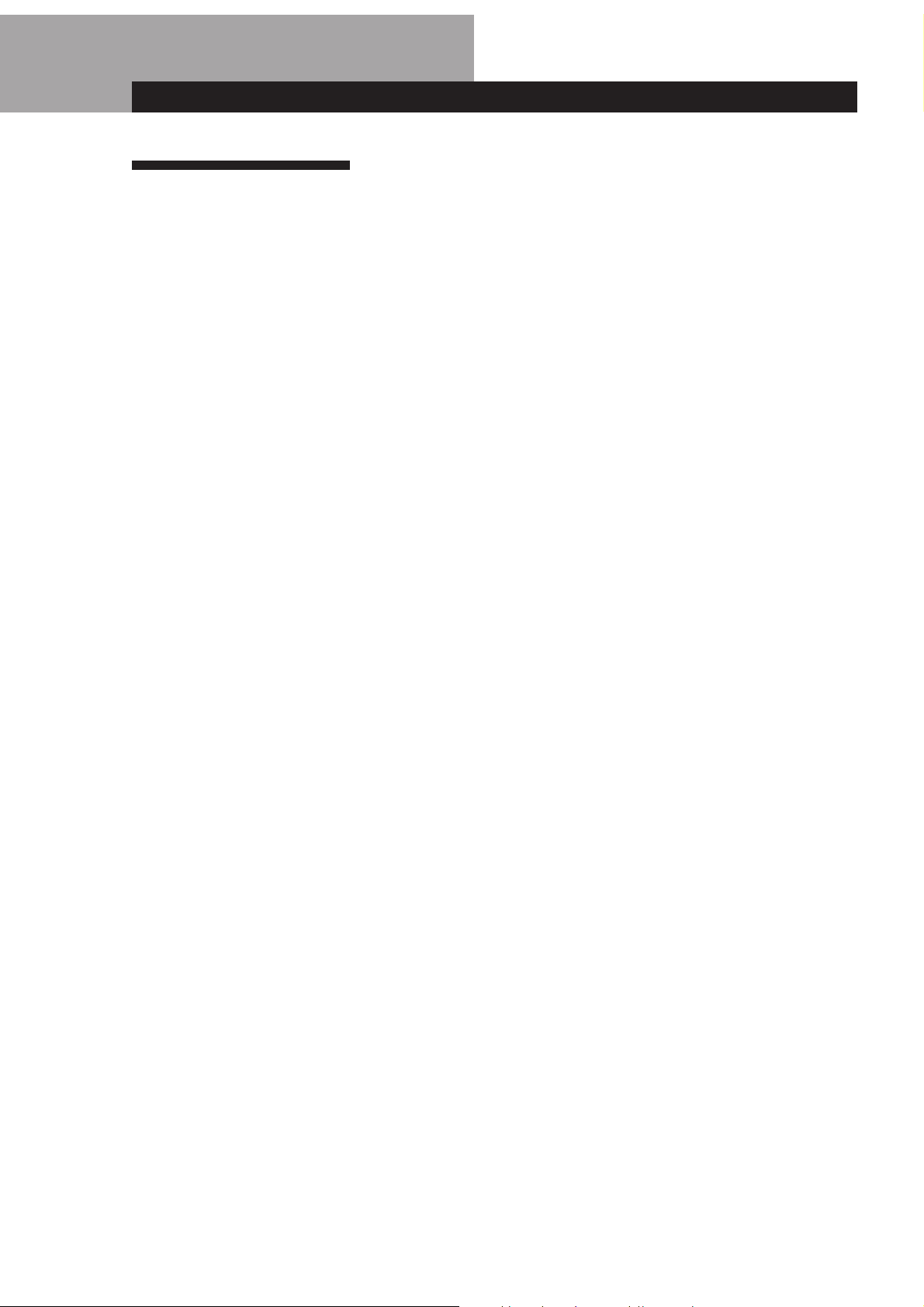
Additional Information
20
EN
Index
A, B
AMS 9
Automatic Music Sensor. See
AMS
C
Clip Play 17
Connecting 4
Continuous Play 6
D
Delete Bank 17
E
Editing. See Recording
F, G
Fading 14
Time Fade 15
H, I, J, K
Handling CDs 18
Hookups 4
overview 4
L
Link Edit 14
Locating
by monitoring 10
by observing the
display 10
by scanning 10
directly 10
using AMS 10
while checking the
labels 10
M, N, O
Music Clip 16
Music Scan 10
P, Q
Peak search 15
Playback
Continuous Play 6
Programme Play 11
Repeat Play 10
Shuffle Play 10
Programme 11
changing 12
checking 12
for recording 13
Programme Edit 13
R
Recording 13
a programme 13
using Time Edit 13
Remaining time 8
Remote control 4
Repeating 10
Replacing discs while playing
a disc 8
Names of controls
Buttons
CHECK 12
CLEAR 12
CONTINUE 6
DISC 1 – 5 6
DISC CHECK 9
DISC SKIP 7
EDIT/TIME FADE 13
ERASE 12
EX-CHANGE 8
FADER 14
FILE 17
LINE OUT LEVEL +/– 4
MUSIC CLIP 1–5 16
MUSIC SCAN 10
Number 10
§ OPEN/CLOSE 6
PEAK SEARCH 15
PROGRAM 11
REPEAT 10
SHUFFLE 10
TIME 8
· 7
P 7
p 7
0/) 10
≠/± 9
> 10 10
Switch
POWER 6
Control
PHONE LEVEL 7
Jack
PHONES 7
Others
Disc tray 6
Display 8
g 4
Index
S
Scanning. See Music Scan
Searching. See Locating
Select Shuffle Play 11
Shuffle Play 10
T
Time Edit 13
Time Fade 15
Total playing time 8
Troubleshooting 19
U
Unpacking 4
V, W, X, Y, Z
Voltage selector 5
Index
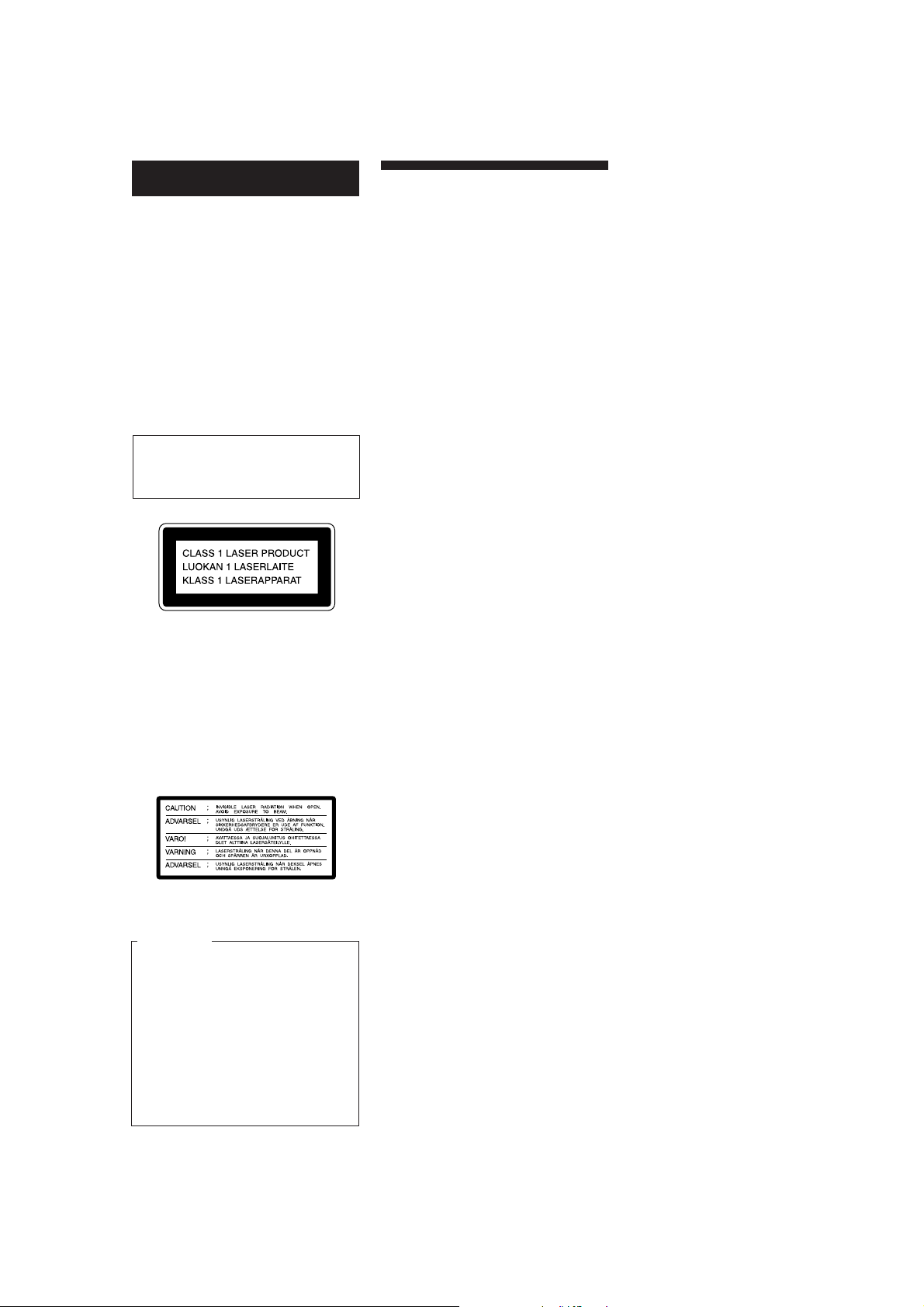
2
F
AVERTISSEMENT
Pour prévenir tout risque
d’incendie ou d’électrocution,
gardez cet appareil à l’abri de
la pluie ou de l’humidité.
Pour prévenir tout risque
d’électrocution, abstenez-vous
d’ouvrir le boîtier. Confiez
l’entretien de votre lecteur
exclusivement à un personnel
qualifié.
Le composant laser de cet appareil est
capable d’émettre des radiations
dépassant la limite pour la Classe 1.
Cet appareil entre dans la catégorie des
produits LASER DE CLASSE 1.
L’ETIQUETTE INDIQUANT
L’APPARTENANCE DE CE LECTEUR
A LA CLASSE 1 est apposée à l’arrière
du boîtier.
L’étiquette de mise en garde qui suit est
apposée à l’intérieur de l’appareil.
Pour les utilisateurs au Canada
ATTENTION
POUR PREVENIR LES CHOCS
ELECTRIQUES, NE PAS UTILISER
CETTE FICHE POLARISEE AVEC
UN PROLONGATEUR, UNE PRISE
DE COURANT OU UNE AUTRE
SORTIE DE COURANT, SAUF SI
LES LAMES PEUVENT ETRE
INSEREES A FOND SANS EN
LAISSER AUCUNE PARTIE A
DECOUVERT.
Utilisation
• Si vous transportez soudainement le
lecteur d’une pièce froide dans une
pièce chaude ou si vous l’installez
dans une pièce particulièrement
humide, de la condensation peut se
former sur les lentilles montées à
l’intérieur du lecteur. Le
fonctionnement du lecteur risque d’en
être affecté. En pareil cas, retirez le
disque du plateau de lecture et laissez
le lecteur sous tension pendant
environ une heure pour permettre à
l’humidité de s’évaporer.
Réglage du volume
• N’augmentez pas le volume lorsque
vous écoutez un passage offrant un
niveau d’entrée très faible ou aucun
signal sonore. Vous risquez en effet
d’endommager les haut-parleurs lors
de la lecture d’un passage présentant
un niveau d’entrée très élevé.
Entretien
• Nettoyez le boîtier, la console et les
commandes à l’aide d’un chiffon doux
imprégné d’une solution détergente
neutre. N’utilisez pas de tampon
abrasif, de poudre à récurer ou de
solvant tel que l’alcool ou le benzène.
Si vous éprouvez la moindre
difficulté concernant votre lecteur,
n’hésitez pas à consulter votre
revendeur Sony.
Précautions
Sécurité
• Attention - L’utilisation d’instruments
optiques avec ce produit augmente les
risques de blessures aux yeux.
• Si un objet ou un liquide quelconque
pénètre à l’intérieur du boîtier,
débranchez le lecteur et ne l’utilisez
plus avant de l’avoir fait contrôler par
un personnel qualifié.
Alimentation
• Avant d’utiliser le lecteur, assurez-
vous que la tension d’utilisation de
l’appareil est identique à celle de
l’alimentation secteur locale. La
tension d’utilisation est indiquée sur la
plaque signalétique fixée au dos du
lecteur.
• Le lecteur reste branché sur
l’alimentation secteur tant qu’il est
raccordé à la prise murale, même si
l’appareil a préalablement été mis hors
tension.
• Si vous prévoyez de ne pas utiliser le
lecteur pendant une période
prolongée, débranchez-le de la prise
murale. Pour déconnecter le cordon
d’alimentation, tirez sur la fiche; ne
tirez jamais sur le cordon proprement
dit.
• Le cordon d’alimentation peut
uniquement être remplacé par un
centre de service après-vente agréé.
Installation
• Installez le lecteur dans un lieu
suffisamment ventilé afin de prévenir
tout risque de surchauffe à l’intérieur
du boîtier.
• Ne pas installer le lecteur sur une
surface souple comme un tapis qui
risquerait d’obstruer les ouïes de
ventilation situées sur la base de
l’appareil.
• Ne pas installer le lecteur à proximité
de sources de chaleur ou dans un
endroit excessivement poussiéreux,
soumis à la lumière directe du soleil
ou à des vibrations ou des chocs
mécaniques importants.
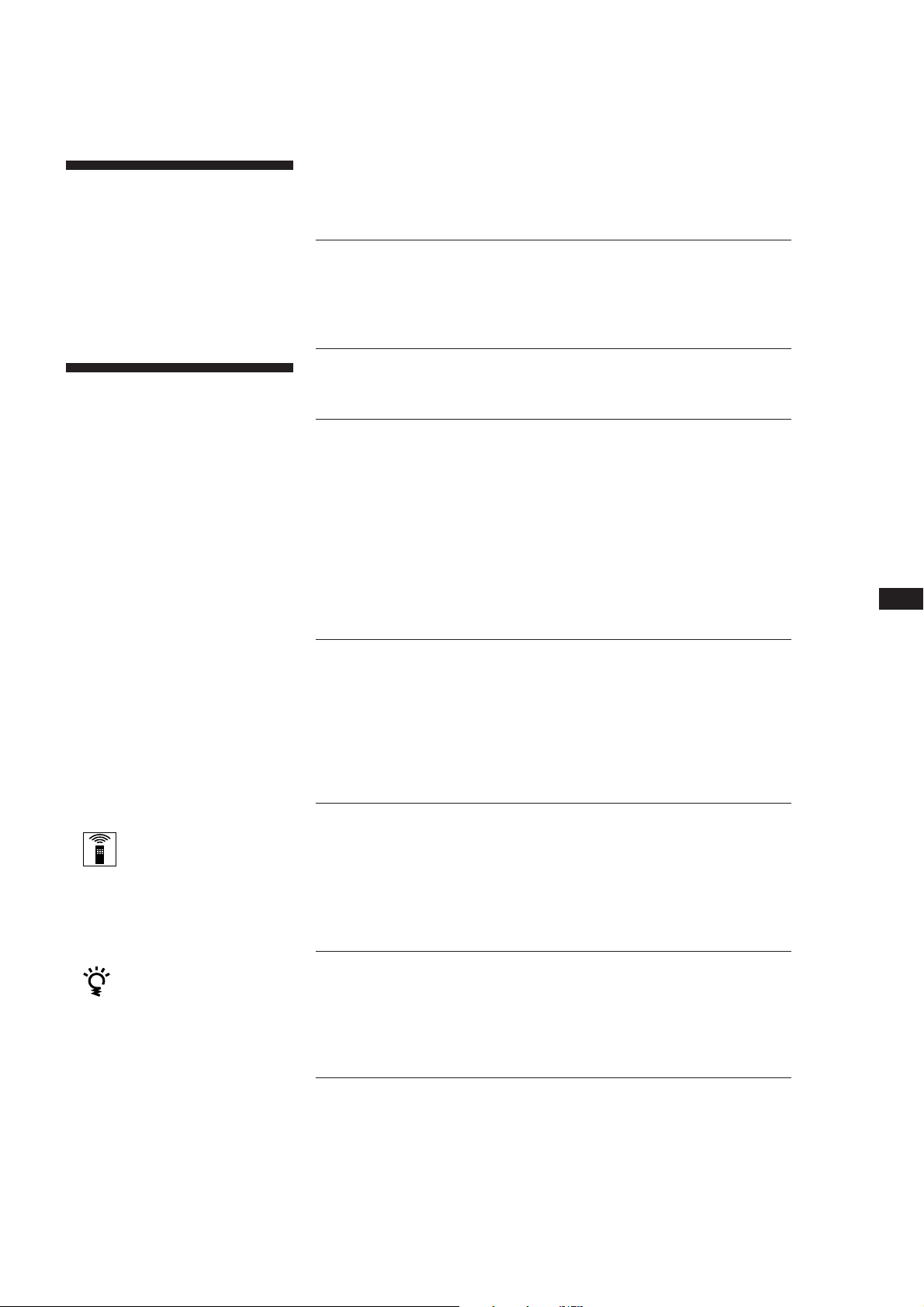
Getting Started
3
F
Préparation
Déballage .......................................................................................................... 4
Raccordement du système ............................................................................. 4
Lecture d’un disque compact .................................................................... 6
Lecture de disques compacts
Utilisation de la fenêtre d’affichage ............................................................. 8
Remplacement des disques pendant la lecture d’un disque .................... 8
Localisation d’un disque déterminé............................................................. 9
Localisation d’une plage déterminée ou d’un passage particulier sur
une plage .......................................................................................................... 9
Lecture de plages répétée ............................................................................ 10
Lecture dans un ordre quelconque (lecture aléatoire) ............................ 10
Création de programmes musicaux (lecture programmée) ................... 11
Enregistrement de disques compacts
Enregistrement de votre propre programme ........................................... 13
Enregistrement d’un disque compact en spécifiant la longueur de
bande␣ disponible (montage programmé) .................................................. 13
Fondu enchaîné d’entrée et de sortie .........................................................14
Réglage du niveau d’enregistrement (recherche du niveau de crête) ..15
Mémorisation d’informations sur les disques compacts
(fichiers de lecture personnalisée) (CDP-CE505 uniquement)
Que pouves-vous faire avec les fichiers de lecture personnalisée? .......16
Grouper des plages (clip musical) ..............................................................16
Mémorisation de plages déterminées (suppression de bloc) ................. 17
Informations complémentaires
Remarques sur les disques compacts......................................................... 18
Dépannage .....................................................................................................19
Spécifications .................................................................................................19
Index
Index ............................................................................................................... 20
TABLE DES MATIERES
A propos de ce
manuel
Les instructions contenues dans ce
manuel concernent les modèles
CDP-CE505, CDP-CE405, CDP-CE305 et
CDP-C661. C’est le modèle CDP-CE505
NP qui est utilisé pour les illustrations.
Toute différence de fonctionnement
entre les modèles est clairement
mentionnée dans le texte, par exemple
“CDP-CE505 uniquement”.
Conventions
• Les instructions fournies dans ce
manuel portent sur les commandes du
lecteur.
Vous pouvez également utiliser les
commandes que comporte votre
télécommande si celles-ci portent le
même nom ou un nom similaire à
celles de votre lecteur de disques
compacts.
• Les symboles suivants apparaissent
dans ce mode d’emploi:
Ce symbole indique que vous
pouvez effectuer l’opération
correspondante en vous
servant de la télécommande.
(Attention que le CDP-CE305
et CDP-C661 ne peut effectuer
les tâches précisées par ce
symbole.)
Ce symbole indique un conseil
ou une astuce facilitant
l’opération envisagée.
Bienvenue !
Nous vous remercions d’avoir fait
l’acquisition de ce lecteur de disques
compacts Sony. Avant de faire
fonctionner cet appareil, nous vous
recommandons de lire attentivement le
présent mode d’emploi et de le conserver
pour toute référence ultérieure.
F
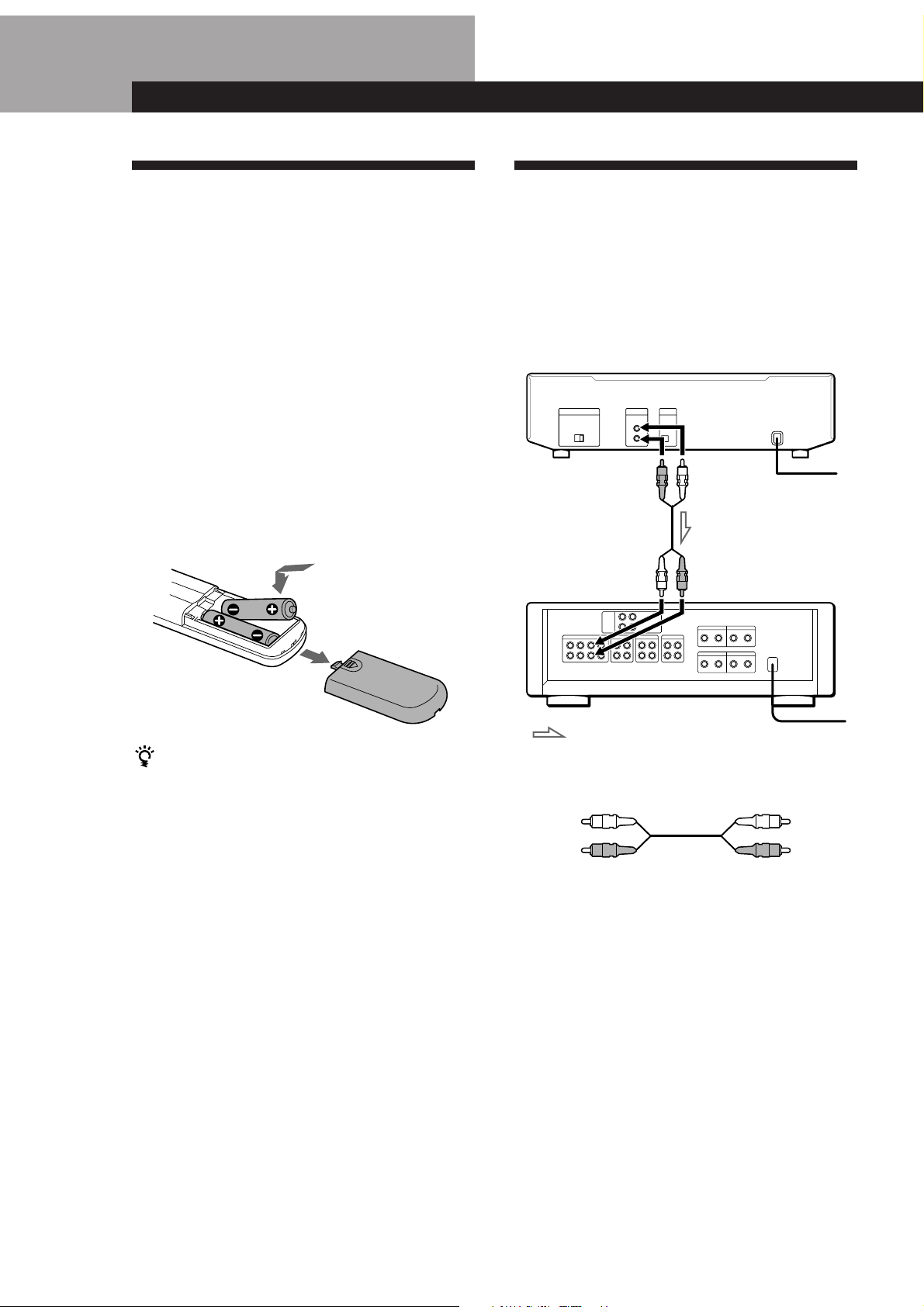
Préparation
4
F
Déballage
Assurez-vous que les accessoires suivants vous ont été
livrés:
• Câble de connexion audio (1)
• Télécommande (Sauf sur les CDP-CE305 et
CDP-C661) (1)
• Piles Sony SUM-3 (NS) (Sauf sur les CDP-CE305 et
CDP-C661) (2)
Introduisez les piles dans la télécommande
(Sauf sur les CDP-CE305 et CDP-C661)
La télécommande fournie vous permet de commander
le lecteur à distance.
Introduisez deux piles R6 (AA) en faisant correspondre
les pôles + et – des piles. Lorsque vous utilisez la
télécommande, orientez-la vers le capteur de
télécommande g du lecteur.
Raccordement du système
Vue d’ensemble
Cette section décrit le raccordement du lecteur de
disques compacts à un amplificateur. Avant de réaliser
la connexion, n’oubliez pas de mettre hors tension
chacun des appareils concernés.
Lecteur de disques compacts
Quand remplacer les piles
Dans des conditions d’utilisation normales, les piles
devraient durer environ six mois. Si la télécommande
n’agit plus sur le lecteur, remplacez simultanément les
deux piles.
Remarques
• N’abandonnez pas la télécommande à proximité d’une
source de chaleur importante ou d’un endroit humide.
• Ne laissez tomber aucun corps étranger dans le boîtier de la
télécommande en particulier lors du remplacement des
piles.
• N’exposez pas le capteur de télécommande à la lumière
directe du soleil ou d’un luminaire. Cela risque de
provoquer un dysfonctionnement.
• Si vous n’utilisez pas la télécommande pendant une
période prolongée, retirez les piles afin de prévenir tout
risque de détérioration engendrée par la corrosion ou une
fuite éventuelle des piles.
Entrée audio
(R)
Amplificateur
Vers le secteur
Sortie de ligne
(R)
Sortie de ligne
(L)
Vers le secteur
Préparation
Entrée audio
(L)
: Sens du signal
Câbles de connexion requis
Cordon audio (fourni) (1)
Blanc
(L)
Rouge
(R)
Rouge
(R)
Blanc
(L)
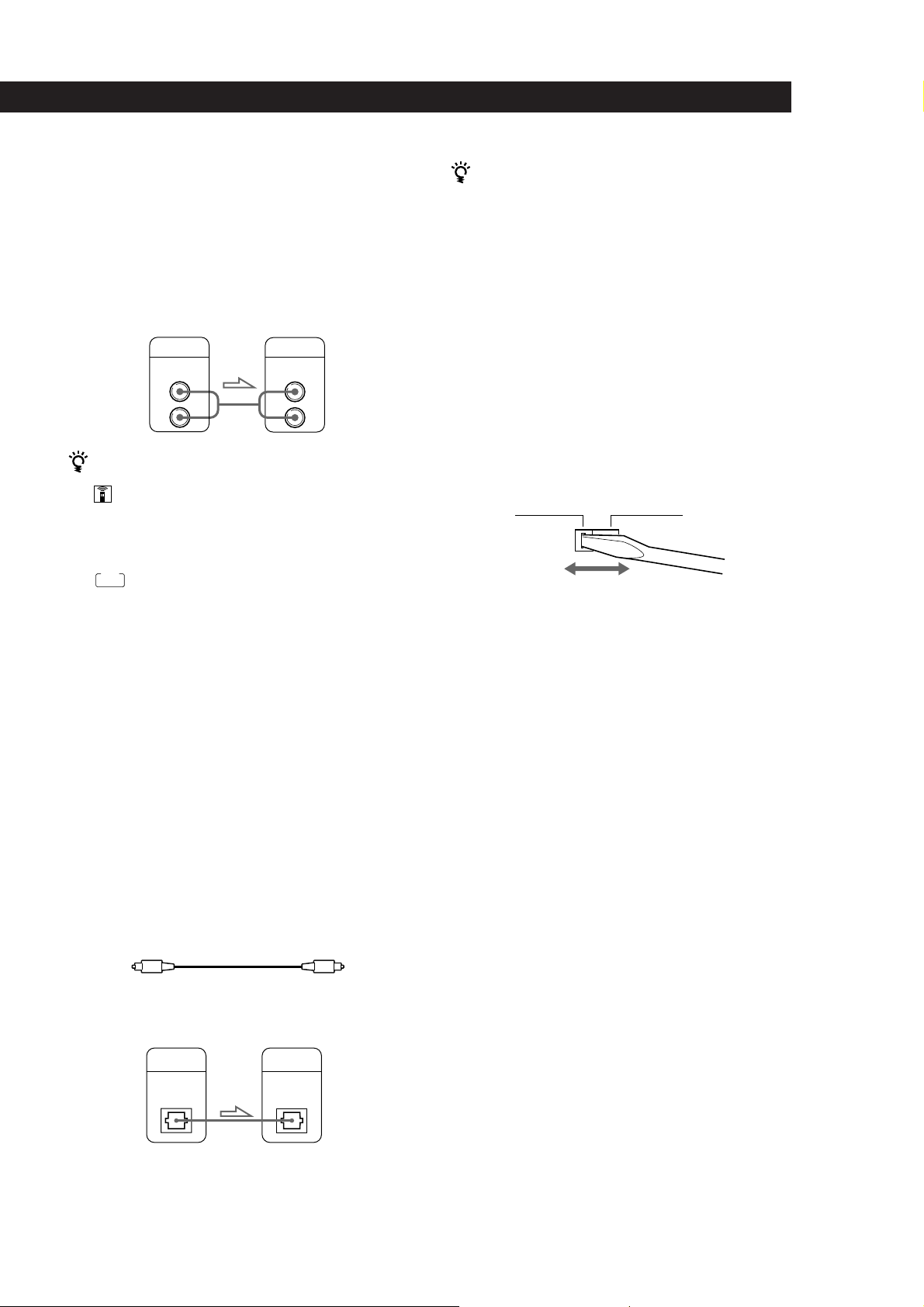
Préparation
5
F
Préparation
Raccordement
Lors du raccordement d’un câble audio, assurez-vous
que le code de couleur du câble correspond à celui des
prises appropriées sur les différents appareils
raccordés: rouge (droit) sur rouge et blanc (gauche) sur
blanc. Assurez-vous de la qualité des connexions afin
de prévenir les bruits de souffle et les parasites.
INPUT
CD
L
R
LINE OUT
L
R
Si vous disposez d’un composant doté d’un
connecteur CONTROL A1 (CDP-CE505 uniquement)
Raccordez le composant via le connecteur CONTROL
A1. Vous pouvez commander le lecteur via le composant
raccordé. Pour plus de détails, consultez les instructions
complémentaires.
Réglage du sélecteur de tension (sauf pour
les modèles pour l’Europe, le Canada et la
Chine et les modèles CDP-CE505/CE405/
CE305 à Singapour)
Vérifiez si le sélecteur de tension situé sur le panneau
arrière du lecteur est réglé sur la tension du réseau
local. Si ce n’est pas le cas, réglez le sélecteur sur la
position appropriée à l’aide d’un tournevis avant de
raccorder le cordon d’alimentation à une prise murale.
Vous pouvez régler le niveau de sortie sur
l’amplificateur (sauf sur les CDP-CE305 et CDP-C661)
Appuyez sur la touche LINE OUT LEVEL +/– de la
télécommande. Vous pouvez réduire le niveau de sortie
jusqu’à –20␣ dB.
Lorsque vous baissez le niveau de sortie, l’indication
FADE
apparaît dans la fenêtre d’affichage.
Lorsque vous mettez le lecteur hors tension, le niveau de
sortie revient automatiquement au niveau maximal.
Remarque
Si vous appuyez sur les touches LINE OUT LEVEL +/– de la
télécommande pendant un enregistrement, le niveau
d’enregistrement change même s’il a été défini au préalable
sur la platine à cassette, etc. (sauf sur les CDP-CE305 et
CDP-C661).
• Si vous disposez d’un appareil numérique comme un
amplificateur, un convertisseur N/A, une platine DAT ou
MD numériques (CDP-CE505 uniquement)
Raccordez le composant via le connecteur DIGITAL OUT
(OPTICAL) à l’aide du câble optique (non fourni). Retirez le
capuchon et branchez le câble optique.
Attention que, si vous établissez ce raccordement, vous ne
pouvez pas utiliser les fonctions de fondu enchaîné d’entrée
et de sortie (page 14) ni de fondu programmé (page 15).
Lecteur de disques
compacts Amplificateur
POC-15
Câble optique (non fourni)
DIGITAL
INPUT
DIGITAL
OUT
OPTICAL OPTICAL
Appareil
numérique
Lecteur de disques
compacts
Remarque
Si vous effectuez le raccordement via le connecteur DIGITAL
OUT (OPTICAL), des parasites peuvent se manifester lorsque
vous activez la lecture d’un disque compact autre que
musical, comme un CD-ROM.
220 - 240 V 110 - 120 V
Branchement du cordon d’alimentation
Branchez le cordon d’alimentation sur une prise
murale.
Transport du lecteur
Avant de transporter le lecteur, appliquez la procédure
ci-dessous pour ramener les mécanismes internes dans
leur position de départ.
1 Retirez tous les disques du plateau de lecture.
2 Appuyez sur § OPEN/CLOSE pour refermer le
plateau de lecture.
L’indication “no DISC” apparaît dans la fenêtre
d’affichage.
3 Attendez 10 secondes et appuyez sur POWER
pour mettre le lecteur hors tension.
