Sony CDP-997 User Manual
SONY
3-754-170-21 (1)
CompactIXsc
Player
Operating Instructions
ncoi
[IQC
DIGITAL AUDIO
® 1992 by Sony Corporation
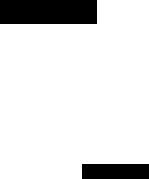
Warning
To prevent fire or shock hazard, do not expose the unit to rain or moisture.
To avoid electrical shock, do not open the cabinet. Refer servicing to qualified personnel only.
CAUTION
RISK OF ELECTRIC SHOCK
DO NOT OPEN
CAUTION : TO REDUCE THE RISK OF ELECTRIC SHOCK,
DO NOT REMOVE COVER (OR BACK).
NO USER-SERVICEABLE PARTS INSIDE,
REFER SERVICING TO QUALIFIED SERVICE PERSONNEL.
This symbol is intended to alert the user to the presence of uninsulated
“dangerous voltage” within the product’s enclosure that may be of sufficient magnitude to constitute a risk of electric shock to persons.
This symbol is intended to alert the user to the presence of important operating and maintenance (servicing) instructions in the literature accompanying the appliance.
INFORMATION
This equipment has been tested and found to comply with the iimits for a Class B digitai device, pursuant to Part 15 of the FCC Rules. These limits are designed to provide reasonable protection against harmfui interference in a residentiai installation. This equipment generates, uses, and can radiate radio frequency energy and, if not installed and used in accordance with the instructions, may cause harmfui interference to radio communications. However, there is no guarantee that interference will not occur in a particuiar installation. If this equipment does cause harmfui interference to radio or teievision reception, which can be determined by turning the equipment off and on, the user is encouraged to try to correct the interference by one or more of the following measures:
-Reorient or reiocate the receiving antenna.
-Increase the separation between the equipment and receiver.
-Connect the equipment into an outlet on a circuit different from that to which the receiver is connected.
-Consult the dealer or an experienced radio/TV technician for help.
You are cautioned that any changes or modifications not expressly approved in this manual could void your authority to operate this equipment.
Owner’s Record
The model and serial numbers are located at the rear. Record these numbers in the spaces provided below. Refer to these numbers whenever you call upon your Sony dealer regarding this product.
Model No. CDP-997 Serial No.

Table of Contents |
|
|
Chapter 1 Introduction |
|
|
Overview ............................................................................... |
|
4 |
Precautions ........................................................................... |
|
5 |
Chapter 2 Getting Started |
|
|
Unpacking ............................................................................. |
|
6 |
Hooking up the system ......................................................... |
|
7 |
Identifying the parts ............................................................... |
|
8 |
Chapter 3 Basic Operation |
|
|
Playing a disc-Continuous play............................................ |
|
10 |
Enhanced Surround Effects-Digital SignalProcessor .......... |
14 |
|
Playing in a randam order-Shuffle play ............................... |
|
16 |
Playing only the desired selections-Delete |
play ............... |
17 |
Playing the beginning of each selection-Music scan |
|
|
play ...................................................................................... |
|
18 |
Playing repeatedly-Repeat play........................................... |
|
19 |
Playing in a desired order-Program play............................... |
|
20 |
Fading in and fading out play-Fade in/fade |
out ............... |
22 |
Chapter 4 Advanced Operation |
|
|
Custom edit.......................................................................... |
|
23 |
Recording programmed selections on a tape...................... |
24 |
|
Designating the playing order of up to 6 discs |
|
|
-Multi-disc program............................................................... |
|
26 |
Designating the total playing time |
|
|
-Time edit/Just edit............................................................... |
|
28 |
Fading out at the desired time-Time fade |
................... |
30 |
Locating the loudest portion of the disc |
|
|
-Peak search ........................................................................ |
|
31 |
inserting a blank space between selections |
|
|
-Auto space........................................................................... |
|
31 |
Custom files ........................................................................ |
|
32 |
Storing an optimum playback level for each disc |
|
|
-Level file .............................................................................. |
|
33 |
Assigning names to a disc-Disc memo ............................... |
|
34 |
Indexing a disc-Custom index............................................... |
|
36 |
Keeping the program in memory-Program |
bank ............... |
38 |
Keeping your undesired selections in memory |
|
|
-Delete bank ......................................................................... |
|
39 |
Memorizing a DSP mode .................................................... |
|
40 |
Timer activated playing ....................................................... |
|
41 |
Chapter 5 Additional Information |
|
|
Maintenance ......................................................................... |
|
42 |
Specifications ....................................................................... |
|
42 |
Troubleshooting guide ......................................................... |
|
43 |
Overview
Enjoy listening in various playing modes
You can select playing modes among the following: Continuous play (page 10) - The entire disc is played once. Shuffle play (page 16) - Selections are played in a
random order.
- Selections of your choice are played in the order you desire.
- Selections or portions are played repeatedly.
- Selections are played in your desired order.
You can make 3-second blanks between selections
The blank space enables you to locate selections when using a tape deck with the automatic selection search function. - Auto space (page 31)
Easy-to-see display
The selection number, the playing time, the remaining time are displayed by pressing the TIME/MEMO button.
In addition, you can change the desired display information by selecting three patterns. Adjusting the brightness of the display by selecting three patterns, (page 11)
•You can store the optimum playback level of each disc in the player’s memory. - Level file (page 33)
•You can assign a name to a disc, such as the title of the disc or the date of purchase. - Disc memo (page 34)
•You can assign your own index point to any desired position on a disc. - Custom index (page 36)
•You can store the programmed playing order for a disc.
-Program bank (page 38)
•You can keep your undesired selections in memory
-Delete bank (page 39)
•You can select and store specific acoustic surround effects for an individual disc. - DSP file (page 40)

Precautions
On safety
•Operate the player only on 120 V AC, 60 Hz,
•Should any solid or liquid object enter the cabinet, unplug the player and have it checked by qualified personnel before operating it any further.
•Unplug the player from the wall outlet if it is not to be used for an extended period of time.
To disconnect a cord, pull it out by the plug. Never pull the cord itself.
•Do not disassemble the cabinet. The laser beam used in this player is harmful to the eyes when uncovered. Refer servicing to qualified personnel only.
On operation
•When turning off the power, wait until “NO DISC” message appears after a disc has been removed and the tray has been closed. Especially, this must be practiced when the player is to be transported.
•Remove the disc from the tray after playing it, if the player will not be used for any length of time. Do not transport the player with a disc in place.
•When the disc tray is in the open position, do not press down on it strongly, or place heavy objects on it.
•Do not turn up the volume while listening to a portion with very low level inputs or no audio signals. If you do, the speakers may be damaged when a peak level portion is played.
On disc tray
•If the disc tray does not close properly and slides out again, reinsert the disc.
•Be careful not to pinch your fingers between the tray and the player.
•Always keep the tray closed when not using the player to keep dust or dirt from entering the optical system of the player.
•If the player does not operate, press the £ OPEN/ CLOSE button and reinsert the disc.
•Insert only one disc at a time.
•Make sure the disc is placed properly in the tray.
Incorrect positioning may result in permanent damage to the disc.
On moisture condensation
If the player is brought directly from a cold to a warm location, or is placed in a very damp room, moisture may condense on the lens inside the player. Should this occur, the player will not operate. In this case, remove the disc and leave the player turned on for about an hour until the moisture evaporates.
Notes on handling discs
•To keep the disc clean, handle the disc by its edge. Do not touch the surface.
■Do not stick paper or tape on the disc.
•Do not expose the disc to direct sulight or heat sources such as hot air ducts, or leave it in a car parked in direct sunlight as there can be a considerable rise in the temperature.
•After playing, store the disc in its case.
If you have any questions or problems concerning your player, please contact your nearest Sony dealer.
Customer for the U.S.A.
For detailed safety precautions, see the leaflet “IMPORTANT SAFEGUARDS”.
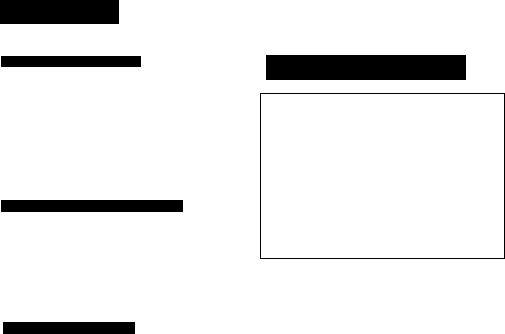
Unpacking
Choosing a Good Location
•Place the player in a location with adequate air circulation to prevent internal heat build up in the player.
•Do not place the player on a soft surface, such as a rug that would block the ventilation holes on the bottom.
•Do not Install the player:
- near heat sources such as radiators or air ducts. -in a place subject to direct sunlight, excessive dust,
mechanical vibration or shock.
Checking the Supplied Accessories
Make sure that all supplied accessories are included with your player. This manual and the following items are included with your CDP-997.
•Audio connecting cords (1)
•Wireless remote commander RM-D997 (1)
•Sony SUM-3(NS) batteries (2)
Note on Protective Sheet
The tape on the table should be removed after loading the compartment.
Inserting the Batteries into the Remote
Commander
1 Open the cover.
2 Insert two size AA(R6) batteries with correct polarity.
Battery life
•About half a year of normal operation can be expected when using the Sony SUM-3(NS) batteries.
•When the batteries are run down, the remote commander will not operate the player. In this case, replace both batteries with new ones.
Notes on the remote control operation
•Avoid exposing the remote sensor to direct sunlight or lighting apparatus. Such exposure can cause a malfunction.
•To avoid damage caused by battery leakage and corrosion, remove the batteries when the commander will not be used for a long time.
Conventions
This symbol shown in the manual headings indicates a function operated only from the remote commander.
This symbol shown in the manual headings indicated a function operated only on the main player.

Hooking Up the System
You can connect the player with analog or digital signal depending on your amplifier or D/A converter.
Before you begin, remember the following;
•Turn off the power of each unit before making connections.
•Connect the AC power cord last.
•Be sure to insert the plugs firmly into the jacks. Loose connection may cause hum and noise.
•Leave a little slack in the connecting cord to allow for inadvertent shock or vibration.
•Cord plugs and jacks are color coded: Red plugs and jacks are for the right channel (R) and white ones for the left channel (L).
Note on DIGITAL OUT (OPTICAL)
When connecting with DIGITAL OUT (OPTICAL), use the POC-15 audio optical connecting cord (not supplied). Please note that when the digital out is connected, fade out, fade in, time fade, level file and DSP file functions cannot be used.
Note on LINE OUT
FIXED: The output level is fixed.
VARIABLE: The output level can be adjusted with the LINE OUT/PHONE LEVEL or LINE OUT LEVEL on the remote commander.
•Connect your system to the VARIABLE output when using level file.
•If the LINE OUT/PHONE LEVEL is adjusted while recording, the recording level be changed even when it is preset on the tape deck.
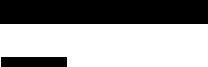
Identifying the Parts
Front Panel
Refer to the pages indicated in ( ) for detaiis.
POWER switch (page 10) Disc tray
£i OPEN/CLOSE button (page 10)
aPLAY MODE buttons
CONTINUE button and indicator (page 10) SHUFFLE button and indicator (pages 16 and 17) PROGRAM button and indicator (pages 20 and 24)
C. (custom) INDEX button and indicator (page 36) PEAK SEARCH button (page 31)
ERASE (memory erase) button (page 32) FILE (custom file) button (page 32)
DSP/1-20 button and indicator (pages 14 and 40) FILE RECALL button (page 34) A.SPACE/A.CUE button (pages 13 and 31)
33 Numeric buttons/DSP SELECT button (pages 12, 14 and 40)
>20 (over 20)/FLAT button (pages 12, 14 and 40) 0 CHECK (program check) button (pages 20 and 25) 31 EFFECT level (page 15)
51 CLEAR (program clear) button (pages 17 and 20)
36 LINE OUT/PHONE LEVEL control (pages 7 and 10)
3T| PHONES jack
51 LEVEL FILE button (page 33)
31 AMS* buttons (pages 12, 24 and 34) H ►► (manual search) DISC MEMO buttons (pages
12 and 34)
^ ■ (stop) button (page 10)
n EDIT/TIME FADE button (page 26 and 28) M ■> (pause) button and indicator (page 10) ^ FADER (fade in/fade out) button (page 22) H REPEAT button (pages 11 and 19)
H ► (play) button and indicator (page 10) H TIME/MEMO button (page 11)
g MUSIC SCAN button (page 16) g Display window (page 11)
g Remote sensor
53 TIMER switch (page 41)
* AMS is the abbreviation of Automatic Music Sensor.
Remote Commander |
Refer to the pages indicated in ( ) for detaiis. |
|
|
[0 — OPEN/CLOSE button (page 10) |
|
|
[|] FiLE RECALL button (page 34) |
|
|
[U DISPLAY MODE button (page 11) |
|
|
g] MUSiC SCAN button (page 18) |
|
|
[5] Numeric buttons (page 12) |
|
|
[|] MEMO iNPUT button (page 34) |
|
|
in FILE (custom file) button (page 32) |
|
|
|
ERASE button (page 32) |
|
H] DSP SELECT button (page 14) |
|
|
|
DSP FLAT button (page 14) |
|
[9] LEVEL FILE button (page 33) |
|
|
[i§ FADER (fade in/fade out) button (page 22) |
|
|
[M| ◄◄ ►► (manual search) button (pages 12 and 34) |
|
|
1^ LINE OUT LEVEL (line out/headphone level) buttons |
|
|
|
(pages 7 and 10) |
|
m ■«►► SLOW (low speed manual search) buttons |
|
|
|
(page 12) |
|
0 ---------- k. INDEX buttons (pages 11 and 37) |
|
|
5H |
►W AMS buttons (pages 12, 24 and 34) |
|
@ ■ (stop) button (page 10) |
|
|
|
II (pause) button (page 10) |
► (play) button (page 10)
0 A. SPACE (auto space)/A. CUE (auto cue) button (pages 13 and 31)
53 REPEAT button (repeat/A <-► B repeat clear) button (page 19)
59] TIME button (page 11)
13 >20 (over 20) button (page 12) Q CLEAR button (pages 17 and 20)
CHECK button (pages 20 and 25) 13 PLAY MODE buttons
CONTINUE button (page 10) SHUFFLE button (pages 16 and 17) PROGRAM button (pages 20 and 24) C (custom). INDEX button (page 36)
Buttons with orange letters (A, B, C,........... ) are for entering a disc memo (page 26).

r Chapter 3 Basic Operation
Playing a Disc - Continuous Play
In the continuous play mode, you can play the first selection or desired selection on your disc.
Before playing a disc, turn on the amplifier and set the input selector to the CD player position.
|
To stop piay |
|
Playing the First Selection |
||
To stop for a moment during play, press II. |
||
|
||
|
Press II or ► to resume play. |
|
|
To stop play, press ■. |
|
|
To stop play and open the tray, press â. |
|
|
To control the volume |
|
|
When you use VARIABLE, adjust the volume with LINE |
|
|
OUT/PHONE LEVEL of the player or LINE OUT LEVEL of |
|
|
the remote commander. Press + of the remote |
|
|
commander to turn up the volume and press — to turn |
|
|
down the volume. When you press + or —, LINE OUT/ |
|
|
PHONE LEVEL of the player rotates automatically. |
|
|
When listening with headphones |
|
|
Connect the headphones and adjust the volume with LINE |
|
|
OUT/PHONE LEVEL or LINE OUT LEVEL of the remote |
|
|
commander. |
|
|
To play a 8 cm (3-Inch) CD |
|
|
Place it on the inner circle of fhe tray. If the disc is |
|
|
provided with an adaptor, first remove it. Do not put a |
|
|
normal CD (12 cm/5-inch) on to of a 8 cm CD. |
|
|
Note on the TIMER switch |
|
|
Leave the TIMER switch off when you are not using timer activated play. (For |
|
|
further details, refer to page 41.) |
|
|
What is this inilication? |
|
|
This indication appears when the tray is empty. The indication can be |
|
|
changed to a customized indication, (page 34). |
10

Information Display
Checking the totai number of selections and totai piay time
There are two ways.
a)Place your disc on the tray and then either press £ to automatically close the tray or manually close it.
b)Press TIME/MEMO (or TIME on the remote commander) during stop.
If disc contains more than 20 selections
► appears in the display window behind 20 on the music calendar.
Checking the remaining piaying time
Each time you press TIME/MEMO (or TIME on the remote commander) during play, the display changes to give you the following information.
Selection number |
lapsed playing time |
Index number
TINC/MEMO
Remaining time in a selection
If the current selection |
number is over 24, |
is displayed. |
^ |
*lf “----------- ” is displayed instead of the remaining time
-You have played a disc containing more than 24 selections in the shuffle or delete play mode.
-You have programming more than 24.
To change the parts of information display LU
Each time you press DISPLAY MODE on the remote commander during play, the display changes to give you the following information.
Entire display appears. ^---------
i
Track number, Index number and playing time appear.
i
Entire display disappears. — |
|
To adjust the brightness of the display |
|
-DIMMER function |
\A] |
Press REPEAT while holding down on TIME/MEMO. The brightness adjustment has three tones. The tone you select will be stored in memory so that you do not have to adjust it again after turning the power off.
Note
The time display mode selected with the TIME/MEMO button will not change
until the power is turned off.
If you have stored a disc memo
The stored disc memo will be displayed, following the display of the
remaining, lime of the disc.
11

Playing a Disc - Continuous Play
A.SPACE/ Numeric
A.CUE buttons >20
Locating a Particular Selection
You can locate the beginning of a desired selection during play or pause. There are two ways.
a) To locate sequentially
To locate the beginning of the current or preceding selection
•Press as many times as required.
•Keep K4 pressed to skip selections.
To locate the beginning of the succeeding selection
•Press as many times as required.
•Keep PW pressed to skip selections.
b) To locate directly
Press one of the numeric buttons ([T] to [20]) to enter the desired selection number.
If a selection number is greater than 20, use the 1 >20 and [1] to QO] buttons. [TO] functions as the figure 0. e.g. To play from selection No. 22, press I > 201 [2] [2].
To play from selection No. 30, press I > 201 [3] pfO].
"Numeric
buttons
- I I
(SLO\W)
Locating a Particular Point in a Selection
There are two ways to locate a particular point you want.
a)To search quickly while monitoring the sound
Keep ◄◄ or ►► pressed during play and release at the desired point.
b)To search using an index [T]
You can use this function only with a disc on which index numbers are recorded.
Press -a— or —A. on the remote commander to locate the desired index number.
The selected index number appears in the display window.
To search quickly by observing the display
Press II, then keep ◄◄ or ►► pressed. The search speed will increase, but there will be no sound. Find the desired point by observing the display.
Press II or ^ again at the desired point.
To search slowly while monitoring the sound [U
Press |
SLOW during play and release at the |
desired point. |
|
12

“-OVER-” is dispisyed
If you continuously press ►► at the end of the disc. OVER appears in the window. Press ◄◄ or to turn the normal indication.
If you continuously press at the beginning of the disc, play begins automatically from the first selection.
When you press K M during play
The player locates the beginning of the selection.
What is an index?
This is a number assigned to a section of a selection (for example, to a movement in a symphony) to allow that section to be located easily.
To Play a Selection Immediately from the Beginning - Auto Cue
Auto cue lets you play right from the beginning of a given selection without having to listen to the blank lead-in.
To use auto cue function
Press A. SPACE/A. CUE twice.
ASPACE.'ACUE
“A.CUE” will appear in the window.
Press 11 and then make your selection by pressing the numeric button.
a
The time display will go out while the player is searching for the beginning of your selection. When the selection has been cued, the time display will come back on. (Some selections may take longer to find.)
Press or IL i-______
The selection will start immediately.
To cancel auto cue function
Press the A. SPACE/A. CUE again. “A. CUE” will disappear in the window.
Note on auto cue
Selections that fade in slowly or have noise in the lead-in may not be picked
up successfully by the auto cue function.
13
