Sony ALPHA DSLR-A300 Instruction manual
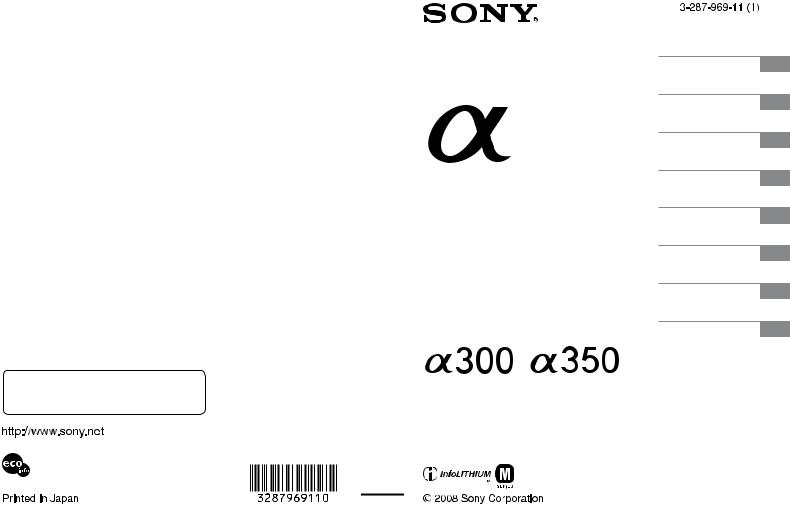
Additional information on this product and answers to frequently asked questions can be found at our Customer Support Website.
Preparing the camera
Before your operation
Shooting images
Using the shooting function
Using the viewing function
Changing your setup
Viewing images on a computer
Printing images
Digital Single Lens Reflex Camera
Instruction Manual
DSLR-A300/A350
Printed on 70% or more recycled paper using VOC (Volatile Organic Compound)-free vegetable oil based ink.
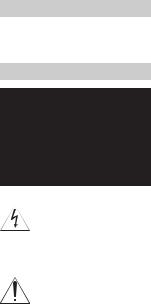
Owner’s Record
The model and serial numbers are located on the bottom.
Record the serial number in the space provided below.
Refer to these numbers whenever you call upon your Sony
dealer regarding this product. Model No. DSLR-A300/A350
Serial No. __________________________
WARNING
To reduce fire or shock hazard, do not expose the unit to rain or moisture.
For Customers in the U.S.A.
This symbol is intended to alert the user to the presence of uninsulated “dangerous voltage” within the product's enclosure that may be of sufficient magnitude to constitute a risk of electric shock to persons.
This symbol is intended to alert the user to the presence of important operating and maintenance (servicing) instructions in the literature accompanying the appliance.
2

IMPORTANT SAFEGUARDS
For your protection, please read these safety instructions completely before operating the appliance, and keep this manual for future reference.
Carefully observe all warnings, precautions and instructions on the appliance, or the one described in the operating instructions and adhere to them.
Use
Power Sources
This set should be operated only from the type of power source indicated on the marking label. If you are not sure of the type of electrical power supplied to your home, consult your dealer or local power company. For those sets designed to operate from battery power, or other sources, refer to the operating instructions.
Attachments
Do not use attachments not recommended by the manufacturer, as they may cause hazards.
Cleaning
Unplug the set from the wall outlet before cleaning or polishing it. Do not use liquid cleaners or aerosol cleaners. Use a cloth lightly dampened with water for cleaning the exterior of the set.
Installation
Water and Moisture
Do not use power-line operated sets near water – for example, near a bathtub, washbowl, kitchen sink, or laundry tub, in a wet basement, or near a swimming pool, etc.
Polarization
This set may be equipped with a polarized ac power cord plug (a plug having one blade wider than the other).
This plug will fit into the power outlet only one way. This is a safety feature. If you are unable to insert the plug fully into the outlet, try reversing the plug. If the plug should still fail to fit, contact your electrician to have a suitable outlet installed. Do not defeat the safety purpose of the polarized plug by forcing it in.
Overloading
Do not overload wall outlets, extension cords or convenience receptacles beyond their capacity, since this can result in fire or electric shock.
Object and Liquid Entry
Never push objects of any kind into the set through openings as they may touch dangerous voltage points or short out parts that could result in a fire or electric shock. Never spill liquid of any kind on the set.
Power-Cord Protection
Route the power cord so that it is not likely to be walked on or pinched by items placed upon or against them, paying particular attention to the plugs, receptacles, and the point where the cord exits from the appliance.
Accessories
Do not place the set on an unstable cart, stand, tripod, bracket, or table. The set may fall, causing serious injury to a child or an adult, and serious damage to the set. Use only a cart, stand, tripod, bracket, or table recommended by the manufacturer.
Ventilation
The slots and openings in the cabinet are provided for necessary ventilation. To ensure reliable operation of the set, and to protect it from overheating, these slots and openings must never be blocked or covered.
–Never cover the slots and openings with a cloth or other materials.
–Never block the slots and openings by placing the set on a bed, sofa, rug, or other similar surface.
3

–Never place the set in a confined space, such as a bookcase, or built-in cabinet, unless proper ventilation is provided.
–Do not place the set near or over a radiator or heat register, or where it is exposed to direct sunlight.
Lightning
For added protection for this set during a lightning storm, or when it is left unattended and unused for long periods of time, unplug it from the wall outlet and disconnect the antenna or cable system. This will prevent damage to the set due to lightning and power-line surges.
Service
Damage Requiring Service
Unplug the set from the wall outlet and refer servicing to qualified service personnel under the following conditions:
–When the power cord or plug is damaged or frayed.
–If liquid has been spilled or objects have fallen into the set.
–If the set has been exposed to rain or water.
–If the set has been subject to excessive shock by being dropped, or the cabinet has been damaged.
–If the set does not operate normally when following the operating instructions. Adjust only those controls that are specified in the operating instructions. Improper adjustment of other controls may result in damage and will often require extensive work by a qualified technician to restore the set to normal operation.
–When the set exhibits a distinct change in performance – this indicates a need for service.
Servicing
Do not attempt to service the set yourself as opening or removing covers may expose you to dangerous voltage or other hazards. Refer all servicing to qualified service personnel.
Replacement parts
When replacement parts are required, be sure the service technician has used replacement parts specified by the manufacturer that have the same characteristics as the original parts. Unauthorized substitutions may result in fire, electric shock, or other hazards.
Safety Check
Upon completion of any service or repairs to the set, ask the service technician to perform routine safety checks (as specified by the manufacturer) to determine that the set is in safe operating condition.
4
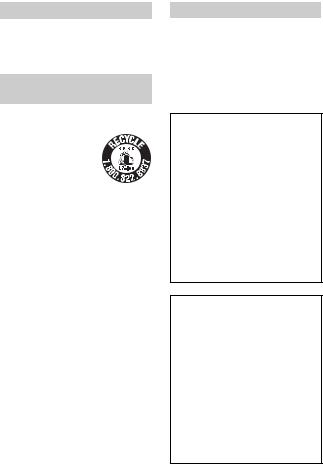
Read this first
CAUTION
Replace the battery with the specified type only. Otherwise, fire or injury may result. Do not expose the batteries to excessive heat such as sunshine, fire or the like.
For Customers in the U.S.A.
and Canada
RECYCLING LITHIUM-ION BATTERIES
Lithium-Ion batteries are recyclable.
You can help preserve our environment by returning your used rechargeable batteries to the collection and
recycling location nearest you.
For more information regarding recycling of rechargeable batteries, call toll free 1-800-822-8837, or visit http:// www.rbrc.org/
Caution: Do not handle damaged or leaking Lithium-Ion batteries.
Battery pack
This device complies with Part 15 of the FCC Rules, Operation is subject to the following two conditions:
(1) This device may not cause harmful interference, and (2) this device must accept any interference received, including interference that may cause undesired operation.
This Class B digital apparatus complies with Canadian ICES-003.
For Customers in the U.S.A.
If you have any questions about this product, you may call:
Sony Customer Information Services Center
1-800-222-SONY (7669)
The number below is for the FCC related matters only.
Regulatory Information
Declaration of Conformity
Trade Name: SONY
Model No.: DSLR-A300
Responsible Party: Sony Electronics
Inc.
Address:16530 Via Esprillo,
San Diego, CA 92127 U.S.A.
Telephone No.: 858-942-2230
This device complies with Part 15 of the FCC Rules. Operation is subject to the following two conditions: (1) This device may not cause harmful interference, and (2) this device must accept any interference received, including interference that may cause undesired operation.
Declaration of Conformity
Trade Name: SONY
Model No.: DSLR-A350
Responsible Party: Sony Electronics
Inc.
Address:16530 Via Esprillo,
San Diego, CA 92127 U.S.A.
Telephone No.: 858-942-2230
This device complies with Part 15 of the FCC Rules. Operation is subject to the following two conditions: (1) This device may not cause harmful interference, and (2) this device must accept any interference received, including interference that may cause undesired operation.
5
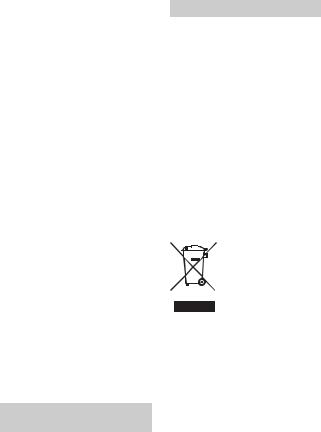
CAUTION
You are cautioned that any changes or modifications not expressly approved in this manual could void your authority to operate this equipment.
Note:
This equipment has been tested and found to comply with the limits for a Class B digital device, pursuant to Part 15 of the FCC Rules.
These limits are designed to provide reasonable protection against harmful interference in a residential installation. This equipment generates, uses, and can radiate radio frequency energy and, if not installed and used in accordance with the instructions, may cause harmful interference to radio communications. However, there is no guarantee that interference will not occur in a particular installation. If this equipment does cause harmful interference to radio or television reception, which can be determined by turning the equipment off and on, the user is encouraged to try to correct the interference by one or more of the following measures:
–Reorient or relocate the receiving antenna.
–Increase the separation between the equipment and receiver.
–Connect the equipment into an outlet on a circuit different from that to which the receiver is connected.
–Consult the dealer or an experienced radio/TV technician for help.
The supplied interface cable must be used with the equipment in order to comply with the limits for a digital device pursuant to Subpart B of Part 15 of FCC Rules.
For the State of California, USA only
Perchlorate Material - special handling may apply, See
www.dtsc.ca.gov/hazardouswaste/ perchlorate
Perchlorate Material: Lithium battery contains perchlorate.
For Customers in Europe
This product has been tested and found compliant with the limits set out in the EMC Directive for using connection cables shorter than 3 meters (9.8 feet).
Attention
The electromagnetic fields at the specific frequencies may influence the picture and sound of this unit.
Notice
If static electricity or electromagnetism causes data transfer to discontinue midway (fail), restart the application or disconnect and connect the communication cable (USB, etc.) again.
Disposal of Old Electrical & Electronic Equipment (Applicable in the European Union and other European countries with separate collection systems)
This symbol on the product or on its packaging indicates that this product shall not be treated as household waste. Instead it shall be handed over to the applicable collection point for the recycling of electrical and electronic equipment. By ensuring this product is disposed of correctly, you will help prevent potential negative consequences for the environment and human health, which could otherwise be caused by inappropriate waste handling of this product. The recycling of materials will help to conserve natural resources. For more detailed information about recycling of this product, please contact your local Civic Office, your household waste disposal service or the shop where you purchased the product.
6
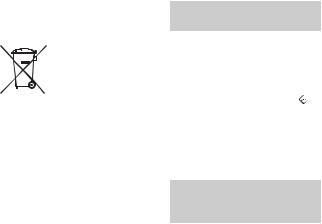
Disposal of waste batteries (applicable in the European Union and other European countries with separate collection systems)
This symbol on the battery or on the packaging indicates that the battery provided with this product shall not be treated as household waste.
By ensuring these batteries are disposed of correctly, you will help prevent potentially negative consequences for the environment and human health which could otherwise be caused by inappropriate waste handling of the battery. The recycling of the materials will help to conserve natural resources.
In case of products that for safety, performance or data integrity reasons require a permanent connection with an incorporated battery, this battery should be replaced by qualified service staff only. To ensure that the battery will be treated properly, hand over the product at end-of- life to the applicable collection point for the recycling of electrical and electronic equipment.
For all other batteries, please view the section on how to remove the battery from the product safely. Hand the battery over to the applicable collection point for the recycling of waste batteries.
For more detailed information about recycling of this product or battery, please contact your local Civic Office, your household waste disposal service or the shop where you purchased the product.
Notice for customers in the United Kingdom
A moulded plug complying with BS 1363 is fitted to this equipment for your safety and convenience.
Should the fuse in the plug supplied need to be replaced, a fuse of the same rating as the supplied one and approved by ASTA or BSI to BS 1362, (i.e., marked with an or  mark) must be used.
mark) must be used.
If the plug supplied with this equipment has a detachable fuse cover, be sure to attach the fuse cover after you change the fuse. Never use the plug without the fuse cover. If you should lose the fuse cover, please contact your nearest Sony service station.
Notice for the customers in the countries applying EU Directives
The manufacturer of this product is Sony Corporation, 1-7-1 Konan Minato-ku Tokyo, 108-0075 Japan. The Authorized Representative for EMC and product safety is Sony Deutschland GmbH, Hedelfinger Strasse 61, 70327 Stuttgart, Germany. For any service or guarantee matters please refer to the addresses given in separate service or guarantee documents.
7

Notes on using your camera
Shooting procedure
•This camera has two modes for shooting: the Live view mode using the LCD monitor, and the viewfinder mode using the viewfinder (OVF).
•There may be differences between an image recorded in Live view mode and an image recorded in viewfinder mode, such as exposure, white balance, or D- range optimizer, depending on the method used of metering or the exposure mode.
•In Live view mode, the recorded image may be different from the image you monitored with the LCD monitor. The difference becomes larger in the following or other cases:
–When firing the flash.
–When shooting a low-intensity subject, such as night scenery.
–When the difference of the intensity of a subject is too large.
–When attaching a Circular PL Filter.
No compensation for contents of the recording
The contents of the recording cannot be compensated for if recording or playback is not possible due to a malfunction of your camera or a memory card, etc.
effect by using the “Pixel mapping” function (page 154).
Black, white, red,  blue and green
blue and green
points
•Do not hold the camera by taking hold of the LCD monitor.
•Do not expose the camera to direct sunlight. If sunlight is focused on a nearby object, it may cause a fire. When you must place the camera under direct sunlight, attach the lens cap.
•Images may trail across on the LCD monitor in a cold location. This is not a malfunction. When turning on the camera in a cold location, the LCD monitor may become temporarily dark. When the camera warms up, the monitor will function normally.
•Do not press against the LCD monitor. The monitor may be discolored and that may cause a malfunction.
Back up recommendation
To avoid the potential risk of data loss, always copy (back up) data to other medium.
Notes on the LCD monitor and lens
•The LCD monitor is manufactured using extremely high-precision technology so over 99.99% of the pixels are operational for effective use. However, there may be some tiny black points and/or bright points (white, red, blue or green in color) that constantly appear on the LCD monitor. These points are normal in the manufacturing process and do not affect the images in any way.
To deal with such issues that may appear in Live view mode, you may reduce the
Warning on copyright
Television programs, films, videotapes, and other materials may be copyrighted. Unauthorized recording of such materials may be contrary to the provisions of the copyright laws.
The pictures used in this manual
The photographs used as examples of pictures in this manual are reproduced images, and are not actual images shot using this camera.
8
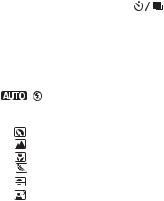
Table of Contents
|
IMPORTANT SAFEGUARDS ........................................ |
|
3 |
|
|
Read this first ..................................................................... |
|
5 |
|
|
Notes on using your camera .............................................. |
|
8 |
|
|
|
|
|
|
Preparing the |
Checking the accessories supplied .................................. |
|
13 |
|
camera |
Preparing the battery pack ............................................... |
|
14 |
|
|
Attaching a lens ............................................................... |
|
19 |
|
|
Inserting a memory card .................................................. |
|
21 |
|
|
Preparing the camera ....................................................... |
|
25 |
|
|
Using the accessories supplied ........................................ |
|
27 |
|
|
Checking the number of recordable images .................... |
29 |
||
|
Cleaning |
........................................................................... |
|
31 |
|
|
|
|
|
Before your |
Identifying parts and screen indicators ............................ |
|
34 |
|
operation |
Front ....................................................................side |
|
34 |
|
|
Rear side ..................................................................... |
|
35 |
|
|
Sides/Bottom .............................................................. |
|
37 |
|
|
LCD monitor .............................................................. |
|
38 |
|
|
Selecting .............................................a function/setting |
|
40 |
|
|
The functions ...selected by the Fn (Function) button |
42 |
||
|
The functions selected by the |
(Drive) button |
|
|
|
............................................................................ |
|
|
42 |
|
Functions ...................selected by the MENU button |
42 |
||
|
|
|
||
Shooting images Shooting an image without camera shake ....................... |
|
44 |
||
|
Correct ...........................................................posture |
|
44 |
|
|
Using ........................the Super SteadyShot function |
|
46 |
|
|
Using .............................................................a tripod |
|
47 |
|
|
/ ............... |
Shooting with the automatic setting |
48 |
|
|
Shooting with a suitable setting for the subject (Scene |
|
||
|
Selection) .................................................................... |
|
50 |
|
|
Taking ..........................................portrait photos |
|
50 |
|
|
Taking ......................................landscape photos |
|
51 |
|
|
Taking ................................small-subject photos |
|
52 |
|
|
Taking .............................moving-subject photos |
|
53 |
|
|
Taking ...........................................sunset photos |
|
54 |
|
|
Taking ....................................night view photos |
|
55 |
|
9

|
Shooting an image the way you want it (Exposure mode) |
|
|
..................................................................................... |
56 |
|
Shooting with program auto .................................. |
57 |
|
Shooting by controlling the blur of the background |
|
|
(Aperture priority) ............................................. |
59 |
|
Shooting a moving subject with various expressions |
|
|
(Shutter speed priority) ..................................... |
61 |
|
Shooting with the exposure adjusted manually |
|
|
(Manual exposure) ............................................ |
63 |
|
Shooting trails with long exposure (BULB) .......... |
65 |
|
Shooting with the viewfinder (OVF) ............................... |
67 |
|
Switching to the viewfinder ....................................... |
67 |
|
Adjusting the focus of the finder (diopter adjustment) |
|
|
............................................................................ |
68 |
|
LCD monitor (Recording information display) ......... |
69 |
|
Viewfinder .................................................................. |
71 |
Using the |
Selecting the focus method .............................................. |
72 |
shooting function |
Using autofocus .......................................................... |
72 |
|
Shooting with your desired composition (Focus-lock) |
|
|
............................................................................ |
73 |
|
Selecting the focus method to suit the movement of the |
|
|
subject (Autofocus mode) ................................. |
74 |
|
Selecting the focus area (AF area) ............................. |
75 |
|
Adjusting the focus manually (Manual focus) ........... |
75 |
|
Zooming in in one step .................................................... |
77 |
|
Using the flash ................................................................. |
79 |
|
Selecting the flash mode ............................................ |
81 |
|
Performing wireless flash shooting ............................ |
81 |
|
Adjusting the brightness of the image (Exposure, Flash |
|
|
compensation, Metering) ............................................ |
83 |
|
Shooting with fixed brightness (AE Lock) ................ |
83 |
|
Using brightness compensation for the entire image |
|
|
(Exposure compensation) .................................. |
85 |
|
Adjusting the amount of flash light (Flash compensation) |
|
|
............................................................................ |
88 |
|
Selecting the flash control mode to set the amount of |
|
|
flash light (Flash control) .................................. |
88 |
10
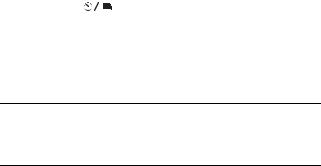
|
Selecting the method for measuring the brightness of a |
|
|
subject (Metering mode) ................................... |
89 |
|
Setting ISO ...................................................................... |
90 |
|
Adjusting the color tones (White balance) ...................... |
91 |
|
Adjusting the white balance to suit a specific light source |
|
|
(Auto/Preset white balance) .............................. |
91 |
|
Setting the color temperature and a filter effect (Color |
|
|
Temperature/Color filter) .................................. |
92 |
|
Registering the color tones (Custom white balance) .. |
93 |
|
Image processing ............................................................. |
95 |
|
Correcting the brightness of the image (D-Range |
|
|
Optimizer) ......................................................... |
95 |
|
Selecting your desired image processing (Creative Style) |
|
|
............................................................................ |
95 |
|
Selecting the drive mode .................................... |
97 |
|
Shooting single shot ................................................... |
97 |
|
Shooting continuously ................................................ |
97 |
|
Using the self-timer .................................................... |
98 |
|
Shooting images with the exposure shifted (Exposure |
|
|
bracket) .............................................................. |
98 |
|
Shooting with white balance shifted (WB bracket) |
|
|
.......................................................................... |
100 |
Using the viewing |
Playing back images ...................................................... |
101 |
function |
Checking the information of recorded images .............. |
106 |
|
Protecting images (Protect) ........................................... |
109 |
|
Deleting images (Delete) ............................................... |
110 |
|
Viewing images on a TV screen .................................... |
112 |
Changing your |
Setting image size and image quality ............................ |
114 |
setup |
Setting the method for recording on a memory card ..... |
116 |
|
Changing the noise reduction setting ............................ |
118 |
|
Changing the conditions under which the shutter can be |
|
|
released...................................................................... |
119 |
|
Changing the functions of the button and dial .............. |
120 |
|
Changing other settings ................................................. |
121 |
|
Setting the LCD monitor ............................................... |
122 |
|
Resetting to the default .................................................. |
124 |
11
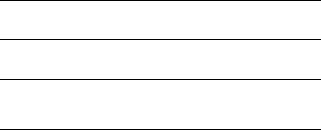
Viewing images |
Copying images to your computer ................................ |
127 |
on a computer |
Viewing images on your computer ................................ |
131 |
|
Using the software ......................................................... |
135 |
Printing images |
Specifying DPOF ........................................................... |
141 |
|
Printing images by connecting the camera to a PictBridge |
|
|
compliant printer ...................................................... |
143 |
Others |
Specifications ................................................................ |
147 |
|
Troubleshooting ............................................................. |
151 |
|
Warning messages ......................................................... |
161 |
|
Precautions .................................................................... |
163 |
Index .............................................................................. |
|
165 |
12
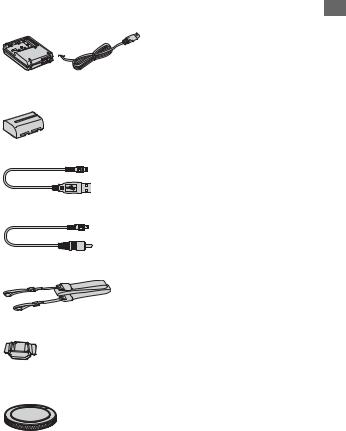
Checking the accessories supplied
The number in parentheses indicates the number of pieces.
•BC-VM10 Battery charger (1)/ Power cord (mains lead) (1)
•Rechargeable battery pack NPFM500H (1)
•Eyecup (1) (Attached on the camera)
•CD-ROM (Application Software for α camera) (1)
•Quick Start Guide (1)
•Instruction Manual (This manual)
(1)
•USB cable (1)
•Video cable (1)
•Shoulder strap (1)
•Eyepiece cover (1)
•Body cap (1) (Attached on the camera)
camera the Preparing
13
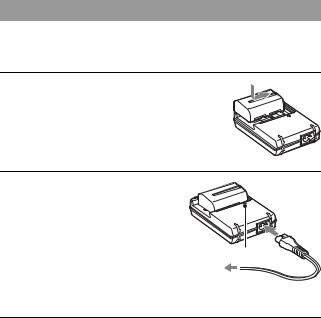
Preparing the battery pack
When using the camera for the first time, be sure to charge the NPFM500H “InfoLITHIUM” battery pack (supplied).
Charging the battery pack
The “InfoLITHIUM” battery pack can be charged even when it has not been fully depleted.
It can also be used when it has not been fully charged.
1 Insert the battery pack on the battery charger.
Push the battery pack until it clicks.
2 Connect the power cord (mains lead).
Light on: Charging
Light off: Normal charge completed One hour after the lamp is turned off: Full charge completed
CHARGE lamp
To a wall outlet (wall socket)
About charging time
• Time required to charge a fully depleted battery pack (supplied) at a temperature of 25°C (77°F) is as follows.
Full charge |
Normal charge |
|
|
Approx. 235 min. |
Approx. 175 min. |
|
|
• The charging time differs depending on the remaining capacity of the battery back or charging conditions.
14
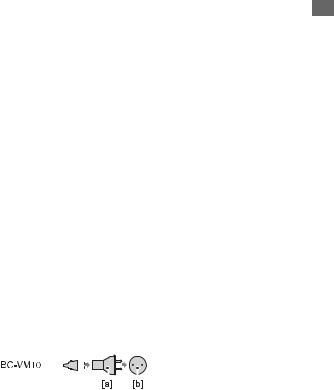
•We recommend charging the battery pack in an ambient temperature of between 10 to 30°C (50 to 86°F). You may not be able to efficiently charge the battery pack outside of this temperature range.
Notes
• Connect the battery charger to an easily accessible wall outlet (wall socket) close by.
• Even if the CHARGE lamp is not lit, the battery charger is not disconnected from the |
Preparing |
||||||||||||
|
|
AC power source (mains) as long as it is connected to the wall outlet (wall socket). If |
|||||||||||
|
|
|
|||||||||||
|
|
some trouble occurs while using the battery charger, immediately shut off the power |
|
||||||||||
|
|
by disconnecting the plug from the wall outlet (wall socket). |
|
||||||||||
• When charging is finished, disconnect the power cord (mains lead) from the wall |
the |
||||||||||||
|
|
outlet (wall socket), and remove the battery pack from the battery charger. If you |
|||||||||||
|
|
camera |
|||||||||||
|
|
leave the charged battery pack on the charger, battery life may be decreased. |
|||||||||||
|
|
|
|||||||||||
• Do not charge any battery pack other than the “InfoLITHIUM” M series battery |
|
||||||||||||
|
|
pack in the battery charger (supplied) with your camera. Batteries other than the |
|
||||||||||
|
|
specified kind may leak, overheat, or explode if you attempt to charge them, posing a |
|
||||||||||
|
|
risk of injury from electrocution and burns. |
|
||||||||||
• When the CHARGE lamp flashes, this may indicate a battery error or that a battery |
|
||||||||||||
|
|
pack other than the specified type have been installed. Check that the battery pack is |
|
||||||||||
|
|
the specified type. If the battery pack is the specified type, remove the battery pack, |
|
||||||||||
|
|
replace it with new one or another one and check if the battery charger operates |
|
||||||||||
|
|
correctly. If the battery charger operates correctly, a battery error may have |
|
||||||||||
|
|
occurred. |
|
||||||||||
• If the battery charger is dirty, charging may not be performed successfully. Clean the |
|
||||||||||||
|
|
battery charger with dry cloth, etc. |
|
||||||||||
To use your camera abroad — Power sources |
|
||||||||||||
You can use your camera and the battery charger and the AC-VQ900AM |
|
||||||||||||
AC Adaptor/charger (not supplied) in any country or region where the |
|
||||||||||||
power supply is within 100 V to 240 V AC, 50/60 Hz. Use a commercially |
|
||||||||||||
available AC plug adaptor [a], if necessary, depending on the design of the |
|
||||||||||||
wall outlet (wall socket) [b]. |
|
||||||||||||
|
|
|
|
|
|
|
|
|
|
|
|
|
|
|
|
|
|
|
|
|
|
|
|
|
|
|
|
Note
•Do not use an electronic transformer (travel converter), as this may cause a malfunction.
15
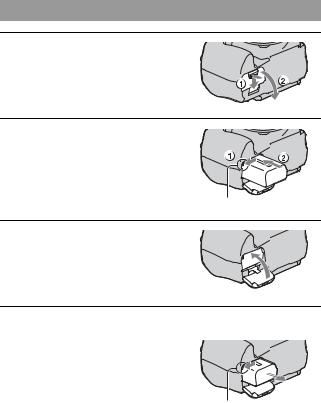
Inserting the charged battery pack
1 While sliding the battery cover open lever, open the battery cover.
2 Firmly insert the battery pack all the way while pressing the lock lever with the tip of the battery.
Lock lever
3 Close the battery cover.
To remove the battery pack
Turn off the camera and slide the lock lever in the direction of the arrow. Be careful not to drop the battery pack.
Lock lever
16
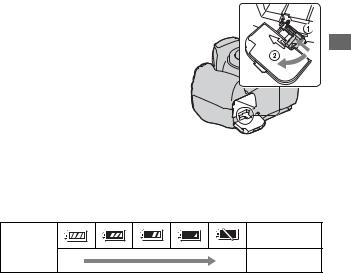
To remove the battery cover
The battery cover can be removed to attach a vertical grip (not supplied). To remove the cover, push the lever in
the direction of the arrow and slide it out. To attach the cover, put the knob in the hole, pull down the lever, and slide it in.
To check the remaining battery level
Set the POWER switch to ON and check the level on the LCD monitor. The level is indicated with the percent figures, in addition to the following indicators.
“Battery |
exhausted” |
Battery level |
High |
Low |
You cannot shoot |
|
|
any more pictures. |
What is an “InfoLITHIUM” battery pack?
An “InfoLITHIUM” battery pack is a lithium-ion battery pack that has functions for exchanging information related to operating conditions with your camera. Using the “InfoLITHIUM” battery pack, the remaining battery time in percent figures is displayed according to the operating conditions of your camera.
Notes
•The displayed level may not be correct under certain circumstances.
•Do not expose the battery pack to water. The battery pack is not water-resistant.
•Do not leave the battery pack in extremely hot places, such as in a car or under direct sunlight.
camera the Preparing
Available battery packs
Use only an NP-FM500H battery pack. Note that the NP-FM55H, NPFM50 and NP-FM30 cannot be used.
17
Effective use of the battery pack
•Battery performance decreases in low temperature surroundings. So, the time that the battery pack can be used is shorter in cold places. We recommend the following to ensure longer battery pack use: put the battery pack in a pocket close to your body to warm it up, and insert it in your camera immediately before you start shooting.
•The battery pack will run out quickly if you use the flash frequently.
Battery life
•The battery life is limited. Battery capacity decreases little by little as you use it more and more, and as time passes. If the battery operating time seems shortened considerably, a probable cause is that the battery pack has reached the end of its life. Buy a new battery pack.
•The battery life varies according to how it is stored and the operating conditions and environment in which each battery pack is used.
How to store the battery pack
If the battery pack is not to be used for a long time, fully charge it and then fully use it up once a year on your camera before storing the battery pack in a dry, cool place to prolong the battery life.
18
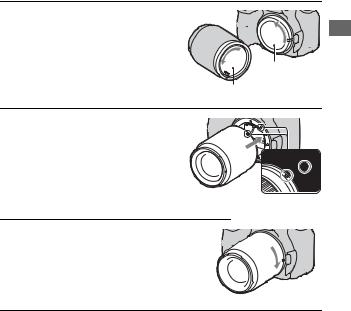
Attaching a lens
1 Remove the body cap from the camera and the rear cap from the lens.
Body cap
Rear cap
2 Mount the lens by aligning the orange index marks on the lens and camera.
Orange index marks
3 Turn the lens clockwise until it clicks into the locked position.
Notes
•When attaching a lens, do not press the lens release button.
•Do not use force when attaching a lens.
Lens hood
Using a lens hood is recommended to prevent unnecessary light from affecting your images. For attaching, refer to the operating instructions supplied with the lens.
camera the Preparing
19
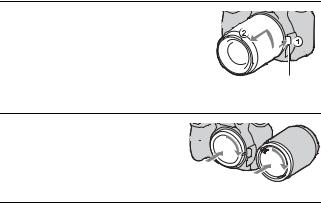
To remove the lens
1 Press the lens release button all
the way in and turn the lens |
|
counterclockwise until it stops. |
|
• When changing the lens, quickly |
|
change the lens away from dusty |
|
locations so as to keep dust from |
Lens release button |
getting inside the camera. |
|
2 Replace the cap on the lens and |
|
attach the body cap to the |
|
camera. |
|
• Before you attach the cap, remove dust |
|
from the cap. |
|
Note on changing the lens
When changing the lens, if dust or debris gets inside the camera and lands on the surface of the image sensor (the part that acts as the film), it may appear on the image, depending on the shooting environment.
The camera is equipped with an anti-dust function to prevent dust from landing on the image sensor. However, quickly change the lens away from dusty locations when attaching/removing a lens.
If dust or debris lands on the image sensor
Clean the image sensor using [Cleaning mode] in the Setup menu (page 32).
Setup menu (page 32).
20
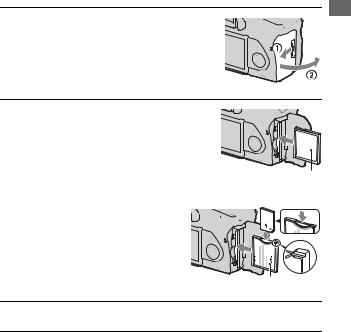
Inserting a memory card
You can use a CompactFlash card (CF card), Microdrive, or “Memory Stick Duo” as a memory card.
1 Open the memory card cover.
2 Insert a memory card (not supplied) from the terminal side (the terminal side has a number
of small holes) with its label side
facing toward the LCD monitor.
Face side with a label
• For a “Memory Stick Duo” (not supplied), insert it in a Memory Stick Duo Adaptor for CompactFlash slot (not supplied), then insert the adaptor in the camera.
Face side with a label
3 Close the memory card cover.
camera the Preparing
21
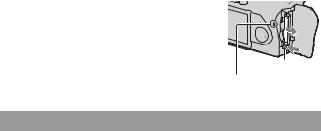
To remove the memory card
Check that the access lamp is not lit, then open the memory card cover, push down the memory card eject lever. After the card is ejected a little, pull out the memory card.
Memory card eject
Access lamp lever
Notes on using memory cards
•The memory card may be hot just after it has been used for a long time. Be careful when you handle it.
•When the access lamp is lit, do not remove the memory card or the battery pack, or turn off the power. The data may be corrupted.
•Data may be damaged if you place the memory card near stronglymagnetized material or use the memory card in a static-prone or electrically noisy environment.
•We recommend backing up important data, such as to a hard disk of a computer.
•When you carry or store the memory card, put it in the case supplied with it.
•Do not expose the memory card to water.
•Do not touch the terminal section of the memory card with your hand or a metal object.
On the CF card/Microdrive
•Be sure to format the CF card/Microdrive using this camera when you use it for the first time.
•Do not remove the label of a CF card/Microdrive or attach a new label over the label.
•Do not press on the label strongly.
Notes on use of the Microdrive
A Microdrive is a compact and lightweight hard disk drive that complies with CompactFlash Type II.
22
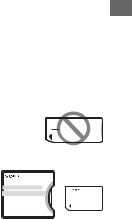
•The Microdrive is a compact hard disk drive. Since the Microdrive is a rotating disk, the Microdrive is not strong enough to resist vibration and shock compared to a memory card.
Be sure not to transmit vibration or shock to the Microdrive during playback or shooting.
•Note that the use of the Microdrive under 5°C (41°F) may bring performance degradation.
Operating temperature range when using the Microdrive: 5 to 40°C (41 to 104°F)
•Note that the Microdrive cannot be used under low atmospheric pressure (above 3 000 meters above sea-level).
•Do not write on the label.
On the “Memory Stick”
•“Memory Stick”: You cannot use the
“Memory Stick” with your camera. 
•“Memory Stick Duo”: You can use the “Memory Stick Duo” with your camera
by inserting it in a Memory Stick Duo 


 Adaptor for CompactFlash slot (not
Adaptor for CompactFlash slot (not 
 supplied).
supplied).
•“Memory Stick PRO Duo” or “Memory Stick PRO-HG Duo” with a capacity up to 8 GB have been confirmed to operate properly with this camera.
•A “Memory Stick Duo” formatted with a computer is not guaranteed to operate with this camera.
•Data read/write speeds differ depending on the combination of the “Memory Stick Duo” and the equipment used.
Notes on using a “Memory Stick Duo”
•Do not press down hard when you write down on the memo area.
•Do not attach a label on the “Memory Stick Duo” itself.
•Do not strike, bend or drop the “Memory Stick Duo.”
•Do not disassemble or modify the “Memory Stick Duo.”
•Do not leave the “Memory Stick Duo” within the reach of small children. They might accidentally swallow it.
camera the Preparing
23
•Do not use or store the “Memory Stick Duo” under the following conditions:
–High temperature locations such as the hot interior of a car parked in direct sunlight.
–Locations exposed to direct sunlight.
–Humid locations or locations with corrosive substances present.
24
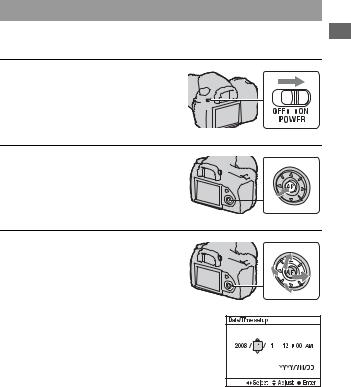
Preparing the camera
Setting up the date
When you turn the camera on for the first time, the date/time setup screen appears.
1 Set the POWER switch to ON to turn the camera on.
• To turn the camera off, set it to OFF.
2 Verify that [OK] is selected on the LCD monitor, then press the center of the controller.
3 Select each item with b/B and set the numeric value with v/V.
camera the Preparing
25
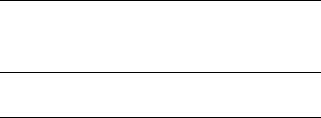
4 Repeat step 3 to set other items, then press the center of the controller.
•When changing the sequence of [YYYY/MM/DD], first select [YYYY/ MM/DD] with b/B, then change it with v/V.
5 Verify that [OK] is selected, then press the center of the controller.
To cancel the date/time setting operation
Press the MENU button.
26
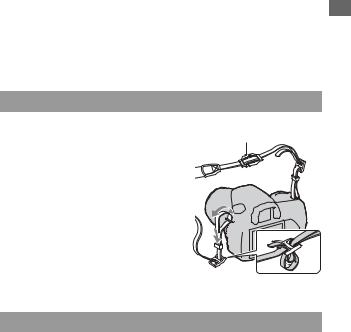
Using the accessories supplied
This section describes how to use the shoulder strap and the eyepiece cover. The other accessories are described in the following pages.
•Rechargeable battery pack (page 14)
•Battery charger, Power cord (mains lead) (page 14)
•Eyecup (page 68)
•USB cable (pages 128, 144)
•Video cable (page 112)
•CD-ROM (page 136)
Attaching the shoulder strap
Attach the both ends of the strap on |
Eyepiece cover |
the camera. |
|
• You can also attach the eyepiece cover |
|
(below) on the strap. |
|
Using the eyepiece cover
You can prevent light from entering through the viewfinder and affecting the exposure. When the shutter is released without the use of the viewfinder, as in shooting with the self-timer, attach the eyepiece cover.
camera the Preparing
27

1 Carefully slide the eyecup off by pushing on each side of the eyecup.
2 Slide the eyepiece cover over the viewfinder.
Note
•The eyepiece sensors located below the viewfinder may be activated depending on the situation, and the focus may be adjusted or the LCD monitor may continue to flash. In such cases, set [Eye-Start AF] (page 67) and [Auto off w/ VF] (page 123) to [Off].
28

Checking the number of recordable images
Once you insert a memory card into the camera and set the POWER switch to ON, the number of images that can be recorded (should you continue to shoot using the current settings) is displayed on the LCD monitor.
Note
•If “0” is flashing in yellow, the memory card is full. Replace the memory card with another one, or delete images in the current memory card (pages 21, 110).
The number of images that can be recorded on a memory card
The table shows the approximate number of images that can be recorded on a memory card formatted with this camera. The values may vary depending on the shooting conditions.
The number of recordable images (Units: Images)
Image size: L 14M (DSLR-A350)/L 10M (DSLR-A300)
Aspect ratio: 3:2*
DSLR-A350
|
1GB |
2GB |
4GB |
8GB |
|
|
|
|
|
Standard |
275 |
552 |
1106 |
2206 |
|
|
|
|
|
Fine |
197 |
396 |
795 |
1585 |
|
|
|
|
|
RAW & JPEG |
36 |
73 |
147 |
295 |
|
|
|
|
|
RAW |
44 |
90 |
181 |
363 |
|
|
|
|
|
camera the Preparing
29
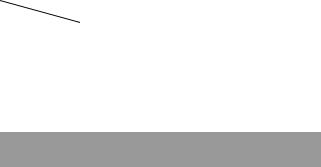
DSLR-A300
|
1GB |
2GB |
4GB |
8GB |
|
|
|
|
|
Standard |
325 |
653 |
1307 |
2606 |
|
|
|
|
|
Fine |
241 |
484 |
969 |
1933 |
|
|
|
|
|
RAW & JPEG |
48 |
98 |
198 |
397 |
|
|
|
|
|
RAW |
61 |
124 |
250 |
500 |
|
|
|
|
|
*When [Aspect ratio] is set to [16:9], you can record more images than the numbers shown in the table above. However, if it is set to [RAW], the number is the same as that of the [3:2] aspect ratio.
The number of images that can be recorded using a battery pack
The approximate number of images that can be recorded is as follows when you use the camera with the battery pack (supplied) at full capacity.
Note that the actual numbers may be less than those indicated depending on the conditions of use.
|
DSLR-A350 |
DSLR-A300 |
|
|
|
Live view mode |
Approx. 410 images |
Approx. 410 images |
|
|
|
Viewfinder mode |
Approx. 730 images |
Approx. 730 images |
|
|
|
•The number is calculated with a battery pack at full capacity and in the following situation:
–At an ambient temperature of 25°C (77°F).
–[Quality] is set to [Fine].
–Focus mode is set to  (Automatic AF).
(Automatic AF).
–Shooting once every 30 seconds.
–The flash strobes once every two times.
–The power turns on and off once every ten times.
•The measurement method is based on the CIPA standard. (CIPA: Camera & Imaging Products Association)
•When using a Microdrive, the number of images recordable may differ.
30
