Sirona Didexis Service manual
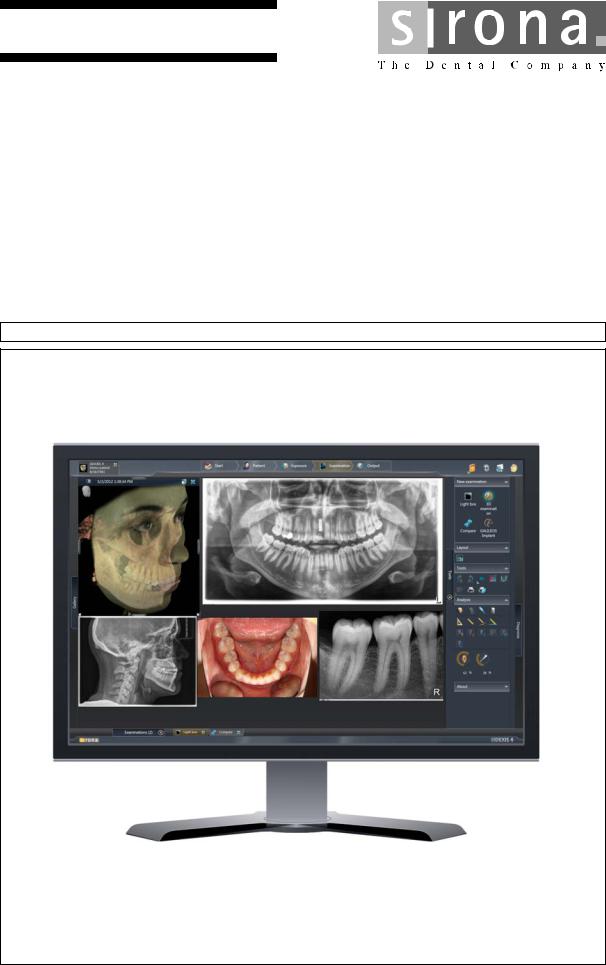
kÉï=~ë=çÑW= MPKOMNS
pfabufp=Q
pзСнп~кЙ=оЙклбзе=sQKNKP
pЙкобЕЙ=j~ем~д
bеЦдблЬ

Sirona Dental Systems GmbH |
Table of contents |
Service Manual SIDEXIS 4 |
|
Table of contents
1 |
About this Service Manual....................................................................................... |
5 |
|||
|
1.1 |
Structure of the document............................................................................ |
5 |
||
|
|
1.1.1 Identification of the danger levels.................................................... |
5 |
||
|
|
1.1.2 Formats and symbols used............................................................. |
6 |
||
|
1.2 |
Scope |
........................................................................................................... |
|
6 |
|
1.3 |
Other relevant ............................................................................documents |
6 |
||
2 |
Configuring software................................................................................................ |
|
7 |
||
|
2.1 |
Configuration ......................................................................................menu |
7 |
||
|
|
2.1.1 ............................................................................ |
"General settings" |
10 |
|
|
|
2.1.2 ............................................................................. |
"Patient settings" |
21 |
|
|
|
2.1.3 ....................................................................................... |
"Exposure" |
22 |
|
|
|
2.1.4 ........................................................................................... |
"Output" |
|
29 |
|
|
2.1.5 ........................................................................ |
"SIDEXIS Manager" |
32 |
|
|
2.2 |
Call up .....................................................................the configuration menu |
35 |
||
|
2.3 |
Personalizing ..............................................................................SIDEXIS 4 |
36 |
||
|
|
2.3.1 .........................................................Setting the program language |
36 |
||
|
|
2.3.2 ................................................................. |
Practice - specific settings |
38 |
|
|
|
................................................. |
2.3.2.1 |
Enter practice information |
39 |
|
|
.......................................................... |
2.3.2.2 |
Define practice logo |
40 |
|
|
.......................................... |
2.3.2.3 Configure headers for printing |
42 |
|
|
|
............................................ |
2.3.2.4 Selecting the dental notation |
45 |
|
|
|
2.3.3 .......................................................Set up communication partners |
47 |
||
|
|
2.3.4 ............................................................... |
User set up/administration |
49 |
|
3 |
Configuring the ........................................................................................computer |
51 |
|||
|
3.1 |
Free hard ..................................................................disk space for PDATA |
51 |
||
4 |
Data and database.................................................................................................. |
|
52 |
||
|
4.1 |
Data migration.............................................................................................. |
|
53 |
|
|
4.2 |
Data backup................................................................................................. |
|
53 |
|
|
|
4.2.1 ....................................Data backup via "Windows task scheduler" |
54 |
||
|
|
4.2.2 .............................Data backup via the "SQL Management Studio" |
55 |
||
|
4.3 |
Restoring ......................................................................................database |
59 |
||
|
4.4 |
Installing .......................................................................................database |
64 |
||
|
4.5 |
Database ....................................................................................movement |
65 |
||
|
|
4.5.1 ....................................................................Moving the SQL server |
65 |
||
|
|
.......................................... |
4.5.1.1 Prepare the “new” SQL server |
65 |
|
|
|
...................................... |
4.5.1.2 Backing up the “old” SQL server |
65 |
|
bеЦдблЬ
64 58 983 D3592 |
3 |
D3592.076.01.03.02 03.2016 |

Table of contents |
Sirona Dental Systems GmbH |
|
Service Manual SIDEXIS 4 |
5
6
7
|
|
4.5.1.3 Restoring database to the "new" SQL server.................... |
65 |
|
|
4.5.1.4 Execute provisioning......................................................... |
66 |
|
4.5.2 Moving the PDATA folder ................................................................. |
68 |
|
|
|
4.5.2.1 Move the PDATA folder to a bigger hard disk “within the |
68 |
|
|
computer” |
|
|
|
4.5.2.2 Migrate the data (PDATA) to a new “remote” file server... |
68 |
4.6 |
Disconnecting CEREC database (if available) .............................................. |
72 |
|
Special features with 64bit operating systems......................................................... |
73 |
||
5.1 |
Astra Plugin ................................................................................................... |
73 |
|
Troubleshooting........................................................................................................ |
75 |
||
6.1 |
Errors during installation ............................................................................... |
75 |
|
|
6.1.1 |
DVD setup........................................................................................ |
75 |
|
6.1.2 |
SQL server installation..................................................................... |
75 |
|
6.1.3 |
Server provisioning .......................................................................... |
75 |
6.2 |
Error during reference run ............................................................................. |
76 |
|
|
6.2.1 On the SIDEXIS 4 workstation ......................................................... |
76 |
|
6.3 |
Errors when establishing exposure readiness .............................................. |
79 |
|
6.4 |
Errors when executing TWAIN devices ......................................................... |
80 |
|
6.5 |
Errors during SLIDA communication ............................................................. |
80 |
|
Other |
........................................................................................................................ |
|
81 |
7.1 ........................................................................... |
Uninstalling X - ray log book |
81 |
|
7.2 .................................................................. |
Changing the SQL database port |
82 |
|
7.3 ................................................................................. |
Switching service ports |
85 |
|
4 |
64 58 983 D3592 |
D3592.076.01.03.02 03.2016 |

Sirona Dental Systems GmbH |
1 About this Service Manual |
Service Manual SIDEXIS 4 |
1.1 Structure of the document |
1About this Service Manual
1.1Structure of the document
1.1.1Identification of the danger levels
To prevent personal injury and material damage, please observe the warning and safety information provided in these operating instructions. Such information is highlighted as follows:
 DANGER
DANGER
An imminent danger that could result in serious bodily injury or death.
 WARNING
WARNING
A possibly dangerous situation that could result in serious bodily injury or death.
 CAUTION
CAUTION
A possibly dangerous situation that could result in slight bodily injury.
NOTICE
A possibly harmful situation which could lead to damage of the product or an object in its environment.
IMPORTANT
Application instructions and other important information.
Tip: Information on making work easier.
bеЦдблЬ
64 58 983 D3592 |
5 |
D3592.076.01.03.02 03.2016 |

1 About this Service Manual |
Sirona Dental Systems GmbH |
1.2 Scope |
Service Manual SIDEXIS 4 |
1.1.2 Formats and symbols used
The formats and symbols used in this document have the following meaning:
Prerequisite |
Prompts you to do something. |
1.First action step
2.Second action step
or
Alternative action
|
Result |
|
|
Individual action step |
|
|
|
|
See "Formats and symbols |
Identifies a reference to another text |
|
used [→6]" |
passage and specifies its page |
|
|
|
number. |
|
|
|
● |
List |
Designates a list. |
|
|
|
"Command / menu item" |
Indicates commands, menu items or |
|
|
|
quotations. |
1.2Scope
This Service Manual describes the servicing of the software SIDEXIS 4. It is intended for use exclusively by trained and authorized distributors and service technicians.
1.3Other relevant documents
In addition to this manual, you need the following documents:
Installation Instructions
● SIDEXIS 4 Installation Instructions: REF 64 47 200
Current service documentation, such as the Service Manual, can be downloaded from the Sirona dealer website.
System requirements can be found in the "readme.html" file on the SIDEXIS 4 DVD.
6 |
64 58 983 D3592 |
D3592.076.01.03.02 03.2016 |

Sirona Dental Systems GmbH |
2 Configuring software |
Service Manual SIDEXIS 4 |
2.1 Configuration menu |
2 Configuring software
Configuration of SIDEXIS 4 takes place via a Configuration menu [→7], which you SIDEXIS 4can open [→35] via the cog symbol in the headline.
2.1 Configuration menu
YoucanadjustSIDEXIS4accordingtotherequirementsofyourpractice. To do this, you are provided with a clear configuration menu
bеЦдблЬ
Configuration menu, e.g.the "Application language" menu
A |
Structure tree with buttons for menu selection |
|
|
B |
Display tab: displays whether the menu contains global, user- |
|
specific, or workstation-related settings. |
|
|
C |
Menu |
|
|
The menus for presetting the program are compiled into groups.
●"General Settings"
●"Patient Settings"
●"Acquisition"
●"Output"
●"SIDEXIS Tools"
NOTE: If plug-ins for treatment units that require settings are installed in
SIDEXIS 4, these are also displayed as buttons here.
64 58 983 D3592 |
7 |
D3592.076.01.03.02 03.2016 |

2 Configuring software |
Sirona Dental Systems GmbH |
2.1 Configuration menu |
Service Manual SIDEXIS 4 |
By clicking on the group name (E) (e.g. "General Settings" ) the buttons
(F) for the relevant menu become visible.
When you click on a button, the corresponding menu opens.
8 |
64 58 983 D3592 |
D3592.076.01.03.02 03.2016 |

Sirona Dental Systems GmbH |
2 Configuring software |
Service Manual SIDEXIS 4 |
2.1 Configuration menu |
Identifying changes to the configuration
bеЦдблЬ
Identifying a change to the configuration that has not yet been saved
|
If you have made changes in the configuration menu and these have not |
|
yet been saved, the corresponding buttons in the structure tree (H) are |
|
labeled with an * (I). This identification is deleted again once the |
|
configuration is saved. |
Saving the changes |
To save the changes to the configuration click on the "Save" button (J) |
|
on the bottom right of the configuration menu. The changes are saved |
|
and the menu closes. |
Closing the configuration menu with no changes
If you wish to close the configuration menu without saving the changes to the configuration, click on the "Cancel" button (G). The changes are discarded and the menu closes.
64 58 983 D3592 |
9 |
D3592.076.01.03.02 03.2016 |
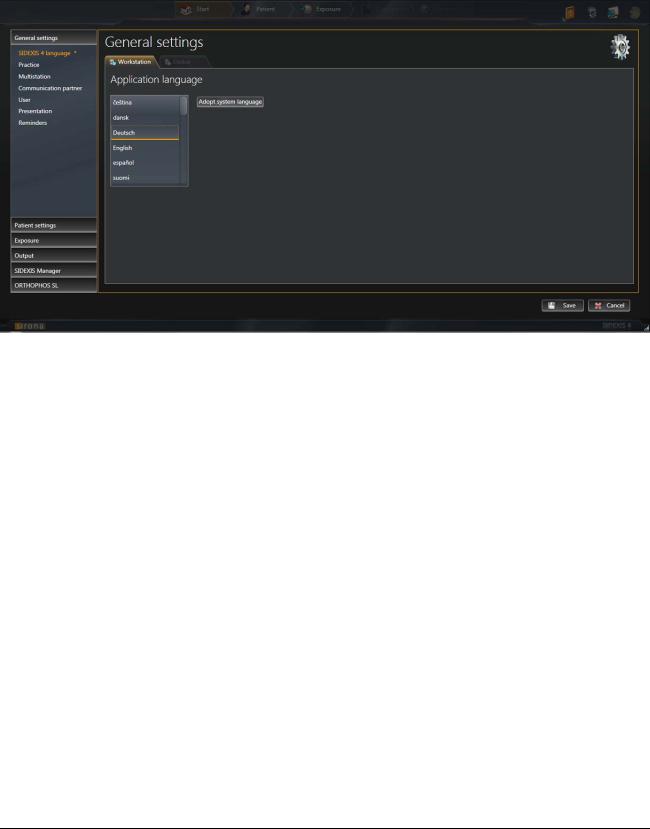
2 Configuring software |
Sirona Dental Systems GmbH |
2.1 Configuration menu |
Service Manual SIDEXIS 4 |
2.1.1 |
"General settings" |
"Language SIDEXIS 4" |
User-specific settings for the program language |
"Application language" menu
List field |
Function |
Application language |
Selecting the program language |
|
|
|
|
Button |
Function |
"Adopt system |
Select system language as the program |
language" |
language. |
|
The currently set system language is adopted |
|
as the program language. If the system |
|
languageisnotavailableasprogramlanguage, |
|
English is automatically used as the program |
|
language. |
|
|
10 |
64 58 983 D3592 |
D3592.076.01.03.02 03.2016 |
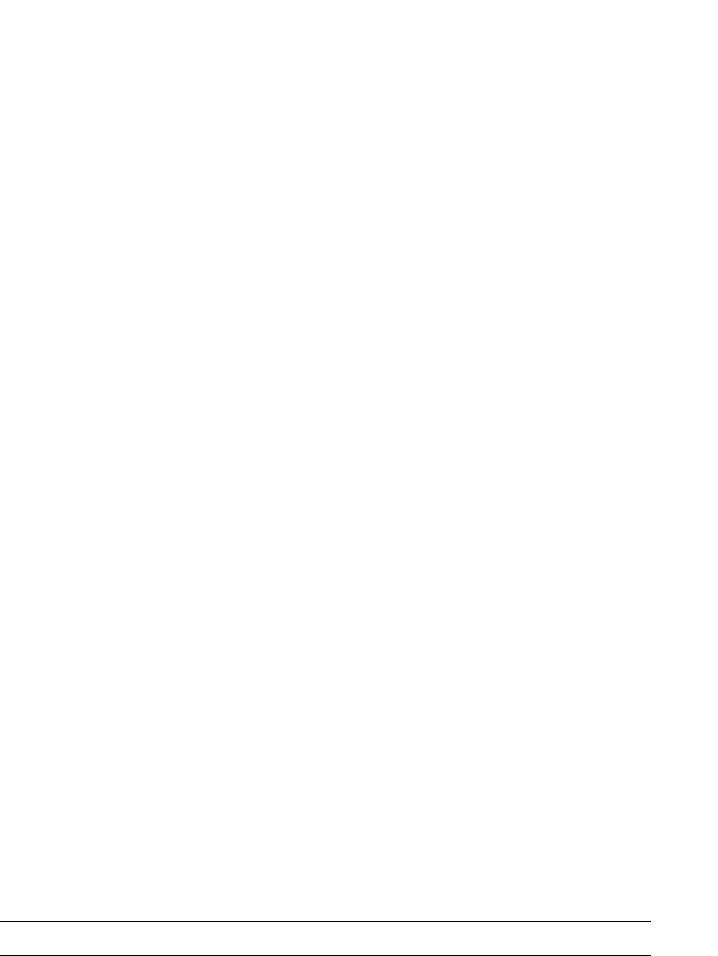
Sirona Dental Systems GmbH |
2 Configuring software |
Service Manual SIDEXIS 4 |
2.1 Configuration menu |
"Praxis" |
Global settings for the practice data; e.g. how data is displayed on a |
|
|
printout |
|
|
The "General Settings" menu contains the following sub-areas: |
|
|
● |
"Praxis Settings" |
|
● |
"Header definition" |
|
● |
"Dental chart" |
You can move the menu up or down in the window using the scrollbar to the right of the menu.
bеЦдблЬ
64 58 983 D3592 |
11 |
D3592.076.01.03.02 03.2016 |

2 Configuring software |
Sirona Dental Systems GmbH |
2.1 Configuration menu |
Service Manual SIDEXIS 4 |
"Praxis Settings" menu
12 |
64 58 983 D3592 |
D3592.076.01.03.02 03.2016 |

Sirona Dental Systems GmbH |
2 Configuring software |
Service Manual SIDEXIS 4 |
2.1 Configuration menu |
Example of a practice address in a printout
Entry fields |
Entry |
"Praxis name" |
Name of the practice |
|
|
"Additional |
Any additional information |
information" |
|
|
|
"Street" |
Street |
|
|
"Zip" |
Zip code |
|
|
"City" |
City |
|
|
"Country" |
Country |
|
|
"Phone" |
Phone number |
|
|
"Fax" |
Fax number |
|
|
"E-Mail" |
Email address |
|
|
"Web address" |
Website |
|
|
|
|
Option button |
Option button activated |
"International (FDI)" |
International dental notation is used |
|
|
"American Dental |
American dental notation is used |
Association (ADA)" |
|
|
|
|
|
Button |
Function |
"Praxis logo" |
Define practice logo for printouts |
|
|
"Show preview" |
Preview the display of practice data; |
|
e.g. on printouts |
|
|
Anothercheckboxappearsbyclickingonthe"Advancedoptions" button.
Check box |
Function |
"Temporarily show |
Displaydeletedmediatemporarilyin"Timeline" |
deleted media" |
for reactivation. |
|
|
The configuration for displaying the practice address in the printout is described in the Personalizing SIDEXIS 4 Practice-specific settings [→38] section.
bеЦдблЬ
64 58 983 D3592 |
13 |
D3592.076.01.03.02 03.2016 |

2 Configuring software |
Sirona Dental Systems GmbH |
2.1 Configuration menu |
Service Manual SIDEXIS 4 |
"Multistation" Workstation-related settings for multi-user operation
"Multistation capability" menu
Entry fields |
Entry |
"Mailbox File (SLIDA)" |
Path to the PAS mailbox file |
|
|
|
|
Check box |
Check box activated |
"Orders can be |
X-ray jobs are taken automatically from the |
accepted here" |
PAS |
|
|
"Accept a single order |
X-ray jobs are added to the job list |
directly" |
|
|
|
"Automatic |
X-ray jobs are added to the job list once the |
acceptance of orders |
patient is logged in |
after registering a |
|
patient" |
|
|
|
|
|
Button |
Function |
Folder icon |
Path selection |
|
|
14 |
64 58 983 D3592 |
D3592.076.01.03.02 03.2016 |

Sirona Dental Systems GmbH |
2 Configuring software |
Service Manual SIDEXIS 4 |
2.1 Configuration menu |
"Communication partners" Workstation-related setup of a communication partner
bеЦдблЬ
Menu "Communication partners"
Entry fields |
Entry |
"Name" |
Name of communication partner |
"Mailbox File (SLIDA)" Path to the practice mailbox file for the communication partner
"Name and path of the Name and path of the communication program
SW"
"Window class name" Identification key for the communication program
64 58 983 D3592 |
15 |
D3592.076.01.03.02 03.2016 |

2 Configuring software |
Sirona Dental Systems GmbH |
2.1 Configuration menu |
Service Manual SIDEXIS 4 |
Check box |
|
Check box activated |
"Accounting" |
|
Attributes are defined for communication |
|
|
|
"Patient database" |
|
|
|
|
|
"Image exchange" |
|
|
|
|
|
"Automatically |
|
With each exposure a copy is placed in the |
receivesacopyofnew |
|
folder in which the mailbox file is located. |
exposures" |
|
|
|
|
|
"Reportinternalpatient |
|
If there is no external file card index number |
ID if external is |
|
available from the PAS for a patient, the |
missing" |
|
internal SIDEXIS 4 card index number is |
|
|
transmitted to the communication partner to |
|
|
identify the patient. |
|
|
|
"Integrate patient |
|
Patient name is integrated into the file name |
name in image file |
|
during media transfer |
name" |
|
|
|
|
|
"Can be accessed by |
|
Activatestheentryfields"Nameandpathofthe |
program change" |
|
SW" and "Window class name" |
|
|
|
|
|
|
Option buttons |
|
Function |
"Remove" |
|
Remove communication partners |
|
|
|
"Add" |
|
Add communication partners |
|
|
|
|
|
|
Button |
|
Function |
"Remove" |
|
Remove communication partners |
|
|
|
"Add" |
|
Add communication partners |
|
|
|
Menu area "SLIDA 3D" : |
|
|
|
|
|
Entry fields |
|
Entry |
"Profile" |
|
Profile of the external manufacturer |
|
|
|
|
|
|
Check box |
|
Check box activated |
"Third-patry |
|
External manufacturer available |
manufacturer" |
|
|
|
|
|
"Facescan(OBJ)" |
|
The Facescan OBJ file (if available) is also |
|
|
exported. |
|
|
|
16 |
64 58 983 D3592 |
D3592.076.01.03.02 03.2016 |

Sirona Dental Systems GmbH |
2 Configuring software |
Service Manual SIDEXIS 4 |
2.1 Configuration menu |
Option buttons |
Function |
"Partner can receive |
The communication partner can receive 3D |
3D volumes" |
volumes. |
|
|
"DICOMDIR" |
DICOMDIR |
|
|
"*.dcm" |
Gathering DCM files |
|
|
"Sidexis" |
Exporting the 3D volumes as DICOMDIR. |
|
3D volumes that are exported in this type, can |
|
be reimported in SIDEXIS 4. |
|
|
"Only 2D image" |
Only 2D thumbnail. |
|
Communication partners who cannot receive |
|
the 3D volumes receive a 2D thumbnail in tiff |
|
format. |
|
|
bеЦдблЬ
64 58 983 D3592 |
17 |
D3592.076.01.03.02 03.2016 |

2 Configuring software |
Sirona Dental Systems GmbH |
2.1 Configuration menu |
Service Manual SIDEXIS 4 |
"User" Global user setup.
Users set up here are entered into different list fields of SIDEXIS 4 (e.g. when enteringthe indicationpriortoexposure) andcanbe selectedthere.
"User/User details/User role" menu
Entry fields |
Entry |
"Title" |
Title of the user |
|
|
"First name" |
First name of the user |
|
|
"Last name" |
Surname of the user |
|
|
|
|
Check box |
Check box activated |
"Default for all |
Selected users are defined as standard |
stations" |
consultants. |
|
If a patient is not assigned to a consultant, this |
|
standard consultant is suggested as the main |
|
consultant in the menus. |
|
|
"Inactive" |
Deactivate user |
|
|
|
|
Button |
Function |
"Add" |
Add new user |
|
|
18 |
64 58 983 D3592 |
D3592.076.01.03.02 03.2016 |
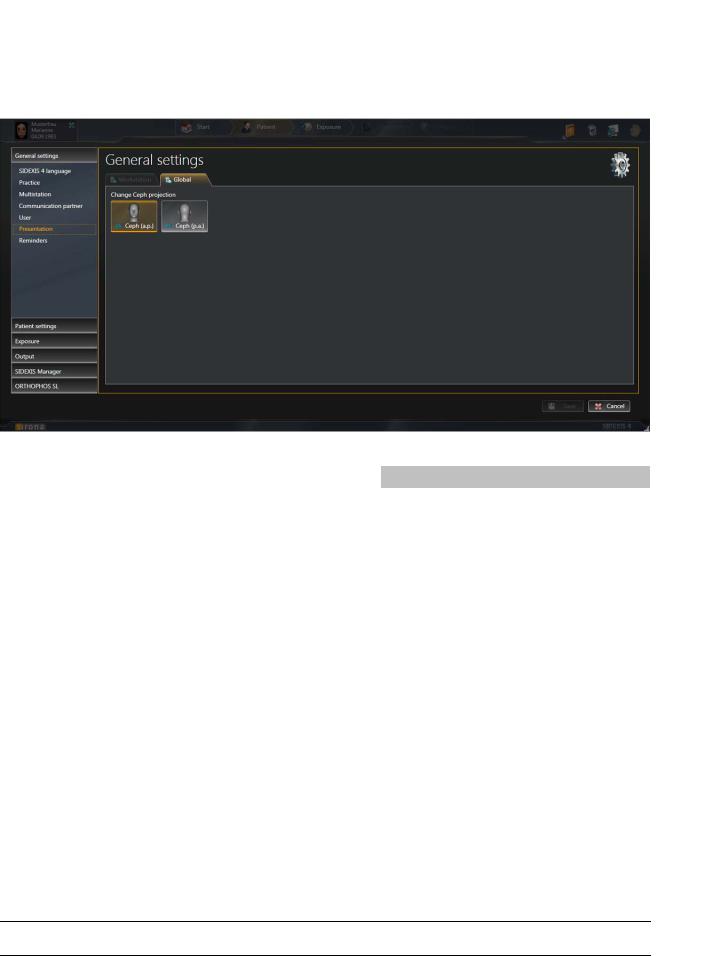
Sirona Dental Systems GmbH |
2 Configuring software |
Service Manual SIDEXIS 4 |
2.1 Configuration menu |
"Presentation" Global settings for the ceph projection.
The "Presentation" configuration menu can be used to switch the "CA" ceph projection from "CA Ceph (a.p.)" (factory settings) to "CP Ceph (p.a.)" .
bеЦдблЬ
"Presentation" menu
Button |
Function |
|
"CA Ceph (a.p.)" |
"CA" |
anterior – posterior projection |
|
|
|
"CP Ceph (p.a.)" |
"CA" |
posterior – anterior projection |
|
|
|
64 58 983 D3592 |
19 |
D3592.076.01.03.02 03.2016 |

2 Configuring software |
Sirona Dental Systems GmbH |
2.1 Configuration menu |
Service Manual SIDEXIS 4 |
"Reminder" Global settings for the diary.
Via the "Reminder" configuration menu, entries are defined that appear as reminders in the list of appointments in the "Start" work area.
"Reminder" menu
Entry fields |
Entry |
"Name" |
Appointment title |
|
|
"Interval (in days)" |
Interval for automatically creating regular |
|
appointments in the diary |
|
|
"Executing Program" |
Selecting the program that should be started |
|
when clicking on an appointment in the diary. |
|
|
"Next reminder" |
Date of the next appointment |
|
|
|
|
Check box |
Check box activated |
"Set automatically to |
Appointments are automatically set to the |
done" |
"Completed"statusafterclickingontheminthe |
|
diary. |
|
|
"Enable Reminder" |
The defined appointment is activated and |
|
appears in the diary |
|
|
|
|
Button |
Function |
"Add" |
Add new appointment |
|
|
"Remove" |
Delete existing appointment |
|
|
Folder icon |
Path selection |
|
|
20 |
64 58 983 D3592 |
D3592.076.01.03.02 03.2016 |

Sirona Dental Systems GmbH |
2 Configuring software |
Service Manual SIDEXIS 4 |
2.1 Configuration menu |
2.1.2"Patient settings"
"Patient display"
Global settings for displaying the logged in patient in the header line
bеЦдблЬ
"Patient display" menu
Check box |
Check box activated |
"Card-index no." |
Information is displayed in the header line |
|
|
"Last name" |
|
|
|
"First name" |
|
|
|
"Date of birth" |
|
|
|
"Patient image" |
|
|
|
IMPORTANT
At leastthe"Card-indexno." check boxorthecheck boxes"Last name" , "First name" , and "Date of birth" must be checked to uniquely identify a patient.
If just the "Card-index no." check box is checked, a card index number must be entered for each patient.
If a patient is logged in for whom this does not apply (no card index number, even though only the "Card-index no." check box is ticked in the configuration, with the exception of check box "Patient image" ), the red text "Not clearly identifiable" appears in the display for the loggedin patient.
64 58 983 D3592 |
21 |
D3592.076.01.03.02 03.2016 |
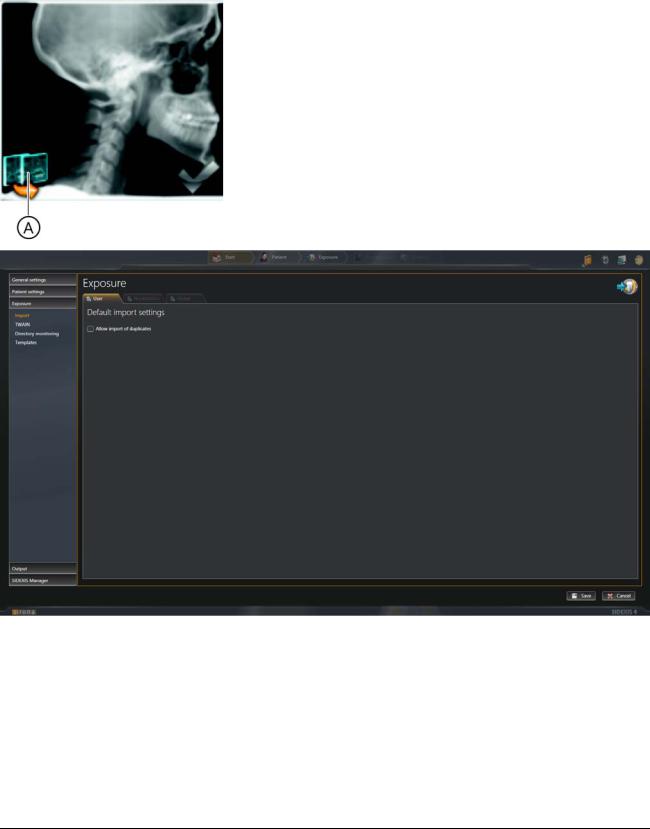
2 Configuring software |
Sirona Dental Systems GmbH |
2.1 Configuration menu |
Service Manual SIDEXIS 4 |
2.1.3 |
"Exposure" |
"Import" |
User-specific settings for importing available media |
|
When importing media items, a check is performed to see whether the |
|
media item is already in the SIDEXIS 4 database. If the check box is |
|
deactivated (factory setting), an icon (A) is displayed to signal that an |
|
importis notpossiblewhen attempts are madetoimportmedia items that |
|
are already available. |
|
In the "File Import" menu you can cancel the import of the duplicate once |
|
through the "Allow import of duplicates (if image already exists in |
|
database)" check box. |
"Default Import Settings" menu
Check box |
Check box activated |
"Allow import of |
If a media item to be imported is already |
duplicates (if image |
present in the database, this is still imported as |
already exists in |
a duplicate. |
database)" |
|
|
|
22 |
64 58 983 D3592 |
D3592.076.01.03.02 03.2016 |
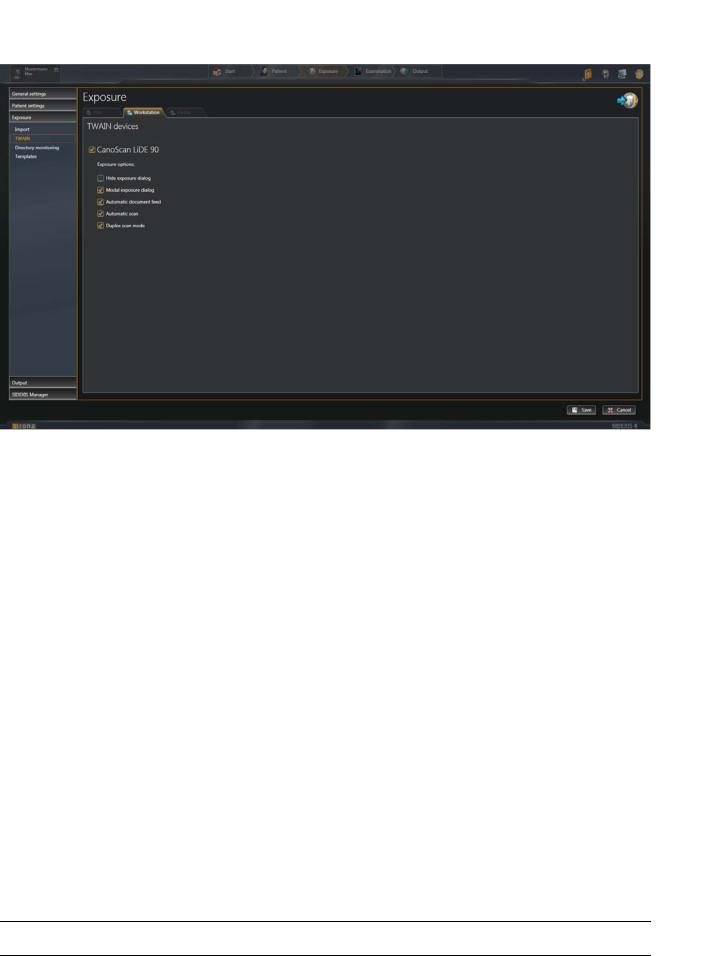
Sirona Dental Systems GmbH |
2 Configuring software |
Service Manual SIDEXIS 4 |
2.1 Configuration menu |
"TWAIN" Workstation-related settings for TWAIN devices
bеЦдблЬ
"TWAIN devices" menu
You can set the TWAIN connection via the check boxes in the "TWAIN devices" menu.
64 58 983 D3592 |
23 |
D3592.076.01.03.02 03.2016 |

2 Configuring software |
Sirona Dental Systems GmbH |
2.1 Configuration menu |
Service Manual SIDEXIS 4 |
"File watcher" Workstation-related settings for directory monitoring for media imports
Via the directory monitoring, you can set up an automatic import of media items from a "monitored" folder. Via the "File watchers" menu, you can create and delete "monitored" folders and specify which media items are to be automatically imported with which patient assignment.
"File watchers" menu
Entry fields |
Entry |
"Name" |
Name of the practice |
|
|
"Folder" |
Any additional information |
|
|
|
|
Check box |
Check box activated |
"include subfolders" |
Media items that sit in subfolders of monitored |
|
folders are also imported. |
|
|
"delete source files |
The original files are deleted in the monitored |
after import" |
folder after the import. |
|
NOTE: The "deleted" files are not actually |
|
deleted, but are moved from the import to the |
|
"temp" folder. The temp folder must therefore |
|
be deleted every now and then. You can |
|
access the required directory using the |
|
environment variable "%TMP%". |
|
|
24 |
64 58 983 D3592 |
D3592.076.01.03.02 03.2016 |
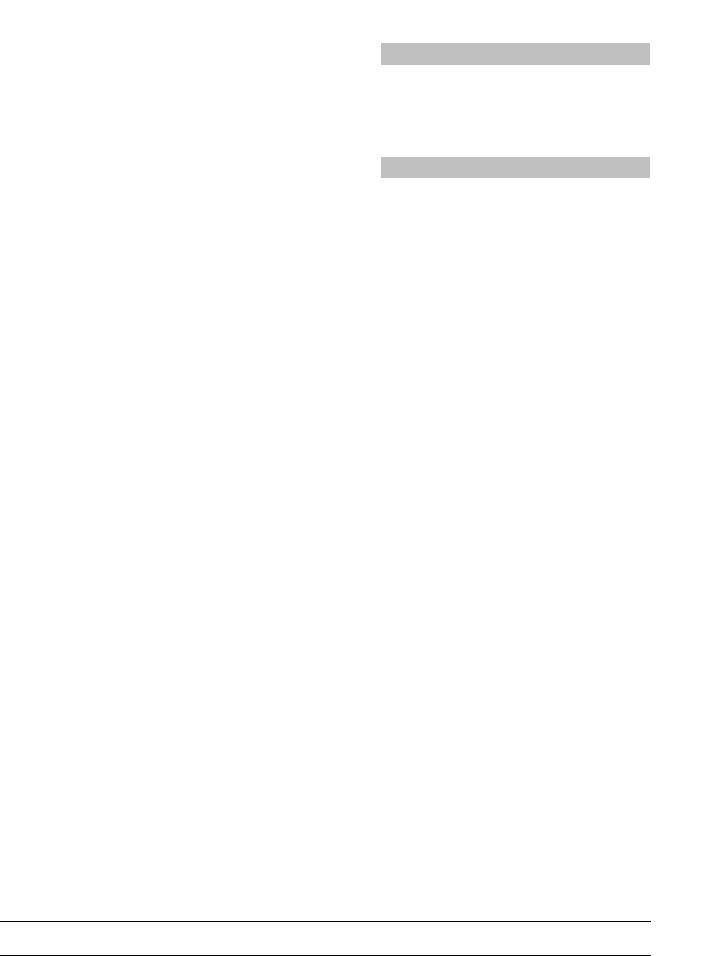
Sirona Dental Systems GmbH |
2 Configuring software |
Service Manual SIDEXIS 4 |
2.1 Configuration menu |
Option button |
Option button activated |
"interactive import" |
Media items are assigned manually to patients |
|
during imports. |
|
|
"automatic import |
The assignment of media items (tif, tiff) to |
(background mode)" |
patients is done automatically through DICOM. |
|
|
|
|
Button |
Function |
"Add" |
Add monitored folder |
|
|
"Remove" |
Delete monitored folder |
|
|
"Icon" |
Define icon for the monitored folder |
|
|
Folder icon |
Path selection |
|
|
bеЦдблЬ
64 58 983 D3592 |
25 |
D3592.076.01.03.02 03.2016 |

2 Configuring software |
Sirona Dental Systems GmbH |
2.1 Configuration menu |
Service Manual SIDEXIS 4 |
"Templates" Global settings for the exposure series
"Templates" menu
Entry fields |
Entry |
"Holding time for Time interval between the exposure appearing viewing the exposure and therequest for triggering the next exposure
(sec.)"
Check box |
Check box activated |
|
|
"Show positioning aid" Activate positioning aid for the exposure series
26 |
64 58 983 D3592 |
D3592.076.01.03.02 03.2016 |

Sirona Dental Systems GmbH |
2 Configuring software |
Service Manual SIDEXIS 4 |
2.1 Configuration menu |
"Delete raw data" Global settings for deleting raw data
bеЦдблЬ
"Delete raw data" menu
Option buttons |
Entry |
Configuration of the deletion frequency |
|
|
|
"Never" |
No raw data is deleted. |
|
|
"Daily" |
Raw data is deleted daily; |
|
time can be adjusted |
|
|
"Weelky" |
Raw data is deleted weekly; |
|
weekday and time can be adjusted |
|
|
"Monthly" |
Raw data is deleted monthly; |
|
day of the month (1-31) and time can be |
|
adjusted |
|
NOTE: If a month has less days than the set |
|
day, the raw data is deleted on the last day of |
|
the month. |
|
|
64 58 983 D3592 |
27 |
D3592.076.01.03.02 03.2016 |
