Sirona Dental CAD-CAM Service Manual

kÉï=~ë=çÑW== MVKOMNM
`bob`=L=áåi~Ä=j`=ui
léÉê~íáåÖ=íÜÉ=j`=ui=îá~=i^k
båÖäáëÜ

|
Sirona Dental Systems GmbH |
Contents |
Operating the MC XL via LAN CEREC / inLab MC XL |
Contents
1
2
3
4
Preparations............................................................................................................. |
3 |
|
Windows 7................................................................................................................ |
4 |
|
2.1 |
Deactivating the WLAN card......................................................................... |
4 |
2.2 |
Configuring the network properties of the LAN card..................................... |
4 |
2.3 |
Connection test via ping command (Windows 7).......................................... |
8 |
Windows Vista.......................................................................................................... |
10 |
|
3.1 |
Deactivating the WLAN card......................................................................... |
10 |
3.2 |
Configuring the network properties of the LAN card..................................... |
11 |
3.3 |
Connection test via ping command (Windows Vista).................................... |
15 |
Windows XP............................................................................................................. |
17 |
|
4.1 |
Deactivating the WLAN_card........................................................................ |
17 |
4.2 |
Configuring the network properties of the LAN card..................................... |
17 |
4.3 |
Connection test via ping command (Windows XP) ....................................... |
20 |
2 |
61 90 503 D 3439 |
D 3439.031.02.03.02 09.2010 |

Sirona Dental Systems GmbH |
Preparations |
Operating the MC XL via LAN CEREC / inLab MC XL |
|
1 Preparations
Inthefollowingtext,theacquisitionunitandtheInLabsystemPCareboth referred to as "PC".
The milling unit is connected directly to the PC via a network cable.The PC and the milling unit are switched off.
1.Connect the PC to the milling unit with a crossover network cable. Use the lower socket of the acquisition unit for this purpose. The cab- le (Part No. 60 06 626) is supplied with the milling unit.
<![if ! IE]><![endif]>båÖäáëÜ
LAN connection of the PC to the milling unit.Top: Acquisition unit; Bottom: In- Lab PC
2. Switch the PC and the milling unit on.
HW status Gx or higher
ThePCispreparedforinstallationexworks.TheLANcarddoes nothave to be configured.
If these settings are changed, you can restore the default status (factory settings) using these instructions.
Hardware status under Gx:
Configure the LAN card as described in these instructions.
61 90 503 D 3439 |
3 |
D 3439.031.02.03.02 09.2010 |
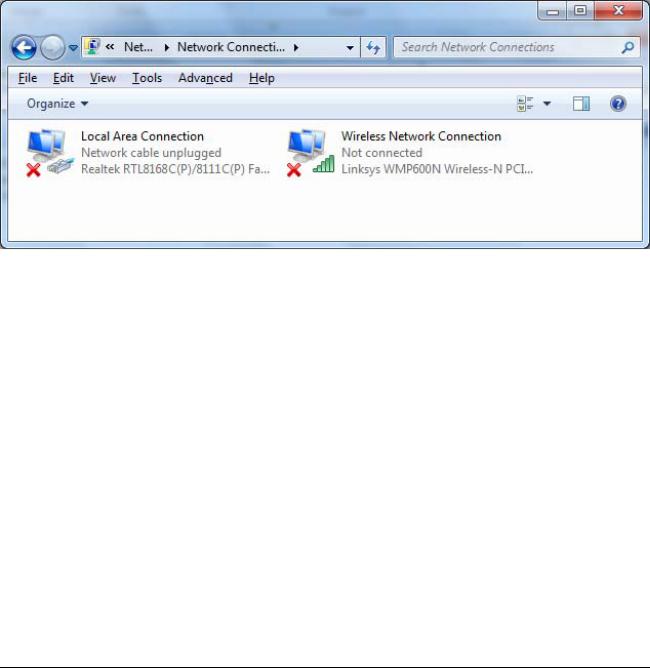
Windows 7 |
Sirona Dental Systems GmbH |
Deactivating the WLAN card |
Operating the MC XL via LAN CEREC / inLab MC XL |
2 Windows 7
2.1 Deactivating the WLAN card
Opening network connections |
1. |
Click "Start" / "Control panel" in the task bar. |
|
2. |
In the "Control panel" window, click the "View network status and |
|
|
tasks" button in the "Network and Internet" group. |
|
3. |
In the "Network and Sharing Center" window, click "Change adapter |
|
|
settings" in the left bar. |
ª The window with the network connections then opens.
Deactivating the WLAN card |
1. |
Right-click "Wireless Network Connection" with the device name |
|
|
"Linksys WMP600N…". |
|
2. |
Select "deactivate". |
2.2 Configuring the network properties of the LAN card
Opening network connections |
1. |
Click "Start" / "Control panel" in the task bar. |
|
2. |
In the "Control panel" window, click the "View network status and |
|
|
tasks" button in the "Network and Internet" group. |
|
3. |
In the "Network and Sharing Center" window, click "Change adapter |
|
|
settings" in the left bar. |
ª The window with the network connections then opens.
4 |
61 90 503 D 3439 |
D 3439.031.02.03.02 09.2010 |
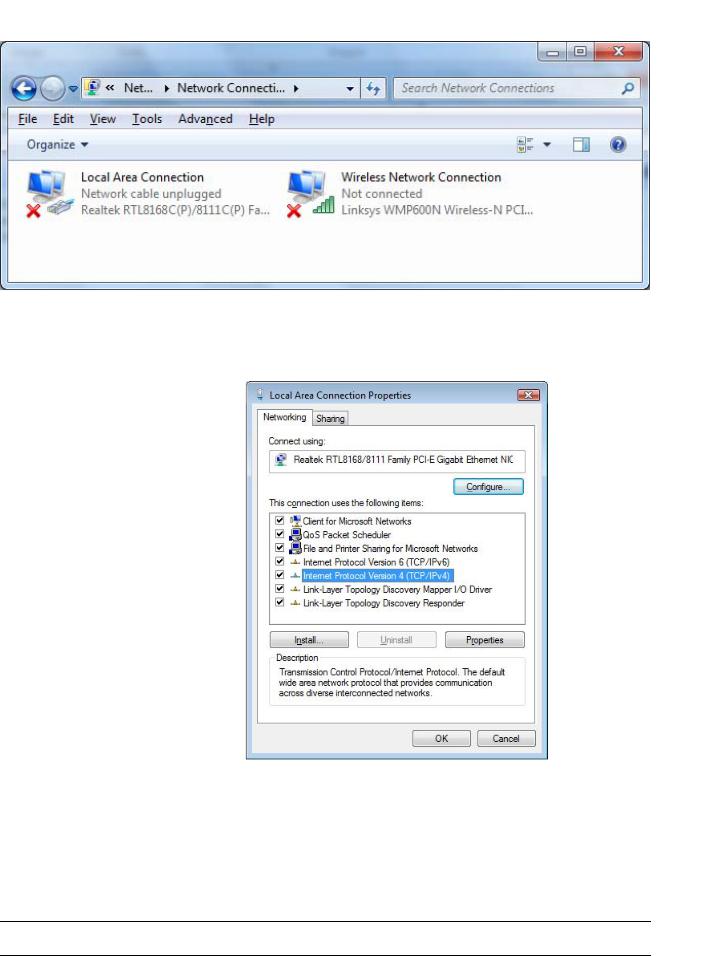
Sirona Dental Systems GmbH |
Windows 7 |
Operating the MC XL via LAN CEREC / inLab MC XL |
Configuring the network properties of the LAN card |
Configuring the network properties of the |
1. Right-click "Local Area Connection" and select the command "Pro- |
LAN card |
perties". |
|
ª The window with the Network Properties then opens. |
2.Double-click "Internet Protocol Version 4 (TCP/IPv4)".
ª The window with the TCP/IPv4 settings then appears.
<![endif]>båÖäáëÜ
61 90 503 D 3439 |
5 |
D 3439.031.02.03.02 09.2010 |

Windows 7 |
Sirona Dental Systems GmbH |
Configuring the network properties of the LAN card |
Operating the MC XL via LAN CEREC / inLab MC XL |
3.Change these settings as shown in the screenshot and confirm with the "Advanced" button.
ª The window for advanced settings appears.
4. Click the "Add"(A) button.
6 |
61 90 503 D 3439 |
D 3439.031.02.03.02 09.2010 |
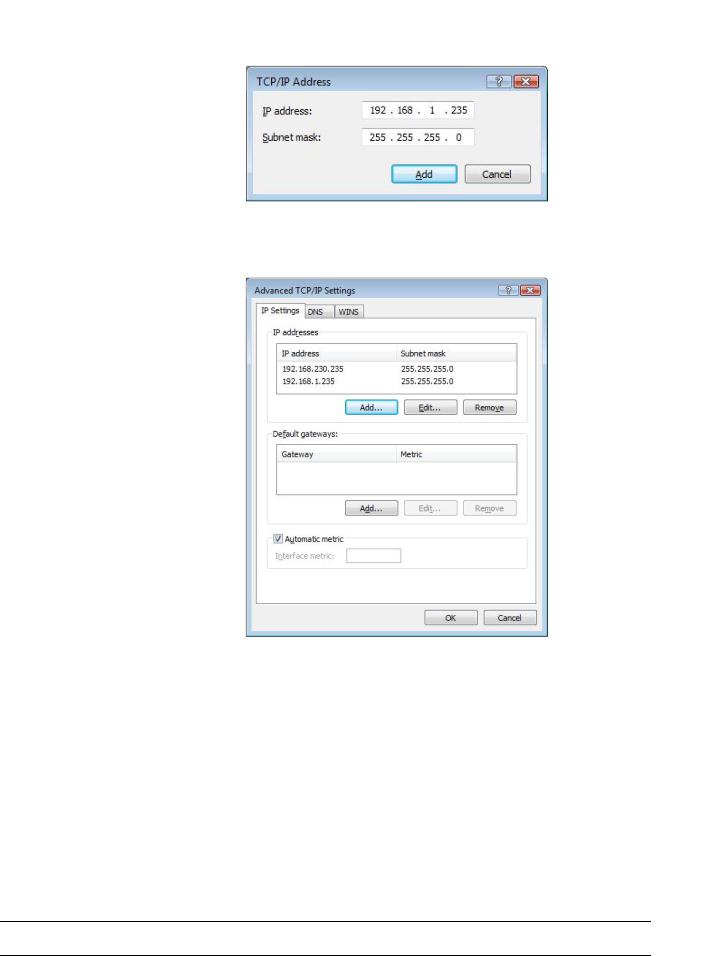
Sirona Dental Systems GmbH |
Windows 7 |
Operating the MC XL via LAN CEREC / inLab MC XL |
Configuring the network properties of the LAN card |
ª The following window appears.
5.Change these settings as shown in the screenshot and confirm with the "Add" button.
ª The following window appears.
<![if ! IE]><![endif]>båÖäáëÜ
6.Confirm this window with "OK".
7.Confirm each of the two open windows with "OK". ª The LAN card is configured.
61 90 503 D 3439 |
7 |
D 3439.031.02.03.02 09.2010 |
