Sharp LC-40LE812E, LC-40LE822E, LC-40LU822E, LC-40LX812E, LC-46LE812E Operating Manual
...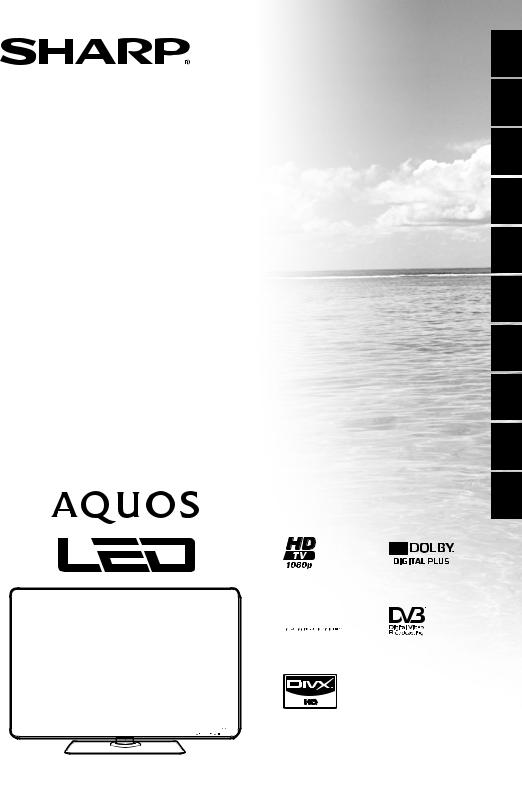
LC-40LE822E LC-40LE812E LC-40LU822E LC-40LX812E LC-46LE822E LC-46LE812E LC-46LU822E LC-46LX812E LC-52LE822E
LCD COLOUR TELEVISION
LCD-FARBFERNSEHGERÄT TÉLÉVISEUR COULEUR À ÉCRAN CRISTAUX LIQUIDES (LCD) TELEVISORE A COLORI LCD LCD-KLEURENTELEVISIE TELEVISIÓN EN COLOR LCD TELEVISOR DE CRISTAL LÍQUIDO LCD RENKLİ TELEVİZYON
КОЛЬОРОВИЙ ТЕЛЕВІЗОР З РІДКОКРИСТАЛІЧНИМ ДИСПЛЕЄМ
ЦВЕТНОЙ ТЕЛЕВИЗОР С ЖИДКОКРИСТАЛЛИЧЕСКИМ ДИСПЛЕЕМ
OPERATION MANUAL BEDIENUNGSANLEITUNG MODE D’EMPLOI MANUALE DI ISTRUZIONI GEBRUIKSAANWIJZING MANUAL DE MANEJO MANUAL DE OPERAÇÃO KULLANMA KILAVUZU
ІНСТРУКЦІЯ З ЕКСПЛУАТАЦІЇ ИНСТРУКЦИЯ ПО ЭКСПЛУАТАЦИИ

 ®
®
РУССКИЙ УКРАЇНСЬКА TÜRKÇE PORTUGUÊS ESPAÑOL NEDERLANDS ITALIANO FRANÇAIS DEUTSCH ENGLISH
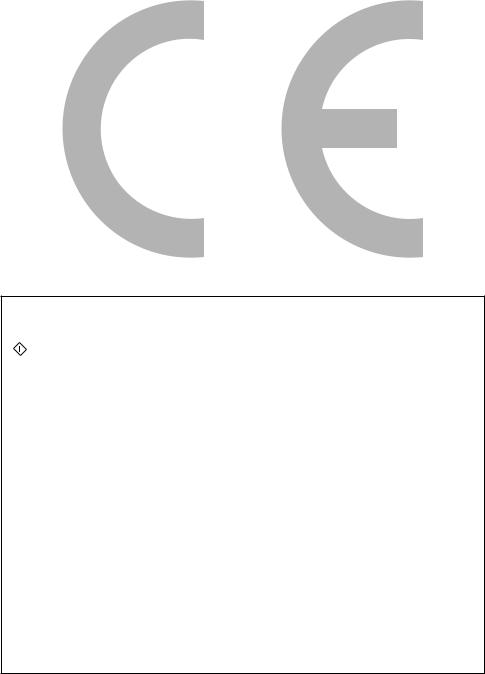
SPECIAL NOTE FOR USERS IN THE U.K.
The mains lead of this product is fitted with a non-rewireable (moulded) plug incorporating a 13A fuse. Should the fuse need to be replaced, a BSI or ASTA approved BS 1362 fuse marked  or ASA and of the same rating as above, which is also indicated on the pin face of the plug, must be used.
or ASA and of the same rating as above, which is also indicated on the pin face of the plug, must be used.
Always refit the fuse cover after replacing the fuse. Never use the plug without the fuse cover fitted.
In the unlikely event of the socket outlet in your home not being compatible with the plug supplied, cut off the mains plug and fit an appropriate type.
DANGER:
The fuse from the cut-off plug should be removed and the cut-off plug destroyed immediately and disposed of in a safe manner.
Under no circumstances should the cut-off plug be inserted elsewhere into a 13A socket outlet, as a serious electric shock may occur.
To fit an appropriate plug to the mains lead, follow the instructions below:
IMPORTANT:
The wires in the mains lead are coloured in accordance with the following code:
Blue: Neutral
Brown: Live
As the colours of the wires in the mains lead of this product may not correspond with the coloured markings identifying the terminals in your plug, proceed as follows:
•The wire which is coloured blue must be connected to the plug terminal which is marked N or coloured black.
•The wire which is coloured brown must be connected to the plug terminal which is marked L or coloured red.
Ensure that neither the brown nor the blue wire is connected to the earth terminal in your threepin plug.
Before replacing the plug cover make sure that:
•If the new fitted plug contains a fuse, its value is the same as that removed from the cut-off plug.
•The cord grip is clamped over the sheath of the mains lead, and not simply over the lead wires.
IF YOU HAVE ANY DOUBT, CONSULT A QUALIFIED ELECTRICIAN.

OPERATION MANUAL |
ENGLISH |
•The illustrations and the OSD in this operation manual are for explanation purposes and may vary slightly from the actual operations.
•The examples used throughout this manual are based on the LC-46LE822E model.
Dear SHARP customer
Thank you for your purchase of the SHARP LCD colour TV product. To ensure safety and many years of troublefree operation of your product, please read Important safety precautions carefully before using this product.
Trademarks
•“HDMI, the HDMI logo and High-Definition Multimedia Interface are trademarks or registered trademarks of HDMI Licensing LLC in the United States and other countries.”
•Manufactured under license from Dolby Laboratories.
•“Dolby” and the double-D symbol are trademarks of Dolby Laboratories.
•The “HD TV 1080p” Logo is a trademark of EICTA.
•The DVB logo is the registered trademark of the Digital Video Broadcasting—DVB—project.
•LC_LCFONT+and LC logo mark are registered trademarks of SHARP Corporation. This product is embedded with LC Font technology, which was developed by SHARP Corporation for clearly displaying easy-to-read characters on an LCD screen. However, other non-LCD fonts are used for displaying some screen pages.
•DivX® is a registered trademark of DivX, Inc., and is used under license.
•ABOUT DIVX VIDEO: DivX® is a digital video format created by DivX, Inc. This is an official DivX Certified device that plays DivX video. Visit www.divx.com for more information and software tools to convert your files into DivX video.
•ABOUT DIVX VIDEO-ON-DEMAND: This DivX Certified® device must be registered in order to play DivX Video-on- Demand (VOD) content. To generate the registration code, locate the DivX VOD section in the device setup menu. Go to vod.divx.com with this code to complete the registration process and learn more about DivX VOD.
•“x.v.Colour” and


 are trademarks of Sony Corporation.
are trademarks of Sony Corporation.
Introduction................................................................. |
2 |
Important safety precautions................................. |
2 |
Part name............................................................. |
3 |
What is the Menu?................................................ |
5 |
Supplied accessories............................................. |
6 |
Preparation.................................................................. |
7 |
Attaching the stand unit......................................... |
7 |
Using the remote control unit................................. |
8 |
Quick guide.................................................................. |
9 |
Initial installation overview...................................... |
9 |
Before turning on the power................................ |
10 |
Inserting the CA card into the CI module............. |
10 |
Initial auto installation........................................... |
11 |
Watching TV............................................................... |
16 |
Daily operation.................................................... |
16 |
EPG.................................................................... |
18 |
Teletext................................................................ |
21 |
Connecting external devices................................... |
22 |
Video connections............................................... |
22 |
Audio connections............................................... |
24 |
AQUOS LINK.............................................................. |
25 |
Controlling HDMI devices using AQUOS LINK..... |
25 |
AQUOS LINK connection.................................... |
25 |
AQUOS LINK setup............................................. |
26 |
Operating an AQUOS LINK device...................... |
27 |
Basic adjustment...................................................... |
28 |
Picture settings.................................................... |
28 |
Audio settings..................................................... |
30 |
Power save settings............................................ |
31 |
Channel settings.................................................. |
32 |
Password/Lock settings...................................... |
35 |
Language settings............................................... |
36 |
Useful settings..................................................... |
36 |
Useful viewing functions.......................................... |
37 |
Time shift............................................................ |
37 |
Selecting the picture size..................................... |
39 |
Display settings................................................... |
41 |
Other useful features................................................ |
42 |
Setting when using external devices.................... |
42 |
Additional features............................................... |
43 |
Connecting a USB device.................................... |
44 |
Connecting a Home network server..................... |
44 |
USB media/Home network.................................. |
44 |
USB device/Home network server compatibility... |
47 |
Selecting the picture size for video mode............. |
47 |
Connecting a PC....................................................... |
48 |
Connecting a PC................................................. |
48 |
Displaying a PC image on the screen................... |
48 |
RS-232C port specifications................................ |
50 |
Appendix.................................................................... |
52 |
Troubleshooting................................................... |
52 |
Updating your TV via DVB-T................................ |
53 |
Getting update information.................................. |
53 |
Updating your TV via USB................................... |
54 |
Specifications...................................................... |
56 |
Environmental specifications................................ |
57 |
Dimensional drawings.......................................... |
59 |
End of life disposal.............................................. |
61 |
ENGLISH


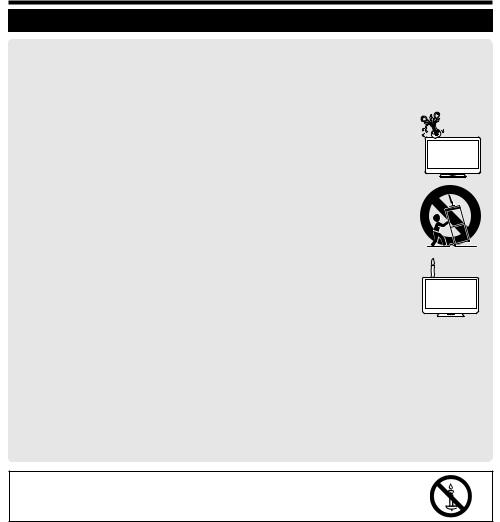
Introduction
Important safety precautions
•Cleaning—Unplug the AC cord from the AC outlet before cleaning the product. Use a damp cloth to clean the product. Do not use liquid cleaners or aerosol cleaners.
•Use a soft damp cloth to gently wipe the panel when it is dirty. To protect the panel, do not use a chemical cloth to clean it. Chemicals may cause damage or cracks in the cabinet of the TV.
•Water and moisture—Do not use the product near water, such as bathtub, washbasin, kitchen sink, laundry tub, swimming pool and in a wet basement.
• Do not place vases or any other water-filled containers on this product. The water may spill onto the product causing fire or electric shock.
• Stand—Do not place the product on an unstable cart, stand, tripod or table. Doing so can cause the product to fall, resulting in serious personal injuries as well as damage to the product. Use only a cart, stand, tripod, bracket or table recommended by the manufacturer or sold with the product. When mounting the product on a wall, be sure to follow the manufacturer’s instructions. Use only the mounting hardware recommended by the manufacturer.
•When relocating the product placed on a cart, it must be moved with utmost care. Sudden stops, excessive force and uneven floor surface can cause the product to fall from the cart.
•Ventilation—The vents and other openings in the cabinet are designed for ventilation. Do not cover or block these vents and openings since insufficient ventilation can cause overheating and/or shorten the life of the
product. Do not place the product on a bed, sofa, rug or other similar surface, since they can block ventilation openings. This product is not designed for built-in installation; do not place the product in an enclosed place such as a bookcase or rack, unless proper ventilation is provided or the manufacturer’s instructions are followed.
• The LCD panel used in this product is made of glass. Therefore, it can break when the product is dropped or impact applied. If the LCD panel is broken, be careful not to be injured by broken glass.
•Heat sources—Keep the product away from heat sources such as radiators, heaters, stoves and other heatgenerating products (including amplifiers).
•To prevent fire, never place any type of candle or naked flames on the top or near the TV set.
• To prevent fire or shock hazard, do not place the AC cord under the TV set or other heavy items.
•Headphones—Do not set the volume at a high level. Hearing experts advise against extended listening at high volume levels.
•Do not display a still picture for a long time, as this could cause an afterimage to remain.
•There is power consumption always if main plug is connected.
•Servicing—Do not attempt to service the product yourself. Removing covers can expose you to high voltage and other dangerous conditions. Request a qualified person to perform servicing.
The LCD panel is a very high technology product, giving you fine picture details.
Due to the very large number of pixels, occasionally a few non-active pixels may appear on the screen as a fixed point of blue, green or red. This is within product specifications and does not constitute a fault.
Precautions when transporting the TV
When transporting the TV, never carry it by holding onto the speakers. Be sure to always carry the TV by two people holding it with two
WARNING
To prevent the spread of fire, keep candles or other open flames away from this product at all times.


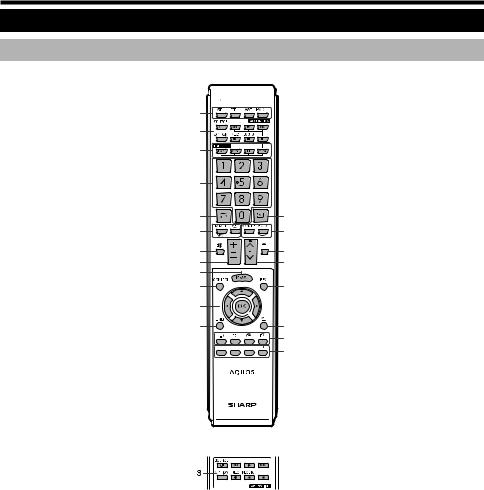
Introduction
Part name
Remote control unit
1>A(Standby/On)
(Page 16)
2ATV
Press to access conventional analogue TV mode.
DTV
Press to access digital TV mode.
LE822E/LU822E
1 


 14
14
2
3
E>
Exit the “Menu” screen.
RP (Display information)
Press to display the station information (channel number, signal, etc.) in the upper right corner of the screen (Page 41).
|
SAT |
|
4 |
|
|
P. INFO |
|
|
|
|
|
Press to display programme |
|
|
Press to access satellite mode. |
|
|
|
|
|
|
|
|
|
|
information transmitted through |
|
|
RADIO |
|
|
|
|
|
|
|
5 |
|
|
digital video broadcasting (DTV/SAT |
|
|
DTV/SAT: Switch between radio |
|
|
|
||
|
|
|
|
|
only). |
|
|
and data mode. |
|
|
|
|
|
|
|
|
|
T B (INPUT) |
||
|
• When only data broadcasting |
|
|
|
||
|
|
6 |
15 |
|
Select an input source (Page 17). |
|
|
(no radio broadcasting) is |
|
|
|||
|
transmitted by DVB, the radio |
|
7 |
16 |
Y # |
|
|
broadcasting will be skipped. |
|
|
|
|
Select a video setting (Page 28). |
3 |
AQUOS LINK buttons |
|
8 |
17 |
|
ECO (Standard/Advanced/Off) |
|
If external equipment such as a |
|
9 |
18 |
|
Select “Energy save” setting (Page |
|
AQUOS BD player is connected via |
|
10 |
|
|
31). |
|
HDMI cables and is AQUOS LINK |
|
11 |
19 |
U M (Teletext) |
|
|
compatible, you can use these |
|
||||
|
|
|
|
|
ATV: Display analogue teletext |
|
|
AQUOS LINK buttons. See pages |
|
|
|
|
|
|
|
12 |
|
|
(Page 21). |
|
|
25 and 27 for details. |
|
|
|
||
|
|
|
|
|
DTV/SAT: Select MHEG-5 and |
|
|
• The four buttons (S, I, V, |
|
13 |
20 |
|
|
|
|
|
teletext for DTV/SAT (Page 21). |
|||
|
H) function during time shift for |
|
|
|||
|
|
|
21 |
I :R/S |
||
|
the 822 model series. |
|
|
|||
4 |
TIME SHIFT (READY/!/ |
|
|
22 |
|
Select the TV channel. |
|
|
|
O EPG |
|||
|
F/$) |
|
|
|
||
|
Press to temporarily record a |
|
|
|
|
DTV/SAT: Display the EPG screen |
|
programme you are watching if you |
|
|
|
|
(Pages 18_20). |
|
want to interrupt a programme to |
|
|
|
P |
6(Return) |
|
answer a phone call, for example |
|
|
|
|
Return to the previous “Menu” |
|
(Pages 37_38). |
|
|
|
|
screen. |
|
• This function is available only for |
|
|
|
A Buttons for useful operations |
|
|
the 822 model series. |
|
|
|
||
|
|
LE812E/LX812E |
|
[(Subtitle) |
||
5 |
Numeric buttons 0_9 |
|
|
|||
|
Set the channel. |
|
|
|
|
Switch subtitle languages on/off |
|
|
|
|
|
(Pages 21 and 36). |
|
|
Enter desired numbers. |
|
|
|
|
|
|
|
|
|
|
K (Reveal hidden teletext) |
|
|
Set the page in teletext mode. |
|
|
|
|
|
|
• When the five Nordic countries |
|
|
|
|
(Page 21) |
|
(Sweden, Norway, Finland, |
|
I+/-(Volume) |
|
|
1(Subpage) |
|
Denmark or Iceland) are selected |
9 |
|
|
||
|
|
|
(Page 21) |
|||
|
in the country setting from “Auto |
|
Increase/decrease TV volume. |
|
||
|
|
|
3(Freeze/Hold) |
|||
|
installation” (page 32), DTV |
0 |
@ |
|
|
|
|
|
|
Press to freeze a moving image on |
|||
|
services are four digits. When |
|
|
|||
|
|
“Menu” screen on/off. |
|
|
||
|
|
|
|
the screen. |
||
|
another country is selected, DTV |
|
|
|
||
|
|
CONTROL |
|
|
||
|
Q |
|
|
Teletext: Stop updating teletext |
||
|
services are three digits. |
|
|
|||
|
|
Press to display the panel to |
|
pages automatically or release the |
||
6 |
A(Flashback) |
|
|
|||
|
operate some functions on the |
|
hold mode. |
|||
|
Press to return to the previously |
|
|
|||
|
|
screen. |
|
S R/G/Y/B (Colour) buttons |
||
|
selected channel or external input. |
|
|
|||
|
W a/b/c/d(Cursor) |
|
||||
|
|
|
The coloured buttons are |
|||
7 |
7(Sound mode) |
|
|
|||
|
Select a desired item on the setting |
|
correspondingly used to select the |
|||
|
Select a sound multiplex mode |
|
|
|||
|
|
screen. |
|
|
coloured items on the screen (e.g., |
|
|
(Page 17). |
|
|
|
||
|
|
; |
|
|
EPG, MHEG-5, teletext). |
|
|
|
|
|
|
||
|
F (Wide mode) |
|
|
|
|
|
|
|
Execute a command within the |
|
|
||
|
Select a wide mode (Pages 39, 47 |
|
|
|
||
|
|
“Menu” screen. |
|
|
|
|
|
and 48). |
|
|
|
|
|
|
|
ATV/DTV/SAT: Display “CH list” |
|
|
||
|
|
|
|
|
||
8 |
E (Mute) |
|
when no other “Menu” screen is |
|
|
|
|
TV sound on/off. |
|
running. |
|
|
|



Introduction
TV (front view)
|
|
|
1 |
Yl/k(Volume buttons) |
|
|
|
2 |
!S/R(Programme [channel] |
|
|
|
|
buttons) |
|
|
|
3 #B(Input source button) |
|
|
|
|
4 |
@-(Menu button) |
|
|
|
5 <A(Power button) |
|
|
|
|
6 |
OPC sensor |
1 |
2 |
3 4 5 6 7 |
7 Remote control sensor |
|
8 |
Illumination LED |
|||
|
|
8 |
|
|
TV (rear view)
|
|
|
|
|
|
1 |
Antenna terminal |
|
|
|
|
|
6 |
2 Satellite antenna terminal |
|
|
|
|
|
|
3 EXT 1 (RGB) terminal |
||
|
|
|
|
|
|
||
1 |
2 |
3 |
4 |
5 |
*1 |
4 |
RS-232C terminal |
|
|
|
|
|
7 |
5 |
DIGITAL AUDIO OUTPUT |
|
|
|
|
|
|
|
terminal |
|
|
|
|
|
8 |
6 |
USB terminal |
|
|
|
|
|
9 |
7 |
ETHERNET (10/100) terminal |
|
|
|
|
|
8 |
OUTPUT (Headphones/AUDIO |
|
|
|
|
|
|
|
|
(L/R)) terminal |
|
|
|
|
|
10 |
9 |
EXT 2 (AV IN/VIDEO/AUDIO (L/R)) |
|
|
|
|
|
|
|
terminal |
|
|
|
|
|
*2 |
10 |
EXT 3 (ANALOGUE RGB (PC/ |
|
|
|
|
|
11 |
|
COMPONENT)) terminal |
|
|
|
|
|
12 |
11 HDMI 2/EXT 3 AUDIO (L/R) jack |
|
|
|
|
|
|
12 |
HDMI 1 (HDMI/ARC) terminal |
|
|
|
|
|
|
|
13 |
HDMI 2 (HDMI) terminal |
|
|
|
|
|
13 |
14 |
HDMI 3 (HDMI) terminal |
|
|
|
|
|
15 |
HDMI 4 (HDMI) terminal |
|
|
|
|
|
|
|
||
|
|
|
|
|
14 |
16 |
C.I. (COMMON INTERFACE) slot |
|
|
|
|
|
17 |
MAIN POWER switch |
|
|
|
|
|
|
15 |
WARNING |
|
|
|
|
|
|
• Excessive sound pressure from earphones |
||
|
|
|
|
|
|
and headphones can cause hearing loss. |
|
|
|
|
|
|
|
• Do not set the volume at a high level. |
|
|
|
|
|
|
|
Hearing experts advise against extended |
|
|
|
|
|
|
|
listening at high volume levels. |
|
*3 |
|
|
|
|
16 |
|
|
17 |
|
|
|
|
|
|
|
IThis terminal is not available for the 812 model series.
JThe HDMI 2 and EXT 3 terminals can both use the same audio input terminal (HDMI 2/EXT 3 AUDIO (L/R)). However, the proper item must be selected in the “Audio select” menu (refer to page 30 for details).
KWhen the MAIN POWER switch is turned off (A), the amount of electric power consumed will be reduced to 0.01 W or less. However, unlike when unplugging the AC cord, the power is not completely disconnected.


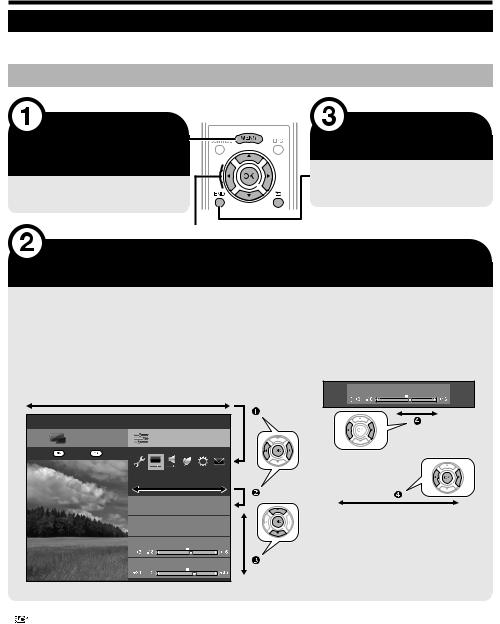
Introduction
What is the Menu?
You need to call up the OSD to perform settings for the TV. The OSD for the settings is called “Menu”. The “Menu” enables various settings and adjustments.
Basic operation
Display the Menu
screen
Press @and the “Menu” screen displays.
Exit the Menu screen
The operation will exit the “Menu” screen if you press >before it is completed.
Select an item
The “Menu” is classified by setting categories for improving TV viewing.
Selecting in the Menu
Press c/dto select the desired menu, and then press ;. Press 6to return to the previous menu category.
Press c/dto select the desired sub-menu, and then press
;.
Press a/bto select the item you want to select/adjust, and then press ;.
Menu
CH list |
Setup |
:Enter |
:Back |
Picture
AV mode
OPC
[Off]
Backlight
Contrast
Selecting options
Press a/bor c/dto configure the control for improving TV viewing, and then press ;.
EXAMPLE
Backlight
|
|
|
|
|
|
Yes |
|
No |
|
|
|
|
|
|
NOTE
•Refer to the guide display below the menu bar to see when to press the ;button.
LCFONT |
This product is embedded with LC Font technology, which was developed by SHARP Corporation for clearly displaying easy-to-read |
|
characters on LCD screens. |
||
|
||
|
|
NOTE
•“Menu” options differ in the selected input modes, but the operating procedures are the same.
•Items with 4cannot be selected for various reasons.
•Some items cannot be selected depending on signal types, optional settings or connected devices.


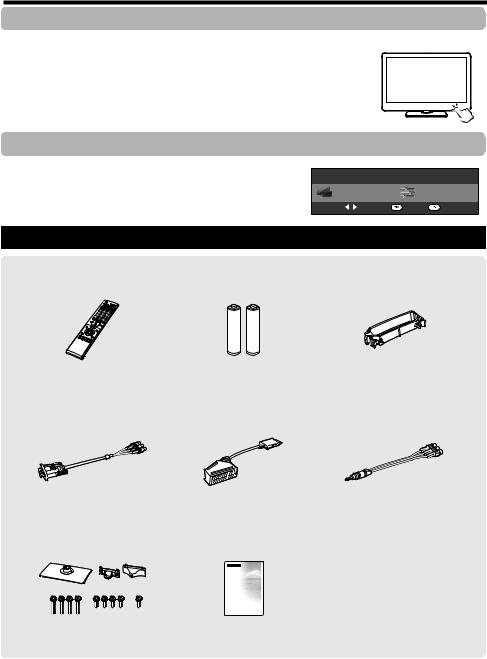
Introduction
Operation without a remote control unit
This function is useful when there is no remote control unit within your reach.
1Press @-and the “Menu” screen displays.
2Press !S/Rinstead of a/bor Yl/kinstead of c/dto select the item.
3Press #Bto complete the setting.
About the guide display
The guide display below the menu bar shows operations for the OSD.
•The bar above is an operational guide for the remote control unit. The bar will change in accordance with each menu setting screen.
CH list |
|
Setup |
:Select |
:Enter |
:Back |
Supplied accessories
Remote control unit ( x 1) |
“AAA” size alkaline battery ( x 2) |
Cable clamp ( x 1) |
Pages 3 and 8 |
Page 8 |
Page 10 |
RGB component cable ( x 1) |
SCART cable ( x 1) |
AV cable ( x 1) |
Page 23 |
|
Page 23 |
Pages 23 and 24 |
|
Stand unit ( x 1) |
Operation manual (this publication) |
|
||
|
|
|
|
|
|
|
|
|
|
Page 7


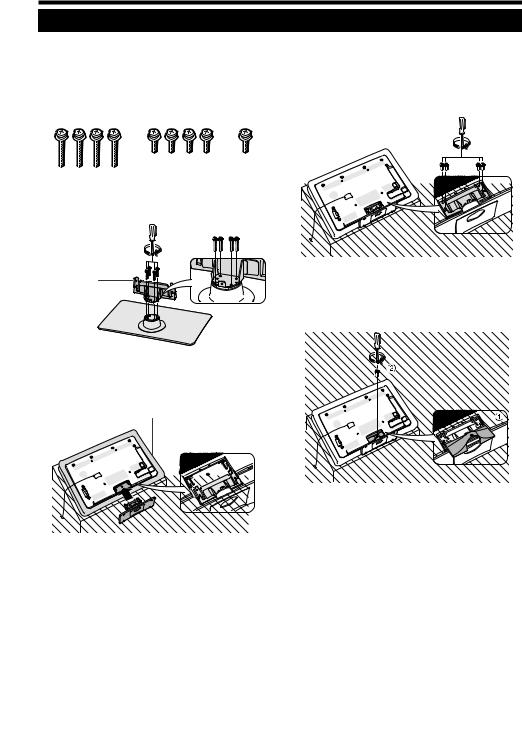
Preparation
Attaching the stand unit
• Before performing work, spread cushioning over the surface on which you will be laying the TV. This will prevent it from being damaged.
CAUTION
•Attach the stand in the correct direction.
•Be sure to follow the instructions. Incorrect installation of the stand may result in the TV falling over.
1Confirm that there are nine screws (four long screws and five short screws) with the stand unit.
2Attach the supporting post for the stand unit onto the base using the four long screws with a screwdriver as shown.
Supporting
post
3Insert the stand into the openings on the bottom of the TV (hold the stand so it will not drop from the edge of the base area).
Soft cushion
4Insert and tighten four short screws into the four holes on the rear of the TV.
5Attaching the stand cover.
1Slide the stand cover into the two catches on the stand base.
2Insert and tighten a short screw into the hole on the centre of the stand cover.
NOTE
•To detach the stand unit, perform the steps in reverse order.
•A screwdriver is not supplied with this product.
•The stand base is made of glass. Therefore, be careful not to drop the stand base or apply pressure to it.
•Do not place heavy objects on the stand base.


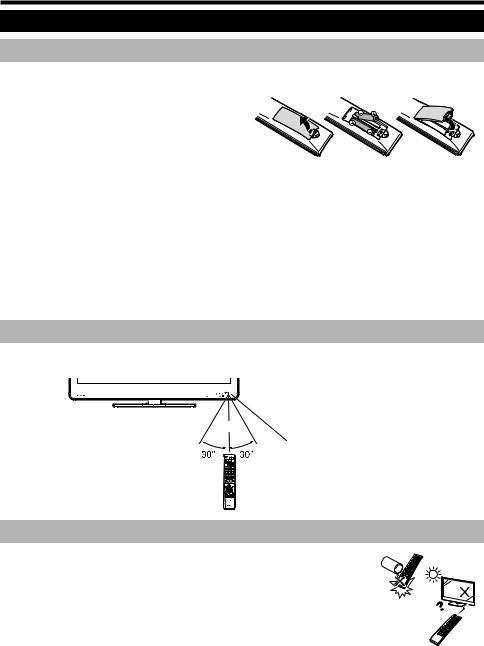
Preparation
Using the remote control unit
Inserting the batteries
Before using the TV for the first time, insert two supplied “AAA” size alkaline batteries. When the batteries become depleted and the remote control unit fails to operate, replace the batteries with new “AAA” size batteries.
1 Open the battery cover.
2 Insert two supplied “AAA” size alkaline batteries.
• Place batteries with their terminals corresponding to the (e) and (f) indications in the battery compartment.
3 Close the battery cover.
CAUTION
Improper use of batteries can result in chemical leakage or explosion. Be sure to follow the instructions below.
•Do not mix batteries of different types. Different types of batteries have different characteristics.
•Do not mix old and new batteries. Mixing old and new batteries can shorten the life of new batteries or cause chemical leakage in old batteries.
•Remove batteries as soon as they have worn out. Chemicals that leak from batteries can cause a rash. If you find any chemical leakage, wipe thoroughly with a cloth.
•The batteries supplied with this product may have a shorter life expectancy due to storage conditions.
•If you will not be using the remote control unit for an extended period of time, remove the batteries from it.
•When replacing the batteries, use alkaline batteries instead of zinc-carbon ones.
Note on disposing batteries
The batteries provided contain no harmful materials such as cadmium, lead or mercury.
Regulations concerning used batteries stipulate that batteries may no longer be thrown out with the household rubbish. Deposit any used batteries free of charge into the designated collection containers set up at commercial businesses.
Angle of the remote control unit
Use the remote control unit by pointing it towards the remote control sensor. Objects between the remote control unit and sensor may prevent proper operation.
5 m
Remote control sensor
Cautions regarding the remote control unit
• Do not expose the remote control unit to shock. In addition, do not expose the remote control unit to liquids, and do not place in an area with high humidity.
• Do not install or place the remote control unit under direct sunlight. The heat may cause deformation of the unit.
• The remote control unit may not work properly if the remote control sensor of the TV is under direct sunlight or strong lighting. In such cases, change the angle of the lighting or the TV, or operate the remote control unit closer to the remote control sensor.


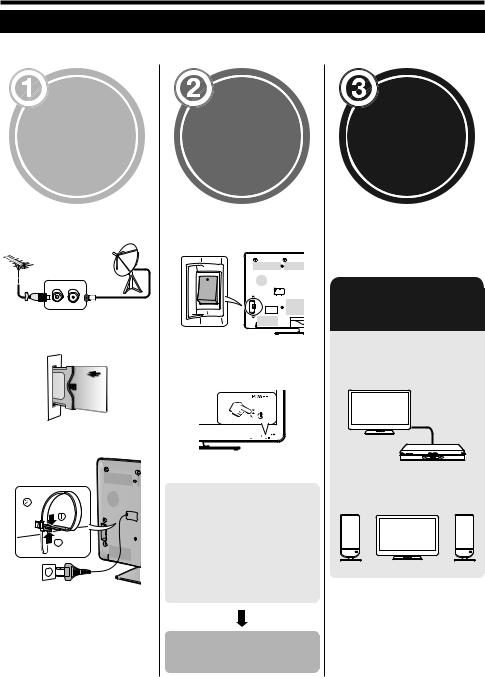
Quick guide
Initial installation overview
Follow the steps below one by one when using the TV for the first time. Some steps may not be necessary depending on your TV installation and connection.
Preparation
Connect an antenna cable to the antenna terminal (Page 10).
If necessary, insert a CA card into the CI slot to watch
scrambled broadcasts (Page 10).
Plug the AC cord into the AC outlet (Page 10).
Product shape varies in some countries.
Run the initial settings
Check that the MAIN POWER switch on the rear of the TV is turned on (;).
•The factory default for the MAIN POWER switch is set to on (;).
Turn on the power using <Aon the TV (Page 16).
Run the initial auto installation (Pages 11_14).
4Language setting
4Home/Store setting
4Country setting
4Channel search setting (“Digital search”/“Analogue search”/“Skip”)
Start searching channels
Watch TV
Congratulations!
Now you can watch TV.
If necessary, adjust the antenna to attain maximum signal reception (Page 15).
Connect external devices
Connect external devices such as a DVD player/ recorder as instructed (Pages 22_24).
Connect external audio devices such as speakers/ amplifier as instructed (Page 24).


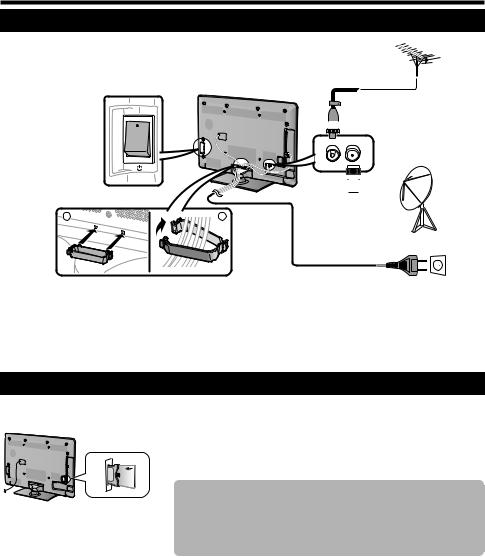
Quick guide
Before turning on the power
1 |
2 |
Standard DIN45325 plug (IEC 169-2) 75 qcoaxial cableSatellite antenna cable
AC cord (product shape varies in some countries)
Check that the MAIN POWER switch on the rear of the TV is turned on (;).







Place the TV close to the AC outlet, and keep the power plug within reach.
Inserting the CA card into the CI module
In order to receive coded digital stations, a common interface module (CI module) and a CA card must be inserted in the CI slot of the TV.
1 Carefully insert the CI module in the CI slot with the contact side forward.
2 The logo on the CI module must be facing outward from the rear of the TV.
NOTE
Checking CI module information
Go to “Menu” > “Setup” > “Option” > “CI menu”.
•This menu is only available for digital stations.
•The content of this menu depends on the provider of the CI module.
Module
General information on CI module displays.
Menu
Adjustment parameters of each CA card displays.
Enquiry
You can input numerical values such as passwords here.
•It takes about 30 seconds to certify the license key when you insert a CA card into the CI+ compatible CI module for the first time. This process may fail when there is no antenna input or you have never run “Auto installation”.
•The CI+ compatible CI module sometimes upgrades its firmware. You may not receive any TV images before upgrading. You can only use the power button during upgrading.
•The CI+ compatible CI module does not allow you to output any copy protected programmes using monitor out. In this case, the copy protect icon* is shown in the programme information when P. INFO is pressed.
*Protect icon: X
•If the TV displays an update confirmation message for the CA card while receiving CI+ compatible broadcasts, follow the screen prompts.
•Make sure that the CI module is properly inserted.

 10
10
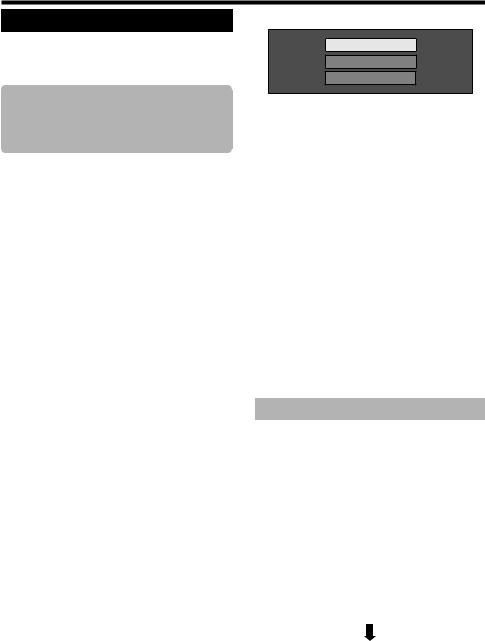
Quick guide
Initial auto installation
When the TV is powered on for the first time after purchase, the initial auto installation wizard appears. Follow the menus and make the necessary settings one after another.
Confirm the following before turning on the power
E Is the antenna cable connected? E Is the AC cord plugged in?
EIs the MAIN POWER switch turned on (;)?
1Press <Aon the TV.
• The initial auto installation wizard appears.
2Setting the OSD language.
Press a/b/c/dto select the desired language, and then press ;.
3Selecting the location of the TV.
|
|
|
|
|
|
HOME |
|
STORE |
|
|
|
|
|
|
Press c/dto select where you will use this TV, and then press ;.
•The confirmation screen pops up only when selecting “STORE”. Press c/dto select “Yes” or “No”.
•HOME: “STANDARD” will be the default value for the “AV mode” setting.
•STORE: “DYNAMIC (Fixed)” will be the default value for the “AV mode” setting. If the “AV mode” is changed, the TV will automatically switch back to “DYNAMIC (Fixed)” when there is no signal input from the TV or remote control unit for 30 minutes.
•STORE: A demonstration image will be displayed after initial auto installation is completed. If you have chosen “STORE” by mistake, go to “Setup” > “View setting” > “Reset” > select “HOME” again.
4Setting the country.
Press a/b/c/dto select your country or area, and then press ;.
•This setting screen only appears during the first installation.
NOTE
•If you set “Sweden” in the country setting, you can select the cable provider “ComHem”. Refer to the Hmark in the following steps or instructions about the settings for “ComHem”.
5 Starting channel search.
Digital search
Analogue search
Skip
Press a/bto select “Digital search”, “Analogue search” or “Skip”, and then press ;.
•To watch both analogue broadcasts, digital broadcasts and satellite broadcasts, you should perform the auto installation setting for each format (Page 32).
•If you want to search for more broadcasts, execute “Additional search” from the “Programme setup” menu (Pages 32_34).
•When you select “Skip”, only “Satellite search” will be performed. You should perform “Digital search” and “Analogue search” from “Auto installation” under the “Setup” menu if needed.
•After performing “Digital search” or “Analogue search”, the screen swithes to the “Satellite search” setting. You should then execute “Yes” if you want to search for the satellite channels.
NOTE
•If you turn off the power on the TV while performing a channel search, the initial auto installation wizard will not appear. The auto installation function allows you to execute the installation again from “Setup” > “View setting” (Page 32).
•The initial auto installation wizard will abort if you leave the TV unattended for 30 minutes before searching for channels.
•After initial auto installation is completed, the default PIN is automatically set to “1234”. To change the PIN setting, refer to Password/Lock settings (Page 35). To clear the PIN setting (PIN input will no longer be needed), refer to CLEARING THE PIN (Page 52).
•When “Italy” is selected in the country setting, the default age restriction value is set to 18.
Digital broadcast setting
Press c/dto select “Terrestrial” or “Cable”, and then press ;.
|
|
|
|
|
|
Terrestrial |
|
Cable |
|
|
|
|
|
|
H
•When you set “Sweden” in the country setting and select “Cable” for the searching format, you can select the cable provider “ComHem”.
ESearching for terrestrial broadcasts
The TV searches for, sorts and stores all the receivable TV stations according to their settings and the connected antenna.
• To abort the initial auto installation in progress, press 6.
After searching for DVB-T channels, the screen switches to the “Satellite search” setting (Page 13).

 11
11
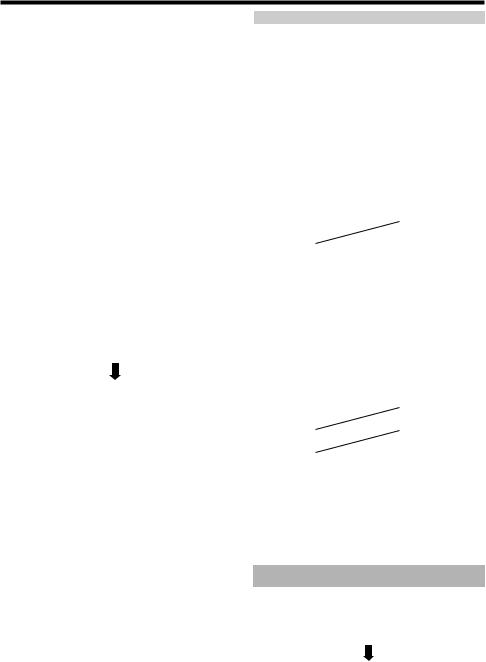
Quick guide
ESearching for cable broadcasts
To change each item to the appropriate settings:
1Press a/bto select the menu, and then press ;.
Scrambled stations |
[Yes] |
Search method |
[Channel] |
Start frequency |
|
Network ID |
[None] |
Symbol rate 1 |
|
Symbol rate 2 |
|
QAM modulation 1 |
|
QAM modulation 2 |
|
Reset |
|
Search start |
|
|
|
2Press a/b/c/dor 0_9 to select or input the appropriate item/value, and then press
;.
3Press a/bto select “Search start”, and then press ;.
4Press c/dto select “Yes” to start searching cable broadcasts, and then press ;.
5The TV searches for, sorts and stores all the receivable TV stations according to their
settings and the connected antenna.
• To abort the initial auto installation in progress, press 6.
After searching for DVB-C channels, the screen switches to the “Satellite search” setting (Page 13).
H
•The “Scrambled stations” menu and the “Search method” menu are not displayed on the screen as each menu item is fixed.
•The value of “Start frequency” and “Network ID” should be set to the value specified by the cable provider.
Menu |
Description |
Selectable items |
|
Scrambled |
Specifies if you |
|
|
need to add pay-TV |
Yes, No |
||
stations |
|||
services. |
|
||
|
|
||
|
|
|
|
|
|
Channel: Extracts all |
|
|
|
of information from a |
|
|
|
channel (quick, but |
|
|
|
needs corresponding |
|
|
|
TV stations). |
|
|
|
Frequency: Checks |
|
|
|
every frequency in |
|
Search |
Specifies how you |
range (slow). |
|
Quick*2: All services |
|||
method |
search channels. |
are searched by |
|
|
|
||
|
|
one frequency. This |
|
|
|
menu works only |
|
|
|
when your cable |
|
|
|
provider provides |
|
|
|
the frequency and |
|
|
|
the network ID (e.g., |
|
|
|
Homing channel). |
|
|
|
|
|
Start |
|
From 47.0_858.0 |
|
frequency |
|
MHz |
|
|
Specifies the network. |
|
|
|
Set this to register |
|
|
Network ID |
only the specified |
None, 0_65535 |
|
network ID without |
|||
|
|
||
|
registering any special |
|
|
|
services. |
|
|
|
|
|
|
|
The symbol rates |
|
|
Symbol rate |
are specified by the |
|
|
cable provider. Input |
1000_9000 |
||
1*1 |
|||
|
the value received for |
|
|
|
CATV. |
|
|
|
|
|
|
|
The symbol rates |
|
|
Symbol rate |
are specified by the |
|
|
cable provider. Input |
1000_9000 |
||
2*1 |
|||
|
the value received for |
|
|
|
CATV. |
|
|
|
|
|
|
QAM |
|
16, 32, 64, 128, 256 |
|
modulation 1 |
|
||
|
|
||
QAM |
|
None, 16, 32, 64, |
|
modulation 2 |
|
128, 256 |
ISet up “Symbol rate 2” if the cable provider uses several symbol rates.
JWhen “Quick” is selected, “Scrambled stations” is automatically set to “No”.
JWhen “Quick” is selected, “None” for the “Network ID” menu cannot be selected.
H
•When you set “Sweden” in the country setting and select “Cable” for the searching format, you can select the cable provider “ComHem”. Follow the screen prompts.
Analogue broadcast setting
The TV searches for, sorts and stores all the receivable TV stations according to their settings and the connected antenna.
• To abort the initial auto installation in progress, press 6.
After searching for analogue channels, the screen switches to the “Satellite search” setting (Page 13).

 12
12
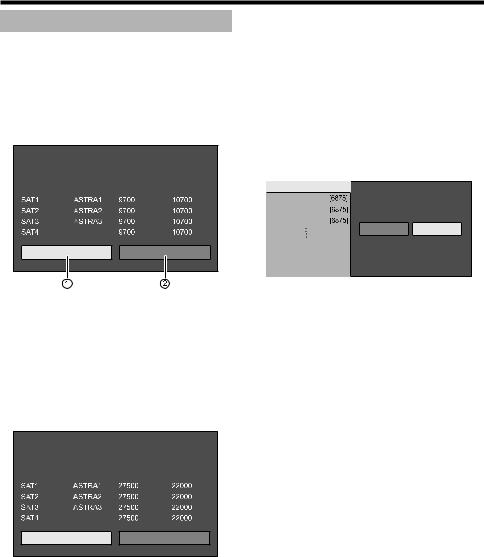
Quick guide
Searching for satellite broadcasts
Press c/dto select “Yes”, and then press ;.
|
|
|
|
|
|
Yes |
|
No |
|
|
|
|
|
|
•If you do not perform “Satellite search” setting, select “No”, and then press ;.
EStart search:
DVB-S/S2 channel searching.
1Press c/dto select “Start search”, and then press ;.
2The TV searches for, sorts and stores all the receivable TV stations according to their settings and the connected antenna.
• To abort the initial auto installation in progress, press 6.
EChange setting:
• The current DVB-S/S2 setting screen is displayed.
Satellite System |
|
|
Max. 4 satellites on DiSEqC multiswitch |
||
|
LNB Frequency |
|
Satellite |
Low |
High |
other |
|
|
Next |
Change setting |
|
•You must first complete “Change setting” before moving to the “Next” setting.
1When starting the satellite search after setting the scrambled stations:
Press c/dto select “Next”, and then press
;.
NOTE
•When you perform the initial auto installation, “Next” cannot be selected. Completing “Change setting” enables you to select “Next”.
1Press c/dto select “Change setting”, and then press ;.
•The setting screen of “Scrambled stations” and “Symbol rate” is displayed.
Scrambled stations |
[No] |
|
SAT1-Symbol rate 1 |
|
|
SAT1-Symbol rate 2 |
|
|
SAT2-Symbol rate 1 |
Yes |
No |
|
||
Search start |
|
|
2Press a/bto select “Scrambled stations”, and then press ;.
•Scrambled stations: Specifies if you need to add pay-TV services.
3Press c/dto select “Yes”, and then press
;.
4Press a/bto select the symbol rate you want to modify, and then press ;.
•Symbol rate: You need to set each symbol rate of all the satellite broadcasts that the TV can receive (eight is the maximum number of symbol rates that can be displayed).
|
|
|
5 |
Scrambled stations: |
No |
|
6 |
|
|
|
|
Satellite |
Symbol rate 1 |
Symbol rate 2 |
|
other |
|
|
|
Start search |
|
Change setting |
|
Press c/dto select “Search start”, and then press ;.
The TV searches for, sorts and stores all the receivable TV stations according to their settings and the connected antenna.
• To abort the initial auto installation in progress, press 6.

 13
13
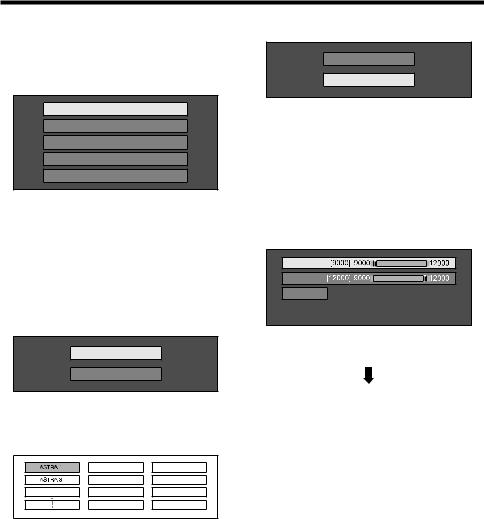
Quick guide
2When you change the antenna connection setting:
Press c/dto select “Change setting” on the DVB-S/S2 setting screen in the left column, and then press ;.
• The antenna connection setting screen is displayed.
Single satellite
2 satellites on 22kHz switchbox
2 satellites on toneburst switchbox
Max. 4 satellites on DiSEqC multiswitch
Communal satellite system
NOTE
•You can select the antenna connection method from the five types. Consult your dealers before using a method other than “Single satellite”.
E“Single satellite” setting
1Press a/bto select “Single satellite”, and then press ;.
2Press a/bto select “SAT1 [None]” to display the satellite broadcasts that the TV can receive, and then press ;.
SAT1 [None]
Next
4Press a/bto select “Next”, and then press
;.
SAT1 [ASTRA 1]
Next
5Press c/dto select “Yes (0/22kHz)” or “No” to set the LNB frequency, and then press ;.
|
|
|
|
|
|
Yes (0/22kHz) |
|
No |
|
|
|
|
|
|
6Press a/bto select the item and press c/d to adjust 9,000 MHz to 12,000 MHz to the appropriate value.
EXAMPLE |
SAT1 low |
SAT1 high |
OK |
7Press a/bto select “OK”, and then press
;.
3Press a/b/c/dto select your favorite satellite, and then press ;.
•You cannot select “Next” unless you set the satellite broadcast in step 3.
Atlantic Bird 3 |
After completing this setting, the screen switches to the DVB-S/S2 setting screen shown in the left column on page 13.
NOTE
•Follow the instructions on the screen for “2 satellites on 22kHz switchbox”, “2 satellites on toneburst switchbox”, “Max. 4 satellites on DiSEqC multiswitch” and “Communal satellite system” settings.
•To set multiple satellite channels, go to “Max. 4 satellites on DiSEqC multiswitch”.

 14
14
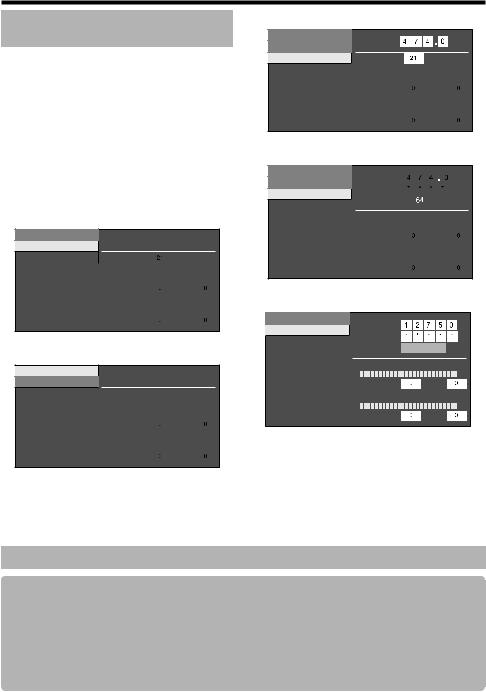
Quick guide
Checking signal strength and channel strength (DVB-T/C/S/S2)
If you install a DVB-T/C/S/S2 antenna for the first time or relocate it, you should adjust the alignment of the antenna to receive a good reception while checking the antenna setup screen.
1Go to “Menu” > “Setup” > “View setting” > “Channel settings” > “Antenna setupDIGITAL”.
2Press a/bto select “Digital setup” or “Satellite setup”, and then press ;.
EChecking signal strength
3Press a/bto select “Signal strength”, and then press ;.
Signal strength for DVB-T/C
Supply voltage
Signal strength
Channel strength |
CH No. |
|
|
|
|
|
|
|
|
|
|
|
|
|
|
|
|||||||||||
|
Signal strength |
|
|
|
|
|
|
|
|
|
|
|
|
|
|
|
|||||||||||
|
|
|
|
|
|
|
|
|
|
|
|
|
|
|
|
|
|
|
|
|
|
|
|
|
|
|
|
|
|
|
|
|
|
|
|
|
|
|
|
|
|
|
|
|
|
|
|
|
|
|
|
|
|
|
|
|
Current |
|
|
|
|
|
Max. |
|
|
|
|||||||||||||||||
|
|
|
|
|
|
|
|
|
|||||||||||||||||||
|
Quality |
|
|
|
|
|
|
|
|
|
|
|
|
|
|
|
|||||||||||
|
|
|
|
|
|
|
|
|
|
|
|||||||||||||||||
|
|
|
|
|
|
|
|
|
|
|
|
|
|
|
|
|
|
|
|
|
|
|
|
|
|
|
|
|
Current |
|
|
|
|
|
Max. |
|
|
|
|||||||||||||||||
|
|
|
|
|
|
|
|
|
|||||||||||||||||||
Signal strength for DVB-S/S2
Signal strength
Channel strength
Signal strength |
|
|
|
|
|
|
|
|
|
|
|
|
|
|
|
|||||||||||
|
|
|
|
|
|
|
|
|
|
|
|
|
|
|
|
|
|
|
|
|
|
|
|
|
|
|
|
|
|
|
|
|
|
|
|
|
|
|
|
|
|
|
|
|
|
|
|
|
|
|
|
|
|
Current |
|
|
|
|
|
Max. |
|
|
|
|||||||||||||||||
|
|
|
|
|
|
|
|
|||||||||||||||||||
Quality |
|
|
|
|
|
|
|
|
|
|
|
|
|
|
|
|||||||||||
|
|
|
|
|
|
|
|
|
|
|||||||||||||||||
|
|
|
|
|
|
|
|
|
|
|
|
|
|
|
|
|
|
|
|
|
|
|
|
|
|
|
Current |
|
|
|
|
|
Max. |
|
|
|
|||||||||||||||||
|
|
|
|
|
|
|
|
|||||||||||||||||||
EChecking channel strength
4Press a/bto select “Channel strength”, and then press ;.
•You can input a specified frequency band using the 0_9 numeric buttons.
Supplying power to the antenna
Channel strength of DVB-T
Supply voltage |
Frequency |
MHz |
|
Signal strength |
|||
|
|
||
Channel strength |
CH No. |
|
|
|
Signal strength |
|
|
|
|
|
|
|
|
|
|
|
|
|
|
|
|
|
|
|
|
|
|
|
|
|
|
|
Current |
|
|
|
|
|
Max. |
|
|
|
||||||||||||||||
|
|
|
|
|
|
|
|
||||||||||||||||||
Quality
|
|
|
|
|
|
|
|
|
|
|
|
|
|
|
|
|
|
|
|
|
|
|
|
|
|
Current |
|
|
|
|
|
Max. |
|
|
|
||||||||||||||||
|
|
|
|
|
|
|
|
||||||||||||||||||
Channel strength of DVB-C
Supply voltage
Signal strength
Channel strength
Frequency |
|
|
|
|
|
|
|
|
|
|
|
|
|
MHz |
|||||||||||||
Symbol rate |
|
|
|
|
|
|
|
|
|
|
|
|
|
|
|
|
|||||||||||
|
|
|
|
|
|
|
|
|
|
|
|
|
|
|
|
||||||||||||
QAM modulation |
|
|
|
|
|
|
|
|
|
|
|
|
|
|
|
||||||||||||
|
|
|
|
|
|
|
|
|
|
|
|
|
|
|
|||||||||||||
Signal strength |
|
|
|
|
|
|
|
|
|
|
|
|
|
|
|||||||||||||
|
|
|
|
|
|
|
|
|
|
|
|
|
|
|
|
|
|
|
|
|
|
|
|
|
|
|
|
|
|
|
|
|
|
|
|
|
|
|
|
|
|
|
|
|
|
|
|
|
|
|
|
|
|
|
|
|
Current |
|
|
|
|
Max. |
|
|
|
||||||||||||||||||
|
|
|
|
|
|
|
|
||||||||||||||||||||
Quality |
|
|
|
|
|
|
|
|
|
|
|
|
|
|
|||||||||||||
|
|
|
|
|
|
|
|||||||||||||||||||||
|
|
|
|
|
|
|
|
|
|
|
|
|
|
|
|
|
|
|
|
|
|
|
|
|
|
|
|
|
Current |
|
|
|
|
Max. |
|
|
|
||||||||||||||||||
|
|
|
|
|
|
||||||||||||||||||||||
Channel strength of DVB-S/S2
Signal strength |
Frequency |
MHz |
|
Channel strength |
|||
Symbol rate |
|
||
|
|
||
|
Band |
Vert/Low |
|
|
Signal strength |
|
|
|
Current |
Max. |
|
|
Quality |
|
|
|
Current |
Max. |
5Position and align the antenna so that the maximum possible values for “Signal strength” and “Quality” are obtained.
NOTE
•The values of “Signal strength” and “Quality” indicate when to check the appropriate alignment of the antenna.
You must supply power to the antenna in order to receive digitally/terrestrially broadcast stations or satellite broadcast stations after connecting the antenna cable to the antenna terminal on the rear of the TV.
1 Press @and the “Menu” screen displays.
2 Press c/dto select “Setup”, and then press ;.
3 Press c/dto select “View setting”, and then press ;.
4 Press a/bto select “Channel settings”, and then press ;.
5 Press a/bto select “Antenna setup-DIGITAL”, and then press ;. 6 Press a/bto select “Supply voltage”, and then press ;.
7 Press c/dto select “On”, and then press ;.

 15
15
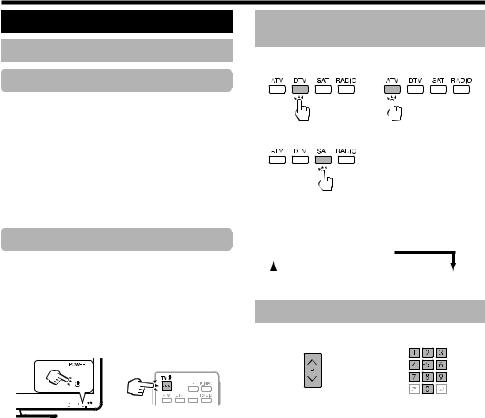
Watching TV
Daily operation
Switching on/off
Turning on/off the power
1Turn on (;) the MAIN POWER switch on the rear of the TV (Page 4).
2To turn on the TV, press <Aon the TV or >Aon the remote control unit.
3To turn off the TV, press <Aon the TV or >Aon the remote control unit.
4Turn off (A) the MAIN POWER switch on the rear of the TV (Page 4).
•When turning off the power using the MAIN POWER switch on the rear of the TV, EPG data will be lost.
Standby mode
ETo standby mode
If the MAIN POWER switch on the rear of the TV is turn on (;), you can switch it to standby by pressing
<Aon the TV or >Aon the remote control unit.
ESwitching on from standby
From standby, press <Aon the TV or >Aon the remote control unit.
NOTE
•If you are not going to use this TV for a long period of time, be sure to remove the AC cord from the AC outlet or turn off (A) the MAIN POWER switch on the rear of the TV (Page 4).
•A small amount of electric power is still consumed even when the MAIN POWER switch is turned off (A) (Page 4).
Switching between digital, satellite and analogue broadcasts
Watching digital |
Watching analogue |
broadcasts |
broadcasts |
Watching satellite broadcasts
NOTE
•If a number of satellite channels are set, each time you press the SAT button the channel switches as follows.
SAT1  SAT2
SAT2
 SAT4
SAT4  SAT3
SAT3
Changing channels
With :R/S |
With 0_9 |
|
|
|
|
|
|
|

 16
16
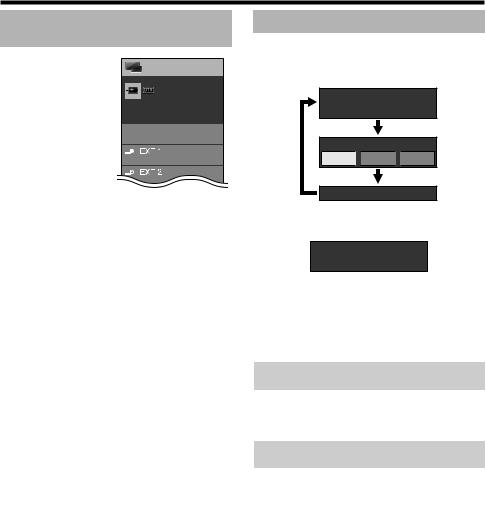
Watching TV
Selecting an external video source
Once the connection is made, press B to
display the “INPUT” screen, and then press B or a/bto switch over to the appropriate external source with ;.
NOTE
•You can also select an external video source from “CH list” > “INPUT”.
CH list
INPUT
TV
Switchable
Selecting a sound mode
EDTV/SAT mode
If multi sound modes are received, each time you press 7the mode switches as follows.
Audio (ENG)  STEREO
STEREO
L/R |
L |
R |
LR |
|
|
|
|
Audio (ENG)  CH A
CH A
CH A 
 CH B
CH B 
 CH AB
CH AB
Audio (ENG)  MONO
MONO
Press c/dto select L or R sound when the STEREO or DUAL MONO screen is displayed.
Audio (ENG)  STEREO
STEREO
L/R |
L |
R |
LR |
NOTE
•The sound mode screen disappears in six seconds.
•Selectable items vary depending on the received broadcasts.
EATV mode
Each time you press 7, the mode switches as shown in the following tables.
|
NICAM TV broadcasts selection |
|
|
|
|
Signal |
|
Selectable items |
Stereo |
|
NICAM STEREO, MONO |
Bilingual |
|
NICAM CH A, NICAM CH B, NICAM CH AB, |
|
MONO |
|
|
|
|
Monaural |
|
NICAM MONO, MONO |
|
A2 TV broadcasts selection |
|
|
|
|
Signal |
|
Selectable items |
|
|
|
Stereo |
|
STEREO, MONO |
|
|
|
Bilingual |
|
CH A, CH B, CH AB |
|
|
|
Monaural |
|
MONO |
NOTE
• When no signal is input, the sound mode will display “MONO”.

 17
17
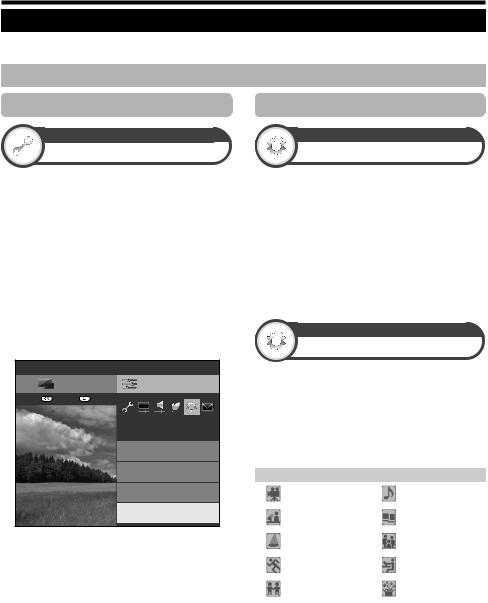
Watching TV
EPG
EPG is a programme list that is displayed on the screen. With the EPG, you can check the schedule of DTV/SAT/RADIO/ DATA, view detailed information about them, tune to an event currently on-air.
Useful settings for using EPG
Basic setting
View setting
EPG
If you want to use the EPG for digital stations, select “Yes”. The EPG data must be automatically captured while the TV is in standby mode. After setting to “Yes”, it may take some time to turn off the power using the remote control unit due to the process of the data capture.
Go to “Menu” > “Setup” > “View setting” > “Individual setting” > “Standby search” > “EPG”.
NOTE
•If the MAIN POWER switch is switched off, the EPG data will not be captured.
EPG display settings
Option
Display range setup
The “Display range setup” allows you to select three types of time spans for display on the screen.
Go to “Menu” > “Setup” > “Option” > “EPG setup” > “Display range setup”.
|
|
Item |
|
Mode 1 (Wide |
Displays six hours of programme |
||
angle) |
|
information. |
|
|
|
|
|
Mode 2 |
(Zoom) |
Displays three hours of programme |
|
information. |
|||
|
|
||
|
|
|
|
Mode 3 |
(Vertical |
Changes to the EPG display format with |
|
angle) |
|
a vertical time span. |
|
EConfirmation for the “EPG” setting
If you set “EPG” to “Yes” or “No”, the selected item is displayed on the item bar in “EPG setup” under “Option”.
Menu
CH list |
Setup |
:Enter |
:Back |
Option
Option for view
AQUOS LINK setup
Terminal setting
EPG setup
[Yes]
Option
Genre icon setup
You can grey out or place a mark on desired genres and smoothly search for programmes you frequently watch.
1Go to “Menu” > “Setup” > “Option” > “EPG setup” > “Genre icon setup”.
2Press a/bto select the desired genre, and then press ;.
EGenre icon list
Icon |
Genre |
Icon |
Genre |
|
|
|
|
|
Movie/Drama |
|
Music/Ballet/Dance |
|
|
|
|
|
News/Current |
|
Arts/Culture |
|
affairs |
|
(without music) |
|
|
|
|
|
Show/Game show |
|
Social/Political |
|
|
issues/Economics |
|
|
|
|
|
|
|
|
|
|
Sports |
|
Education/Science/ |
|
|
Factual topics |
|
|
|
|
|
|
|
|
|
|
Children’s/Youth |
|
Leisure hobbies |
|
programmes |
|
|
|
|
|
3Press a/bto select a level to pick out or search for programmes you want to watch (“Standard”, “Light”, “Remark”).

 18
18
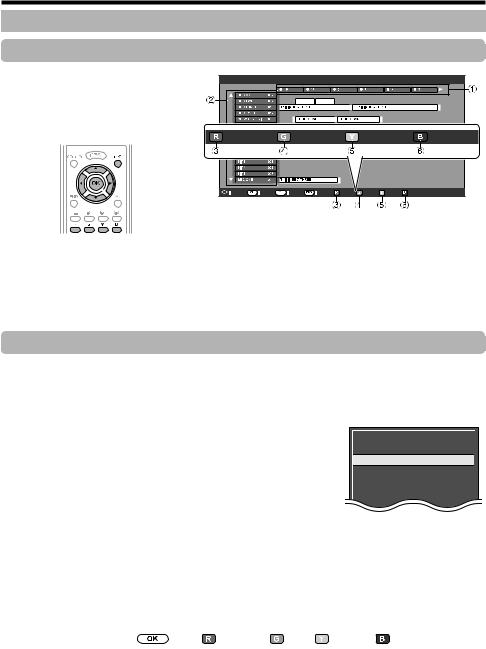
Watching TV
Selecting a programme using EPG
Basic operation
The illustrations on this page are explained using three digit services.
EDisplay/Close the EPG screen
Press EPG.
AM |
PM |
Programme info. |
Search by genre |
Search by date |
Timer list |
||
Select |
Enter |
Back |
Exit |
|
|
NOTE
• You can also display the EPG screen from “Menu” > “EPG” > “EPG”.
ESelect a programme
1 Select the time span
Press c/dto select the time span you want to search.
•Continue to press dto display programmes in the next time span.
Useful functions
2 Select the desired programme
Press a/bto select the desired programme.
•If aor bare displayed on the left of the services, continue to press a/bto display next or previous screen.
3 Check programme information
1Press a/b/c/dto select the programme you want to check.
2Press R, and then press ;to tune to the selected programme.
4 Search a programme in a category
1Press G.
2Press a/bto select the desired genre, and then press ;.
3Press a/bto select a programme you want to watch, and then press
;.
• Refer to page 18 for the genre setting.
NOTE
• You can also display this setting screen from “Menu” > “EPG” > “Search by genre”.
5 Search for a programme by date/time
1Press Y.
2Press c/dto select the desired time span, and then press ;.
 Movie/Drama
Movie/Drama
 News/Current affairs
News/Current affairs
 Show/Game show
Show/Game show
 Sports
Sports
 Children’s/Youth programmes
Children’s/Youth programmes  Music/Ballet/Dance
Music/Ballet/Dance
|
|
|
|
|
|
|
|
Search by time |
|
|
Today |
|
|
Next |
|
|
0 AM - 6 AM |
|
6 AM - 0 PM |
0 PM - 6 PM |
6 PM - 0 AM |
||
|
|
|
|||||
Select time |
Enter |
Back to EPG |
Enter |
+1 Week |
Next |
||
|
|
|
|
|
|
|
|
3 Press a/bto select the desired programme, and then press ;.
NOTE
• You can also display this setting screen from “Menu” > “EPG” > “Search by date”.

 19
19
