Sharp LC-42D83M, LC-46D83M, LC-52D83M Operating Manual

LC-42D83M
LC-46D83M
LC-52D83M
LCD COLOUR TELEVISION
液晶彩色電視機
液晶彩色電視機
ENGLISH
OPERATION MANUAL
使用說明書
使用說明書
LC-42D83M/LC-46D83M/LC-52D83M
OPERATION MANUAL
使用說明書 使用說明書
中文 (繁體)中文 (簡體)
Printed in Malaysia
馬來西亞印刷
馬來西亞印刷
LC-42D83M
LC-46D83M
LC-52D83M
TINS-D712WJZZ
08P06-MA-NP
TINS-D712WJZZ
08P06-MA-NP
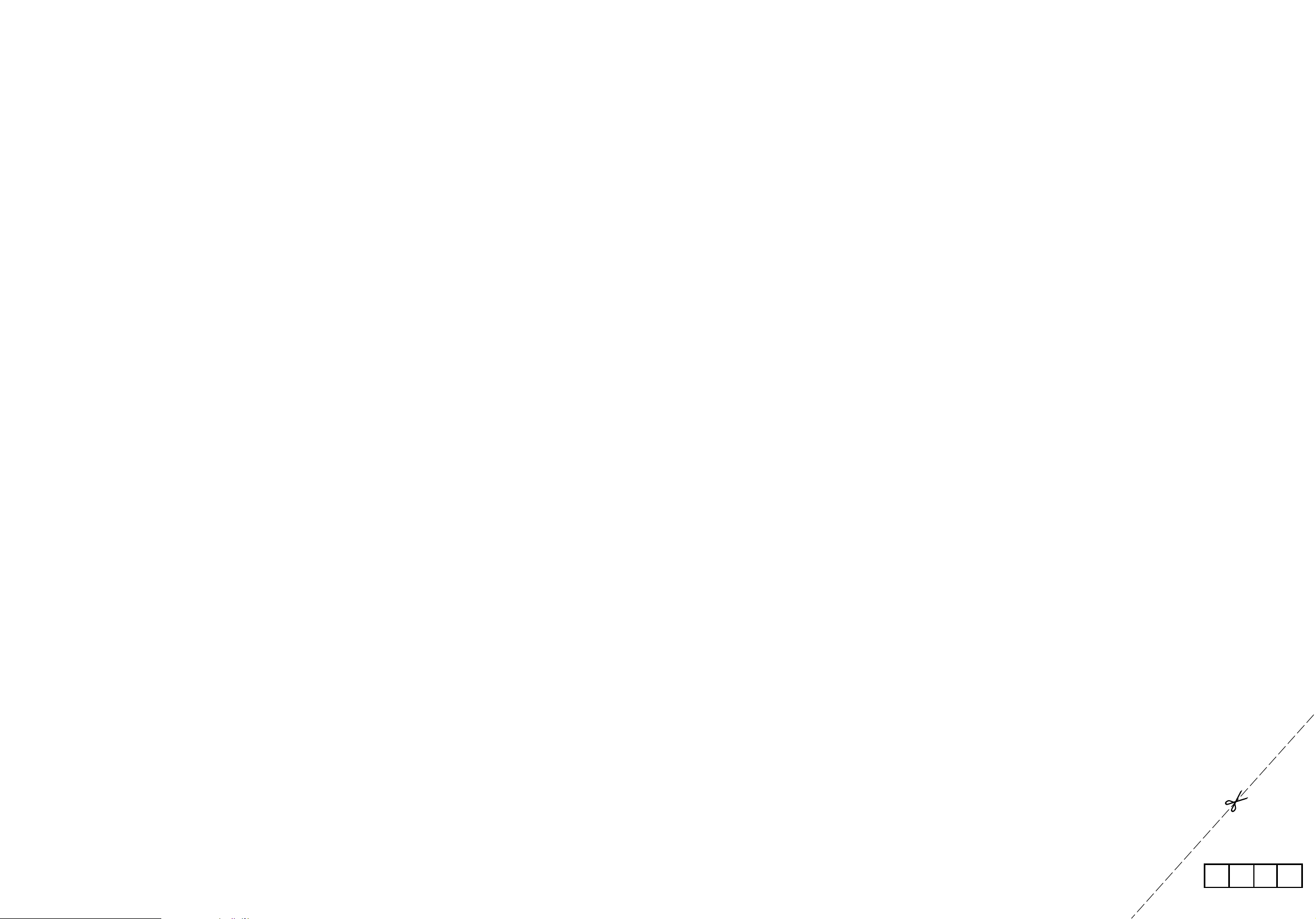
Password
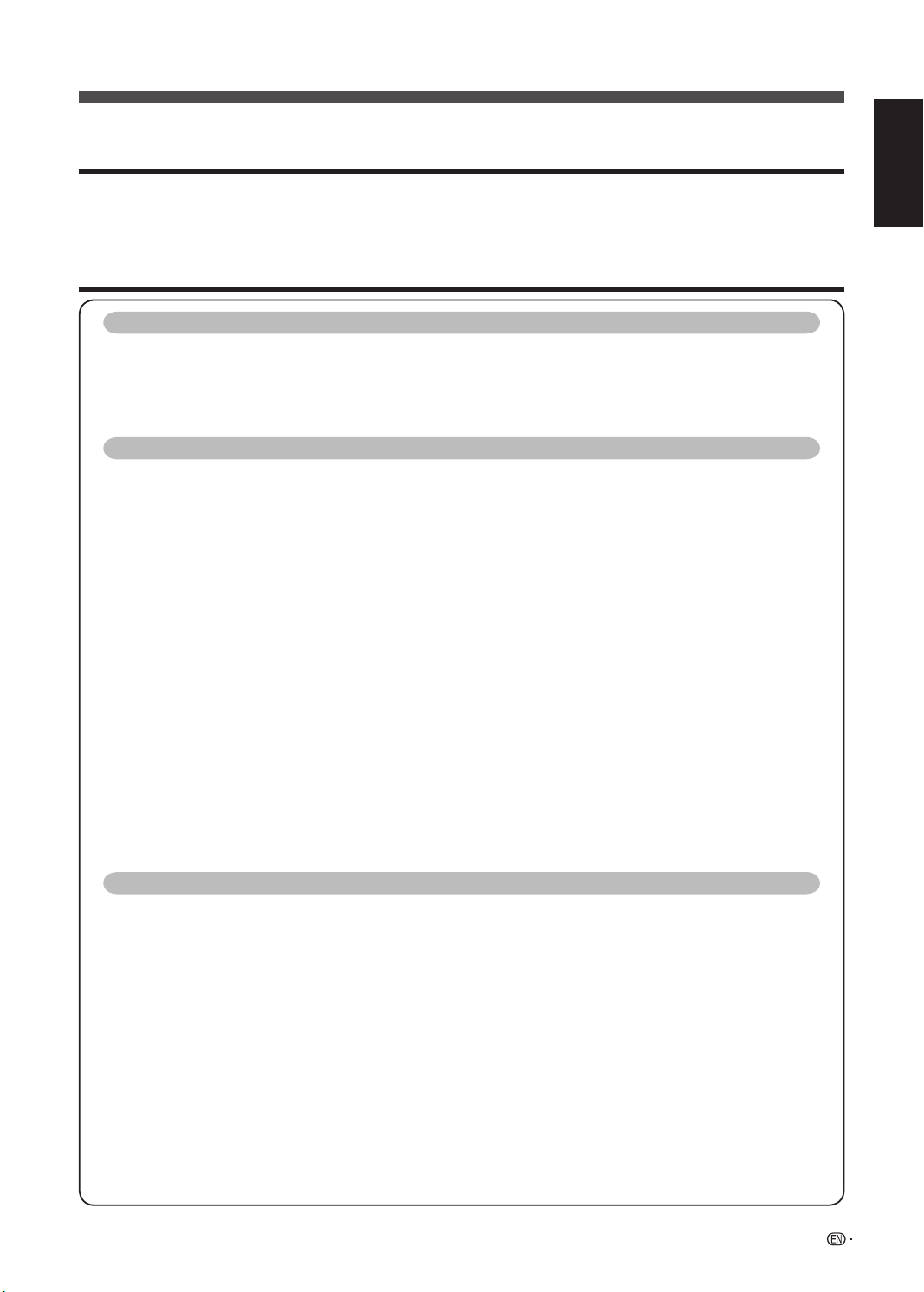
1
Dear SHARP customer
ENGLISH
Contents
Thank you for your purchase of the SHARP LCD colour TV product. To ensure safety and many years of
trouble-free operation of your product, please read the Important Safety Precautions carefully before
using this product.
OPERATION MANUAL
ENGLISH
Introduction
Dear SHARP customer ................................................................................................ 1
Contents .......................................................................................................................1
Important Safety Precautions ..................................................................................... 4
Supplied accessories .................................................................................................. 5
Trademarks .................................................................................................................. 5
Preparation
Attaching the stand ..................................................................................................... 6
Part names ................................................................................................................... 7
TV (Front/Side) ................................................................................................. 7
TV (Rear) ........................................................................................................... 8
Remote control unit .......................................................................................... 9
Before turning on the power ..................................................................................... 10
Connecting external devices .................................................................................... 11
Connecting a VCR, game console or camcorder .......................................... 11
Connecting a DVD player ............................................................................... 11
Connecting a Digital TV STB (Set Top Box) ................................................... 12
Connecting a PC ............................................................................................ 12
Inserting the batteries ............................................................................................... 13
Using the remote control unit ................................................................................... 13
Cautions regarding the remote control unit ................................................... 13
Turning the TV on/off ................................................................................................. 14
Turning on the power ..................................................................................... 14
Turning off the power ..................................................................................... 14
About Menu operations ............................................................................................. 15
What is Menu? ............................................................................................... 15
Basic Menu operations .................................................................................. 15
About Guide Display ...................................................................................... 15
A-TV/D-TV/AV input mode menu items ......................................................... 16
PC input mode menu items ........................................................................... 17
Watching TV
Setting channels automatically ................................................................................ 18
Selecting programmes .............................................................................................. 19
Adjusting the volume ................................................................................................. 19
Menu language settings ............................................................................................ 19
Setting channels to your preference ........................................................................ 20
Auto search .................................................................................................... 20
Manual setting for each channel .................................................................... 20
Sorting programmes ...................................................................................... 22
Erasing programmes ...................................................................................... 23
Labelling programmes ................................................................................... 23
Useful viewing functions ........................................................................................... 24
Split-screen viewing ...................................................................................... 24
Returning to the previously selected channel ................................................ 25
Muting the audio temporarily ......................................................................... 25
Outputting only audio ..................................................................................... 25
Switching the analogue audio format ............................................................ 26
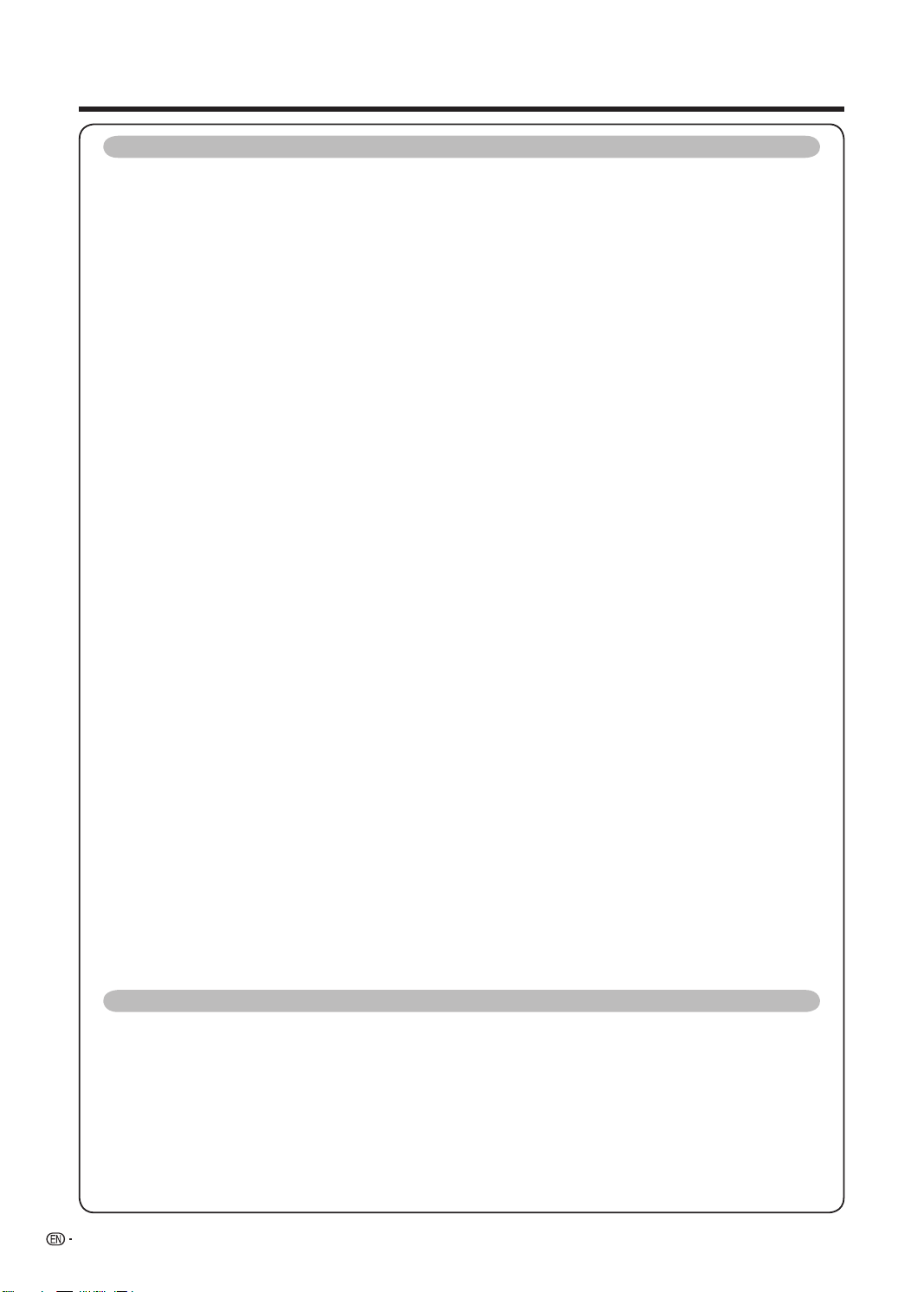
2
Contents
Watching TV (Continued)
Reducing the start-up time ........................................................................... 26
Password setting for the child lock (for A-TV/D-TV input mode) ................... 27
Energy conservation settings ................................................................................... 28
Auto power-off at a designated time ............................................................. 28
Auto power-off after the end of broadcast .................................................... 28
Auto power-off when there are no operations performed ............................. 28
Power Management ....................................................................................... 29
Ecology ......................................................................................................... 29
Picture size settings .................................................................................................. 30
Selecting the Wide Screen Signalling (WSS) picture size automatically ........ 30
Selecting the Wide Screen Signalling (WSS) picture size manually ............... 30
Selecting the picture size manually ................................................................ 31
Selecting a preset AV MODE .................................................................................... 32
Manual picture settings ............................................................................................. 33
Picture adjustment ......................................................................................... 33
Advanced picture settings ............................................................................. 34
Other picture settings................................................................................................ 35
DNR (Digital Noise Reduction) ....................................................................... 35
Adjusting the image position .......................................................................... 35
Game Play Time ............................................................................................ 35
Audio adjustment ....................................................................................................... 36
Output Volume Select ................................................................................... 36
A-TV (Analogue) D-TV/RADIO buttons ........................................................... 37
Basic adjustment settings (Digital) ......................................................................... 38
D-TV input mode menu items ........................................................................ 38
Selecting D-TV Menu .................................................................................... 38
EPG ............................................................................................................... 39
Selecting a programme using EPG ............................................................... 39
Programme Guide ......................................................................................... 41
Info ................................................................................................................ 41
Favourite Programme List ............................................................................. 41
Programme List ............................................................................................. 42
Favourite & Lock ........................................................................................... 42
Parental Rate ................................................................................................. 42
Installation ..................................................................................................... 43
Auto Search .................................................................................................. 43
Manual Adjust ............................................................................................... 43
Reset Data ..................................................................................................... 44
Video Setup ................................................................................................... 44
Digital Output ................................................................................................ 45
Multilingual .................................................................................................... 45
Time Setup .................................................................................................... 46
I-Plate Setup (Information Plate Setup) ......................................................... 46
Information .................................................................................................... 46
OAD Option .................................................................................................... 47
S/W Update .................................................................................................... 47
Antenna Control ............................................................................................ 47
Settings when using external devices
Settings when using HDMI output devices ............................................................. 48
Selecting the input source and signal type ............................................................ 49
Selecting input source ................................................................................... 49
Selecting input signal type ............................................................................ 49
Labelling input sources ............................................................................................. 50
Skipping HDMI/PC input .......................................................................................... 50
Colour system settings ............................................................................................. 50
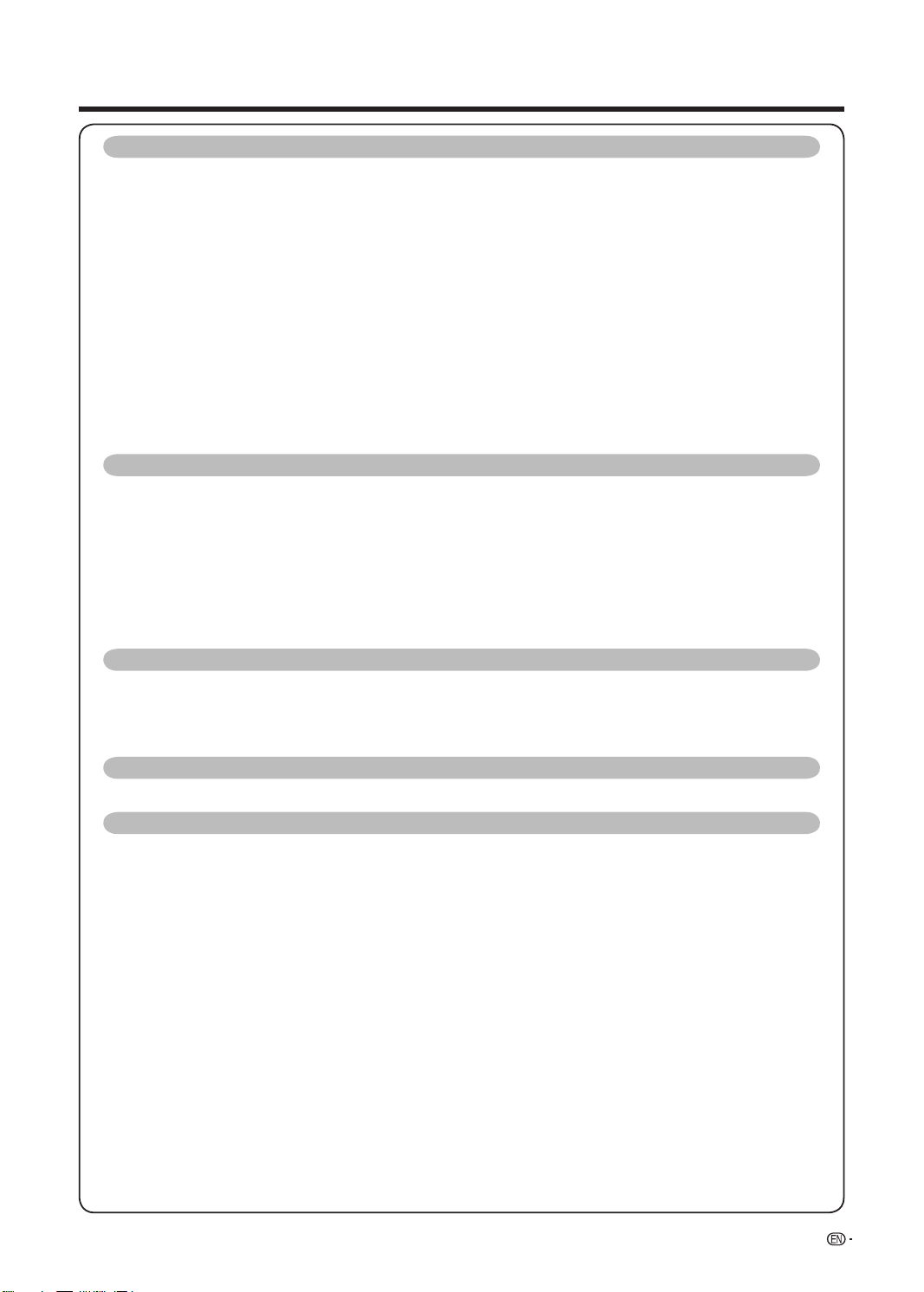
3
Contents
AQUOS LINK
Controlling HDMI devices using AQUOS LINK ..................................................... 51
AQUOS LINK connection ........................................................................................ 52
Connecting an AQUOS BD Player via the AQUOS AUDIO ........................... 52
Connecting an AQUOS BD Player ............................................................... 52
AQUOS LINK Setup ................................................................................................. 52
AQUOS LINK Auto power on ....................................................................... 52
Selecting recorder ........................................................................................ 53
Operating an AQUOS LINK device ......................................................................... 53
Listening with the 1 BIT THEATER RACK SYSTEM (AQUOS AUDIO) ......... 53
Listening with the AQUOS TV speaker system ............................................ 54
Manually changing the AQUOS Audio speaker system’s sound mode ....... 54
Playback of titles using AQUOS LINK .......................................................... 54
Selecting media type for CEC-compatible recorder .................................... 55
One Touch Recording (D-TV only) ............................................................... 55
HDMI device selection ................................................................................. 55
Recording via the AQUOS Recorder EPG (only for recorders) .................... 55
Connecting a PC
Displaying a PC image on the screen ...................................................................... 56
Selecting the picture size ............................................................................... 57
Adjusting the PC image automatically ........................................................... 58
Adjusting the PC image manually .................................................................. 58
Input resolution settings ........................................................................................... 59
Selecting the input resolution......................................................................... 59
PC Control of the TV .................................................................................................. 60
PC compatibility chart ............................................................................................... 61
RS-232C commands list ............................................................................................ 61
Teletext function
About Teletext ............................................................................................................ 62
Teletext language setting .......................................................................................... 63
Displaying Subpages ................................................................................................. 63
Displaying Subtitles ................................................................................................... 63
DVB Subtitle
Switching subtitle languages ................................................................................... 64
Appendix
Troubleshooting ......................................................................................................... 65
Troubleshooting (D-TV) ............................................................................................. 65
Error messages about recording using AQUOS LINK ........................................... 66
Reset ........................................................................................................................... 67
Specifi cations ............................................................................................................. 68
Optional accessory ................................................................................................... 68
Dimensional drawings ............................................................................................... 69
Mounting the TV on the wall .................................................................................... 71
Removing the stand ...................................................................................... 71
Handling and precautions with the wall-mounted TV ................................... 71
CLEARING THE PASSWORD .................................................................................... 72
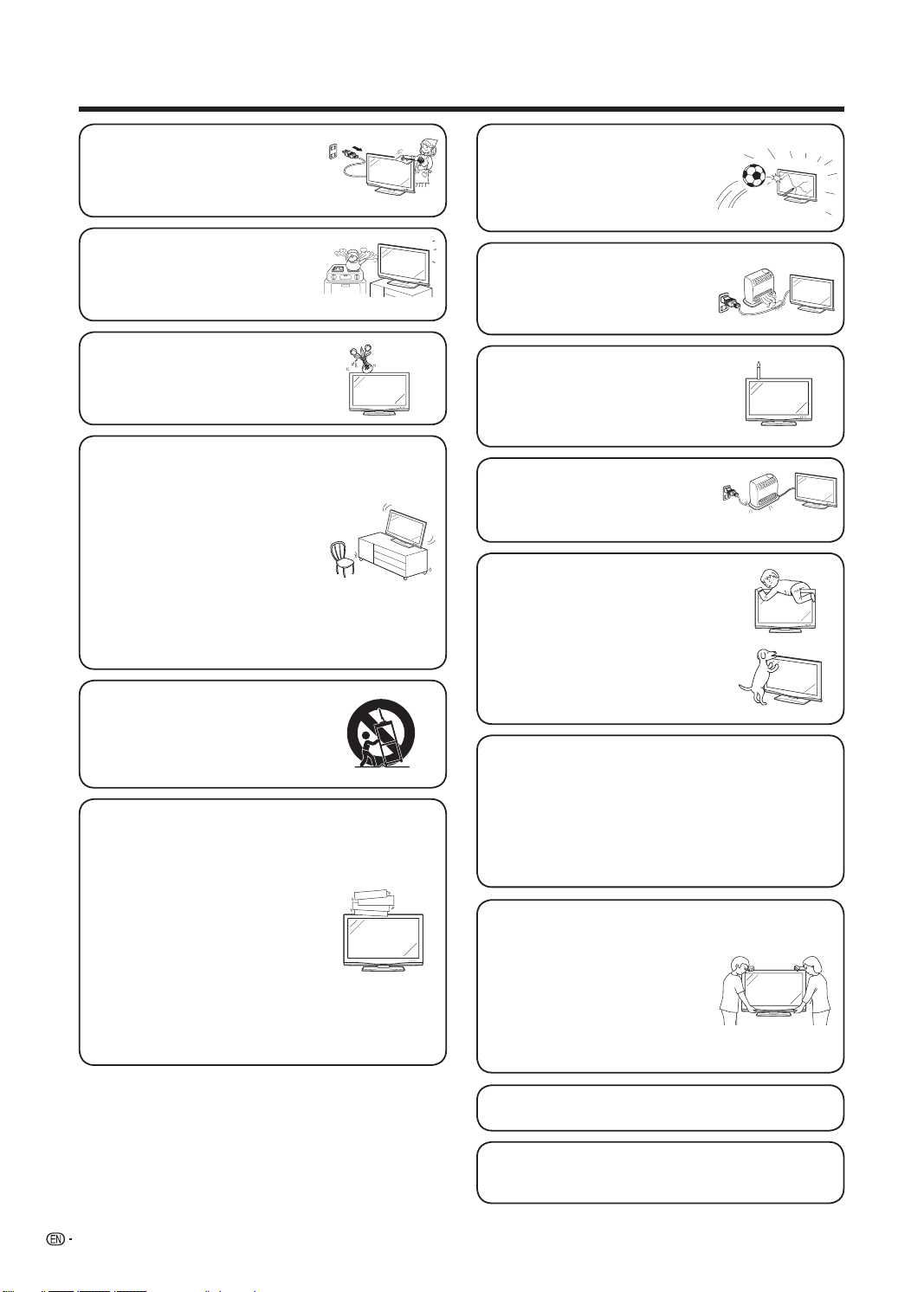
4
Important Safety Precautions
• Cleaning — Unplug the AC cord
from the AC outlet before cleaning
the product. Use a damp cloth to
clean the product. Do not use liquid
cleaners or aerosol cleaners.
• Water and moisture — Do not use
the product near water, such as
bathtub, washbasin, kitchen sink,
laundry tub, swimming pool and in a
wet basement.
• Do not place vases or any other
water-fi lled containers on this product.
The water may spill onto the product
causing fi re or electric shock.
• Stand — Do not place the product
on an unstable cart, stand, tripod
or table. Doing so can cause the
product to fall, resulting in serious
personal injuries as well as damage
to the product. Use only a cart,
stand, tripod, bracket or table
recommended by the manufacturer
or sold with the product. When
mounting the product on a wall, be
sure to follow the manufacturer’s
instructions. Use only the mounting
hardware recommended by the
manufacturer.
• When relocating the product
placed on a cart, it must be moved
with utmost care. Sudden stops,
excessive force and uneven fl oor
surface can cause the product to fall
from the cart.
• Ventilation — The vents and other
openings in the cabinet are designed
for ventilation. Do not cover or block
these vents and openings since
insuffi cient ventilation can cause
overheating and/or shorten the life
of the product. Do not place the
product on a bed, sofa, rug or other
similar surface, since they can block
ventilation openings. This product is
not designed for built-in installation;
do not place the product in an
enclosed place such as a bookcase
or rack, unless proper ventilation
is provided or the manufacturer’s
instructions are followed.
• The LCD panel used in this product
is made of glass. Therefore, it can
break when the product is struck
forcefully or with a sharp object. If
the LCD panel is broken, be careful
not to be injured by broken glass.
• Heat sources — Keep the product
away from heat sources such as
radiators, heaters, stoves and other
heat-generating products (including
amplifi ers)
• To prevent fi re, never place any type
of candle or naked fl ames on the
top or near the TV set.
• To prevent fi re or shock hazard, do
not place the AC power cord under
the TV set or other heavy items.
• Do not place heavy objects on this
product or stand on it. Doing so
could cause injury if the product
overturns. Take special care near
children and pets.
The LCD panel is a very high technology product
with 2,073,600 pixels, giving you fi ne picture details.
Due to the very large number of pixels, occasionally
a few non-active pixels may appear on the screen
as a fi xed point of blue, green or red.
This is within product specifi cations and does not
constitute a fault.
• Do not display a still picture for a long time, as this could
cause an afterimage to remain.
• Install the product on the place where the AC cord can
be unplugged easily from the AC outlet, or from the AC
INPUT terminal on the rear of the product.
Precautions when
transporting the TV
When transporting the TV, never
carry it by holding or otherwise
putting pressure onto the display.
Be sure to always carry the TV
by two people holding it with two
hands — one hand on each side
of the TV.
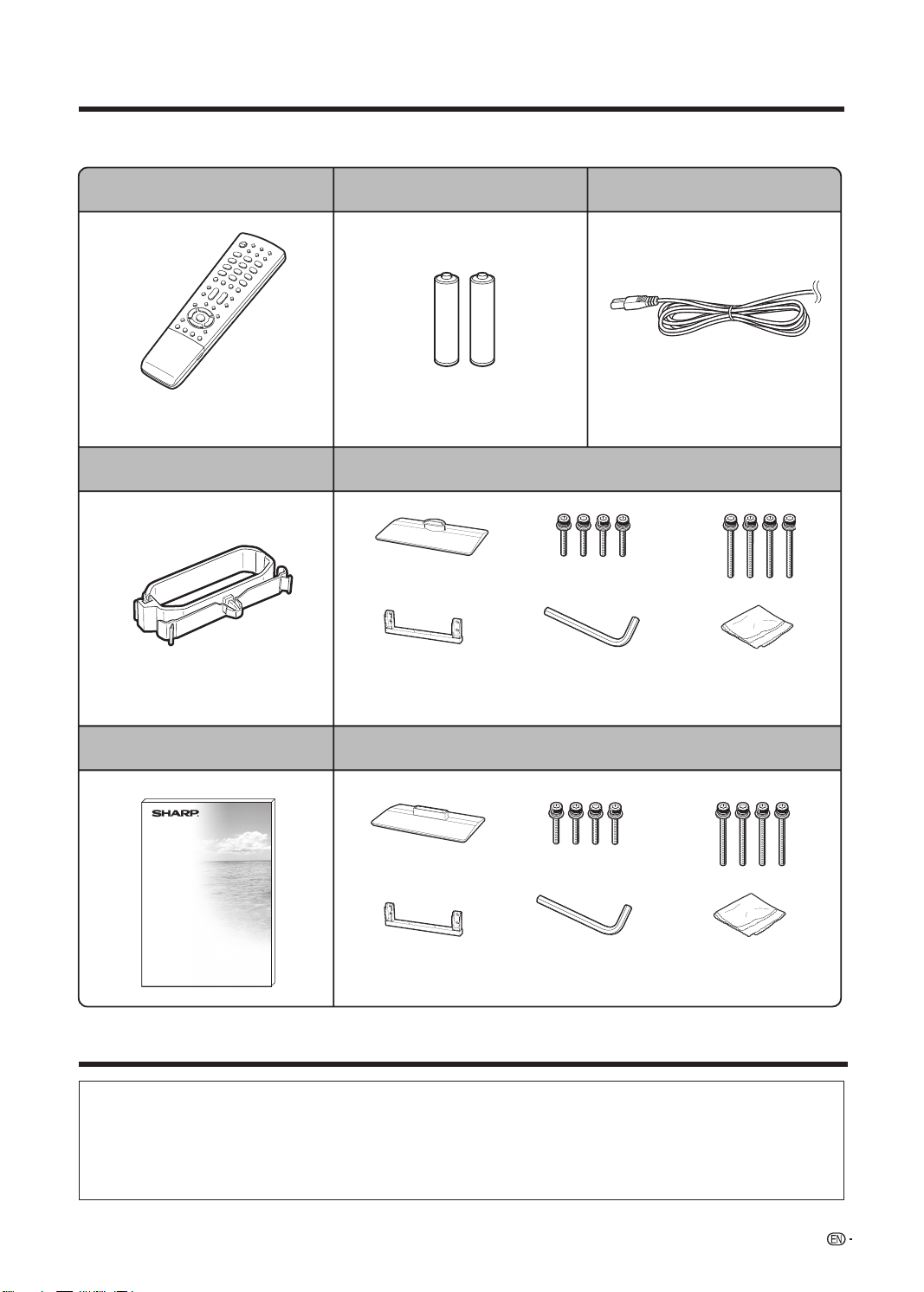
Supplied accessories
5
Make sure the following accessories are provided with the product.
Remote control unit “AAA” size battery (
g
2) AC cord
Cable clamp
Operation manual
Stand unit
Page 9 Page 13
Page 10
Page 6
Stand base
Short screws (
g
4)
Long screws (
g
4)
Used with batteries inserted.
For bundling cables.
Always use the AC cord supplied with
the TV.
Trademarks
• Manufactured under license from Dolby Laboratories. Dolby and the double-D symbol are trademarks of Dolby
Laboratories.
• TruSurround XT, SRS and
h
®
symbol are trademarks of SRS Labs, Inc.
TruSurround XT technology is incorporated under license from SRS Labs, Inc.
• “HDMI, the HDMI logo and High-Defi nition Multimedia Interface are trademarks or registered trademarks of HDMI
Licensing LLC.”
Stand post Hex key
Cloth
Put all parts of the stand unit together and then attach it to the TV.
LC-42D83M
LC-46D83M/LC-52D83M
Page 6
Stand base
Short screws (
g
4)
Long screws (
g
4)
Stand post
Hex key
Cloth
Put all parts of the stand unit together and then attach it to the TV.
Stand unit
Page 10
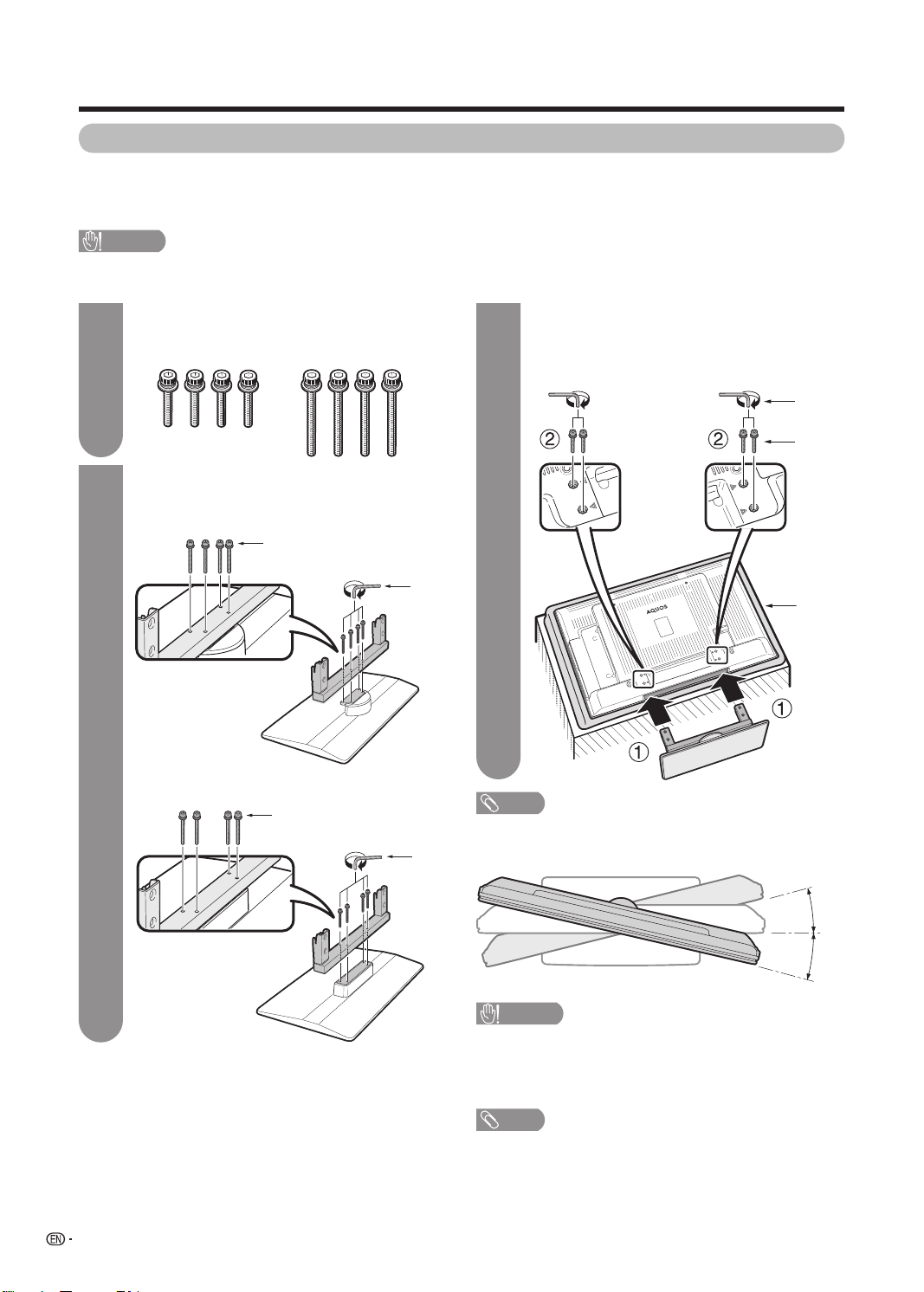
6
Preparation
• Before attaching (or detaching) the stand, unplug the AC cord from the AC INPUT terminal.
• Before performing work spread cushioning over the base area to lay the TV on. This will prevent it from being
damaged.
CAUTION
• Attach the stand in the correct direction.
• Be sure to follow the instructions. Incorrect installation of the stand may result in the TV falling over.
Attaching the stand
1 3
1
Insert the stand into the openings on the
bottom of the TV.
2
Insert and tighten the 4 short screws into
the 4 holes on the rear of the TV.
Hex key
Short
screw
Soft
cushion
NOTE
• To detach the stand, perform the steps in reverse order.
2
Hex
key
Long screw
Attach the supporting post for the stand unit
onto the base as shown below.
Confi rm the 8 screws supplied with the TV.
Short screws (g4)
(used in step 3)
Long screws (
g
4)
(used in step 2)
LC-42D83M
LC-46D83M/LC-52D83M
Hex
key
Long screw
LC-42D83M
CAUTION
• Adjust the screen with both hands. Put one hand on
the TV and rotate the screen while steadying the stand
with your other hand.
The TV can be rotated up to 15 degrees to the right or left.
15°
15°
NOTE
• Angle adjustment is not available with the LC-46D83M/LC-
52D83M.
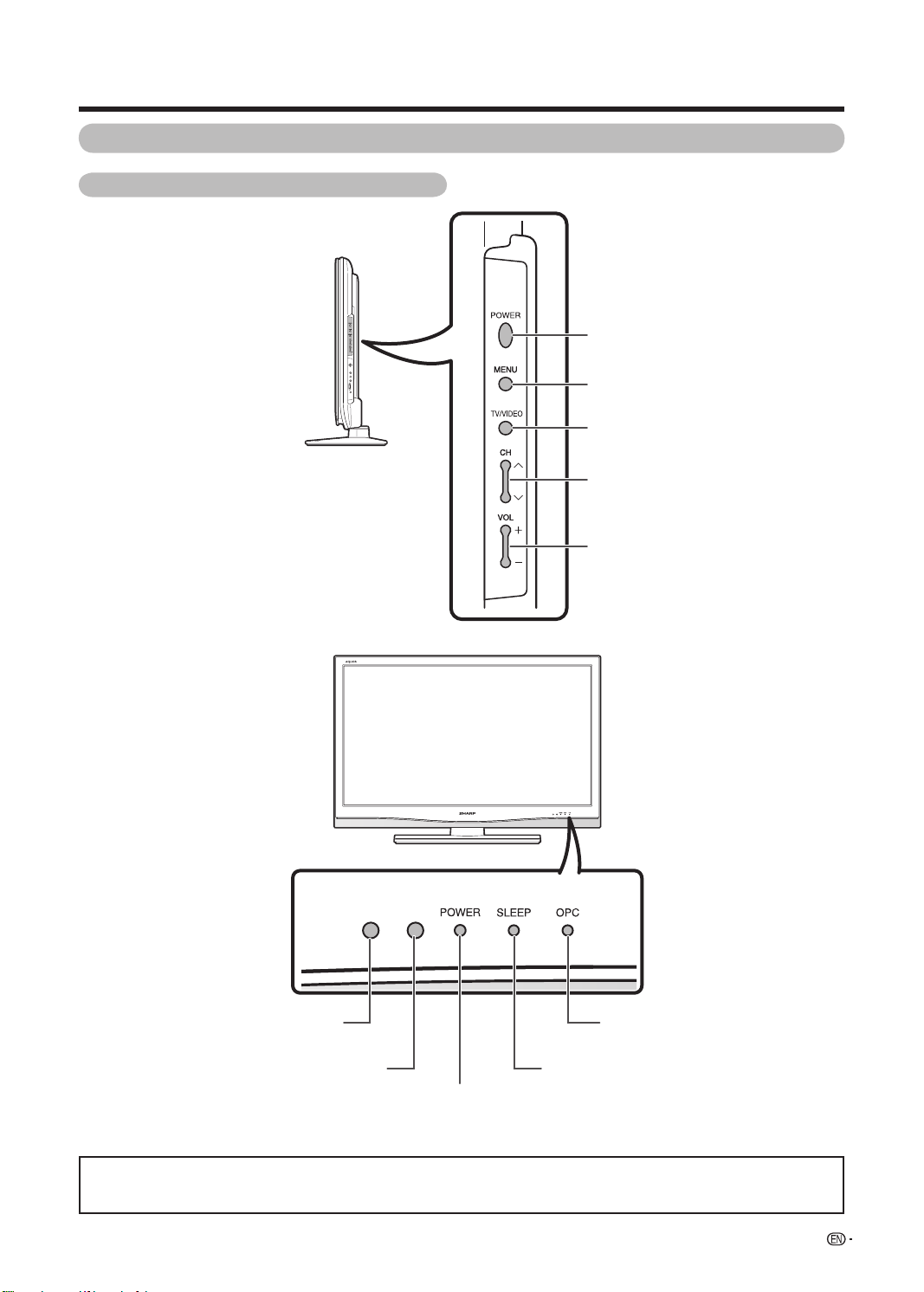
7
Preparation
Part names
Volume up (
e
)/down (
f
) buttons
Channel up (
r
)/down (
s
) buttons
OPC indicator*
POWER (On/Off) button
TV/VIDEO button
*OPC: Optical Picture Control (
See page 33.)
** See page 14 for the TV status indicator.
MENU button
OPC sensor
Remote control sensor
POWER indicator**
• The illustrations in this operation manual are for explanation purposes and may vary slightly from the actual operations.
• The illustrations used throughout this manual are based on LC-42D83M.
TV (Front/Side)
SLEEP timer indicator
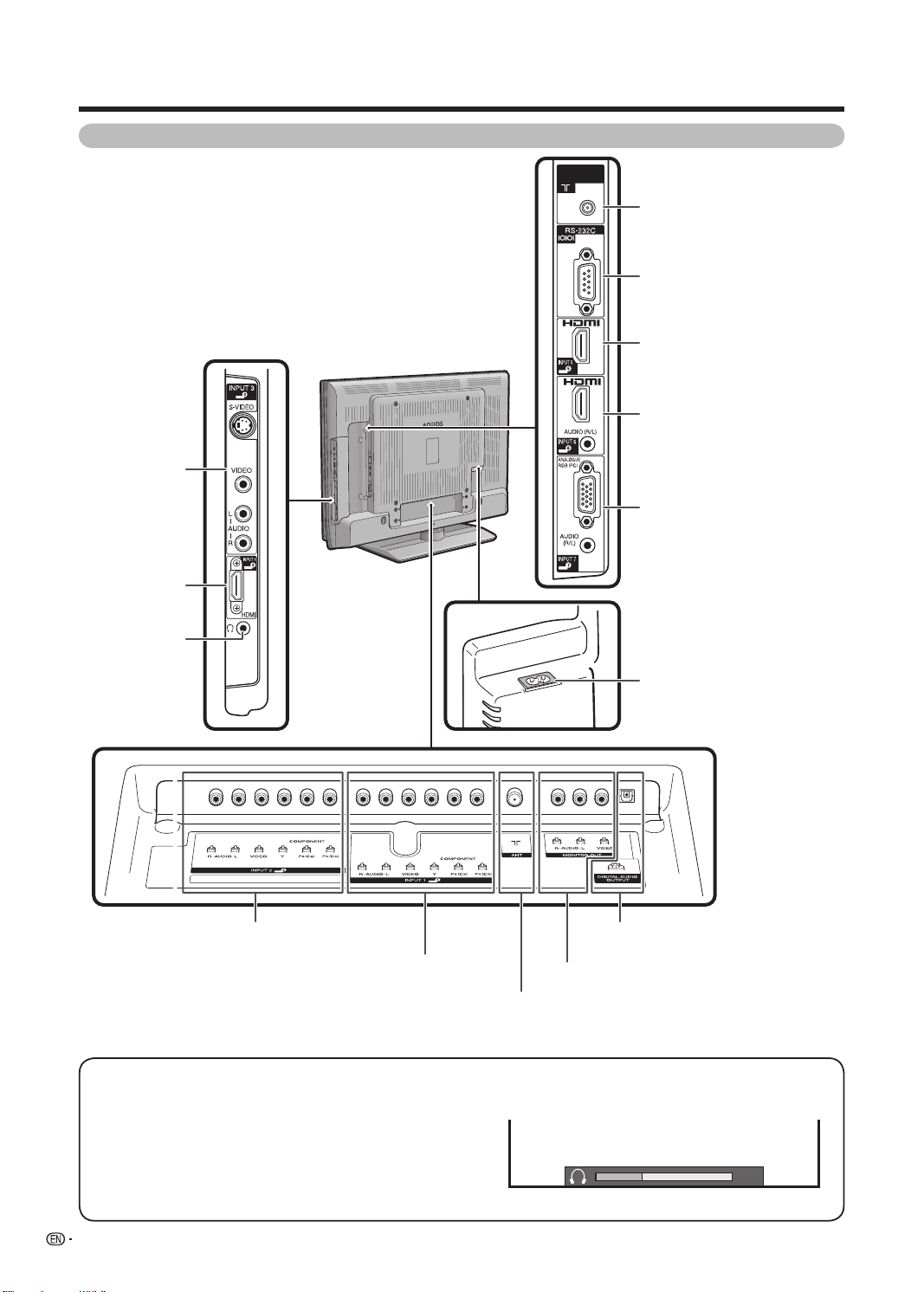
8
Preparation
TV (Rear)
Regarding the headphone jack
• Use headphones with a stereo mini plug (Ø 3.5 mm).
• Be sure to unplug headphones from the jack when they are not
in use.
• The speakers do not output volume when headphones are
plugged in.
• The “Audio” menu cannot be operated when headphones are
plugged in.
• You can set the volume to different levels for each input source.
Volume display when headphones are plugged in
20
DIGITAL TV
ANT
RS-232C terminal
INPUT 4 (HDMI)
terminals
INPUT 7 (PC) terminals
INPUT 2 terminals
INPUT 1 terminals
Antenna input terminal
AC INPUT terminal
Headphone jack
INPUT 5 (HDMI) terminals
INPUT 6 (HDMI) terminals
INPUT 3 terminals
MONITOR OUTPUT terminal
DIGITAL AUDIO OUTPUT terminal
Digital Antenna terminal
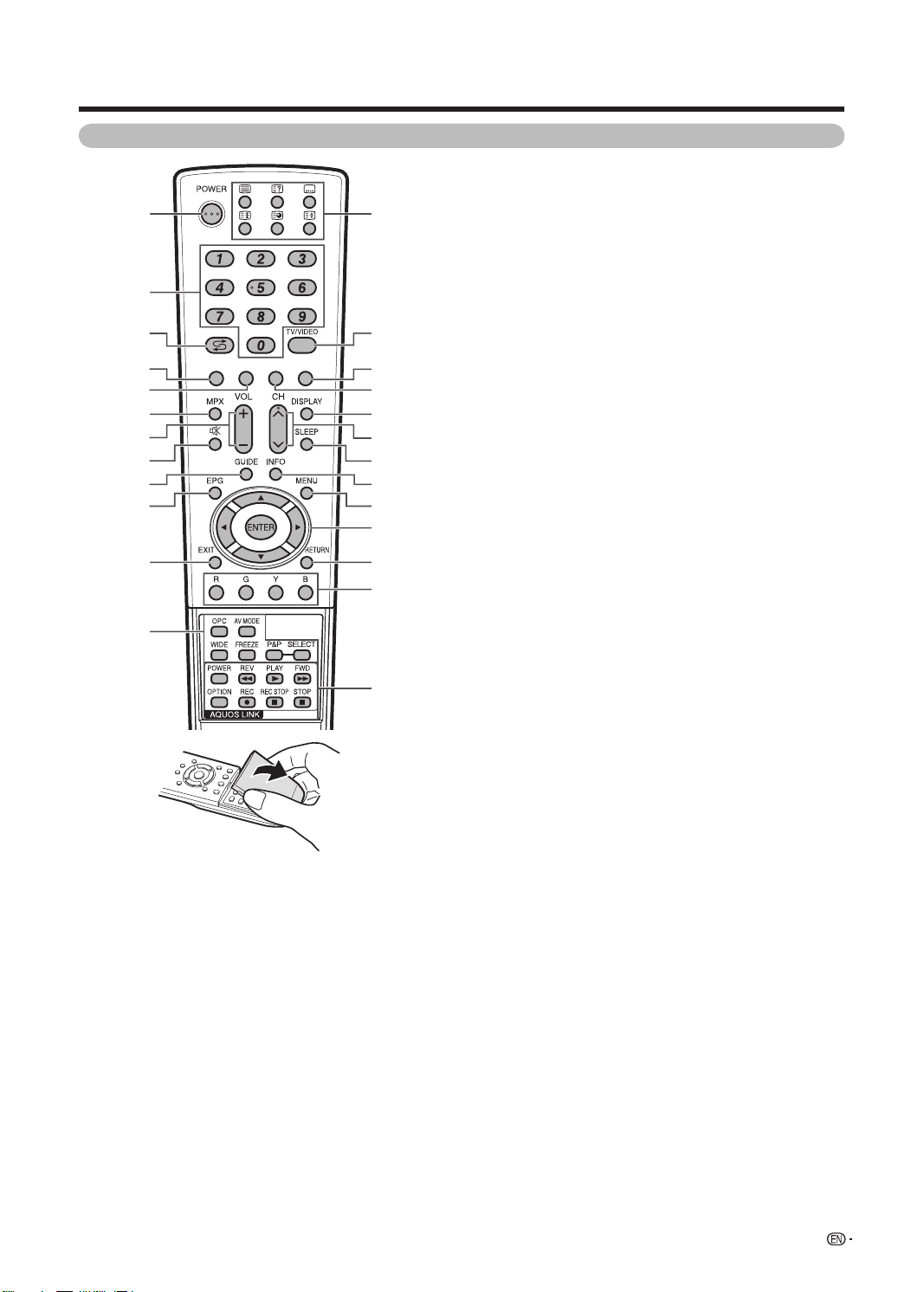
9
Preparation
Remote control unit
1 POWER (STANDBY/ON)
To switch the power on and off. (See page 14.)
2 0 – 9
Set the channel. (See page 19.)
TELETEXT mode: Set the page. (See pages 62 and 63.)
3
A
(Flashback)
Press to return to the previous selected channel or external input
mode. (See page 25.)
4 A-TV
Press to access ANALOGUE mode. (See page 37.)
5 D-TV
Press to access D-TV mode. (See page 37.)
6 MPX
Select the sound multiplex mode. (See page 26 and 45.)
7 VOL
k
/VOL
l
Set the volume. (See page 19.)
8
e
(Mute)
Mute the sound. (See page 25.)
9 GUIDE
D-TV mode: Display the programme list. (See page 41.)
10 EPG
D-TV mode: To display EPG (Electronic Programme Guide)
screen. (See page 39 to 40.)
11 EXIT
Turn off the On-Screen Display.
12 OPC
To switch the Optical Picture Control on and off.
(See page 33.)
AV MODE
Select a video setting. (See page 32.)
WIDE
Change the wide image mode. (See pages 31 and 57.)
FREEZE
Freeze a motion picture on the screen. (See page 24.)
P&P
Set the dual picture mode. Press P&P again to return to normal
view. (See page 24.)
SELECT
To select either screen to be active in Dual screen mode.
13
m
(TELETEXT)
Select the TELETEXT mode. (all TV image, all TEXT image,
TV/TEXT image) (See pages 62 and 63.)
k
(Reveal hidden for TELETEXT)
TELETEXT mode: Display hidden characters. (See page 62.)
[
(SUBTITLE for TELETEXT)
To turn the subtitles on and off. (See page 63 and 64.)
3
(Hold)
TELETEXT mode: Stop updating Teletext pages automatically.
Press
3
again to release the hold mode. (See pages 62 and
63.)
1
(Subpage)
Display the Teletext subpage directly. (See page 63.)
v
(Top/Bottom/Full)
TELETEXT mode: Set the area of magnifi cation. (See page 62.)
14 TV/VIDEO (INPUT SOURCE)
Select an input source. (A-TV, D-TV, INPUT 1, INPUT 2, INPUT 3,
INPUT 4, INPUT 5, INPUT 6, INPUT 7 (PC)) (See pages 11, 24,
48 to 50.)
15 FAV.
Display the favourite channel setting. (See page 41.)
16 RADIO
Press to access RADIO mode. (See page 37.)
17 DISPLAY
Displays the channel or input information.
18 CH
r
/CH
s
TV input mode: Select the channel. (See page 19.)
TELETEXT mode: Select the page. (See page 62.)
19 SLEEP
Set the Sleep timer. (See page 28.)
20 INFO
D-TV mode: Display the programme information. (See page 41.)
21 MENU
Display the menu screen. (See page 15.)
22
a
/
b
/
c
/
d
(Cursor)
Select a desired item on the setting screen.
ENTER
Execute a command.
23 RETURN
MENU mode: Return to the previous menu screen. (See page
15.)
24 Colour (Red/Green/Yellow/Blue)
TELETEXT mode: Select a page. (See page 62.)
25 AQUOS LINK buttons
If external equipment such as a AQUOS BD Player is connected
via HDMI cables and is AQUOS LINK compatible, you can use
these AQUOS LINK buttons. See pages 51 to 55 for details.
2
6
11
12
1
8
7
10
5
9
17
18
23
21
20
14
15
19
16
24
25
22
13
4
3
A-TV D-TV RADIO FAV.
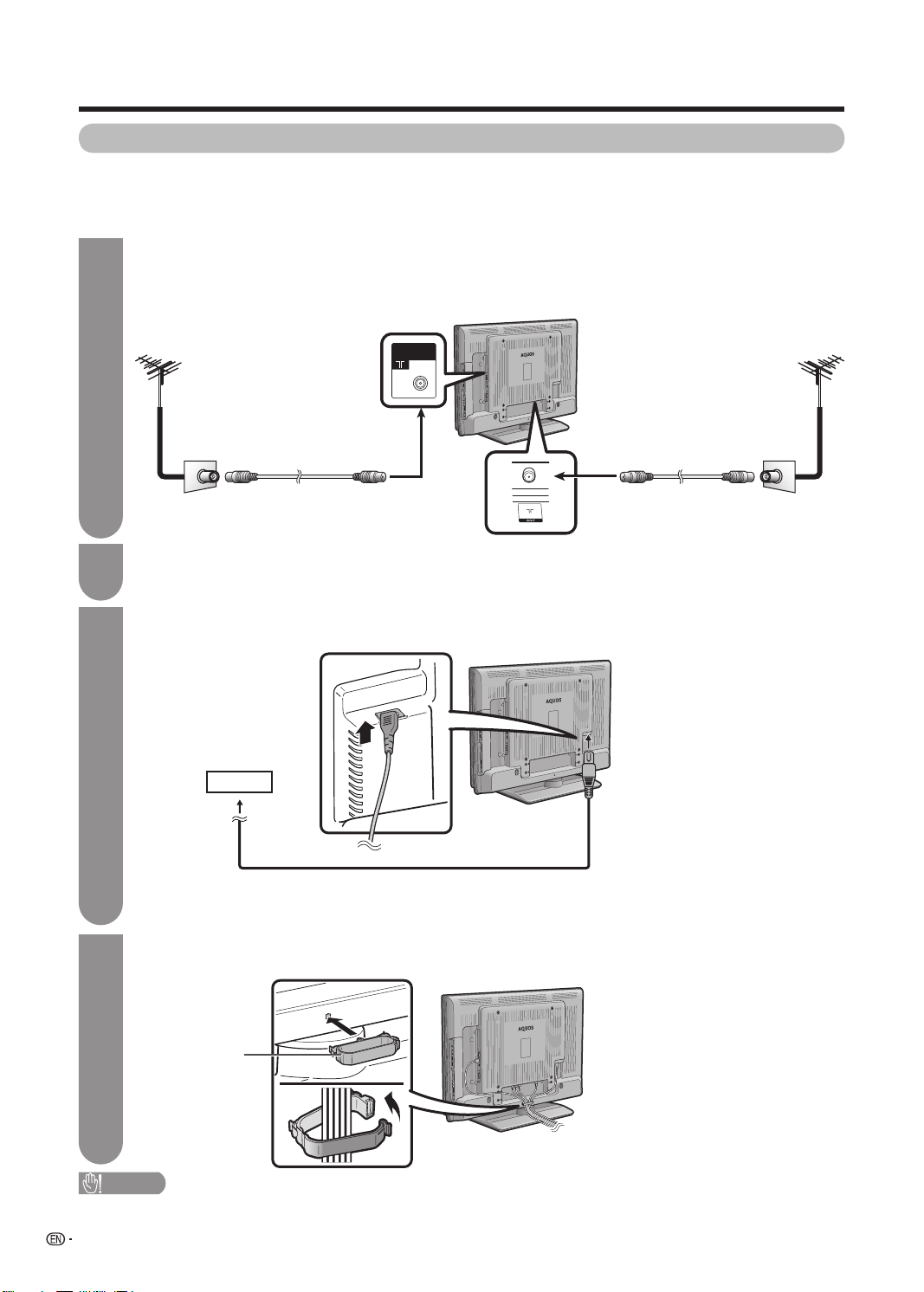
Preparation
DIGITAL TV
ANT
10
1
Before turning on the power
Notes on installing the TV
• Avoid direct sunlight and place the TV in a well-ventilated location.
• Place the TV in a level location.
• Do not turn on the power of the TV before connecting the AC cord.
Cable clamp
CAUTION
• TO PREVENT RISK OF ELECTRIC SHOCK, DO NOT TOUCH UN-INSULATED PARTS OF ANY CABLES WITH THE
AC CORD CONNECTED.
Bundling the cables
Insert the cable clamp in the hole on the TV as shown.
4
AC cord
Connecting the AC cord
AC outlet
• Place the TV close to the AC outlet, and keep the power plug within reach.
• Disconnect the AC cord from the AC outlet if the TV will not be used for a long period of time.
TV (rear view)
Connecting the antenna cable
To enjoy a clearer picture, use an outdoor antenna. The following is a brief explanation of the types of
connections that are used for coaxial cable.
Standard DIN45325 plug
(IEC169-2) 75-ohm coaxial
cable (round cable)
Room antenna terminal
(75-ohm type)
Antenna cable
(commercially available)
To antenna
terminal
Connecting external devices
See
pages 11 to 12 for connecting external equipment, such as a VCR and DVD player.
2
3
Standard DIN45325 plug
(IEC169-2) 75-ohm coaxial cable
(round cable)
Antenna cable
(commercially available)
To antenna
terminal
Room antenna
terminal (75-ohm type)
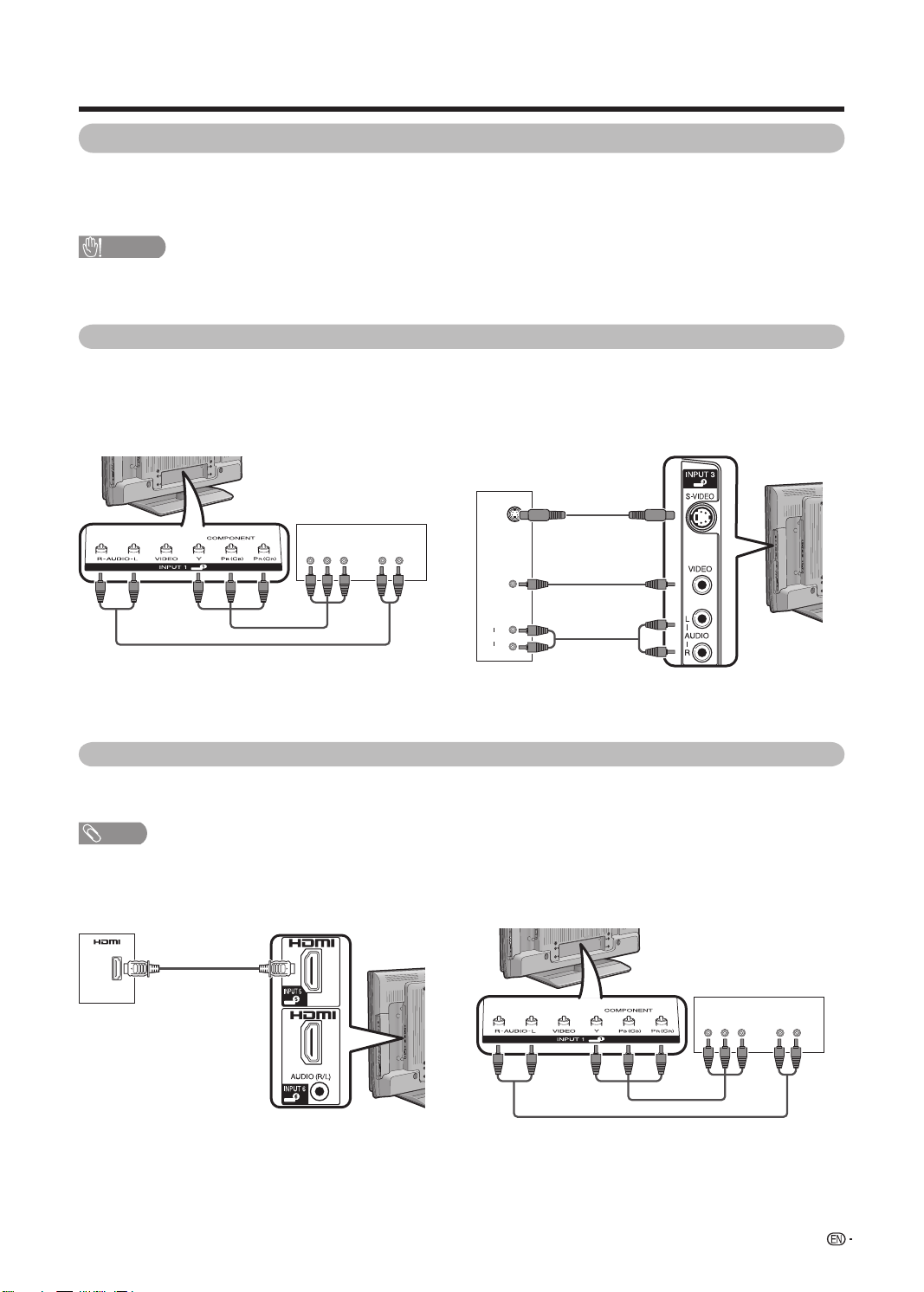
11
Preparation
CAUTION
• To protect all equipment, always turn off the TV before connecting to a VCR, game console, camcorder, DVD player, Digital
TV STB (Set Top Box), PC or other external equipment.
• Refer to the relevant operation manual (VCR, DVD player, etc.) carefully before making connections.
Connecting a VCR, game console or camcorder
A VCR, game console, camcorder and some other audiovisual equipment can be conveniently connected using
the INPUT 1/INPUT 2 (component) or INPUT 3 terminals.
Connecting a DVD player
You can use the INPUT 1/INPUT 2 (component), INPUT 3 or INPUT 4/INPUT 5/INPUT 6 (HDMI) terminals when
connecting to a DVD player and other audiovisual equipment.
When using HDMI cable
(commercially available)
When using component cable
(commercially available)
NOTE
• When using a DVI-HDMI conversion adaptor, input the Audio Signal from the AUDIO terminal of INPUT 6. (See page 48.)
R – AUDIO – LY
P
B
(CB)
P
R
(CR)
When using component cable
(commercially available)
R – AUDIO – LY
P
B
(CB)
P
R
(CR)
Connecting external devices
You can connect many types of external equipment to your TV, like a VCR, game console, camcorder, DVD
player, Digital TV STB (Set Top Box) and PC. To view external source images, select the input source from TV/
VIDEO on the remote control unit or TV/VIDEO on the TV.
When using composite cable or
S-VIDEO cable (commercially available)
VCR/
Game console/
Camcorder
L
R
AUDIO
VIDEO
S-VIDEO
DVD player
VCR/
Game console/
Camcorder
DVD player
or
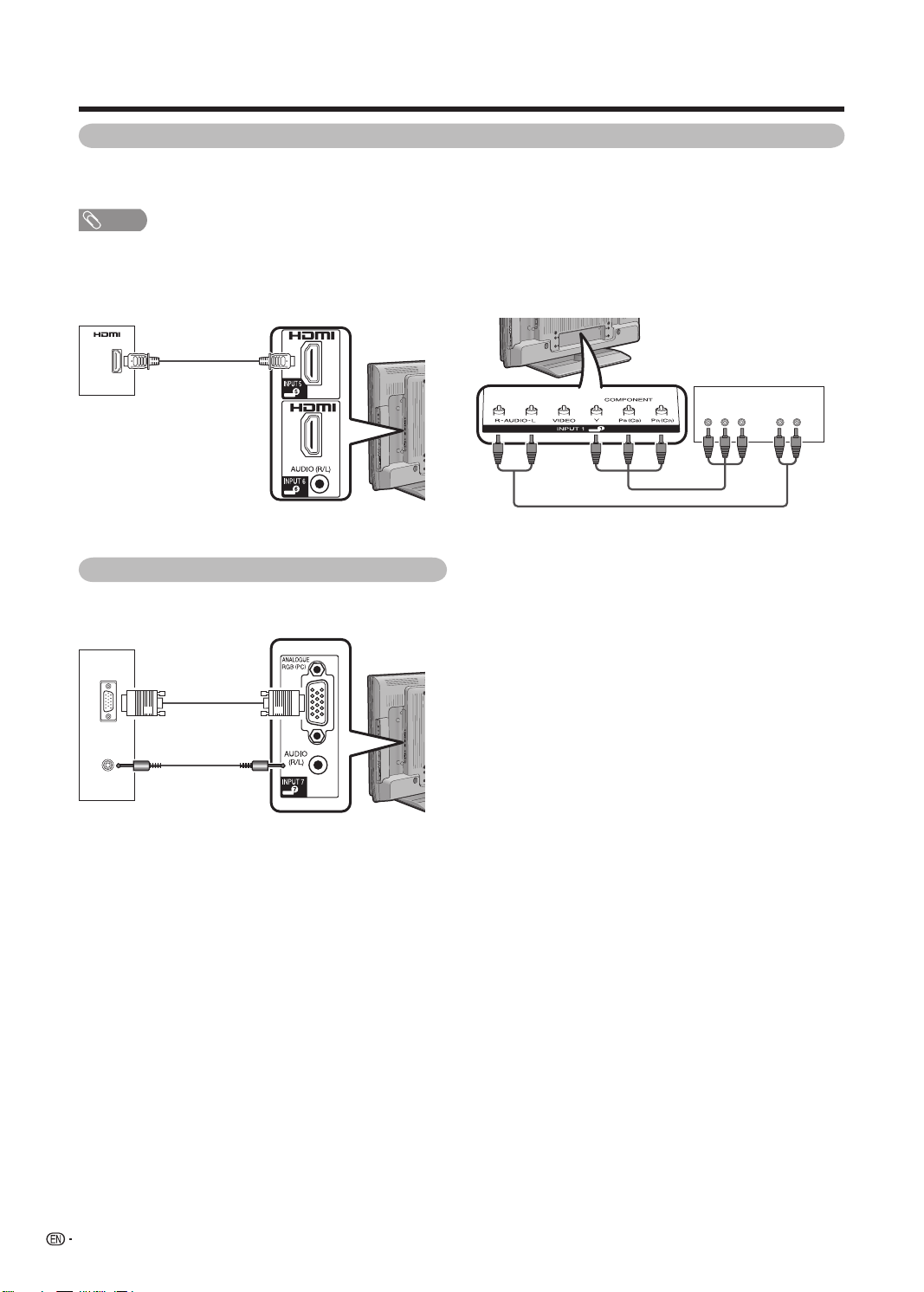
12
Preparation
Connecting a Digital TV STB (Set Top Box)
You can use the INPUT 1/INPUT 2 (component) or INPUT 4/INPUT 5/INPUT 6 (HDMI) terminals when connecting
to a Digital TV STB (Set Top Box) and other audiovisual equipment.
NOTE
• When using a DVI-HDMI conversion adaptor, input the Audio Signal from the AUDIO terminal of INPUT 6. (See page 48.)
When using HDMI cable
(commercially available)
When using component cable
(commercially available)
R – AUDIO – LY
P
B
(CB)
P
R
(CR)
Digital TV STB
(Set Top Box)
Digital TV STB
(Set Top Box)
Connecting a PC
You can use the INPUT 7 (PC) terminal when
connecting to a PC. (See page 56.)
ANALOG
RGB
AUDIO
(L/R)
PC
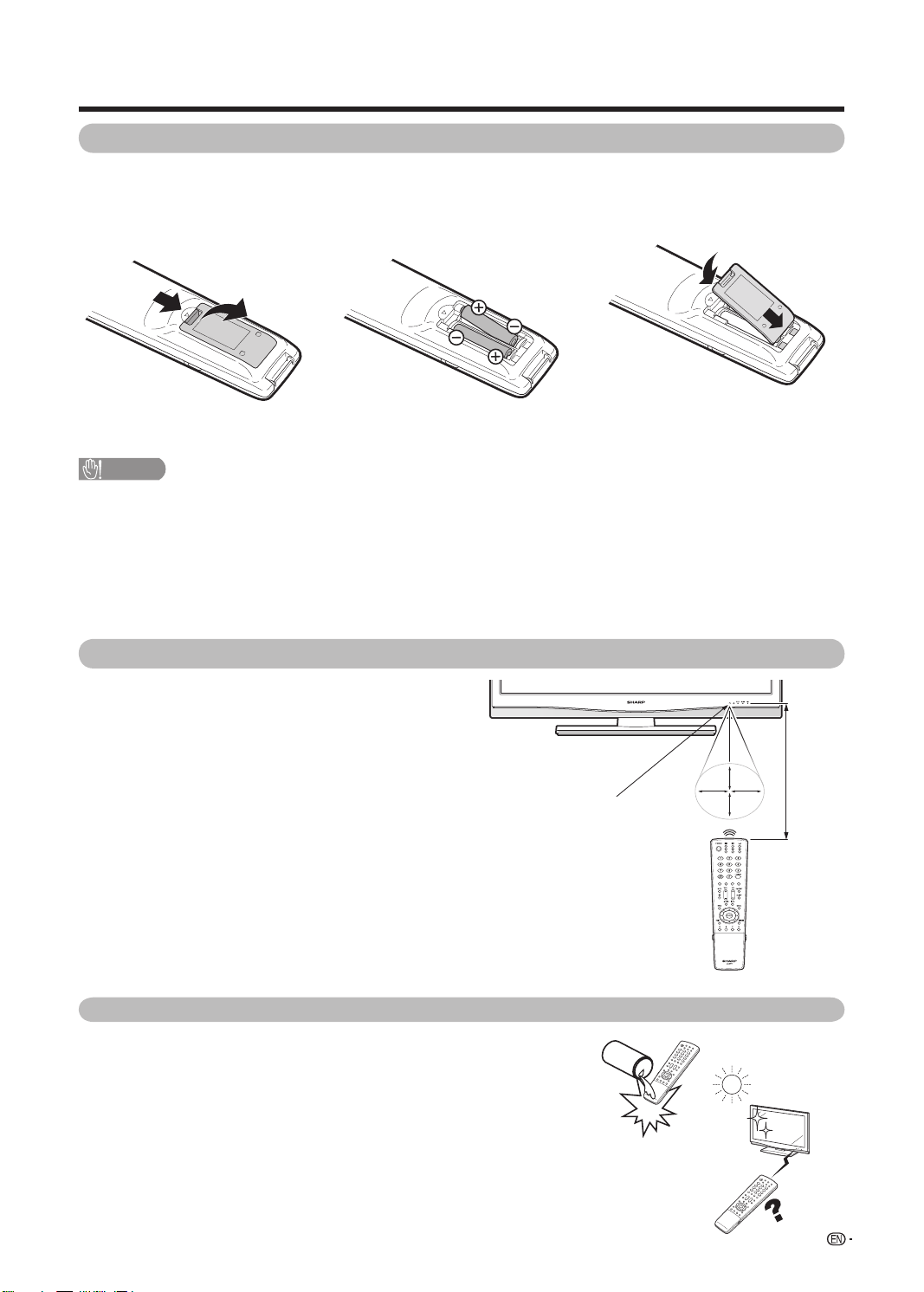
30º 30º
30º
30º
A-TV D-TV RADIO FAV.
13
Preparation
CAUTION
Improper use of batteries can result in chemical leakage or explosion. Be sure to follow the instructions below.
• Do not mix batteries of different types. Different types of batteries have different characteristics.
• Do not mix old and new batteries. Mixing old and new batteries can shorten the life of new batteries or cause chemical
leakage in old batteries.
• Remove batteries as soon as they have worn out. Chemicals that leak from batteries can cause a rash. If you fi nd any
chemical leakage, wipe thoroughly with a cloth.
• The batteries supplied with this product may have a shorter life expectancy due to storage conditions.
• If you will not be using the remote control unit for an extended period of time, remove the batteries from it.
Remote control sensor
1 Open the battery cover.
• Place batteries with their terminals
corresponding to the (
e
) and (
f
)
indications in the battery compartment.
2 Insert the two supplied “AAA” size
batteries.
3 Close the battery cover.
5 m
Use the remote control unit by pointing it towards the
remote sensor window.
Objects between the remote control unit and sensor
window may prevent proper operation.
Cautions regarding the remote control unit
• Do not subject the remote control unit to shock.
In addition, do not soak the remote control unit with liquids or place it
in an area with high humidity.
• Do not install or place the remote control unit under direct sunlight.
The heat may cause deformation of the unit.
• The remote control unit may not work properly if the remote sensor
window of the TV is under direct sunlight or strong lighting. In such
cases, change the angle of the lighting or TV, or operate the remote
control unit closer to the remote sensor window.
Inserting the batteries
Before using the TV for the fi rst time, insert two “AAA” size batteries (supplied). When the batteries become
depleted and the remote control fails to operate, replace the batteries with new “AAA” size batteries.
Using the remote control unit
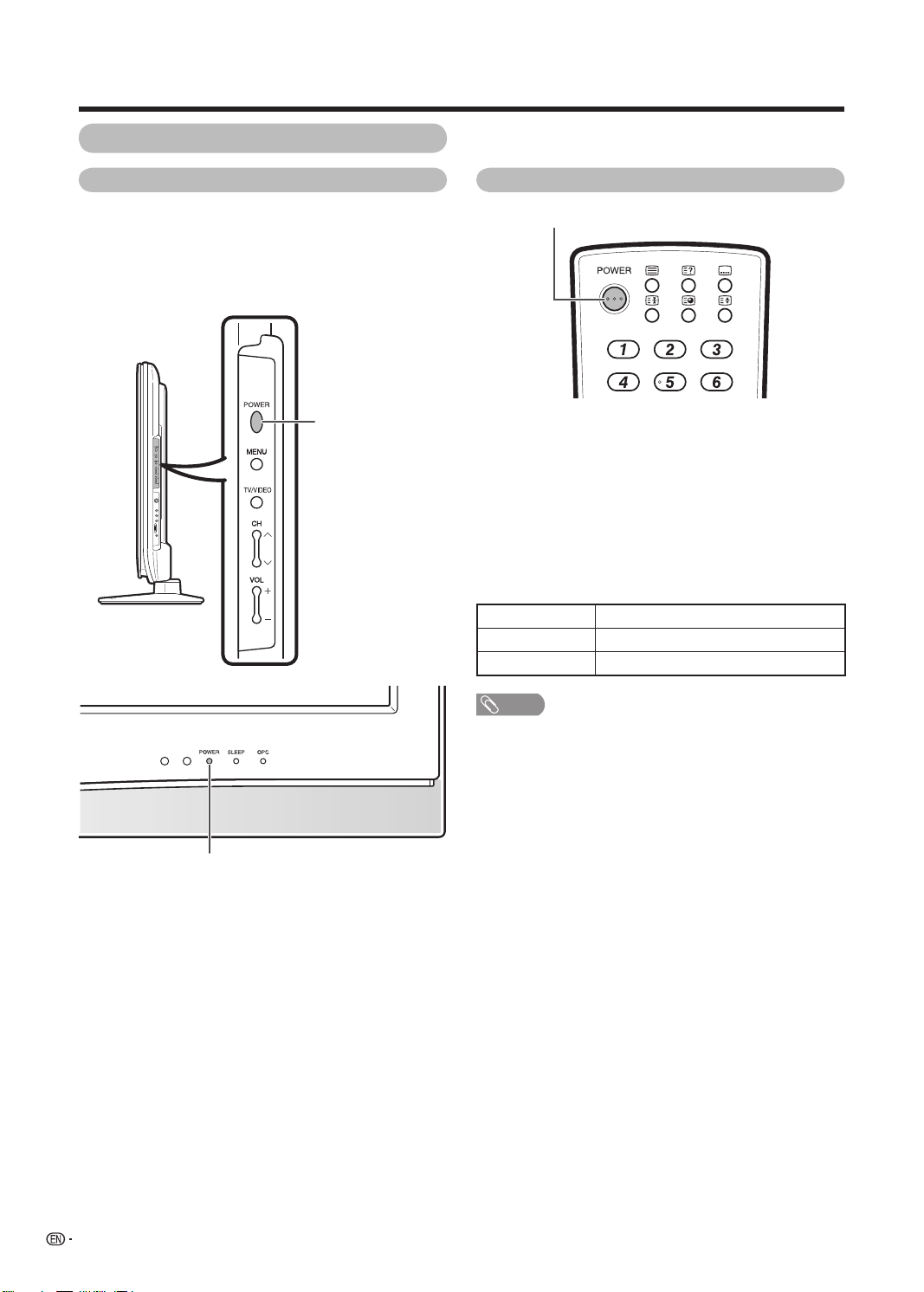
14
Turning on the power
Press POWER on the TV.
• POWER indicator (Green): The TV is on. (After a few
seconds, an image appears with sound.)
• After turning the power “ON” by pressing POWER on the
TV, you can turn the power ON/OFF by pressing POWER
on the remote control.
Preparation
POWER button
POWER button
Turning off the power
POWER indicator
POWER indicator
NOTE
• If you are not going to use this TV for a long period of time,
be sure to remove the AC cord from the AC outlet.
• Minor power is consumed when the unit is in standby
mode.
Turning the TV on/off
Press POWER on the remote control.
• The TV enters standby mode and the image on the screen
disappears.
• The POWER indicator on the TV changes from green to
red.
Press POWER on the TV.
• The POWER indicator on the TV turns off.
• When the TV is turned off by POWER on the TV, you
cannot turn on the power by pressing POWER on the
remote control.
Light off Power off
Lighted (Red) The TV is in standby mode.
Lighted (Green) The TV is on.
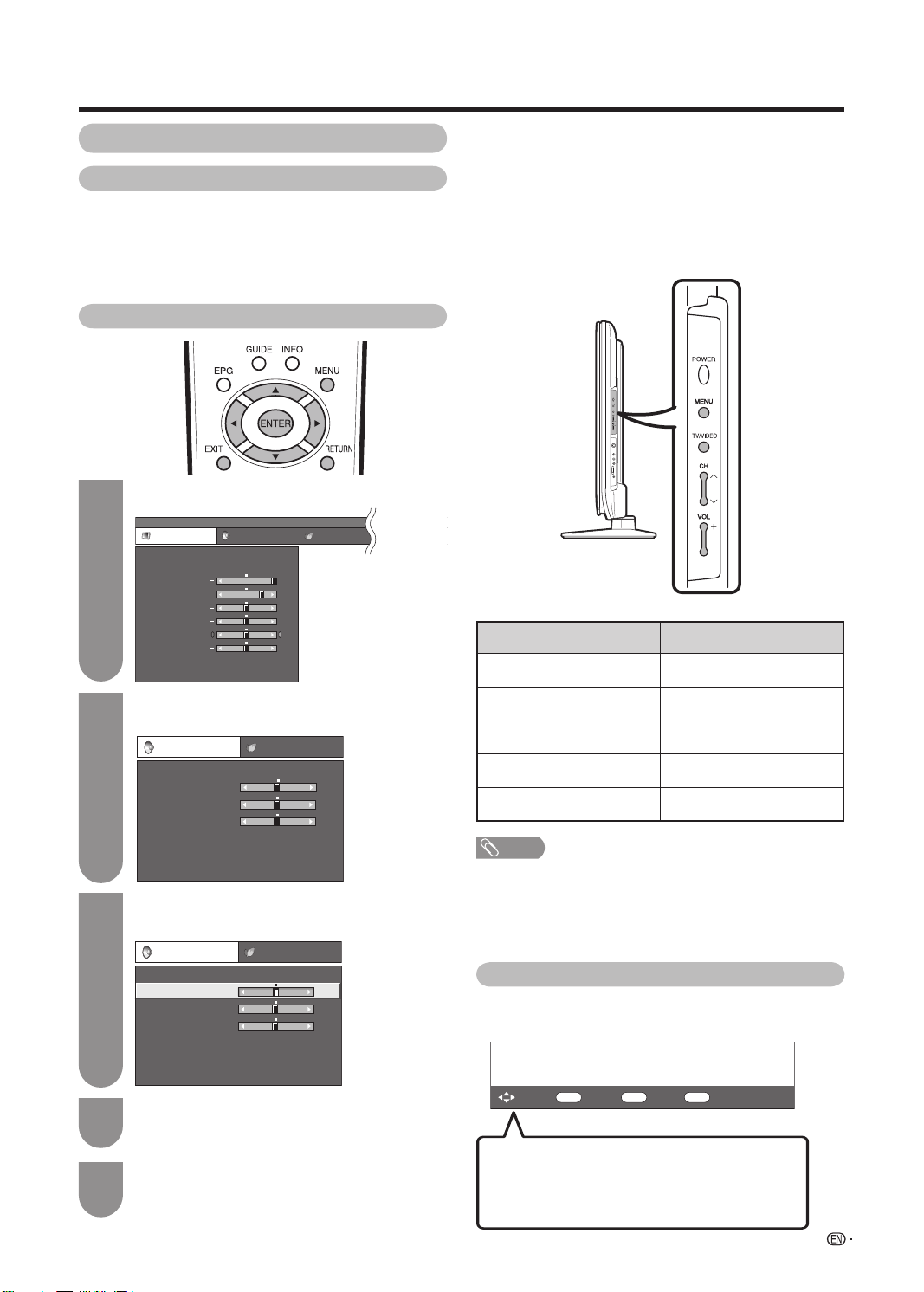
ENTER
: Select : Enter
MENU
: End
RETURN
: Back
H
Using the control panel of the TV
You can also operate the Menu using the control panel
of the TV.
Button operations on the control panel correspond to
the ones on the remote control as shown below.
NOTE
• Menu options differ in the selected input modes, but the
operating procedures are the same.
• The screens in the operation manual are for explanation
purposes (some are enlarged, others cropped) and may
vary slightly from the actual screens.
About Menu operations
TV control panel buttons Remote control buttons
TV/VIDEO ENTER
CH
r a
CH
s b
VOL
kd
VOL
lc
15
MENU
[
Picture
]
Picture Audio Power Control Setup
Contrast
OPC [Off]
AV Mode [STANDARD]
Brightness
Colour
Tint
Sharpness
Advanced
Reset
[ 30]
[ 0]
[ 0]
[ 0]
[ 0]
Backlight [+16]
+
+
+
+
Preparation
Basic Menu operations
The bar above is an operational guide for
the remote control. The bar will change in
accordance with each menu setting screen.
What is Menu?
• You need to bring up the On-Screen Display to perform
settings for the TV. The On-Screen Display for the settings
is called “Menu”.
• The Menu enables various settings and adjustments. (See
pages 16 and 17.)
• The Menu can be operated with the remote control unit.
Press MENU and the MENU screen displays.
Press
c
/
d
to select the desired menu, and
then press ENTER.
Press
a
/
b
to select the desired menu item.
Press ENTER to proceed if necessary.
1
2
3
Press EXIT or MENU to exit the MENU.
Press RETURN as necessary to return to the
previous MENUs.
5
Press
a
/
b
or
c
/
d
to select the desired item
or adjust the item to the desired level. Press
ENTER if necessary.
4
About Guide Display
The Guide Display at the bottom of the screen shows
operations with an On-Screen Display.
Audio
Treble
Bass
Balance
Surround
Bass Enhancer
Reset
[ 0]
[ 0]
-
L
+
[ 0] -
+
R
STANDARD
Power Control
Audio
Treble
Bass
Balance
Surround
Bass Enhancer
Reset
[ 0]
[ 0]
-
L
+
[ 0] -
+
R
STANDARD
Power Control
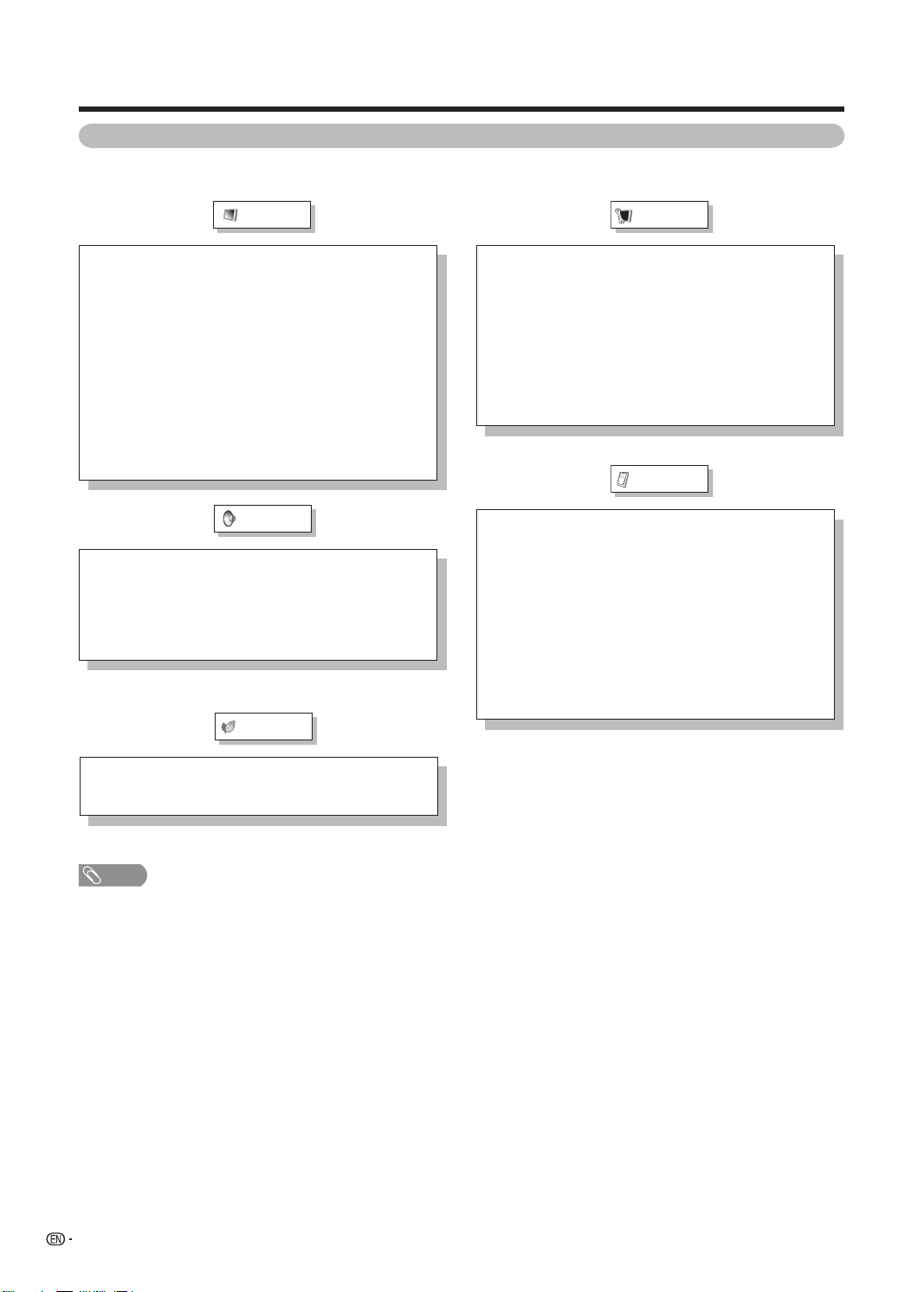
Picture
16
Preparation
A-TV/D-TV/AV input mode menu items
List of A-TV/D-TV/AV menu items to help you with operations
AV Mode ..................................................................... Page 32
OPC ............................................................................. Page 33
Backlight .................................................................... Page 33
Contrast ...................................................................... Page 33
Brightness .................................................................. Page 33
Colour ......................................................................... Page 33
Tint .............................................................................. Page 33
Sharpness .................................................................. Page 33
Advanced
Colour Temp. .................................................. Page 34
Fine Motion Advanced ................................... Page 34
Film Mode ....................................................... Page 34
Black ............................................................... Page 34
3D-Y/C ............................................................ Page 34
Monochrome .................................................. Page 34
Reset ........................................................................... Page 33
Audio
AV Mode ..................................................................... Page 32
Treble .......................................................................... Page 36
Bass ............................................................................ Page 36
Balance ....................................................................... Page 36
Surround ..................................................................... Page 36
Bass Enhancer ............................................................ Page 36
Reset ........................................................................... Page 36
Setup
Auto Installation ......................................................... Page 18
Programme Setup ............................................. Pages 20-23
Child Lock .................................................................. Page 27
Input Skip ................................................................... Page 50
Input Label ................................................................. Page 50
Position ....................................................................... Page 35
WSS ............................................................................ Page 30
4:3 Mode ..................................................................... Page 30
Standby Mode ............................................................ Page 26
Language .................................................................... Page 19
Text Language ........................................................... Page 63
Reset ........................................................................... Page 67
Option
AQUOS LINK Setup .................................................... Page 52
D-TV Menu ............................................................ Page 38-47
DNR ............................................................................. Page 35
Input Select
INPUT1 ............................................................ Page 49
INPUT2 ............................................................ Page 49
INPUT3 ............................................................ Page 49
Output Volume Select ............................................... Page 36
Audio Only .................................................................. Page 25
Game Play Time ......................................................... Page 35
Colour System ........................................................... Page 50
HDMI Setup
Auto View ........................................................ Page 48
Audio Select ................................................... Page 48
Power Control
No Signal Off .............................................................. Page 28
No Operation Off ....................................................... Page 28
Ecology ....................................................................... Page 29
NOTE
• Some menu items may not be displayed depending on the selected input source.
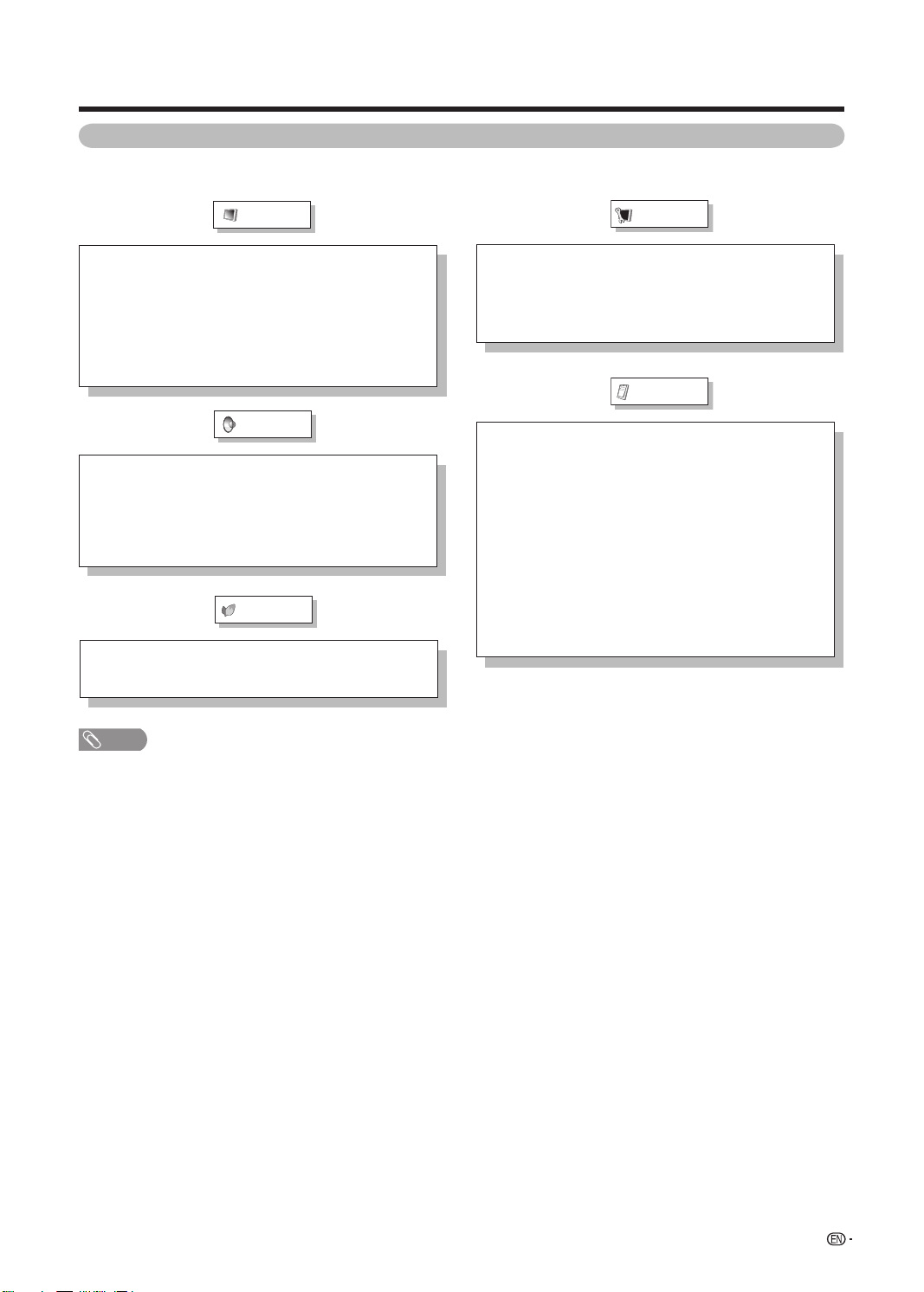
Picture
17
PC input mode menu items
List of PC menu items to help you with operations
AV Mode ..................................................................... Page 32
OPC ............................................................................. Page 33
Backlight .................................................................... Page 33
Contrast ...................................................................... Page 33
Brightness .................................................................. Page 33
Advanced
Colour Temp. .................................................. Page 34
Black ............................................................... Page 34
Reset ........................................................................... Page 33
Audio
AV Mode ..................................................................... Page 32
Treble .......................................................................... Page 36
Bass ............................................................................ Page 36
Balance ....................................................................... Page 36
Surround ..................................................................... Page 36
Bass Enhancer ............................................................ Page 36
Reset ........................................................................... Page 3
6
Setup
Input Skip ................................................................... Page 50
Input Label ................................................................. Page 50
Standby Mode ............................................................ Page 26
Language .................................................................... Page 19
Text Language ........................................................... Page 63
Reset ........................................................................... Page 67
Option
NOTE
• Some menu items may not be displayed depending on the selected input source.
AQUOS LINK Setup .................................................... Page 52
Input Select
INPUT1 ............................................................ Page 49
INPUT2 ............................................................ Page 49
INPUT3 ............................................................ Page 49
Output Volume Select ............................................... Page 36
Audio Only .................................................................. Page 25
Game Play Time ......................................................... Page 35
Fine Sync.
Input Signal ..................................................... Page 59
Auto Sync. ...................................................... Page 58
H-Position ....................................................... Page 58
V-Position ....................................................... Page 58
Clock ............................................................... Page 58
Phase .............................................................. Page 58
Reset ............................................................... Page 58
Power Control
Power Management .................................................. Page 29
No Operation Off ....................................................... Page 28
Ecology ....................................................................... Page 29
Preparation
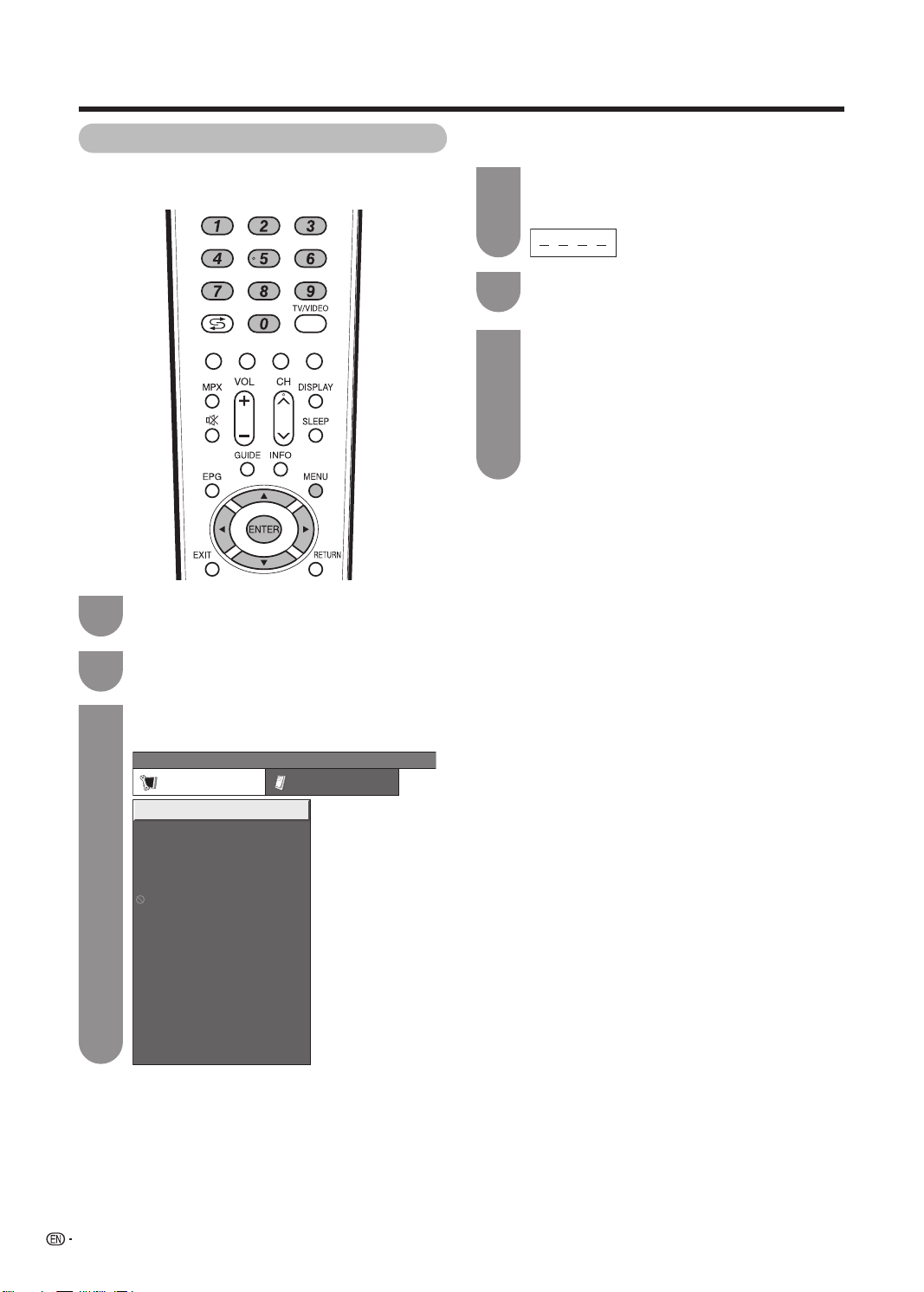
18
Press MENU and the MENU screen displays.
Press
c
/
d
to select “Setup”.
Press
a
/
b
to select “Auto Installation”, and
then press ENTER.
1
2
3
A-TV D-TV RADIO FAV.
MENU
[
Setup
...
Auto Installation
]
Setup Option
Child Lock
Input Skip
Input Label
Auto Installation
Programme Setup
Position
Language
Standby Mode
Text Language
Reset
4:3 Mode
WSS
If you have already set the password, enter it
here.
• See page 27 for setting a password.
4
6
Press
a
/
b
to select the desired language
listed on the screen, and then press ENTER.
Press
a
/
b
to select the desired sound
system, and then press ENTER.
You do not need to do anything during the
auto search.
“Search is completed.” is displayed. Press
MENU to exit.
Press
a
/
b
to select “Yes”, and then press
ENTER.
5
Watching TV
Setting channels automatically
You can run auto installation again, even after setting
up the preset channels.
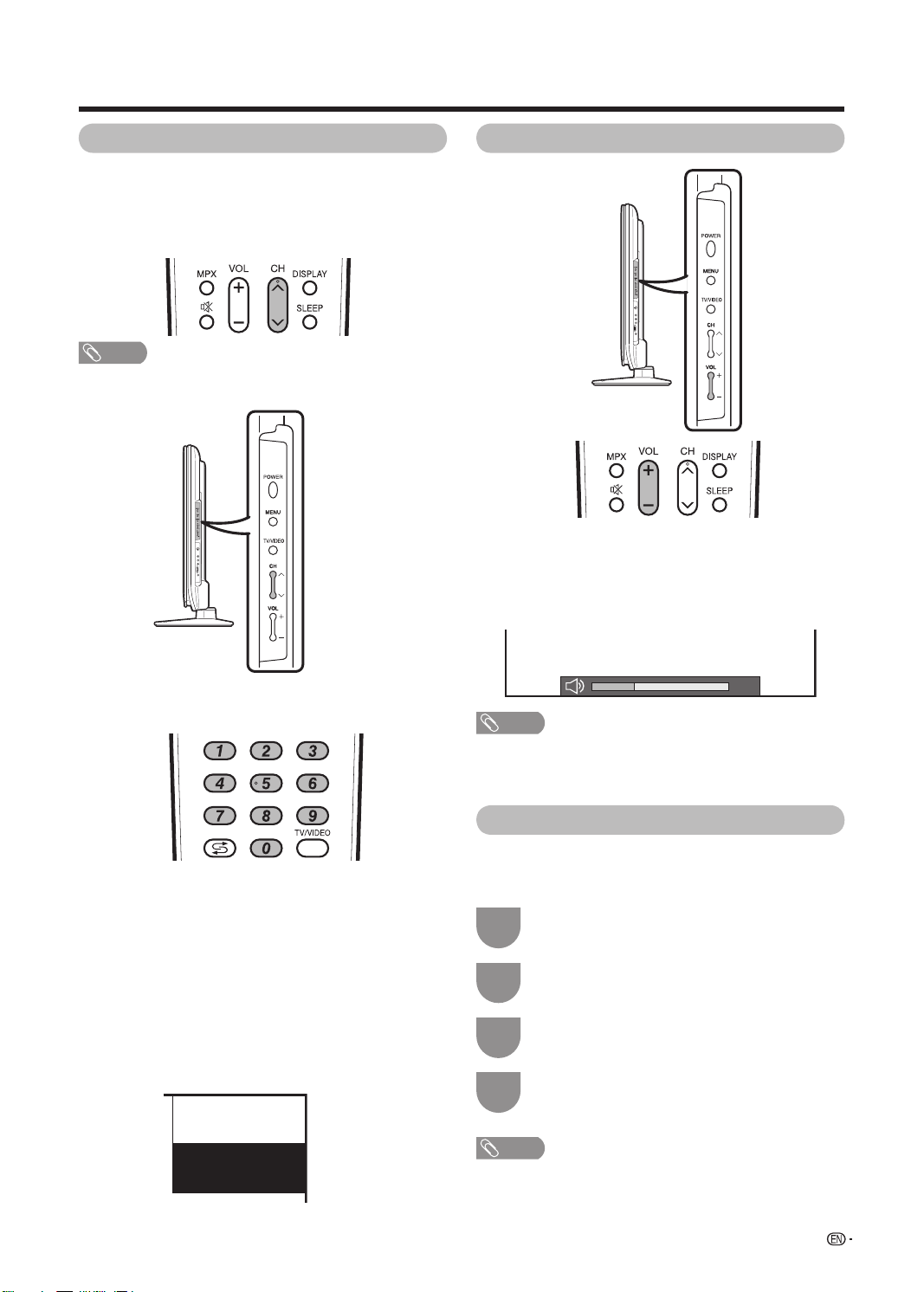
19
You can change channels in several ways.
Using CH
r
/
s
on the remote control unit
• Press CH
r
to increase the channel number.
• Press CH
s
to decrease the channel number.
NOTE
• CH
r
/
s
on the TV operates the same as CH
r
/
s
on
the remote control unit.
Using 0 — 9 on the remote control unit
Select the channels directly by pressing buttons 0 to 9.
a
To select a 1-digit channel (e.g. channel 2):
• Press 0, followed by 2.
To select a 2-digit channel (e.g. channel 12):
• Press 1, followed by 2.
Watching TV
20
Changing the volume
You can change the volume on the TV or on the
remote control unit.
• To increase the volume, press VOL
k
.
• To decrease the volume, press VOL
l
.
NOTE
• “A-TV”, “D-TV”, “INPUT1”, “INPUT2”, “INPUT3”, “INPUT4”,
“INPUT5”, “INPUT6” and “INPUT7” (PC) modes can store
volume adjustment values separately.
Menu language settings
You can also select a language from setup menu.
Select from among 4 languages: English, Simplifi ed
Chinese, Traditional Chinese and Arabic.
Press MENU and the MENU screen displays.
1
Press
c
/
d
to select “Setup”.
2
Press
a
/
b
to select “Language”, and then
press ENTER.
3
Press
a
/
b
to select the desired language
listed on the screen, and then press ENTER.
4
Selecting programmes Adjusting the volume
(Example)
When viewing Teletext information
View a page directly which is 3-digit page number from
100 to 899 by pressing buttons 0 to 9.
Channel display
12 A-TV
SAT.1
B/G
MONO
PAL
NOTE
• In D-TV mode, Arabic language cannot be selected.
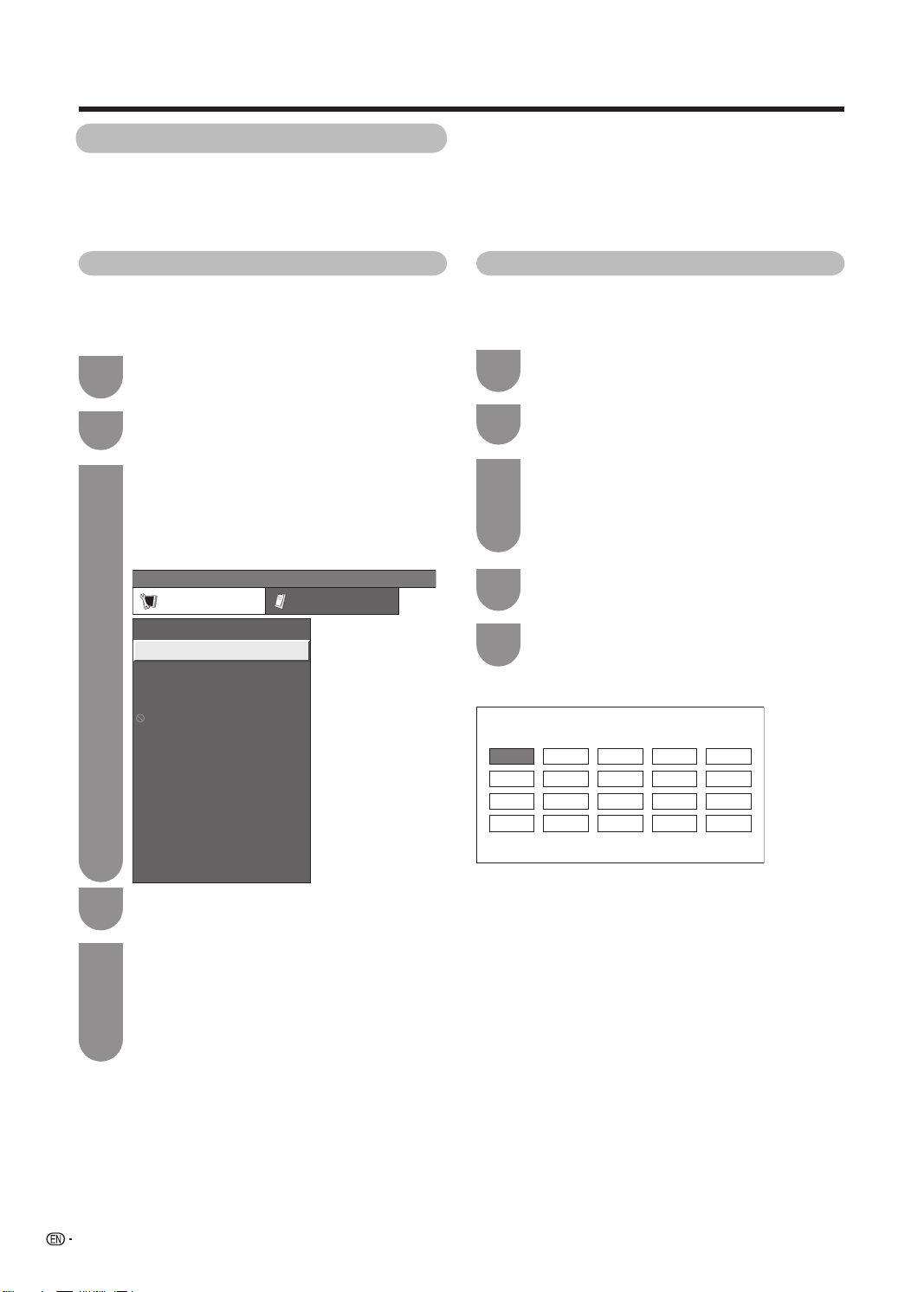
20
Setting channels to your preference
You can run the auto search procedure again at any
time by accessing the Setup menu and Programme
Setup. Channels can be tuned automatically or
manually.
Auto search
You can also automatically search by performing
the procedure below. This is the same function as
programme auto search in auto installation.
Press MENU and the MENU screen displays.
Press
c
/
d
to select “Setup”.
Press
a
/
b
to select “Programme Setup”, and
then press ENTER.
If you have already set the password, enter it
here.
• See page 27 for setting a password.
MENU
[
Setup
...
Programme Setup
]
Setup Option
Child Lock
Input Skip
Input Label
Auto Installation
Programme Setup
Position
Language
Text Language
Standby Mode
Reset
4:3 Mode
WSS
Press
a
/
b
to select “Yes”, and then press
ENTER.
Press
a
/
b
to select the desired sound
system, and then press ENTER.
“Search is completed.” is displayed. Press
MENU to exit.
Press
a
/
b
to select “Auto Search”, and then
press ENTER.
Watching TV
Manual setting for each channel
You can set some channel items manually. They are
Search, Fine (TV frequency), Colour System, Sound
System and Skip.
Press MENU and the MENU screen displays.
Press
c
/
d
to select “Setup”.
Press
a
/
b
to select “Programme Setup”, and
then press ENTER.
If you have already set the password, enter it
here.
• See page 27 for setting a password.
1
2
3
4
5
1
2
3
You can select one of the following settings.
1
Search (See page 21.)
2
Fine (See page 21.)
3
Colour system (See page 21.)
4
Sound system (See page 21.)
5
Skip (See page 22.)
Press
a
/
b
to select “Yes”, and then press
ENTER.
Press
a
/
b
to select “Manual Adjust”, and
then press ENTER.
Programme Setup “Manual Adjust” menu
01 02 03
Please select channel to be edited
4
5
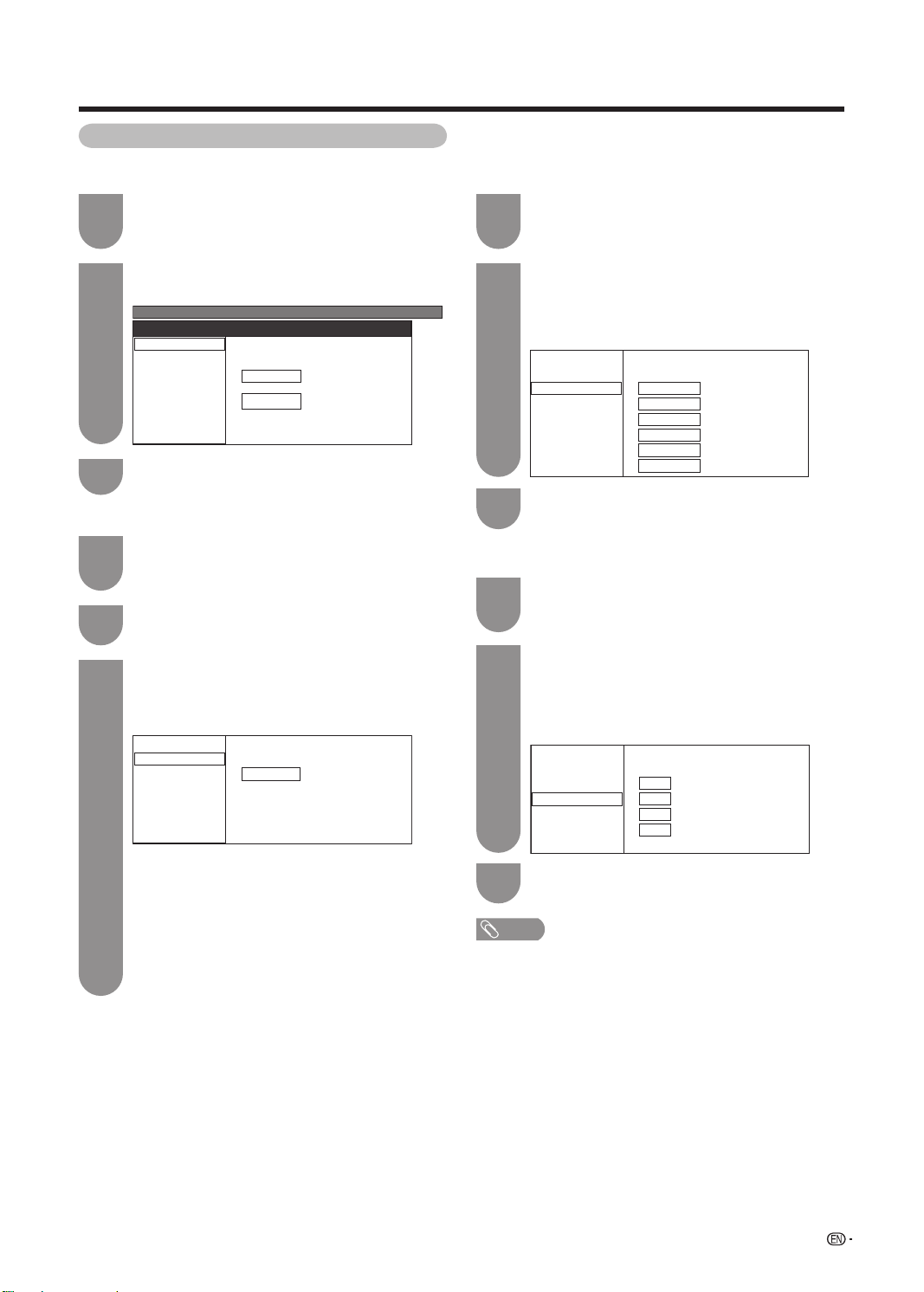
21
Watching TV
Search tuning
Press
a
/
b
/
c
/
d
to select the channel you
want to edit, and then press ENTER.
• The selected channel information displays.
Press
a
/
b
to select “Search”, and then press
ENTER.
1
2
MENU
[
Setup
...
Programme Setup
]
Fine
Colour System
Sound System
Skip
Search Channel Search.
179.25 MHz
NEXT
As ENTER is pressed, the next channels will
be searched in order.
3
Fine tuning
Press
a
/
b
/
c
/
d
to select the channel you
want to edit, and then press ENTER.
• The selected channel information displays.
1
Press
a
/
b
to select “Fine”, and then press
ENTER.
2
Press
c
/
d
to adjust the frequency, and then
press RETURN or MENU.
• Adjust while checking the background picture as
a reference.
3
Fine
Colour System
Sound System
Skip
Search Set value at desired level
179.25 MHz
• Instead of the method above, you can also set
by directly entering the frequency number of the
channel with 0 — 9.
• When setting a frequency on the “Fine” screen,
the last fi gure of the frequency needs to be “0” or
“5”.
a
• 179.25 MHz: Press 1
s
7
s
9
s
2
s
5.
• 49.25 MHz: Press 4
s
9
s
2
s
5
s
ENTER.
Sound system (Broadcasting system)
Press
a
/
b
/
c
/
d
to select the channel you
want to edit, and then press ENTER.
• The selected channel information displays.
Press
a
/
b
to select “Sound System”, and
then press ENTER.
• Receivable sound systems (Broadcasting systems)
are listed.
1
2
Fine
Search Select desired item
Colour System
Sound System
Skip
B/G
D/K
I
M
Press
a
/
b
to select the optimum sound
system, and then press ENTER.
3
Sound system menu
Press
a
/
b
to select the optimum colour
system, and then press ENTER.
3
Fine
Colour System
Sound System
Skip
Search Select desired item
AUTO
PAL
SECAM
NTSC 3.58
PAL-60
NTSC 4.43
Colour system
Press
a
/
b
/
c
/
d
to select the channel you
want to edit, and then press ENTER.
• The selected channel information displays.
1
Press
a
/
b
to select “Colour System” and
then press ENTER.
• Receivable colour systems are listed.
2
Colour system menu
Manual setting for each channel (continued)
NOTE
• Check the sound system if the sound output were not
correct.
