Sanyo LMU-TK12AS, LMU-TK12ASTC, LMU-TK12ASTR Instruction Manual

Industrial LCD Monitor
LMU-TK12AS LMU-TK12ASTC LMU-TK12ASTR
User's Guide
(With Capacitive Touch Screen)
(With Resistive Touch Screen)

Table of contents
Precautions ....................................................................................... |
2 |
|
1. |
Before First Use |
|
|
Names and Functions ............................................................... |
3 - 4 |
|
Check Accessories ......................................................................... |
4 |
|
Installation ................................................................................. |
5 - 6 |
|
Outer Dimension............................................................................. |
7 |
2. |
LCD Monitor Instructions |
|
|
Adjusting the Screen ...................................................................... |
8 |
|
Adjustment Procedure .................................................................... |
9 |
|
Adjustment Procedure (Menu Screen) .................................. |
10 - 12 |
|
Adjustment Procedure (Sub-menu Screen) .......................... |
13 - 17 |
|
Additional Functions .............................................................. |
18 - 19 |
3. |
Maintenance................................................................................ |
20 |
4. |
Troubleshooting |
|
|
Fault Finding................................................................................. |
21 |
|
Screen Display ............................................................................. |
22 |
5. |
Specifications |
|
|
Table of Preset Data..................................................................... |
23 |
|
Monitor Specifications ........................................................... |
24 - 25 |
European Norm Compatibility / CE
This machine is provided with the CE-mark and therewith corresponding to the norms that are valid for its operation at present. Thus the effective guidelines on the electromagnetic compatibility 89/336/EWG and safety regulations according to low voltage guideline 73/23/EWG and
93/68/EWG are guaranteed. Mutual disturbances with other electronic appliances are normally excluded, if those also are in accordance with valid norms.
Sporadically disturbances cannot, however, be excluded. The product is in conformity with the directives of the valid European guideline.
1

Precautions
Placement precautions
•Avoid placing the unit in humid or dusty places, or where it will be exposed to excessive heat (direct sunlight, heaters, etc.)
•Do not step on or set anything on the AC power cord. DAMAGE TO THE AC POWER CORD IS A SAFETY RISK AND CAN CAUSE A FIRE.
•For use with specified AC adapter (GI40-US1225) only.
•Install the unit only on a stable and smooth surface.
•Do not connect the unit to the same AC as outlet with appliances that generate large amounts of interference (such as heaters with thermostats, appliances with motors, etc.). It is best to use a completely separate electrical outlet.
•Keep the unit away from water. If water accidentally enters the unit, unplug the AC power cord immediately. DO NOT PLUG IN THE UNIT AGAIN.
Handling precautions
•Avoid bending, kinking or damaging the AC power cord.
•Never insert or remove the power cord with wet hands. Also, be sure to hold cord by the plug when removing it from the outlet.
•Do not remove any parts that are held in place with screws. (The unit does not contain any user-serviceable items.)
•Maintain standard room temperature (5˚C to 40˚C, or 41˚F to 104˚F) during use. Do not subject the unit to shock or vibration. Do not move the unit while it is in use.
•A rapid increase in room temperature in cool weather can cause condensation to form inside the unit. If this occurs, wait at least 15 minutes after turning the unit on before attempting to operate it.
Microsoft and Windows are registered trademarks of Microsoft Corporation in the U.S.A. and other countries.
2
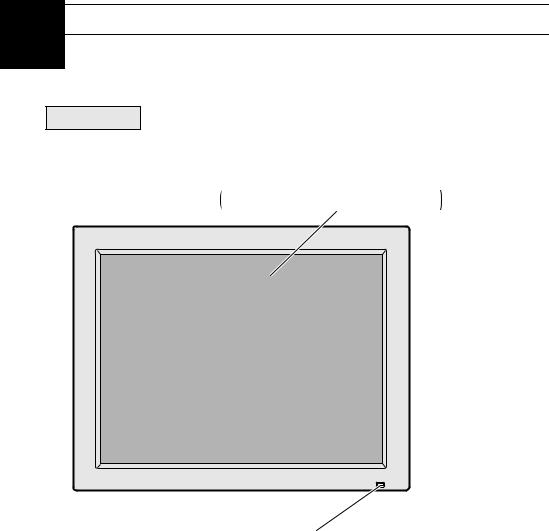
1 |
Before First Use |
Names and Functions |
Front View
Display Screen
with Touch Screen
in case of LMU-TK12ASTC/LMU-TK12ASTR
Power Indicator
Light either green or orange when the power
is turned on (See page 19)
3

Rear View
Brightness Control ( )
)
Used to adjust the brightness of the display.
OSD Control
Connector
RGB Connector
( )
Power Switch ( )
)
Turns the power to the monitor on and off.
Serial Port Connector ( |
) |
(for LMU-TK12ASTC/LMU-TK12ASTR)
DC IN jack ( )
)
Check Accessories
Check that the main unit and all accessories are present.
¡AC adapter ( X 1) |
for LMU-TK12ASTC |
|
¡AC power cord ( X 1) |
LMU-TK12ASTR |
|
¡Serial Cable ( X 1) |
||
¡RGB Cable ( X 1) |
||
¡Touch Screen Driver CD-ROM |
||
¡External OSD control box ( X 1) |
||
( X 1) |
||
¡User's Guide ( X 1) |
||
|
4
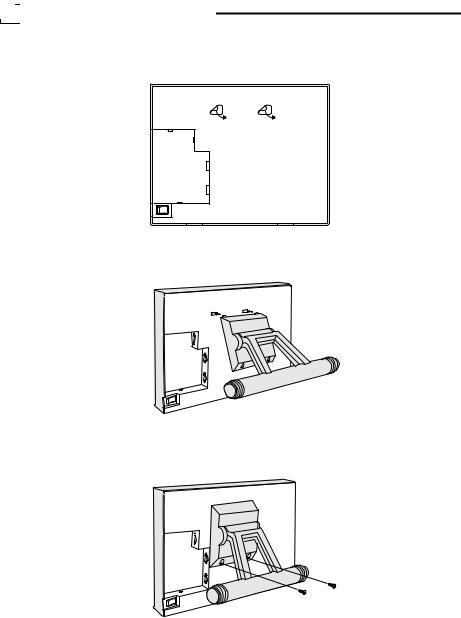
1 |
|
Before First Use |
|
|
|
Installation |

 Setting Up the Stand
Setting Up the Stand
Used as a desktop monitor by mounting a stand (included).
1 Remove two labels from the back of the monitor.
2 Place the stand's hooks on the monitor .
3 Fix firmly using two screw supplied.
You can adjust the angle of the monitor to get the best position for viewing.
5
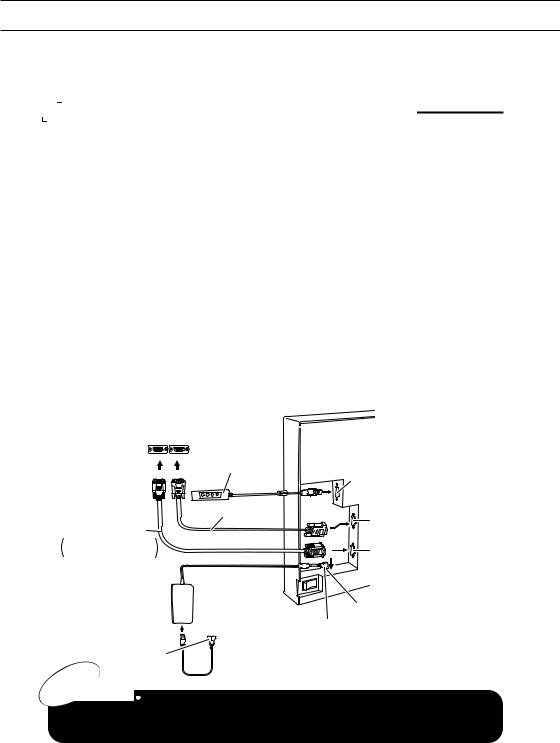

 Connecting the Cables and Power Supply
Connecting the Cables and Power Supply
Before doing anything, make sure the power switch on the monitor and the computer it is going to be connected to are turned off.
1 Plug the cables into the connector on the monitor securely and fix them in place with the two screws.
2 |
Plug the other end of the cable into the connector on the computer. |
|
3 |
Plug the DC plug on the AC adapter into the DC IN jack on the monitor. |
|
4 |
Plug the AC power cord into the AC adapter. |
|
5 |
Plug the power plug into an outlet. |
|
6 |
Plug the external OSD control box if necessary. |
|
7 |
Switch on the monitor before starting up the computer. |
|
|
Connect to the computer's |
|
|
connectors |
|
|
2 |
2 OSD control BOX |
|
|
OSD control Connector |
|
|
6 |
|
Serial cable |
RGB Connector |
|
|
|
|
for LMU-TK12ASTC |
1 |
|
LMU-TK12ASTR |
Serial Port Connector |
|
|
3 |
|
AC adapter |
DC IN jack |
|
|
|
4 |
5 |
DC plug |
|
||
|
|
Caution 
plug the external OSD control box into the computer's USB port, may cause malfunction of the computer.
6
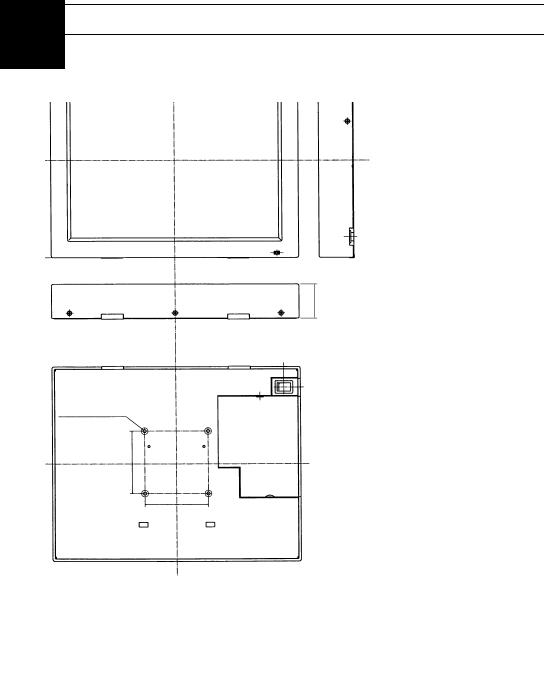
1 |
Before First Use |
Outer Dimension |
294.4
232.9
41.2
4-M4 x 3.5mm (Note)
35 40
37.5 37.5
Note : Fixing holes (VESA standard)
Maximum depth of a screw : 3.5mm
7

2 |
|
LCD Monitor Instructions |
|
|
|
Adjusting the Screen |
A LCD Monitor decodes the signal from a computer automatically, and displays the image on a screen in accordance with the preset mode. Unless a display mode has been preset, the image is displayed in the similar mode to the one from computer. In this case, the adjustment for a LCD monitor must be done in accordance with a computer connected with. A LCD displays the information to be adjusted for screen on OSD (On Screen Display) menu. The OSD is the great tool, which makes it possible to adjust the screen easily and smoothly.
Please make touch screen adjustments after adjusting the screen settings.
Consult Touch Screen Driver CD-ROM (included) for details.
Buttons and Functions |
|
|
|||
|
|
|
|
|
|
|
|
|
|
|
|
|
[MENU] Button |
To display the Menu Screen ON/OFF |
|
||
|
[ENTER] Button |
To choose the item adjusted, and store the data |
|
||
|
|
|
|
adjusted |
|
|
[ |
] [ |
] Button |
To move the cursor between the items adjusted and |
|
|
|
|
|
change the adjustment data |
|
|
|
|
|
|
|
|
|
|
|
|
|
Adjustment ltem
Menu Screen (Refer to Page 9 - 12)
AUTO ADJUST Adjust the screen mode automatically
HOR. SIZE Adjust the width of screen Horizontally
FOCUS Adjust the focus of screen
HOR. POSITION Adjust the Horizontal position
VERT. POSITION Adjust the Vertical position
Sub - menu Screen (Refer to Page 13 - 17)
COLOR Adjust the level of color (RED/GREEN/BLUE) RECALL Set the data back to the original data
programmed by manufacturer VIDEO MODE Display the input signal data BLACK LEVEL Adjust the black level
LANGUAGE Change the language used on OSD
(On Screen Display)
8
