Samsung SVR-1650E, SVR-1640A, SVR-950E User Manual

Premium Security
Digital Video Recorder SVR-1650E/1640A/950E User’s Manual
Thank you for purchasing a Samsung Digital Video Recorder. Before attempting to connect or operate this product,
please read these instructions carefully and save this manual for future use.
ENGLISH

Introduction
Thank you for purchasing the SVR-1650E/1640A/950E.
This is a user manual for SVR-1650E/1640A/950E. Before product installation and operation, please become thoroughly familiar with this user manual and other manuals referenced by this manual.
This user manual and the software and hardware described here are protected by the copyright law. Therefore, with the exception of copying for general use within the copyright law, copying and reprinting the user manual, either partially or in its entirety, or translating it into another language without the consent of Samsung Techwin, Inc. is prohibited.
This specification may be changed without prior notice for improvement of product performance.
Product warranty and limits of responsibility
The manufacturer does not assume any other responsibility concerning the sale of this product and does not delegate any right to a third party to take any responsibility on its behalf. Product warranty does not cover cases of accidents, negligence, alteration, misuse or abuse. In addition, no warranty is offered for any attachments or parts not supplied by the manufacturer.
The warranty period for this product will be for 2 years from the date of purchase. The following cases are not covered by the warranty and payment is required for repairs.
Malfunction due to negligence in handling by the user
Deliberate disassembly and replacement by the user
Connection of a power source other than a properly rated power source
Malfunction caused by natural disasters (fire, flood, tidal wave, etc.)
Replacement of expendable parts(HDD, FAN, etc.)
Warranty only refers to the warranty covering products that have been paid for.
After expiration of the warranty period (2 years), examination and repair will be provided for a fee. Even during the warranty period, repair and examination of items outside the preceding warranty scope will require a payment.
Please inquire at the point of purchase or the local service center for repairs requiring a payment.
This product is not for exclusive use of crime prevention but for assitance unit such as a fire or theft. Therefore, the manufacturer never take any responsibility for the damage from any incident.
This User Manual is maked out on the basis of F/W version 2.8.
1

Table of Contents
|
Introduction ............................................................ |
|
|
1 |
||
|
Product warranty and limits of responsibility |
...........................................1 |
||||
|
|
|
||||
|
Chapter1. Safety Cautions .......................................... |
5 |
||||
|
Symbols displayed for each item ......................................................... |
5 |
||||
|
|
|
|
|||
|
Chapter2. Summary |
.................................................. |
8 |
|||
|
2.1 |
Features ............................................................................... |
|
|
8 |
|
|
2.2 |
Components ........................................................................ |
|
11 |
||
|
2.3 |
Name and Function of .................................................Each Part |
11 |
|||
|
|
2.3.1 |
Front |
panel ........................................................................... |
|
11 |
|
|
2.3.2 Back connector terminals ............................................................ |
14 |
|||
|
|
2.3.3 |
Remote Controller.................................................................... |
15 |
||
|
2.4 |
Product specification ............................................................... |
|
16 |
||
|
|
|
||||
|
Chapter3. Installation method ................................... |
21 |
||||
|
3.1 |
Overall connection.................................................................. |
|
21 |
||
|
|
3.1.1 |
Front |
connection ........................................................... |
method |
21 |
|
|
3.1.2 |
Back |
connection ............................................................ |
method |
22 |
|
3.2 |
Detailed connection ................................................................ |
|
23 |
||
|
|
3.2.1 |
Rack mount........................................................................... |
|
23 |
|
|
|
3.2.2 |
Video/Audio connection............................................................. |
24 |
||
|
|
3.2.3 |
External connector ................................................................... |
26 |
||
|
|
|
||||
|
Chapter4. Operation method..................................... |
34 |
||||
|
4.1 |
Preoperation inspection items...................................................... |
34 |
|||
|
4.2 |
Connection of power ......................................................supply |
34 |
|||
|
4.3 |
Live screen |
.......................................................................... |
|
34 |
|
|
|
4.3.1 FUNCTION screen .........................................................display |
35 |
|||
|
|
4.3.2 Single channel screen ........................................................display |
35 |
|||
|
|
4.3.3 |
Multi |
screen display .................................................................. |
36 |
|
|
4.4 |
Recording ........................................................................... |
|
|
37 |
|
|
|
4.4.1 |
General recording .................................................................... |
37 |
||
|
|
4.4.2 |
Scheduled recording .................................................................. |
37 |
||
|
4.5 |
Search ............................................................................... |
|
|
38 |
|
2

|
|
|
|
|
SVR-1650E/1640A/950EUser Manual |
|||
|
|
4.5.1 |
Time |
search .......................................................................... |
38 |
|
||
|
|
4.5.2 |
Event |
search ......................................................................... |
40 |
|
||
|
|
4.5.3 |
Log search............................................................................ |
41 |
|
|||
4.6 |
Recording file playback ............................................................. |
41 |
|
|||||
|
|
4.6.1 Jog dial / shuttle ring............................................................... |
42 |
|
||||
4.7 |
Live / Playback screen conversion ................................................. |
42 |
|
|||||
4.8 |
Digital zoom |
........................................................................ |
44 |
|
||||
4.9 |
Copy ................................................................................. |
|
|
|
44 |
|
||
|
|
4.9.1 |
SLiM |
Player .......................................................................... |
46 |
|
||
|
4.10 PTZ |
................................................................................ |
|
|
48 |
|
||
|
|
4.10.1 |
PTZ |
adjustment .................................................................... |
48 |
|
||
|
|
4.10.2 |
Preset |
setup ......................................................................... |
49 |
|
||
|
|
4.10.3 |
Preset |
utilization .................................................................... |
49 |
|
||
|
|
4.10.4 Using OSD for the Speed Dome Camera ....................................... |
49 |
|
||||
|
4.11 Quick setup |
........................................................................ |
50 |
|
||||
|
4.12 PIP ................................................................................. |
|
|
|
51 |
|
||
|
4.13 System information ................................................................ |
52 |
|
|||||
|
4.14 SPOT............................................................................... |
|
|
53 |
|
|||
|
|
|
|
|||||
|
Chapter5. Setup method .......................................... |
54 |
|
|||||
5.1 |
Menu organization .................................................................. |
54 |
|
|||||
5.2 |
Initial value setup ................................................................... |
56 |
|
|||||
5.3 |
Operation description ............................................................... |
65 |
|
|||||
5.4 |
FUNCTION menu ................................................................. |
66 |
|
|||||
|
|
5.4.1 LIVE/PLAY mode .................................................................. |
66 |
|
||||
|
|
5.4.2 |
FUNCTION operation description ................................................. |
66 |
|
|||
5.5 |
Menu screen description ............................................................ |
70 |
|
|||||
5.6 |
Screen setup ......................................................................... |
|
71 |
|
||||
|
|
5.6.1 |
Screen................................................................................. |
|
71 |
|
||
|
|
5.6.2 |
Sequencing............................................................................ |
72 |
|
|||
|
|
5.6.3 |
Display................................................................................ |
|
75 |
|
||
|
|
5.6.4 |
Covert................................................................................. |
|
76 |
|
||
|
|
5.6.5 |
SPOT |
................................................................................. |
|
76 |
|
|
5.7 |
Record setup |
........................................................................ |
77 |
|
||||
|
|
5.7.1 |
Record mode......................................................................... |
77 |
|
|||
|
|
5.7.2 |
Record |
program...................................................................... |
79 |
|
||
|
|
5.7.3 |
Recording time table ................................................................ |
80 |
|
|||
5.8 |
Event setup.......................................................................... |
|
82 |
|
||||
|
|
5.8.1 |
Event |
................................................................................. |
|
82 |
|
|
|
|
5.8.2 |
Motion |
detection..................................................................... |
83 |
|
||
|
|
|
|
|
|
|
|
|
|
|
|
|
|
|
|
3 |
|
|
|
|
|
|
|
|
|
|
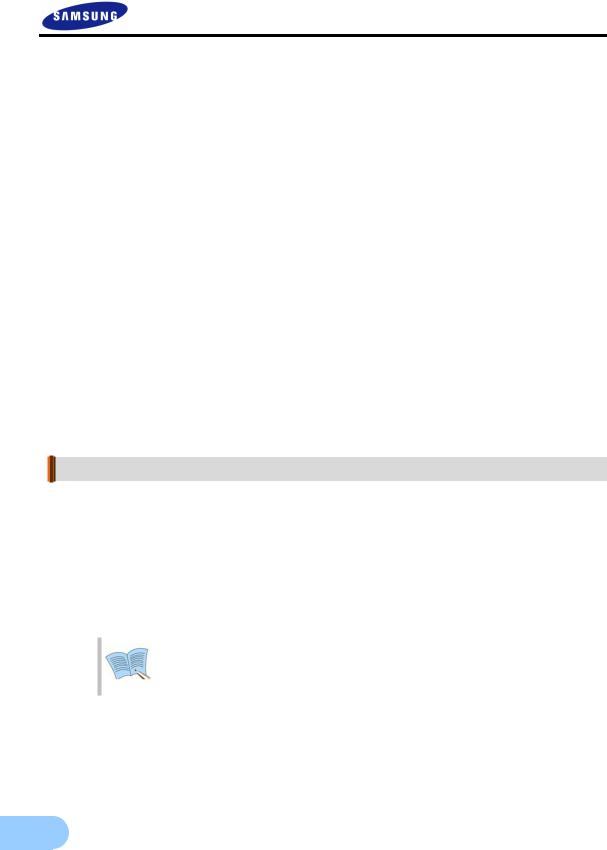
5.8.3 |
Relay................................................................................... |
|
84 |
5.8.4 TEXT ................................................................................. |
|
84 |
|
5.8.5 EVENT-PRESET .................................................................... |
85 |
||
5.9 Communication setup .............................................................. |
86 |
||
5.9.1 NETWORK .......................................................................... |
86 |
||
5.9.2 |
RS-232................................................................................. |
|
88 |
5.9.3 |
RS-422/485 ........................................................................... |
89 |
|
5.9.4 E-MAIL ............................................................................... |
90 |
||
5.9.5 DDNS................................................................................. |
|
91 |
|
5.9.6 |
DDNS |
Registration................................................................... |
92 |
5.10 System setup....................................................................... |
96 |
||
5.10.1 |
System ............................................................................... |
96 |
|
5.10.2 HDD................................................................................. |
|
99 |
|
5.10.3 |
Password ........................................................................... |
100 |
|
5.10.4 |
Date |
setup......................................................................... |
102 |
5.10.5 PTZ ................................................................................ |
|
103 |
|
5.11 Video recording search.......................................................... |
104 |
||
5.11.1 |
Time |
search ....................................................................... |
104 |
5.11.2 |
Event |
search....................................................................... |
105 |
5.11.3 |
Log search......................................................................... |
106 |
|
5.12 Copy ............................................................................. |
|
107 |
|
5.13 Exit |
.............................................................................. |
|
108 |
Chapter6. Trobleshooting........................................ |
109 |
||
Product Specifications ................................................................ |
111 |
||
For more information on network manager program, please see network manager quick guide and manual file enclosed with CD.
4
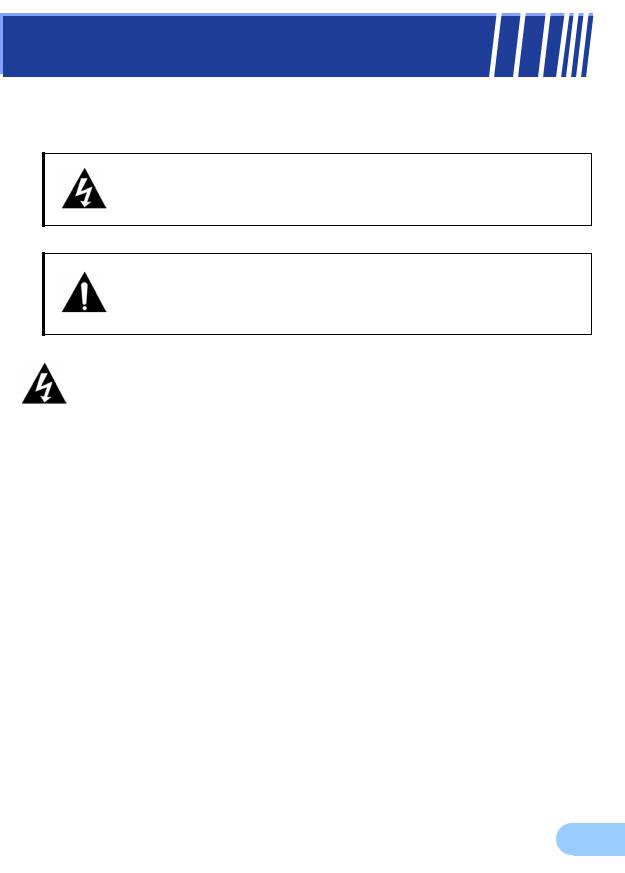
Chapter1. Safety Cautions
Symbols displayed for each item
Warning
Refers to information users need to know in order to prevent serious injury or death.
Caution
Provides information users need to know in order to prevent minor injury or product damage.
Before installation
9Verify the supplied voltage (AC100V~AC240V) before connecting the power supply.
9Make sure the power supply is off before installation.
9Do not install in a very humid environment. Doing so may cause an electric shock or fire.
9Make sure ground line is connected to reduce electric shock risk.
During operation
9Do not open the product cover except qualified personnel or system installer. Opening the product cover may cause an electric shock.
9Do not plug multiple appliances into one power outlet. Doing so may cause fire.
9Do not place dishes containing water or heavy objects on the product. Doing so may cause a malfunction.
9Do not use in areas containing inflammable materials like propane gas and gasoline or in areas that generate dust. Doing so may cause an explosion or fire.
9Do not touch the power line with a wet hand. Doing so may cause an electric shock.
9Do not insert a hand into the opening of the DVD. Doing so may cause an injury.
9Make sure conduction materials do not enter the cooling ventilator opening.
5

9Do not apply excessive force when pulling on the power cord. Damaging the cord may cause an electric shock or fire.
9Random replacement of built-in battery by other types of batteries may cause explosion.
9The battery shall be replaced by the same battery.
9The used batteries shall be disposed carefully because they can cause environment pollutions.
Dismantling and cleaning
9Do not dismantle, repair or modify the product deliberately. Doing so may cause a damage, an electric shock or an injury.
9Do not use water, thinner or organic solvent for cleaning the product exterior. Doing so may cause a malfunction or an electric shock. Use a dry cloth to clean the exterior.
During installation
9To get adequate ventilation, install the product with at least 15cm of space between the cooling ventilation opening and a wall.
9To prevent falling, install the product in a flat area . Dropping the product may cause an injury or a malfunction.
9Avoid areas exposed to sun light or heat since they may cause deformation or a malfunction.
9If a camera is installed while the DVR is recording, image in another channel may be disrupted. Start the storage after installing the camera is recommended.
During use
9Make sure the product is not exposed to shocks or shaking when using the product or during moving.
9Do not move the product while it is in operation, and apply strong shocks to the product or throw the product.
9If hard disk drives other than those recommended are used additionally, abnormal operation may occur. Inquire at the point of purchase of the product before installing such a hard disk drive.
9Product warranty will not cover deliberate additional use of such hard disk drives.
9This product is a supplementary rather than primary means for preventing fire and theft. Our company is not responsible for incidence of incident or damage that may occur.
6

SVR-1650E/1640A/950EUser Manual
FCC Compliance Statement |
|
|
Caution : Any changes or modification in construction of this device which are not |
|
|
expressly approved the party responsible for compliance could void the user’s |
1 |
|
authority to operate the equipment. |
||
|
NOTE : This equipment has been tested and found to comply with the limits for a Class A digital device, pursuant to part 15 of the FCC Rules. These limits are designed to provide reasonable protection against harmful interference when the equipment is operated in a commercial environment. This equipment generates, uses, and can radiate radio frequency energy and, if not installed and used in accordance with the instruction manual, may cause harmful interference to radio communications. Operation of this equipment in a residential area is likely to cause harmful interference in which cause the user will be required to correct the interference at his own expense.
Correct Disposal of This Product
(Waste Electrical & Electronic Equipment)
(Applicable in the European Union and other European countries with separate collection systems) This marking shown on the product or its literature, indicates that it should not be disposed with other household wastes at the end of its working life. To prevent possible harm to the environment or human health from uncontrolled waste disposal, please separate this from other types of wastes and recycle it responsibly to promote the sustainable reuse of material resources. Household users should contact either the retailer where they purchased this product, or their local government office, for details of where and how they can take this item for environmentally safe recycling. Business users should contact their supplier and check the terms and conditions of the purchase contract. This product should not be mixed with other commercial wastes for disposal.
Samsung Techwin cares for the environment at all product manufacturing stages to preserve the environment, and is taking a number of steps to provide customers with more environment-friendly products.The Eco mark represents Samsung Techwin s will to create environment-friendly products, and indicates that the product satisfies the EU RoHS Directive.
7
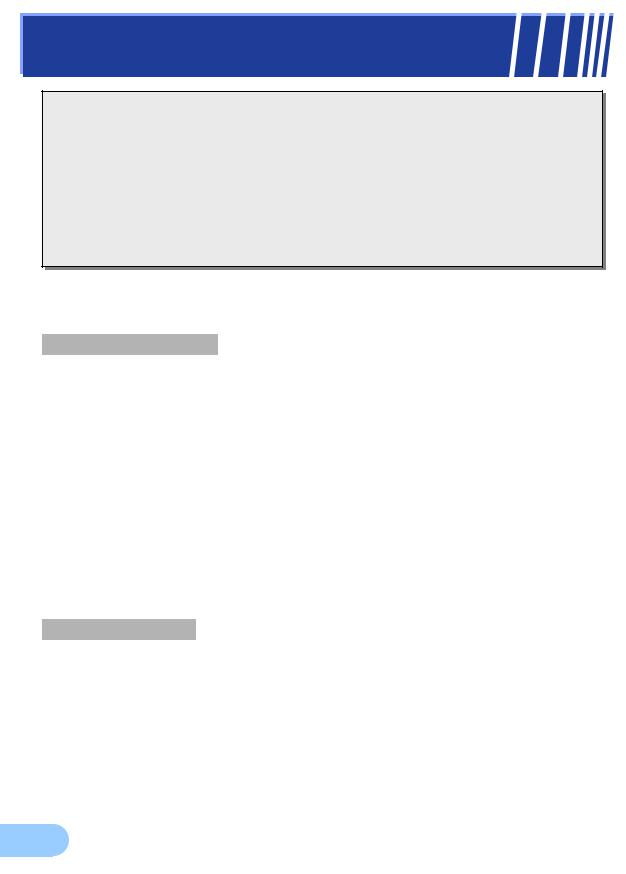
Chapter2. Summary
This product is a digital video recorder that digitizes 16 channels of video input and stores it in the built-in hard disk drive. Product functions can be setup conveniently using the mouse and buttons on the front panel.
Samsung SVR-1650E/1640E/1640A/950Eis a digital image recorder that can be used as security equipment in banks, apartments, and government and public offices. It is a stand-alone product with proven performance and stability. Since a hard disk drive is used for storage instead of a video tape, high quality can be maintained for even repetitive recordings and fast retrieval of digital files is also possible. This is a user friendly digital device with a diverse array of functions including a high quality video, a large capacity storage, perfect simultaneous implementation of recording/playback/backup functions, motion detection, PTZ (Pan, Tilt, Zoom) control function, password setup, real time voice data storage, an event list with up to 10,000 events and log file storage.
2.1 Features
Monitoring Screen
Vivid live video with high image quality is realized and various observation screens are provided for each channel.
Implementation of real time MPEG-4 video
y NTSC : 480 frames(SVR-1650E/1640A)/270 frames(SVR-950E) y PAL : 400 frames(SVR-1650E/1640A)/225 frames(SVR-950E)
Various observation screen modes:
y SVR-1650E/1640A : Single, 4 DIVISION, 9 DIVISION, 16 DIVISION y SVR-950E : Single, 4 DIVISION, 9 DIVISION
Automatic screen conversion (AUTO)
Various monitor output supported [3 Composite (including 1 Spot), 1 VGA, 1 RCA]
Pan, Tilt, Digital Zoom, PIP(Picture in Picture; view screen within a screen)
Voice recording
Real time voice input and recording function is provided.
Real time, simultaneous recording of 4 channels voice input possible (1, 2, 3, 4 channel fixed)
Input: 4 channels (4 back side), Output: 2 (1 back side/ 1 front side)
Simultaneous recording and playback is possible
8

SVR-1650E/1640A/950E User Manual
Video recording
High image quality MPEG4 video recording is possible. Up to 480 frames(SVR-1650E)/120 frames(SVR1640A/950E) per second of recorded video can be stored and pre-event recording can be done for up to 5 seconds before an event occurs. In addition, privacy is protected by the COVERT (image hiding) function.
|
MPEG-4 video recording with high image quality |
2 |
|
4 steps video recording resolution setup to adjust storage capacity |
Multiple recordings possible for manual & events or schedule & events
Simultaneous execution of the following 4 functions: recording/playback/backup/network.
Easy setup of video recording resolution and motion detection for each channel.
Video recording setup of up to 480(NTSC : SVR-1650E)/120(NTSC :SVR- 1640A/950E) or 400(PAL : SVR-1650E)/100(PAL : SVR-1640A/950E) frames per second possible
(352×240 or 352x288(CIF) based),
Manual and scheduled recording possible
Video loss detection function
Record events(sensor, video loss, motion detection and text) in the event list
Up to 5 seconds of pre-alarm event recording for each channel possible
Search/Playback
A wide range of convenient functions for search and playback are provided.
Playback by time, by date, by channel
Convenient search using the mouse
Still image step up/down playback
Playback based on EVENT(sensor, video loss, motion detection and text) list
Easy search using the remote controller and jog/shuttle
Digital zoom in playback screen
9

Storage device
A built-in hard disk drive is provided. User may also select to use DVD±RW, CD-RW and USB memory for backup.
Standard storage: Built-in hard disk drive
Various backup devices available: DVD±RW, DVD±R, CD-RW, CD-R and USB memory
HDD Extension Unit (external extendable storage device) : SVS-5 (Sold separately as a designated device)
Network
Various networks including LAN, xDSL is supported. Key functions of the product may be manipulated easily and maintained remotely using the dedicated viewer for PC.
If an EVENT occurs, transmit by E-mail through TCP/IP, DHCP
Live image viewing from a remote location is possible (entire or 4 DIVISION screen selection is possible)
PC playback, storage, search function and DVR control function using the network viewer is possible
Search and playback by time or by event from a remote location is possible
10/100Mbps Ethernet/xDSL support
Multiple DVR connection
Others
GUI and mouse for user convenience
Convenient firmware upgrade function using USB memory
PTZ CONTROL (SPEED DOME), PRE-SET support
Multiple language support: Korean, English, Italian, Spanish, Japanese, etc.
Video recorded image backup function (still images/video) using the USB port
16 DVRs may be controlled conveniently using one remote controller
10

SVR-1650E/1640A/950E User Manual
2.2 Components
DVR package contains the main body and the following accessories. Please verify whether all accessories are included at the time of purchase. If any accessory is missing, inquire at the point of purchase.
2
2.3 Name and Function of Each Part
2.3.1 Front panel
|
3 |
|
|
|
|
|
|
4 |
1 |
2 |
5 |
6 |
7 |
8 |
9 |
10 11 |
17 |
|
|
|
|
|
|
|
|
|
|
|
|
|
|
|
|
|
|
|
|
|
|
|
|
|
|
|
|
|
|
24 |
|
|
SVR-1650E/1640A |
|
|
18 |
|
19 21 23 16 12 15 |
|
|
|||
|
|
|
|
|||||||
|
|
|
|
|
27 |
20 22 13 |
14 |
|
|
|
SVR-950E |
|
|
|
|
25 26 |
|||||
|
|
|
|
|
|
|
||||
|
|
|
|
|
|
|
|
|
|
|
|
|
|
|
|
|
|
|
|
|
|
|
|
|
|
|
|
|
|
|
|
|
|
|
|
|
|
|
|
|
|
|
|
11

Backup(Copy) section
Category |
Function |
|
1. DVD-Multi : DVR for |
Used to backup recorded/stored images on DVD/CD media. |
|
backup |
||
|
Jog/shuttle section
Category |
Function |
|
|
Menu setup values can be adjusted and STEP function can be |
|
2. JOG/SHUTTLE |
controlled with JOG. SHUTTLE can be used for moving items |
|
between menus, increasing or decreasing playback speed, changing |
||
|
||
|
playback direction and for controlling PTZ. |
Display section
|
|
Category |
Function |
|
|
REC display LED |
Indicates whether recording is in progress. |
3. |
|
HDD display LED |
Indicates whether hard disk drive is in operation. |
|
NETWORK display LED |
Indicates whether network is in connection. |
|
|
|
ALARM display LED |
Indicates whether event is in detection. |
|
|
COPY display LED |
Indicates whether COPY is in progress. |
Power supply section
Category |
Function |
4. Stand-by button |
Turn product ON or OFF. |
Playback and recording section
|
Category |
Function |
5. |
REC |
Start or stop the manual mode video recording. |
6. |
STEP |
Start 1 Frame playback. |
7. |
PLAY/PAUSE |
Start playback or pause momentarily. |
8. |
STOP |
Stop playback and return to live screen mode. |
9. |
FAST |
Playback is carried out faster than the normal playback speed. |
10. DIR |
Used to change the playback direction. |
|
12

|
|
|
|
SVR-1650E/1640A/950E User Manual |
|
Function button section |
|
||||
|
Category |
Function |
|
||
|
|
11. |
▲ |
Used for movement in the upper direction. |
|
MENU |
12. |
▼ |
Used for movement in the lower direction. |
|
|
13. |
|
Used for movement to the left |
|
||
|
|
2 |
|||
|
|
14. |
|
Used for movement to the right |
|
15. |
+ |
|
|
Used to increase value to be setup or move to another page. |
|
16. |
- |
|
|
Used to decrease value to be setup or move to another page. |
|
17.COPY |
|
|
Display the copy menu. Store data in DVD/CD and USB Memory |
|
|
|
|
Stick at the preset time. |
|
||
|
|
|
|
|
|
18. |
SEARCH |
|
Select data search mode. |
|
|
19. |
MULTI |
|
|
Convert to a divided screen. |
|
20. FUNCTION |
Display the LIVE screen menu for FUNCTION. |
|
|||
21. |
PTZ |
|
|
Select PTZ mode. |
|
22. |
ENTER |
|
Store or execute the select options. |
|
|
23. |
ESC. |
|
|
Return to the previous stage menu. |
|
USB, Audio/Video section |
|
||||
|
Category |
Function |
|
||
24. |
USB1, USB2, USB3 |
Connection port for mouse, USB Memory Stick and DVD+RW |
|
||
25. |
AUDIO OUT |
Output port for connecting speaker. |
|
||
26. |
VIDEO OUT |
Output port to connect TV monitor. |
|
||
Channel button section
Category |
Function |
27. CH1~16(SVR-1650E/1640A) / |
Display selection button of each channel |
CH1 ~ 9 (SVR-950E) |
(Live/Playback), Select single mode and PIP channel. |
13
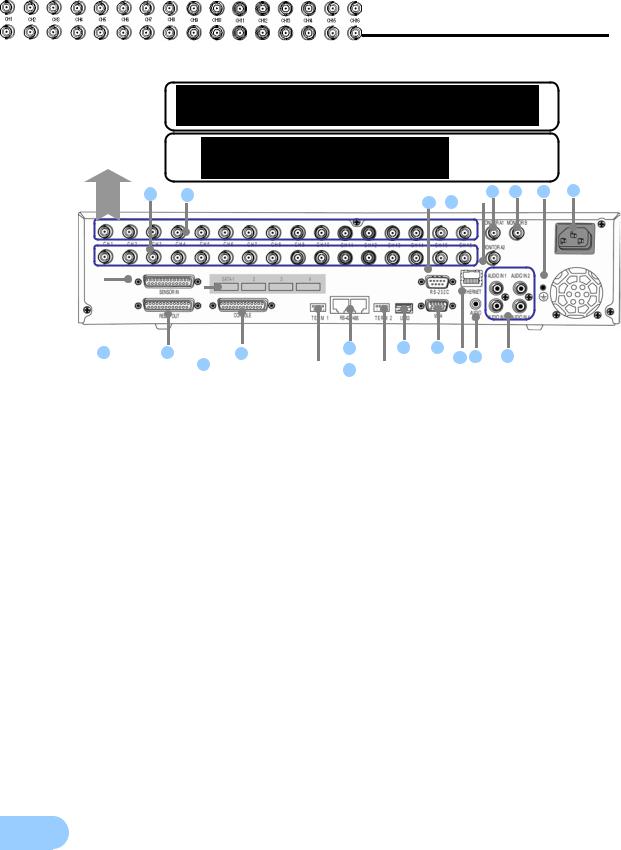
2.3.2 Back connector terminals
SVR-1650E/1640E/1640A
SVR-950E
2 |
1 |
|
5 |
6 |
7 |
8 |
||
3 |
4 |
|
|
|
|
|
||
|
|
|
|
|
|
|
||
|
|
|
|
|
|
12 |
14 |
15 |
|
|
|
|
|
|
|
|
|||
9 |
10 |
|
|
11 |
18 |
||||
|
|
|
|
16 17 |
|||||
19 |
|
|
|||||||
|
|
|
|
13 |
|
||||
|
|
|
|
|
|
|
|||
|
|
|
|
|
|
|
|
|
|
No. |
|
|
I/O terminal names |
|
Function |
1 |
|
|
CH1~16 |
|
BNC input connector terminal for the camera. |
|
|
(SVR-950E: CH1~9) |
|
|
|
|
|
|
|
|
|
2 |
|
|
LOOP OUT |
|
BNC output (loop) connector terminal for the camera. |
3 |
|
|
RS-232C |
|
RS-232C terminal. |
4 |
|
|
MONITOR A2 |
|
BNC connector terminal for monitor output. |
5 |
|
|
MONITOR A1 |
|
BNC connector terminal for monitor output. |
6 |
|
|
MONITOR B |
|
BNC connector terminal for SPOT monitor output. |
7 |
|
|
GROUND |
|
Ground terminal for DVR main body and external equipment. |
8 |
|
|
POWER IN |
|
Socket for AC100V ~ AC240V power supply cord. |
9 |
|
|
SENSOR IN |
|
Input terminal for external alarm sensor. |
10 |
|
|
RELAY OUT |
|
Relay output terminal. |
11 |
|
|
CONSOLE |
|
SVR-1650E/1640A : Auxiliary port |
|
|
|
SVR-950E : Terminal for ATM/POS |
||
|
|
|
|
|
|
12 |
|
|
RS-485/422 |
|
Terminal to connect expansion controller, speed dome camera, |
|
|
|
SRX-100B connector. |
||
|
|
|
|
|
|
13 |
|
|
TERMINATION |
|
Switch for RS-485 termination resistor setup. |
14 |
|
|
USB |
|
Terminal to connect external equipment |
|
|
|
(DVD+RW, CD-RW, etc.). |
||
|
|
|
|
|
|
15 |
|
|
VGA OUTPUT |
|
Output port to connect the PC monitor. |
16 |
|
|
ETHERNET(Main) |
|
LAN connection terminal. |
17 |
|
|
AUDIO OUT |
Terminal for speaker output. |
|
18 |
|
|
AUDIO IN |
|
Terminal for microscope input. |
19 |
|
|
SATA1~4 |
|
This is a connection terminal for HDD Extension Unit |
14
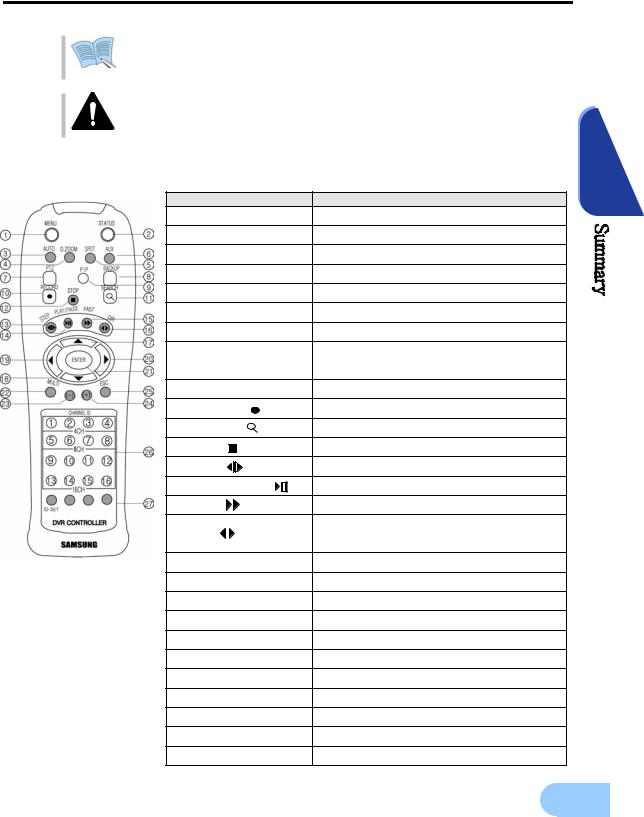
SVR-1650E/1640A/950E User Manual
Refer to ‘Chapter 3. Installation method’ and ‘Chapter 4. Operation method’ for detailed description about setup and utilization.
If you make a connection to ATM/POS or HDD Extension Unit, please refer to the manual.
2.3.3 Remote Controller |
|
|
2 |
||
|
|
Button names |
Function |
||
1. |
MENU |
|
|
Menu screen conversion |
|
2. |
STATUS |
|
|
System setup information display |
|
3. |
AUTO |
|
|
Automatic screen conversion |
|
4. |
D.ZOOM |
|
Digital zoom execution |
||
5. |
SPOT |
|
|
SPOT monitor screen conversion |
|
6. |
AUX |
|
|
Auxiliary |
|
7. |
PTZ |
|
|
PTZ mode conversion |
|
8. COPY |
|
|
Copy menu display, store the image through |
||
|
|
USB |
|||
|
|
|
|
|
|
9. |
PIP |
|
|
View picture in picture |
|
10. |
RECORD( |
) |
Start or stop general video recording |
||
11. |
SEARCH( |
) |
Search menu display |
||
12. |
STOP( |
) |
|
Cancel playback mode |
|
13. |
STEP( |
) |
|
Playback 1 frame |
|
14. |
PLAY/PAUSE( ) |
Playback and pause |
|||
15. |
FAST( |
) |
|
High speed playback |
|
16. |
DIR( |
) |
|
Change playback direction |
|
|
(forward direction or reverse direction) |
||||
|
|
|
|
|
|
17. |
(▲) |
|
|
Move cursor up in the setup menu |
|
18. |
(▼) |
|
|
Move cursor down in the setup menu |
|
19. |
( ) |
|
|
Move cursor to the left in the setup menu |
|
20. |
( ) |
|
|
Move cursor to the right in the setup menu |
|
21. |
ENTER |
|
Setup value selection, execution |
||
22. |
MULTI |
|
|
Divided screen selection |
|
23. |
(-) |
|
|
Reduce setup value, move to another page. |
|
24. |
(+) |
|
|
Increase setup value, move to another page. |
|
25. |
ESC |
|
|
Cancel the setup, exit the menu |
|
26. |
Channel button |
Camera channel selection |
|||
27. |
Remote controller ID |
Remote controller ID selection |
|||
|
|
|
|
|
15 |
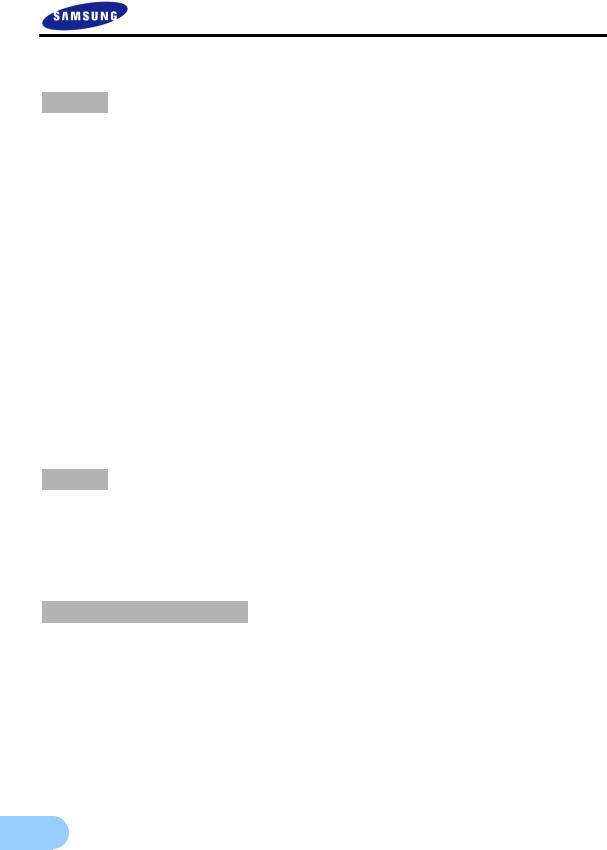
2.4 Product specification
Video
Items |
Specification |
|
Input method |
Composite input 16 channels |
|
(SVR-1650E/1640A) / 9 channels(SVR-950E) |
||
|
||
Video input level |
1.0 Vp–p, composite |
|
|
NTSC |
|
Live screen presentation |
- SVR-1650E/1640A : 480 frames/sec |
|
- SVR-950E : 270 frames/sec |
||
speed |
PAL |
|
|
- SVR-1650E/1640A : 400 frames/sec |
|
|
- SVR-950E : 225 frames/sec |
|
Live screen resolution |
NTSC : 720(horizontal) × 480(vertical) pixels, if entire screen selected |
|
PAL : 720(horizontal) × 576(vertical) pixels, if entire screen selected |
||
|
||
|
1.0Vp–p Composite, 75Ω output |
|
Monitor output |
Back : 2 terminals(BNC : composite), |
|
1 terminal(BNC : SPOT composite) |
||
|
Front : 1 terminal(RCA : composite) |
|
|
Loop(BNC) 16 CH(SVR-1650E/1640A) / 9CH(SVR-950E) output |
|
VGA output |
RGB output |
|
(PC monitor) |
||
|
||
PIP screen |
PIP screen size: 240×160(Fixed on left top side) |
|
PIP screen organization: Small live screen inside the live entire screen |
||
|
Audio
Items |
|
Specification |
Audio |
4 channel audio input |
|
Line input level |
1.0V |
/ 20kΩ |
Line output level |
1.0V |
/ 1kΩ |
Storage method |
PCM method |
|
Electric Specification
Items |
Specification |
Power supply |
AC 100V ~ 240V, (50/60Hz), Max, 2A |
Power consumption |
About 75W (if one hard disk drive used) |
16

|
SVR-1650E/1640A/950E User Manual |
||
Connector terminals |
|
||
Items |
Specification |
|
|
Video input |
BNC(SVR-1650E/1640A: 16, SVR-950E: 9) |
|
|
Loop output |
BNC(SVR-1650E/1640A: 16, SVR-950E: 9) |
|
|
Monitor output |
BNC(2), RCA(Front 1) |
|
|
SPOT Monitor output |
BNC(1) |
|
|
VGA output |
15 pin VGA |
2 |
|
(PC monitor) |
|||
|
|||
Audio |
RCA input (4), RCA output (2 - including the front) |
||
25 pin DSUB(2) |
Sensor input (SVR-1650E/1640A: 16, SVR-950E: 9), relay output(4) |
||
Dual RJ-45 |
RS-422/485(2) |
|
|
9 pin DSUB |
RS-232C(1) |
|
|
USB port |
Front (2), back (1) |
|
|
RJ-45 |
Network (Ethernet)-10/100M bps supported |
|
|
SATA output |
HDD Extension Unit (external extendable storage device) |
connection |
|
terminal (4 units) |
|
||
|
|
||
Alarm |
|
|
|
Items |
Specification |
|
|
Input |
16 channels(SVR-1650E/1640A) / 9channels(SVR-950E) |
|
|
Output |
4 relay outputs(video loss, power off, motion detection, sensor) |
|
|
user setup possible |
|
||
|
|
||
Operation environment |
|
||
Items |
Specification |
|
|
Operating temperature |
5°C 40°C |
|
|
Storage temperature |
–10°C 60°C |
|
|
Humidity |
30% 90% |
|
|
Exterior appearance |
|
||
Items |
Specification |
|
|
Material |
Metal case, Front(aluminum, plastic) |
|
|
Dimensions |
430(width) × 465(length) × 88(height) mm |
|
|
Weight |
About 8.9kg(1 HDD) |
|
|
Controller |
|
|
|
Item |
Specification |
|
|
Remote controller |
Infrared LED(Max. 5m) |
|
|
Mouse(USB) |
Menu setup and DVR setup handling possible |
|
|
Dedicated controller |
SCC-3100A(RS-485) |
|
|
|
|
17 |
|

Hard disk drive
Items |
|
|
Specification |
|
|
|
||
Max. no. of mounts |
|
4 |
|
|
|
|
|
|
Basic mount |
|
1 (built-in) |
|
|
|
|
|
|
Hard disk drive type |
|
EIDE(ULTRA DMA-133) |
|
|
|
|||
Min. speed |
|
7200rpm |
|
|
|
|
|
|
Recommended product |
|
Seagate series, Maxtor series, Samsung Electronics |
|
|
||||
|
|
The recommended models are as follows. |
|
|
|
|||
|
|
|
|
|
||||
|
|
|
|
|
|
|
|
|
|
|
|
Manufacturer |
HDD capacity |
|
Buffer |
Interface |
|
|
|
Seagate |
250G |
|
8M |
PATA |
|
|
|
|
Seagate |
500G |
|
16M |
PATA |
|
|
|
|
Seagate |
160G |
|
2M |
PATA |
|
|
If other products are used, HDD operation error may occur.
Please, refer to the manual HDD Extension Unit (external extendable storage device) if you wish to use a Hard Disk.
Video recording
|
Items |
|
Specification |
|
|
|
|||
|
|
SVR-1650E |
SVR-1640A/950E |
|
|
|
|
||
|
Compression method |
MPEG-4 |
|
|
|
Video recording method |
2 video recording modes: schedule & event, manual & event |
||
|
|
|
NTSC(704×480) : 120 frames/sec |
30 frames/sec |
|
Maximum number of |
NTSC(704×240) : 240 fields/sec |
60 fields/sec |
|
|
NTSC(352×240) : 480 fields/sec |
120fields/sec |
||
|
frames per second |
|||
|
PAL(704×576) : 100 frames/sec |
25 frames/sec |
||
|
(resolution) |
|||
|
PAL(704×288) : 200 fields/sec |
50 fields/sec |
||
|
|
|
||
|
|
|
PAL(352×288) : 400 fields/sec |
100 fields/sec |
|
Picture quality |
4 levels of picture quality: User setup |
possible |
|
|
(SUPER, HIGH, MID, LOW) |
|
||
|
|
|
|
|
|
Pre Alarm |
Setup possible within maximum 5 seconds |
||
|
Post Alarm |
Setup possible within maximum 5 minuets |
||
Countries using NTSC : USA, Canada, Japan, Korea, Taiwan, Mexico, etc. Countries using PAL : Australia, Austria, Belgium, China, Denmark,
Finland, Germany, England, Nederland, Italy, Kuwait,
Malaysia, New Zealand, Singapore, Spain, Sweden, Switzerland, Thailand, Norway, etc.
18
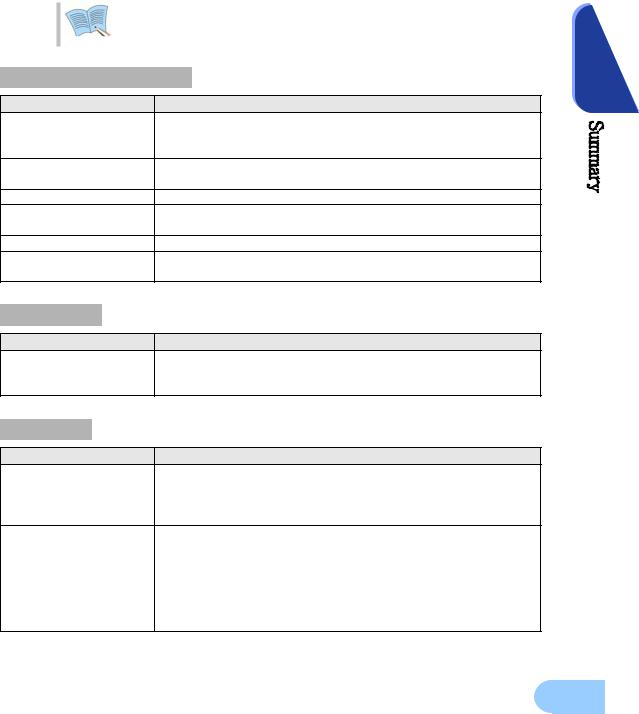
|
|
|
SVR-1650E/1640A/950E User Manual |
|
|
|
|
|
|
|
Copy |
|
|
|
|
|
|
|
|
|
Item |
Specification |
|
|
|
Digital copy |
DVD±RW, DVD±R , CD-RW, CD-R and External USB memory |
|
|
DVD±RW, DVD±R, CD-RW and CD-R media may be used.
Search and playback |
2 |
|
Item |
Specification |
|
Search mode |
Search by time : year, month, day, hour, minute, second |
|
Search by channel : For each channel |
|
|
|
Search by event : sensor, motion detection, video loss and text |
|
Log file |
Power ON/OFF, video recording start/stop, display |
miscellaneous |
information |
|
|
|
|
|
Event item |
Alarm, motion detection, video loss |
|
Playback speed and |
Forward direction, reverse direction |
|
direction |
|
|
|
|
|
High speed search |
Fast forward (×2, ×4, ×8, Max), reverse(×2, ×4, ×8, MAX) |
|
Pause and frame playback |
Playback screen pause function, function to reproduce one frame at a |
|
time from the paused state |
|
|
|
|
|
Password |
|
|
Item |
Specification |
|
2 stage password |
8 digit numeric code |
|
Admin: Control all functions |
|
|
|
User: Connect through the network |
|
Network |
|
|
Items |
Specification |
|
|
Compression method : MPEG-4 |
|
General |
Connection method: Dedicated viewer |
|
Supported protocols: TCP/IP, DHCP |
|
|
|
|
|
|
Supported interfaces: Ethernet(10M/100M bps), xDSL |
|
|
CPU: Pentium IV 3.0GHz or higher (Hyper Threading recommended) |
|
|
Memory: Over 512MB recommended |
|
|
Video Card : Memory over 128MB recommended |
|
PC requirements |
Hard Disk : Size larger than 120GB is recommended |
|
|
OS: Windows 2000 or higher versions recommended |
|
|
Monitor: Over 1,024×768 pixels(1280×1024 recommended) |
|
|
LAN interface: 10/100 Base–T Network card |
|
19
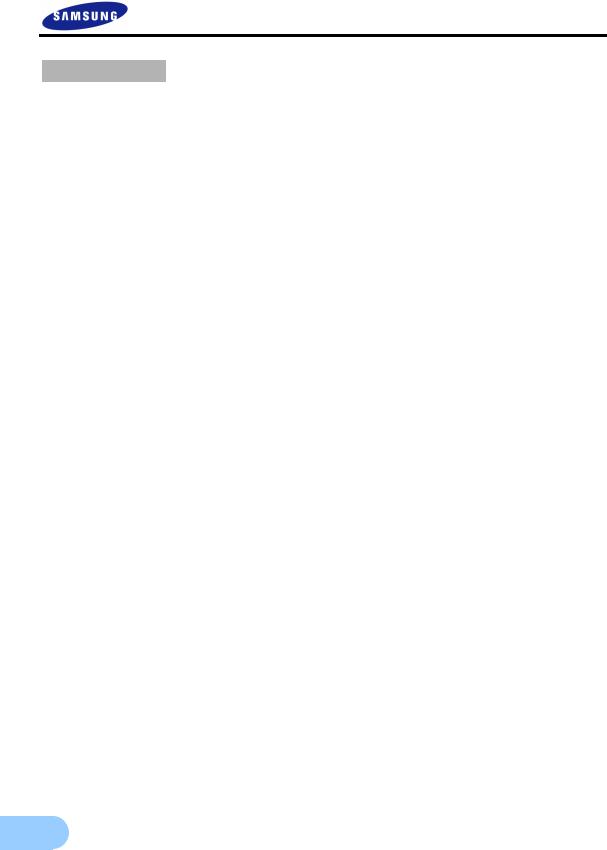
Accessories
Item |
Specification |
|
|
Network viewer program CD |
|
|
User manual |
|
|
Quick guide manual |
|
|
Remote controller |
|
Supplied accessories |
Mouse (Not included in SVR-950E) |
|
Cable core |
||
|
||
|
RJ-45 cable (2 cable) |
|
|
Rack mount and screw |
|
|
D-Sub 25p Connector (2 ea) |
|
|
Power supply cable |
20
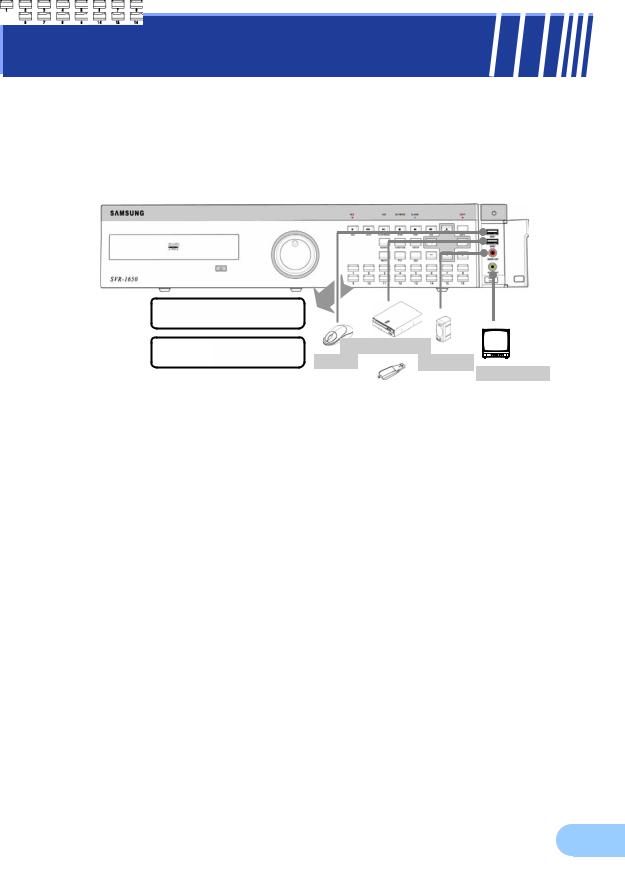
Chapter3. Installation method
3.1 Overall connection
3.1.1 Front connection method
Connection organization diagram for DVR front side terminals are as follows.
SVR-1650/1640E/1640A
SVR-950E
External DVD |
|
Mouse |
Speaker TV Monitor |
*Use only DVD+RW/CD-RW Media |
Memory stick |
21

3.1.2 Back connection method
The organization chart for DVR and monitors, CCTV cameras and external devices is as follows.
Camera 1~16 |
|
|
|
|
|
Main Monitor |
|||
|
SPOT
|
|
SVR-950E |
|
|
|
|
SVR-1650E |
USB |
Audio(Line Input) |
|
|
1640E/1640A |
||
Warning |
|
VGA Monitor |
Speaker |
|
Sensor |
LED |
ATM/POS |
LAN/WAN |
|
|
|
|
||
|
|
SCC-3100A |
|
|
|
|
|
|
|
HDD Extension Unit Speed Dome Camera |
|
|||
|
|
|
|
PC |
SVR-1650E/1640E/1640A
SVR-950E
If you make a connection to ATM/POS, please refer to the manual.
22

SVR-1650E/1640A/950E User Manual
3.2 Detailed connection
3.2.1 Rack mount
To mount the product, the enclosed rack must be mounted first. Mount sequence is as follows.
The enclosed rack mount is mounted on the product.
3
SVR-1650/1640E/1640A 
SVR-950E
The product is mounted on the 19 inch rack.
SVR-1650E/1640E/1640A
SVR-950E
23

3.2.2 Video/Audio connection
1. Camera |
Main Monitor |
|
2. Monitor |
||
|
||
|
Spot Monitor |
Audio(Line input)
VGA Monitor
Speake
3. Voice
SVR-1650/1640E/1640A
SVR-950E
1. Camera
Up to 16(SVR-950E: Up to 9) CCTV cameras can be connected to DVR.
Connect the BNC terminal for each camera to the CAMERA IN terminal in the back of this product.
If BNC terminal is only connected to CAMERA IN, a 75Ω terminating resistor is setup internally.
If connected to both CAMERA IN and CAMERA OUT, the device receiving the output must setup a terminating resistor of 75Ω.
Since CAMERA OUT terminal is a loop output for the camera input, it should only be connected and used when there is an image input in CAMERA IN terminal.
If cable connected to the CAMERA OUT terminal is not connected to an external device and is left exposed, image quality may be adversely affected.
Input video system type (NTSC/PAL) is recognized automatically when the product power button is pushed. However, if a CCTV using a different system type is connected to a CAMERA IN terminal during product operation, the product must be turned OFF and ON again for proper automatic recognition of the input video system type .
24

SVR-1650E/1640A/950E User Manual
Image input from each camera is output simultaneously to the external device connected to the MONITOR OUT terminal in the back of the product.
2. Monitor
To output screen information to the main monitor, connect the VGA terminal for monitor output in the back of the product and the monitor BNC terminal with a BNC cable. There are 5 monitor output terminals [BNC 3(SPOT 1), RCA 1, VGA 1) and up to 5 auxiliary monitors can be connected.
Monitor outputs are labeled A and B. If one monitor is used, it is connected to |
3 |
MONITOR A. MONITOR B is used to connect the SPOT monitor. |
|
3. Voice connection
This product has a function to store input voice information. Appropriate devices must be connected to store or output voice information.
Voice input
Connect a RCA voice input terminal (like a line level input) to the AUDIO IN terminal in the back of the product.
To setup voice input, set [AUDIO] to ON in the record setup screen in the Setup menu. Refer to ‘5.7 Record setup’ for details.
Four voice inputs are each synchronized 1:1 with CH1~CH4 and voice output is only possible in the single screen mode. In the multi screen mode, CH1 voice output is default. Voice is not output even during single mode double speed playback. In addition, on the network multi-screen, voice output is available when one of CH1~CH4 is selected.
Voice output
Connect a RCA voice output terminal (like a monitor with a speaker) to the AUDIO OUT terminal in the back and front of the product.
25

3.2.3 External connector
|
|
|
|
|
|
|
|
|
|
|
|
|
|
|
|
MONITOR A1 |
MONITOR B |
CH1 |
CH2 |
CH3 |
CH4 |
CH5 |
CH6 |
CH7 |
CH8 |
CH9 |
CH10 |
CH11 |
CH12 |
CH13 |
CH14 |
CH15 |
CH16 |
MONITOR A2 |
|
|
|
|
|
|
|
|
|
|
|
|
|
|
|
|
|
|
|
|
|
|
|
|
|
|
|
|
|
|
|
|
|
|
|
AUDIO IN 1 |
AUDIO IN 2 |
|
|
|
SENSOR IN |
|
|
|
|
|
|
RS-422/485 |
|
|
|
RS-232C |
ETHERNET |
|
|
|
|
|
|
|
|
|
|
TERM 1 |
|
TERM 2 |
|
USB3,4 |
|
|
|||
|
|
|
|
|
|
|
|
|
|
|
|
|
|
|
RELAY OUT |
CONSOLE |
1 2 |
3 4 |
1 2 |
3 |
4 |
VGA |
AUDIO |
AUDIO IN 3 |
AUDIO IN 4 |
|
OUT |
||||
|
|
2. Relay Out |
|
|
|
|
|
|
|
|
|
|
|
|
|
|
|
|
|
|
|
|
6. LAN(Ethernet) |
|||||||
|
3. RS-422/485 |
|
|
|
||||||||||
|
|
|
|
|
|
|
|
|
|
|||||
1. Sensor In |
|
|
|
|
|
|
|
|
|
|
||||
|
|
|
|
|
|
|
|
|
|
|
|
|
||
|
|
|
|
SATA Output |
|
|
|
|
|
|
|
|||
|
|
|
|
|
|
|
4. RS-232C |
|
5. VGA Monitor |
|
||||
|
|
|
|
|
|
|
|
|
||||||
|
|
|
|
|
|
|
|
|
|
|
||||
SVR-1650/1640E/1640A
SVR-950E
95
If you make a connection to HDD Extension Unit, please refer to the manual.
26

SVR-1650E/1640A/950E User Manual
1. Sensor input (SENSOR IN)
This is an external sensor connection terminal used to input information from the connected sensors or devices to the product.
No. |
|
Description |
No. |
|
Description |
3 |
1 |
S1 |
SENSOR 1 |
14 |
S14 |
SENSOR 14 |
|
2 |
S2 |
SENSOR 2 |
15 |
S15 |
SENSOR 15 |
|
3 |
S3 |
SENSOR 3 |
16 |
S16 |
SENSOR 16 |
|
4 |
S4 |
SENSOR 4 |
17 |
GND |
Ground |
|
5 |
S5 |
SENSOR 5 |
18 |
GND |
Ground |
|
6 |
S6 |
SENSOR 6 |
19 |
GND |
Ground |
|
7 |
S7 |
SENSOR 7 |
20 |
GND |
Ground |
|
8 |
S8 |
SENSOR 8 |
21 |
GND |
Ground |
|
9 |
S9 |
SENSOR 9 |
22 |
GND |
Ground |
|
10 |
S10 |
SENSOR 10 |
23 |
GND |
Ground |
|
11 |
S11 |
SENSOR 11 |
24 |
GND |
Ground |
|
12 |
S12 |
SENSOR 12 |
25 |
GND |
Ground |
|
13 |
S13 |
SENSOR 13 |
|
|
|
|
Sensor input type can be setup in the Event setup screen in the Main menu. Refer to ‘5.8.1 Event setup’ for details.
For SVR-950E, sensors 10 to 16 are not connected (NC)
27

2. Relay output (RELAY OUT)
This is an alarm output terminal used to output alarms for sensor, motion detection, video loss and power OFF to external devices.
|
No. |
|
Description |
No. |
|
Description |
|
||
|
1 |
NO1 |
|
Normal Open |
14 |
D_IO 0 |
|
Digital I/O |
|
2 |
CM1 |
|
Common |
15 |
D_IO 1 |
|
Digital I/O |
||
3 |
NC1 |
|
Normal Close |
16 |
D_IO 2 |
|
Digital I/O |
||
4 |
NO2 |
|
Normal Open |
17 |
D_IO 3 |
|
Digital I/O |
||
5 |
CM2 |
|
Common |
18 |
D_IO 4 |
|
Digital I/O |
||
6 |
NC2 |
|
Normal Close |
19 |
D_IO 5 |
|
Digital I/O |
||
7 |
NO3 |
|
Normal Open |
20 |
D_IO 6 |
|
Digital I/O |
||
8 |
CM3 |
|
Common |
21 |
D_IO 7 |
|
Digital I/O |
||
9 |
NC3 |
|
Normal Close |
22 |
GND |
|
Ground |
||
10 |
NO4 |
|
Normal Open |
23 |
GND |
|
Ground |
||
11 |
CM4 |
|
Common |
24 |
GND |
|
Ground |
||
12 |
NC4 |
|
Normal Close |
25 |
GND |
|
Ground |
||
13 |
GND |
|
Ground |
|
|
|
|
|
|
For operation of each relay output, refer to the main menu event setup in ‘5.8.3 Relay setup’.
28
