Samsung Galaxy J7 Crown User Manual

U S E R M A N UA L
Table of contents
Special features |
1 |
Getting started |
3 |
Front view |
4 |
Back view |
7 |
Set up your device |
8 |
Assemble your device |
9 |
Install a SIM card and memory card |
9 |
Charge the battery |
11 |
Start using your device |
13 |
Use the Setup Wizard |
13 |
Lock or unlock your device |
13 |
Add a Google account |
14 |
Add a Samsung account |
14 |
Add an email account |
15 |
Transfer data from your old device |
15 |
i TFN_S767VL_EN_UM_TN_RG2_072718_FINAL
Set up your voicemail |
16 |
Learn about your device |
17 |
Navigation |
18 |
Tap |
18 |
Double-tap |
18 |
Touch and hold |
18 |
Swipe |
19 |
Drag |
19 |
Pinch and spread |
19 |
Common options |
20 |
Home screen |
21 |
Customize your Home screen |
22 |
App shortcuts |
23 |
Use folders |
23 |
Wallpapers |
24 |
Themes |
24 |
Icons |
25 |
Widgets |
27 |
ii
Home screen settings |
27 |
Easy mode |
29 |
Status bar |
30 |
Status bar display |
32 |
Notification panel |
33 |
View the Notification panel |
34 |
Quick settings |
35 |
Bixby |
36 |
Bixby Home |
36 |
Bixby Vision |
36 |
Face recognition |
38 |
Register a face |
38 |
Face recognition |
39 |
Multi window |
40 |
Window controls |
42 |
Split screen view action |
42 |
Enter text |
43 |
Toolbar functions |
44 |
iii
Configure the Samsung keyboard |
45 |
Use Google Voice typing |
46 |
Emergency mode |
48 |
Activate Emergency mode |
48 |
Emergency mode features |
48 |
Turn off Emergency mode |
50 |
Apps |
51 |
Using apps |
52 |
Access apps |
52 |
Add an apps shortcut |
52 |
Search for apps |
52 |
Galaxy Essentials |
53 |
Uninstall or disable apps |
53 |
Sort apps |
54 |
Create and use folders |
54 |
App settings |
56 |
Calculator |
57 |
View calculator history |
58 |
iv
Convert units of measurement |
58 |
Scientific calculator |
58 |
Calendar |
59 |
Add calendars |
59 |
Calendar view |
59 |
Create an event |
60 |
Share an event |
60 |
Delete an event |
60 |
Create a task |
61 |
Delete a task |
61 |
Calendar settings |
61 |
Camera and video |
62 |
Take pictures |
63 |
Record videos |
64 |
Configure shooting mode |
64 |
Camera settings |
66 |
Clock |
69 |
Alarm |
69 |
v
World clock |
71 |
Stopwatch |
72 |
Timer |
73 |
Contacts |
74 |
Add a contact |
74 |
Edit a contact |
75 |
Share a contact |
75 |
Import contacts |
76 |
Export contacts |
76 |
Link or unlink contacts |
76 |
Favorites |
77 |
Delete contacts |
78 |
Groups |
78 |
Contacts settings |
81 |
Direct share |
81 |
82 |
|
Create and send an email |
82 |
Manage the inbox |
83 |
vi
View multiple email accounts |
83 |
Remove email accounts |
84 |
Email settings |
84 |
Galaxy Apps |
85 |
Gallery |
86 |
View pictures |
86 |
Edit pictures |
87 |
Play video |
87 |
Edit video |
88 |
Share pictures and videos |
89 |
Delete pictures and videos |
89 |
Take a screenshot |
89 |
Google apps |
90 |
Chrome |
90 |
Drive |
90 |
Duo |
90 |
Gmail |
90 |
91 |
vii
Maps |
91 |
Photos |
91 |
Play Movies & TV |
91 |
Play Music |
92 |
Play Store |
92 |
YouTube |
92 |
Internet |
93 |
Quick menu |
94 |
Browser tabs |
94 |
Bookmarks |
95 |
Share pages |
96 |
Secret mode |
96 |
Internet settings |
97 |
Messages |
98 |
Send SOS messages |
98 |
View Messages |
99 |
Delete messages |
99 |
Message search |
100 |
viii
Messages settings |
100 |
Emergency alerts |
100 |
My Files |
101 |
File groups |
101 |
My Files options |
102 |
Phone |
103 |
Make a call |
104 |
Answer a call |
105 |
End a call |
106 |
Actions while on a call |
107 |
Call log |
110 |
Block a number |
113 |
Speed dial |
113 |
Emergency calls |
116 |
Voicemail |
117 |
Optional calling services |
118 |
Phone settings |
119 |
TTY mode |
119 |
ix
Samsung Gear |
120 |
Samsung Notes |
121 |
Edit notes |
121 |
Browse notes |
122 |
Notes options |
122 |
Samsung+ |
123 |
Plus help |
123 |
Quick tabs |
124 |
SmartThings |
125 |
TracFone apps |
126 |
1Weather |
126 |
My Account Downloader |
126 |
MySites |
126 |
Voice Mail |
126 |
Wi-Fi Utility |
126 |
Additional apps |
127 |
127 |
|
Settings |
128 |
x
Access Settings |
129 |
Search for Settings |
129 |
Connections |
130 |
Wi-Fi |
131 |
Manually connect to a Wi-Fi network |
131 |
Wi-Fi preferences |
132 |
Wi-Fi Direct |
134 |
Share files with Wi-Fi Direct |
134 |
Receive files with Wi-Fi Direct |
134 |
Disconnect from Wi-Fi Direct |
135 |
Bluetooth |
136 |
Rename a paired device |
136 |
Share files with Bluetooth |
136 |
Receive files with Bluetooth |
137 |
Unpair from a Bluetooth device |
137 |
Phone visibility |
138 |
Data usage |
139 |
Enable Data saver |
139 |
xi
Monitor mobile data |
140 |
Monitor Wi-Fi data |
140 |
Airplane mode |
141 |
Mobile hotspot |
142 |
Change the mobile hotspot password |
142 |
Allowed devices list |
143 |
Configure mobile hotspot settings |
143 |
Timeout settings |
144 |
Tethering |
145 |
Mobile networks |
146 |
Location |
147 |
Recent location requests |
148 |
Location services |
148 |
Nearby device scanning |
149 |
Connect to a printer |
150 |
Virtual Private Networks |
151 |
Manage a VPN |
151 |
Connect to a VPN |
152 |
xii
Sounds and vibration |
153 |
Sound mode |
154 |
Easy mute |
154 |
Vibrations |
155 |
Volume |
156 |
Use Volume keys for media |
156 |
Media volume limiter |
156 |
Ringtone |
157 |
Notification sounds |
157 |
Do not disturb |
158 |
System sounds |
159 |
Key-tap feedback |
159 |
Sound quality and effects |
160 |
Separate app sound |
161 |
Notifications |
162 |
Manage notifications |
163 |
Smart alert |
164 |
xiii
Display |
165 |
Screen off settings |
166 |
Screen brightness |
167 |
Blue light filter |
168 |
Font and screen zoom |
169 |
Screen quality |
170 |
One-handed mode |
171 |
Device maintenance |
172 |
Quick optimization |
173 |
Battery |
174 |
Storage |
175 |
Memory card (SD card) |
175 |
Mount a memory card |
175 |
Remove a memory card |
176 |
Format a memory card |
176 |
Memory |
177 |
Language and input |
178 |
Change the device language |
178 |
xiv
Default keyboard |
178 |
Google Voice typing |
179 |
Manage on-screen keyboards |
180 |
Physical keyboards |
180 |
Autofill service |
181 |
Text-to-speech options |
181 |
Pointer speed |
182 |
Date and time |
183 |
Report diagnostic information |
184 |
Reset |
185 |
Reset settings |
185 |
Reset network settings |
185 |
Factory data reset |
186 |
Factory reset protection |
187 |
Auto restart |
189 |
Software update |
190 |
Lock screen and security |
191 |
Screen lock types |
192 |
xv
Set a secure screen lock |
192 |
Clock and information |
194 |
Google Play Protect |
195 |
Find My Device |
196 |
Security update |
196 |
Install unknown apps |
197 |
Secure Folder |
197 |
App permission monitor |
198 |
Secure startup |
199 |
Encrypt SD card |
199 |
View passwords |
200 |
Security update service |
201 |
Device administration |
202 |
Credential storage |
203 |
Knox active protection |
204 |
Advanced security settings |
205 |
Accounts |
206 |
xvi
Add an account |
207 |
Account settings |
207 |
Remove an account |
208 |
Backup and restore |
209 |
Samsung account |
209 |
Google account |
209 |
Google settings |
210 |
Accessibility |
211 |
Vision |
212 |
Hearing |
214 |
Dexterity and interaction |
215 |
More accessibility settings |
216 |
Accessibility services |
217 |
Other settings |
218 |
Help |
219 |
Manage game features |
219 |
Device assistance app |
220 |
Dual messenger |
221 |
xvii
About phone |
222 |
Getting help |
223 |
Videos |
223 |
Smart Simulator |
223 |
Tips and Tricks |
223 |
Samsung Care |
223 |
Legal |
224 |
Legal information |
225 |
Intellectual property |
227 |
Open source software |
228 |
Disclaimer of warranties; exclusion of liability |
228 |
Modification of software |
230 |
Samsung Knox |
230 |
Restricting children’s access to your mobile |
|
device |
230 |
Samsung Electronics America, Inc. |
231 |
xviii
Special features
Learn about your mobile device’s special features.
Meet Bixby
Bixby can help you understand your settings and set up your Samsung device. See Bixby on page 36.
Face recognition
Configure facial recognition security to add an extra layer of security when using your device. See Face recognition on page 38.
Direct Share
Share content with specific people directly. See Direct share on page 81.
Media volume limiter
Limit the maximum output of the device’s volume. See Media volume limiter on page 156.
Multi window
Multitask by using two applications at the same time. See Multi window on page 40.
Specialfeatures 2
Getting started
Learn about your mobile device hardware, assembly procedures, and how to get started using your new device.

Front view
Front camera |
|
|
|
|
|
Proximity sensor |
|
|
|
|
|||
Volume keys |
|
|
|
Power key |
||
|
|
|||||
|
|
|
|
|
|
|
|
|
|
|
|
|
|
Recent apps |
|
|
|
Back |
|
|
Home key
Devicesandsoftwareareconstantlyevolving—theillustrationsyouseehereareforreferenceonly.
Gettingstarted |
4 |
•Proximity sensor
–Turns off the screen and disables touch functionality during a call when the device is in close proximity to the body.
–Turns the screen back on and enables touch functionality during a call when the device is outside a specific range from the body.
•Power key
–Press to turn the screen on or off.
–Press and hold to select a power control option.
Gettingstarted |
5 |
•Volume keys
–Adjust the volume for ringtones, media, notifications, and system sounds. For more information, see Volume on page 156.
–In the camera app, press a volume key to take a photo.
Gettingstarted |
6 |
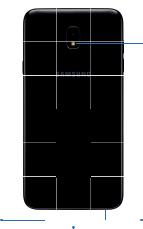
Back view
 Rear camera
Rear camera
Speaker 
 Flash
Flash
Headset jack |
Microphone |
|
|
USB charger/Accessory port
Devicesandsoftwareareconstantlyevolving—theillustrationsyouseehereareforreferenceonly.
Gettingstarted |
7 |
Set up your device
Learn howtoset upyour device forthe first time.
Assemble your device
Learn about your mobile device hardware, assembly procedures, and how to get started using your new device.
Install a SIM card and memory card
When you subscribe to a cellular network, you are provided with a SIM card. You may be able to use your previous SIM card. Contact your service provider for more details.
Warning: Small components such as SIM cards and memory cards can pose a choking risk. Please be careful when handling these cards to avoid damaging them.
You can install an optional microSD™ memory card (not included) to add more memory space to your device. A memory card can be installed at any time. It is not necessary to install it prior to using the device.
Caution: Be careful when using the removal tool to eject an internal card tray.
1.Insert the removal tool into the hole on the
SIM card/Memory card tray, and then push until the tray pops out.
Setupyour device |
9 |

2.Place the SIM card on the tray with the gold contacts facing down.
3.Place the memory card on the tray with the gold contacts facing down.
4. Slide the SIM card/Memory card tray back into the slot.
Setupyour device |
10 |
Slide the memory card into the slot with the gold contacts facing down.
Chargethebattery
Your device is powered by a rechargeable battery. A charger (charging head and USB cable) is included with the device for charging the battery from any standard outlet.
Note: You should dry the inside of the charging port before inserting a power connector to charge your device. If the charging port is not fully dry, your device may operate abnormally. For example, it may charge more slowly or overheat.
The battery comes partially charged. You can use the device while charging.
Caution: Use only charging devices and batteries (if applicable) that are approved by Samsung. Samsung charging devices and batteries are designed for your device to maximize battery life. Using other charging devices and batteries may void your warranty and may cause damage.
Setupyour device |
11 |
