Samsung Gear Circle, SM-R130 User Manual
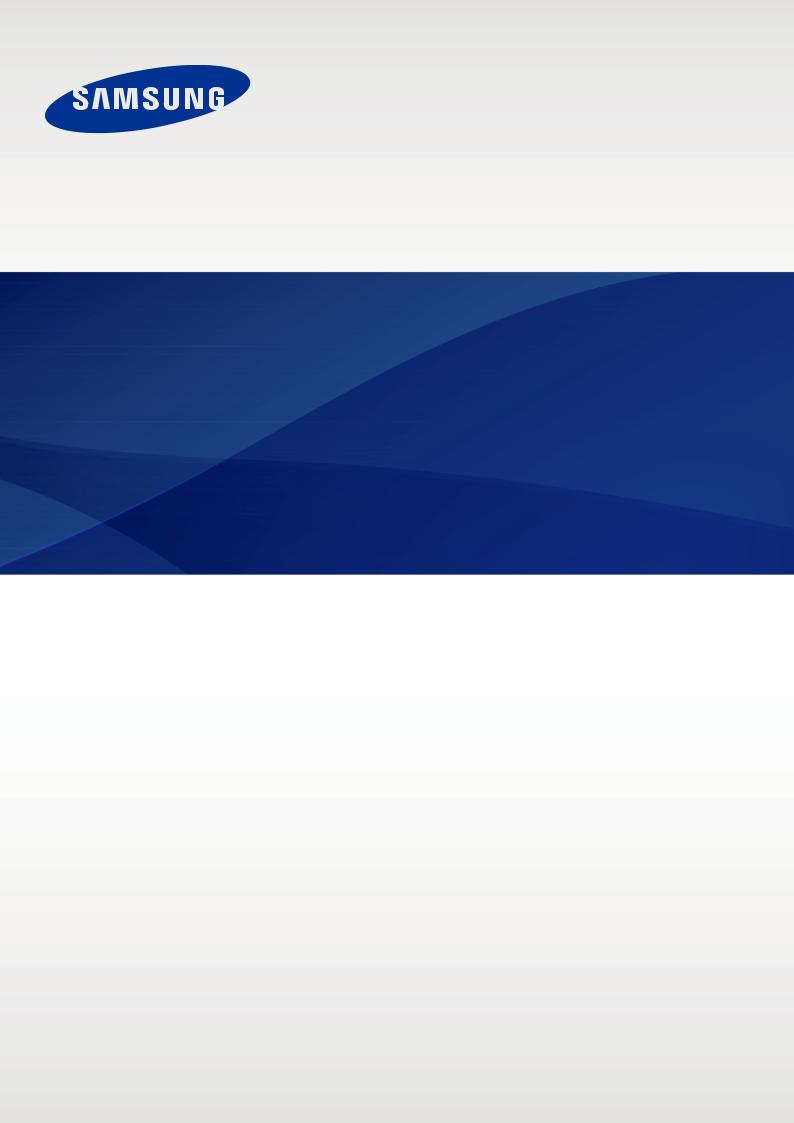
SM-R130
User Manual
English (EU). 09/2014. Rev.1.1 |
www.samsung.com |
Table of Contents
Read me first
Getting started
4About Gear Circle
5Package contents
5Device layout
7Charging the battery
9Turning the Circle on and off
10Wearing the Circle
12Adjusting the volume
Connecting via Bluetooth
13Bluetooth
14Connecting to other devices
16Connecting to two devices
17Reconnecting and disconnecting devices
Using the Circle
18Wearing status of the Circle
19Calls
21 Playing music
21 Launching S Voice
Using the Samsung Gear app
22Launching the Samsung Gear app
23Connecting with a wearable device
23Gear SoundAlive
24Notifications
24Settings
25User manual
Appendix
26 Troubleshooting
28Removing the battery (non-removable type)
2

Read me first
Please read this manual before using the device to ensure safe and proper use.
•Descriptions are based on the device’s default settings.
•Images may differ in appearance from the actual product. Content is subject to change without prior notice.
Instructional icons
Warning: situations that could cause injury to yourself or others
Caution: situations that could cause damage to your device or other equipment
Notice: essential information for using the device
Note: notes, usage tips, or additional information
3

Getting started
About Gear Circle
With this Bluetooth headset (also referred to as Circle), you can connect with Bluetoothenabled devices, such as smartphones and tablets. You can answer calls and play music from the connected devices.
You can also use the following features:
•The neckband vibrates to notify you of incoming calls and provides a comfortable fit.
•The earphones contain magnets so that they can be connected. You can end calls and stop listening to music by connecting the earphones together.
•You can answer incoming calls by disconnecting the earphones.
•You can use additional features, such as adjusting the sound effect or setting the notification feature, by connecting the Circle to other devices using the Samsung Gear app.
•The Circle can be connected with two devices simultaneously.
•The Circle delivers clear sound by reducing background noise.
• |
The Circle is compatible with devices that support Bluetooth connections. |
• |
Some features may not be available for some connected devices. |
4
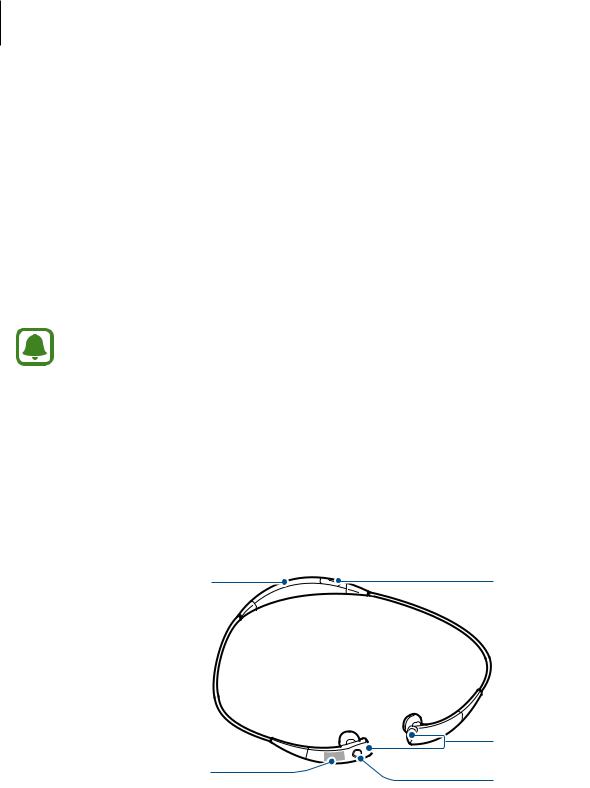
Getting started
Package contents
Check the product box for the following items:
•Device
•Earbud tips (3 pairs, S/M/L)
•Neck guides (for outdoor activities, S/M/L)
•Charger
•Quick start guide
• The items supplied with the device and any available accessories may vary depending on the region or service provider.
•The supplied items are designed only for this device and may not be compatible with other devices.
•Appearances and specifications are subject to change without prior notice.
Device layout
Neckband (Vibration |
Charger port |
notification/Charging area) |
|
|
Magnet sensor |
Volume control touch pad |
Play/Talk key |
|
5
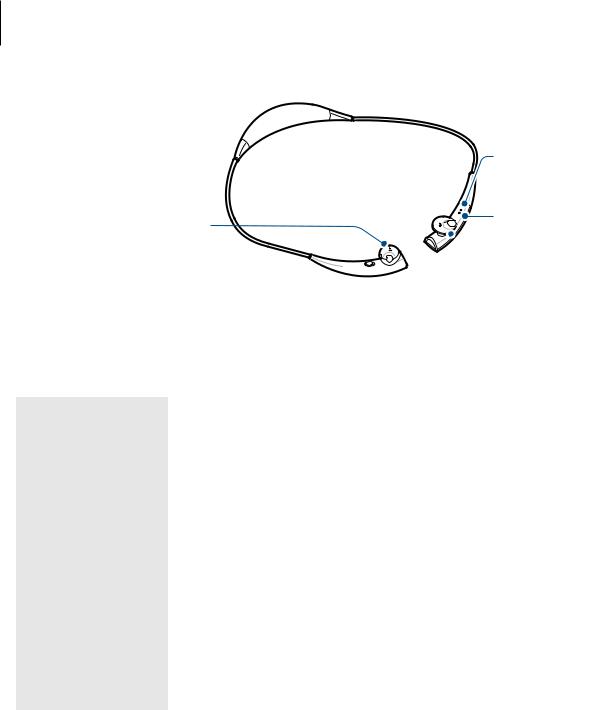
Getting started
Charging indicator 

Microphone
Left earphone Power switch
Power switch

Status indicator |
 Right earphone
Right earphone
Controls
Name |
Function |
||
Power switch |
• |
Slide up or down to turn the Circle on or off. |
|
|
|
|
|
|
• |
Press to answer or end a call. |
|
|
• |
Press to play music or pause playback. |
|
Play/Talk key |
• |
Press to re-enter Bluetooth pairing mode. |
|
• |
Press twice to skip to the next song. |
||
|
|||
|
• |
Press and hold for 1 second to reject a call or to launch S Voice. |
|
|
• |
Press and hold for 3 seconds to enter Bluetooth pairing mode. |
|
|
|
|
|
|
• |
Swipe upwards or downwards to adjust the volume during media |
|
Volume control |
|
playback or a call. |
|
touch pad |
• |
Swipe upwards or downwards to stop the Circle vibration when a |
|
|
|
call comes in. |
|
|
|
|
|
6
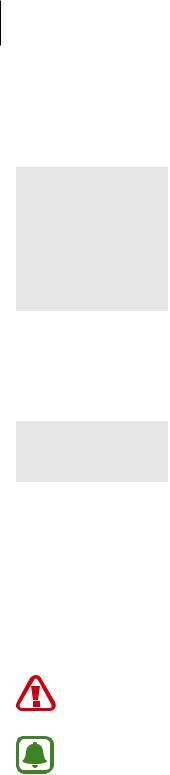
Getting started
Status indicator
Status |
Colour |
|
Bluetooth pairing |
• |
Blinking green, blue, and red |
mode |
|
|
Power on |
• |
Blinking blue 3 times |
|
|
|
Power off |
• |
Blinking red 3 times |
|
|
|
Incoming call |
• |
Blinking blue |
|
|
|
Charging indicator
Status |
Colour |
|
Charging |
• |
Red |
|
|
|
Fully charged |
• |
Green |
|
|
|
Charging the battery
Charge the battery before using the Circle for the first time or when the Circle has been unused for extended periods. A computer can be also used to charge the Circle by connecting them via the USB cable.
Use only Samsung-approved chargers, batteries, and cables. Unapproved chargers or cables can cause the battery to explode or damage the headset.
If the battery is completely discharged, the headset cannot be turned on immediately when the charger is connected. Allow a depleted battery to charge for a few minutes before turning on the headset.
7
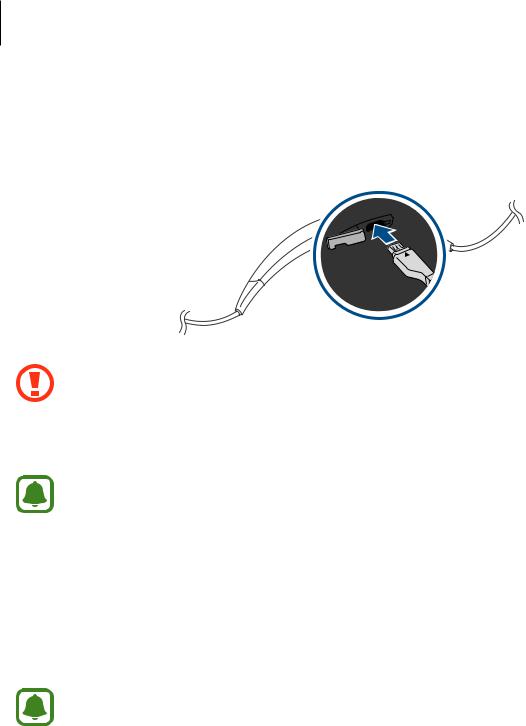
Getting started
1
2
Open the charger port cover.
Plug the small end of the charger into the charger port of the Circle.
Connecting the charger improperly may cause serious damage to the device. Any damage caused by misuse is not covered by the warranty.
3 Plug the large end of the charger into an electric socket.
• While charging, the device may heat up. This is normal and should not affect the device’s lifespan or performance. If the battery gets hotter than usual, the charger
may stop charging.
•If the device is not charging properly, take the device and the charger to a Samsung Service Centre.
4 After fully charging, disconnect the Circle from the charger. First unplug the charger from the Circle, and then unplug it from the electric socket.
To save energy, unplug the charger when not in use. The charger does not have a power switch, so you must unplug the charger from the electric socket when not in use to avoid wasting power. The charger should remain close to the electric socket and easily accessible while charging.
Viewing the battery power level
When you connect the Circle to other devices using the Samsung Gear app, you can view the Circle’s battery power level on the Samsung Gear’s main screen. Refer to Launching the Samsung Gear app for more information.
8
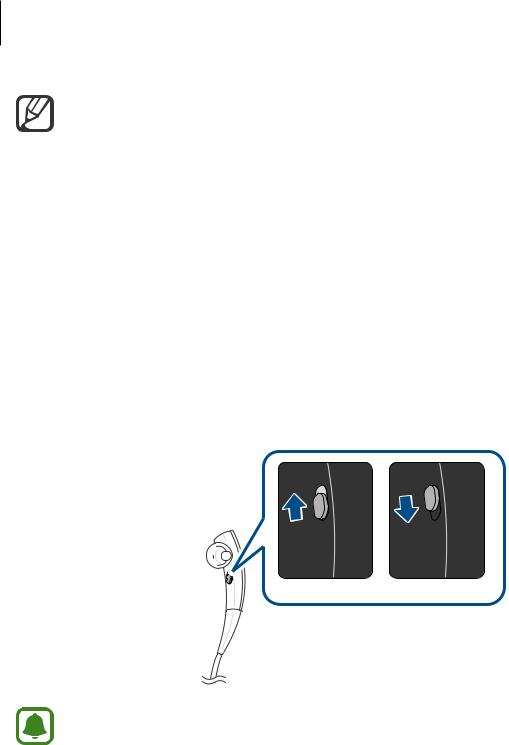
Getting started
•When the battery power is low, the Circle beeps and the status indicator flashes red.
•Calls on the Circle will automatically transfer to the connected device if the Circle is turned off.
•The Circle can be used while it is charging, but it may take longer to fully charge the battery.
Turning the Circle on and off
Slide the Power switch up to turn on the Circle. The status indicator will flash blue 3 times.
To turn off the Circle, slide the Power switch down. After the status indicator flashes red 3 times, the Circle will turn off.
On Off
Follow all posted warnings and directions from authorised personnel in areas where the use of wireless devices is restricted, such as aeroplanes and hospitals.
9
