Samsung DS 24D, DS 616 User Manual

TABLE OF CONTENTS
ABOUT THIS BOOK ..........................................................1
THINGS YOU SHOULD KNOW ............................2–5
OUTSIDE CALLS
Making an Outside Call ......................................................................6
Answering an Outside Call..................................................................6
Universal Answer ................................................................................6
Recall Dial Tone ..................................................................................7
Sending a Flash ..................................................................................7
Busy Line Queuing with Callback ......................................................7
Canceling Callback..............................................................................7
INTERCOM CALLS
Calling Other Stations..........................................................................8
Answering Intercom Calls....................................................................8
Voice Announce Mode
........................................................................8
Auto Answer Mode ..............................................................................8
Busy Station Callback ........................................................................9
Busy Station Camp-on
........................................................................9
Calling Your System Operator ............................................................9
CALL PROCESSING
Holding Calls................................................................................10–11
Transferring Calls ........................................................................12–13
Transfer with Camp-On......................................................................12
Transfer to Voice Mail ........................................................................13
Call Waiting........................................................................................13
Conference Calls ..............................................................................13
F
orwarding Calls..........................................................................14–16
Call Pickup ........................................................................................16
SAMSUNG DS 616 SYSTEM
June 2002
DS 24D
KEYSET USER GUIDE
Samsung Telecommunications America reserves the right without prior notice to revise infor-
mation in this guide for any reason. Samsung Telecommunications America also reserves the
right without prior notice to make changes in design or components of equipment as engi-
neering and manufacturing may warrant. Samsung Telecommunications America disclaims all
liabilities for damages arising from the erroneous interpretation or use of information presented
in this guide.

CUSTOMIZING YOUR KEYSET
Select Ring Tone................................................................................
28
Change Your Passcode ....................................................................28
Set Answer Mode ..............................................................................28
Automatic Hold ..................................................................................
28
Headset Operation ............................................................................29
Hot Keypad
........................................................................................29
Key Confirmation Tone ......................................................................
29
Rejoining a Page ..............................................................................30
Ring Preference ................................................................................30
DISPLAY FEATURES
Interactive Display Keys ....................................................................31
Directory Information ...................................................................... 31
Dial by Directory ................................................................................32
Call Progress Displays ......................................................................32
Display Number Dialed
......................................................................32
Call Duration Timer............................................................................32
Auto Timer..........................................................................................33
T
imer Function ..................................................................................33
Viewing Message Indications............................................................33
Alarm Reminder Messages ..............................................................33
P
ersonal Speed Dial Names ............................................................34
Station Names ..................................................................................35
Managing Key Assignments ..............................................................35
Caller ID .......................................................................................36–39
LCR with Clear ..................................................................................39
SVM-400 ...................................................................................40
Flow Chart .........................................................................................41
Accessing your Mailbox ...................................................................42
Getting Started ..................................................................................43
Listening to your Messages ...............................................................43
Message F
orwarding Options ..........................................................44
Sending Messages......................................................................44
Personal Greetings ............................................................................44
Mailbox Administration .....................................................................45
Access Manager (Follow Me) ............................................................46
DIALING FEATURES
Speed Dialing ....................................................................................17
Programming Personal Speed Dial Numbers ............................17–18
One Touch Speed Dialing ................................................................18
Last Number Redial ..........................................................................
18
Save Number with Redial..................................................................18
Chain Dialing ....................................................................................
19
Automatic Redial/Retry ......................................................................19
Pulse to Tone Changeover................................................................19
PAGING AND MESSAGING
Making an Internal Page
....................................................................20
Making an External Page ..................................................................20
All Page..............................................................................................20
Meet Me P
age....................................................................................21
Call Park and Page............................................................................21
Messages—Set and Cancel ........................................................21–22
Returning Messages
..........................................................................22
Programmed Messages ....................................................................22
CONVENIENCE FEATURES
Do Not Disturb ..................................................................................23
One Time DND ..................................................................................23
Mute ..................................................................................................23
Background Music ............................................................................23
Appointment Reminder/Alarm Clock ................................................24
Door Phone Calls ..............................................................................24
Executive/Secretary Hotline ..............................................................25
Group Listening
................................................................................25
Account Codes ..................................................................................26
Locking Your Keyset..........................................................................26
Off-Hook Voice Announce ..........................................................26–27
OHVA Block ......................................................................................27
OHVA Reject ......................................................................................27
In Group/Out of Group ......................................................................27

ABOUT THIS BOOK
Your DS 24D keyset is the most visible part of your telephone system.
Please take the time to study this guide and to become familiar with the op-
eration of your keyset. Keep this guide handy. You may need to look up in-
structions for infrequently used features.
Learning to use your keyset correctly will make everyday telephone commu-
nications a breeze.
This book is written based on the factory default settings for the feature
access codes. Sometimes, due to programming requirements, these codes
may be changed. If you find that a feature code does not work as described
in this book, please contact your installation and service company to deter-
mine the correct code.
NOTE: DS 24D keysets are available only for Samsung DS 616 phone sys-
tems.
1
Personal Services .......................................................................47
K
eyset User Features ..................................................................48–49
Interactive Displays .........................................................................49
PERSONAL SPEED DIAL NUMBERS ........50–51
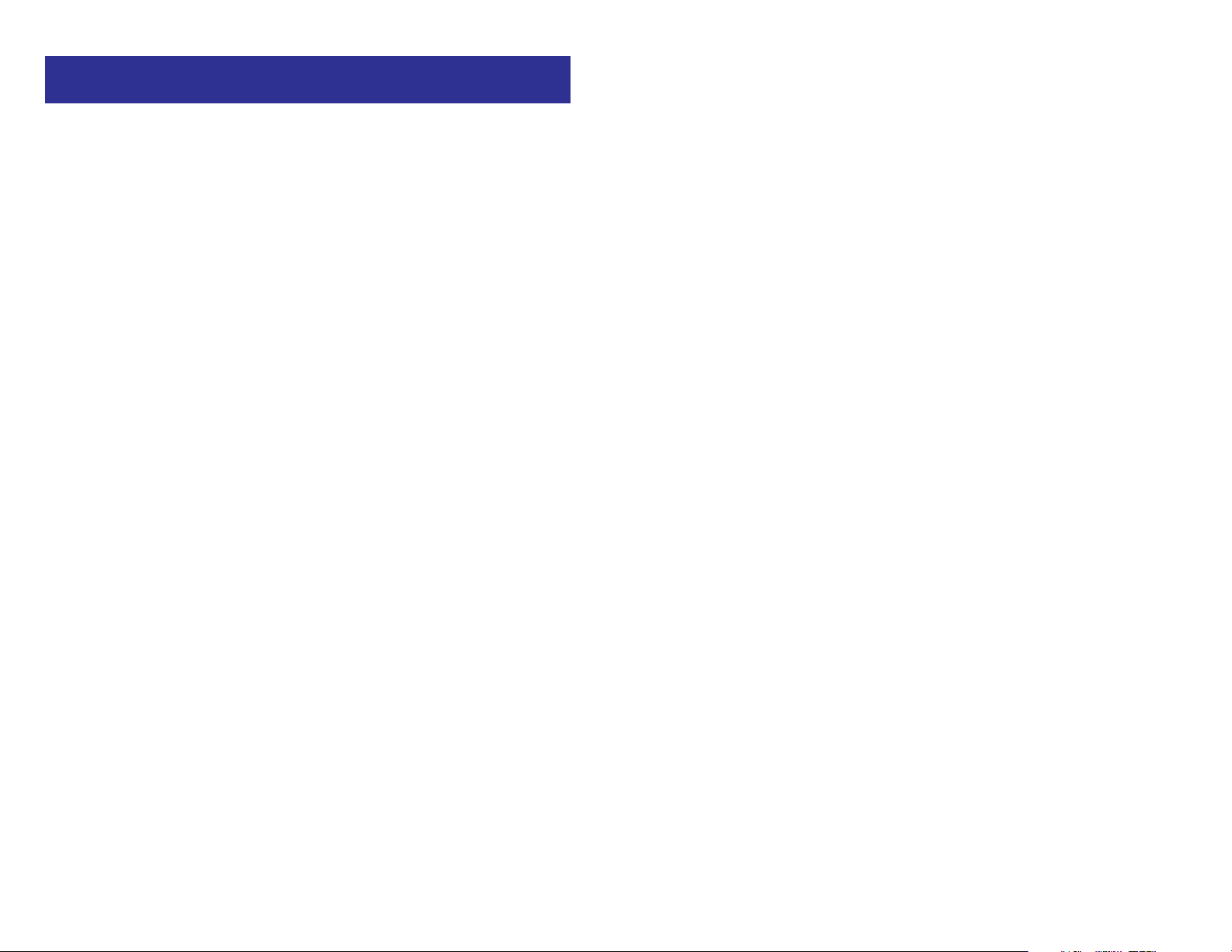
3
Your outside calls will light green on your keyset and red on other keysets.
You never lose sight of your calls while they are on hold. They stay right
where you put them and are identified with a green flashing light.
Some simple rules to remember:
• Any steady LED indicates the line or feature is in use.
• A fast flashing green LED indicates a new call ringing in.
• A slow flashing green or red LED indicates a call is on hold.
• A slow flashing amber LED indicates a recall to your keyset.
SPEAKERPHONE
DS 24D keysets are speaker phones. Pressing the SPEAKER key will
answer or release a call on the speakerphone. Switching from the handset
to the speakerphone is easy. Simply press the SPEAKER key and hang up
the handset.
VOLUME CONTROLS
The DS 24D keyset uses the UP and DOWN keys to adjust the ringer volume
while the keyset is ringing, the speaker volume while the speakerphone is in
use and the handset volume while you are listening. These three levels will
be stored in memory until changed. If background music is turned on at your
keyset, the volume keys will also control the level of music. The volume of
pages heard through the speaker of a keyset can be adjusted during a page
announcement by using the volume keys. There are 16 levels for each vol-
ume setting, except Ring volume, Off-Hook volume, and Handset volume.
The are 8 levels for Ring volume, Off-Hook volume, and Handset volume.
The volume of Off-Hook ring is controlled by a user-programmable setting.
FEATURE ACCESS CODES
This user guide is written based on the default access code for using system
features. If the system numbering plan has been changed some of the
access codes may not be correct. Your installing company can inform you
of the correct codes.
2
THINGS YOU SHOULD KNOW
USER ORIENTATION
DS 24D telephones are called “keysets.” They contain buttons or “keys” that
are used to access or activate the many features of your office phone sys-
tem. The keys with paper designation strips are programmable keys. This
means they can be programmed for a specific function on your keyset and
that same button can be something different on another keyset. See the sys-
tem manager to get your most frequently used features assigned to your
programmable keys. When changes are made, be sure that your program-
mable keys are relabeled properly.
Lines from the telephone company are “C.O. lines.” Calls on these lines are
referred to as “outside calls.” Your system can have individual C.O. line keys
or lines may be assigned to groups. When they are in a group, you access
a line by dialing an access code or pressing a route button. For example, dial
9 or press a “LOCAL” key to get a local outside line. If Least Cost Routing is
used, pressing the “LCR” key will automatically select a preprogrammed
C.O. line according to what digits are dialed. Each line in the system is num-
bered, beginning with 701, then 702, 703, etc.
Direct Station Selection (DSS) keys are programmed to ring specific sta-
tions. You can press a DSS key instead of dialing the extension number. A
DSS key lights red when that station is busy (Busy Lamp Indication).
DS 24D keysets provide distinctive ring patterns:
• Outside calls have a single ring tone repeated.
• Internal calls have a double ring tone repeated.
• Door phone calls and alarm/appointment reminders have a triple ring
tone repeated.
CALL INDICATIONS
The keys on your phone have light emitting diodes (LEDs). These are tri-col-
ored LEDs that light green, red or amber (green and red together).
Intercom calls, also called internal calls, always appear on your CALL but-
tons. They will always light green. You can have up to eight CALL buttons,
but at least two are recommended.
Outside calls appear on individual line keys if they are assigned. When an
individual line is not assigned to its own key, it will appear on a CALL button.

5
DS 24D KEYSET
4
SYSTEM TONES
The system provides several tones to assist you. Some of these tones are
already familiar to you.
Intercom Dial Tone—A steady tone that indicates you can begin dialing.
DIAL TONE—CONTINUOS
CONTINUOUS
Ringback Tone—Indicates the station you dialed is ringing.
RINGBACK TONE—400 ms ON/200 ms OFF/400 ms ON/2000 ms OFF
CONTINUOUS
Busy Tone—Indicates the station you dialed is busy.
BUSY TONE—350 ms ON/350 ms OFF
CONTINUOUS
DND/No More Calls Tone—Fast busy tone indicates the station you
dialed is in the Do Not Disturb mode or cannot receive any more calls.
DND/NO MORE CALLS TONE—250 ms ON/250 ms OFF
FOR TEN SECONDS
Transfer/Conference Tone—Indicates your call is being held and you can
dial another party.
TRANSFER/CONF TONE—100 ms ON/100 ms OFF
CONTINUOUS
Confirmation Tone—Very short beeps followed by dial tone indicate you
have correctly set or canceled a system feature.
CONFIRMATION TONE—100 ms ON/100 ms OFF
FOR ONE SECOND
Error Tone—A continuous single level tone indicates you have done
something incorrectly. Try again.
ERROR TONE—CONTINUOUS
CONTINUOUS
Scroll
Volume
DS 24D
12ABC
3 DEF
4 GHI
5 JKL 6 MNO
7 PRS
8 TUV 9 WXYZ
0
Transfer Redial Hold Speaker
32 CHARACTER DISPLAY
Two lines with 16 characters each.
SOFT KEYS
Used to activate
features via the
display.
SCROLL KEY
Used to scroll
through displays.
8 PROGRAMMABLE KEYS WITH
TRI-COLORED LIGHTS
Keys 1-3 (1-6) are automatically
assigned as Direct Trunk keys. Key
#8 is a message key, by default.
Although all 8 keys may be
programmed for any system
features/functions.
16 PROGRAMMABLE KEYS WITH
TRI-COLORED LIGHTS
Used to call stations directly, to indicate
busy conditions of other stations, for
One Touch dialing and many other
system features.
VOLUME CONTROL KEYS
Used to set independent
levels for handset, speaker,
background music, ring
and page volumes.
MICROPHONE
For handsfree operation.
SPEAKER KEY
HOLD KEY
SPEAKER
For handsfree
operation and
ringing.
TRANSFER KEY
REDIAL KEY

7
NOTE: If the Hot Keypad feature has been turned off, you must first lift the
handset or press the SPEAKER key before dialing.
RECALL DIAL TONE
Press the NEW button to disconnect your existing call, wait for dial tone and
then make a new call on the same line.
NOTE: If this button does not appear on your keyset, the FLASH key may
be programmed to recall dial tone.
SENDING A FLASH
While on an outside call, press the FLASH key to send a flash to the tele-
phone company. This is required for some custom calling features or CEN-
TREX use.
BUSY LINE QUEUING WITH CALLBACK
If you receive a busy signal when you are selecting an outside line, this
means that the line or group of lines is busy.
• Press the CBK key or dial 44. You will hear confirmation tone.
• When the line becomes free, the system will call you back.
• Lift the handset or press the SPEAKER key to answer, wait for dial tone
and dial the telephone number or speed dial number again.
NOTES:
1. A callback will be canceled if not answered within 30 seconds. If you
have set a callback, your CBK key will light.
2. If the Hot Keypad feature has been turned off, you must first lift the hand-
set or press the SPEAKER key before dialing.
CANCELING CALLBACK
A callback will be canceled if not answered within 30 seconds. If you have
set a callback, your CBK key will light.
Your phone may have a maximum of five callbacks to lines and/or stations
set at a time. To cancel a callback:
• Press the CBK key or dial 44. You will hear confirmation tone.
• While you are listening to confirmation tone, press the HOLD key. This
will cancel the oldest set callback that you have set.
NOTES:
1. If the hot keypad feature is turned off, you must first lift the handset or
press the SPEAKER key before dialing.
6
OUTSIDE CALLS
MAKING AN OUTSIDE CALL
• Lift the handset and press an idle outside line button, line group button
or dial a line access code to receive dial tone—OR—press an idle out-
side line button, line group button or dial a line access code to receive
dial tone through the speaker—OR—press SPEAKER, receive intercom
dial tone and dial a line access code.
• Dial the telephone number.
• Finish the call by replacing the handset or pressing the SPEAKER key.
NOTE: You will receive No More Calls tone when you attempt to make a call
and there is no key available for that line.
• If Least Cost Routing is enabled on your phone system, this button may
be labeled LCR or accessed by dialing an access code (usually 9).
• If your system is programmed to require an authorization code before
making a call, dial ✱ plus a valid code before selecting a C.O. line.
• If your system is programmed to require an account code before mak-
ing a call, press the ACCT button or dial 47 plus a valid code, press the
ACCT button again and then select a C.O. line.
For more information on authorization and account codes, see your system
administrator.
NOTE: If the Hot Keypad feature has been turned off, you must first lift the
handset or press the SPEAKER key before dialing.
ANSWERING AN OUTSIDE CALL
• Lift the handset and you are automatically connected to the ringing call.
See Ring Preference under Customizing Your Keyset—OR—press the
SPEAKER key to automatically answer on the speakerphone.
NOTE: If a call is flashing at your keyset but not ringing, you must press the
flashing button to answer.
UNIVERSAL ANSWER
Outside lines may be programmed to ring a general alerting device. To
answer calls ringing this device, dial 67 or press the UA key. This device can
operate in the Day or Night mode.

BUSY STATION CALLBACK
When you call another station and receive a busy signal:
• Press the CBK key or dial 44.
• When the busy station becomes free, your keyset will ring.
• Lift the handset or press SPEAKER to call the now idle station.
NOTES:
1. A callback will be canceled if not answered within 30 seconds. If you
have set a callback, your CBK key will light.
2. If the Hot Keypad feature has been turned off, you must first lift the hand-
set or press the SPEAKER key before dialing.
BUSY STATION CAMP-ON
When you call another station and receive a busy signal but you do not want
to wait for a callback:
• Press the CAMP key or dial 45.
• The called station will receive off-hook ring tone repeated every few sec-
onds and its first available CALL button will flash green to indicate your
call is waiting.
• Wait for the called party to answer.
• The called station must release its first call or place it on hold before
answering your camp-on.
NOTES:
1. If you receive No More Calls tone, that station has no available key to
accept your call. Hang up or leave a message.
2. If the Hot Keypad feature has been turned off, you must first lift the hand-
set or press the SPEAKER key before dialing.
CALLING YOUR SYSTEM OPERATOR
• Dial 0 to call your system operator or group of operators.
• If you want to call a specific operator, dial that person’s extension num-
ber.
NOTE: If the Hot Keypad feature has been turned off, you must first lift the
handset or press the SPEAKER key before you begin dialing.
98
INTERCOM CALLS
CALLING OTHER STATIONS
• Dial the extension number or group number.
• Wait for the party to answer. If you hear a brief tone burst instead of ring-
back tone, the station you called is set for Voice Announce or Auto
Answer. Begin speaking immediately after the tone.
• Finish the call by replacing the handset or pressing the SPEAKER key.
NOTES:
1. If you have a DSS key assigned to an extension or station group, you
may press this key instead of dialing the number.
2. If the Hot Keypad feature has been turned off, you must first lift the hand-
set or press the SPEAKER key before you begin dialing.
ANSWERING INTERCOM CALLS
• When your keyset rings, simply lift the handset—OR—press the
SPEAKER key to be connected to the calling station.
• Finish the call by replacing the handset or pressing the SPEAKER key.
See
Ring Preference under Customizing Y
our Keyset
.
VOICE ANNOUNCE MODE
(INTERCOM CALLS ONLY)
When another station calls you, your keyset will sound a brief attention tone
and you will hear the caller’s announcement.
• Press SPEAKER to turn on the microphone and speak handsfree—
OR— lift the handset to reply.
• To finish the call, replace the handset or press the SPEAKER key.
AUTO ANSWER MODE
(INTERCOM CALLS ONLY)
When another station calls you, your keyset will sound a brief attention tone
and then automatically answer the call.
• Your microphone and speaker are turned on and you can speak hands-
free. For privacy, use the handset.
• To finish the call, replace the handset or press the SPEAKER key.

• If you do not answer this recall within a pre-programmed period of time,
it will go to the system operator.
CONSULTATION HOLD
When you are talking on an outside line and it is necessary to consult with
another extension:
• Press the TRANSFER key; you will receive transfer dial tone. Your call is
placed on transfer hold.
• Dial the extension number.
• Consult with the internal party.
• Press TRANSFER to return to the outside party or hang up to transfer
the call.
NOTE: Repeatedly pressing the TRANSFER key will toggle between the
outside party and internal extension.
RETRIEVING CALLS HELD AT
ANOTHER STATION
When a line is on hold and it appears on your keyset, press the line button
with the red flashing light.
When a line is on hold and it does not appear on your keyset, dial 12 plus
the line number or the extension number of the station that placed the call
on hold.
NOTE: If the Hot Keypad feature has been turned off, you must first lift the
handset or press the SPEAKER key before you begin dialing.
CALL PARK
You can park an outside call in one of 10 “parking orbits”.
• Press the PARK key and dial the orbit number required (0-9); the key
which the call was on will flash.
OR
• Press a dedicated PARK key which will also flash.
• To have the call picked up by another station notify the station user of
the parking orbit number.
To pick up a parked call.
• Press the PARK key followed by the orbit number required or press the
flashing PARK key.
1110
CALL PROCESSING
SYSTEM HOLD
• When you are connected to any call, press HOLD. The call will flash
green at your keyset. If this call appears on a line key at other keysets,
it will flash red at those keysets.
• To take the caller off hold, press that key and the green flashing light will
go steady green again. Resume the conversation.
NOTE: While on a call, pressing a line key, route key or flashing CALL but-
ton will automatically put your first call on hold and connect you to the new
call. See
Automatic Hold under Customizing Your Keyset.
EXCLUSIVE HOLD
To place an outside call on hold at your phone so that other users cannot get it:
• Press the HOLD button twice. The call will flash green on your keyset
and this line will show a steady red light on other keysets.
• To retrieve the call, press the flashing green line button or press the
HOLD button a third time.
NOTE: Intercom calls will always be placed on exclusive hold.
REMOTE HOLD
When you wish to place a call on hold at another station. Press TRANSFER
and a dial the station number (or press the appropriate DSS key). Press the
HOLD key. This will place the call on system hold on an available CALL but-
ton or Line Key at the remote station and return you to dial tone.
NOTES:
1. If the destination station does not have any free CALL buttons or line
keys you will hear No More Calls tone and must return to the other party
by pressing the TRANSFER key (or the RETURN soft key in the display).
2. Intercom calls cannot be remote held.
HOLD RECALL
If you leave a call on hold longer than the hold timer, it will recall your sta-
tion. The button that the call appears on will have a slow flashing amber light.
• When your phone rings, lift the handset or press the SPEAKER key to
answer the recall.

13
TRANSFER TO VOICE MAIL
This feature is used to send a call directly to a voice mailbox. Your keyset
must have a correctly programmed VT key to accomplish this. To transfer a
call directly to a voice mailbox:
• While on a call, press the VT key and dial the mailbox number.
• Hang up when dialing is completed.
CALL WAITING
If an outside call has been camped-on to your phone or another station has
camped-on to you:
• Your keyset will ring and the call that is waiting for you (camped-on) will
flash green.
• Press the flashing button to answer; your other call will go on hold auto-
matically if your station has the Automatic Hold feature set. If not, you
must press HOLD and then the flashing button. OR
Finish the first call and hang up; the waiting call will ring.
• Lift the handset or press the SPEAKER key to answer.
NOTE: Intercom calls will not go on Automatic Hold.
CONFERENCE CALLS
You may conference up to five parties (you and four others) with a maximum
of 2 external parties (eg. outside lines or remote extensions) in any order.
• While engaged in a conversation, press the CONF key and receive con-
ference tone.
• Make another call, either intercom or outside, press the CONF key and
receive conference tone.
• Make another call or press the CONF key to join all parties.
• Repeat the last step until all parties are added.
NOTE: When attempting to add another party to the conference and you are
not able to reach the desired person, hang up. Simply press the CONF key
again to return to your previous conversation.
To drop a party from your conference call:
• Press CONF and dial the extension or line number that is to be dropped.
• Press CONF again to reestablish the conference.
NOTE: To leave the conference, hang up. Control is passed to the next inter-
nal station. If there are no internal stations and you wish to leave outside
TRANSFERRING CALLS
Transfer is used to send any call to another extension in one of two ways.
You can do a screened transfer by informing the other extension who is call-
ing or you can do a blind transfer without notification.
• While on a call, press the TRANSFER key and dial an extension num-
ber or group number. Your call is automatically put on transfer hold. OR
Press a DSS key or station group key. Your call is automatically put on
transfer hold.
• Hang up when you hear ringing (this is an unscreened or blind transfer).
OR
Wait for the called party to answer and advise him/her of the call and
hang up. If the transfer is refused, you will be reconnected to the outside
line when the called station hangs up or you can press TRANSFER to
return to the outside party. If you wish to send the call to another exten-
sion without waiting for the first station to hang up, simply press anoth-
er DSS button. OR
Press the CALL button or C.O. line key to return to the outside party and
begin the transfer process again.
When you are transferring a call to a keyset set for Voice Announce or Auto
Answer, the transferred call will always ring.
NOTES:
1. After the inside party answers, you may alternate back and forth
between the parties by pressing the TRANSFER key.
2. If you receive No More Calls tone, that station has no key available to re-
ceive another call. Press TRANSFER to return to the other party.
3. You cannot transfer an Intercom call by pressing a DSS key. You must
press the TRANSFER key and dial the destination extension number.
TRANSFER WITH CAMP-ON
When you are transferring a call to another station and you receive a busy
signal, you may camp the call on to this station. Simply hang up when you
hear the busy signal. The called party will be alerted that a call is waiting for
them.
NOTE: If you receive No More Calls tone, that station has no key available
to receive another call. Press TRANSFER to return to the outside caller.
12
