Roland DISCOVER 5M Service Manual
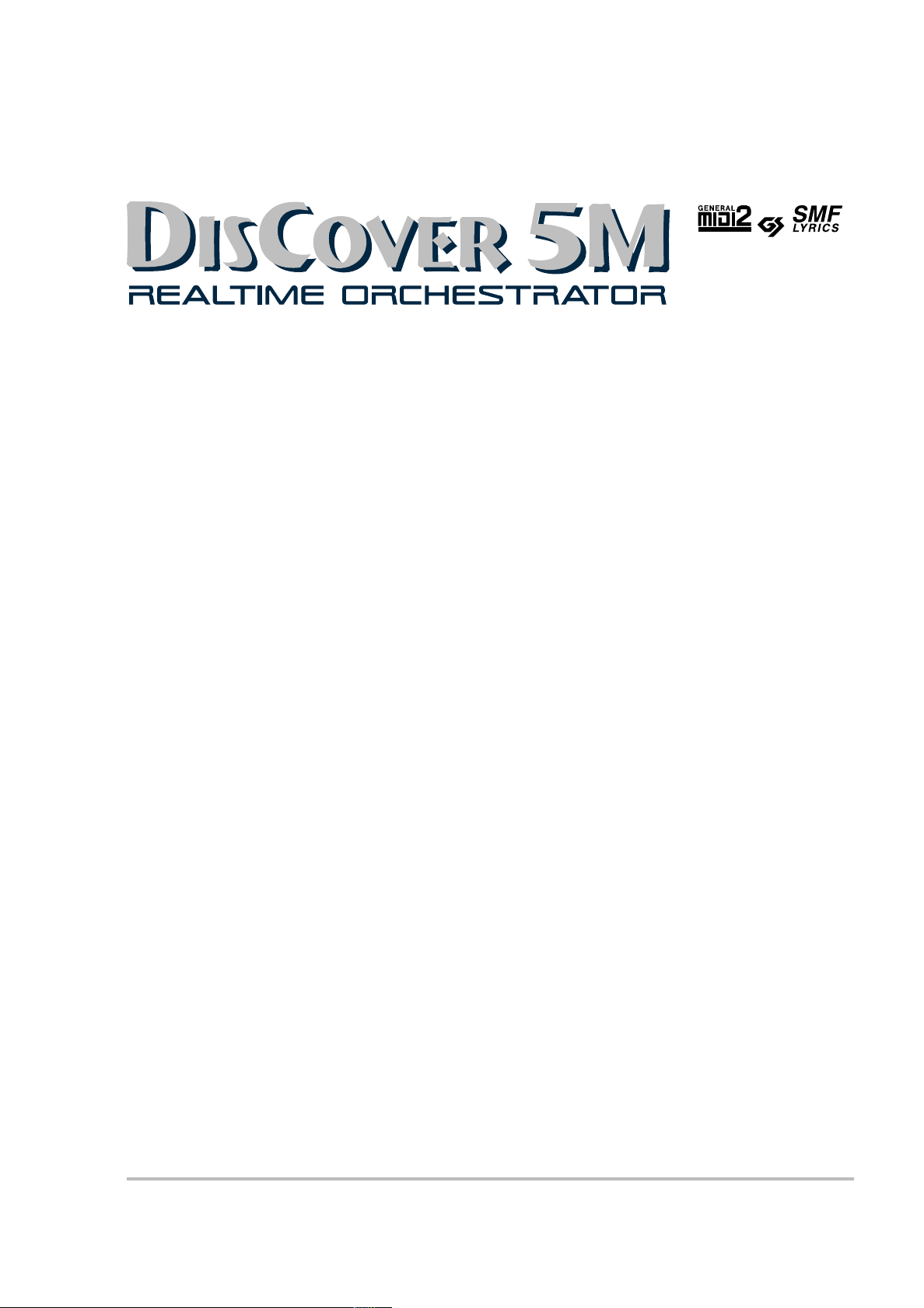
r
Owner’s Manual
Thank you for choosing a Roland DisCover 5M Realtime Orchestrator module, the perfect Standard MIDI File player
for performing musicians with a professional Vocal Harmonist function. The DisCover 5M allows you to play back
Standard MIDI Files on SmartMedia™ card or floppy disk, and to change their orchestration in realtime, while you
also have the flexibility to jump to four locations within every song, which allows you, for instance, to repeat any
part of a song time and again.
The DisCover 5M’s Vocal Harmonist is equally flexible: it can add harmonies to your singing based on the chords
used by the songs you are playing back. You can also use it for gender transformations of your voice, for correcting
not-so-perfect singing, and for a number of professional effects.
To get the most out of the DisCover 5M and to ensure many years of trouble-free service, we urge you to read
through this Owner’s Manual thoroughly.
To avoid confusion, let’s agree to use the word “button” for all keys on the front panel.
To save space (and time), let us agree to use the word “song” when referring to Standard MIDI Files.
Before using this module, carefully read the sections entitled “Important safety instructions” and “Important notes”.
They provide important information concerning the proper operation of the DisCover 5M. Be sure to keep this man-
ual in a safe place for future reference.
Copyright © 2003 ROLAND EUROPE. All rights reserved. No part of this publication may be reproduced in any form without the written permission of Roland Europe s.p.a.
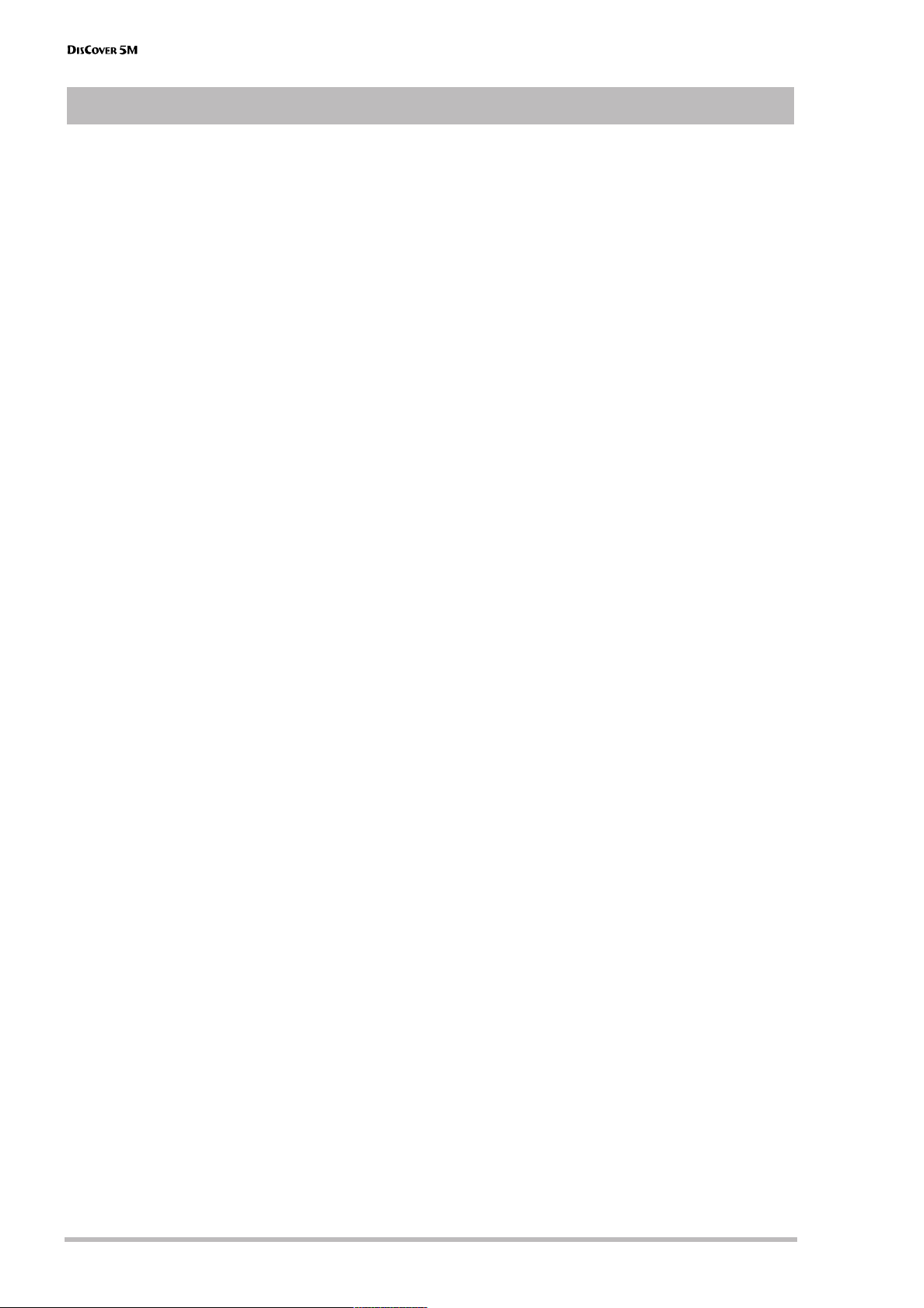
Features
2
r
The ease of Standard MIDI Files
The DisCover 5M is not just another Standard MIDI
File player: it’s a MIDI File wizard that allows you to
do all kinds of things to song material you purchase
or download from the Internet.
The DisCover 5M accepts 8MB, 16MB, 32MB, 64MB,
and 128MB SmartMedia™ cards. You should there-
fore be able to build yourself a vast repertoire in no
time.
Flexible song playback
Simply by selecting another “Cover” preset (of which
there are 72), you can change the orchestration of
the songs you are playing back, so as to transform,
say, the original country version into a Viennese ball-
room rendition.
It is also possible to just change the character of the
drum or bass parts, if you think your songs will sound
better that way.
Of course, you can also program everything yourself
so as to add your hallmark to pre-recorded material.
The good news is that all changes can be carried out
on the DisCover 5M itself. You do not need to resort
to an external sequencer or software program.
Song Chain function and quick location of the songs
you need
Thanks to the DisCover 5M’s Chain function, you can
program play lists for your performances. The advan-
tage of such song chains is that you won’t have to
look for the desired songs on stage.
But make no mistake: in the DisCover 5M’s case, not
having to look for the next song to be played back is
only designed to help you avoid choosing the wrong
song, which can happen quite easily, as you may
know. Realtime selection of Standard MIDI Files is
indeed lightning-fast (courtesy of the Song Finder)
and convenient (Play & Search function).
Furthermore, you can already prepare the next song
while the current one is still running (NEXT SONG
function).
And finally, you can also link one song to each User
Program, so that the desired song will be loaded sim-
ply by recalling that User Program.
Professional Vocal Harmonist
Another highlight of the DisCover 5M is its Vocal
Harmonist that adds automatic harmonies to your
singing, while there are also several modes for trans-
forming your (or someone else’s) voice.
This implies, of course, that you can connect an
optional (Roland DR-10 or DR-20) microphone to the
DisCover 5M. Other signal sources (synthesizers, etc.)
can also be connected.
The signals generated by your singing and/or the
Vocal Harmonist can either be added to the signals of
the OUTPUT sockets, or transmitted directly to one or
two mixer channels (or additional amplifiers) via the
dedicated VOCAL HARMONIST OUTPUT sockets.
Dedicated effects sections
The DisCover 5M has dedicated (and completely sep-
arate) effects processors for the song and Realtime
parts, on the one hand, and the microphone and
Vocal Harmonist signals on the other.
These include: Reverb, Chorus, Delay, Compressor,
Gate, and 2-band parametric equalizer.
Three Realtime parts
You can control the DisCover 5M from an external
keyboard, MIDI accordion, sequencer, etc. To this end,
your Realtime Orchestrator contains an Upper,
Lower, and M.Drums part. They can be controlled via
separate (or the same) MIDI channel(s).
Intuitive user interface
The large touch screen keeps you posted about the
DisCover 5M’s status and allows you to set almost all
functions by touching the on-screen fields.
The DisCover 5M’s panel layout is just as intuitive and
very cooperative indeed: it works hand-in-hand with
the touch screen.
D-Beam controller
The DisCover 5M has the acclaimed D-Beam Control-
ler* for intuitive song playback control and additional
DJ-like effects via movements over an invisible beam
of infrared light. And, of course, there are sockets for
an optional footswitch and expression pedal.
(* D Beam technology licensed from Interactive Light, Inc.)
Excellent sound source
The DisCover 5M comes with a 64-voice polyphonic
sound source with 1,422 instrument sounds and 44
Drum Sets that cover everything from incredibly
realistic acoustic instruments to cooking Techno
sounds. Never before has an electronic instrument
produced such true-to-life instrument and drum
sounds that include subtle tonal changes and all the
“noises” associated with acoustic instruments (scrap-
ing for guitar sounds, resonance for drum sounds,
etc.).
The DisCover 5M supports GS-, General MIDI2-, and
XG-format MIDI files.
128 User Programs
User Programs are memories where you can save
your own panel settings. These include the currently
selected song, Tones (sounds), tempo, as well as a lot
of other parameters. At the press of a maximum of
three buttons, you can thus completely reconfigure
your instrument.
Features
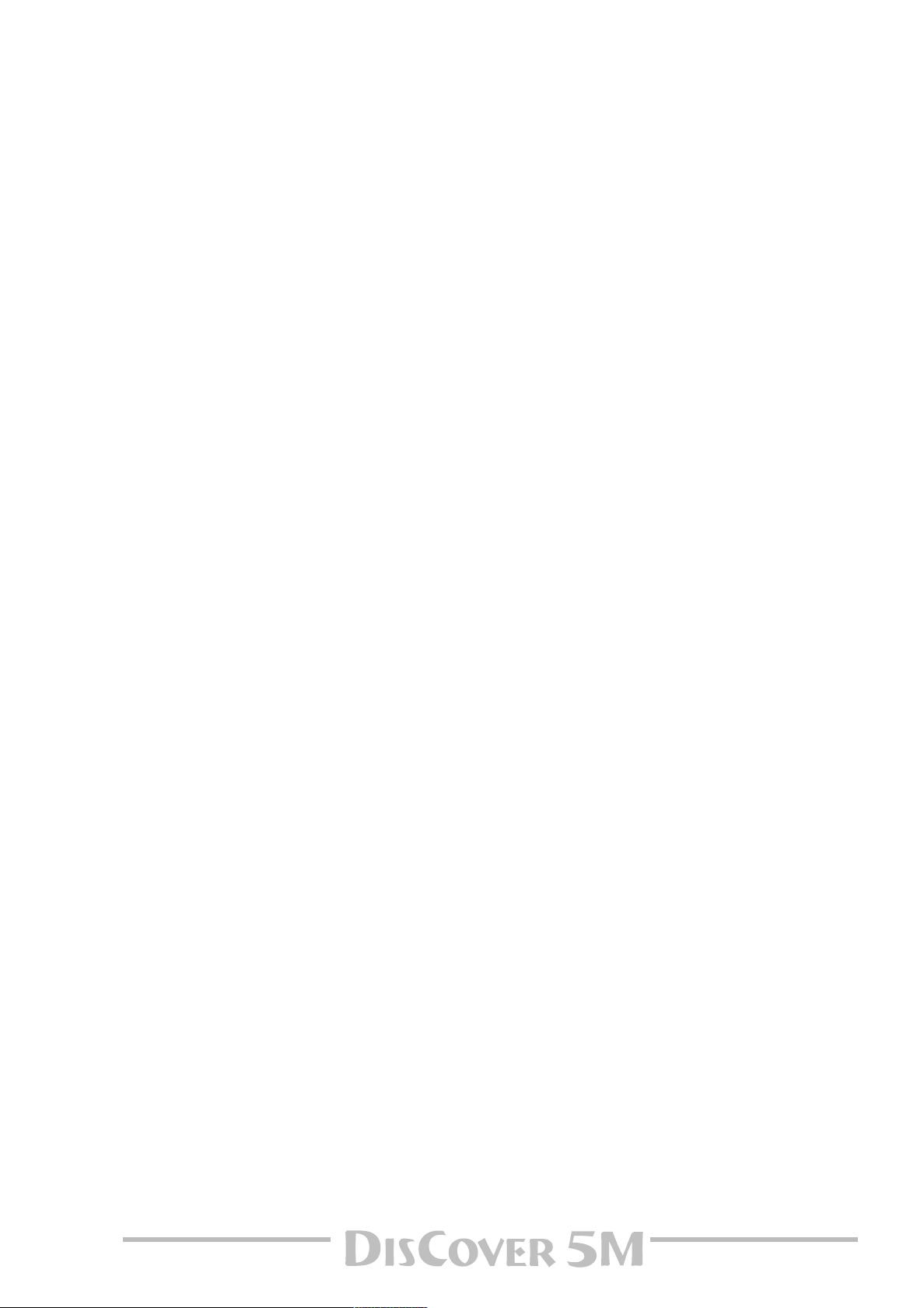
Owner’s Manual
3
For even more flexibility, User Program settings
stored on SmartMedia™ card can be loaded directly,
so that the number of “pre-sets” available on stage is
almost unlimited.
…and so much more
Listing all of the DisCover 5M’s advantages and func-
tions would take another ten pages, while you must
be dying to put it through its paces. That is why we
would like to ask you to read this manual from cover
to cover. You’ll find that the DisCover 5M is quite
unlike any other instrument you know.
Have fun!

Using the unit safely
4
r
Using the unit safely
• Before using this instrument, make sure to read the
instructions below, and the Owner’s Manual.
....................................................................................................................................
• Do not open or perform any internal modifications on
the unit.
....................................................................................................................................
• Do not attempt to repair the DisCover 5M, or replace
parts within it (except when this manual provides specific
instructions directing you to do so). Refer all servicing to
your retailer, the nearest Roland Service Center, or an
authorized Roland distributor, as listed on the “Informa-
tion” page.
....................................................................................................................................
• Never use or store the DisCover 5M in places that are:
• Subject to temperature extremes (e.g., direct sunlight
in an enclosed vehicle, near a heating duct, on top of
heat-generating equipment); or are
• Damp (e.g., baths, washrooms, on wet floors); or are
• Humid; or are
• Exposed to rain; or are
• Dusty; or are
• Subject to high levels of vibration.
....................................................................................................................................
• This unit should be used only with a rack or stand that
is recommended by Roland.
....................................................................................................................................
007
• Make sure you always have the unit placed in such a way
that it is level and sure to remain stable. Never place it on
stands that could wobble, or on inclined surfaces.
....................................................................................................................................
• The instrument should only be connected to a power
supply of the type described in the operating instruc-
tions, or as marked on the DisCover 5M.
....................................................................................................................................
• Do not excessively twist or bend the power cord, nor
place heavy objects on it. Doing so can damage the cord,
producing severed elements and short circuits. Damaged
cords are fire and shock hazards!
...................................................................................................................................
• This instrument, either alone or in combination with an
amplifier and headphones or speakers, may be capable of
producing sound levels that could cause permanent
hearing loss. Do not operate for a long period of time at a
high volume level, or at a level that is uncomfortable. If
you experience any hearing loss or ringing in the ears,
you should immediately stop using the unit, and consult
an audiologist.
...................................................................................................................................
• Do not allow any objects (e.g., flammable material, coins,
pins); or liquids of any kind (water, soft drinks, etc.) to
penetrate the unit.
...................................................................................................................................
• In households with small children, an adult should pro-
vide supervision until the child is capable of following all
rules essential for the safe operation of the DisCover 5M.
...................................................................................................................................
• Protect the unit from strong impact.
(Do not drop it!)
...................................................................................................................................
• Do not force the DisCover 5M’s power cord to share an
outlet with an unreasonable number of other devices. Be
especially careful when using extension cords—the total
power used by all devices you have connected to the
extension cord’s outlet must never exceed the power rat-
ing (watts/amperes) for the extension cord. Excessive
loads can cause the insulation on the cord to heat up and
eventually melt through.
...................................................................................................................................
Used for instructions intended to alert
the user to the risk of injury or material
damage should the unit be used
improperly.
* Material damage refers to damage or
other adverse effects caused with
respect to the home and all its
furnishings, as well to domestic
animals or pets.
Used for instructions intended to alert
the user to the risk of death or severe
injury should the unit be used
improperly.
The ● symbol alerts the user to things that must be
carried out. The specific thing that must be done is
indicated by the design contained within the circle. In
the case of the symbol at left, it means that the power-
cord plug must be unplugged from the outlet.
The symbol alerts the user to important instructions
or warnings.The specific meaning of the symbol is
determined by the design contained within the
triangle. In the case of the symbol at left, it is used for
general cautions, warnings, or alerts to danger.
The symbol alerts the user to items that must never
be carried out (are forbidden). The specific thing that
must not be done is indicated by the design contained
within the circle. In the case of the symbol at left, it
means that the unit must never be disassembled.
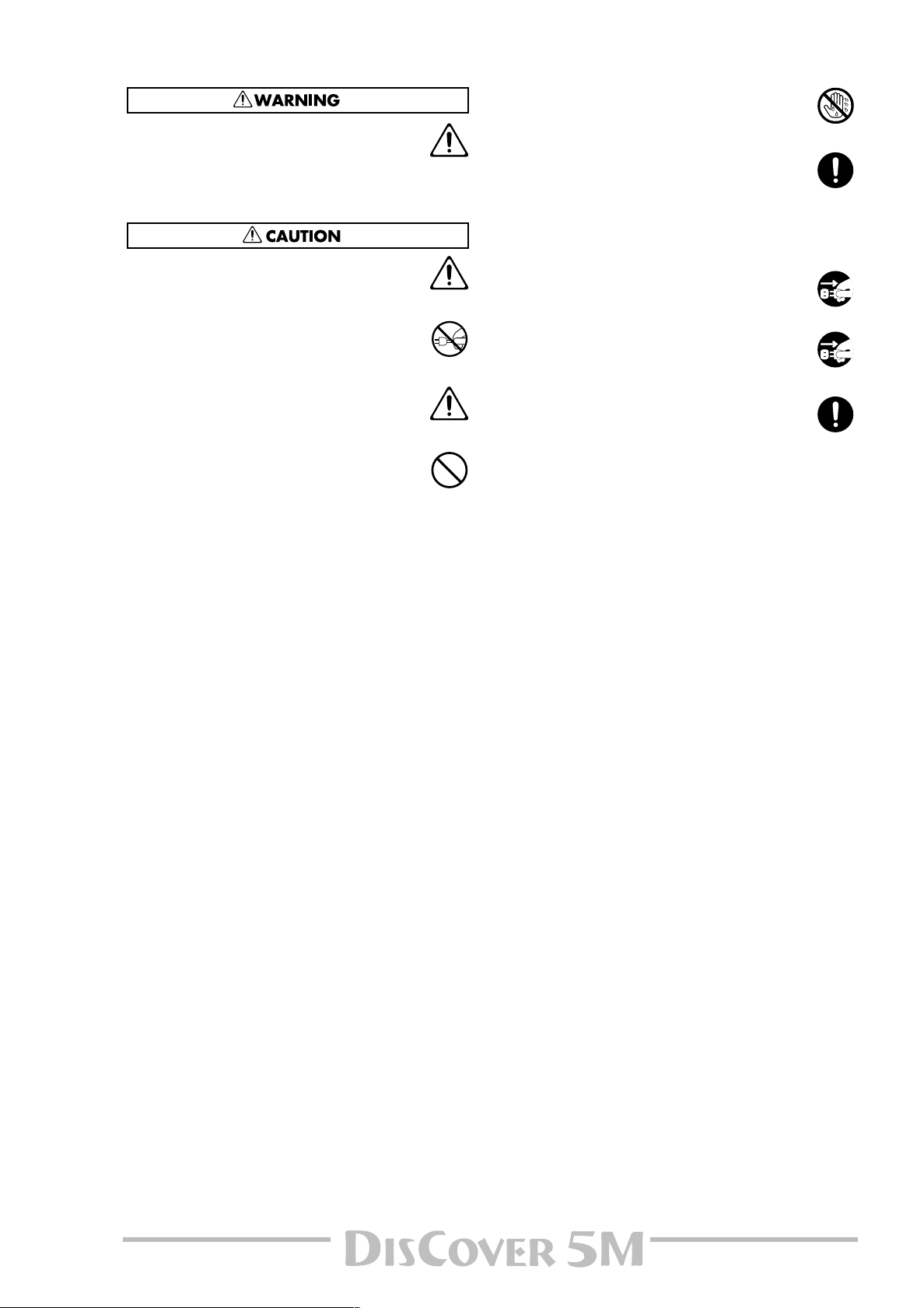
Owner’s Manual
5
• Before using the DisCover 5M in a foreign country, con-
sult with your retailer, the nearest Roland Service Center,
or an authorized Roland distributor, as listed on the
“Information” page.
....................................................................................................................................
• The DisCover 5M should be located so that its location or
position does not interfere with its proper ventilation.
....................................................................................................................................
• Always grasp only the plug on the power-supply cord
when plugging into, or unplugging from, an outlet or this
unit.
....................................................................................................................................
• Try to prevent cords and cables from becoming entan-
gled. Also, all cords and cables should be placed out of
the reach of children.
....................................................................................................................................
• Never climb on top of, nor place heavy objects on the
unit.
....................................................................................................................................
• Never handle the power cord or its plugs with wet hands
when plugging into, or unplugging from, an outlet or this
unit.
...................................................................................................................................
• If you need to move the instrument, take note of the pre-
cautions listed below. Make sure to have a firm grip, to
protect yourself from injury and the instrument from
damage.
• Disconnect the power cord.
• Disconnect all cords coming from external devices.
• Before cleaning the unit, turn off the power and unplug
the power cord from the outlet.
...................................................................................................................................
• Whenever you suspect the possibility of lightning in your
area, disconnect the power cord from the outlet.
...................................................................................................................................
• Should you remove screws, make sure to put them in a
safe place out of children’s reach, so there is no chance
of them being swallowed accidentally.
...................................................................................................................................

Important notes
6
r
In addition to the items listed under “Using the unit safely” (p. 4), please read and observe the following:
Power supply
• Do not use this instrument on the same power circuit with any
device that will generate line noise (such as an electric motor or
variable lighting system).
• Before connecting the DisCover 5M to other devices, turn off the
power to all units. This will help prevent malfunctions and/or dam-
age to speakers or other devices.
Placement
• Using the DisCover 5M near power amplifiers (or other equipment
containing large power transformers) may induce hum. To allevi-
ate the problem, change the orientation of this instrument or
move it further away from the source of interference.
• This instrument may interfere with radio and television reception.
Do not use it in the vicinity of such receivers.
• Observe the following when using the unit’s floppy disk drive. For
further details, refer to “Before using floppy disks (handling the
floppy disk drive)”.
• Do not place the unit near devices that produce a strong mag-
netic field (e.g., loudspeakers).
• Install the DisCover 5M on a solid, level surface.
• Do not move the unit or subject it to vibration while the drive is
operating.
• Do not expose the DisCover 5M to direct sunlight, place it near
devices that radiate heat, leave it inside an enclosed vehicle, or
otherwise subject it to temperature extremes. Excessive heat can
deform or discolor the instrument.
• To avoid possible breakdown, do not use the unit in a wet area,
such as an area exposed to rain or other moisture.
• Do not allow objects to remain on top of the DisCover 5M. This can
be the cause of malfunction.
Maintenance
• For everyday cleaning wipe the DisCover 5M with a soft, dry cloth
or one that has been slightly dampened with water. To remove
stubborn dirt, use a mild, non-abrasive detergent. Afterwards, be
sure to wipe the instrument thoroughly with a soft, dry cloth.
• Never use benzene, thinner, alcohol or solvents of any kind, to
avoid the possibility of discoloration and/or deformation.
Repairs and data
• Please be aware that all data contained in the instrument’s mem-
ory may be lost when it is sent for repairs. In certain cases (such as
when circuitry related to memory itself is out of order), we regret
that it may not be possible to restore the data. Roland assumes no
liability concerning such loss of data.
Additional precautions
• Please be aware that the memory contents can be irretrievably lost
as a result of a malfunction, or the improper operation of the
instrument.
• Use a reasonable amount of care when using the instrument’s but-
tons, other controls, and jacks/connectors. Rough handling can
lead to malfunctions.
• Never strike or apply strong pressure to the display.
• When connecting/disconnecting cables, grasp the connector
itself—never pull on the cable. This way you will avoid causing
shorts, or damage to the cable’s internal elements.
• A small amount of heat will radiate from the instrument during
normal operation. This is perfectly normal.
• To avoid disturbing your neighbors, try to keep the instrument’s
volume at reasonable levels. You may prefer to use headphones, so
you do not need to be concerned about those around you (espe-
cially late at night).
• When you need to transport the instrument, package it in the box
(including padding) that it came in. Otherwise, you will need to use
equivalent packaging materials, or a flightcase.
• Use only the specified expression pedal (EV-5, EV-7; sold sepa-
rately). By connecting any other expression pedals, you risk caus-
ing malfunction and/or damage to the DisCover 5M.
About the touch screen
• Wipe off stains on the touch screen using ethanol, but do not
allow the ethanol to soak into the joint of the upper fume and the
bottom glass, for it may otherwise cause peeling or malfunction.
Do not use organic solvents or detergents other than ethyl alcohol
(ethanol).
Before using floppy disks (handling the floppy disk
drive)
• Install the unit on a solid, level surface in an area free from vibra-
tion. If the unit must be installed at an angle, be sure the installa-
tion does not exceed the permissible range: upward, 2°; down-
ward, 18°.
• Avoid using the DisCover 5M immediately after it has been moved
to a location with a level of humidity that is greatly different than
its former location. Rapid changes in the environment can cause
condensation to form inside the drive, which will adversely affect
the operation of the drive and/or damage floppy disks. When the
unit has been moved, allow it to become accustomed to the new
environment (allow a few hours) before operating it.
• To insert a disk, push it gently but firmly into the drive—it will click
into place. To remove a disk, press the EJECT button firmly. Do not
use excessive force to remove a disk which is lodged in the drive.
• Never attempt to remove a floppy disk from the drive while the
drive is operating (the indicator is lit); damage could result to both
the disk and the drive.
• Remove any disk from the drive before powering up or down.
• To prevent damage to the disk drive’s heads, always try to hold the
floppy disk in a level position (not tilted in any direction) while
inserting it into the drive. Push it in firmly, but gently. Never use
excessive force.
• To avoid the risk of malfunction and/or damage, insert only floppy
disks into the disk drive. Never insert any other type of disk. Avoid
getting paper clips, coins, or any other foreign objects inside the
drive.
Handling floppy disks
• Floppy disks contain a plastic disk with a thin magnetic coating.
Microscopic precision is required to enable storage of large
amounts of data on such a small surface area. To preserve their
integrity, please observe the following when handling floppy disks:
• Never touch the magnetic medium inside the disk.
• Do not use or store floppy disks in dirty or dusty areas.
• Do not subject floppy disks to temperature extremes (e.g., direct
sunlight in an enclosed vehicle). Recommended temperature
range: 10°~50°C (50°~122°F).
• Do not expose floppy disks to strong magnetic fields, such as
those generated by loudspeakers.
1. Important notes
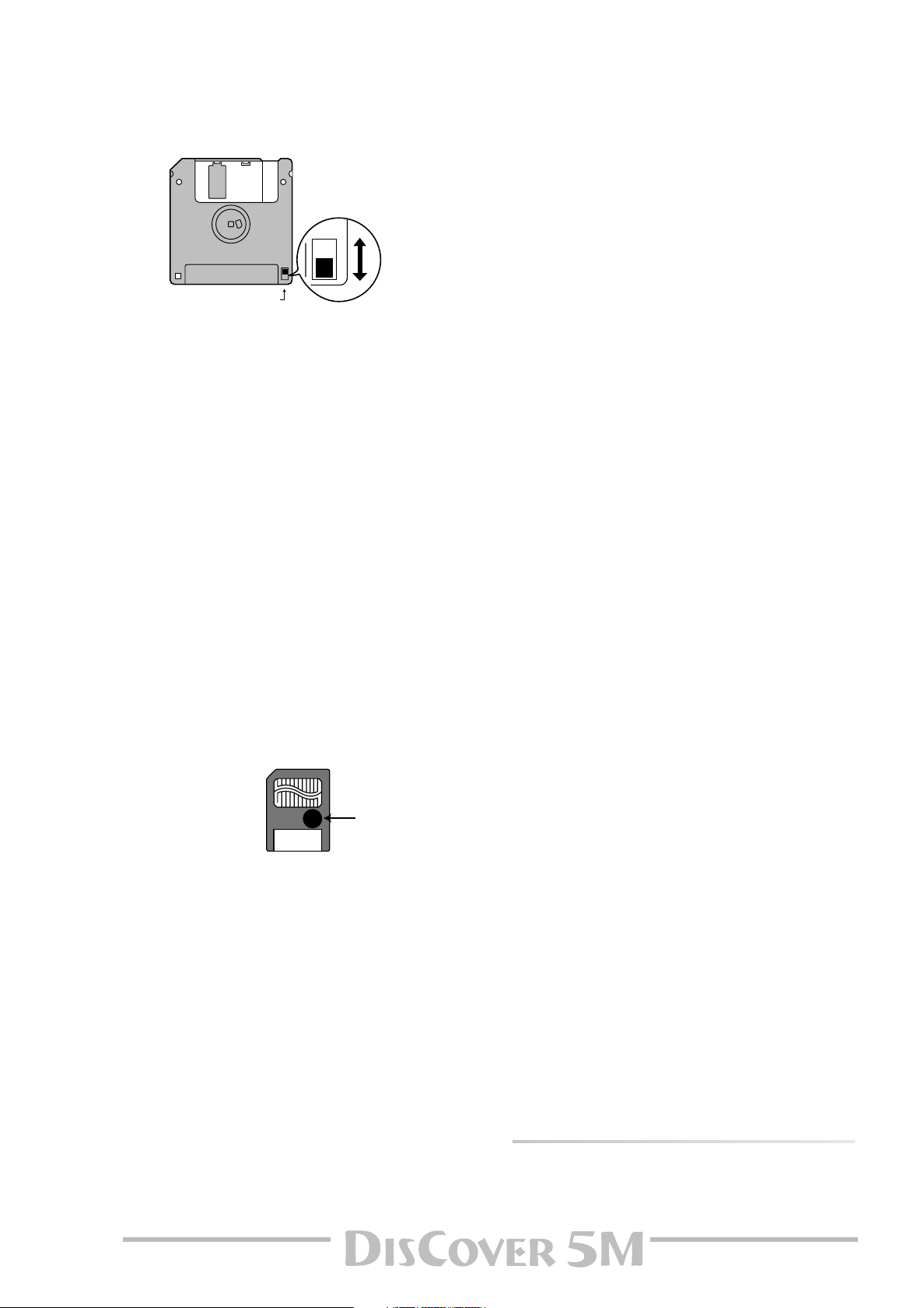
Owner’s Manual
7
• Floppy disks have a “WRITE” tab which can protect the disk from
accidental erasure. It is recommended that the tab be kept in
the PROTECT position, and moved to the WRITE position only
when you wish to write new data onto the disk.
• Disks containing important performance data for this instru-
ment should always be locked (have their write protect tab slid
to the PROTECT position) before you insert them into the drive
of another instrument.
• The identification label should be firmly affixed to the disk. If
the label comes loose while the disk is in the drive, it may be
difficult to remove the disk.
• Put the disk back into its case for storage.
Before using a SmartMedia™ card
• Only SmartMedia cards formatted on the DisCover 5M can be
used.
• Be sure to insert the memory card all the way into the slot.
• Do not touch the contacts of the memory card, or allow them to
become soiled.
• Never remove the memory card or turn off the power while an
operation –such as reading or writing data, or formatting– is being
performed on the memory card. Never remove or connect the card
while the DisCover 5M is on. Doing so can destroy the data on the
memory card and/or render the memory card itself unusable.
• If you affix the write-protect label to the write-protect area of the
memory card, you will not be able to format the card or write data
to it. If you wish to format the card or write data to it, do so with-
out the label affixed. For details on the write-protect sticker, refer
to the owner’s manual for your memory card.
• If you attempt to format a card or write data to it when the write-
protect label is affixed, an error message will appear. In that case,
either insert another card or remove the write-protect label.
• At power-on, do not remove/insert a SmartMedia card while the
DisCover 5M is updating its internal data (wait until the messages
“Song database checking…” and “User Program database
checking…” have disappeared).
• Make sure that the memory card is oriented correctly, and push it
all the way into the slot. The gold contacts must face downward.
• Never turn on the power when a memory card is inserted partway
into the slot. Doing so will damage the data in internal memory.
Memory cards usable with the DisCover 5M
• The DisCover 5M can use commercially available Smart Media
memory cards. You can purchase such cards at a computer shop or
digital camera dealer.
• Memory cards you purchase must meet the following conditions.
• Power supply voltage: 3.3 V
• Capacity: 4, 8, 16, 32, 64, 128MB
• The DisCover 5M cannot use SmartMedia of types other than the
above.
Liability and copyright
• Should data contained and stored on the SmartMedia card be lost,
it is unfortunately impossible to restore them. Roland Europe
S.p.A. assumes no liability concerning such loss of data.
• Unauthorized recording, distribution, sale, lending, public perfor-
mance, broadcasting, or the like in whole or in part, of a work
(musical composition, video, broadcast, public performance, or the
like) whose copyright is held by a third party is prohibited by law.
• Do not use this unit for purposes that could infringe on a copy-
right held by a third party. Roland assumes no responsibility what-
soever with regard to any infringements of third-party copyrights
arising through your use of this unit.
Rear side of the disk
WRITE
(you can save data to the disk)
PROTECT
(you cannot save data)
Protect tab
• SmartMedia is a trademark of Toshiba Corp.
• All product names mentioned in this document are trademarks or
registered trademarks of their respective owners.
• DisCover 5M IT. PAT. PEND.
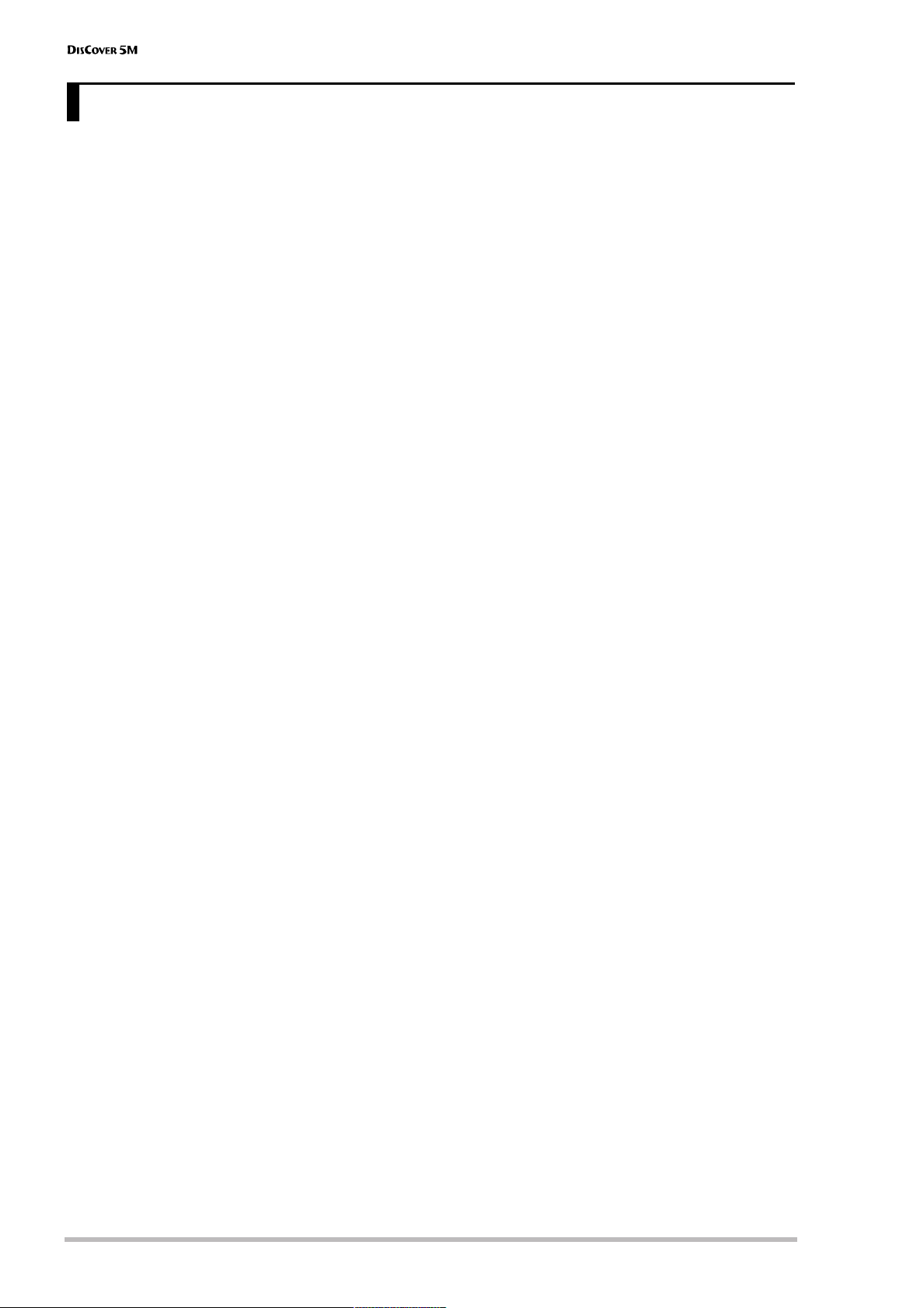
r
8
Features. . . . . . . . . . . . . . . . . . . . . . . . . . . . . . . . . . . . . . . 2
1. Important notes . . . . . . . . . . . . . . . . . . . . . . . . . . . . . 6
2. Panel descriptions . . . . . . . . . . . . . . . . . . . . . . . . . . . 9
3. Touring your DisCover 5M . . . . . . . . . . . . . . . . . . . 12
Connections. . . . . . . . . . . . . . . . . . . . . . . . . . . . . . . . . . . 12
Switching the DisCover 5M on/off . . . . . . . . . . . . . . . 13
Interactive demo of the DisCover 5M. . . . . . . . . . . . . 14
Overview . . . . . . . . . . . . . . . . . . . . . . . . . . . . . . . . . . . . . 15
Playing back songs . . . . . . . . . . . . . . . . . . . . . . . . . . . . . 15
Quick location of the song you need. . . . . . . . . . . . . . . . . 16
Starting playback . . . . . . . . . . . . . . . . . . . . . . . . . . . . . . . . . 16
Other practical playback functions . . . . . . . . . . . . . . . . . . 17
Modifying songs in realtime. . . . . . . . . . . . . . . . . . . . . 19
Using the Cover function . . . . . . . . . . . . . . . . . . . . . . . . . .19
Minus One . . . . . . . . . . . . . . . . . . . . . . . . . . . . . . . . . . . . . . . 19
Vocal Harmonist function. . . . . . . . . . . . . . . . . . . . . . . 20
Adding harmonies to your singing . . . . . . . . . . . . . . . . . .22
Who specifies the harmonies? . . . . . . . . . . . . . . . . . . . . . . 23
Not convinced so far? . . . . . . . . . . . . . . . . . . . . . . . . . . . . . 23
Voice-FX . . . . . . . . . . . . . . . . . . . . . . . . . . . . . . . . . . . . . . . . . 24
Auto Pitch Correct function . . . . . . . . . . . . . . . . . . . . . . . . 24
Vocoder. . . . . . . . . . . . . . . . . . . . . . . . . . . . . . . . . . . . . . . . . . 25
Talk . . . . . . . . . . . . . . . . . . . . . . . . . . . . . . . . . . . . . . . . . . . . . 26
Automatic transposition (Singer Key) . . . . . . . . . . . . . 27
Displaying Lyrics and chord information . . . . . . . . . . 29
Using the Realtime parts. . . . . . . . . . . . . . . . . . . . . . . . 30
Choosing other Tones (or Drum Sets) . . . . . . . . . . . . . . . . 31
Using the D Beam Controller . . . . . . . . . . . . . . . . . . . . 34
4. Using the performance functions . . . . . . . . . . . . . 35
Transposition. . . . . . . . . . . . . . . . . . . . . . . . . . . . . . . . . . 35
Setting the transposition interval via the display . . . . . .36
Master Tune. . . . . . . . . . . . . . . . . . . . . . . . . . . . . . . . . . . 36
D Beam functions. . . . . . . . . . . . . . . . . . . . . . . . . . . . . . 37
Using optional footswitches. . . . . . . . . . . . . . . . . . . . . 39
Expression (Foot Pedal) . . . . . . . . . . . . . . . . . . . . . . . . . . . . 40
Scale Tune . . . . . . . . . . . . . . . . . . . . . . . . . . . . . . . . . . . . 40
5. Before you start editing (Menu). . . . . . . . . . . . . . . 42
6. Working with the Mixer & using effects . . . . . . . . 44
Mixing Realtime parts . . . . . . . . . . . . . . . . . . . . . . . . . . 44
More refined Mixer settings . . . . . . . . . . . . . . . . . . . . . . . . 45
Editing the Realtime (and song) effects processors . . . . 45
Using the multi-effects processor (Multi-FX) . . . . . . 47
Selecting another Multi-FX type . . . . . . . . . . . . . . . . . . . . 47
Linking Multi-FX type selection to the Upper part
(Upper M-FX) . . . . . . . . . . . . . . . . . . . . . . . . . . . . . . . . . . . . 49
Voice and Vocal Harmonist part mixing . . . . . . . . . . . 49
Reverb, Delay, and Chorus effects . . . . . . . . . . . . . . . . . . . 50
7. Editing the Realtime & Vocal Harmonist parts . . . 54
Editing the Realtime parts (Sound Edit) . . . . . . . . . . . 54
Editing the Vocal Harmonist parts. . . . . . . . . . . . . . . . 56
Procedure for selecting these pages . . . . . . . . . . . . . . . . . 56
Singer settings. . . . . . . . . . . . . . . . . . . . . . . . . . . . . . . . . . . . 56
Voice-FX settings. . . . . . . . . . . . . . . . . . . . . . . . . . . . . . . . . . 57
Auto Pitch Correct function settings. . . . . . . . . . . . . . . . . 58
Vocoder settings . . . . . . . . . . . . . . . . . . . . . . . . . . . . . . . . . . 59
Small settings . . . . . . . . . . . . . . . . . . . . . . . . . . . . . . . . . . . . 60
Ensemble settings . . . . . . . . . . . . . . . . . . . . . . . . . . . . . . . . .62
8. More refined song functions . . . . . . . . . . . . . . . . . 63
Using the Fade-In/Out function . . . . . . . . . . . . . . . . . 63
Programming MARK JUMP locations . . . . . . . . . . . . . 64
Working with the Song Finder. . . . . . . . . . . . . . . . . . . 65
Locating files with the Song Finder . . . . . . . . . . . . . . . . . .66
Editing the Song Finder information . . . . . . . . . . . . . . . . . 67
Song Chain function . . . . . . . . . . . . . . . . . . . . . . . . . . . 71
Programming Song Chains . . . . . . . . . . . . . . . . . . . . . . . . . 71
Editing Chains . . . . . . . . . . . . . . . . . . . . . . . . . . . . . . . . . . . . 72
Using Song Chains . . . . . . . . . . . . . . . . . . . . . . . . . . . . . . . . 73
Managing Song Chains . . . . . . . . . . . . . . . . . . . . . . . . . . . . 74
9. Working with User Programs. . . . . . . . . . . . . . . . . 75
Writing your settings to a User Program. . . . . . . . . . 75
Selecting User Programs. . . . . . . . . . . . . . . . . . . . . . . . 76
User Program selection . . . . . . . . . . . . . . . . . . . . . . . . . . . . 76
Selecting User Programs with
[DOWN]
[UP]
. . . . . . . . . . .77
Finder: selecting User Programs on SmartMedia card . . 77
Selectively loading User Program settings
(User Program Hold) . . . . . . . . . . . . . . . . . . . . . . . . . . . . . . 78
Automatic functions for User Programs . . . . . . . . . . 79
Linking a MIDI Set to a User Program . . . . . . . . . . . . . . . .80
Startup User Program. . . . . . . . . . . . . . . . . . . . . . . . . . . . . . 80
10. Song Makeup Tools. . . . . . . . . . . . . . . . . . . . . . . . . 81
Instrument: selecting different sounds . . . . . . . . . . . 81
Volume: part balance . . . . . . . . . . . . . . . . . . . . . . . . . . 82
Reverb and Chorus: effect balance . . . . . . . . . . . . . . . 83
Palette: in-depth song editing. . . . . . . . . . . . . . . . . . . 85
11. Editing Lyrics . . . . . . . . . . . . . . . . . . . . . . . . . . . . . . 91
Adding Lyrics to a song. . . . . . . . . . . . . . . . . . . . . . . . . 91
‘Utility’ functions for Edit Lyrics . . . . . . . . . . . . . . . . . 93
12. MIDI . . . . . . . . . . . . . . . . . . . . . . . . . . . . . . . . . . . . . 94
The how-to’s . . . . . . . . . . . . . . . . . . . . . . . . . . . . . . . . . . 94
Editing MIDI parameters. . . . . . . . . . . . . . . . . . . . . . . . 96
Editing the System parameters. . . . . . . . . . . . . . . . . . . . . . 98
MIDI Sets . . . . . . . . . . . . . . . . . . . . . . . . . . . . . . . . . . . . . 99
13. Disk/Media functions . . . . . . . . . . . . . . . . . . . . . . 101
The how-to’s . . . . . . . . . . . . . . . . . . . . . . . . . . . . . . . . . 101
Load (from disk or SmartMedia) . . . . . . . . . . . . . . . . 102
Save (to disk or SmartMedia). . . . . . . . . . . . . . . . . . . 102
Delete. . . . . . . . . . . . . . . . . . . . . . . . . . . . . . . . . . . . . . . 104
Disk/Media Utility functions. . . . . . . . . . . . . . . . . . . . 104
Format. . . . . . . . . . . . . . . . . . . . . . . . . . . . . . . . . . . . . . . . . .104
Copy functions. . . . . . . . . . . . . . . . . . . . . . . . . . . . . . . . . . .105
14. Specifications . . . . . . . . . . . . . . . . . . . . . . . . . . . . 110
MIDI Implementation Chart. . . . . . . . . . . . . . . . . . . . 111
Index. . . . . . . . . . . . . . . . . . . . . . . . . . . . . . . . . . . . . . . 112
Contents

Owner’s Manual
9
A
D Beam controller
This controller allows you to influence the timbre of
the notes you play, to control song playback, and to
create some unique effects. All you need to do is
move your hand up/down or left/right above the two
“eyes”.
The D BEAM CONTROLLER buttons allow you to
assign the desired function to the D Beam Controller.
See p. 34.
B
LCD CONTRAST knob
Use this knob to set the contrast when you are hav-
ing problems reading what is written on the display.
The LCD may take some time to warm up. That is why
you may have to change the contrast several times
after powering on.
C
VOLUME section
[MASTER]
knob: Use this knob to set the global vol-
ume of your DisCover 5M.
[SONG]
knob: This knob allows you to set the volume
of the song parts. Turn it towards the left (towards
“MIN”) if you think your solo is too soft.
[FADE¥OUT/IN]
button: This button allows you to start
playback with an automatic fade-in of the music. If
you press it during playback, the volume will gradu-
ally decrease (fade-out).
D
TRANSPOSE section
These buttons allow you to transpose the
DisCover 5M up ([¥®]) or down ([√¥ƒ]) in semitone
steps. You can also specify which parts are to be
transposed (page 35). If neither button lights, no
manual transposition is used.
E
[SONG/RHYTHM FINDER] button
Press this button to quickly locate the desired Stan-
dard MIDI File on the inserted SmartMedia™ card or
floppy disk. See page 65.
F
[LYRICS & CHORD] button
Press this button if you want the lyrics contained in
the songs to appear in the display. At the same time,
the chords of the notes played by the song parts will
also be displayed. This, however, is information that is
“extracted” (derived) in realtime by the DisCover 5M.
G
[SINGER KEY] button
This button provides access to a page where you can
set and/or select the range to which the tonality of
the songs should be adapted (page 27).
H
[DISK/MEDIA] button
Press this button if you wish to save/load data from a
floppy disk or SmartMedia™ card. You will also find
data management functions here, like deleting files,
formatting floppies or cards, etc. (page 101).
2. Panel descriptions
A
C
D J
I
K
ML N O
H
G
F
E
T
S U
V W X
R
Q
P
B
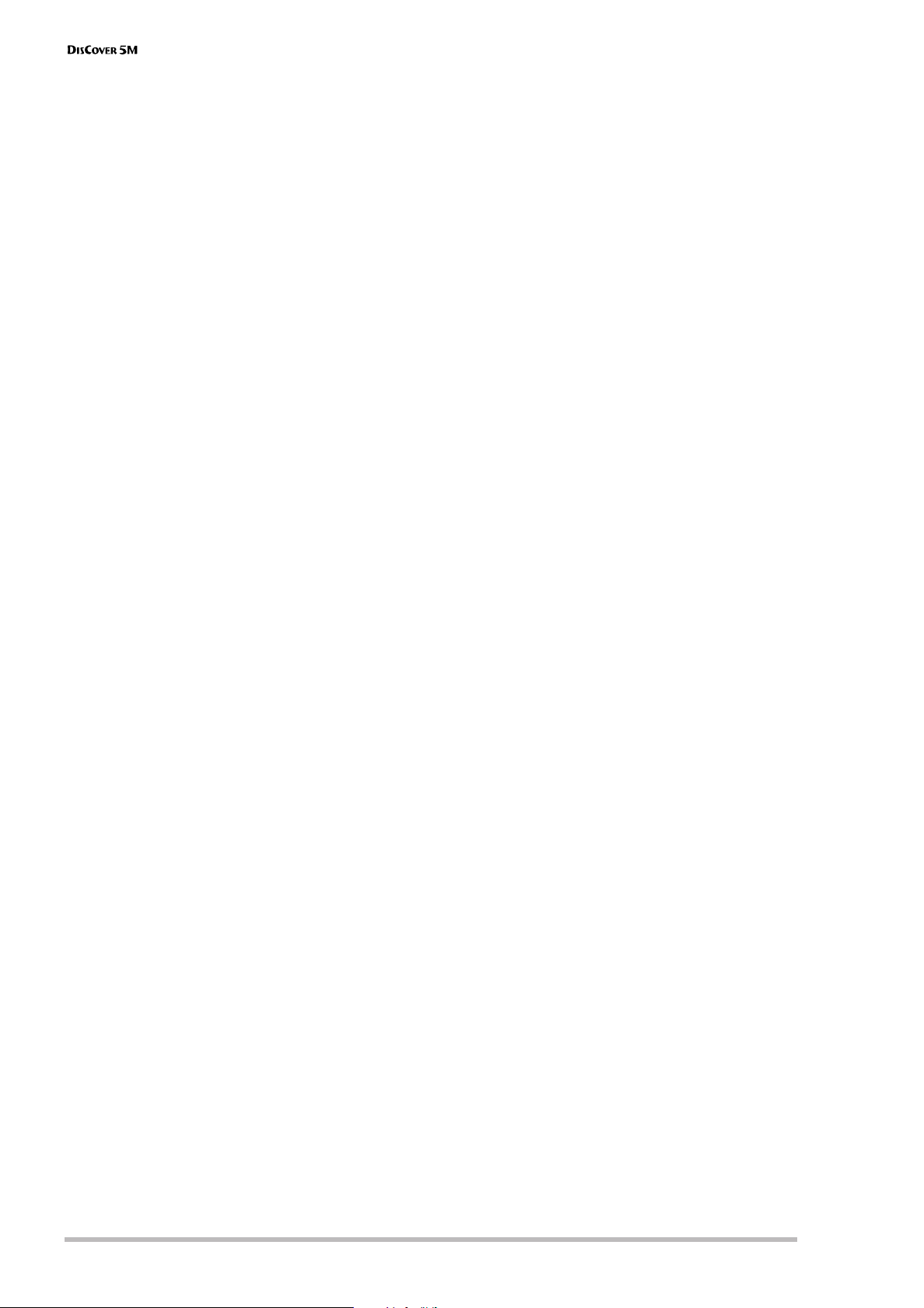
Panel descriptions
10
r
I
SONG MAKEUP TOOLS buttons
These buttons allow you to modify the settings of the
current song. See page 81.
The [COVER] button is especially interesting, because
it provides access to pre-programmed templates that
allow you to quickly modify a song’s character. See
page 19.
J
PLAYER section
[CHAIN] button: Press this button to access the Chain
display where you can select a song chain to be
played back, edit existing chains, program new ones,
etc. When this button lights, [|√], [º], [‰], [®/ª] are
used to control playback of the current song. Press it
together with [NEXT¥SONG] to select the
DisCover 5M’s demo function (see p. 14).
[NEXT¥SONG] button: Press this button to select the
next song you want to use, while the current one is
still running. If the [CHAIN] button lights, this button
allows you to select the next song of the selected
chain.
[MINUS¥ONE] button: Press this button to switch off
the part you want to play (or sing) yourself. The part
to be muted is selectable (page 19).
[|√], [º], [‰], [®/ª]: These buttons allow you to return
to the beginning of the current song, “rewind” or
fast-foward in one-measure steps, and to start and
stop playback of the selected song.
BEAT indicator: this indicator flashes at the speed of
the currently-set tempo (the tempo value also
appears in the display).
K
[MULTI-FX] button
This button allows you to quickly switch the
DisCover 5M’s multi-effects processor on (button
lights) and off (button dark). By holding it slightly
longer, you jump to a display page where you can
change the multi-effects settings (see p. 47).
L
USER PROGRAM buttons
These buttons allow you to select the previous
([DOWN]) or next ([UP]) User Program. User Programs
are registration memories. By pressing these buttons
simultaneously, you revert to the settings that were
in effect before recalling the current User Program
(“Cancel”).
M
USER PROGRAM HOLD buttons
These buttons are used for ignoring the TONE and/or
VOCAL HARMONIST settings of subsequently loaded
User Programs. If a button lights, the DisCover 5M
will recall all User Program settings except the ones
filtered by the active button.
N
MARK JUMP buttons [1], [2], [3], [4]
These buttons allow you to jump to one of four
stored locations inside the currently selected song.
The 132 songs on the supplied SmartMedia™ card
already contain such locations for the verse ([1]), cho-
rus ([2]), bridge ([3]) and ending ([4]). You can edit
these, and also program the desired locations for
songs that do not yet contain them.
O
DATA ENTRY section
[VALUE] dial: This dial can be used to set the tempo or
the value in the parameter field that is currently
highlighted.
The [PREV] and [NEXT] buttons are used to select the
previous or next value field on the current display
page (if available).
P
Display
This touch sensitive display not only keeps you
posted about the DisCover 5M’s current status, it also
allows you to select the parameters and settings you
see by pressing the corresponding fields.
Q
[TONE FINDER] button
Press this button to search for a suitable sound
(“Tone”) for your live playing using the Upper and/or
Lower Realtime parts.
R
[MIXER/EFFECT] button
This button provides access to the display pages
where you can set the volume balance and effects of
the DisCover 5M’s parts.
S
[MENU] button
Press this button to call up a menu that provides
access to more refined DisCover 5M functions you
may wish to set from time to time.
T
[EXIT] button
Press this button to return to the previously selected
display page, or the DisCover 5M’s main page.
U
VOCAL HARMONIST section
The buttons and knobs in this section are used to set
the Vocal Harmonist function, the microphone level
and the effects applied to the signals received via the
Vocal Harmonist MIC INPUT socket.
V
PHONES 1 & 2 sockets
This is where you can connect optional stereo head-
phones (e.g. of Roland’s RH series). Feel free to use
either or both jacks simultaneously.
W
SmartMedia™ slot
This is where you need to insert the supplied or other
SmartMedia cards. The DisCover 5M comes with a
64MB card packed with Standard MIDI Files and
other useful settings. You can, however, also use 4, 8,
16, 32, 64 and 128MB cards.
X
Disk drive
This is where you insert floppy disks with Standard
MIDI Files you may already own. The drive accepts
2DD (720k) and 2HD (1.44MB) floppy disks.
For your convenience, and to take advantage of the
DisCover 5M’s powerful FINDER functions, we rec-
ommend copying all Standard MIDI Files to Smart-
Media card.
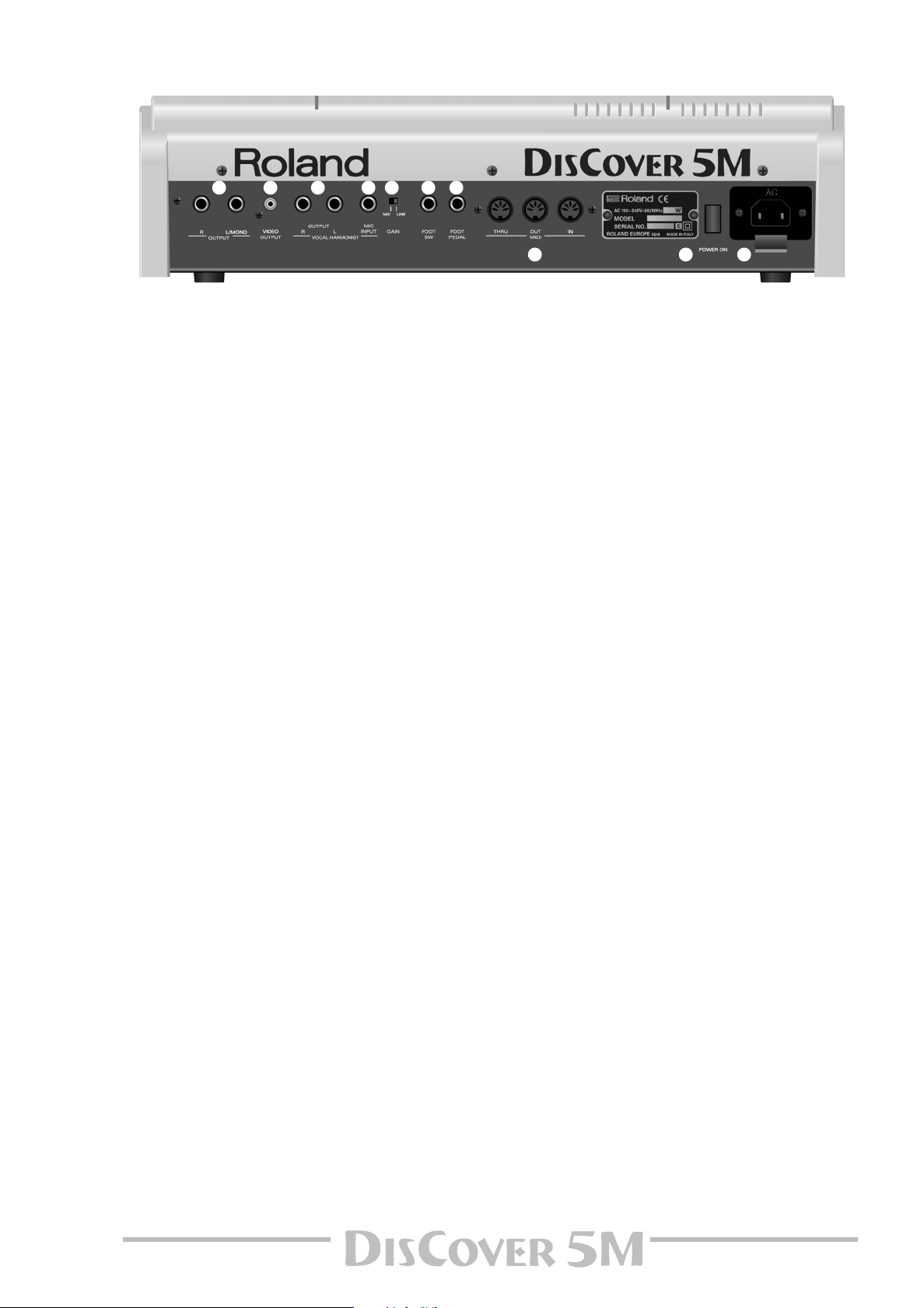
Owner’s Manual
11
A
OUTPUT R & L/MONO sockets
These sockets need to be connected to an external
amplifier, mixing consoles, etc. Depending on
whether you are also using the Vocal Harmonist OUT-
PUT sockets (see below), the present sockets either
transmit only the music generated by Song and Real-
time parts, or both the tone generator’s and Vocal
Harmonist’s signals.
Note: If you can/want to use only one channel on your exter-
nal amplifier, connect the L/MONO socket to its input. For
optimum sound quality, we recommend working in stereo,
though.
B
VIDEO OUTPUT socket
Connect this socket to the appropriate socket of your
TV or monitor. In that case, the lyrics of songs that
contain such information, and the note information
extracted in realtime (page 29) will be displayed on
screen even if the [LYRICS&CHORD] button does not
light (in which case the lyrics and chords no longer
appear in the DisCover 5M’s display).
Note: The signal format (PAL or NTSC) can be set via a MENU
function.
C
Vocal Harmonist OUTPUT R & L sockets
If connected to a mixing console, amplifier, etc.,
these sockets transmit the signal received via the MIC
INPUT socket and processed by the DisCover 5M’s
Vocal Harmonist. If no jacks are connected here, the
Vocal Harmonist signals will be transmitted via the
OUTPUT sockets (see above).
D
MIC INPUT socket
This is where you need to connect an optional micro-
phone (like a Roland DR-10 or DR-20) or other exter-
nal signal source you wish to process using the
DisCover 5M’s Vocal Harmonist facility. See also
“GAIN switch” above for setting the input sensitivity.
Note: The MIC INPUT socket is mono.
E
GAIN switch
If you connect a microphone to the MIC INPUT
socket, set this switch to “MIC”. If you wish to try out
the Vocal Harmonist function for other signals (gui-
tar, external synthesizers & modules, CDs, MDs, etc.),
set this switch to “LINE”.
Note: For the “LINE” setting to work with electric guitars or
basses, you need to connect such instruments to an effects
pedal or rack effect (in bypass mode), and connect the effect’s
output to the MIC INPUT socket.
F
FOOT SWITCH socket
An optional DP-2, DP-6, or BOSS FS-5U footswitch
connected to this socket can be used for various pur-
poses: its function is programmable (page 39).
Note: The DisCover 5M has no Hold (or Damper) socket,
because those messages are received via MIDI. If you need to
sustain the notes you play, connect an appropriate pedal to
your external MIDI keyboard (Roland A-37, PC-300, etc.).
G
FOOT PEDAL socket
An optional EV-5 or EV-7 expression pedal connected
to this jack can be used for controlling the volume of
the DisCover 5M’s Realtime parts.
H
MIDI THRU/OUT/IN sockets
These sockets allow you to connect the DisCover 5M
to external MIDI devices for a variety of applications:
receiving song data in realtime from an external
sequencer, transmitting your playing (and the data of
the song you are playing back) to an external
sequencer.
Note: The MIDI functions can be accessed via the
DisCover 5M’s Menu (page 94). Frequently used MIDI settings
can be written and recalled as “MIDI Sets”.
I
[POWER ON] button
Press this button to switch the DisCover 5M on and
off.
J
AC socket
This is where you need to connect the supplied power
cord.
A B C D E F G
H I J
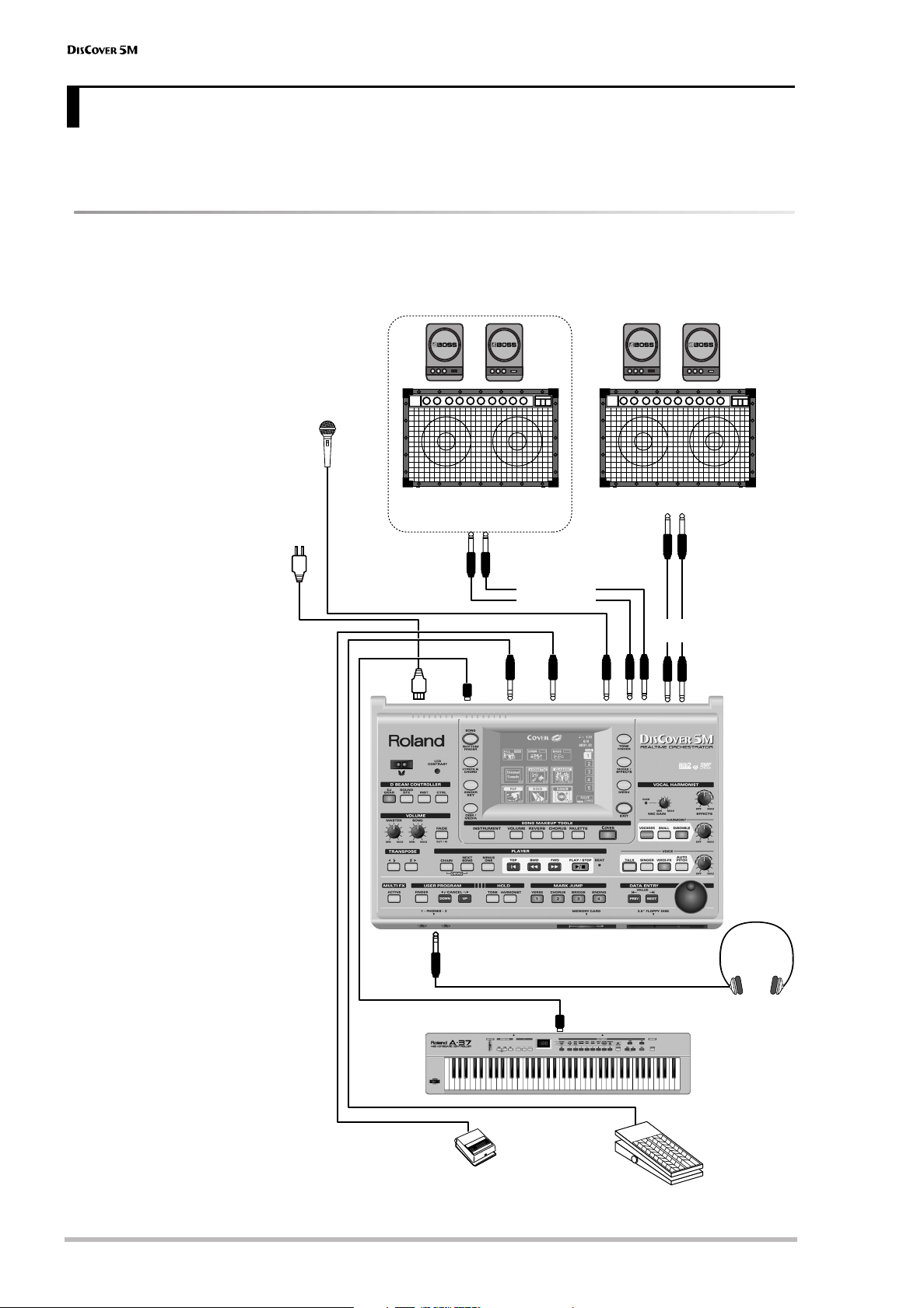
Touring your DisCover 5M
12
r
You must be dying to try out your new DisCover 5M to see what it is capable of. We’ll get to that in a minute. But
first we need to connect it.
Connections
The DisCover 5M neither contains a keyboard, nor internal speakers. You therefore need to connect it to an external
keyboard (MIDI accordion, sequencer) and amplifier (Roland’s KC series, for example), or use optional headphones
(Roland RH-25 or RH-50, for example).
Be sure to switch off both
the DisCover 5M and the
external devices you want
to connect before making
or breaking audio and/or
MIDI connections. If you
do not have access to the
sound system of the venue
where you are perform-
ing, ask the local engineer
to set the volume to the
minimum level.
Note: Try to use dynamic
microphones whenever possi-
ble. You can also connect a
condenser microphone, how-
ever, provided you use a DI box
(with power supply). Connect
the microphone using an
unbalanced mono 1/4” jack.
Note: Except for the power
cable, all other items shown
above are optional. See your
Roland dealer for details.
Note: There is no absolute
need to connect the Vocal Har-
monist OUTPUT sockets. If you
don’t, your singing and the
Harmonist effects will be trans-
mitted via the main OUTPUT
sockets. (Only if you don’t con-
nect anything to the Vocal
Harmonist OUTPUT sockets.) If
you use these connectors, the
Vocal Harmonist signals are no
longer transmitted to the
headphones.
3. Touring your DisCover 5M
AC
PEDAL
FOOT
SWITCH
FOOT
MIC
INPUT
MIDI
IN
MIDI OUT
Roland
OUTPUT R,
L/MONO
Vocal Harmonist
OUTPUT R, L
Keyboard amplifier, active speakers,
etc.
Keyboard amplifier, active speakers
—OPTIONAL—
Dynamic microphone
(select “MIC”)
Other signal source
(select “LINE”)
Footswitch
(DP-2, DP-6, or BOSS FS-5U)
Stereo headphones
(RH-25 or RH-50)
Expression pedal
(EV-5, EV-7)
[Microphone: DR-10 or DR-20]
*Connect the microphone using an
unbalanced mono 1/4” jack.
Connect to
wall outlet
MIDI controller (key-
board, accordion,
sequencer, etc.)
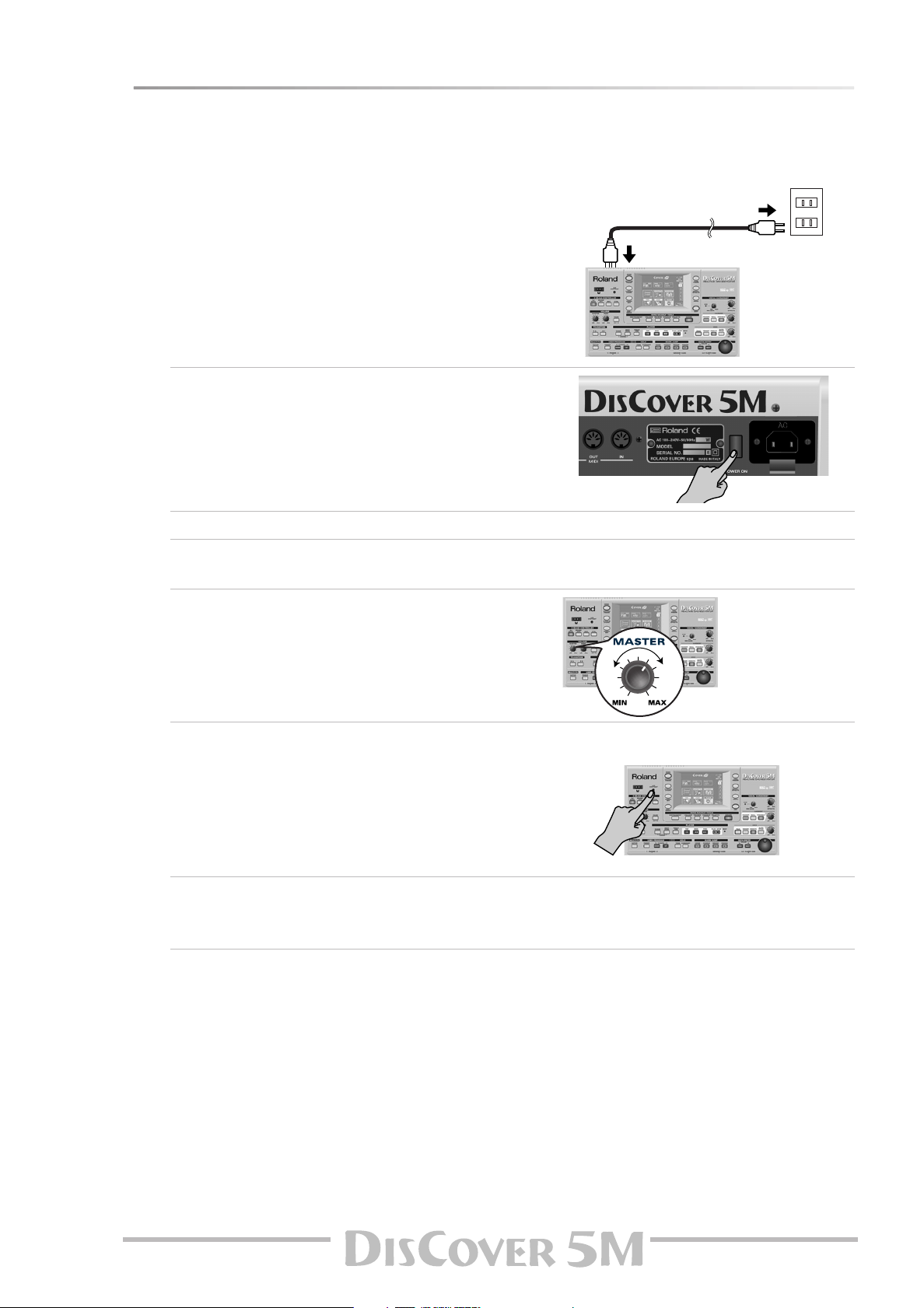
Owner’s Manual
13
Switching the DisCover 5M on/off
After connecting the DisCover 5M to the other devices, proceed as follows:
Switching on the DisCover 5M
(1) Insert the included power cable into the AC inlet
and then plug it into an electrical outlet.
(2) Press the DisCover 5M’s [POWER¥ON] button
located on the rear panel to switch it on.
(3) If you connected the DisCover 5M to a mixing console, switch it on now.
(4) Switch on the amplifier, your active speakers, or the keyboard amplifier(s).
(5) Switch on your MIDI controller connected to the DisCover 5M’s MIDI IN socket.
(6) Use the [MASTER] knob to set the DisCover 5M’s
output volume.
Setting the display contrast
The information in the LCD display may be difficult to
view after turning on your DisCover 5M or after extended
use. Your viewing angle or the current lighting conditions
can also affect the appearance of the display.
In such cases, use the [LCD¥CONTRAST] knob located on
the rear panel to adjust the contrast of the display.
Switching off the DisCover 5M
(7) Switch off all external devices.
(8) Press the DisCover 5M’s [POWER¥ON] button to switch it off.
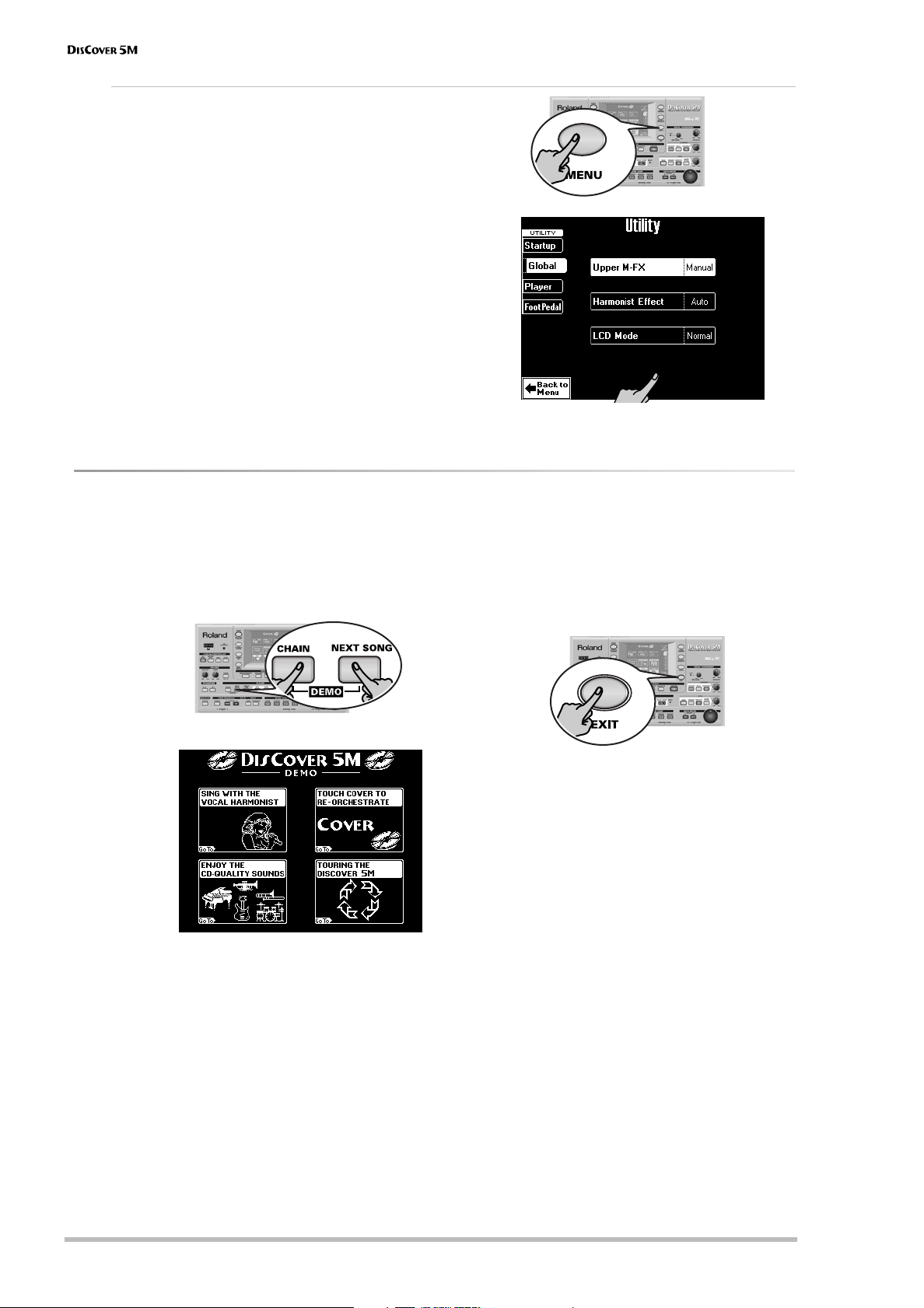
Touring your DisCover 5M
14
r
Interactive demo of the DisCover 5M
Your DisCover 5M contains an interactive demo that introduces all of its highlights. It might be a good idea to try it
out now. The demo is self-explanatory, so we’ll just show you how to start and stop it.
(1) Simultaneously press the [CHAIN] and
[NEXT¥SONG] buttons.
The display now looks as follows:
(2) Press the field that provides access to the
desired demo function.
There are 5 demo songs that are played back in
a loop. If necessary, you can jump to the pre-
ceding or following demo song by pressing the
[PREV] or [NEXT] button.
(3) To stop the demo and leave the
DisCover 5M’s Demo function, press the [EXIT]
button.
(4) If you can barely hear the music, set the
[MASTER] knob (far left, VOLUME section) to a
higher level.
LCD Mode
You can decide to have the information displayed
white-on-blue (Normal) or blue–on-white (Invert).
Choose whichever is more convenient for you:
(1) Press the [MENU] button.
(2) On the display page that appears now, press the
[UTILITY] field.
(3) Press the [Global] field in the left corner.
(4) Press the [LCD¥Mode] field.
(5) Use the [VALUE] dial to select “Invert” (blue-on-
white) or “Normal” (white-on-blue).
(6) Press the [EXIT] button to return to the main page.
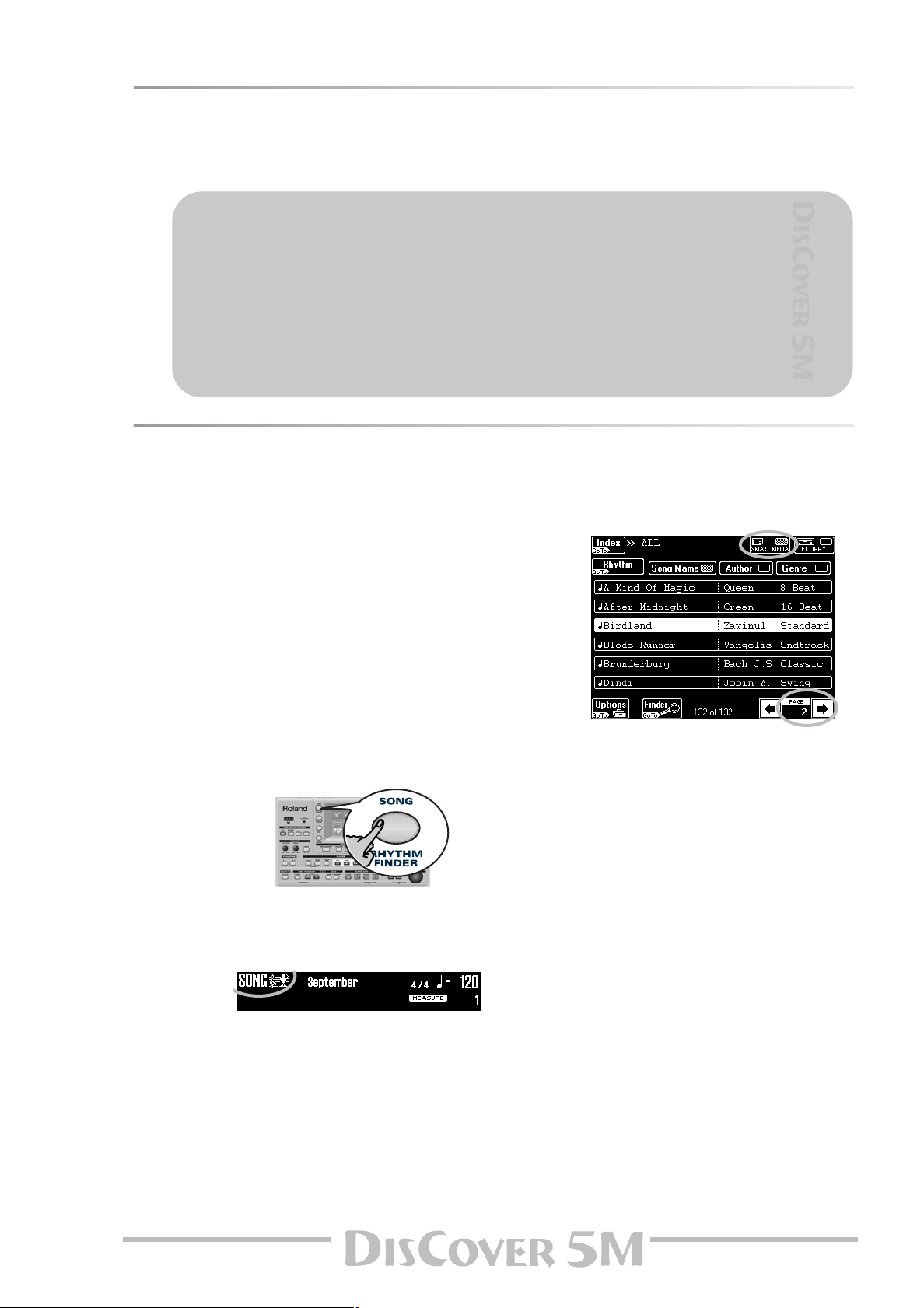
Owner’s Manual
15
Overview
Your DisCover 5M is a very user-friendly instrument indeed, but it is also extremely powerful. As we have to start
somewhere (which may not be what you want to do first), here’s an overview of where to find what for your first
exploration of the DisCover 5M:
Playing back songs
Your DisCover 5M is a novel Standard MIDI File player with all kinds of functions for “customizing” the songs you
play back via easy-to-use routines. Let us first look at the playback functions proper.
(1) Connect the DisCover 5M to your sound sys-
tem.
If you prefer to use headphones, connect them
to the PHONES socket (left side).
(2) Insert the supplied SmartMedia™ card into
the card slot.
(3) Switch on the amp (if available) and the
DisCover 5M.
You can press [®÷ª] at this stage to start play-
back of the first song on the card. (If no card is
inserted, while a floppy disk is in the drive, the
DisCover 5M selects the first song on disk.) To
select the song yourself, proceed as follows:
(4) Press the [SONG/RHYTHM¥FINDER] button.
You can also press the [SONG] field in the upper
left corner of the display (if available) to select
songs.
The display changes to:
(5) If it isn’t already highlighted, press the
[SMART¥MEDIA] field in the upper right cor-
ner.
The display shows a list of 6 songs (Standard
MIDI Files) on the SmartMedia card.
If you prefer to listen to one of your own songs
on floppy disk, insert it into the drive and press
the [FLOPPY] field.
(6) If the name of the song you want to listen to
is already displayed, press its line.
In our example, “Birdland” has been selected.
(7) To display the next 6 songs, press the [˚] field
in the lower right corner.
You can press this field as many times as neces-
sary (or until it is no longer displayed).
To return to a previous group of 6 songs,
press [ø].
What do you want to do first?
• Playing back songs → p. 15
• Modifying songs in realtime → p. 19
• Vocal Harmonist function → p. 20
• Automatic transposition (Singer Key) → p. 27
• Displaying Lyrics and chord information → p. 29
• Using the Realtime parts → p. 30
• Using the D Beam Controller → p. 34
Other aspects will be covered elsewhere in this manual.
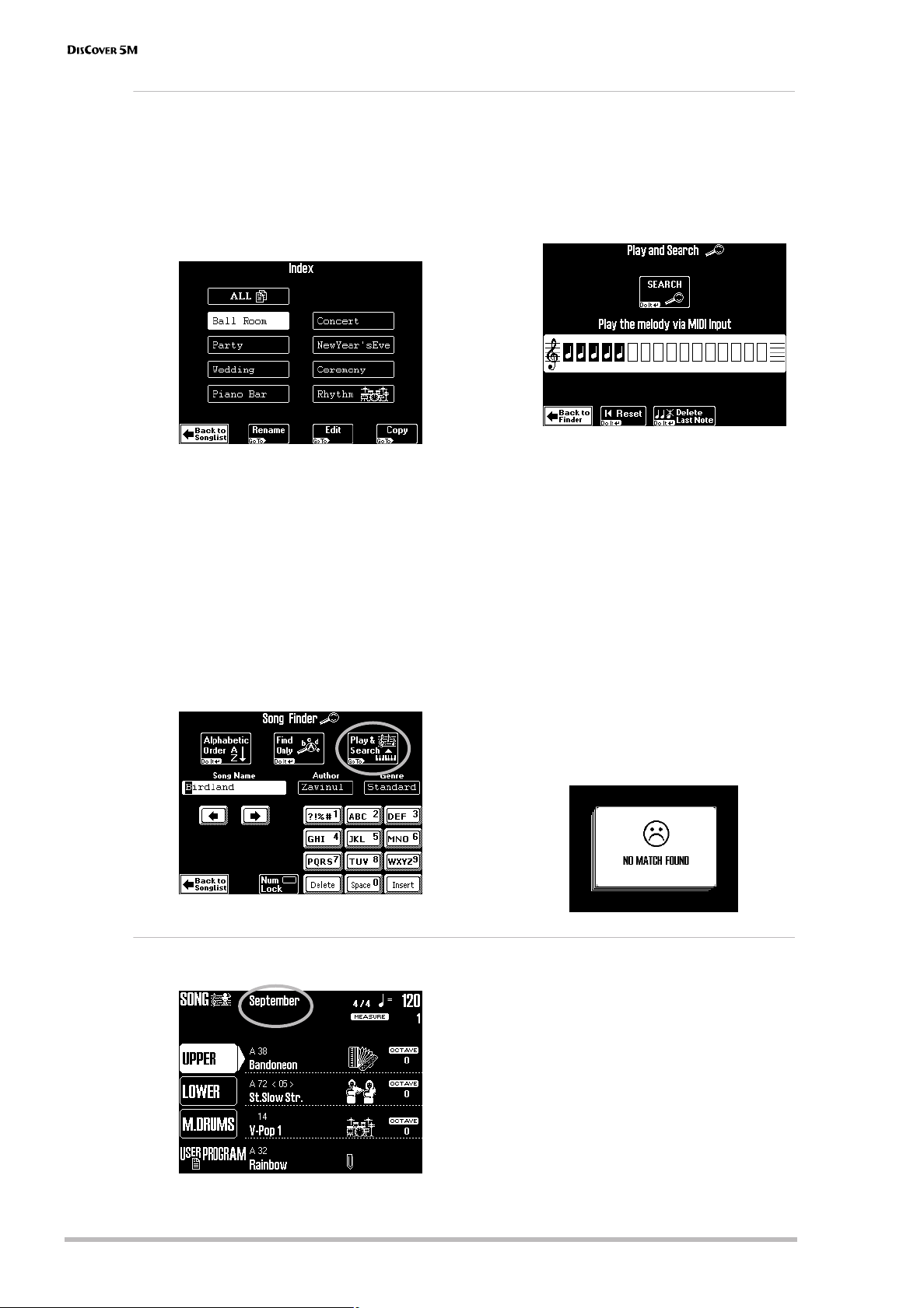
Touring your DisCover 5M
16
r
Quick location of the song you need
There are several ways to quickly locate the song you are after:
• Press the [Author] or [Genre] field under step (4)
to sort the song files according to artist names
(Author) or kind of music (Genre).
Continue with step (5) to select the song you
want to listen to.
• Press the [Index] field in the upper left corner.
Press one of the displayed field names to nar-
row down your search to songs that belong to
the selected category (“Index”).
Note: Press the [ALL] field to display all songs on the
SmartMedia card.
The display now returns to the page shown
under step (4) above. This time, however, only
the songs belonging to the selected Index are
displayed.
Continue with step (5) to select the song you
want to listen to.
• If you only know the melody of the desired
song, press the [Finder] field under step (4).
• Connect an external MIDI controller to the
DisCover 5M’s MIDI IN jack (the MIDI channel
on which it transmits is of little importance
here).
• Press the [Play&Search] field.
• As indicated in the display, play the main theme
on the external keyboard. You can play in any
key, and the rhythm doesn’t have to be perfect
either (this function just looks for intervals).
• If you played a wrong note, press
[Delete¥LastNote].
• To enter the entire line again, press [∫¥Reset] to
erase the previously entered notes, then play
the phrase again.
• After entering the melody, press the [SEARCH]
field.
The display now returns to step (4) on page 15
and shows the names of the songs that contain
the melody you played.
• Press the field of the song you want to play
back.
Note: If no songs were found, the following message
appears, and all songs are once again displayed:
Starting playback
(8) To return to the main page, press [EXIT]. The “main page” is the DisCover 5M’s display
page that provides a maximum of relevant
information and allows you to select (and
change) items you may need during normal
operation.
It also displays the name of the selected song,
the tempo, and the current measure.
Note: The player can muster up to 76,000 events. If the
message “Too many events” is displayed, the selected
song contains more than that number and cannot be
played back.

Owner’s Manual
17
Note: When playing back large SMFs at a very high
tempo, playback may suddenly stop and the message
“Song Scanning” may appear. This can be solved by
reducing the playback tempo so that the DisCover 5M
has enough time to process all MIDI data contained in
the song.
(9) Press the [®÷ª] button.
Playback of the selected song starts.
(10) If necessary, use the [VALUE] dial to change
the tempo.
To reset the song tempo, press the tempo field
in the display.
(11) Use the [MASTER] knob to set the
DisCover 5M’s output volume.
You can also play to the music. If necessary, use
the [SONG] knob to set the desired balance.
Other practical playback functions
●
MARK JUMP
Songs on the supplied SmartMedia card con-
tain four locations (“markers”) you can jump to
right away. For songs that do not yet contain
them, you can program these markers yourself.
You can also edit the locations of existing
markers (page 64).
Use the MARK JUMP [1]~[4] buttons (below the
[®÷ª] button) to select the position you want to
jump to without stopping or delaying playback.
Such changes occur at the end of the current
measure, which makes more musical sense than
jumping when you’re halfway into a measure.
The labels (VERSE, CHORUS, BRIDGE, ENDING)
refer to the locations you jump to by pressing
the corresponding button. Obviously, these
labels may be meaningless for markers you pro-
grammed or edited yourself.
There are four such MARK memories.
The advantage of these markers is that you can
return to the chorus, for example, if you notice
that the audience wants the song to last a little
longer than originally planned. Markers also
allow you to change the song structure in real-
time (by starting with the bridge, for example).
Note: These buttons may also come in handy for the
songs of the [Rhythm] index. See page 65.
●
Reset, rewind, fast-forward
You can also use the following buttons to jump
to different song locations.
[|√] TOP: Allows you to return to the beginning
of the current song.
[º] BWD: allows you to rewind one measure at
a time.
[‰] FWD: allows you to fast-forward one mea-
sure at a time.
These buttons are available both during play-
back and while playback is stopped.
●
Next Song
While the current song is still running, you can
already select the next one to be played back:
• Press the [NEXT¥SONG] button.
• Select the desired song using the Song Finder
(page 15).
• As soon as the current song finishes, the next
one starts. You can now select another song.
• Press the [NEXT¥SONG] button again to switch
off this function.
Note: Your DisCover 5M also provides a Chain function
for programming play lists of several songs (page 71).

Touring your DisCover 5M
18
r
●
Player (GS Reset Send and Quick Start)
(1) Press the [MENU] button.
The display changes to:
(2) Press the [UTILITY] field. If the [Player] field in
the left corner is not displayed in white, press
it.
(3) Switch the [GS¥RESET¥SEND] field to specify
whether (on) or not (off) SysEx messages
contained in the song you play back are
updated while you fast-forward/rewind or
use the MARK JUMP buttons.
By switching this function on, you can rest
assured that your songs always sound as
expected.
(4) Use the [Quick¥Start] field to quickly jump to
the first note of the selected song.
This function temporarily sets the tempo to
= 250 – to race through empty measures at
the beginning of the song file (which may con-
tain important settings), thus avoiding that the
newly selected song begins with two measures
of “nothing” (which can be terribly long when
you’re in front of an audience). As soon as the
DisCover 5M reaches the first note, the tempo
returns to the programmed value.
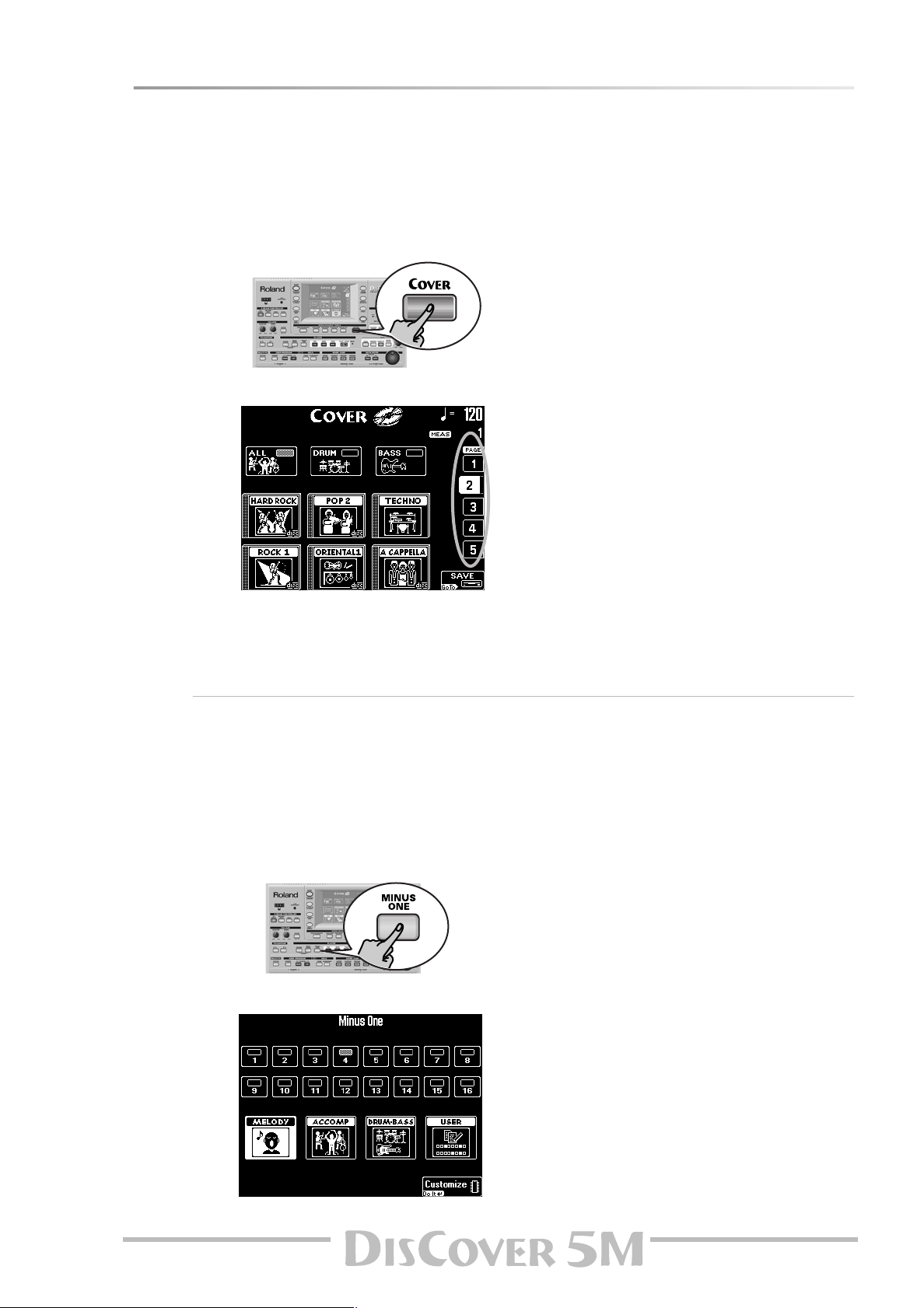
Owner’s Manual
19
Modifying songs in realtime
Let us now look at some functions for customizing the songs you play back.
Using the Cover function
The COVER function provides “masks” that change the instrumentation of the selected song. Simply by selecting
another preset, you can cause a Viennese waltz to be played back by a heavy metal band, etc. Even though the
arrangement (rhythm, riffs) does not change, the songs’ character can be modified beyond recognition.
(1) Press the [COVER] button.
The display now looks more or less as follows:
(2) Select the parts whose instrumentation you
want to change:
Press the [ALL] field if all instruments should be
replaced.
Press the [DRUM] field if only the drum and
percussion instruments should change.
Press the [BASS] field if you’re happy with
everything but the bass line’s sound.
(3) Press one of the six fields in the lower half of
the display to select another preset.
After selecting a preset, you can press
[Original¥Sounds] (page 1) to return to the origi-
nal orchestration.
(4) If none of the displayed presets appeal to
you, use the PAGE [1]~[5] fields at the right to
jump to another page with more presets.
(5) Try out various presets to see how (fast) this
concept works.
(6) If you like the new version better than the
original one, you can press the [SAVE] field to
save the song to SmartMedia card or floppy
with this information (page 103).
Note: The COVER information is part of the data only
the DisCover 5M understands. You can still play back
the newly saved version of this song on another
sequencer or SMF player, but the COVER information
will be ignored.
Minus One
“Minus One” means that (at least) one part of a song is not played back.
There are at least two applications for this function:
• it allows you to play the muted parts yourself,
via the external keyboard;
• it allows you to sing without doubling by the
song (which may sound odd).
(1) Press and hold the [MINUS¥ONE] button.
The display changes to:
(2) Press one of the three “preset” fields to mute
the corresponding song parts:
Press [MELODY] to mute the melody (you will
notice that the [4] field also lights).
Press the [ACCOMP] field to mute everything
but the melody, bass, and drums.
Press the [DRUM&BASS] field to mute the bass
and drum parts.
Note: Even the “preset” fields can be used simulta-
neously. And the part fields [1]~[16] can be added, too.
(3) To mute other parts “ad lib” (i.e. without tak-
ing advantage of the presets):
• Press the [USER] field. This mutes all parts
except [4] (the melody).
• Switch on all parts you want to hear by press-
ing the [1]~[3] and [5]~[16] fields. Indicator icons
of parts you need must be white (the others
blue).
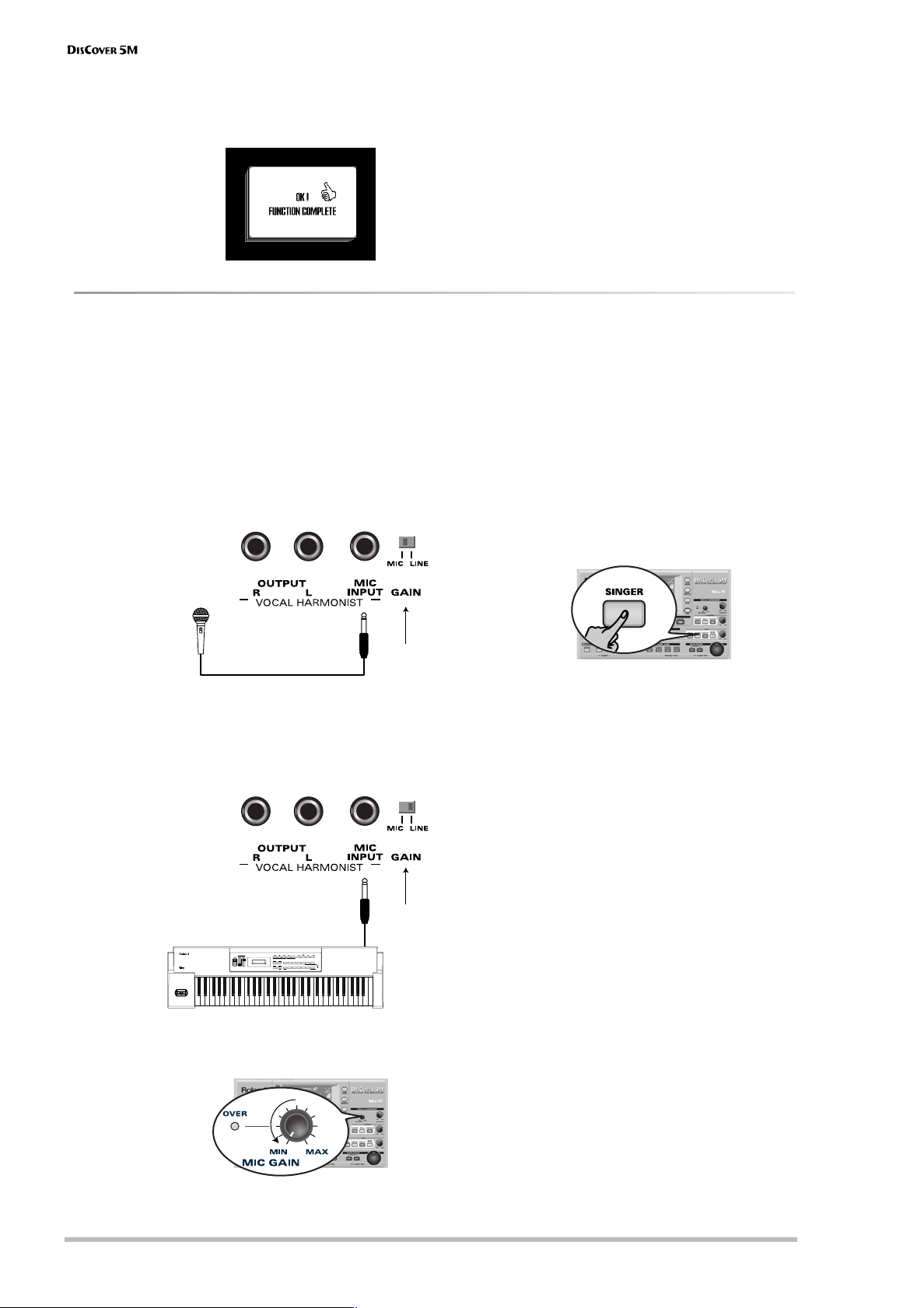
Touring your DisCover 5M
20
r
• To save this customized “Minus” setting in the
DisCover 5M’s internal memory, press
[Customize]. The display now responds with:
(4) Press the [EXIT] button to return to the main
page.
Your last preset selection (MELODY~USER) will
be used until you select another preset or until
you switch off your DisCover 5M.
(5) Press [MINUS¥ONE] again to switch this func-
tion off.
Note: You can also switch the Minus One function on/
off using an optional footswitch (page 39).
Vocal Harmonist function
The Vocal Harmonist doesn’t just produce harmonies: it can also transform your voice in various ways. More impor-
tantly, its sound quality surpasses by far anything you may already have tried.
Setting up
Here’s what you need to do to take advantage of
the Vocal Harmonist function:
(1) Switch off your amp and the DisCover 5M (in
that order).
(2) Connect a dynamic microphone to the MIC
INPUT jack on the DisCover 5M’s rear panel.
(3) Set the [GAIN] switch to “MIC”.
You can also connect the (mono) output of
other instruments, a CD player, etc.
In that case, you need to set [GAIN] to “LINE”.
(4) Set the [MIC¥GAIN] knob on the front panel to
“MIN”.
Note: If you like, you can connect the Vocal Harmonist
OUTPUT sockets to another amp (or additional mixer
channels).
(5) Switch on the DisCover 5M and your amp (in
that order).
(6) Press the [SINGER] button (it must light) and
switch off the [VOCODER], [SMALL] or
[ENSEMBLE] button.
(7) Sing into the microphone and gradually
increase the [MIC¥GAIN] setting.
Set it to the highest possible value, taking care
to avoid that the OVER indicator lights. It would
be best to sing at the level you will be using
during your performances.
(8) If your singing is inaudible in the speakers
connected to the amp (or the headphones),
turn the [VOICE] knob towards the right
(towards “MAX”).
Note: If a howling sound (a.k.a. “feedback”) is produced,
your microphone may be pointed at a speaker. Try to
orient it differently, or slightly reduce the [VOICE] set-
ting.
(9) Use the [EFFECTS] knob to set the balance
between your original singing and the effects
that are added to your voice.
Note: You can start song playback and sing to it. See
“Playing back songs” (p. 15) and “Minus One” (p. 19) for
details.
Set to “MIC”
Examples: Roland DR-10 or DR-20
KEYBOARD MODE ARPEGGIO
SEQ CTRL
/
2
7
1
6
TRANSPOSEX
-
DUALDUALSPLIT
3
8
4
9
5
0
VARIATION
TONE
ENTER
PERFORM
/SYSTEM
CONTROLKEYBOARDMIDI/TUNELEVEL/PAN
/EFFECT
ARPEGGIO
/TONE
PERFORM
/PRESET
USER
EDIT UTILITY
DRUMENVELOPEFILTERVIBRATO TONE
CANCELEXIT
UPPERLOWER
ROM PLAY
VOLUME
PALETTE
SELECT
ON/OFF
PART
VALUE
EDIT
12
COMBINATION
PALETTE
Preset:001
1>Piano 1
L/MONO
Set to “LINE”
Synthesizer, CD/MD player, etc.

Owner’s Manual
21
Your DisCover 5M provides a Compressor effect
you might want to set up now. The Compressor
reduces volume peaks and thus “levels out” dif-
ferences in the microphone signal.
The Gate effect, on the other hand can be used
to avoid that background noises cause the
Vocal Harmonist, etc., to start working when
you’re not singing.
These two effects are located immediately
behind the MIC INPUT socket and thus applied
to the microphone signal before it is processed
by the Vocal Harmonist section.
(10) Press the [MIXER/EFFECTS] button.
The display changes to:
(11) Press the [Vocal¥Effect] field.
Note: Since you pressed the [SINGER] button in step (6)
above, the left-most column is called “SINGER” here. It
may also be called “TALK”, “VOICE-FX”, or “AUTO PITCH”.
Though that is of little importance for what we are
about to do, it proves that your DisCover 5M is in fact a
very clever instrument that helps you save time.
(12) If you need the Compressor, press the
[Compressor] field, so that its indicator icon is
highlighted.
(13) If you also want to use the Gate, press the
[GATE] field (its indicator icon must be high-
lighted).
(14) Use the [PREV] and [NEXT] buttons to select
the parameter you wish to edit, and set the
desired value with the [VALUE] dial.
Parameter fields can also be selected by press-
ing them.
It is very important that you keep singing
while setting the following parameters.
Sustain Level: Use this parameter to specify
how fast the compressor stops working once
the microphone level drops below the Com-
pressor’s threshold. This should be set in such a
way as to avoid unpleasant level jumps
between notes. Set it in combination with the
following parameter to obtain the best possible
result.
Output Level: The Compressor reduces the
dynamics (level differences) of your singing.
This parameter serves two purposes: it allows
you to specify how strongly your voice should
be compressed, and –as you increase the value–
it raises the compressor’s output volume to
make up for the lower resulting level.
Note: The value “0” means that the Compressor is not
working.
Threshold: This parameter allows you to set the
level the microphone signal must have in order
to be audible. Softer signals will be muted (sup-
pressed) by the Gate.
(15) Press the [Vocal¥HARMONIST] field to jump to
a page where you can select different presets,
etc. (see below).
(16) Press the [EXIT] button to return to the main
page.
®
Compressor, Gate, and effects
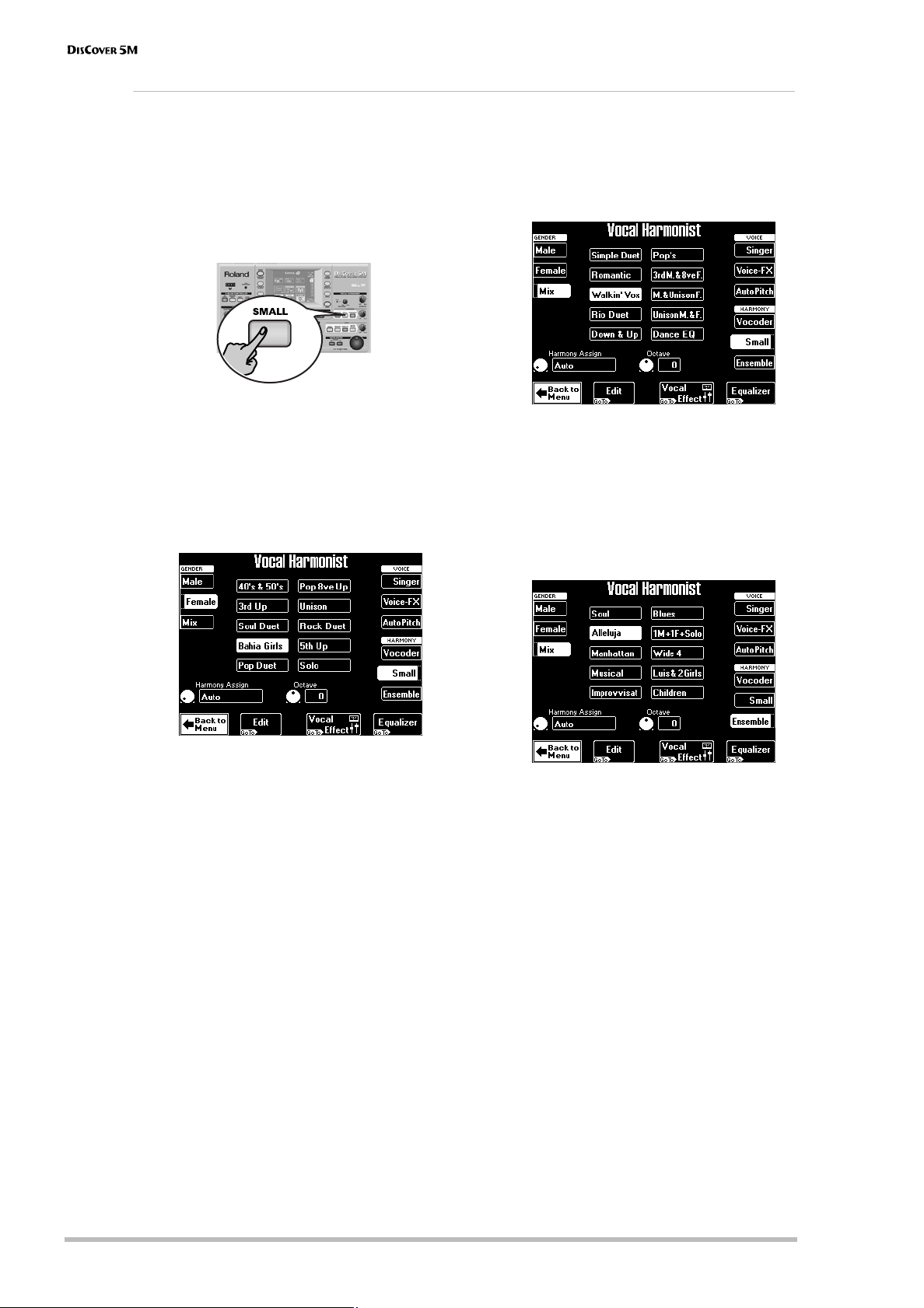
Touring your DisCover 5M
22
r
Adding harmonies to your singing
Now that your microphone is up and running, let’s look at the Harmonist effect proper.
The DisCover 5M provides two harmony types:
“Small” (1 or 2 additional voices) and “Ensemble” (3
or 4 additional voices).
(1) Connect your microphone, press the [SINGER]
button, set the desired [VOICE] level, and…
(2) …press the [SMALL] button (it must light).
(3) Sing a few notes and listen to the harmonies
produced.
(4) If the harmonies are too soft, turn the
[HARMONY] knob (right) towards the right
(towards “MAX”).
(5) To try out different harmonizations, press
and hold the [SMALL] button.
The display changes to:
(6) Press the [Male], [Female] or [Mix] field to
change the “GENDER” (voice type) of the har-
monies produced.
[Mix] adds both a male and a female voice.
This also changes the available preset options in
the center of the display. If, on the above page,
you press [Mix] for example, the display changes
to:
(7) Press one of the preset fields ([Walkin’Vox],
for example) to select a different harmony
type.
(8) Now press the [ENSEMBLE] button and sing
again.
This sounds more like a choir, don’t you agree?
(9) Press and hold the [ENSEMBLE] button.
The display changes to:
You already know what the [Male], [Female], and
[Mix] fields are for. The 10 preset fields in the
middle allow you to select different “voicings”
and voice characters for your choir.
(10) To sing again without automatic harmonies,
press the [SMALL] or [ENSEMBLE] button again
(so that neither of them lights).
Note: Obviously, you do not have to use a song as back-
ing: you can also play the accompaniment yourself. See
page 30 and below.

Owner’s Manual
23
Who specifies the harmonies?
Now that you know what the Vocal Harmonist does, let us briefly look at how it does that.
You may have noticed the [Harmony¥Assign]
field in the lower left corner of the above dis-
play pages.
Its current (default) setting is “Auto”. This
means that, during song playback, the note
information contained in the song data will be
used for specifying the pitches of the harmony
notes (“Auto Harmony”).
Note: If the song you are playing back contains a “Har-
mony track”, the harmonies will be based on those
notes. In all other cases, the harmonies are generated in
realtime.
If you stop song playback and play chords on
the external keyboard, the note information
thus generated is used for the harmony pitches.
Use the [VALUE] dial to select another setting.
The possibilities are:
Not convinced so far?
Just in case you are a little bit disappointed by the Vocal Harmonist function, here are some tips (and a bonus):
●
Use it with song backing
The Harmonist sounds most convincing when
used during song playback. It was fine-tuned to
blend in with Standard MIDI File playback, and
that’s when it sounds most “real”. Try it out, it
works!
●
Check the following (Gender Voice Input)
(1) Press and hold the [SINGER] button.
The display changes to:
(2) Press the [Male] field if you’re a man, or the
[Female] field if you’re a woman.
This is an important clue for the Vocal Harmon-
ist. After selecting the correct setting, you may
find that the harmonies sound better.
And just in case, you wanted to sound like a
somewhat worn-out opera singer…
(3) Press the [Vibrato] field (indicator icon must
“light”).
Sing a few notes and note the vibrato. If the
effect is not strong enough…
(4) Press the [Edit] field.
(5) Use the [PREV] and [NEXT] buttons to select
the parameter you wish to edit, and set the
desired value with the [VALUE] dial.
Parameter fields can also be selected by press-
ing them.
The [Vibrato] indicator icon must be blue for the
effect to be noticeable.
Here’s what the parameters mean:
Rate: Sets the speed of the vibrato effect.
Depth: Allows you to set the vibrato intensity.
Vibrato is an effect that changes (“modulates”)
the pitch. The higher the Depth value, the more
outspoken these periodic pitch changes will be.
Rise Time: Allows you to set a swell for the
vibrato effect. This parameter specifies how
long it takes before the Depth value is reached
– once the Delay Time is up.
Delay Time: Allows you to set a delay between
the moment you start singing and the moment
the vibrato effect kicks in.
(6) Press [EXIT] to leave this page (or
[Back¥to¥Singer] to try out the other “Gender”
settings).
MIDI IN Only notes played on the external key-
board will be used for specifying har-
mony pitches.
MIDI IN
Left
Only MIDI notes played to the left of the
split point (page 31) will be used for
specifying harmony pitches.
MIDI IN
Right
Only MIDI notes played to the right of
the split point (page 31) will be used for
specifying harmony pitches.
Song The note information contained in the
song you are playing back is used.
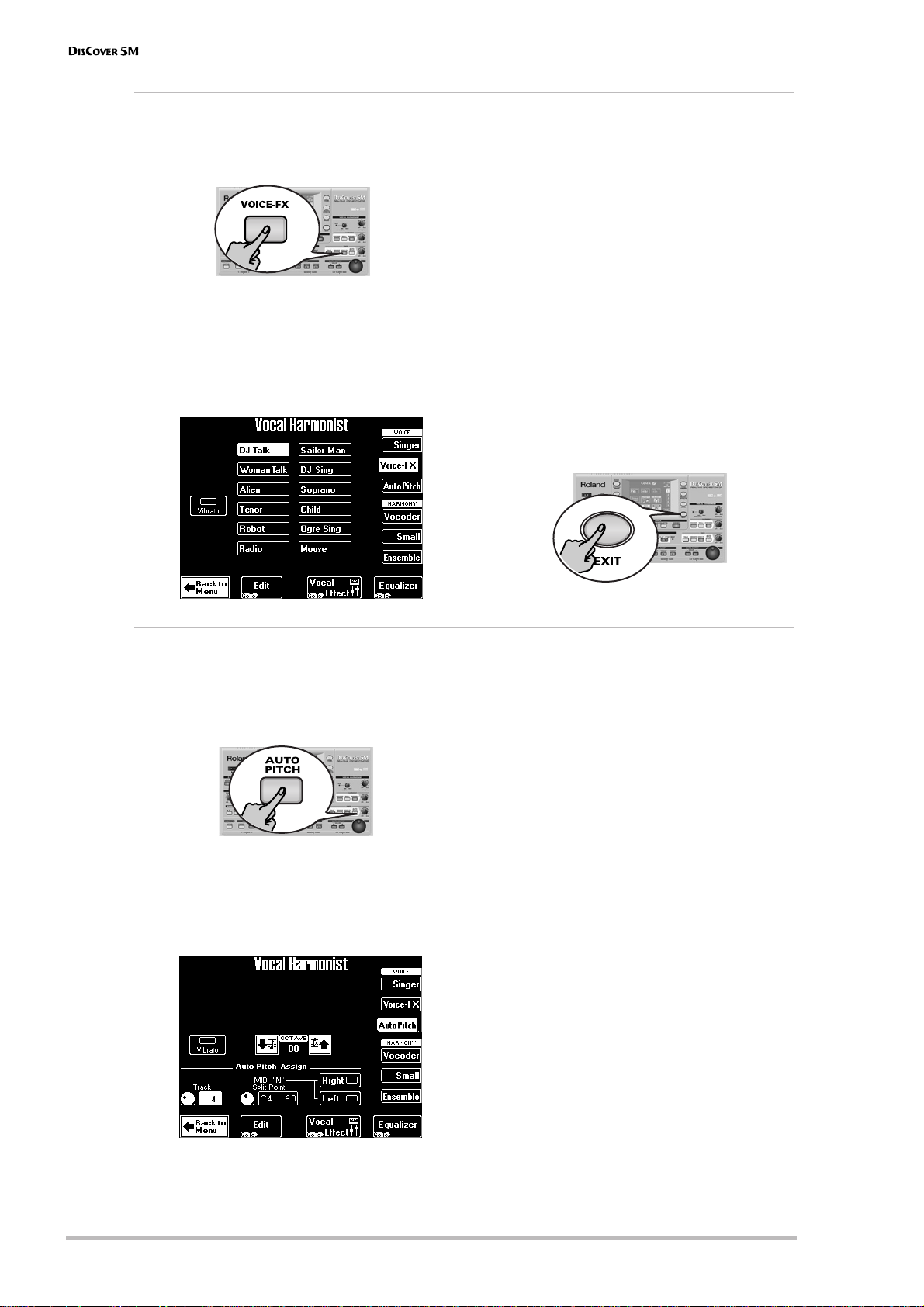
Touring your DisCover 5M
24
r
Voice-FX
Ever wondered what your voice would sound like if you were a woman (for men), man (for women), robot or
something else…? You’re about to find out:
(1) Press the
[VOICE-FX]
button.
(2) Sing into the microphone and listen to your-
self. (You may have to switch off the
[SMALL]
or
[ENSEMBLE]
button if it lights to hear how
this function works.)
(3) Press and hold the
[VOICE-FX]
button. The dis-
play now looks as follows:
(4) Press one of the twelve preset fields in the
center of the display to try out other possibil-
ities.
(5) For added “strangeness” (or realism), you can
press the
[Vibrato]
field (left).
(6) If you feel the general idea is OK, but would
like to fine-tune the effect, press the
[Edit]
field at the bottom edge of the display.
See page 57 for the Edit and Equalizer parame-
ters.
Note:
To keep your settings, you must write them to a
User Program.
Note:
You can add the
[SMALL]
or
[ENSEMBLE]
harmo-
nies to this effect.
(7) Press the
[EXIT]
button to return to the main
page.
Auto Pitch Correct function
Here’s another interesting effect that can either be used as gimmick or to ensure that even the flattest of rendi-
tions suddenly sounds in tune. Of course, the voice will sound somewhat “artificial”, because the emphasis is on
tuning here. However, even if you just speak the words of a song, it will be sung just the same.
(1) Press the
[AUTO¥PITCH]
button.
(2) Start song playback and say something into
the microphone (don’t sing).
Sounds like an interesting effect, doesn’t it?
(3) Press and hold the
[AUTO¥PITCH]
button.
The display changes to:
Let us begin with the most important parame-
ter: the notes that will be used by the Auto
Pitch function. That is what you specify via the
Auto Pitch Assign fields.
(4) Set the
Track
value to select a song part.
The “4” setting usually corresponds to the mel-
ody part, and is thus the most likely candidate,
but feel free to select “1”~”3” or “5”~”16” to use
another part as melody.
If you want to play the melody yourself, press
the
[Left]
or
[Right]
field (or both) and play the
desired notes on the external keyboard, while
you speak (or sing) into the microphone.
Note:
Selecting “Left” and/or “Right” will set the Track
parameter to “Off”.
(5) If necessary, press
[PREV]
or
[NEXT]
to select
the MIDI IN
Split Point
parameter and set the
desired note with the
[VALUE]
dial (“C3 48”~
”C6 84”).
This value specifies where the
[Left]
section ends
(or where the
[Right]
section starts).
The default MIDI channel for the Vocal Har-
monist part is “4” (the same as for the Upper
part). Be sure to set that number as Transmit (or
TX) channel on your MIDI controller.
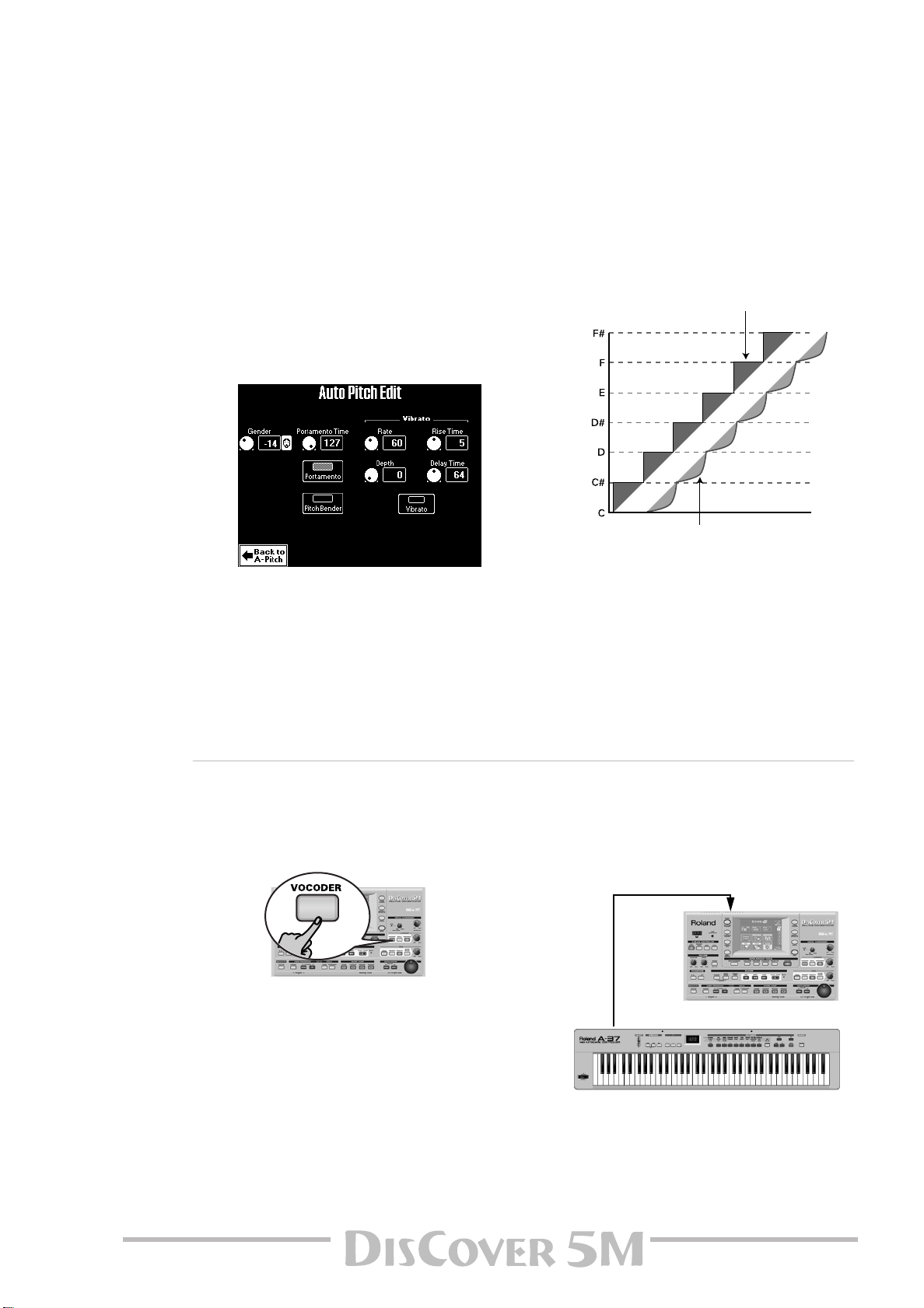
Owner’s Manual
25
By switching on only [Left] or [Right] and select-
ing the appropriate split point you can thus
restrict the range of note numbers used for
controlling the Vocal Harmonist.
Use the Octave parameter to shift the pitch of
the Auto Pitch notes up to 2 octaves up or
down.
(6) Press the [Vibrato] field to add some “wobble”
to the Auto Pitch sound.
This vibrato effect is not linked to the Voice-FX
vibrato, and can thus be set separately (see
below).
(7) For more refined control over the Auto Pitch
voice, press the [Edit] field:
Though they are not linked to their namesakes
on the Voice-FX Edit page, most parameters on
this page will look familiar. Therefore, please
see above for the explanations of Gender and
Vibrato Rate, Depth, Rise Time, and Delay
Time.
(8) Use the [PREV] and [NEXT] buttons to select
the parameter you wish to edit, and set the
desired value with the [VALUE] dial.
Parameter fields can also be selected by press-
ing them.
(9) Press the [Portamento] field to switch on this
effect.
“Portamento” means that the pitch doesn’t
change in clearly defined steps: it produces
glides from one note to the next.
Use the Portamento Time parameter to specify
the speed at which those glides are carried out
(0~127). The higher the value, the slower the
transitions.
Note: To keep your settings, you must write them to a
User Program.
(10) Press [EXIT] to leave this page (or
[Back¥to¥A-Pitch] to modify other Auto Pitch
settings).
Vocoder
A Vocoder is an effect that combines spoken words with sounds, thus creating the impression that the instru-
ment that produces the sounds can talk. As this relies on complex filtering effects, the character of the sound
used as “carrier” can change dramatically.
(1) Press the [VOCODER] button (it must light).
This switches off the [SMALL] or [ENSEMBLE]
button if it was on, because the Vocoder cannot
be used simultaneously with the Harmonist
function proper.
(2) Stop song playback if it is running.
The Vocoder can also use a song part, but for
this demonstration, we’ll use the external key-
board, because doing so will make you under-
stand how the Vocoder works.
(3) Connect the MIDI controller’s MIDI OUT
socket to the DisCover 5M’s MIDI IN socket.
(4) Set the external keyboard’s MIDI transmit
(TX) channel to “4”.
(5) Play a chord on the external keyboard, hold
those notes, and talk into the microphone.
[Portamento Time= 0] “Rough” pitch changes in semitone
steps (normal)
[Portamento Time= 1~127] Pitch glides from one
note to the next
MIDI OUT
MIDI IN
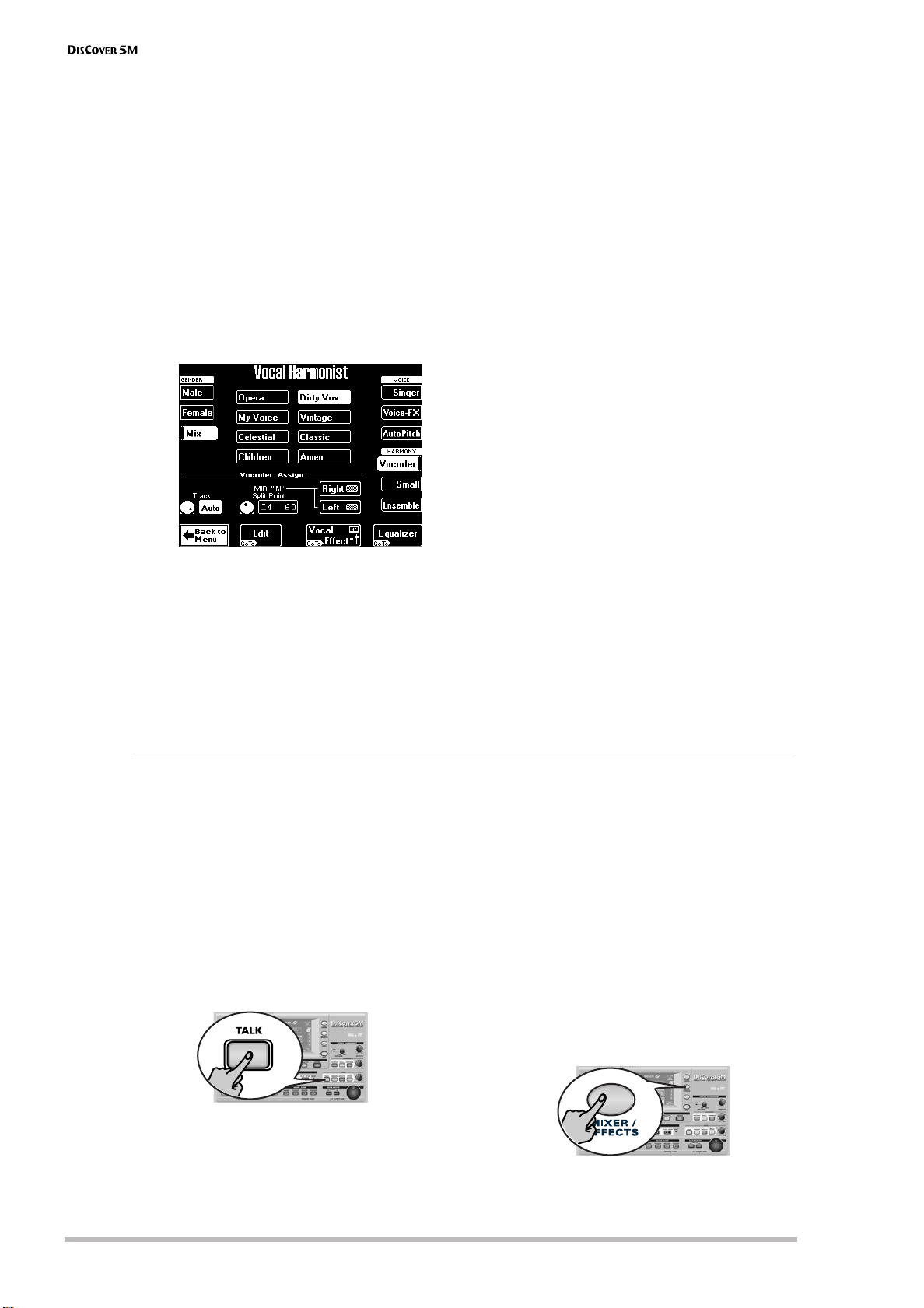
Touring your DisCover 5M
26
r
For obvious reasons, the Vocoder only works if
you (a) talk or sing, and (b) if there is a “musical
sound” that can be processed.
Play various chords and listen to how that
affects the signal generated by the Vocoder.
Note: The Vocoder can produce four voices at once.
Playing more than four notes simultaneously is thus
unnecessary.
Note: The Vocoder can be used alongside [SINGER],
[VOICE–FX] or [AUTO¥PITCH].
Again, there are several parameters for custom-
izing the Vocoder’s behavior:
(6) Press and hold the [VOCODER] button.
The display changes to:
Gender: Allows you to change the timbre of
the effect so as to create a masculine, feminine,
or mixed character. The Gender choice deter-
mines which 8 preset settings are available.
There are thus 24 Vocoder presets (8 for “Male”,
8 for “Female”, and 8 for “Mix”).
The 8 fields in the middle (e.g. [Opera],
[My¥Voice], etc.) specify the voice character.
These presets are based on the parameters you
can change on the Edit Part 1~4 page (which
you don’t need if you are happy with one of the
presets).
(7) Set the desired “Track” value with the [VALUE]
dial.
The Vocoder Assign section’s current (default)
setting is “Auto”. This means that song files
indicated as “With MIDI Harmony for Your
Vocal Harmony Processor” (with harmony note
information on track 5) automatically switch on
the Vocoder. If you like, you can still add more
chord information by playing on the external
keyboard (use MIDI channel “4”). In Small or
Ensemble mode, the pitch of your singing also
influences the voicing of the harmony notes.
This is not the case when you use the Vocoder.
If you stop song playback and then play a chord
on the external keyboard, the note information
thus generated is used.
Set the Track value to select a song part (“1”~
”16”). As the melody is usually monophonic (1
note at a time), “4” may not be the best possible
setting. Try to select a track with several notes.
If you want to play the melody yourself, press
the [Left] or [Right] field (or both) and play the
desired notes, while you speak (or sing) into the
microphone. See page 24 for details about the
MIDI IN Split Point parameter.
Note: See page 59 for the [Edit] parameters.
Note: To keep your settings, you must write them to a
User Program.
(8) Press [EXIT] or [Back¥to¥Vocoder] to leave this
page.
Talk
The Talk function is meant for announcements between songs: it switches off any other Vocal Harmonist effect
(Voice-FX, Auto Pitch, Singer, Vocoder, Small/Ensemble) that may be on. Furthermore, it mutes the Vocal Har-
monist’s effects processors (Reverb, Chorus, Delay, etc.) – or adds a pinch of Reverb and/or Delay if you like.
That way, your voice has its normal sound when you
wish or need to address your audience. And here
too, the professionalism of your DisCover 5M shows,
because the Talk function can be set in such a way
that the music (song) is turned softer, but not
muted altogether.
(1) Press the [TALK] button and speak into the
microphone.
All Vocal Harmonist transformations are now
muted. This includes the [VOCODER], [SMALL],
and [ENSEMBLE] buttons.
(2) After your announcement, press the [TALK]
button again (to return to the previous
“singer” settings) and sing to the next song.
Here’s what you need to do to change the level
of the background music, and the amount of
Reverb and/or Delay that is added to your
speaking voice.
Note: See page 49 for an in-depth discussion of the
effects settings.
(3) Press the [MIXER/EFFECTS] button.

Owner’s Manual
27
The display changes to:
(4) Press the [Vocal¥Effect] field.
Note: Press the [Vocal¥Harmonist] field to jump to a
page where you can select different presets, etc. (see
p. 22).
(5) Use the [PREV] and [NEXT] buttons to select
the Music Mute field and set the desired
value with the [VALUE] dial.
The smaller the value, the softer the song’s and
Realtime parts’ volume will be. Select “0” if you
do not want the music to be any softer than it
already is.
The Reverb Send and Delay Send fields allow
you to add some Reverb and/or Delay to your
voice. While some Reverb (values between “10”
and “40”, for example) could be useful, Delay
should probably only be used as a “effect”,
because it tends to blur your announcements.
Automatic transposition (Singer Key)
Here’s yet another revolutionary function of your DisCover 5M: based on information you select or input, it can
change the key of all songs you play back in realtime, thus allowing you (or a guest singer) to sing all songs in a
comfortable range. This function is called “Singer Key”.
(1) For the sake of clarity, first select a song (see
p. 15) and press [®÷ª] to start playback.
Pay attention to the song’s key.
(2) Press [®÷ª] again to stop playback, and [|√] to
return to the beginning.
(3) Press the [SINGER¥KEY] button to switch on
this function.
The display changes to:
This page contains three presets: [ORIGINAL]
means that the songs are not transposed, while
[MALE] and [FEMALE] adapt the song’s key to
the “typical” range of a male or female voice.
(4) Press the [MALE] or [FEMALE] field (depending
on whether you’re a man or a woman).
(5) Press the [®÷ª] button to start playback.
The song may now be playing in a different key.
If it is not, the melody falls within the “typical”
range you have just selected.
Note: This automatic transposition only works if track/
MIDI channel “4” of the songs you play back contains
the melody part.
(6) Press [®÷ª] again to stop playback, and [|√] to
return to the beginning.
That may still have been too high or too low for
comfort… So here comes the best part:
(7) Press one of the USER PRESET fields, and then
[Edit].
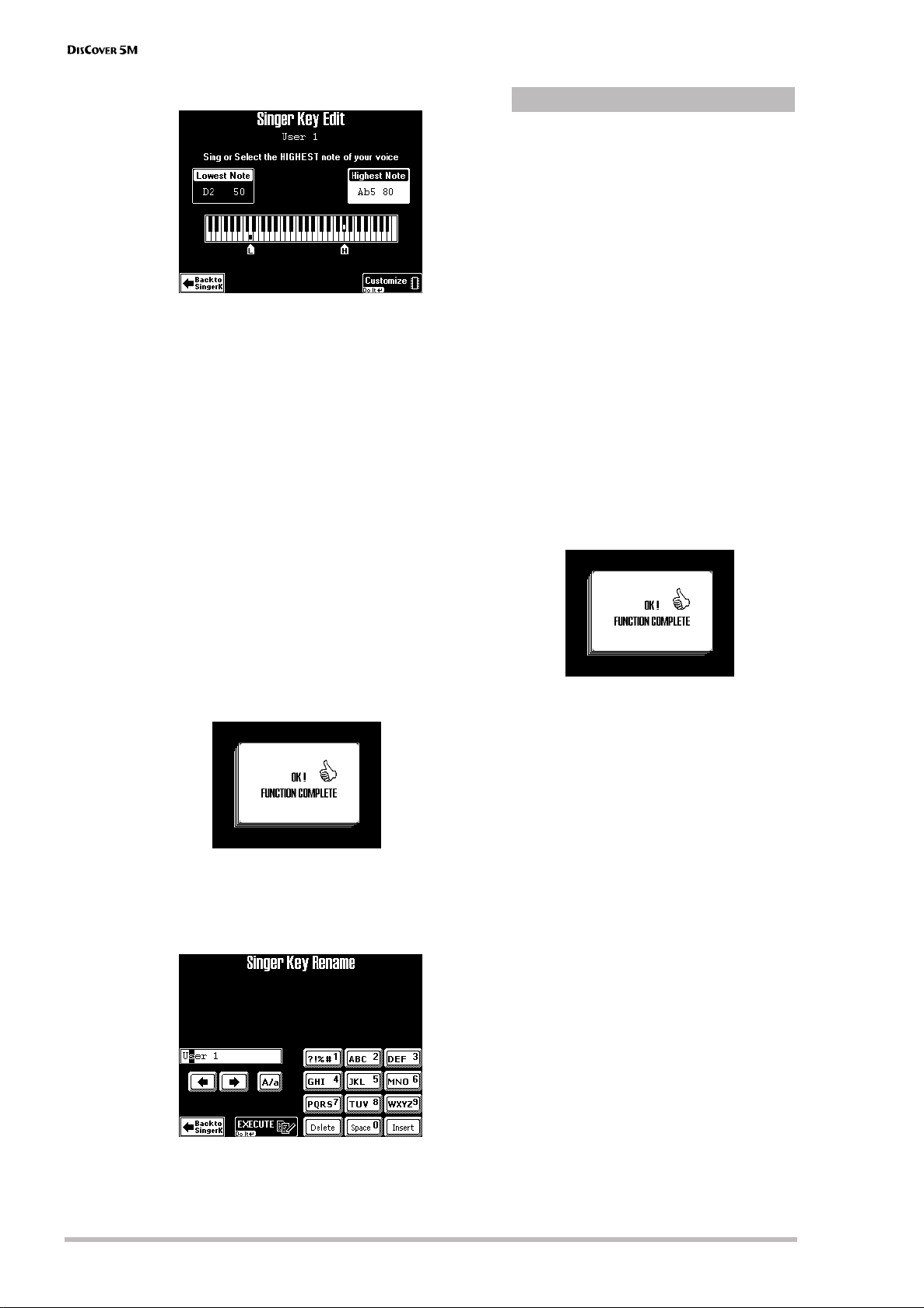
Touring your DisCover 5M
28
r
The display changes to:
Note: The [Edit] field only appears after pressing one of
the USER PRESET fields. The latter are four memories
where you can store your own range settings.
(8) Press the [Highest¥Note] field (if it is not
already selected).
(9) Sing the highest note you can muster effort-
lessly (you can sing it several times).
If you connected a microphone, a [CAPTURE]
field appears. Press this field to confirm the
note you want the DisCover 5M to recognize.
The DisCover 5M recognizes the pitch and dis-
plays the name of the corresponding note.
(If you have no microphone handy, you can also
use the [VALUE] dial to set the desired note.)
(10) Press the [Lowest¥Note] field and repeat step
(9), taking care to sing your lowest possible
note.
(11) Press [Customize] to store these settings if you
wish to use them at a later stage.
The display briefly confirms that your settings
have been stored:
(12) Press the [Back¥to¥SingerK] field to return to
the page of the same name.
(13) Press the [Rename] field to assign a name to
your settings.
(14) Use the [ø] and [˚] fields to select the position
for which you wish to enter a new character.
(15) Use the alphanumeric keypad in the right
corner to enter the desired characters.
This keypad works exactly like the keypad of a
cellphone: you may have to press an alphanu-
meric field several times to select the desired
character or number.
• The [A/a] field allows you to switch between
uppercase and lowercase characters.
• The [Delete] field allows you to delete the
inverted character.
• Press [Space] to insert a blank (or the number
“0”).
• If you forgot to insert a character, use [ø] or [˚]
to select the position where the missing char-
acter should be inserted. Then press [Insert], fol-
lowed by the character you wish to insert.
(16) If you’re happy with the name for your
Singer Key settings, press [EXECUTE].
The display briefly confirms that your name has
been stored:
(17) Press the [®÷ª] button to start playback.
The song may now be playing in a different key.
If it is not, the melody falls within the range
you set.
Note: At first, the Singer Key function only works with
the songs on the supplied SmartMedia card. Other
songs you copied to the SmartMedia card need to be
selected, played back for a few measures, and then
saved to card again (even without any changes). Only
then will the Highest and Lowest notes be recognized
the way they should. See page 103 for how to save
songs.
®
Entering names
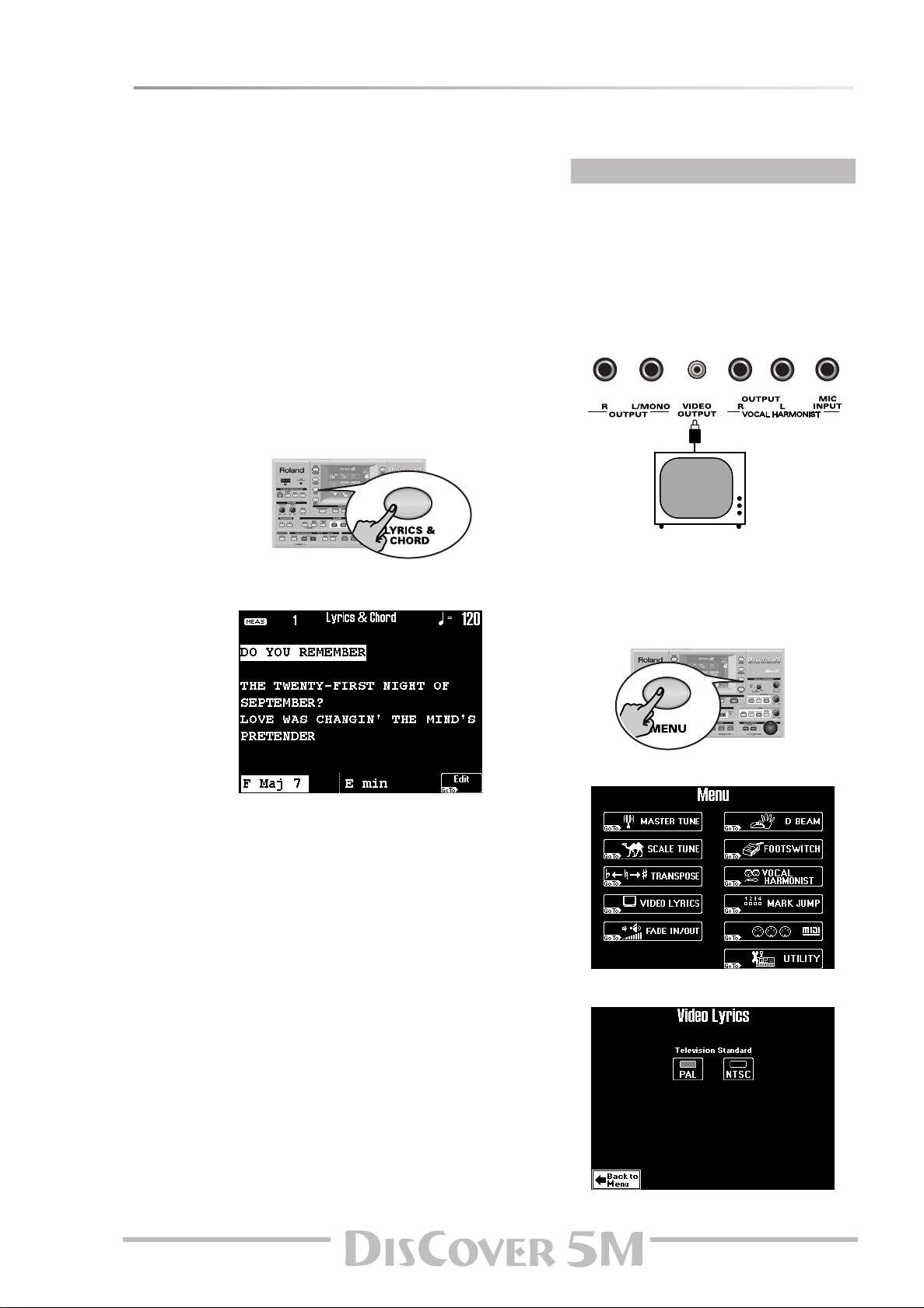
Owner’s Manual
29
Displaying Lyrics and chord information
Your DisCover 5M also allows you to view the lyrics of the songs (if available) in the display.
The Lyrics function was provided to allow you to
read the words of the songs being played back in a
karaoke fashion: the words to sing are highlighted
at the right time. Note that this function is only
available for Standard MIDI Files that contain Lyrics
data. Ask your dealer for details.
Apart from the Lyrics, the DisCover 5M also displays
the chords, which may come in handy for a guitarist
or bassist with whom you are playing.
The chord information is usually not contained in a
song as such, but that’s no problem: the
DisCover 5M can “calculate” it in realtime and even
display it a little ahead of the “changes”.
(1) Select a song (page 15).
(2) Press the [LYRICS&CHORD] button.
(3) Start song playback.
The display changes to:
The chord information appears at the bottom
of the screen.
Note: The chord information is calculated in real-time
and may not always be accurate. Also, with chords
where the third has been omitted, no information will
be displayed (because it is impossible to tell whether
those are minor or major chords).
Note: You can also add Lyrics data to songs that do not
yet contain them. See page 91 for details.
Your DisCover 5M also provides a VIDEO
OUTPUT socket you can connect to the video
input of a TV screen or monitor.
That monitor (or screen) always displays the
Lyrics (if available) and chords, even if you –or
the DisCover 5M– select(s) other display pages.
(1) Connect the VIDEO OUTPUT socket to the
video input of the TV set or monitor.
(2) Switch on your TV set or monitor and start
playback of a song with Lyrics.
If the lyrics and chords do not appear correctly
on the external screen, proceed as follows:
(3) Press the [MENU] button.
The display changes to:
(4) Press the [VIDEO¥LYRICS] field.
®
Using an external monitor

Touring your DisCover 5M
30
r
(5) Press the [PAL] or [NTSC] field to select the
desired setting (or the one that works).
Note: If you work with a TV set, do not forget to select
the correct channel (“AV”, or something to that effect,
see the manual that came with your set).
(6) Press the [EXIT] button to return to the main
page.
Using the Realtime parts
Your DisCover 5M provides three “parts” that allow you to play different sounds from an external keyboard. These
are called “Realtime parts”. They are available during song playback and while playback is stopped.
Playing with the Upper and/or Lower part
The three Realtime parts need to be controlled via
MIDI. They behave exactly like the parts (or chan-
nels) of a multitimbral sound module. This means
that the DisCover 5M is in fact three units in one:
• a Vocal Harmonist
• a powerful Standard MIDI File player
• a multitimbral sound module
To take advantage of the DisCover 5M’s Realtime
parts, you need to ensure that your MIDI controller
(keyboard, MIDI accordion, sequencer, etc.) trans-
mits on the correct MIDI channel.
The default MIDI channel assignments are as fol-
lows:
(*) The Vocal Harmonist’s reception range can be
restricted. You’ll find an example of this on page 24.
You can change these MIDI channel assignments. See
“Channel” (p. 96).
Note that the Vocal Harmonist part does not sound
directly: the note messages received by this “part”
are used for harmony voicings and controlling the
Auto Pitch, Vocoder and other related vocal effects.
These are discussed on the previous pages. Don’t
forget to sing while “feeding” the Vocal Harmonist
with MIDI notes.
(1) Connect the MIDI controller’s MIDI OUT
socket to the DisCover 5M’s MIDI IN socket.
Working with a keyboard like the Roland A-37,
A-33 or RD-170 has the following advantages:
• you can transmit on two MIDI channels simul-
taneously, either in the same range (“Layer”) or
via separate zones (“Split”).
• these instruments have memories that allow
you to quickly change the MIDI channels (and
many other MIDI parameters) by simply select-
ing another memory.
Note: By using an optional MIDI merger (or MIDI
patcher with Merge function) you could control the
Realtime parts as follows: Upper and Lower from a
MIDI keyboard or accordion, while a drummer with
MIDI-compatible pads can control the M.Drums part. If
you work with a sequencer, all three Realtime parts can
be controlled simultaneously.
(2) Set the MIDI controller’s transmit (TX) chan-
nel to “4” (Upper part), “11” (Lower part) and/
or “16” (M.Drums part).
(3) Play a few notes on the external MIDI con-
troller.
Depending on the MIDI channel the controller
transmits on, you now hear the Upper, Lower
and/or M.Drums part.
You could also press the [MULTI-FX] button to
add an appropriate effect to the Upper part.
See page 47 for details.
Note: The Multi-FX is only available for the Upper part.
(4) Use the [MASTER] knob to set the
DisCover 5M’s output volume.
(5) If you are playing to a song, use the [SONG]
knob to set the song volume.
Turn it towards “MAX” if your playing is too
loud with respect to the other parts.
Note: See page 44 for how to set the balance between
the Realtime parts.
Upper part MIDI channel 4
Lower part MIDI channel 11
M.Drums part MIDI channel 16
Vocal Harmonist* MIDI channel 4
MIDI OUT
MIDI IN
